SoftBank 006Z User manual

1
Getting Started
Getting Started ............................................................................................................... 1-2
Package Contents......................................................................................................... 1-2
Parts & Functions.......................................................................................................... 1-3
USIM Card..................................................................................................................... 1-5
Memory Card................................................................................................................ 1-6
Battery .......................................................................................................................... 1-8

1-2
Getting Started
1
Getting Started
Package Contents
The following items are included in the package.
Please confirm package contents before use.
Contact SoftBank Customer Support (P.7-3) for missing
items.
006Z Battery
AC Adapter Micro USB Cable
(USB Charger)
無線LAN初期設定
SSID:006Z-XXXXXXXXXXXX
WEPKey:XXXXX
WPAKey:XXXXXXXXXXXXXXX
本シールは再発行いたしませんので大切に保管してください
WLAN Initialization Sticker
Quick Start Guide
(Japanese)
Warranty (unit, AC Adapter)
•This Wi-Fi router accepts microSD™/microSDHC™ Card (sold
separately). Purchase one to use Memory Card functions.
•Keep Warranty in a safe place.

1-3
Getting Started
1
Parts & Functions
Part Names & Functions
e
f
c
d
a
b
aDisplay
Wi-Fi router status appears. See "Display" (P.1-3).
bExternal Device Port
Connect Micro USB Cable here.
cWPS Key
•Long Press to enable/disable Wi-Fi.
When Wi-Fi is disabled, press any key to enable Wi-Fi.
•With WLAN on, press and hold for WPS (Wi-Fi Protected
Setup); adjust settings for WPS compatible Wi-Fi devices. See
"Connecting WPS Supported Wi-Fi Devices" (P.2-8).
Security set to WEP by default; use SoftBank 006Z Utility to
set WPS. See "Activating SoftBank 006Z Utility" (P.5-2).
dCONNECT Key
•Long Press to toggle connect/disconnect.
•Press and hold to toggle Always On/Manual.
Setting appears on Display.
ePower Key
Toggle power on/off. Power on to enable WLAN; connects to
Internet automatically.
fBattery Cover
Display
a
b
c
d
e
f
g
h
aConnection Status
•3G: Connected Network
bSignal Strength
• ⇔: Strong⇔Weak
cStatus Notifications
Battery charging or WPS connection status.
See "Status Notifications" (P.1-4)
dInternet Connectivity
Default :
Press and hold CONNECT Key to toggle setting:
• : Always On
• : Manual
eRoaming Status
Appears when roaming. Packet Communications charges may
be high when roaming.
fConnected Wi-Fi devices
• : No Wi-Fi devices connected
• : Wi-Fi disabled
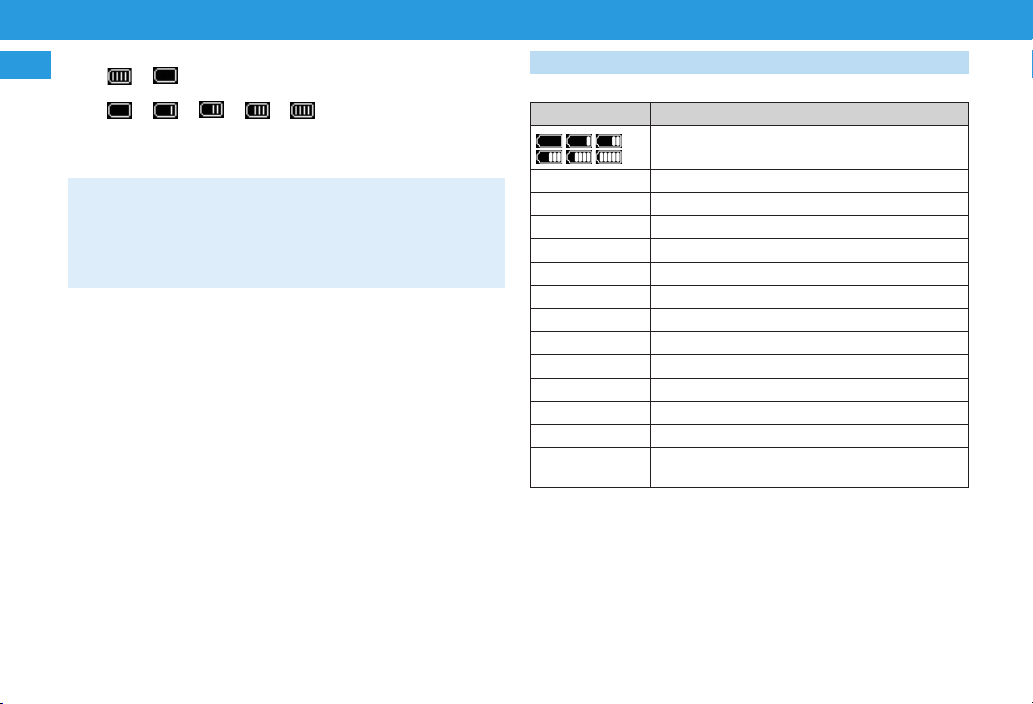
1-4
Getting Started
1gBattery Strength
• ⇒: Full ⇒Empty
•Blinking: Battery exhausted
• ⇒⇒⇒⇒: Charging
hInternet Connectivity
•Connected
•Disconnected
•If Wi-Fi router is not used for a while, Display turns off
automatically. Press any key to illuminate Display.
•Leaving Wi-Fi router idle (no transmissions/battery fully
charged) activates Sleep mode and ends Internet connection.
Press any key to cancel Sleep mode and re-establish a
connection.
Status Notifications
These notifications may appear on Wi-Fi router:
表表Display 表表Status
Charging (Power Off)
WPS Processing Configuring WPS connection
WPS Succeed WPS connection established
WPS Failed WPS connection failed
Connecting Attempting to establish Internet connection
No Service Wi-Fi router is outside service area
Insert USIM USIM Card is not installed
Invalid USIM Invalid USIM is installed
Enter PIN PIN entry required in SoftBank 006Z Utility
Enter PUK PUK entry required in SoftBank 006Z Utility
SIM Lock USIM Card is locked
LOW Battery Charge battery now
DATA MAIN Wi-Fi router is in Unlimited Data Discount Area
DATA SUB Wi-Fi router is in Unlimited Data Discount Sub
Area
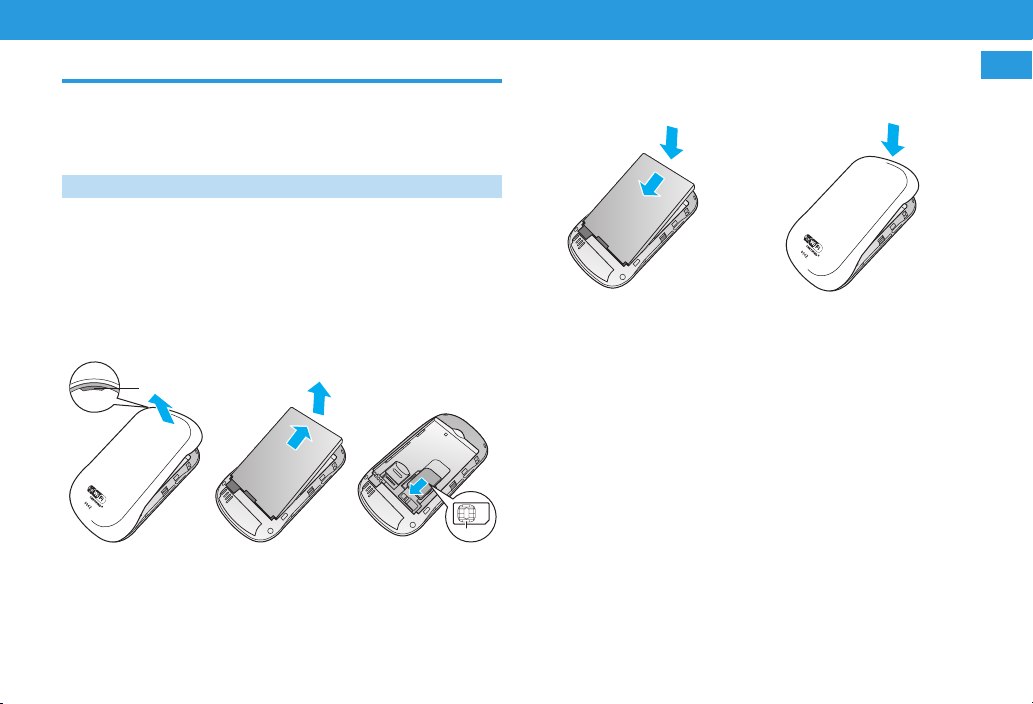
1-5
Getting Started
1
USIM Card
USIM Card is the property of SoftBank Mobile. The IC chip
contains customer information including phone number.
USIM Card must be installed for use. See USIM Card user
guide (Japanese).
USIM Card Installation
1Power off
2If Micro USB Cable is connected, remove it
3Remove Cover
(Use Notch 表a)
4 Lift battery 表b
and remove it
c
5Insert USIM
Card into USIM
Card Slot with
IC chip down
a
c
b
IC chip
6Confirm USIM Card installation
7With label up, ④slide
forward, ⑤press down
to insert
8Replace Cover
d
e
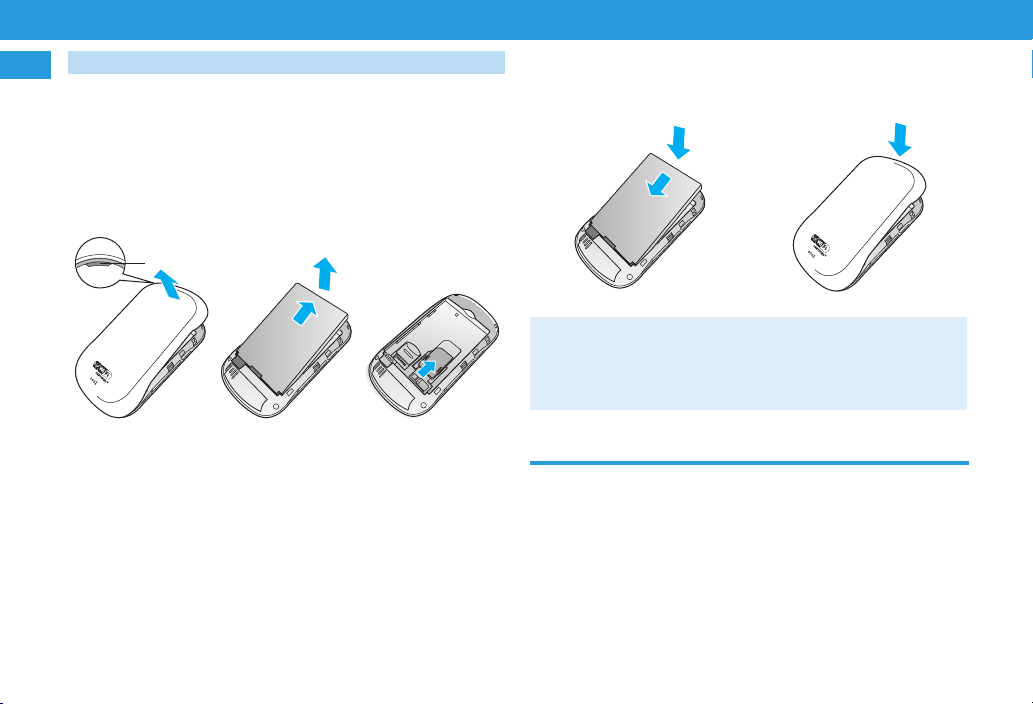
1-6
Getting Started
1Removing USIM Card
1Power off
2If Micro USB Cable is connected, remove it
3Remove Cover
(Use Notch 表a)
4 Lift battery 表b
and remove it
c
5Slide USIM
Card out and
remove it from
USIM Card Slot
a
c
b
6With label up, ④slide
forward, ⑤press down
to insert
7Replace Cover
d
e
•Avoid touching the IC chip; may cause damage.
Forcibly inserting/removing USIM Card may damage it.
•Be careful not to lose removed USIM Card.
•Prevent children from accidentally swallowing USIM Card.
•If IC chip is dusty, clean with a soft cloth.
Memory Card
Wi-Fi router accepts microSD™/microSDHC™ up to 32GB.
SoftBank does not guarantee compatibility with all
microSD™/microSDHC™ cards.
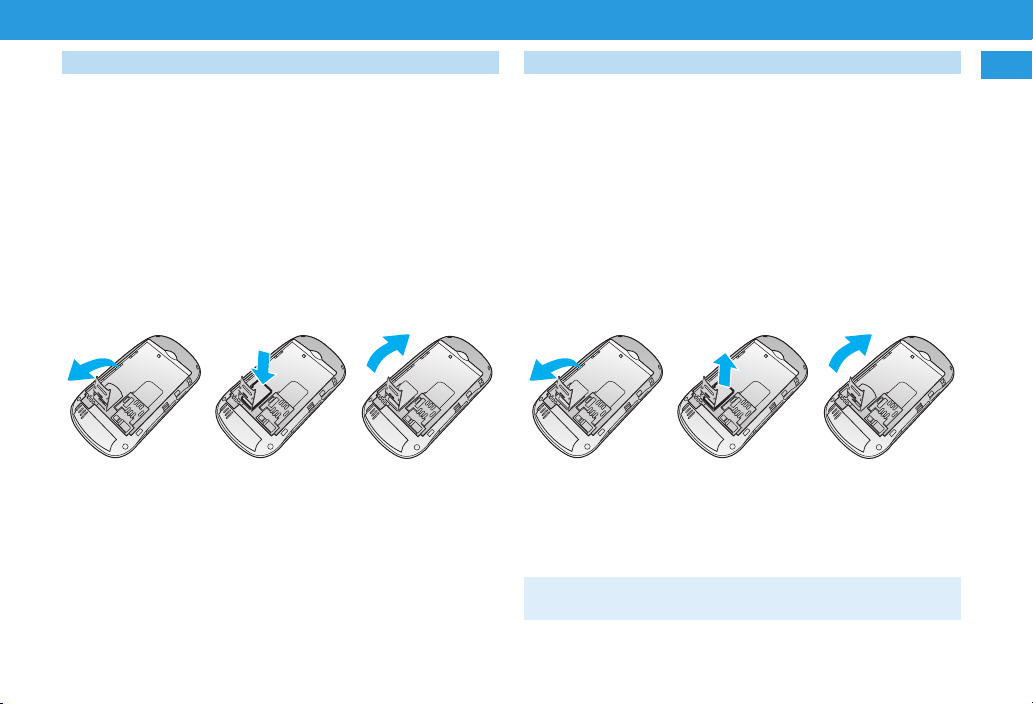
1-7
Getting Started
1
Memory Card Installation
1Power off
2If Micro USB Cable is connected, remove it
3Remove Cover (see "USIM Card Installation" (P.1-5)
Step3)
4Remove battery (see "USIM Card Installation" (P.1-5)
Step4)
5Slide Cover
down until it
clicks and lift it
as shown
6With contacts
down, insert
Memory Card
7Slide Cover up
until it clicks
LOCK
OPEN
LOCK
OPEN
LOCK
OPEN
8Replace battery (see "USIM Card Installation" (P.1-5)
Step7)
9Replace Cover (see "USIM Card Installation" (P.1-5)
Step8)
Removing Memory Card
1Power off
2If Micro USB Cable is connected, remove it
3Remove Cover (see "Removing USIM Card" (P.1-6)
Step3)
4Remove battery (see "Removing USIM Card" (P.1-6)
Step4)
5Slide Cover
down until it
clicks and lift it
as shown
6Remove
Memory Card
7Slide Cover up
until it clicks
LOCK
OPEN
LOCK
OPEN
LOCK
OPEN
8Replace battery (see "Removing USIM Card" (P.1-6)
Step6)
9Replace Cover (see "Removing USIM Card" (P.1-6)
Step7)
•Do not insert USIM Card or Memory Card with excessive force.
May cause damage. Do not misplace a removed Memory Card.

1-8
Getting Started
1Battery
Inserting Battery
Insert battery before use. For battery installation steps, see
"USIM Card" (P.1-5).
Charging Battery
Battery is not charged fully out of the box. Charge battery
fully before using Wi-Fi router.
AC Adapter
1Insert Micro USB Cable micro plug into Wi-Fi router
External Device Port
2Insert Micro USB Cable plug into AC Adapter
3Plug AC Adapter prongs into AC 100 V outlet
USB Charger
1Insert Micro USB Cable micro plug into Wi-Fi router
External Device Port
2Insert Micro USB Cable plug into PC USB port
•Connecting Wi-Fi router to PC for the first time automatically
activates driver installer. See P.3-5 or P.3-6.
•USB charging may be unavailable depending on modem
(battery) temperature.
Battery Strength
Battery Strength indicator appears at the top of Display.
If battery becomes low, indicator flashes. See "Display"
(P.1-3)
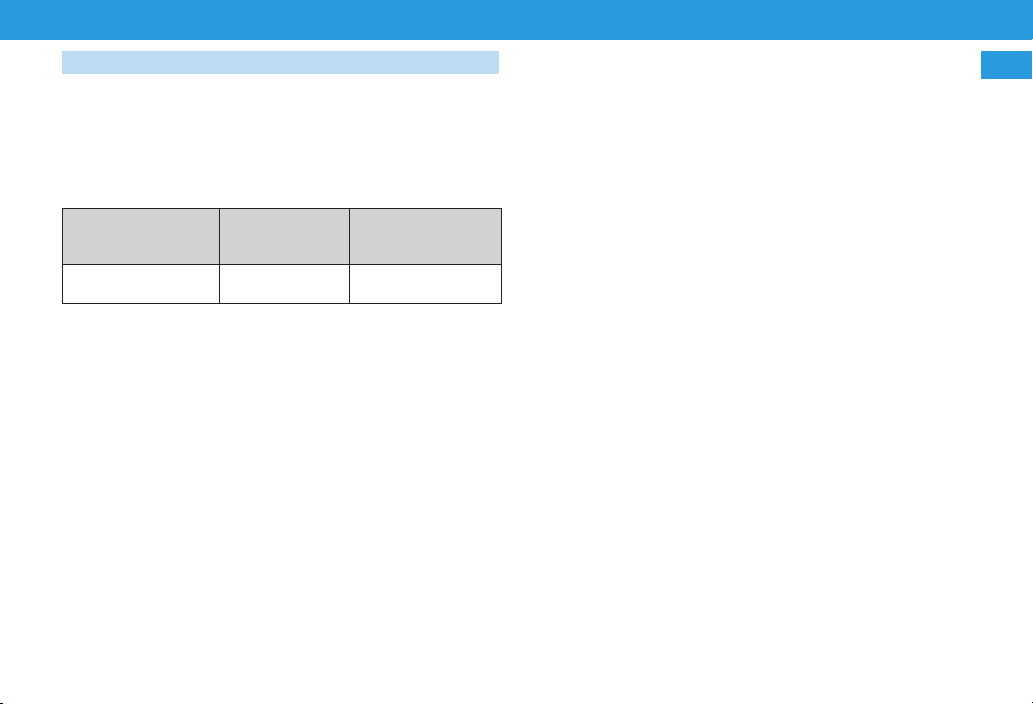
1-9
Getting Started
1
Charging Precautions
When charging battery, note the following:
•Battery must be installed to charge it.
•Always use specified AC Adapter or Micro USB Cable.
•Battery discharges even if Wi-Fi router is not in use.
Charge after long periods of disuse.
•Approximate Charging Time/Operating Time
Charging Time1Continuous
Operating Time2
Continuous
Communication
Time2
AC Adapter: 4 hours
USB Charger: 5 hours 100 hours 4 hours
1Varies by ambient temperature, battery usage, etc.
2Varies by environment, signal conditions, etc.
•Replace battery if operating time shortens noticeably.
Other manuals for 006Z
1
Table of contents

















