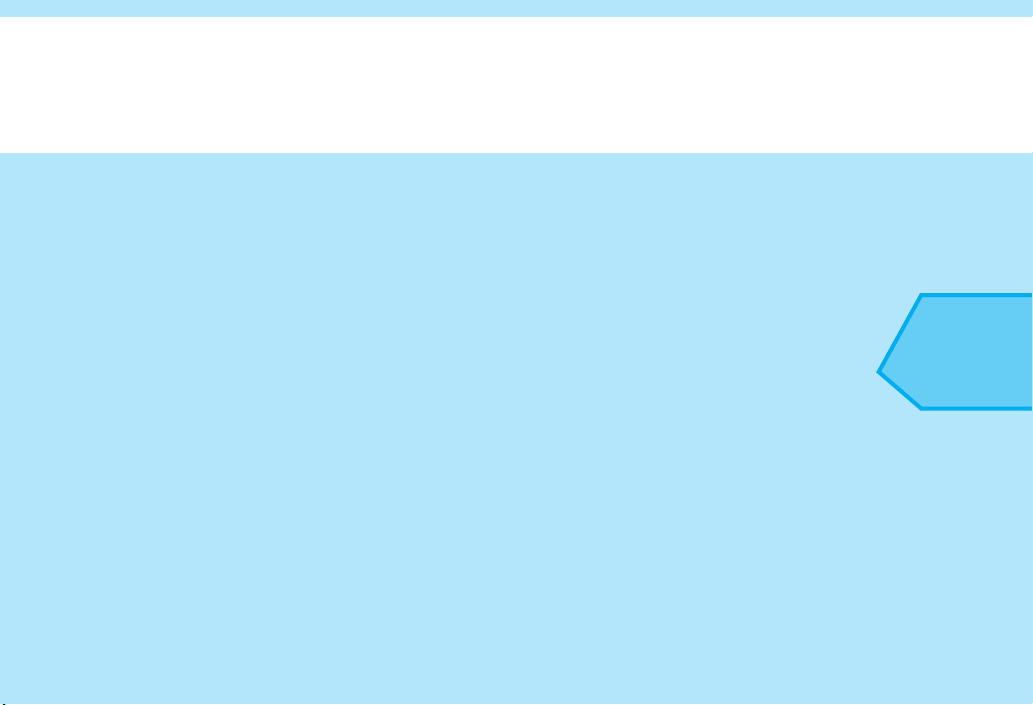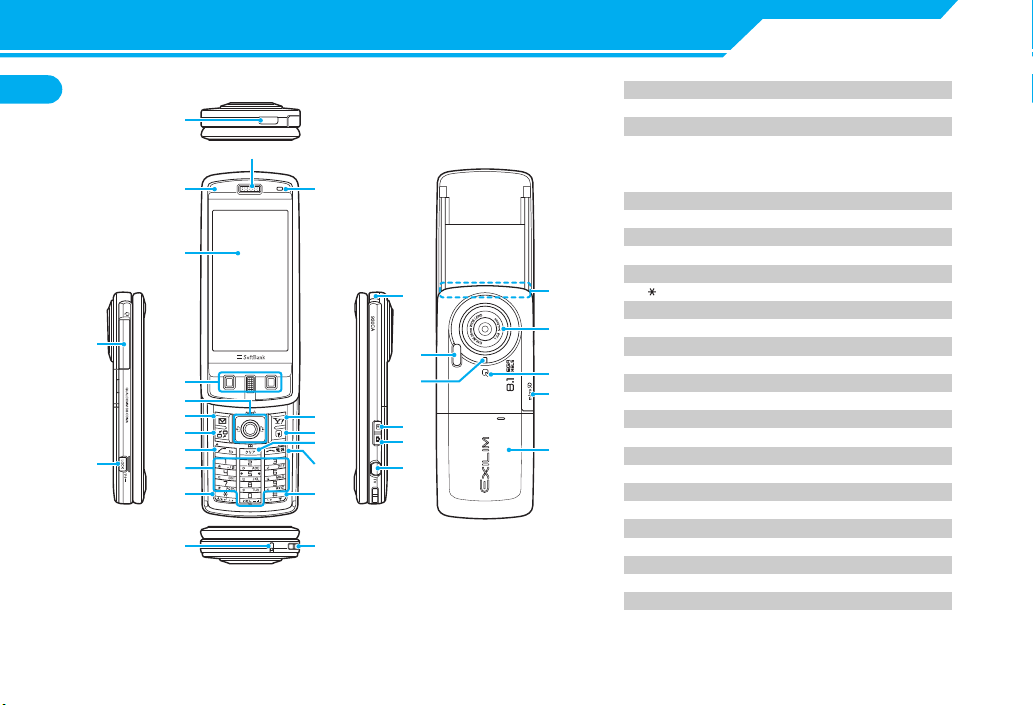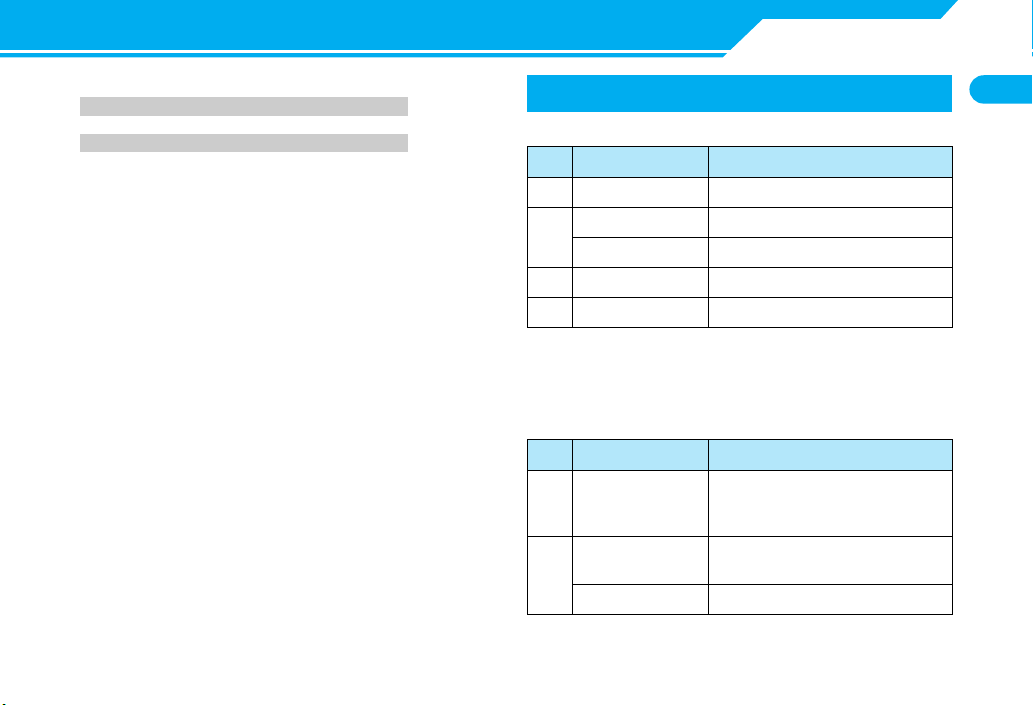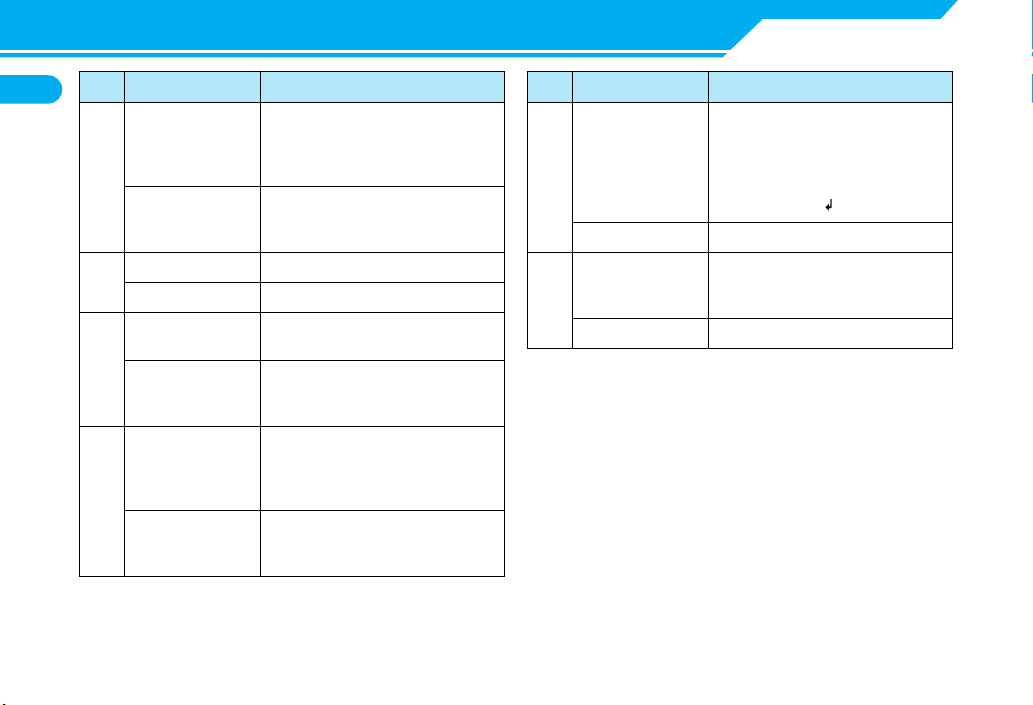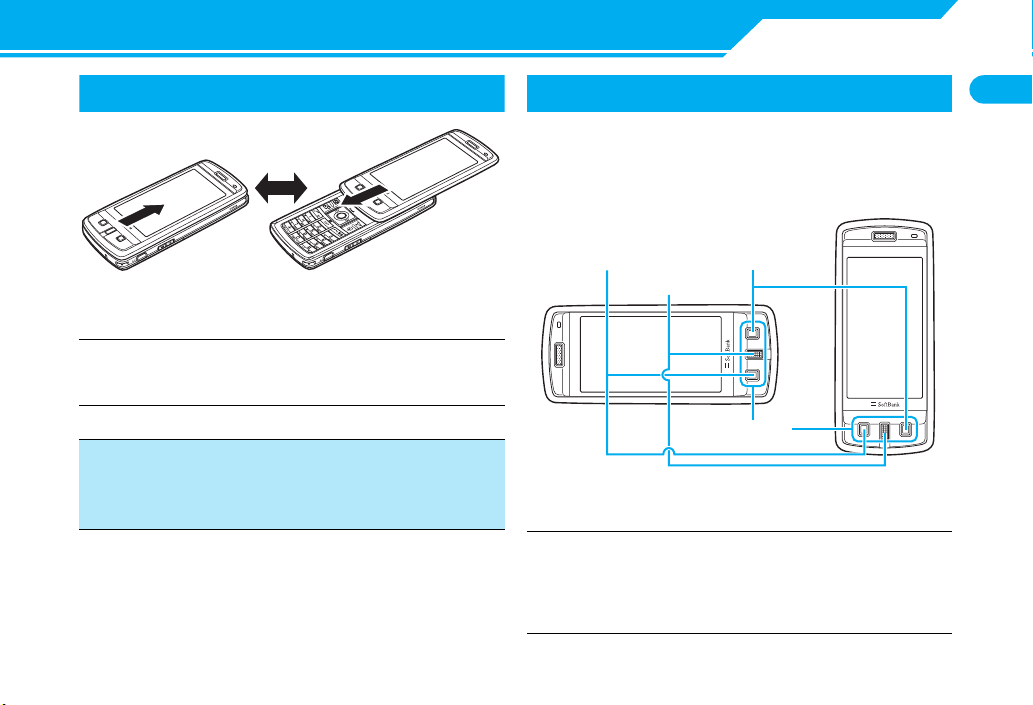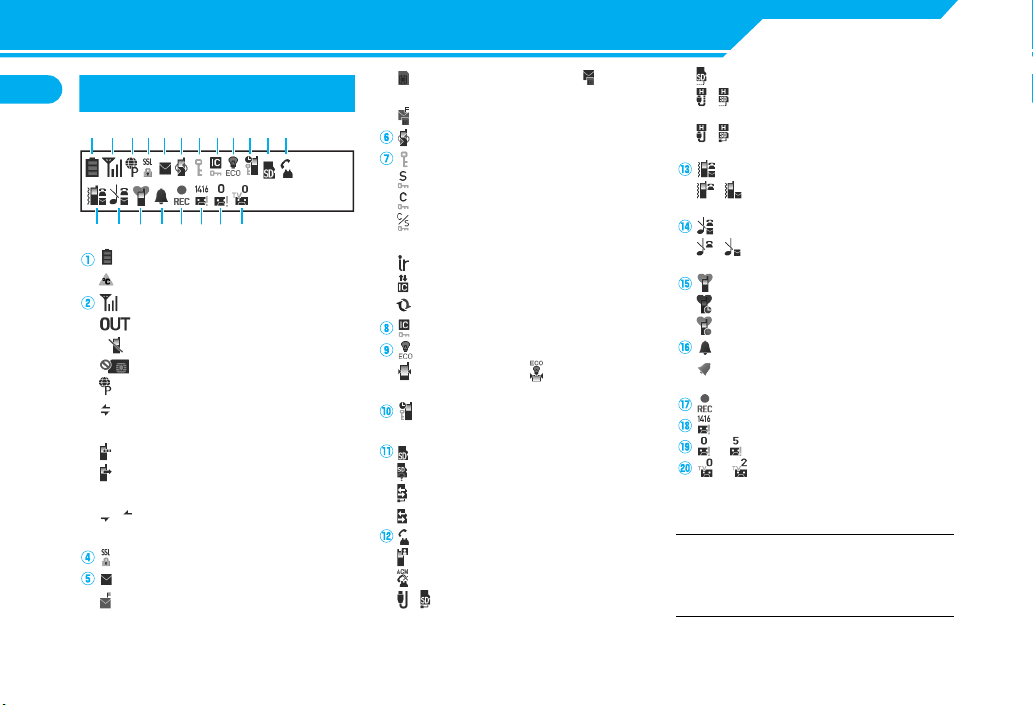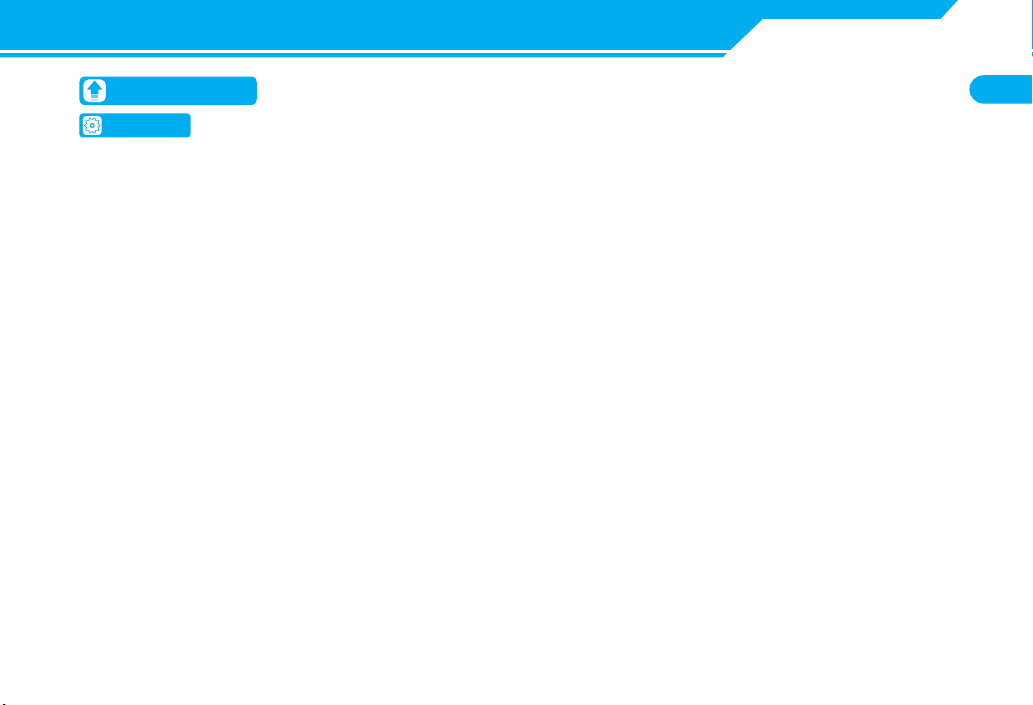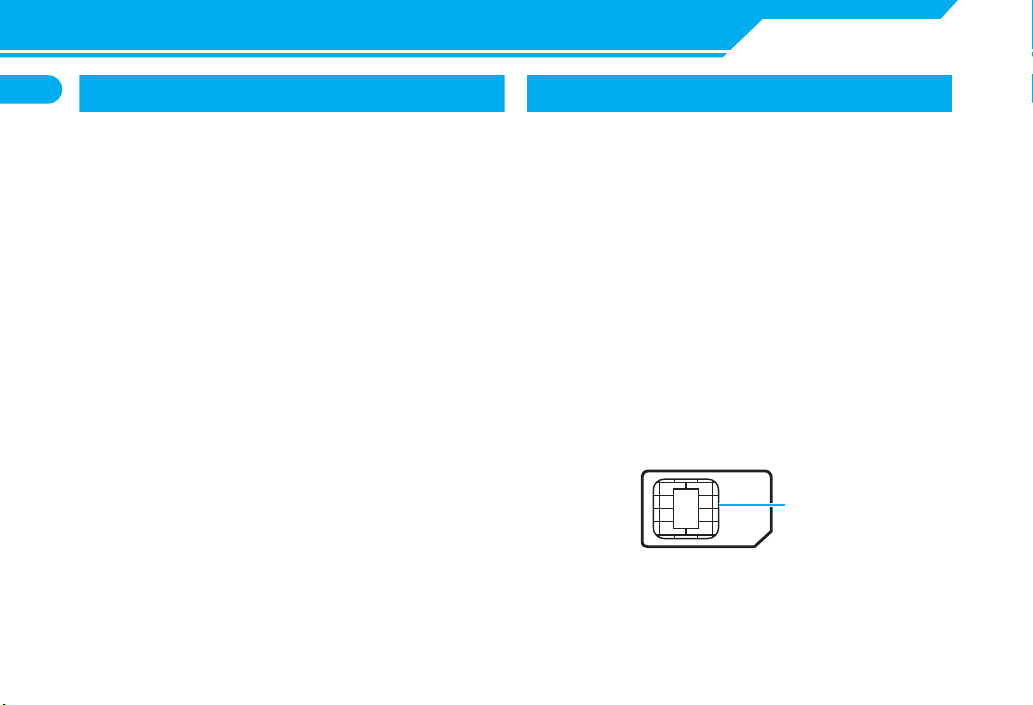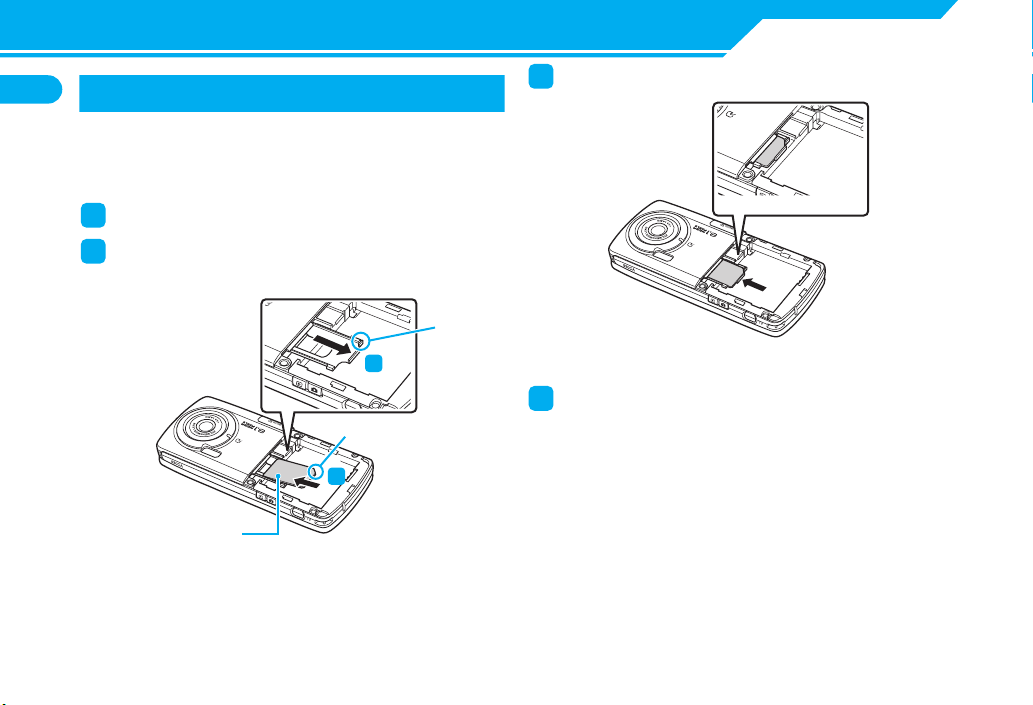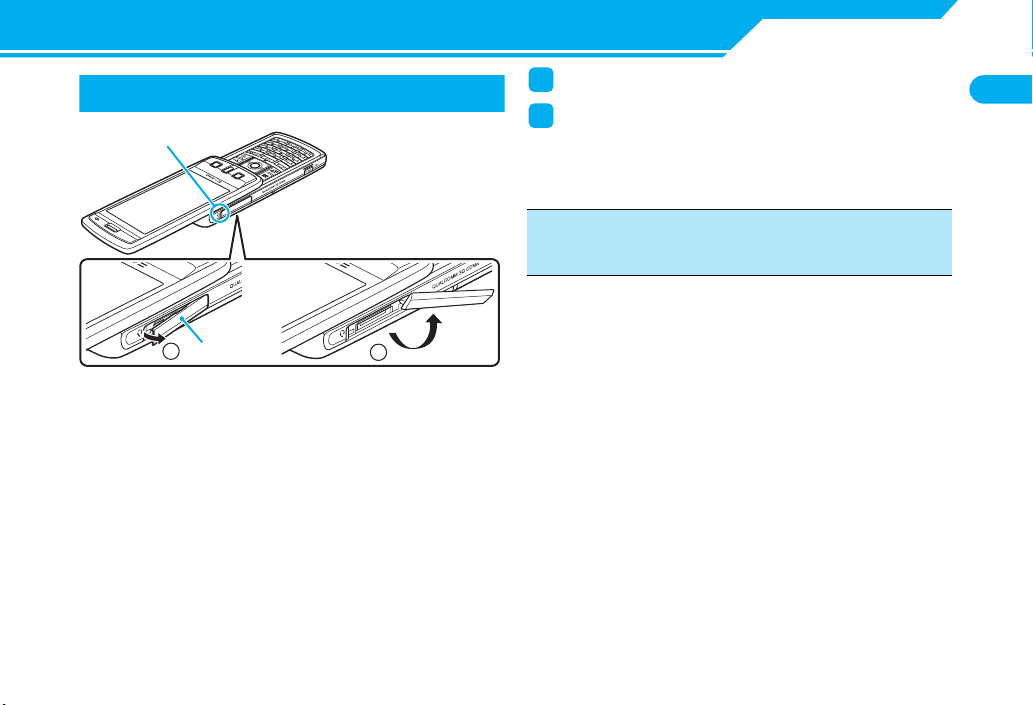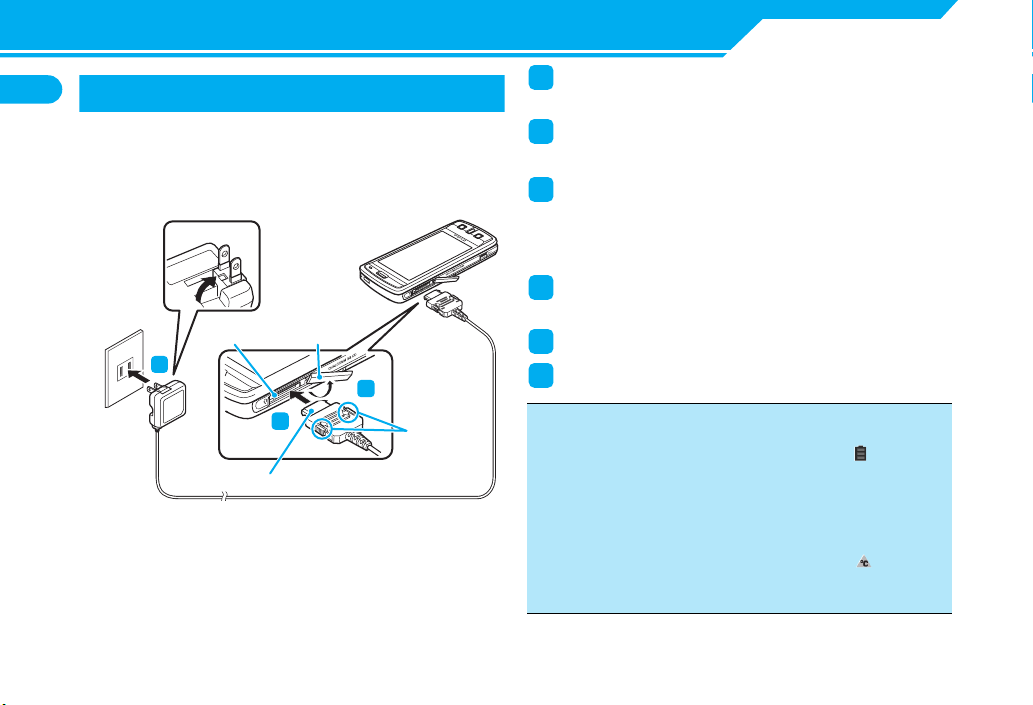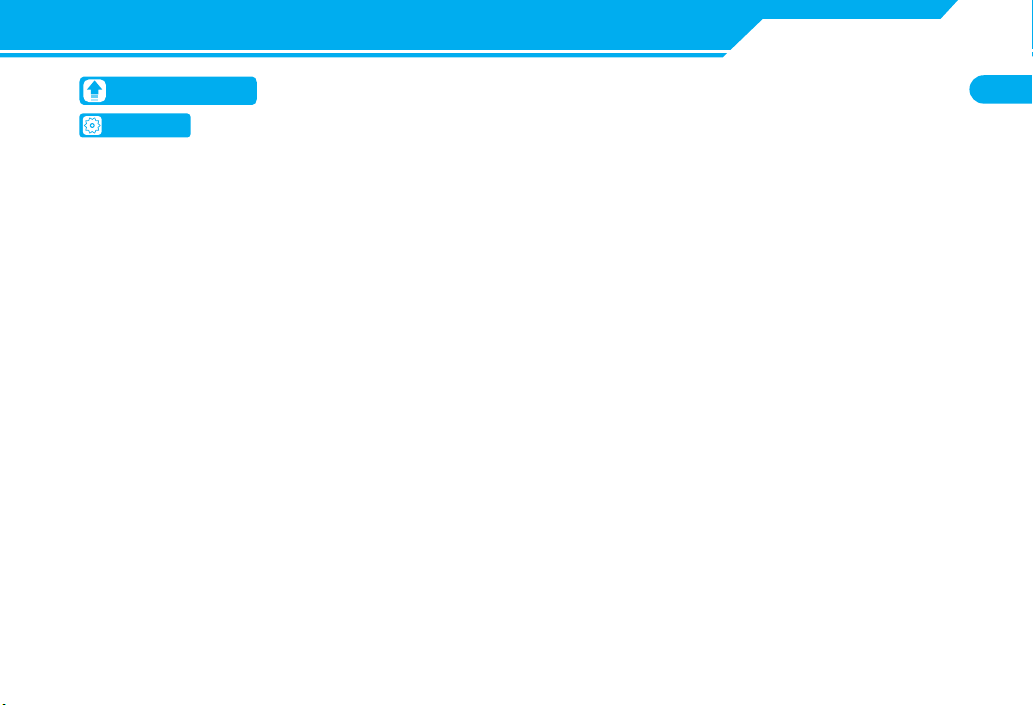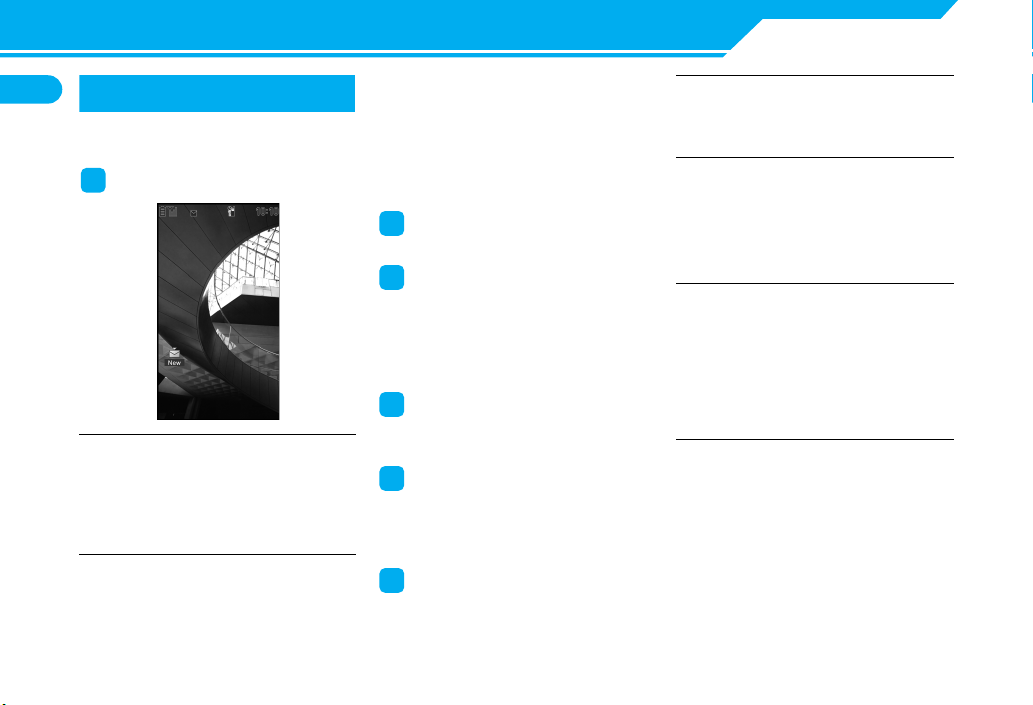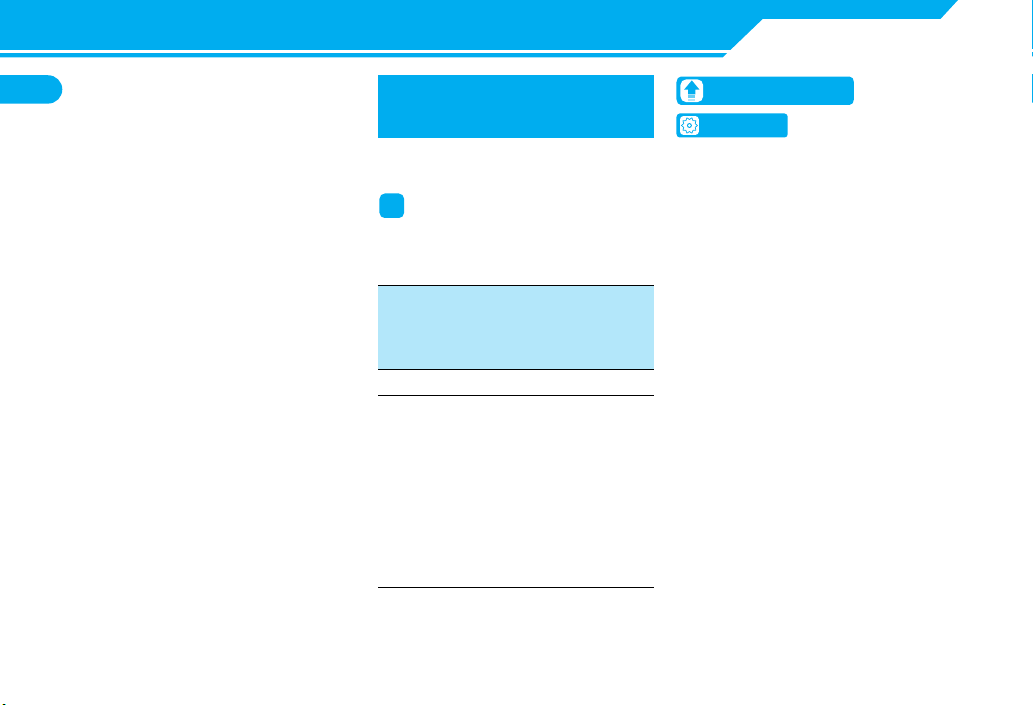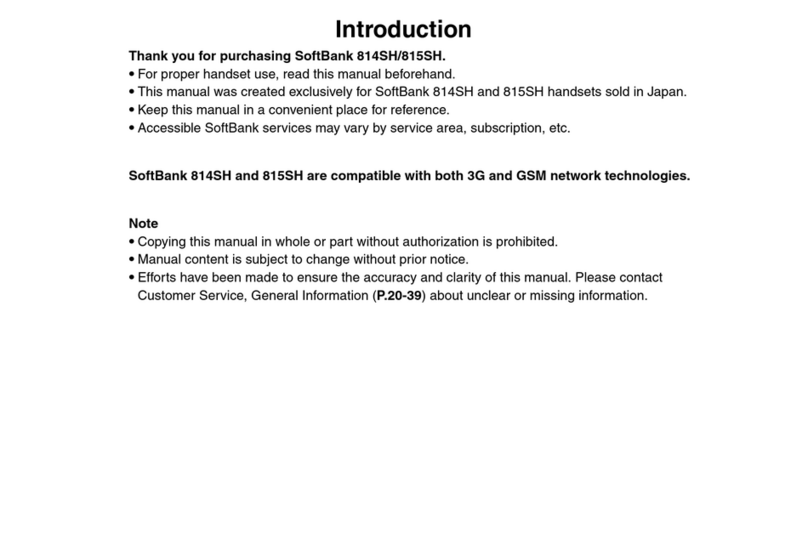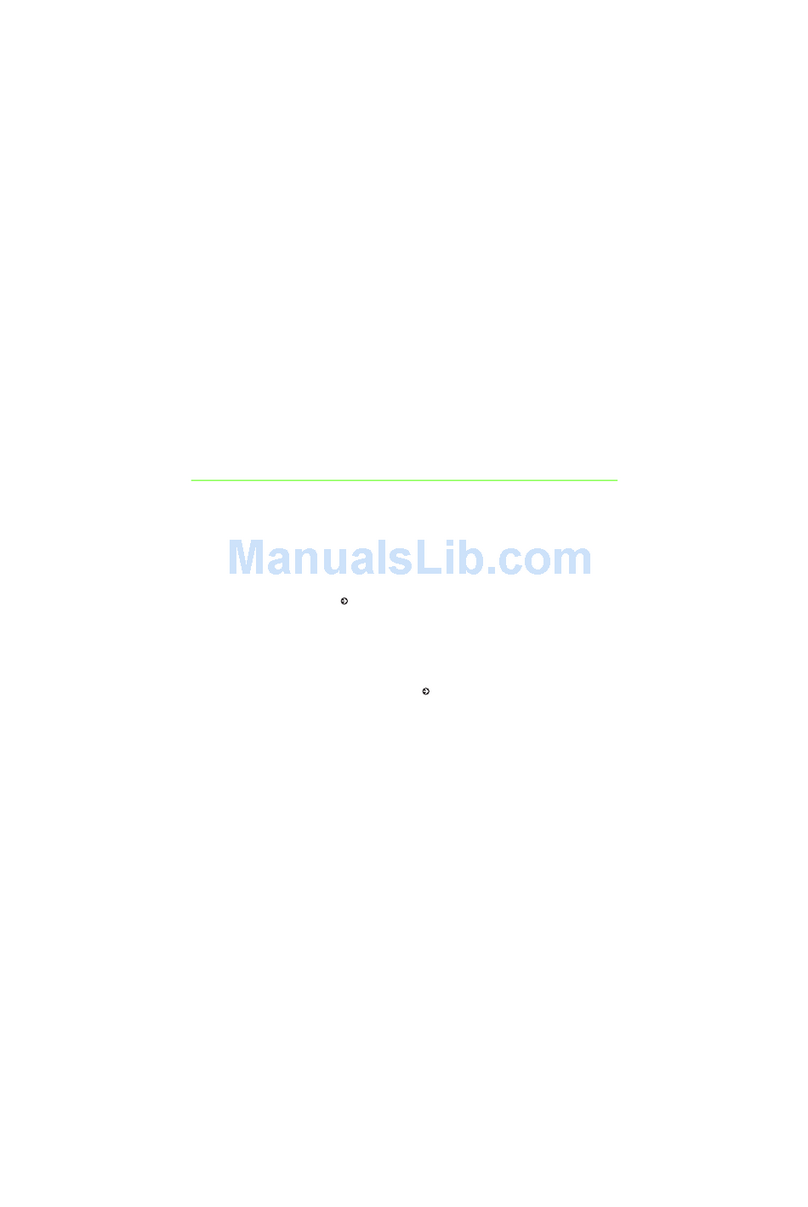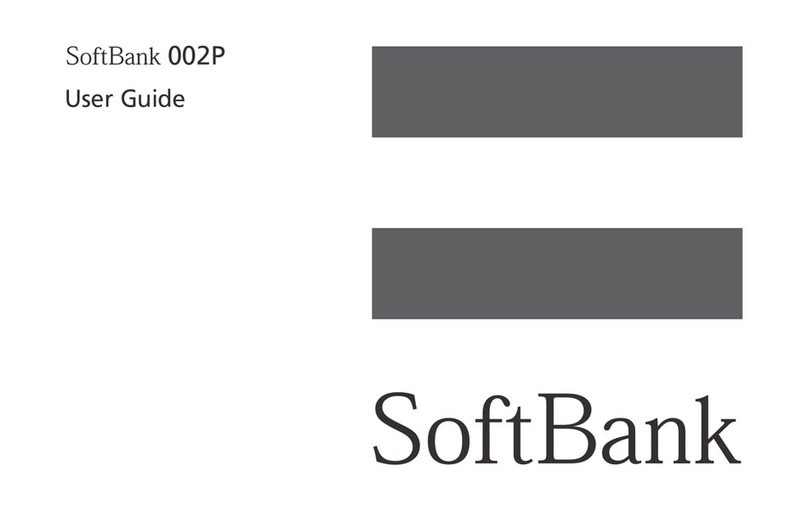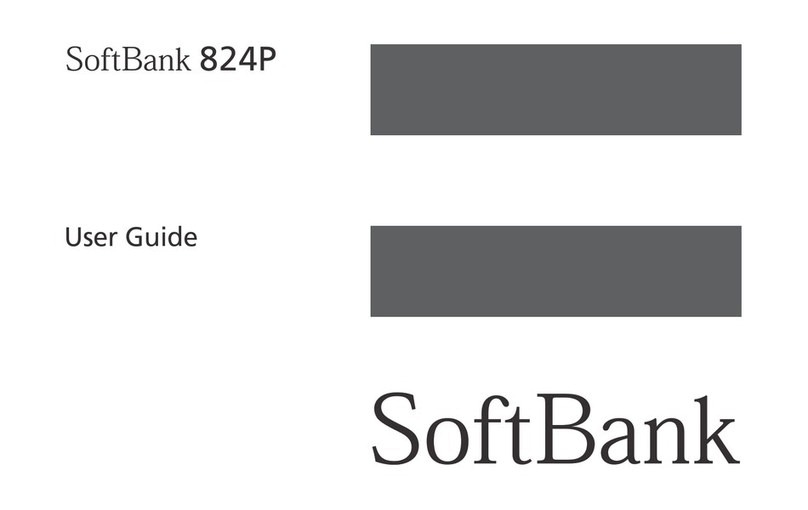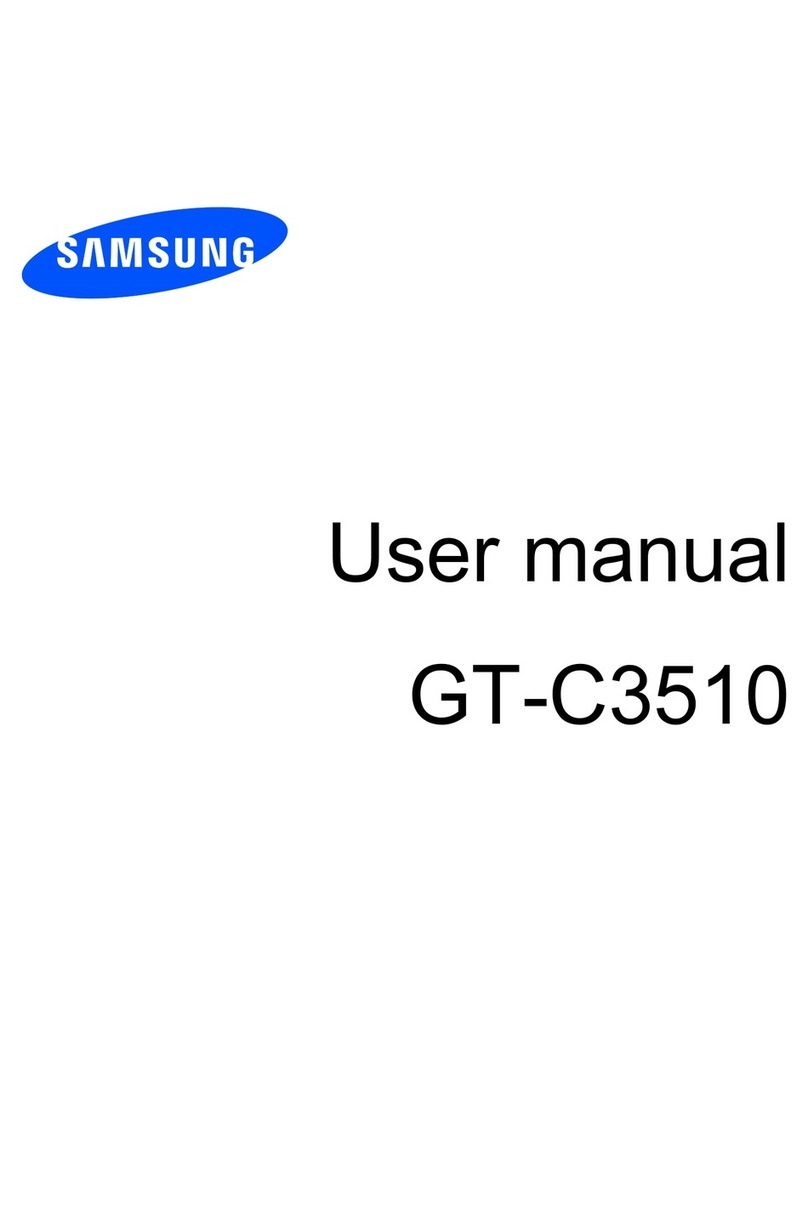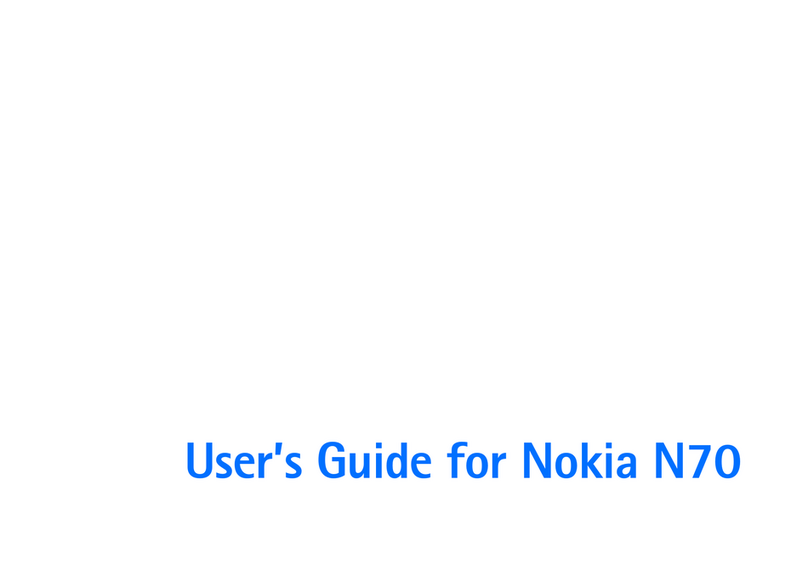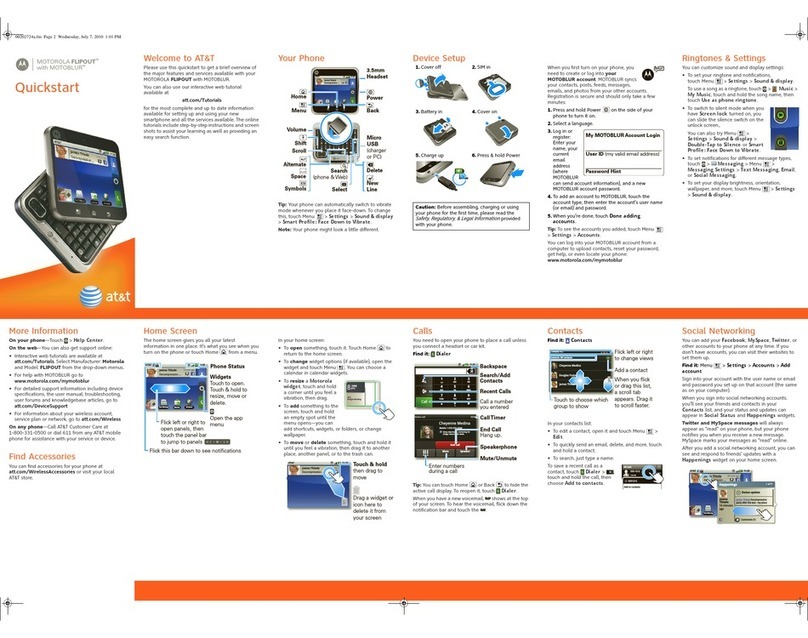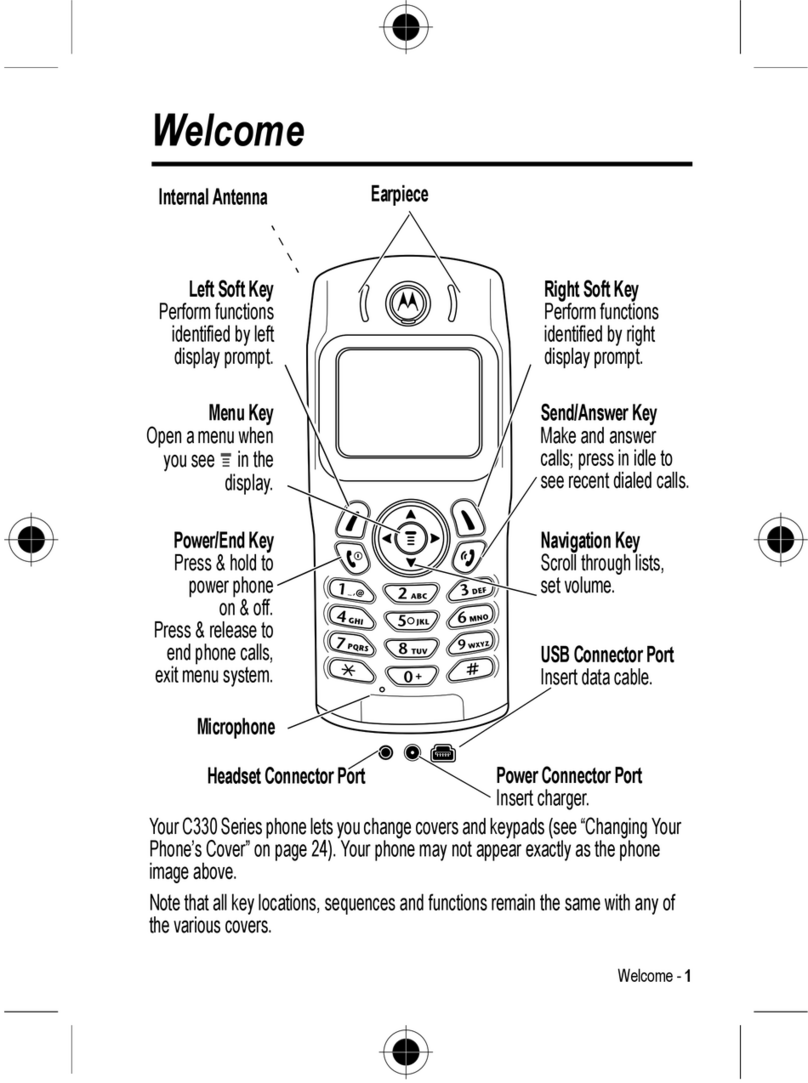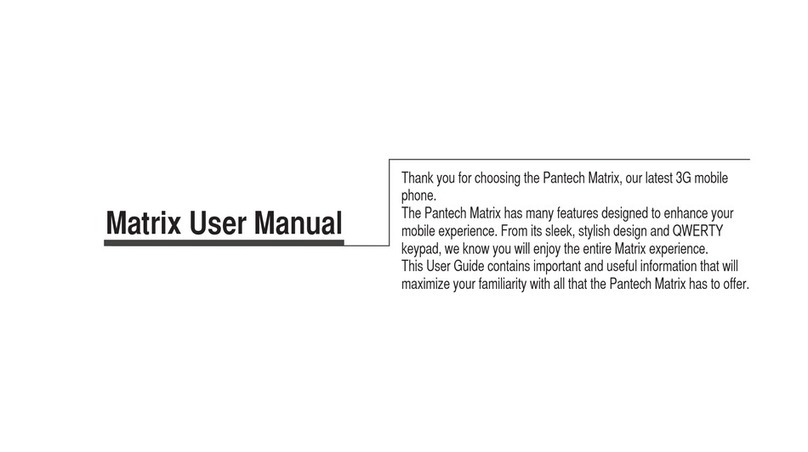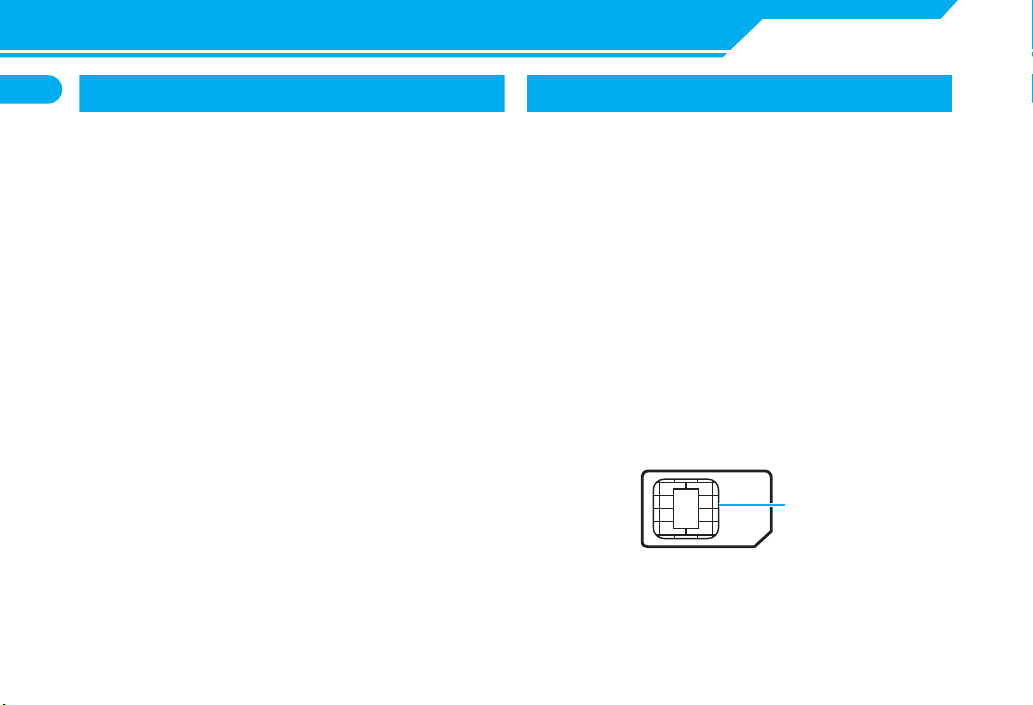
1-10
Getting Started
1
USIM Card
Before Using USIM Card
Universal Subscriber Identity Module (USIM) Cardis an IC
cardthat contains customer information (phone number,
etc.). A USIM Cardmust be insertedto use your handset.
●Store Phone Book entries and SMS on USIM Card.
●Insert USIM Card into other USIM-compatible SoftBank
handsets to use information on Card.
●Do not apply excessive force when inserting/removing USIM
Card.
●SoftBank is not liable for any damage caused by inserting USIM
Card into other IC card readers/writers.
●USIM Card may become warm during use. This is not a
malfunction.
●Keep IC chip clean.
●For details, refer to the manual supplied with your USIM Card.
●Do not drop USIM Card or subject to excessive shock. Doing so
may cause malfunction.
●Do not bend USIM Card or place heavy objects on it. Doing so
may cause malfunction.
●Avoid extreme temperatures.
●Do not scratch, carelessly touch or short-circuit the IC chip.
Doing so may result in data loss or malfunction.
●Clean USIM Card with a dry soft cloth (such as is used for
eyeglasses).
●Use a SoftBank-designated USIM Card. Using a non-designated
card may result in handset malfunction.
Other Notes on USIM Cards
●USIM Cards are the property of SoftBank.
●USIM Cards will be reissued for a fee if lost or damaged.
●Return USIM Cards to SoftBank upon cancellation or
suspension of service.
●Returned USIM Cards are recycled.
●USIM Card specifications and performance may change without
prior notice.
●Keep a separate copy of data saved on your USIM Card.
SoftBank is not liable for lost data.
●If USIM Card or handset (with USIM Card inserted) is lost or
stolen, suspend service immediately. For details, contact
SoftBank Customer Center, General Information (P. 15-52).
●Downloaded files (S!Appli, videos, Saved Pages, etc.) saved to
handset or memory card may be inaccessible after USIM Card
replacement, handset upgrade or service subscription
cancellation. If a different USIM Card is inserted, the cookies
and cache are cleared to protect personal information.
IC Chip