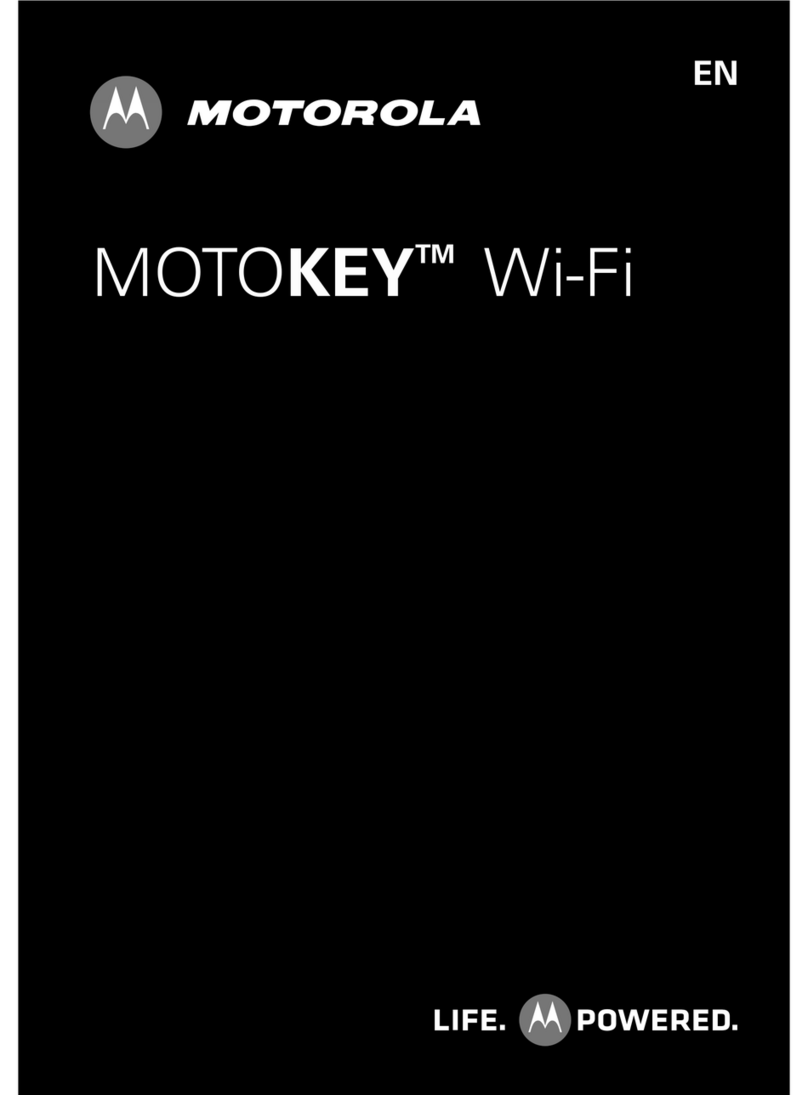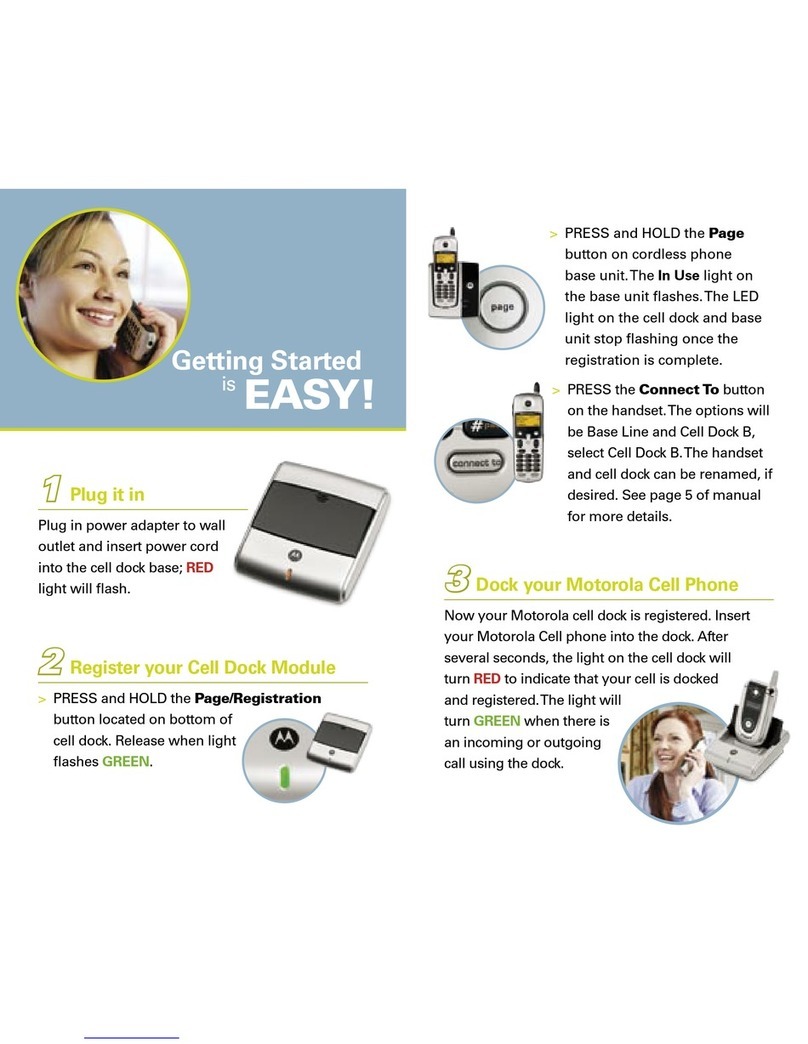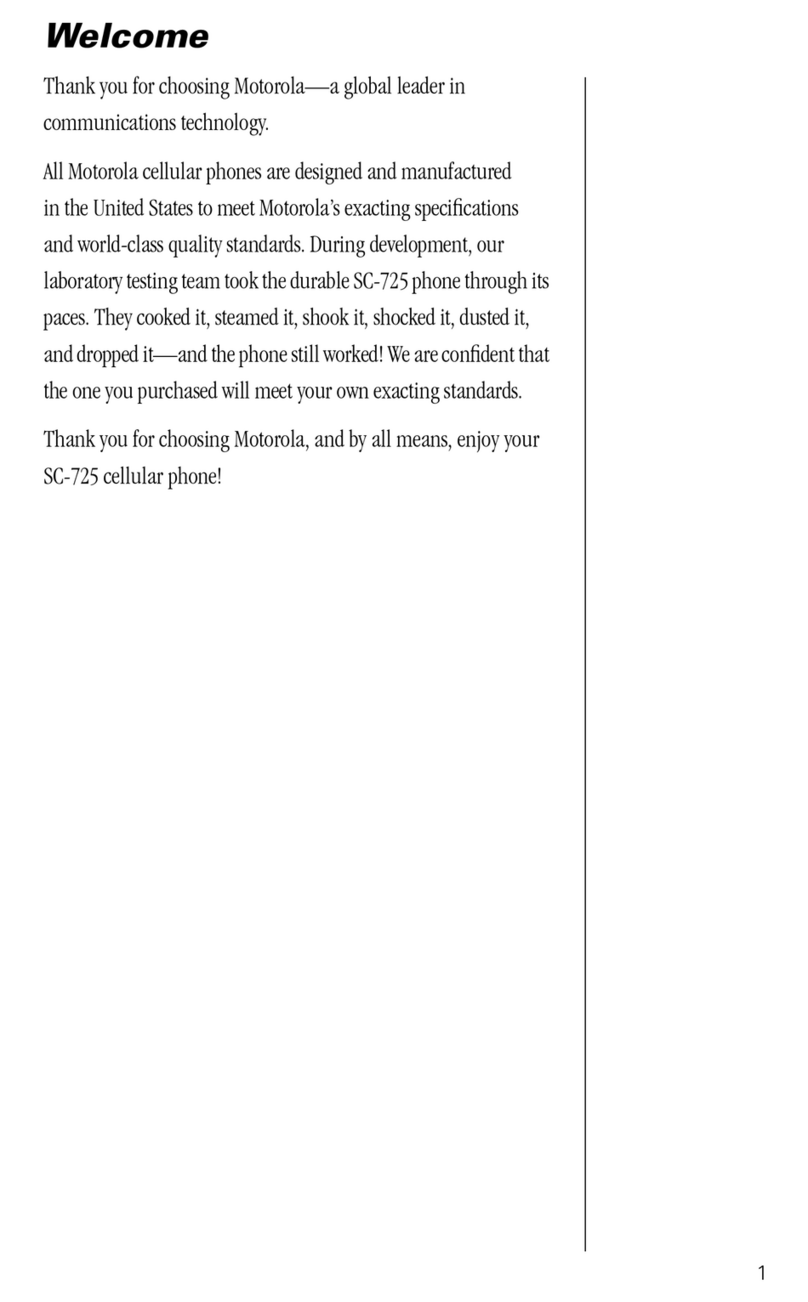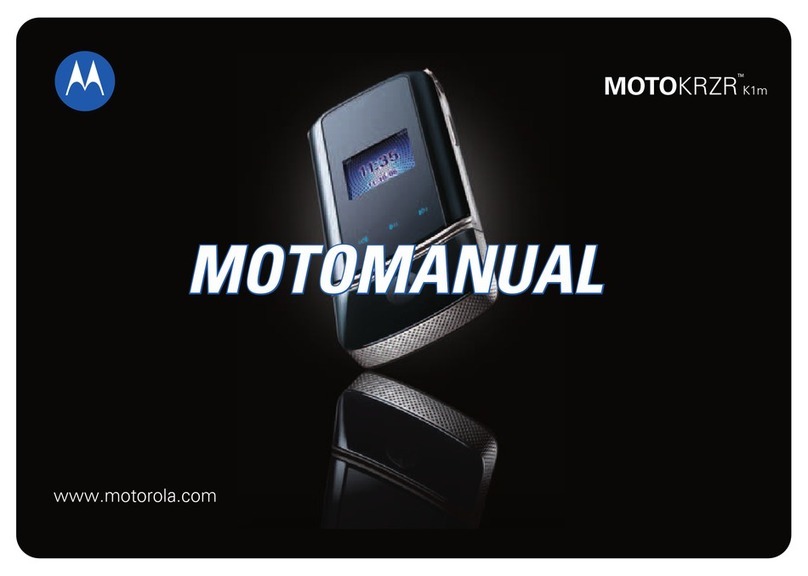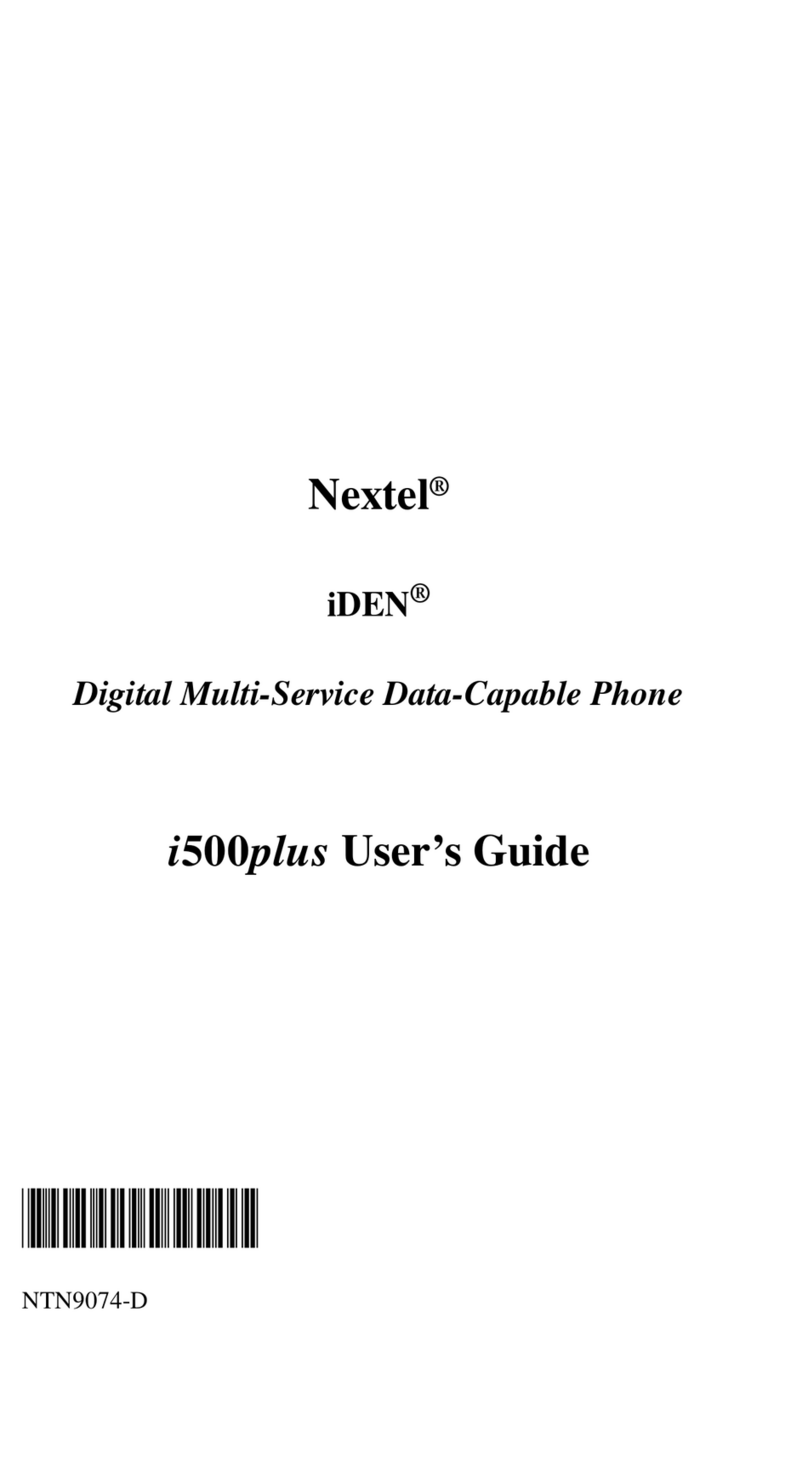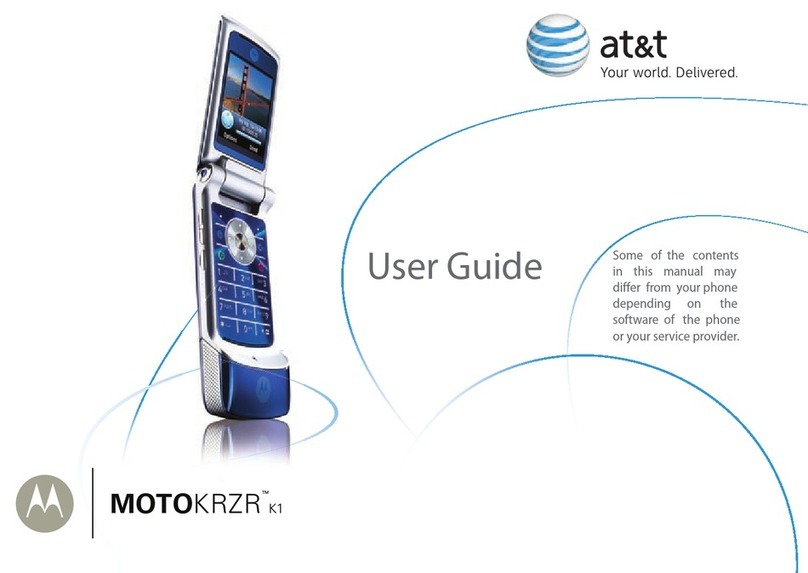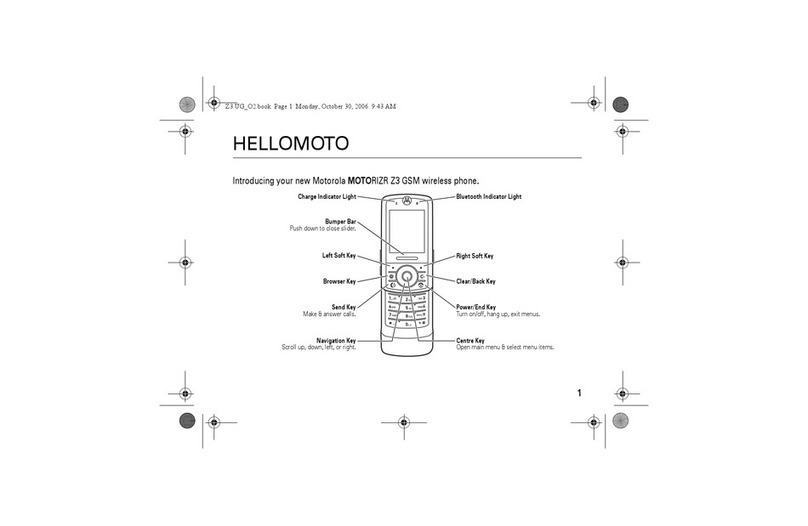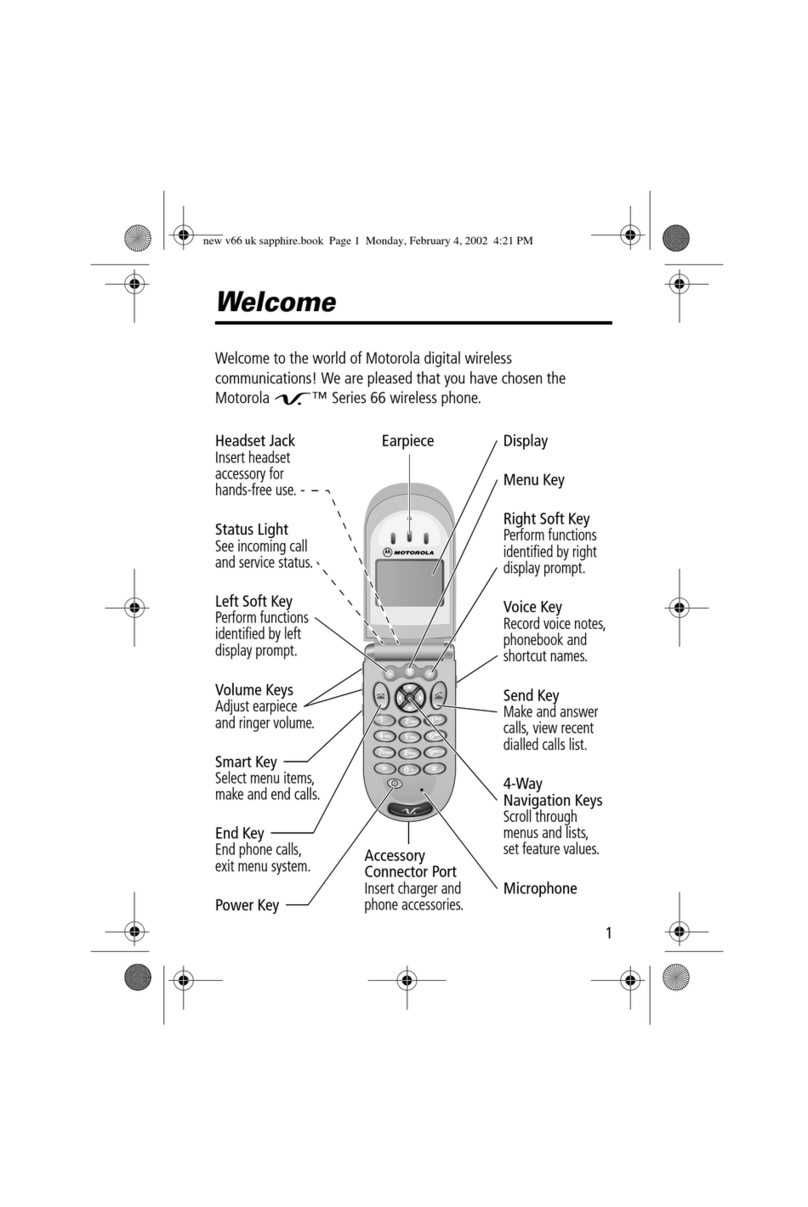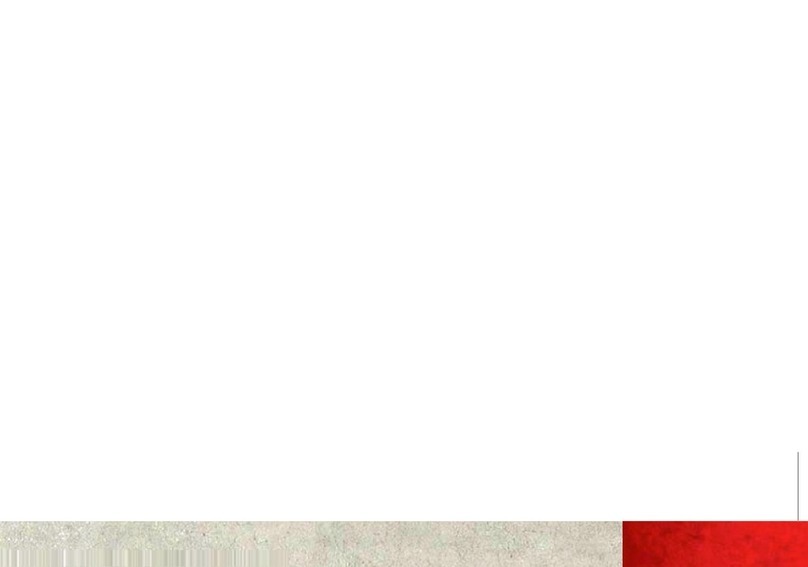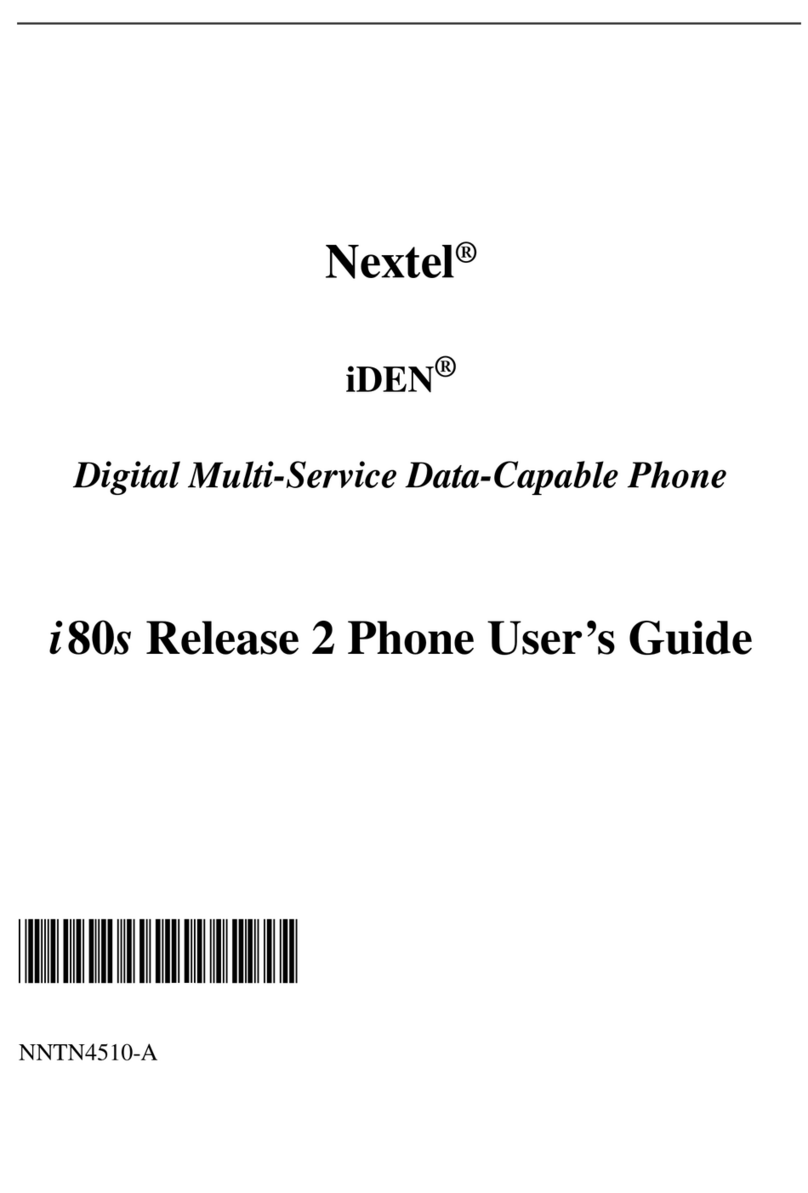Email & Text Messages
Quick Start: Email & Text Me ssages
Find it: > Messaging > Universal Inbox
In your inbox:
•To create an email, text, or other message, touch
. Choose the message type, then enter the
recipient and message. In text messages and
emails, touch Menu for options.
•To forward, save attachments,
or use other options, open a
message, then touch and
hold it.
Please don’t text and drive.
Set Up Email
To add email accounts, touch Menu > Settings
>Accounts > Add account.
•Email is for most personal and other accounts
that aren’t on a Microsoft® Exchange Server.
To sign into your account, use the user name or
email and password that you set up on that
account (the same as on your computer). For
account details, contact the account provider.
When you sign into your account, you may see
your friends and contacts in your Contacts list.
•Corporate Sync is for work email accounts on a
Microsoft® Exchange Server. Enter your user and
server details from your business IT department.
Note: This requires an enterprise data plan. Some
work accounts might require you to add a
password lock to your phone for security.
To change your settings, touch > Messaging >
Menu , then touch:
•Manage accounts to change your user name or
password (or server settings for email).
•Edit Universal Inbox to choose which accounts
show messages in the Universal Inbox.
•Messaging Settings to set the notification for
each account type (along with other preferences
for email).
Voice Input & Search
Voice Inp ut
If you open a new message or other
text box when your phone is closed,
you can touch the voice icon on the
display keypad to speak text or
names.
Voice Di al
To use voice dial, touch Dialer > Menu >
Voice dial. Then, say a phone number or a name
from your Contacts.
Voice Se arch
To use G o ogle Voice
Search™, touch the voice
icon on a Search widget or
open your phone to press
and hold Search on the
keypad.
Your phone searches your
apps, Contacts, and the
Web. To change search settings, touch Menu >
Settings > Search.
Photos & Videos
Photos
Find it: > Camera
To open your camera’s Settings, touch Menu .
Photos are stored on your memory card.
Videos
Find it: > Camcorder
Before you record a video to send in a message,
touch Menu > Settings > Video Resolution >
Small.
Music Player & Radio
Quick Start: Music Player
Find it: > Music > My Music then choose a
song
Tip: When a song is playing, you can add it to a
playlist by touching Menu > Add to playlist.
Radio
Find it: > AT&T Radio
AT&T Radio lets you bring 400+ stations anywhere
you go. Enjoy all the best in music, from Hip-Hop and
R&B to Rock, Pop, Latin and more, PLUS the best in
talk radio.
Note: AT&T Radio requires a subscription and data
plan.
Apps & Updates
AndroidMarket™
Find it: > Market
In Market:
•To find an app, touch the search icon or Menu
> Search. To download, touch the app.
•To reinstall downloaded apps or load your apps on
a new device, touch Downloads.
•To get help, touch Menu > Help.
To manage or remove apps on your phone, touch
Menu > Settings > Applications > Manage
applications. Touch an app in the list, then touch
Uninstall (for apps you downloaded), Clear cache,
or other options.
FREE
Finance
Google Inc.
Search
Web
QuickStart: Browser
Find it: > Browser
To go to a web page, just open your phone and type
the URL address.
Web Touchscreen Tips
AT&T Features & Services
Note: To use AT&T services, you need to turn off
Wi-Fi® power.
• AT&T Maps & Navigator—Check maps and get
driving directions quickly and conveniently. AT&T
Navigator requires a separate subscription.
• Instant Messaging (IM)—Send IMs to your buddy
list using your favorite service.
•MobileVideo—Watch news, sports, weather, and
entertainment video clips.
•MobiTV—Transform your phone into a wireless TV.
MobiTV requires a subscription and data plan, and
is not available in all areas. Programs are subject
to change.
• Mobile Banking—Check your account balances,
transfer funds between eligible accounts, view and
pay bills. To find out if your bank supports Mobile
Banking, visit att.com/mobilebanking, or contact
your financial institution.
For information on setting up or using these services,
visit att.com/Tutorials. To add these services,
contact your local AT&T store or call
1-800-331-0500.
Bluetooth® & Wi-Fi®
Connections
QuickStart: Wireless
To co n nect a Bluetooth headset or car kit, touch
Menu > Settings > Wireless & networks >
Bluetooth settings.
Note: Using a mobile device or accessory while
driving may cause distraction and may be illegal.
Always obey the laws and drive safely.
To co n nect to a Wi-Fi network for fast Internet
access and to download data, touch Menu >
Settings > Wireless & networks > Wi-Fi settings.
See www.attwifi.com for terms and conditions.
Tip: Airplane mode turns off your Bluetooth, Wi-Fi,
and network connections—useful when flying. Press
and hold Power > Airplane mode.
Memory Card & USB
Memory Card
Your phone comes with a
removable memory card
already installed. You need it
for some features on your
phone, like Camera.
To manage memory card
files, touch > File Manager > Memory card.
Touch a file or folder to open, touch and hold a file to
Delete or Share.
USB Drag& Drop
You can transfer your pictures, videos, music,
ringtones and more, from your computer to the
memory card in your phone:
1. Connect a Motorola micro
USB data cable from your
phone’s micro USB port to a
USB port on your computer.
2. Your phone should show
in the notification bar. Flick
down the notification bar and touch to choose
a memory card connection. You should be able to
access the memory card from your computer.
Icons & Battery Life
At the top of the screen, icons on the left notify you
about new messages or events (flick the bar down
for details). Icons on the right tell you about phone
status:
Battery Tips
To get the most out of your battery, touch Menu
> Settings > Battery Manager > Battery Profile,
then choose:
•Performance Mode for constant data transfer
and battery use.
•Battery Saver Mode when your battery is low.
•Smart Mode if you want to set Battery Profile
Options that limit your data and wireless
connections during off-peak hours.
Be aware that the following could reduce battery life
between charges:
•recording or watching videos, listening to music or
taking pictures.
•widgets that stream information to your home
screen, like news or weather.
Copyright & Trademarks
Motorola Mobility, Inc.
Consumer Advocacy Office
600 N US Hwy 45
Libertyville, IL 60048
www.hellomoto.com
Note:
Do not ship your product to the above address. If you need to
return your product for repairs, replacement, or warranty service,
please contact the Motorola Customer Support Center at:
1-800-734-5870 (United States - Android products)
1-800-331-6456 (United States - all other products)
1-888-390-6456 (TTY/TDD United States for hearing impaired - all
products)
1-800-461-4575 (Canada - all products)
Certain features, services and applications are network dependent and
may not be available in all areas; additional terms, conditions and/or
charges may apply. Contact your service provider for details.
All features, functionality, and other product specifications, as well as
the information contained in this guide, are based upon the latest
available information and believed to be accurate at the time of
printing. Motorola reserves the right to change or modify any
information or specifications without notice or obligation.
MOTOROLA, the Stylized M Logo, MOTOBLUR and the MOTOBLUR logo
are trademarks or registered trademarks of Motorola Trademark
Holdings, LLC. © 2010 AT&T Intellectual Property. Service provided by
AT&T M obility. All righ ts reser ved. AT&T, the AT&T logo and all oth er
AT&T marks contained herein are trademarks of AT&T Intellectual
Property and/or AT&T affiliated companies. The Bluetooth trademarks
are owned by their proprietor and used by Motorola Mobility, Inc. under
license. is a Certification Mark of the Wireless Fidelity Alliance, Inc.
Google, YouTube, Picasa, Gmail, and the Google logo are trademarks of
Google, Inc. Facebook is a registered trademark of Facebook, Inc.
Microsoft, Windows, Windows Me, and Windows Vista are registered
trademarks of Microsoft Corporation in the United States and other
countries. All other product or service names are the property of their
respective owners.
© 2010 Motorola Mobility, Inc. All rights reserved.
Caution:
Changes or modifications made in the radio phone, not
expressly approved by Motorola, will void the user’s authority to
operate the equipment.
Product ID: MOTOROLA
FLIPOUT
with MOTOBLUR (MB511)
Manual Number: 68000202724-A