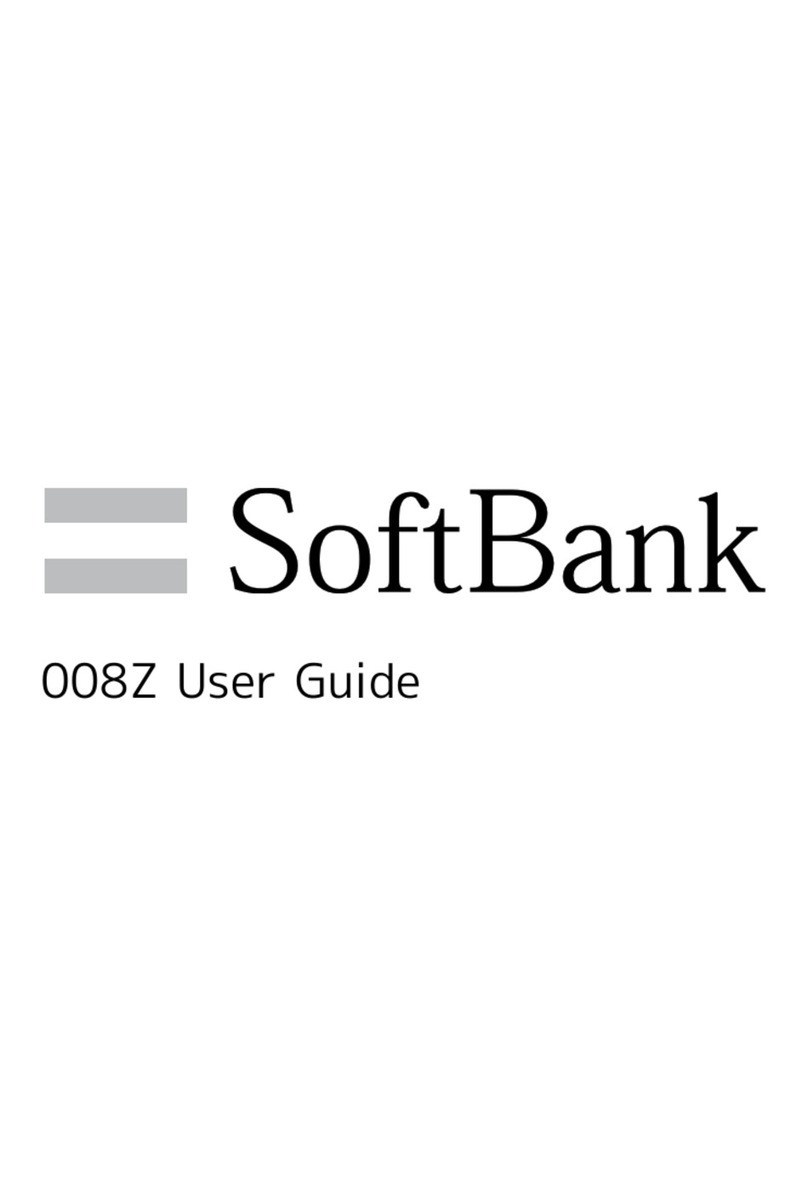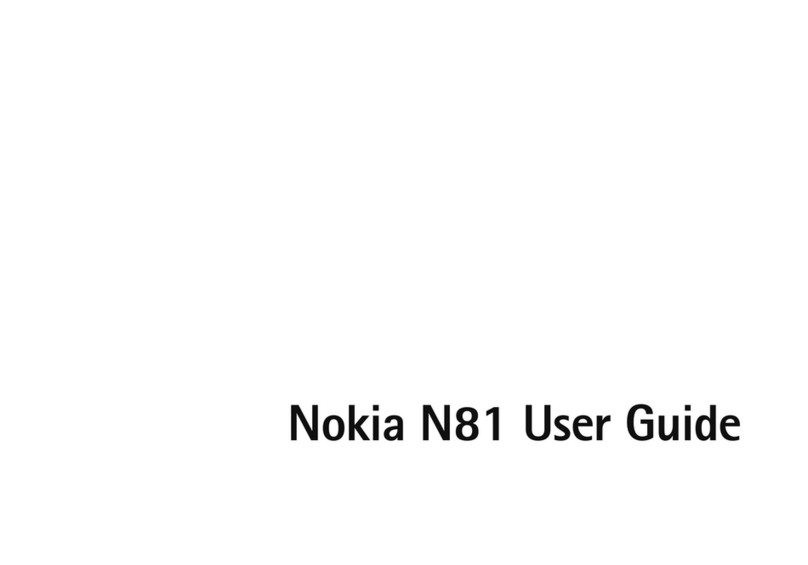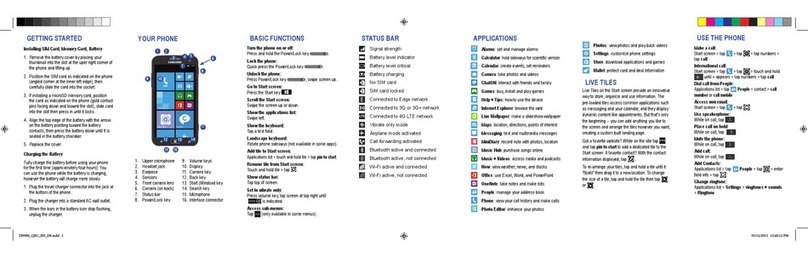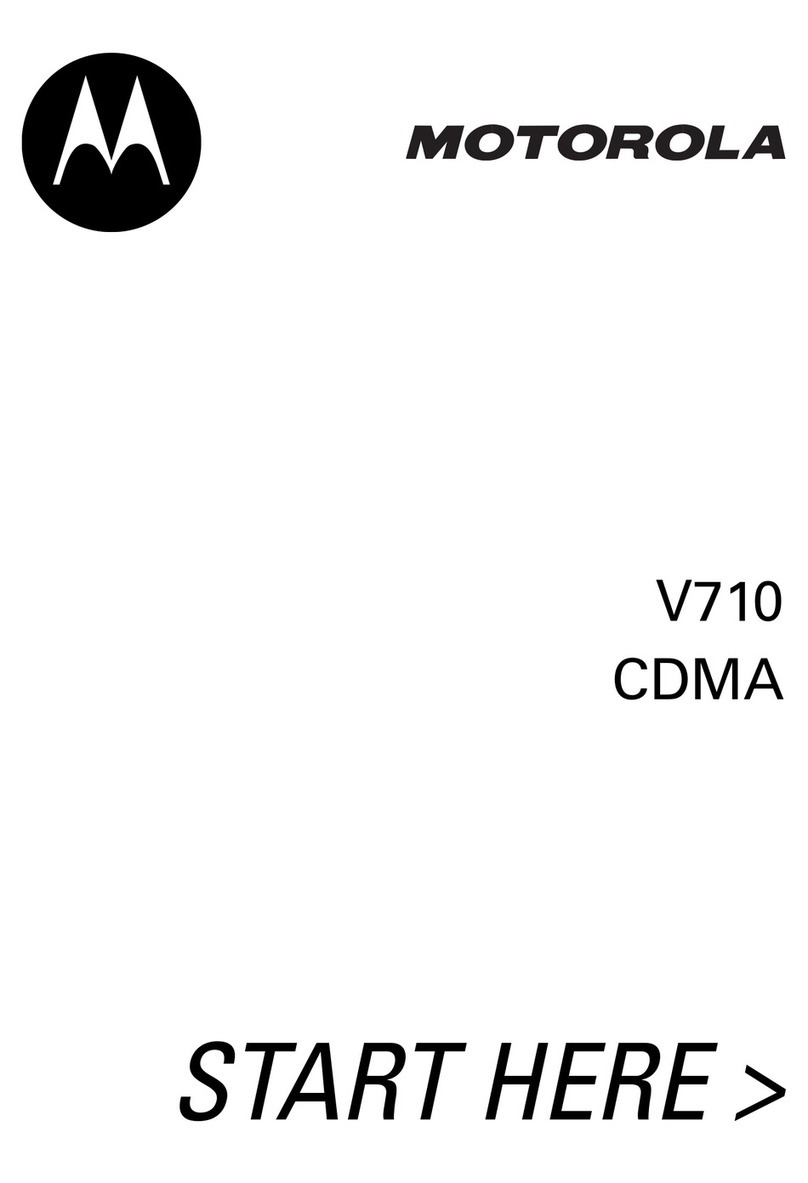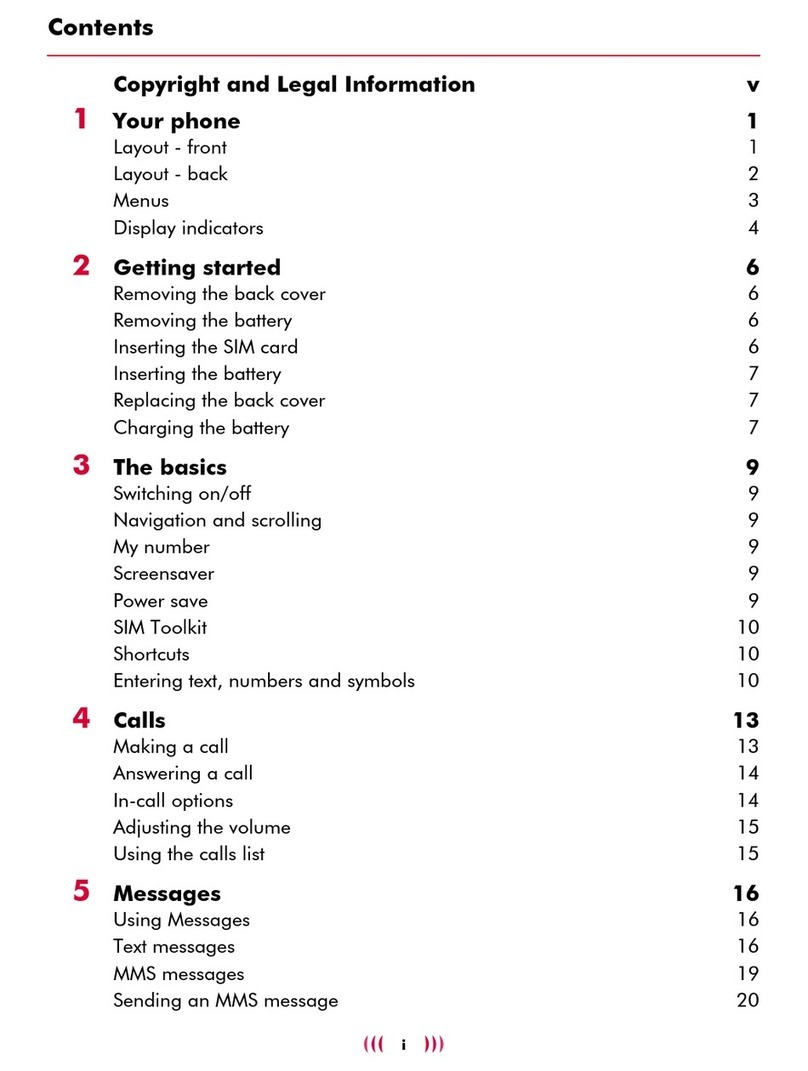SoftBank 101K User manual

101K User Guide


1
SoftBank 101K
101K User Guide Contents
Introduction
Introduction.........................................................................3
Getting Started
Package Contents............................................................... 6
Parts & Functions.............................................................. 6
USIM Card Installation....................................................... 7
SD Card Installation........................................................... 9
Battery Installation..........................................................12
Charging Battery.............................................................. 14
Water Resistance..............................................................15
Power On/Off................................................................... 16
Touchscreen Operations................................................... 16
Basic Operations
Basic Operations...............................................................20
Handset Phone Number.................................................... 21
Mobile Manners................................................................. 21
Text Entry.........................................................................22
Google Account................................................................. 23
Android MarketTM .............................................................24
Security Codes.................................................................. 26
USIM PIN............................................................................26
Activating Screen Lock.................................................... 27
Software Updates.............................................................28
Handset Interface
Home Screen Basics.......................................................... 30
Status Bar......................................................................... 30
Notifications Window.......................................................31
Phone
Calling................................................................................ 34
Optional Services..............................................................35
Address Book.................................................................... 38
Messaging & Browser
Messaging.......................................................................... 40
Sending SoftBank Mail..................................................... 40
Creating/Sending Gmail....................................................42
Internet Mail Settings..................................................... 43
Web Browsing....................................................................43
Camera
Imaging...............................................................................46
Music & Images
Music Files.........................................................................50
Image Files........................................................................ 50
Connectivity
Wi-Fi...................................................................................52
Bluetooth®........................................................................ 53

2
Global Services
Calling Outside Japan...................................................... 56
Settings
Profile................................................................................ 58
Wireless & Networks........................................................58
Call..................................................................................... 60
Sound..................................................................................61
Applications.......................................................................62
Accounts & Sync...............................................................63
Privacy............................................................................... 64
Language & Keyboard.......................................................64
Date & Time......................................................................65
About Phone......................................................................66
Appendix
Specifications....................................................................70
Materials............................................................................70
Customer Service.............................................................. 71
Safety Precautions
Safety Precautions........................................................... 74
General Notes................................................................... 82
Water & Dust Resistance................................................ 87

3
Introduction SoftBank 101K
Introduction
Introduction
Thank you for purchasing SoftBank 101K.
Before You Begin
・SoftBank 101K is referred to as "handset" in this guide.
・Read "Safety Precautions" and this guide thoroughly
beforehand for proper usage.
・Accessible services may be limited by contract conditions or
service area.
・Unauthorized copying of any part of this guide is
prohibited.
・Guide content subject to change without prior notice.
・Contact SoftBank Customer Support, General Information if
you find inaccuracies.
Guide Usage Notes
・Most operation descriptions are based on default settings.
・Unless noted otherwise, descriptions are for Home Screen.
・Some operation descriptions may be omitted.
・In this guide and on handset, "abroad" means "outside Japan"
with regard to handset/service usage.
・In this guide, microSD/microSDHC Card is referred to as "SD
Card."
Screenshots & Key Labels
Screenshots and Key labels are provided for reference only.
Actual handset windows, menus, etc. may differ in appearance.
Accessing Guide on Handset
Access this Guide on handset via Guide icon in Home Screen
or via Guide indicator on Status Bar. Guide indicator appears
on Status Bar by default. Follow these steps to hide Guide
indicator:
Access Guide Indicator off

4

5
Getting Started SoftBank 101K
Getting Started
Package Contents............................................................... 6
Parts & Functions.............................................................. 6
USIM Card Installation....................................................... 7
SD Card Installation........................................................... 9
Battery Installation..........................................................12
Charging Battery.............................................................. 14
Water Resistance..............................................................15
Power On/Off................................................................... 16
Touchscreen Operations................................................... 16

6
Package Contents
Package Contents
・Handset (SoftBank 101K)
・Battery (KYBAA1)
・AC Charger (KYCAA1)
・2 GB microSD Card (Complimentary Sample)
・クイックスタート (Japanese)
・お願いとご注意 (Japanese)
・Warranty (Japanese)
Parts & Functions
Front/Top/Bottom
Part Description
Front
Camera Capture your own image
Light/
Proximity
Sensor
Detects surrounding brightness/prevents
Touchscreen misoperation during call
Receiver Other party sounds from here
Call/
Charging LED Lights/flashes to indicate handset status
Strap Hole Attach Strap here
Touchscreen
Display Tap, Swipe/Flick, etc.
Notification
Key
Illumination
(missed call)
Flashes to indicate a missed call1
Mic Speak here
Notification
Key
Illumination
(new mail)
Flashes to indicate new mail1
1 Only when Display Backlight is lit

7
Getting Started SoftBank 101K
Part Description
3.5 mm
Audio Port Connect headset
Camera Capture images
External
Device Port Connect Micro USB Cable (sold separately)
Speaker Ringer and Speakerphone sound from here
Infrared
Port Use to transmit data
Light Use as camera flash/flashlight
Battery
Cover Access SD/USIM Card or battery
Handset Keys
Part Description
Toggle Display Backlight on/off
Long Press for power on/off
/Adjust Volume
Open registered application
Long Press for Light
Open Phone/Open Received Calls if call
missed
Long Press for Address Book
Show Menu options
Return to Home Screen
Long Press for recent applications
Go back/Escape
Open S! Mail/Open any new mail
Long Press to create S! Mail
Long Press to open Camera
Press as shutter for photo/video
USIM Card Installation
USIM Card IC chip contains customer and authentication
information, including handset number.
Inserting USIM Card
Remove Battery Cover
・Use notch to lift Cover.
Remove battery
・Pull tab to remove battery.
Insert USIM Card
・Insert with IC chip down and notch located as shown.
・Insert in correct place (bottom slot).
Insert battery
・Slide battery into place as shown.
Close Battery Cover

8
Press along edges/middle firmly to secure
Removing USIM Card
Remove Battery Cover
・Use notch to lift Cover.
Remove battery
・Pull tab to remove battery.
Remove USIM Card
・Pull USIM Card out by tab.
・Push tab back in after removing USIM Card.
Insert battery
・Slide battery into place as shown.
Close Battery Cover

9
Getting Started SoftBank 101K
Press along edges/middle firmly to secure
SD Card Installation
Handset accepts microSDHC/microSD Card up to 32 GB. Some
SD Cards may not operate properly.
Inserting SD Card
Always power off first.
Remove Battery Cover
・Use notch to lift Cover.
Remove battery
・Pull tab to remove battery.
Insert SD Card
・Insert all the way with terminals down.
・Insert in correct place (top slot).
・Do not insert other objects.
Insert battery
・Slide battery into place as shown.

10
Close Battery Cover
Press along edges/middle firmly to secure
Removing SD Card
Always perform Unmount SD Card, then power off first.
Remove Battery Cover
・Use notch to lift Cover.
Remove battery
・Pull tab to remove battery.
Remove SD Card
・Push in and release SD Card, then pull it out.
Insert battery
・Slide battery into place as shown.
Close Battery Cover

11
Getting Started SoftBank 101K
Press along edges/middle firmly to secure
Formatting SD Card
When using a new SD Card for the first time, format it on
handset before trying to save files, etc.
・Format Card deletes all SD Card files, even those created on
other devices.
・Charge battery or install a charged battery beforehand.
In Home Screen, Settings
Storage
Delete microSD
Erase microSD
Erase everything
Handset erases all SD Card files.

12
Important SD Card Usage Notes
Back Up Your Files
SoftBank Mobile is not liable for any damages resulting
from accidental loss/alteration of information. Keep a copy
of contacts, etc. in a separate place.
Never power off or remove battery while files are being
accessed.
Low Battery Warning
SD Card may not read/write files correctly if battery is
low.
Battery Installation
Always power off before removing battery.
Inserting Battery
Remove Battery Cover
・Use notch to lift Cover.
Insert battery
・Slide battery into place as shown.
Close Battery Cover
Press along edges/middle firmly to secure

13
Getting Started SoftBank 101K
Removing Battery
Remove Battery Cover
・Use notch to lift Cover.
Remove battery
・Pull tab to remove battery.
Close Battery Cover
Press along edges/middle firmly to secure
Battery Cautions
Battery Care
Charge battery at least once every six months; uncharged
battery may die or affect files/settings.
Bulges
Depending on usage, bulges may appear near end of battery
life; this does not affect safety.
Replacing Battery
Replace battery if operating time shortens noticeably.
Cleaning Charging Terminals
Clean device charging terminals with dry cotton swabs.
Lithium-ion Battery
This product requires a lithium-ion battery. To recycle a
used lithium-ion battery, take it to any shop displaying the
recycling symbol.

14
Charging Battery
Battery must be inserted in handset to charge it.
Charger
Open Port Cover and connect AC Charger
・Grasp Micro USB plug and insert as shown.
Plug in Charger
Lamp lights once charging starts. Lamp remains lit until
charging finishes.
Disconnect AC Charger after charging
・Unplug from outlet and disconnect handset.
Close Port Cover
Press along Cover to close securely
USB Charging
Battery can be charged by Micro USB Cable (sold separately).
・Power on handset and PC first.
・Battery may not charge or charge slowly depending on PC
status/environment.
Open Port Cover and connect Micro USB Cable
・Grasp Micro USB plug and insert as shown.
Connect Micro USB Cable to PC USB port
Disconnect Micro USB Cable after charging
Close Port Cover
Press along Cover to close securely.

15
Getting Started SoftBank 101K
Water Resistance
Handset has a waterproof rating equivalent to IPX5 and IPX7
(with External Device Port Cover and Battery Cover secured)
(by Kyocera testing).
Draining Water
Using a wet handset allows water to collect in Mic, Receiver,
Speaker, or Audio Port. This may affect call quality, wet your
clothing, carrybag, etc., or allow water into handset. Follow
steps below to drain water.
Wipe handset with a lint-free clean, dry cloth
Shake handset as shown until there is no more wetting
・Confirm it is safe around you to shake handset.
・Hold firmly to prevent handset from flying out of your
hand.
Press a lint-free clean, dry cloth into gaps (Mic, Receiver,
Speaker, etc.) to remove any water
After removing as much water as possible, leave handset at
room temperature for at least 1 hour
After draining water
Some water may still remain in handset. Do not leave
handset beside/in items that you do not want to get wet
(clothing, carrybag, etc.).

16
Power On/Off
Power On
(Long Press)
Home Screen appears.
・Initial setup menu opens before Home Screen appears after
powering on for the first time.
Power Off
(Long Press)
Power off OK
Handset shuts down.
・Handset may power on automatically when connected to a
PC via Micro USB Cable (sold separately).
Touchscreen Operations
Touch Display to select menu items, open functions, scroll
pages, etc.
Tap
Tap item or key to open or execute corresponding function/
operation.
Touch & Hold
Touch item for 1+ seconds to move icons, open menus, etc.
Drag
Drag item (e.g., Touchscreen unlock slider) to move it.
Swipe/Flick
Swipe/Flick to toggle sheets, pages, etc.

17
Getting Started SoftBank 101K
Pinch/Spread
Pinch/Spread to zoom in or out on images, etc.

18
Table of contents
Other SoftBank Cell Phone manuals

SoftBank
SoftBank 941SC User manual

SoftBank
SoftBank 840SC User manual

SoftBank
SoftBank 931sc User manual

SoftBank
SoftBank 706N User manual

SoftBank
SoftBank 301P User manual

SoftBank
SoftBank 708SC User manual

SoftBank
SoftBank X02HT User manual

SoftBank
SoftBank 103SH User manual
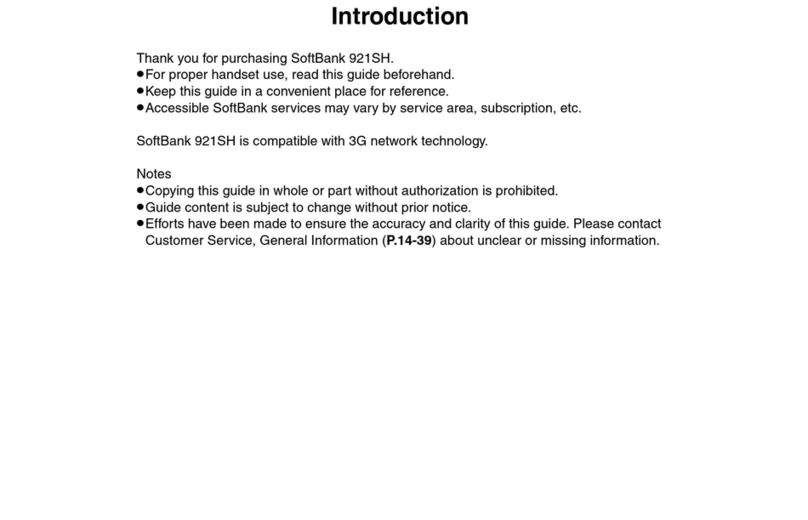
SoftBank
SoftBank 921SH User manual

SoftBank
SoftBank 707SC User manual

SoftBank
SoftBank 940SH User manual

SoftBank
SoftBank 940SC User manual
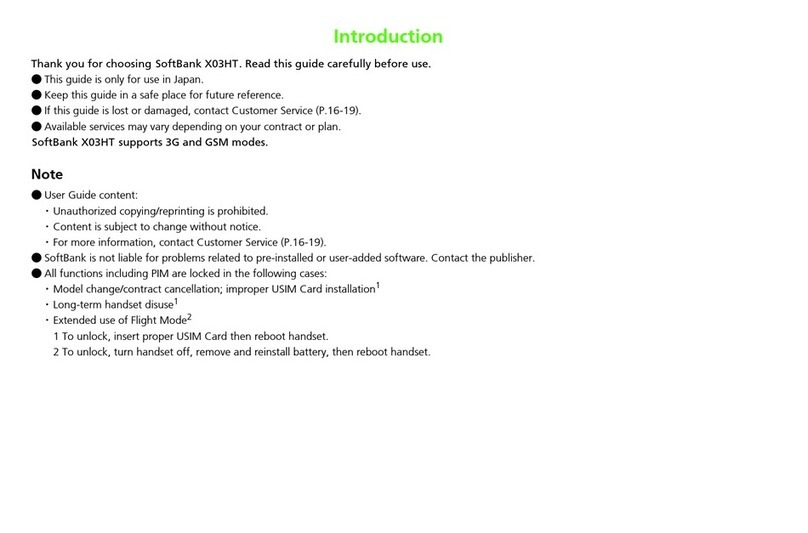
SoftBank
SoftBank X3HT User manual

SoftBank
SoftBank 931sc User manual
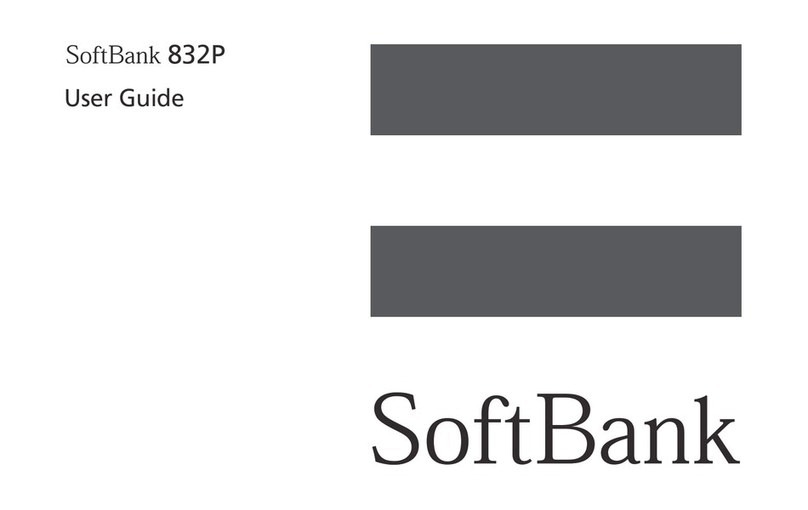
SoftBank
SoftBank 832P User manual
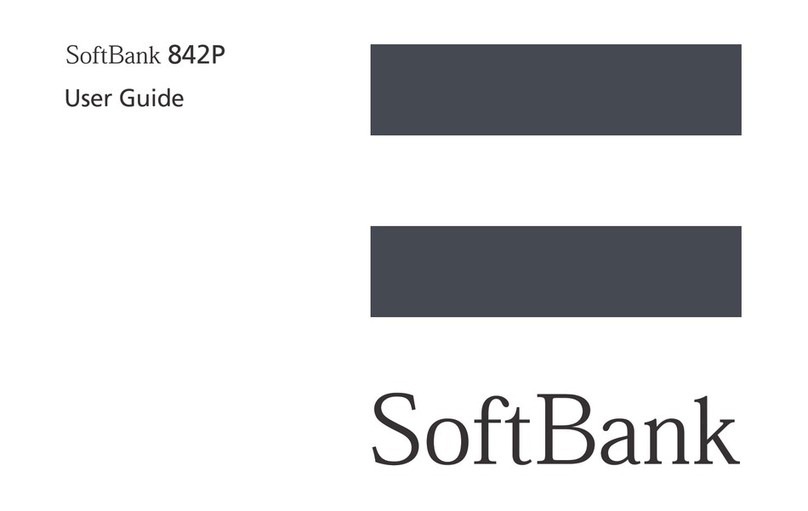
SoftBank
SoftBank 842P User manual

SoftBank
SoftBank 730 SC User manual
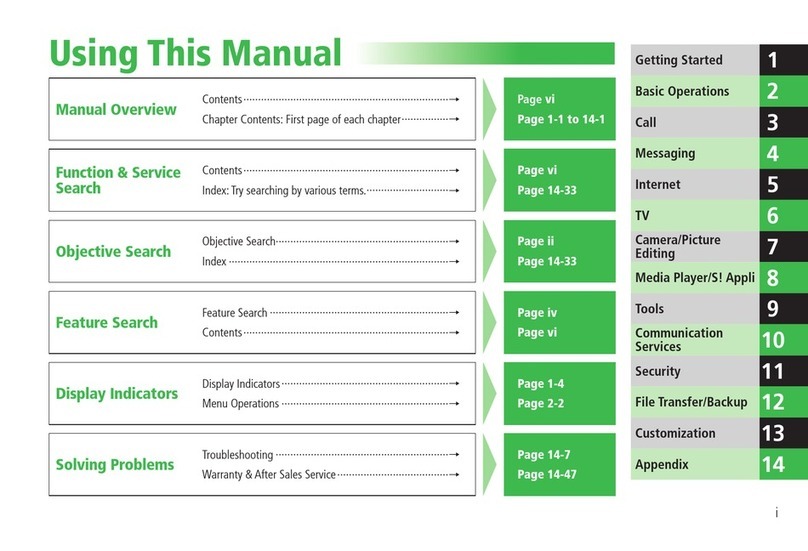
SoftBank
SoftBank 830T User manual

SoftBank
SoftBank 810P User manual

SoftBank
SoftBank 830SH User manual