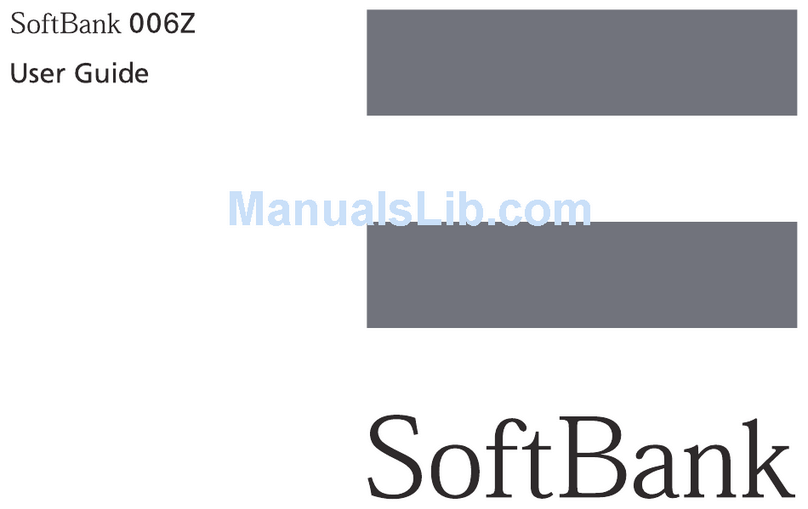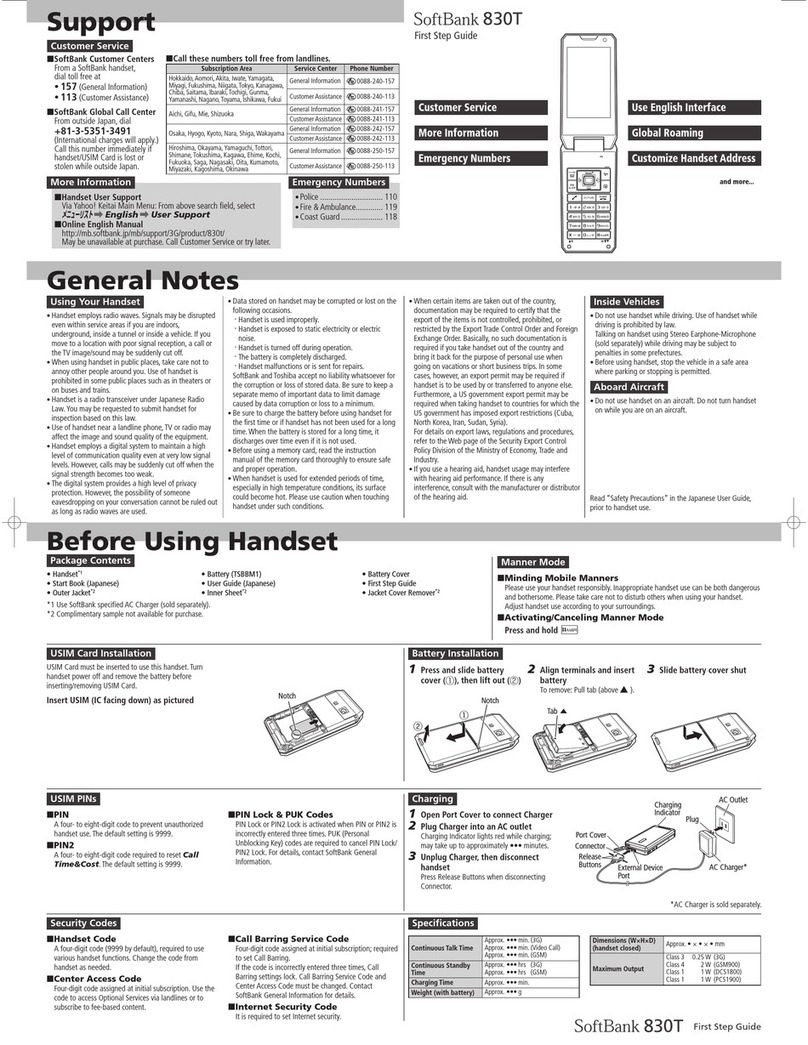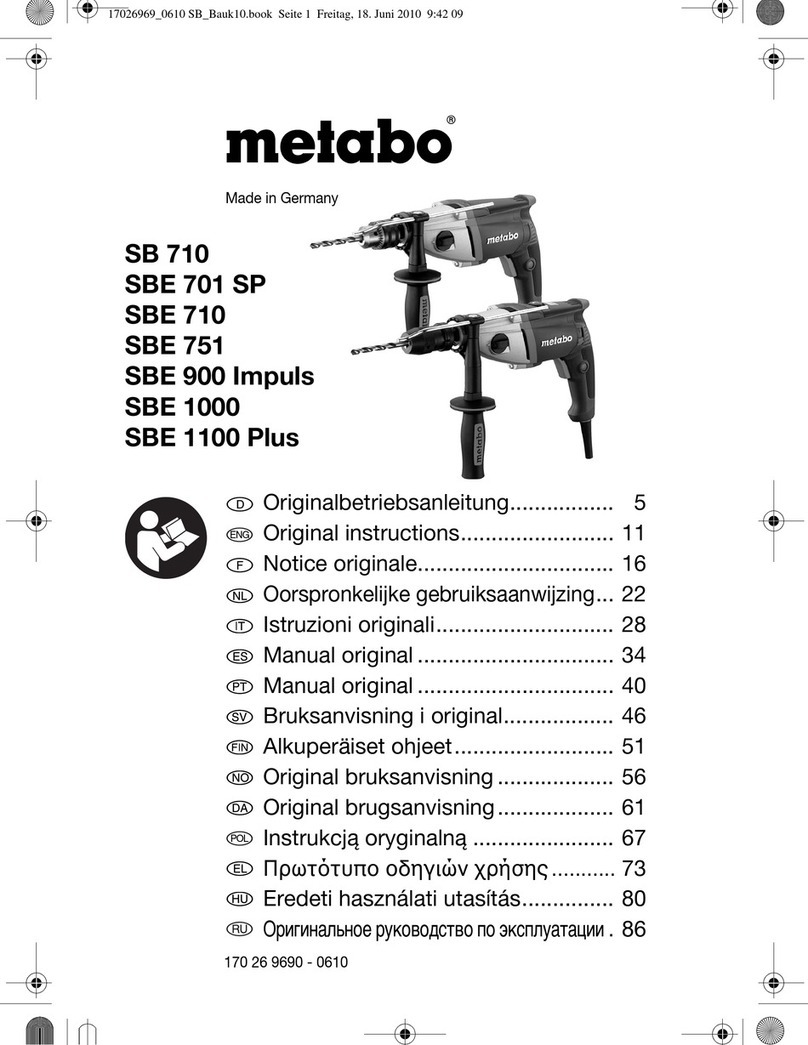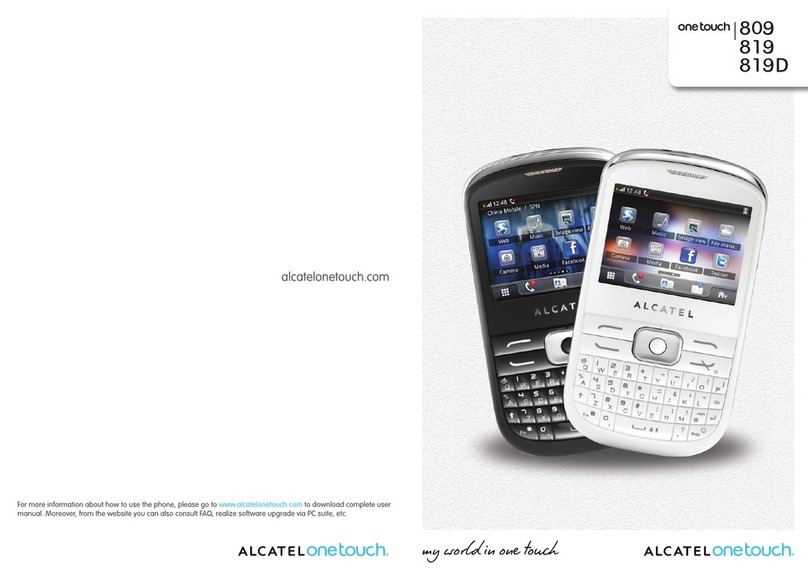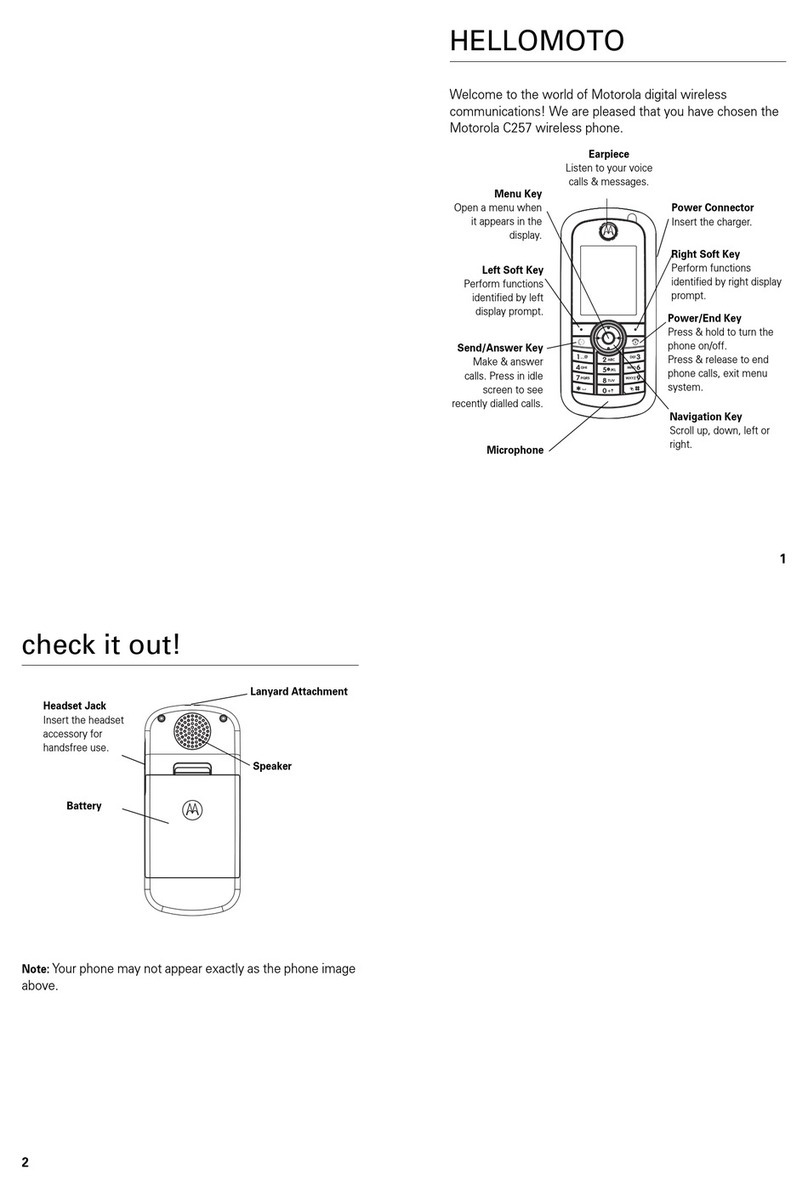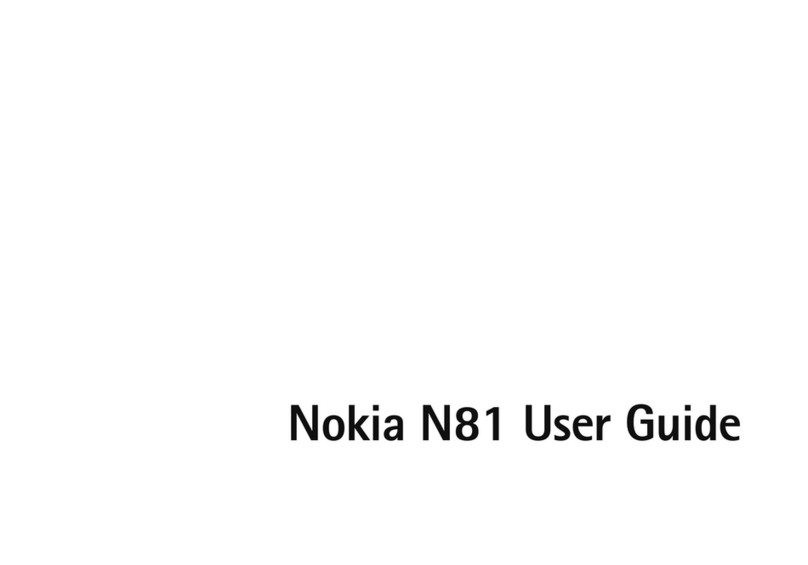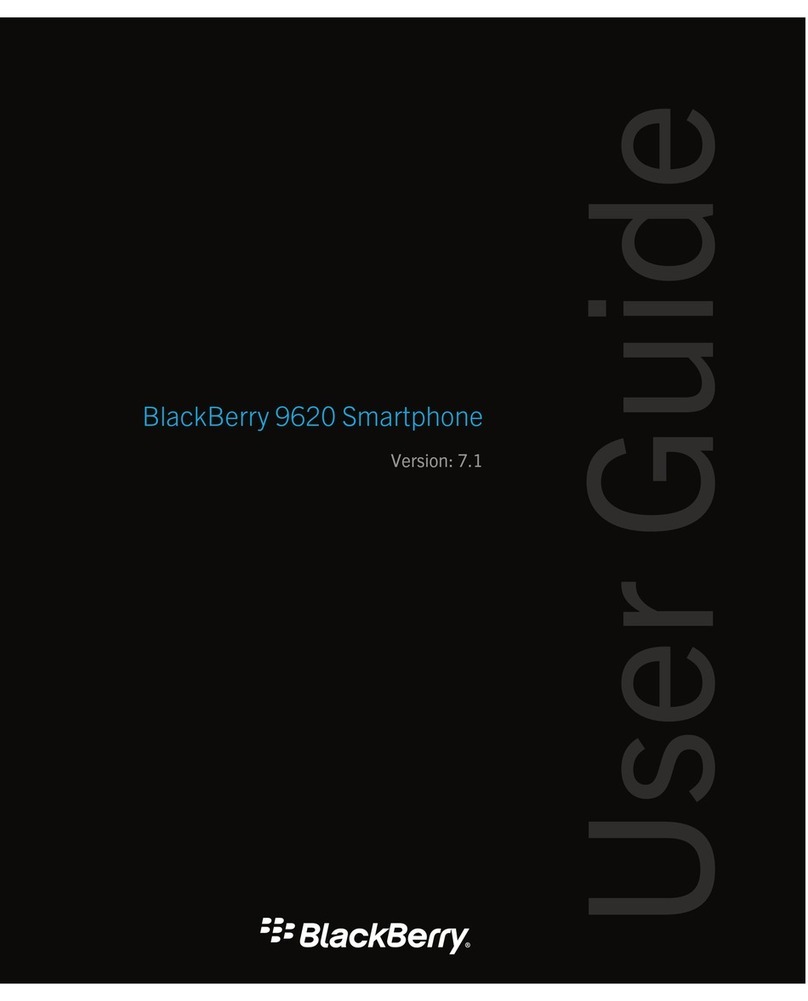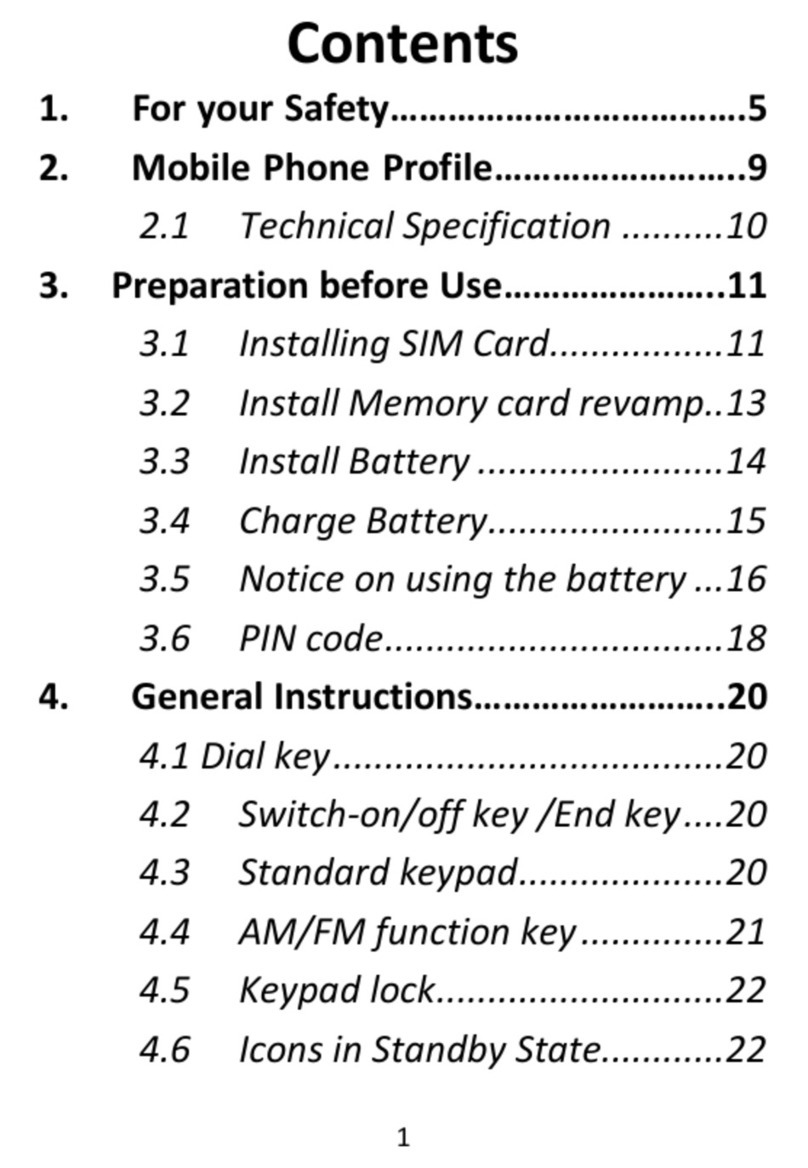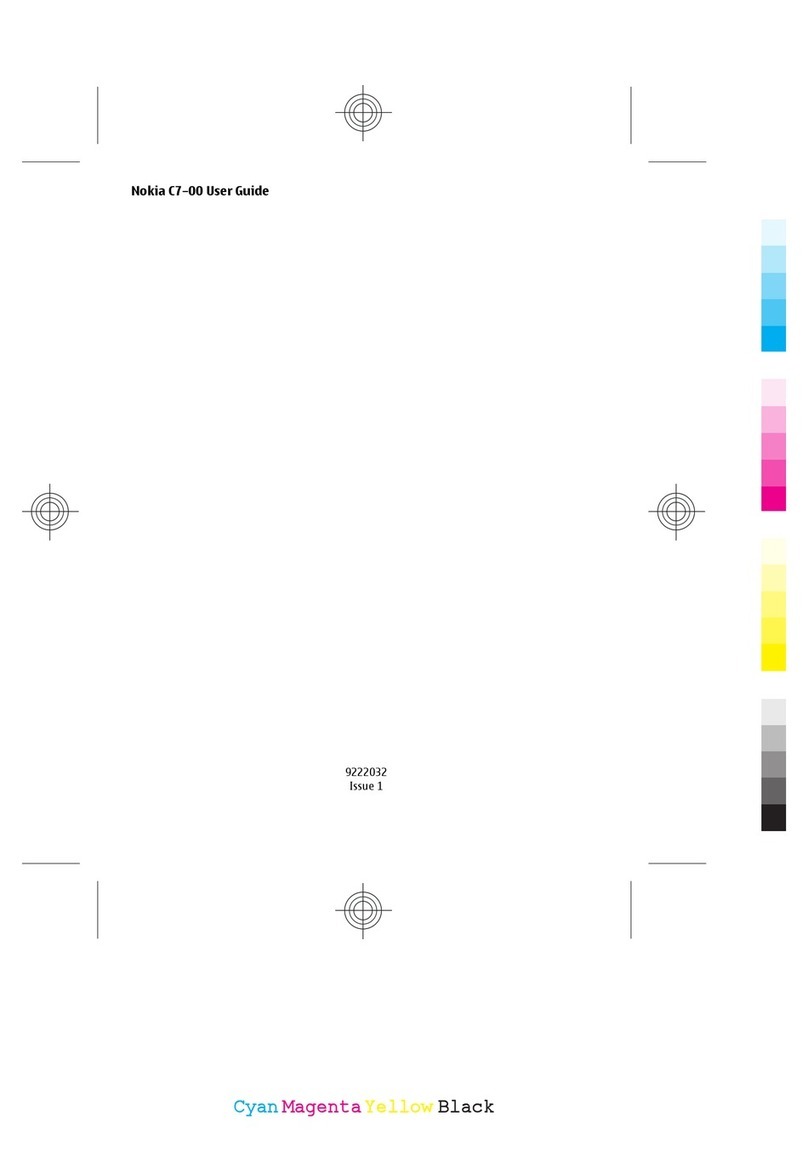SoftBank 103SH User manual

103SH User Guide
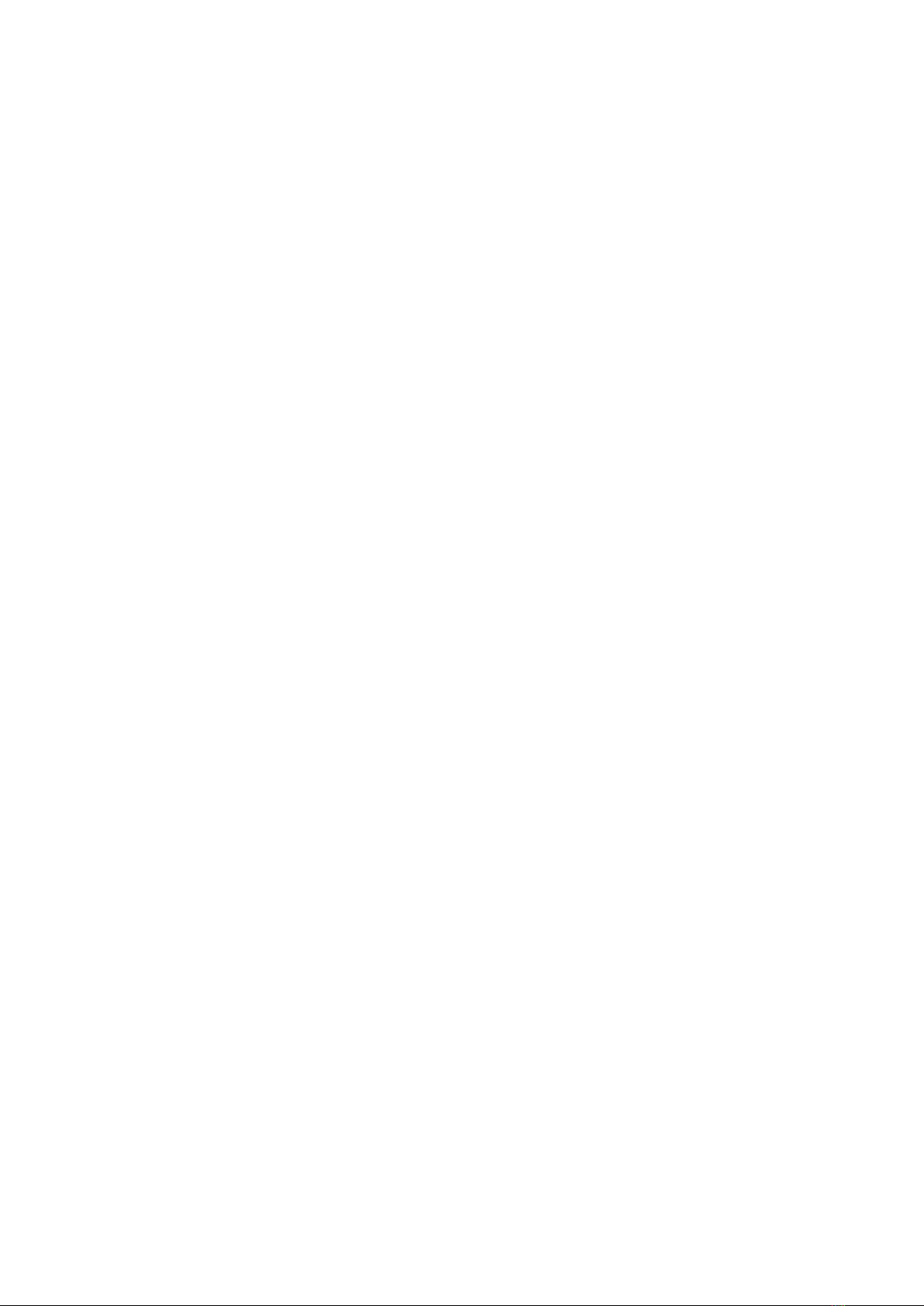

1
SoftBank 103SH
103SH User Guide Contents
Introduction
Introduction.........................................................................3
Getting Started
Package Contents............................................................... 6
Parts & Functions.............................................................. 6
About USIM Card................................................................ 7
SD Card................................................................................9
Battery Installation..........................................................13
Charging Battery.............................................................. 15
Handset Power On/Off.................................................... 16
Using Touch Panel............................................................ 17
Basic Operations
Handset Interface.............................................................20
Applications.......................................................................21
My Phone Number.............................................................23
Manner Mode & Offline Mode......................................... 24
Text Entry.........................................................................24
Using Google Accounts.....................................................26
Android Market™..............................................................28
Security Codes.................................................................. 30
USIM PIN............................................................................31
Sleep Mode........................................................................ 32
File Backup........................................................................ 32
Software Update.............................................................. 33
Handset Interface
Home Screen Basics.......................................................... 36
Launcher Basics................................................................ 36
Status Bar......................................................................... 38
Notifications Window.......................................................39
Customizing Home Screen................................................ 39
Phone
Placing/Answering Calls................................................... 44
Optional Services..............................................................45
Using Address Book..........................................................50
Messaging & Browser
Mail Types......................................................................... 54
Sending S! Mail/SMS.........................................................54
Receiving & Replying S! Mail/SMS...................................56
Handling S! Mail/SMS....................................................... 58
Creating/Sending Gmail....................................................58
Opening Received Gmail................................................... 59
Email Settings...................................................................60
Creating/Sending Email.................................................... 61
Opening Received Email....................................................61
Browsing the Internet......................................................62
Camera
Photo Camera....................................................................66
Video Camera.................................................................... 67
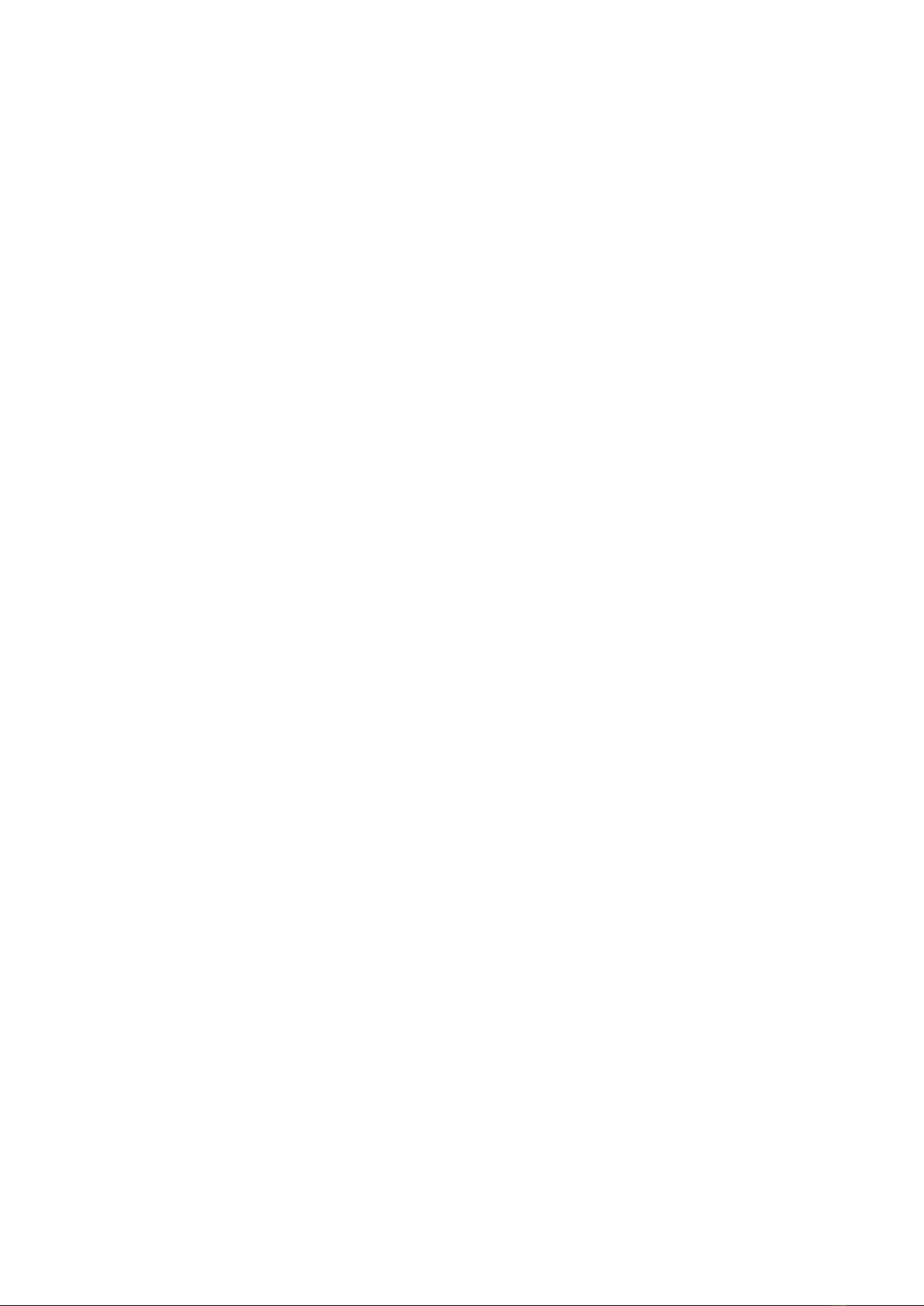
2
Music & Images
Music.................................................................................. 70
Still Images & Video.........................................................70
Connectivity
Connecting to Wi-Fi......................................................... 74
Using Bluetooth®..............................................................77
Global Services
Global Roaming................................................................. 82
Calling from Outside Japan.............................................83
Settings
Wireless & Network Settings..........................................86
Sound Settings..................................................................88
Application Settings.........................................................89
Accounts & Sync Settings............................................... 90
Privacy Setting................................................................. 91
Language & Keyboard Settings....................................... 91
Date & Time Settings...................................................... 93
About Phone......................................................................93
Appendix
Specifications....................................................................96
Customer Service.............................................................. 96
Safety Precautions
Safety Precautions........................................................... 98
Important Product Information.....................................104
Handset & Hardware Care............................................. 106
General Notes................................................................. 107
FCC Notice...................................................................... 108
Specific Absorption Rate (SAR).....................................109
Water & Dust Resistance.............................................. 110

3
Introduction SoftBank 103SH
Introduction
Introduction
Thank you for purchasing SoftBank 103SH.
Before You Begin
For proper handset use, read "Quick Tips" (in お願いとご注意)
and this guide beforehand.
・Accessible SoftBank Mobile services may vary by
subscription, etc.
・SoftBank 103SH is compatible with 3G and GSM network
technologies.
Guide Usage Notes
・Most operation descriptions are based on default settings.
・Unless noted otherwise, descriptions are for Home Screen.
・Some operation descriptions may be omitted.
・In this guide and on handset, "abroad" means "outside Japan"
with regard to handset/service usage.
・In this guide, microSD/microSDHC Card is referred to as "SD
Card."
Screenshots & Key Labels
Actual handset windows, menus, etc. may differ in appearance.
Key labels are simplified for reference convenience.
Accessing Guide on Handset
Access this Guide on handset via Guide icon in Home Screen or
via Guide indicator on Status Bar. Guide indicator appears on
Status Bar by default. To hide Guide indicator:
Access Guide Indicator off 戻る

4

5
Getting Started SoftBank 103SH
Getting Started
Package Contents............................................................... 6
Parts & Functions.............................................................. 6
About USIM Card................................................................ 7
SD Card................................................................................9
Battery Installation..........................................................13
Charging Battery.............................................................. 15
Handset Power On/Off.................................................... 16
Using Touch Panel............................................................ 17

6
Package Contents
Package Contents
・Handset (SoftBank 103SH)
・Battery (SHBEE1)
・Micro USB Cable (SHDDL1)
・Micro USB Charging Adapter (SHCDL1)
・microSD Card (complimentary sample)
・クイックスタート (Japanese)
・お願いとご注意 (Japanese) with English "Quick Tips"
・Warranty (Japanese)
Parts & Functions
Handset Parts
Proximity/Light Sensor
Earpiece
Notification Lamp
Display
Mic
External Device Port
Strap Eyelet
Infrared Port
Camera
Headphone Port
Battery Cover
FeliCa Logo
Speaker

7
Getting Started SoftBank 103SH
Handset Keys
Activate/cancel Sleep mode. Long Press for Power on
or Phone options.
Increase Volume
( ) Decrease Volume. Long Press to activate/cancel
Manner mode.
Go back/escape
Return to Home Screen. Long Press for active
applications.
Open Options menu
Attaching Straps
Remove Battery Cover, then feed Strap loop through Strap
Eyelet, latching it on the peg. Secure Strap then replace
Battery Cover.
About USIM Card
USIM Card is an IC card containing customer and
authentication information, including handset number.
Inserting USIM Card
Power off first.
Remove Battery Cover
・Use notch above Display to lift Battery Cover.
Remove Battery
・Take hold of Battery Tab (printed PULL) and gently lift
Battery as shown.
・Fold back Battery Tab to black area; may get caught
between base and Battery Cover upon replacing Battery
Cover.
・If Battery Tab rips off and Battery cannot be removed,
contact a SoftBank Shop.
Pull out USIM Tray
・Use Tab to gently pull USIM Tray straight out until it is
about halfway exposed as shown above.
・USIM Tray is not removable; applying excessive force or
pulling at an angle may damage USIM Tray.

8
Place USIM Card (IC chip facing up) in USIM Tray
・Slide in USIM Tray.
Secure USIM Tray
Insert Battery
・With Battery Tab facing up, align Battery terminals with
charging terminals.
・Take care not to get Battery Tab caught between base and
Battery Cover.
Replace Battery Cover
・Align Battery Cover with handset, then firmly press down
along shaded areas.
・Close Battery Cover firmly. Debris trapped between base
and Battery Cover gasket (for battery housing area) may
expose handset to liquid/dust.
Removing USIM Card
Power off first.
Remove Battery Cover
・Use notch above Display to lift Battery Cover.
Remove Battery
・Take hold of Battery Tab (printed PULL) and gently lift
Battery as shown.
・Fold back Battery Tab to black area; may get caught
between base and Battery Cover upon replacing Battery
Cover.
・If Battery Tab rips off and Battery cannot be removed,
contact a SoftBank Shop.
Pull out USIM Tray
・Use Tab to gently pull USIM Tray straight out until it is
about halfway exposed as shown above.
・USIM Tray is not removable; applying excessive force or
pulling at an angle may damage USIM Tray.
Remove USIM Card
・Slide out USIM Card.
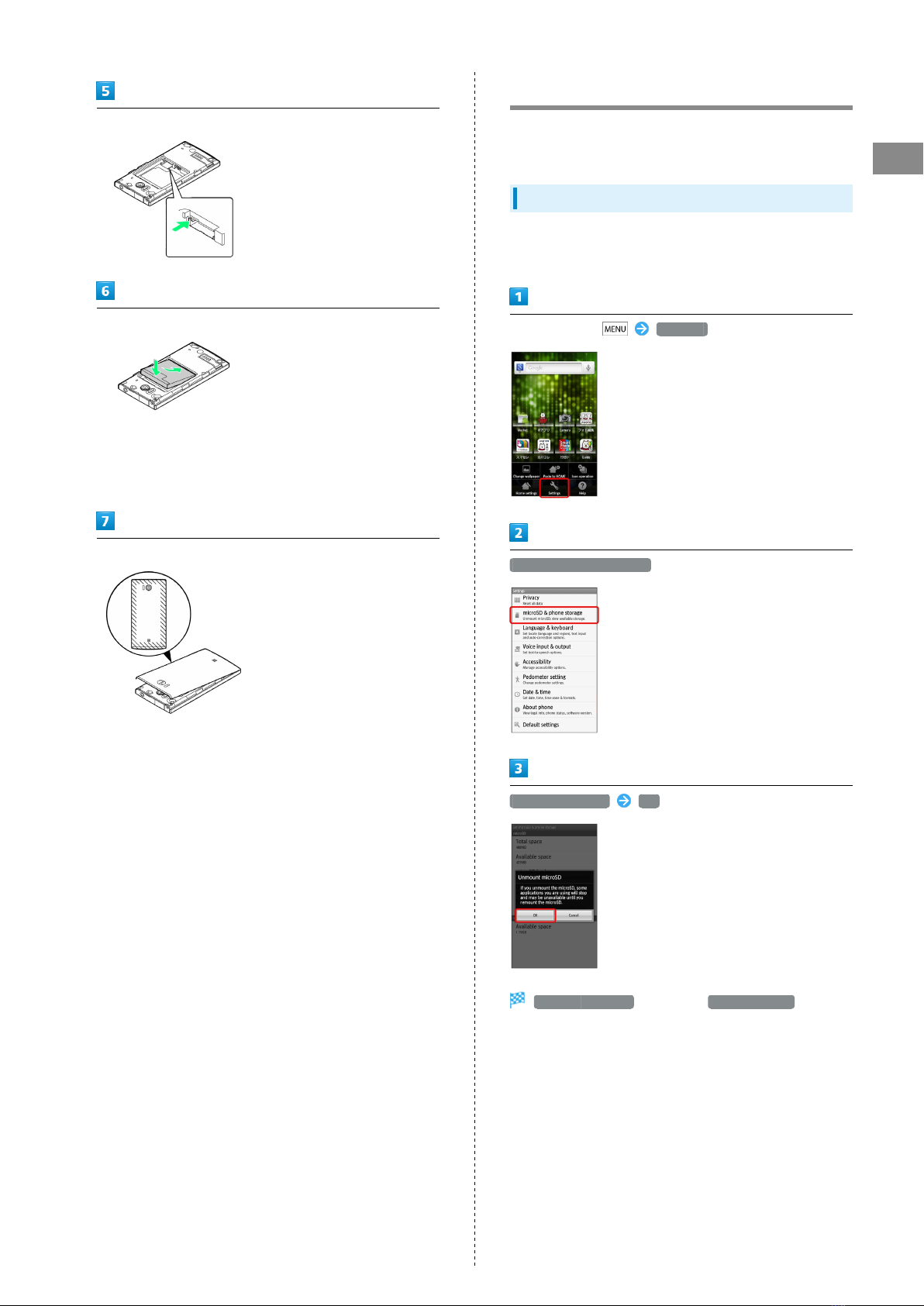
9
Getting Started SoftBank 103SH
Secure USIM Tray
Insert Battery
・With Battery Tab facing up, align Battery terminals with
charging terminals.
・Take care not to get Battery Tab caught between base and
Battery Cover.
Replace Battery Cover
・Align Battery Cover with handset, then firmly press down
along shaded areas.
・Close Battery Cover firmly. Debris trapped between base
and Battery Cover gasket (for battery housing area) may
expose handset to liquid/dust.
SD Card
SoftBank 103SH supports SD Card up to 32 GB. However, some
SD Cards may not operate properly.
Unmounting SD Card
Always perform Unmount microSD before removing SD Card.
(Complimentary SD Card preinstalled.)
In Home Screen, Settings
microSD & phone storage
Unmount microSD OK
Unmount microSD changes to Mount microSD . (SD Card
is unmounted.)
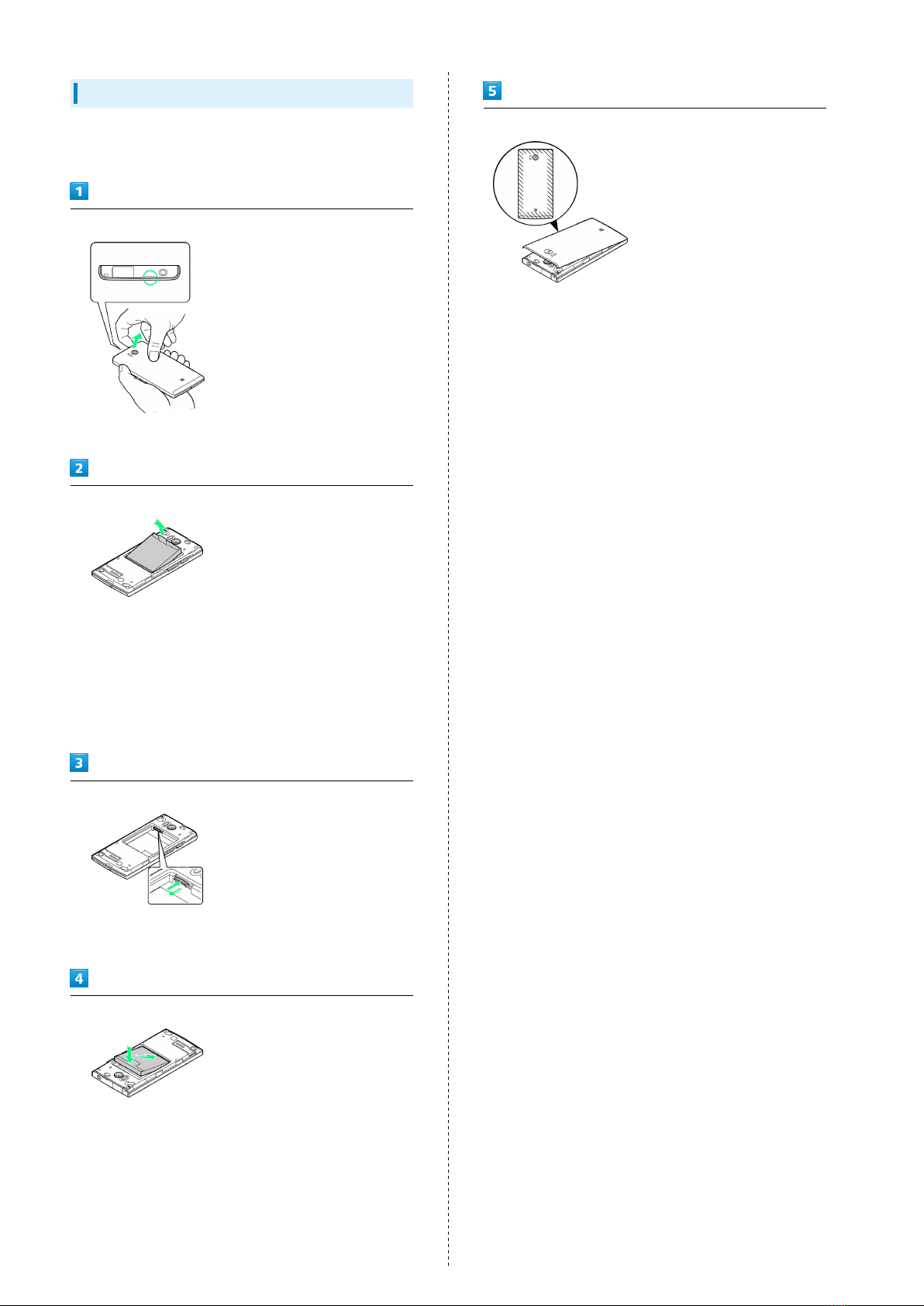
10
Removing SD Card
Before removing SD Card, always perform Unmount microSD,
then power off.
Remove Battery Cover
・Use notch above Display to lift Battery Cover.
Remove Battery
・Take hold of Battery Tab (printed PULL) and gently lift
Battery as shown.
・Fold back Battery Tab to black area; may get caught
between base and Battery Cover upon replacing Battery
Cover.
・If Battery Tab rips off and Battery cannot be removed,
contact a SoftBank Shop.
Remove SD Card
・Gently push in SD Card and release it; SD Card pops out.
Carefully remove SD Card without bending it.
Insert Battery
・With Battery Tab facing up, align Battery terminals with
charging terminals.
・Take care not to get Battery Tab caught between base and
Battery Cover.
Replace Battery Cover
・Align Battery Cover with handset, then firmly press down
along shaded areas.
・Close Battery Cover firmly. Debris trapped between base
and Battery Cover gasket (for battery housing area) may
expose handset to liquid/dust.
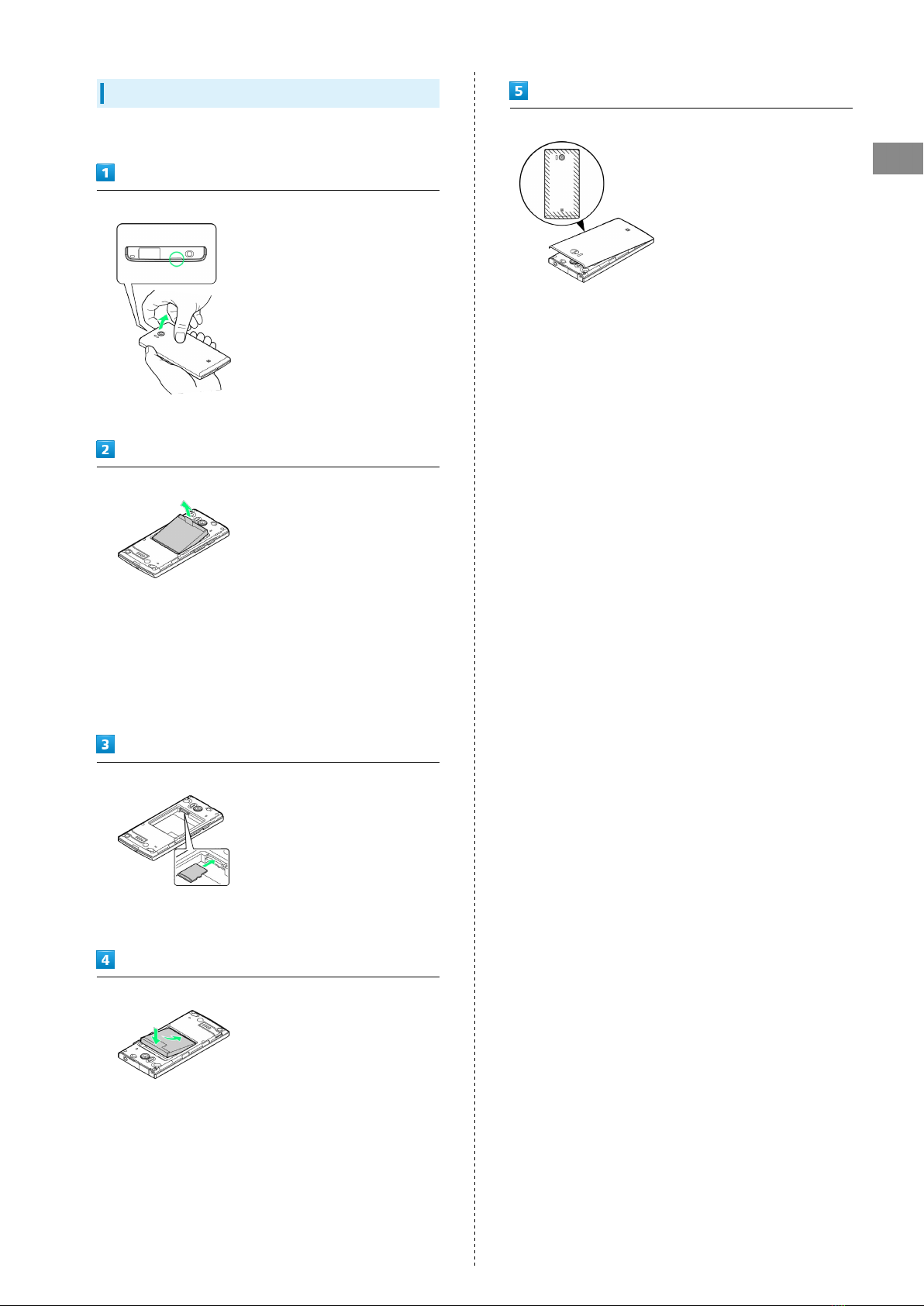
11
Getting Started SoftBank 103SH
Inserting SD Card
Power off first.
Remove Battery Cover
・Use notch above Display to lift Battery Cover.
Remove Battery
・Take hold of Battery Tab (printed PULL) and gently lift
Battery as shown.
・Fold back Battery Tab to black area; may get caught
between base and Battery Cover upon replacing Battery
Cover.
・If Battery Tab rips off and Battery cannot be removed,
contact a SoftBank Shop.
Insert SD Card
・Insert SD Card (terminals facing down) until it stops.
・Do not insert other objects.
Insert Battery
・With Battery Tab facing up, align Battery terminals with
charging terminals.
・Take care not to get Battery Tab caught between base and
Battery Cover.
Replace Battery Cover
・Align Battery Cover with handset, then firmly press down
along shaded areas.
・Close Battery Cover firmly. Debris trapped between base
and Battery Cover gasket (for battery housing area) may
expose handset to liquid/dust.
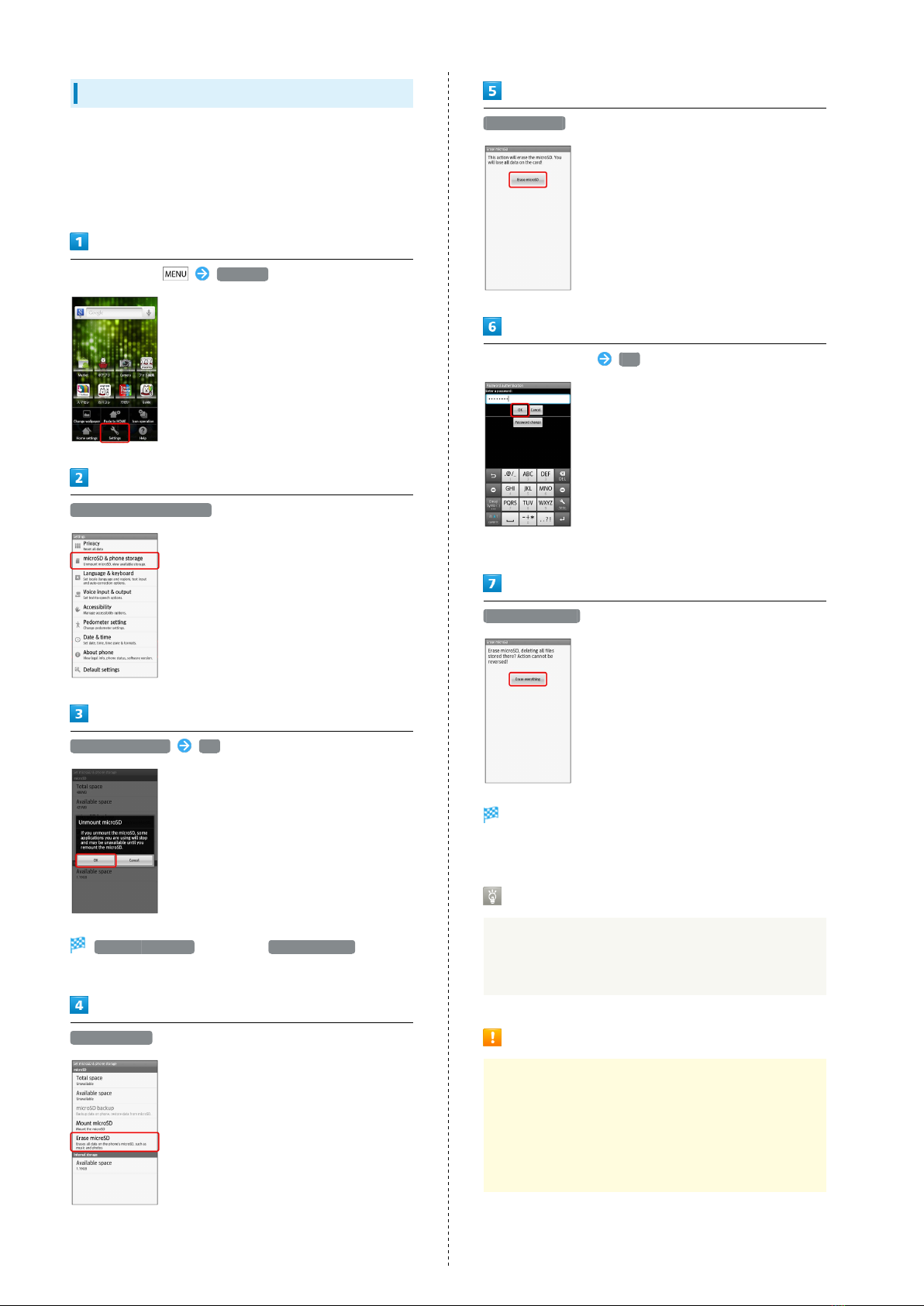
12
Formatting SD Card
When using a new SD Card for the first time, format it on
handset before trying to save files, etc.
・Formatting deletes all SD Card files.
・Charge Battery or install a charged Battery beforehand.
In Home Screen, Settings
microSD & phone storage
Unmount microSD OK
Unmount microSD changes to Mount microSD . (SD Card
is unmounted.)
Erase microSD
Erase microSD
Enter Handset Code OK
・If Handset Code is unset, follow onscreen instructions.
Erase everything
Formatting starts.
・When finished, SD Card is mounted.
Complimentary Sample microSD Card
Complimentary SD Card is preinstalled.
・Warranty does not cover complimentary sample microSD
Card.
Important SD Card Usage Note
SD Card files may be lost/altered accidentally. Keep a copy
of contacts, etc. in a separate place. SoftBank Mobile is
not liable for any damages resulting from accidental loss/
alteration of information.
・Never power off or remove Battery while files are being
accessed.

13
Getting Started SoftBank 103SH
General Use
Keep SD Card out of infants' reach; may cause choking if
swallowed.
Battery Installation
Inserting Battery
Remove Battery Cover
・Use notch above Display to lift Battery Cover.
Insert Battery
・With Battery Tab facing up, align Battery terminals with
charging terminals.
・Take care not to get Battery Tab caught between base and
Battery Cover.
Replace Battery Cover
・Align Battery Cover with handset, then firmly press down
along shaded areas.
・Close Battery Cover firmly. Debris trapped between base
and Battery Cover gasket (for battery housing area) may
expose handset to liquid/dust.

14
Removing Battery
Power off first.
Remove Battery Cover
・Use notch above Display to lift Battery Cover.
Remove Battery
・Take hold of Battery Tab (printed PULL) and gently lift
Battery as shown.
・Fold back Battery Tab to black area; may get caught
between base and Battery Cover upon replacing Battery
Cover.
・If Battery Tab rips off and Battery cannot be removed,
contact a SoftBank Shop.
Replace Battery Cover
・Align Battery Cover with handset, then firmly press down
along shaded areas.
・Close Battery Cover firmly. Debris trapped between base
and Battery Cover gasket (for battery housing area) may
expose handset to liquid/dust.
Lithium-ion Battery
This product requires a lithium-ion battery. Lithium-ion
batteries are recyclable. To recycle a used lithium-ion
battery, take it to any shop displaying the symbol below.
・To avoid fire or electric shock, do not short-circuit or
disassemble Battery.
Battery Usage Notes
General
Charge Battery at least once every six months; uncharged
Battery may die or affect files/settings.
Battery Life
Replace Battery if operating time shortens noticeably.
・Depending on usage, bulges may appear near end of
battery life; this does not affect safety.
Maintenance
Clean device charging terminals with dry cotton swabs.
Battery Cover
To maintain water/dust resistance, close Battery Cover
properly. Do not apply excessive force to Battery Cover;
damage may result.
・If Battery Cover is damaged, replace it with a new one.
Use of damaged Battery Cover may cause electric shock,
Battery corrosion, etc. due to water seepage. (Battery is
not water or dust proof.)
Handling Battery Tab (Printed PULL)
Do not apply excessive force; if Battery Tab rips off and
Battery cannot be removed, contact a SoftBank Shop.

15
Getting Started SoftBank 103SH
Charging Battery
Battery must be inserted in handset to charge it.
AC Charger
Use Micro USB Charging Adapter with AC Charger ZTDAA1
(sold separately).
・AC Charger and Micro USB Charging Adapter are not water
or dust proof. Do not charge Battery while handset is wet.
Insert Charger Connector into Micro USB Charging Adapter
・Confirm Charger Connector orientation, then insert Charger
Connector until it clicks.
Insert Micro USB Charging Adapter into External Device Port
Extend blades and plug AC Charger into AC outlet
Notification Lamp illuminates while charging.
・Notification Lamp goes out when Battery is full. Unplug
AC Charger and retract blades. Remove Micro USB Charging
Adapter and close Port Cover.
USB Charging
Connect handset to a PC via Micro USB Cable.
・Power on handset and PC first.
・To use Fast transfer mode, install USB Cable driver on the
PC beforehand.
・Battery may not charge or charge slowly depending on PC
status/environment. Battery may not charge if SD Card is
not inserted.
Insert Micro USB Cable into External Device Port
Insert Micro USB Cable into PC USB port
Notification Lamp illuminates while charging.
・Notification Lamp goes out when Battery is full. Remove
Micro USB Cable and close Port Cover.
Charging Precautions
Handling Cords
Do not pull, bend, or twist cord.
Handling External Device Port Cover
Remember these points when closing Port Cover:
・Close Port Cover firmly. Debris trapped between gasket
and base may expose handset to liquid/dust.
・Do not try to close Port Cover with hinge extended; may
deform Port Cover and affect water/dust resistance.
Important USB Charging Note
Handset may power on automatically when connected to a
PC via Micro USB Cable; avoid connection aboard aircraft or
in hospitals, etc. where handset use is prohibited.
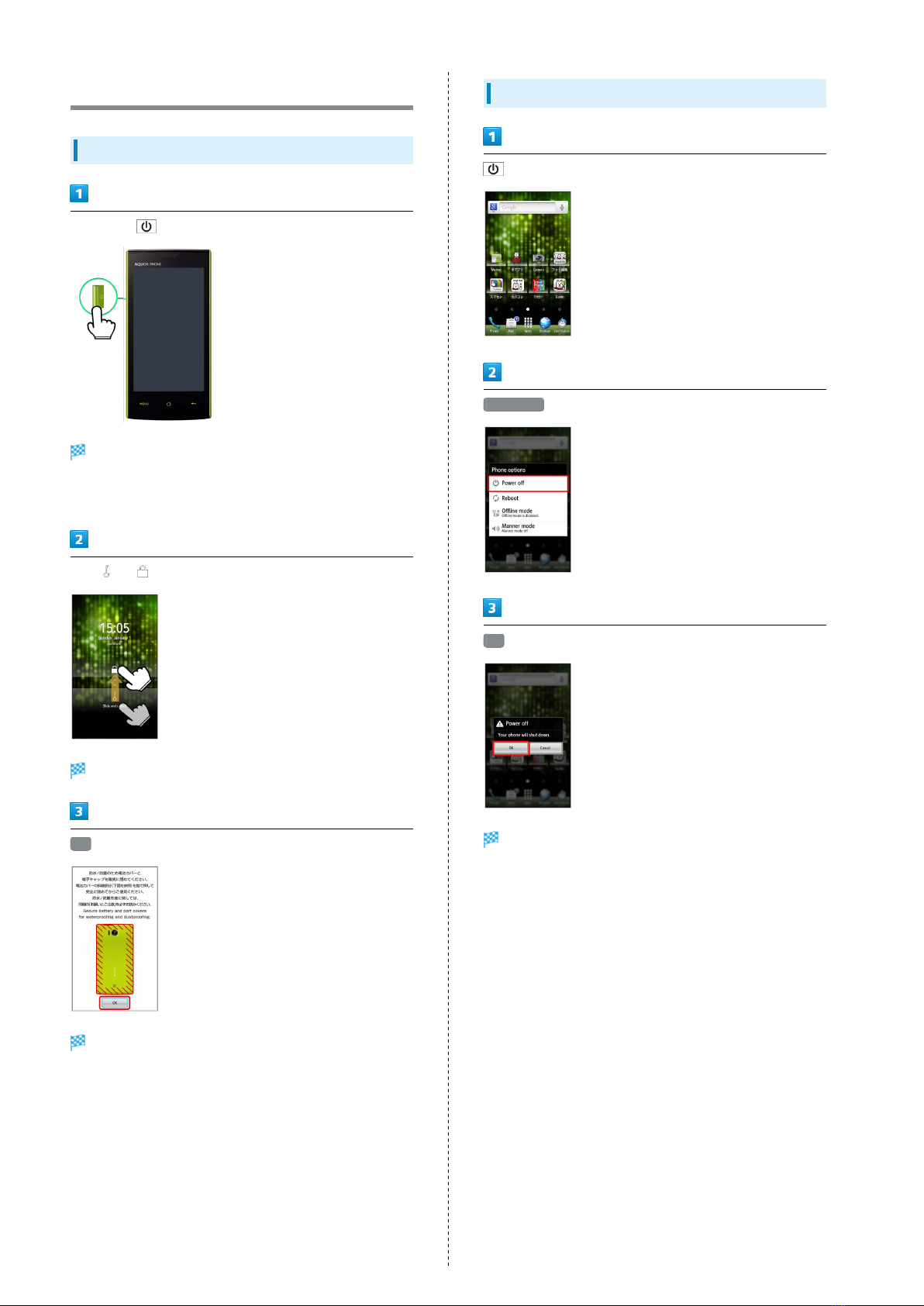
16
Handset Power On/Off
Power On
Long Press until SoftBank logo appears
After Power On Graphics, Unlock window appears.
・When powering on for the first time, water/dust proofing
information appears. (Unlock window does not appear first.)
Drag to
Water/dust proofing information appears.
OK
Initial setup menu opens.
・If handset is set to skip setup menu at Power on, Home
Screen appears.
Power Off
(Long)
Power off
OK
Handset shuts down.

17
Getting Started SoftBank 103SH
Using Touch Panel
Touch Display to navigate menus, open functions, scroll pages,
etc.
Tap
Tap item or key to open or execute corresponding function/
operation.
Touch & Hold
Touch item for 1+ seconds (handset vibrates) to move icon,
open menu, etc.
Drag
Drag item to move it.
Swipe/Flick
Swipe or Flick to toggle sheets, pages, etc.
Spread & Pinch
Spread or Pinch to enlarge or reduce images, etc.
Calibrating Touch Panel
Calibrate Touch Panel to improve response. Hold handset
normally during calibration.
In Home Screen, Settings About phone
Adjust touch panel Tap center of each circle

18
Table of contents
Other SoftBank Cell Phone manuals

SoftBank
SoftBank 202F User manual

SoftBank
SoftBank 109SH Quick start guide

SoftBank
SoftBank 931sc User manual

SoftBank
SoftBank 730 SC User manual

SoftBank
SoftBank 002P User manual

SoftBank
SoftBank 706P User manual

SoftBank
SoftBank 911T User manual

SoftBank
SoftBank 840P User manual
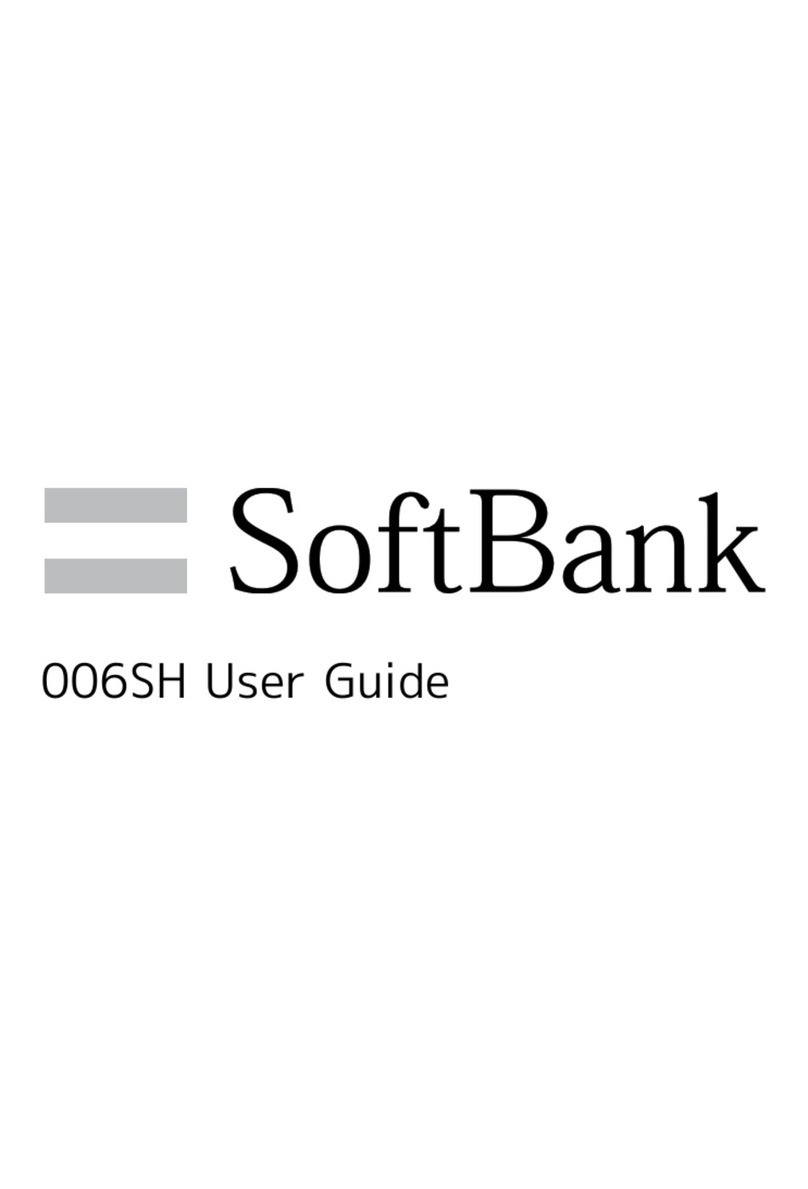
SoftBank
SoftBank 006SH User manual
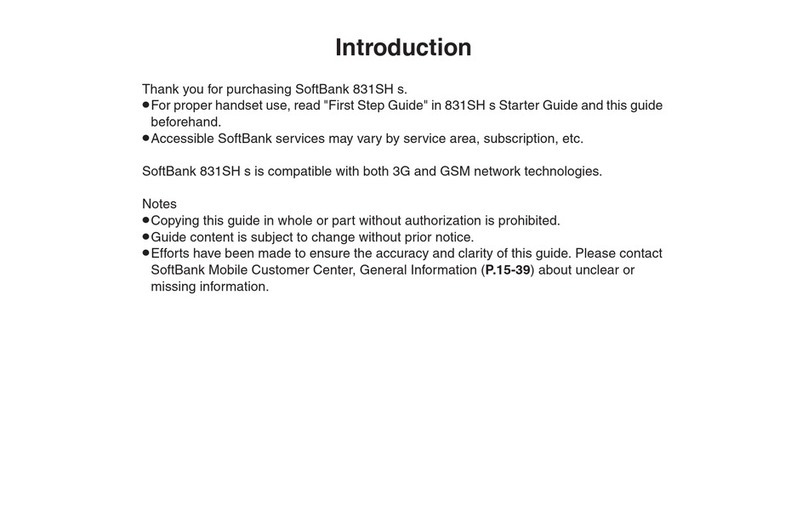
SoftBank
SoftBank 831shs User manual
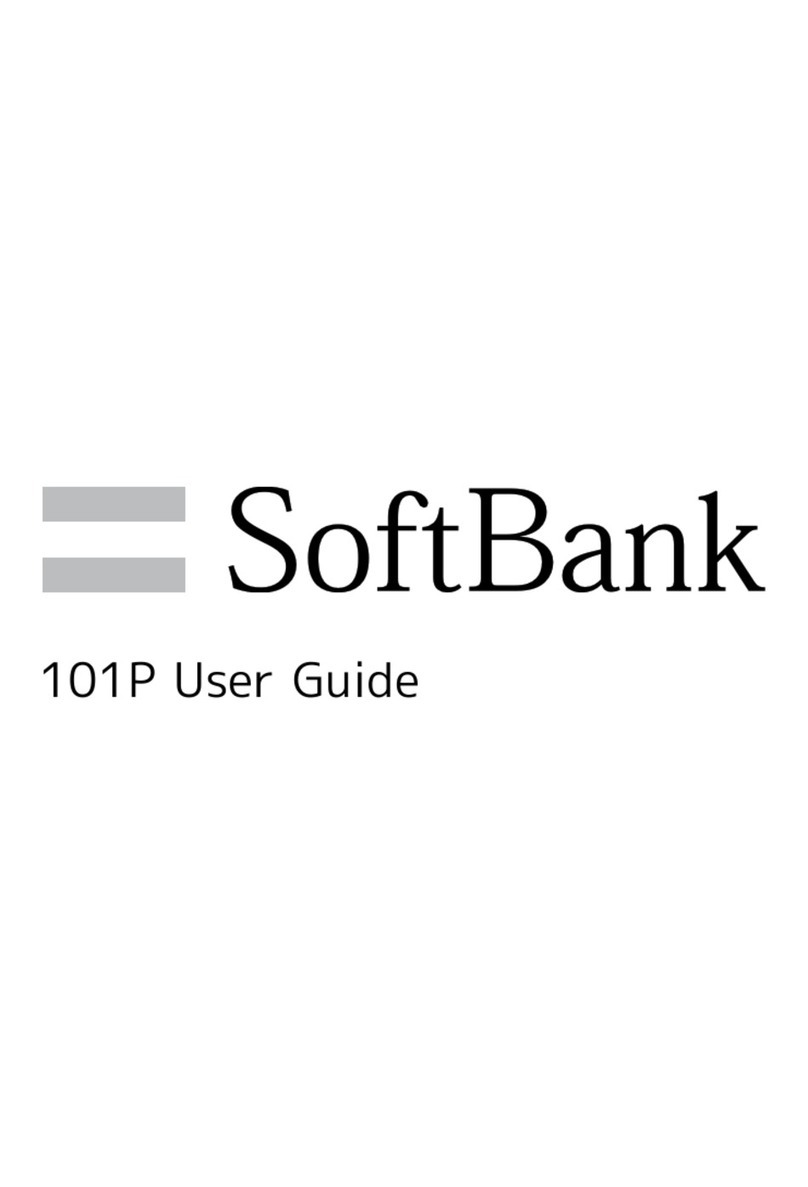
SoftBank
SoftBank 101P User manual

SoftBank
SoftBank 812SH s II Instructions and recipes

SoftBank
SoftBank 941SC User manual

SoftBank
SoftBank 810T User manual

SoftBank
SoftBank 945sh User manual
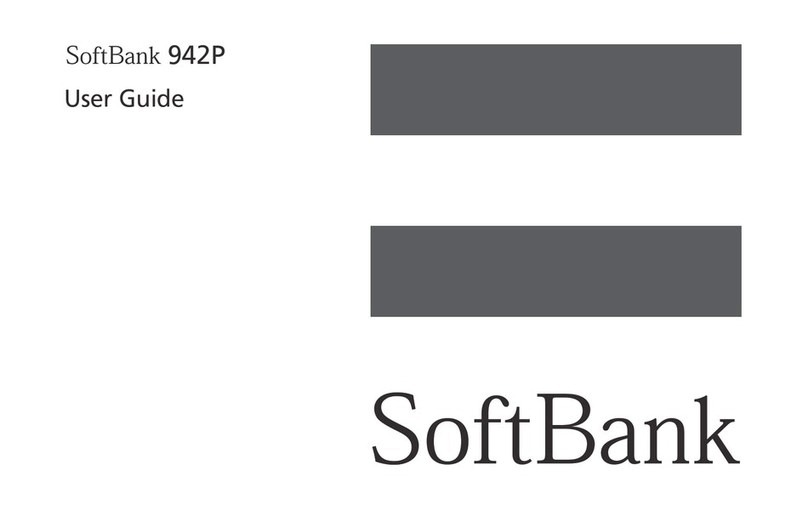
SoftBank
SoftBank 924P User manual
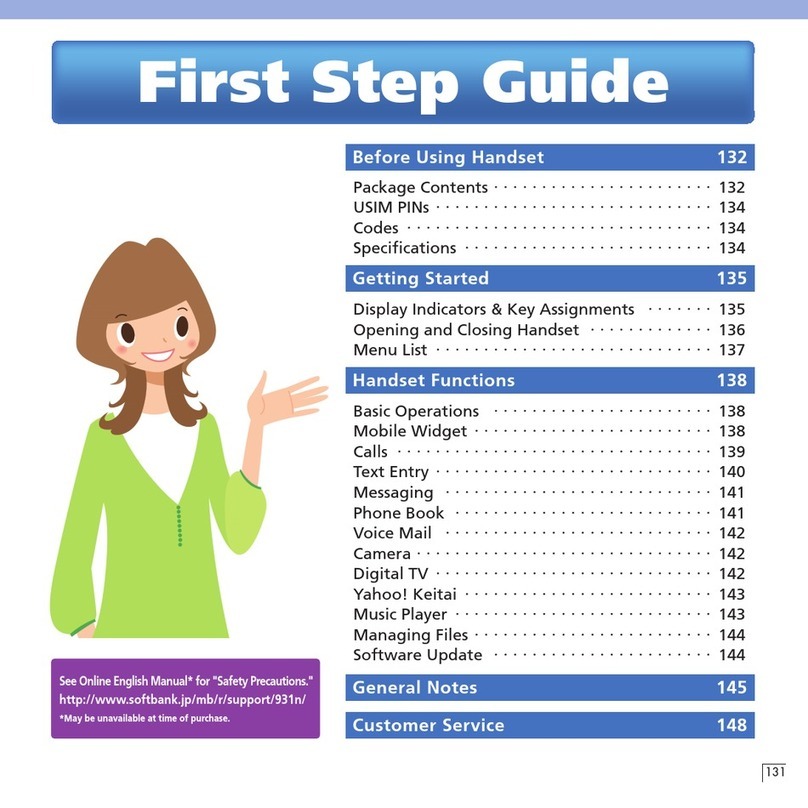
SoftBank
SoftBank 931N User manual
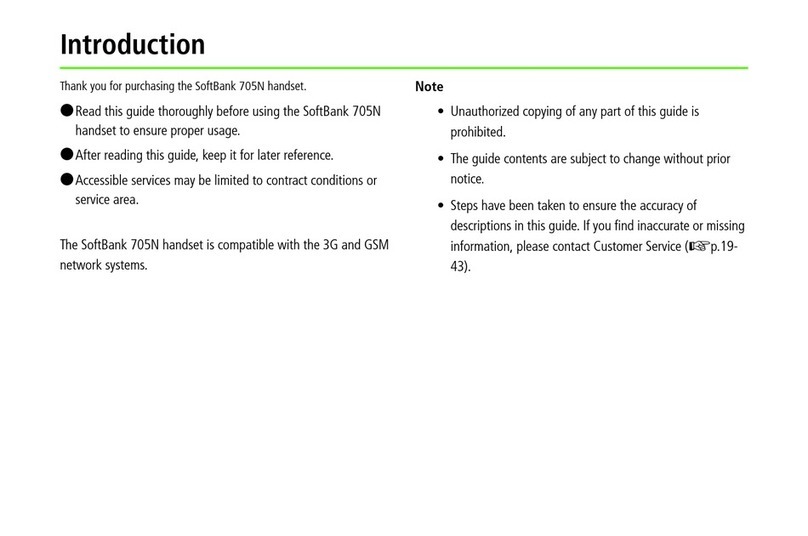
SoftBank
SoftBank 705N User manual

SoftBank
SoftBank Libero3 User manual

SoftBank
SoftBank 832SH User manual