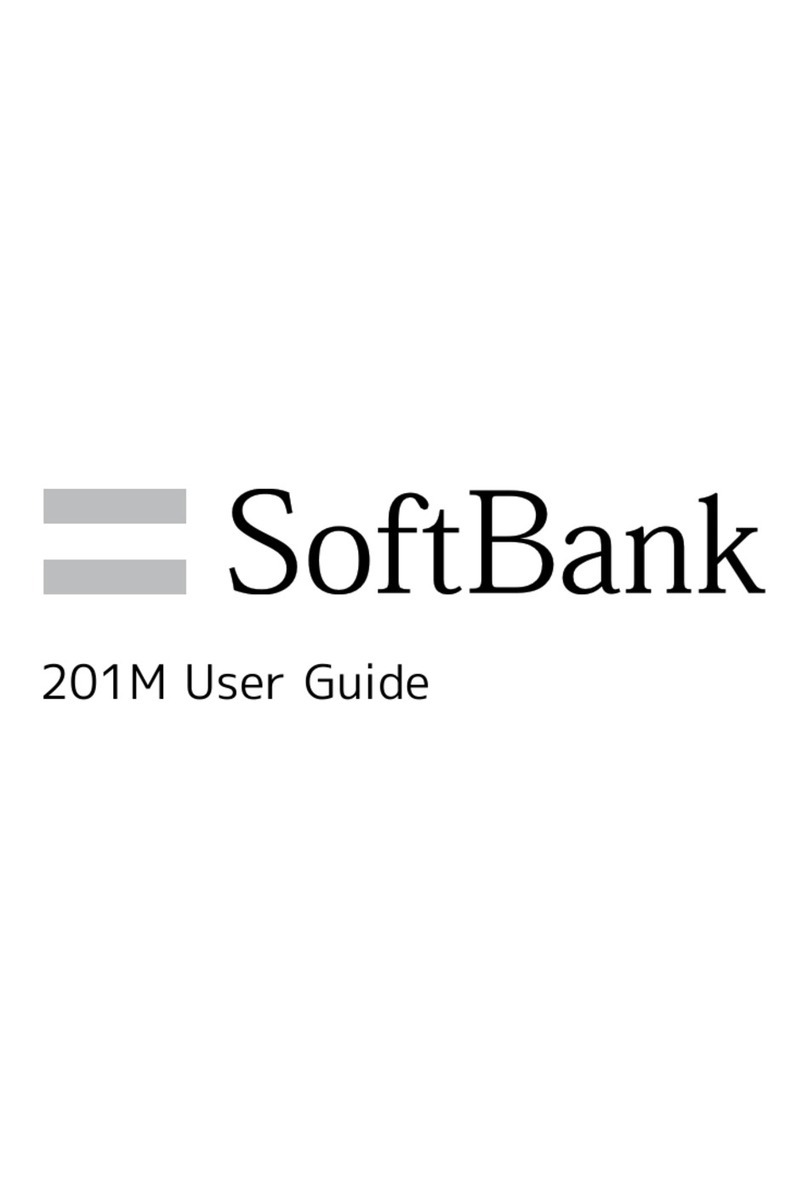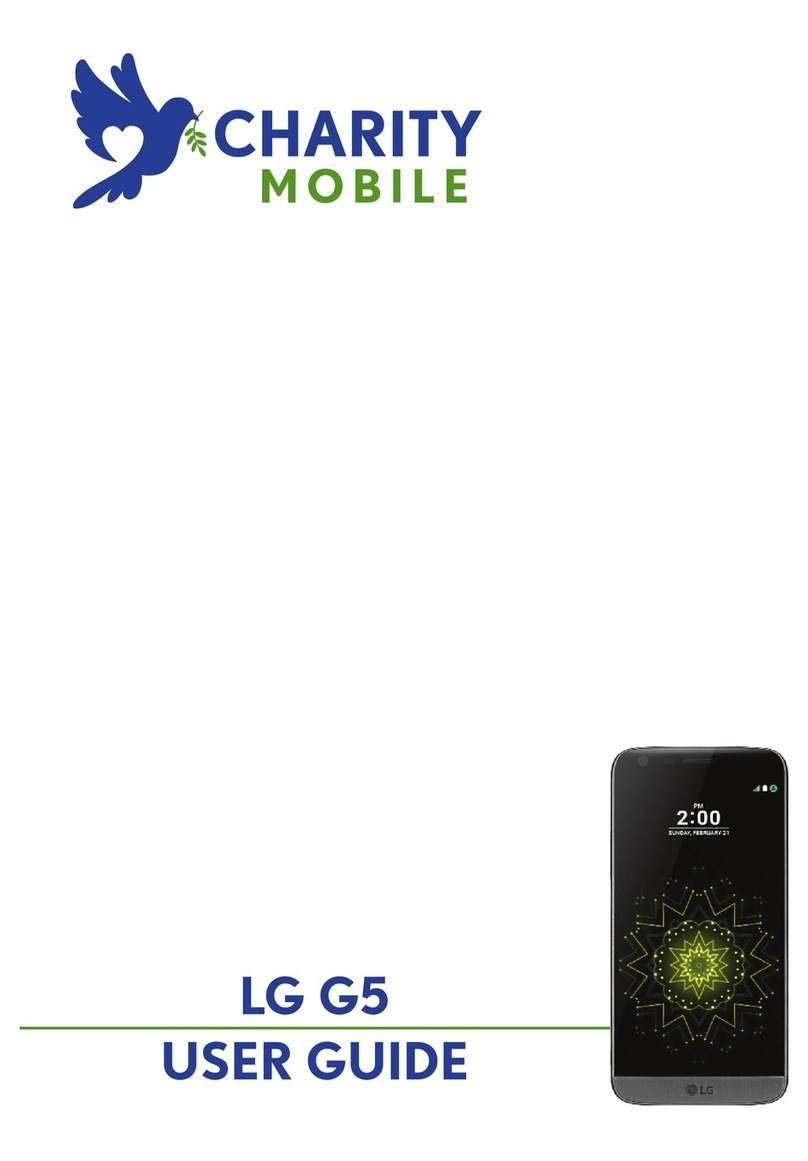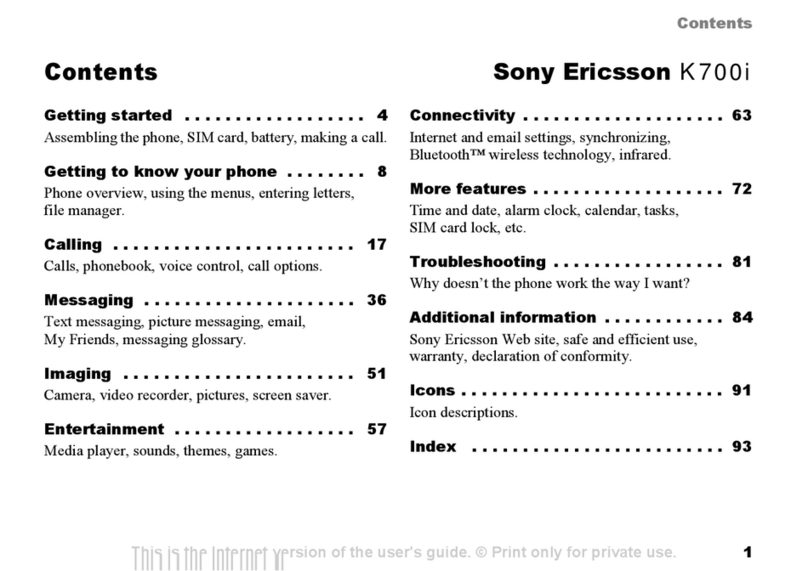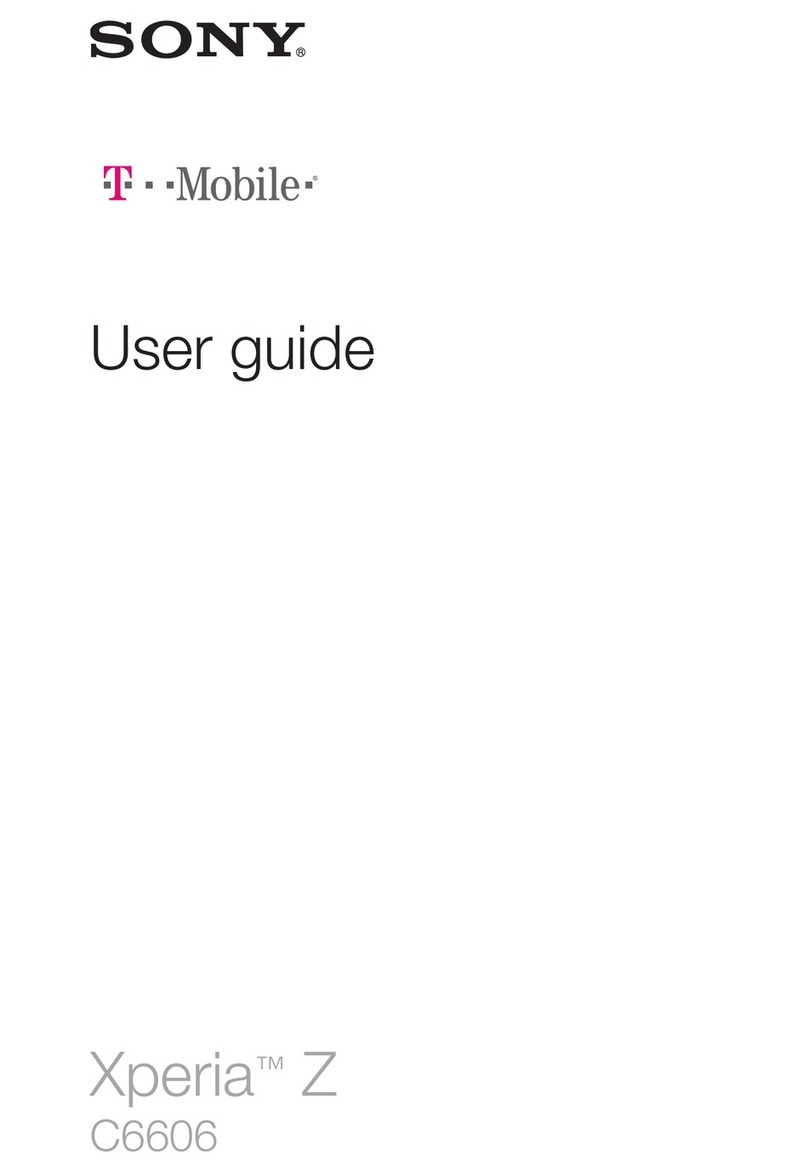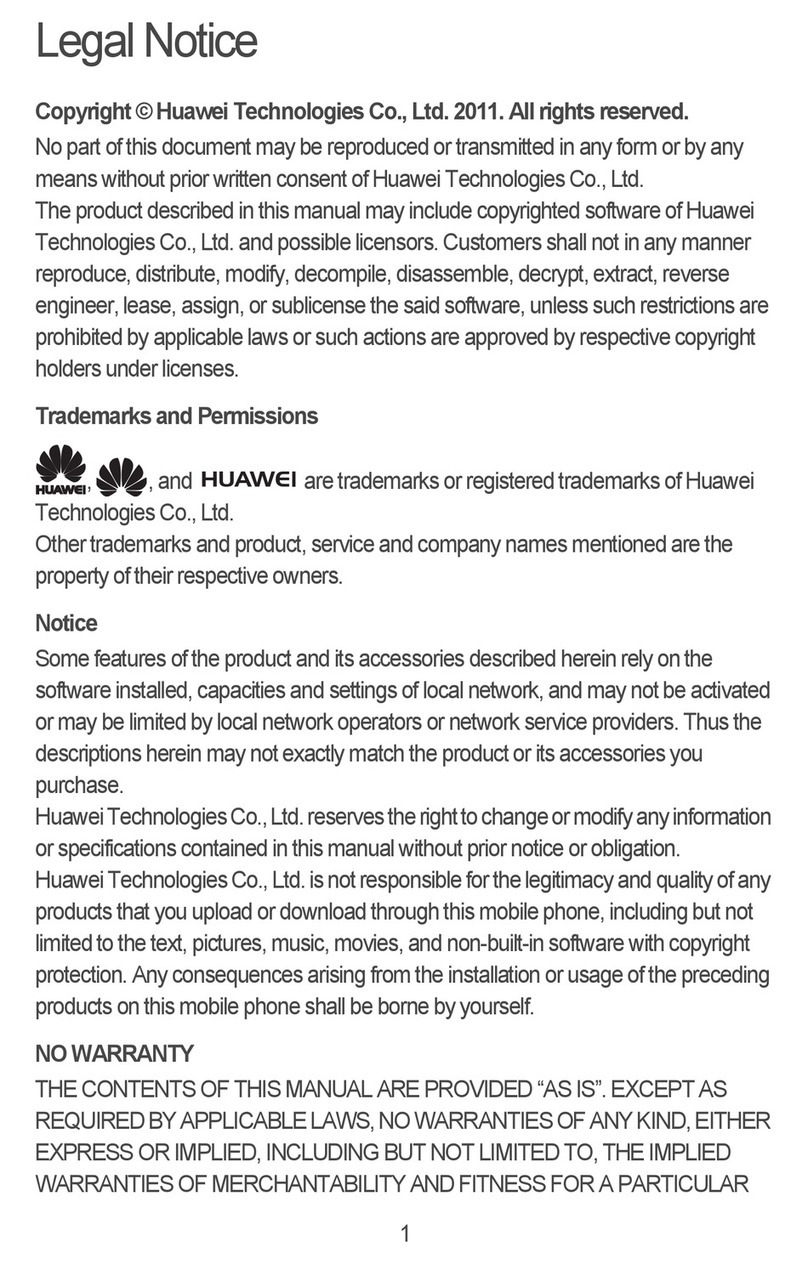SoftBank Libero3 User manual

Libero3
User Guide

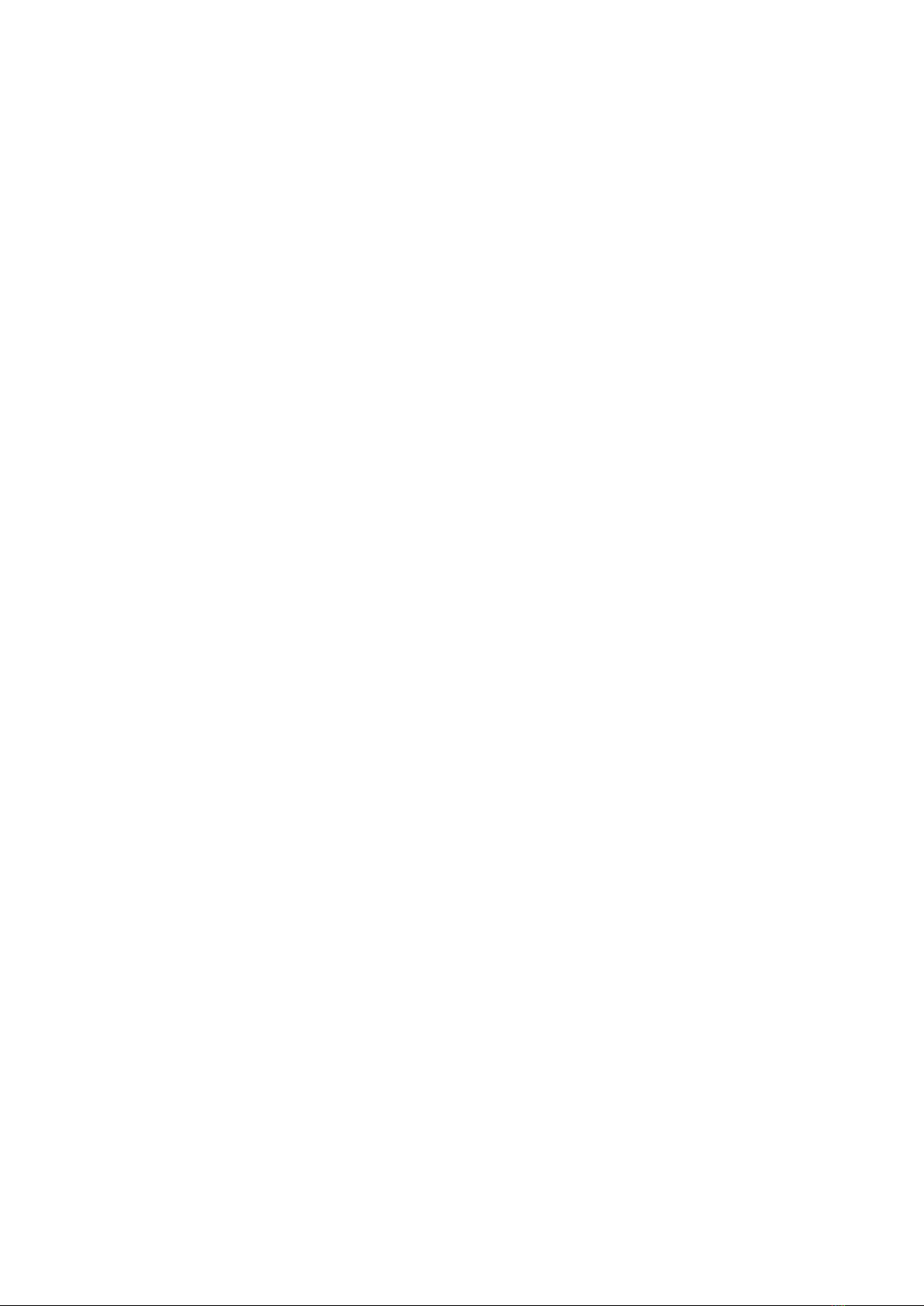
1
Libero3
Libero3 User Guide Contents
Introduction
About the User Guide........................................................ 3
Getting Started
Parts & Functions.............................................................. 6
USIM Card............................................................................ 7
SD Card................................................................................ 8
Charging Battery.............................................................. 11
Power On/Off................................................................... 11
Making Initial Settings.................................................... 12
Using a Google Account................................................... 14
Unlocking Screen...............................................................17
Basic Operations
Basic Operation.................................................................20
Using Touchscreen............................................................ 20
Silent Mode....................................................................... 21
Airplane Mode................................................................... 22
Text Entry.........................................................................23
Updating Software........................................................... 24
Handset Interface
Handset Screens............................................................... 26
Status Bar......................................................................... 27
Using Notifications Window............................................ 28
Using Quick Settings........................................................28
Phone
Placing/Answering Calls................................................... 32
Optional Services (Describe content as per instructions
of each carrier)................................................................ 34
Phone Number................................................................... 36
Using Contacts..................................................................37
Messaging
Sending Messages (+Message)......................................... 40
Using Gmail....................................................................... 41
Internet
Using Chrome.................................................................... 44
Camera
Capturing Still Images/Videos......................................... 46
Viewing Captured Still Images/Videos (Photos).............48
Application Basics
Applications.......................................................................50
Adding/Deleting Application............................................51
Wi-Fi Bluetooth
Connecting by Wi-Fi.........................................................54
Using Bluetooth® Function.............................................. 55
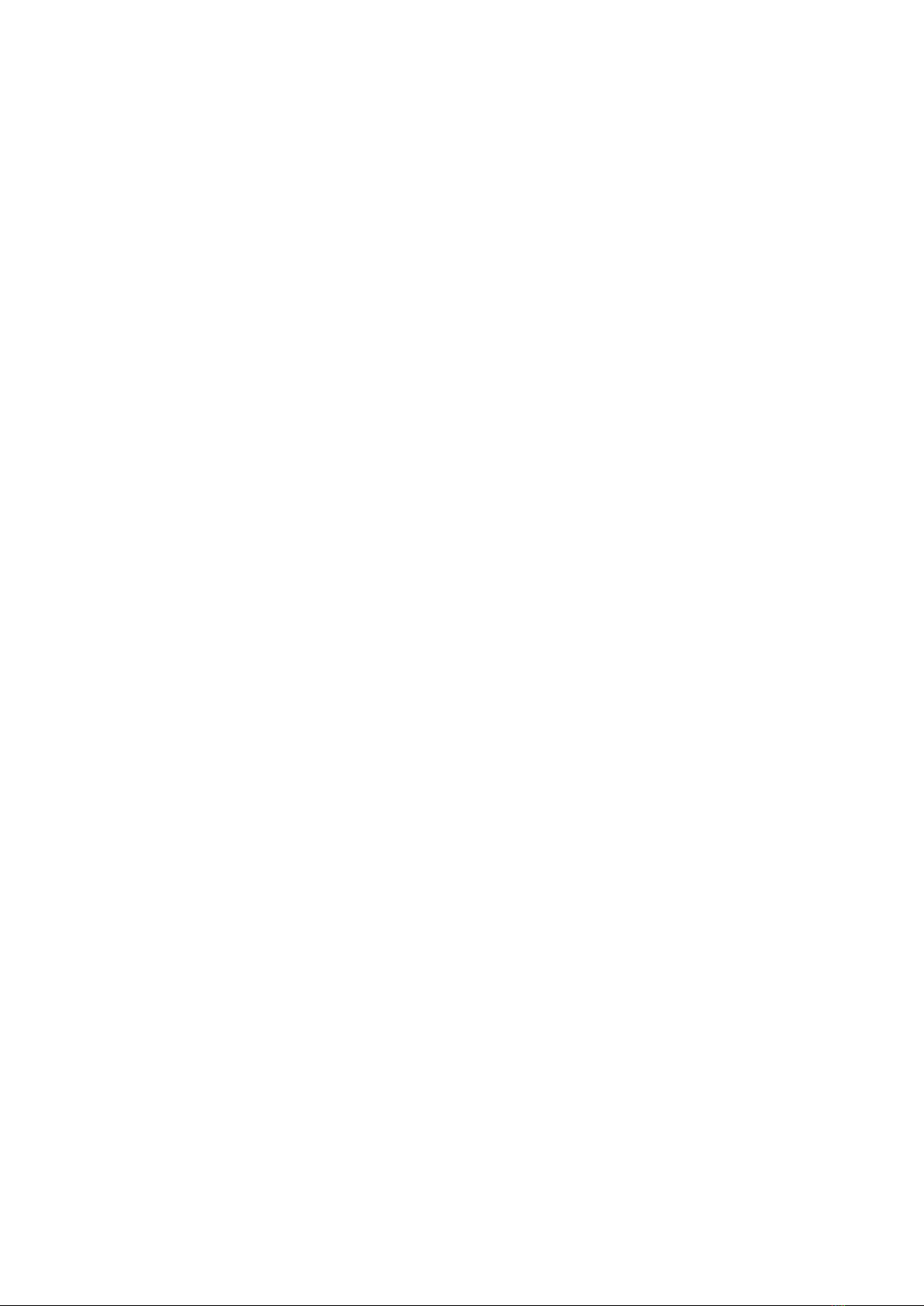
2
Handset Settings
Handset Settings.............................................................. 58
Data Usage Settings.........................................................59
Battery Settings...............................................................60
Display Settings................................................................60
Sound Settings..................................................................61
Security Settings..............................................................61
System Settings................................................................63
Other Settings.................................................................. 63
Warranty/Specifications/Customer Services
Warranty & After-Sales Service..................................... 70
Specifications....................................................................70
Customer Service.............................................................. 71
Safety Precautions
Safety Precautions........................................................... 74
General Notes................................................................... 82

3
Introduction Libero3
Introduction
About the User Guide
Thank-you for purchasing this product.
Before Using This Product
Read "Quick Start" and "Safety Precautions" thoroughly for
proper usage.
Accessible services may be limited by subscription contract
conditions.
Data communication
・Since constant Internet connection is possible with
the product, data communication may be performed
automatically.
・If you transmit a large amount of data, such as when
downloading applications or watching video, data
communication charges become high.Therfore, subscription
to the flat-rate service for data communication charfes is
recommended.
・Depending on the applications or service you use, data
communication charge may be applied even in Wi-Fi
communication.
Screenshots & Key Labels
Screenshots in the User Guide may differ in appearance with
actual Display. Key labels in the User Guide are simplified for
description purposes and differ with actual Display.
Other Notations
In the User Guide, the product is referred to as "handset."
microSD™/microSDHC™/microSDXC™ Card is referred to as "SD
Card."
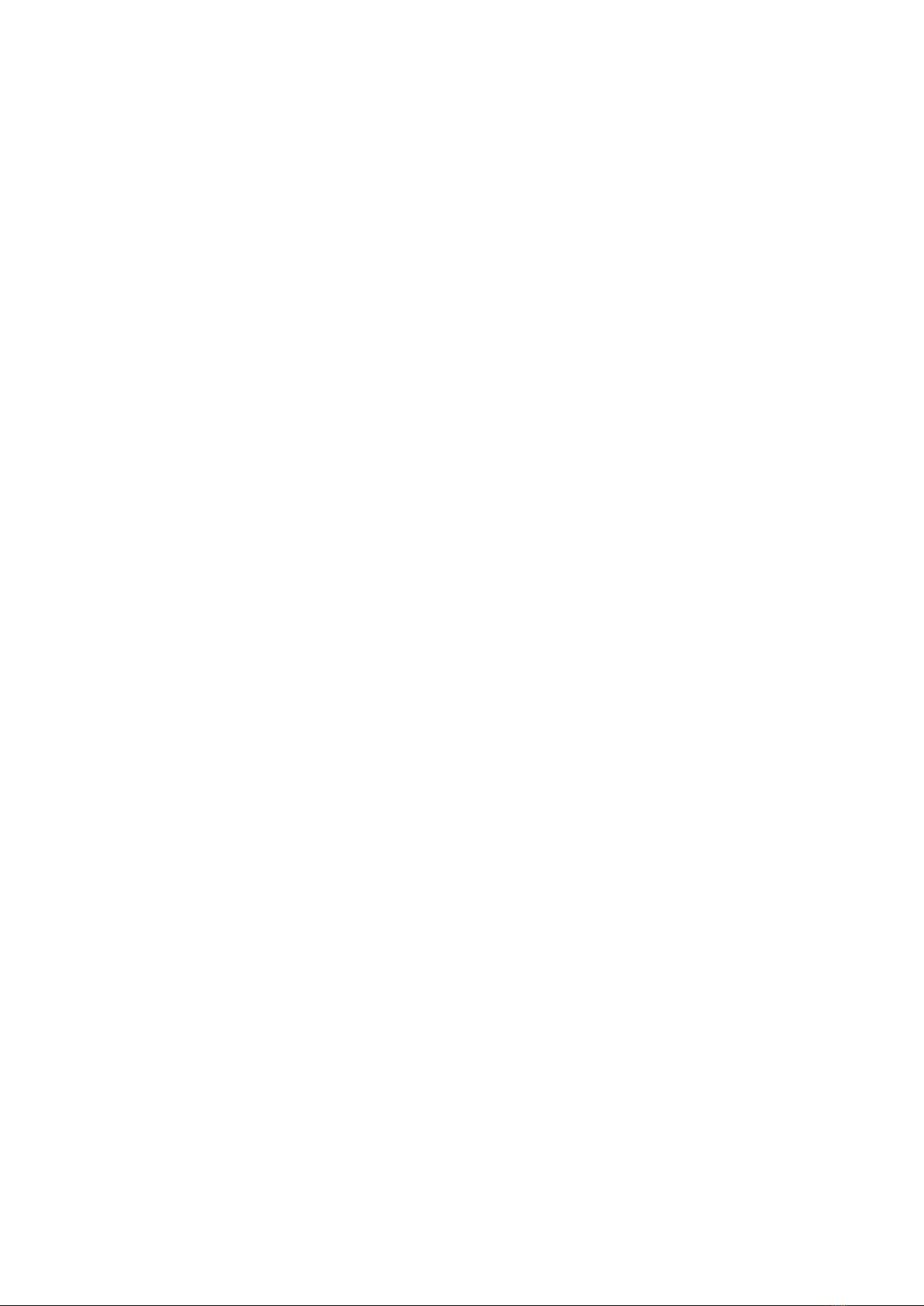
4
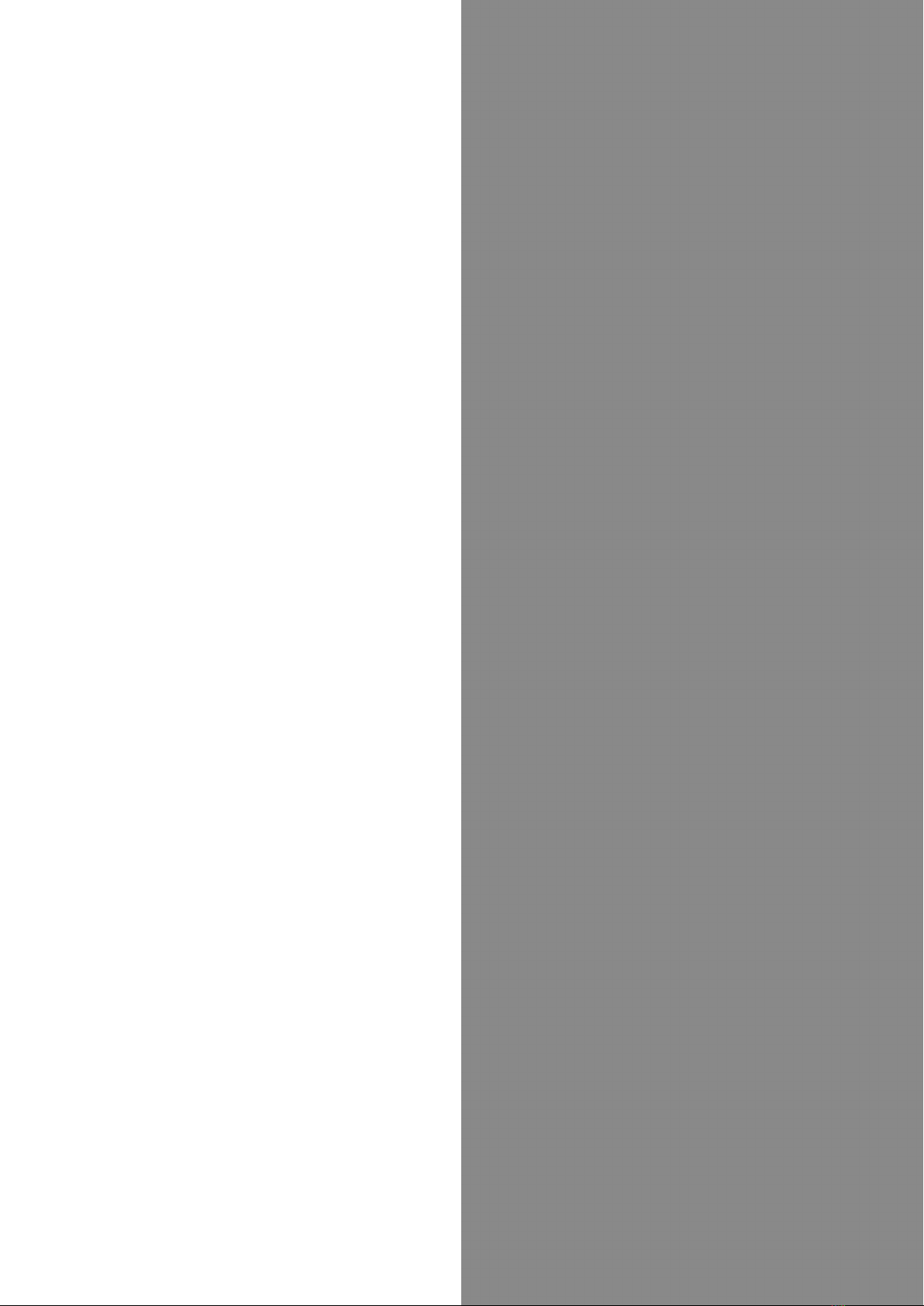
Getting Started
Parts & Functions.............................................................. 6
USIM Card............................................................................ 7
SD Card................................................................................ 8
Charging Battery.............................................................. 11
Power On/Off................................................................... 11
Making Initial Settings.................................................... 12
Using a Google Account................................................... 14
Unlocking Screen...............................................................17
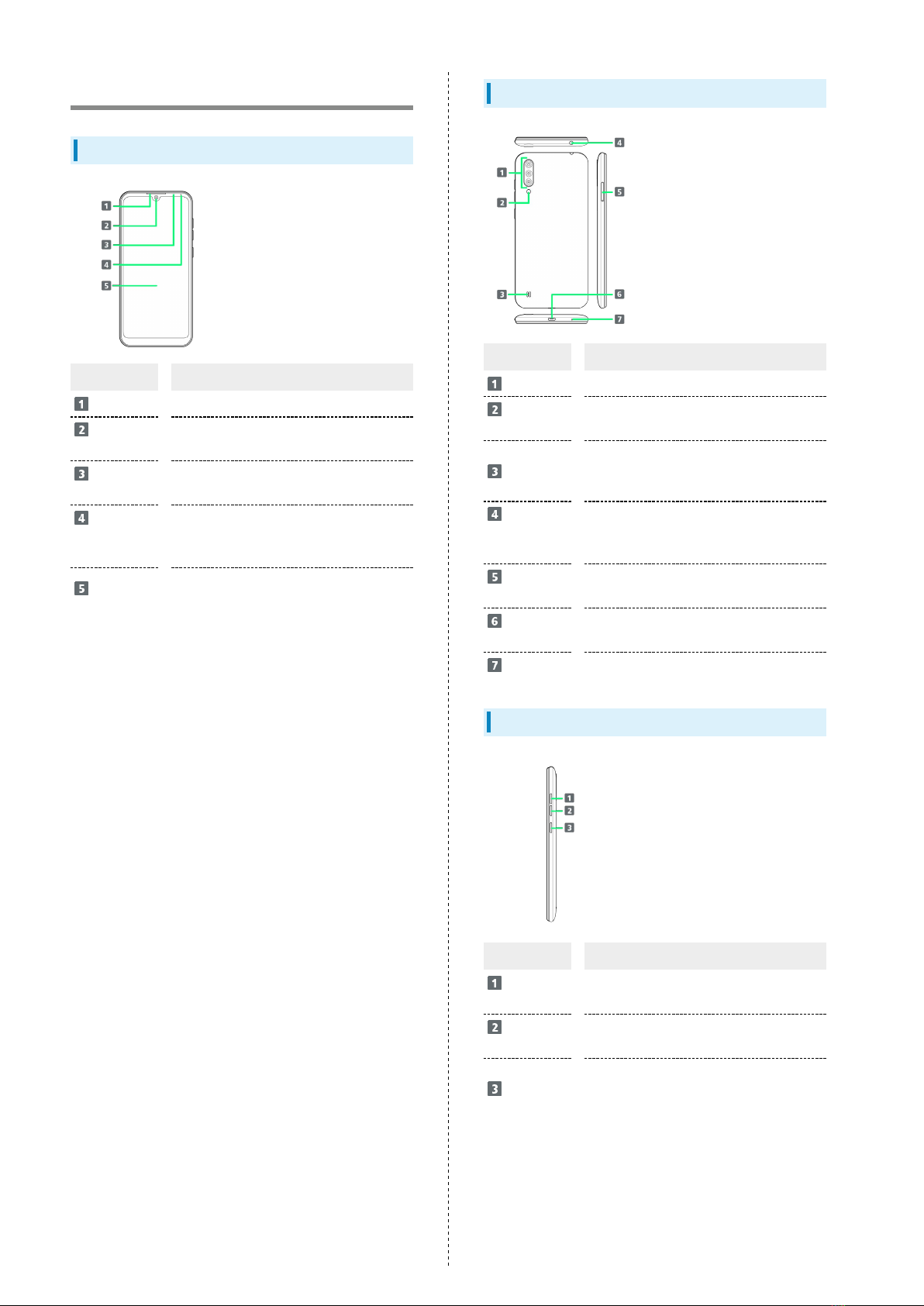
6
Parts & Functions
Handset (Front)
Part Description
Earpiece Hear the other party's voice.
Front
Camera Use to shoot photos or videos of yourself.
Proximity/
Light Sensor Detects ambient light level, etc.
Charging/
Notification
Lamp
Lights/flashes while charging or for
arriving calls/mail.1
Display Touchscreen-type display, operate with
your fingers on Display.
1 Lights/flashes while Display is off.
Handset (Back/Side)
Part Description
Camera Capture still images and video.
Mobile
Light Use as a light when taking photos, etc.
Speaker
Hear music/video audio, the other party's
voice on speakerphone (hands-free calls),
etc.
3.5mm
Headphone
Port
Connect headphones, etc.
USIM Card/
SD Card Tray Install/remove USIM Card and SD Card.
External
Device Port Connect AC Charger, Micro USB Cable, etc.
Mic Speak here.
Keys
Part Description
Volume Up
Key Increase volume.1
Volume
Down Key Decrease volume.1
Power Key
Toggle Display on/off.
Press and Hold for menu to restart or
power off handset.
1 Press for volume panel; adjust volumes and set Silent
mode. Depending on the application/function, adjusted
sound may differ, or may result in operation other than
volume adjustment.
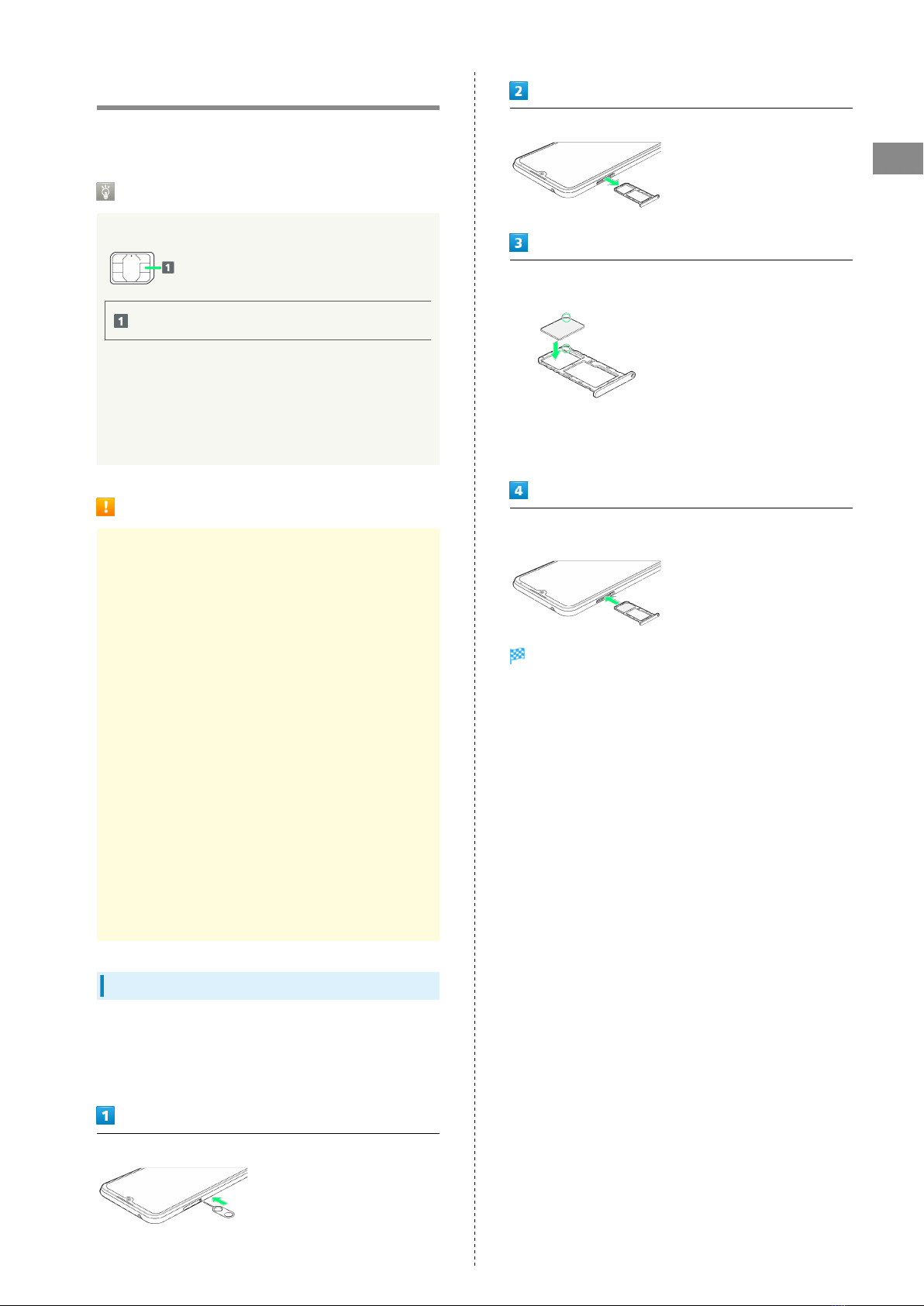
7
Getting Started Libero3
USIM Card
USIM Card is an IC card containing phone number and other
customer information.
Handling USIM Card
For USIM card handling, see following items.
IC chip
For USIM card handling, see SoftBank Website.
https://www.softbank.jp/mobile/support/protect/usim/
(Japanese)
・Always keep the IC chip clean.
・Wipe clean with a dry, soft cloth.
・Avoid applying labels. May damage USIM Card.
USIM Card Cautions
Observe the following when using USIM Card.
・Customer is responsible for any damage caused by
inserting USIM Card in an other-brand IC card reader, etc.
The company is not responsible in such case.
・USIM Card is the property of the company.
・USIM is replaceable (at cost) in case of loss/damage.
・Return USIM Card to the company when cancelling
subscription.
・Returned USIM Cards are recycled for environmental
purposes.
・Note that USIM Card specifications and performance may
change without notice.
・It is recommended that you keep a separate copy of
information that is stored on USIM Card. The company
is not responsible for damages from stored information
that is lost.
・Always follow emergency procedures to suspend service if
your USIM Card or handset (USIM Card inserted) is lost/
stolen. For details, contact Customer Service.
・Always power off handset before inserting/removing
USIM Card.
Inserting USIM Card
Always power off beforehand.
・When removing USIM Card/SD Card Tray, always use included
SIM Removal Tool (complimentary sample).
Insert SIM Removal Tool in hole straight
Pull USIM Card/SD Card Tray out of handset straight
Insert USIM Card in USIM Card/SD Card Tray with IC chip
(metal) facing down
・Note orientation of notch.
・Insert USIM Card completely in USIM Card/SD Card Tray so it
is not jutting upward.
Insert USIM Card/SD Card Tray in handset, and then press in
all the way straight
SIM Card is inserted.

8
Removing USIM Card
Always power off beforehand.
・When removing USIM Card/SD Card Tray, always use included
SIM Removal Tool (complimentary sample).
Insert SIM Removal Tool in hole straight
Pull USIM Card/SD Card Tray out of handset straight
Remove USIM Card from USIM Card/SD Card Tray
Insert USIM Card/SD Card Tray in handset, and then press in
all the way straight
SIM Card is removed.
・Make sure there is no gap between handset and USIM Card/
SD Card Tray.
SIM-Unlocking Handset
Handset can be SIM-unlocked. SIM-unlocking handset allows
other-carrier SIM cards to be used with it.
・Some services, functions, etc. may have restrictions when
an other-carrier SIM card is used. SoftBank Corp. does not
guarantee operation whatsoever.
・For details on SIM unlocking, see SoftBank Website.
SD Card
Handset supports SD Cards up to 512 GB. Some SD Cards may
not operate properly.
When using a new SD card for the first time, always format it
on handset.
SD Card Cautions
Data
Information stored on SD Card can become lost or changed
accidently or as a result of damage. It is recommended that
you keep a separate copy of important data. The company
is not responsible for damages from data that is lost or
changed.
Reading/Writing Data
Never power off while reading or writing data.
Battery Level
A low battery charge may prevent reading/writing to SD
Card.
Handling SD Card
Use/store SD Cards away from the reach of infants. May
cause choking if swallowed.
Inserting SD Card
Always power off beforehand.
・When removing USIM Card/SD Card Tray, always use included
SIM Removal Tool (complimentary sample).
Insert SIM Removal Tool in hole straight
Pull USIM Card/SD Card Tray out of handset straight
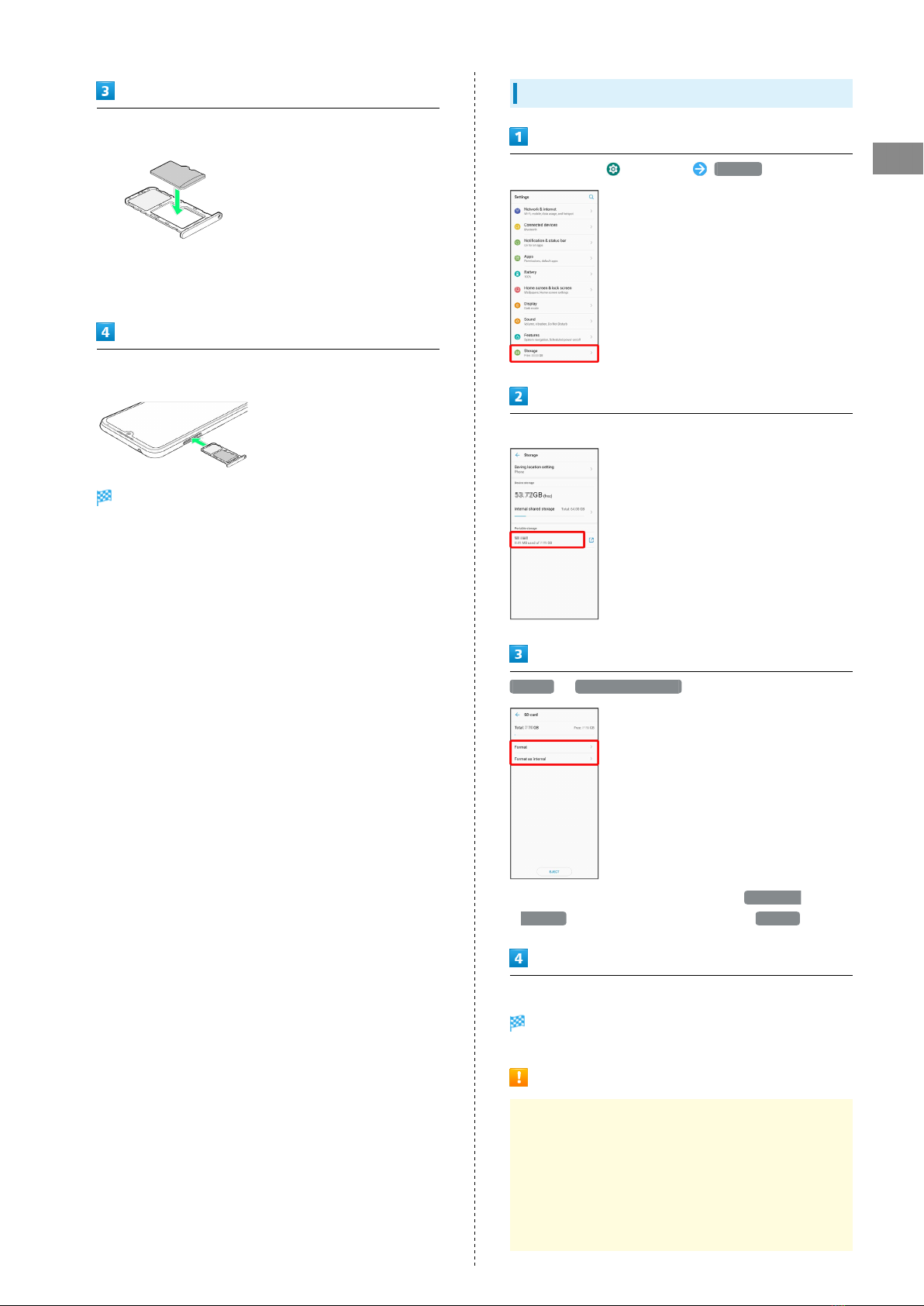
9
Getting Started Libero3
Insert SD Card in USIM Card/SD Card Tray with terminals
facing down
・Note orientation of SD Card.
・Insert SD Card completely in USIM Card/SD Card Tray so it is
not jutting upward.
Insert USIM Card/SD Card Tray in handset, and then press in
all the way straight
SD Card is inserted.
Initializing SD Card
In Home Screen, (Settings) Storage
Tap the SD Card
Format /Format as internal
・To use SD Card as internal storage, Tap Format as
internal , to use as external storage, Tap Format .
Continue by following onscreen prompts.
SD Card is initialized.
Formatting SD Card Cautions
When using a new SD Card for the first time, always
format it on handset.
・Formatting erases all data on SD Card. Carefully check
any SD Card that was used on another device before
formatting.
・Charge Battery while formatting, or format with
adequate battery charge.
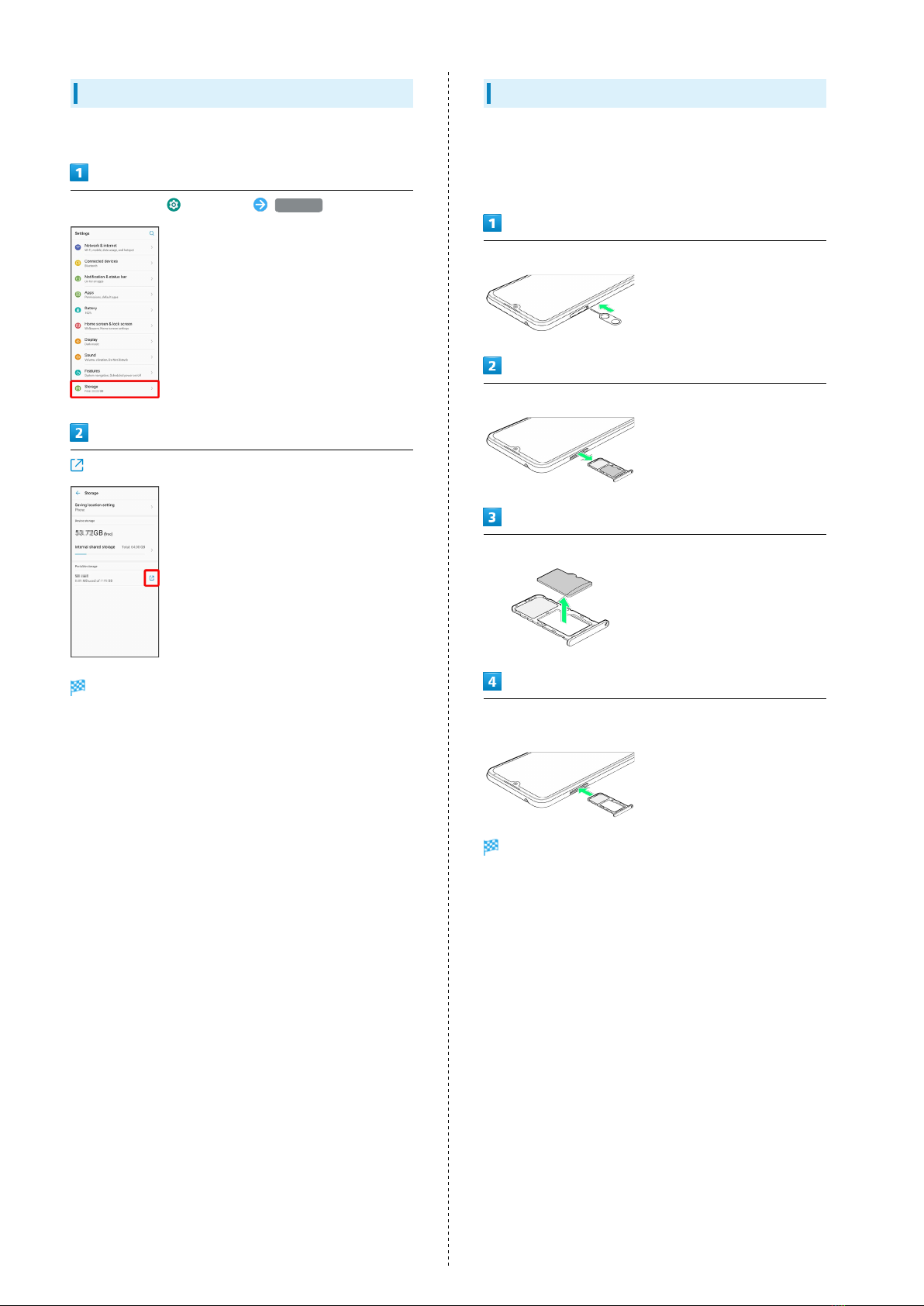
10
Unmounting SD Card
Always unmount SD Card before removing.
In Home Screen, (Settings) Storage
for SD card
Ejected appears. SD Card is unmounted.
Removing SD Card
Always unmount SD Card and power off first.
・When removing USIM Card/SD Card Tray, always use included
SIM Removal Tool (complimentary sample).
Insert SIM Removal Tool in hole straight
Pull USIM Card/SD Card Tray out of handset straight
Remove SD Card from USIM Card/SD Card Tray
Insert USIM Card/SD Card Tray in handset, and then press in
all the way straight
SD Card is removed.
・Make sure there is no gap between handset and USIM Card/
SD Card Tray.
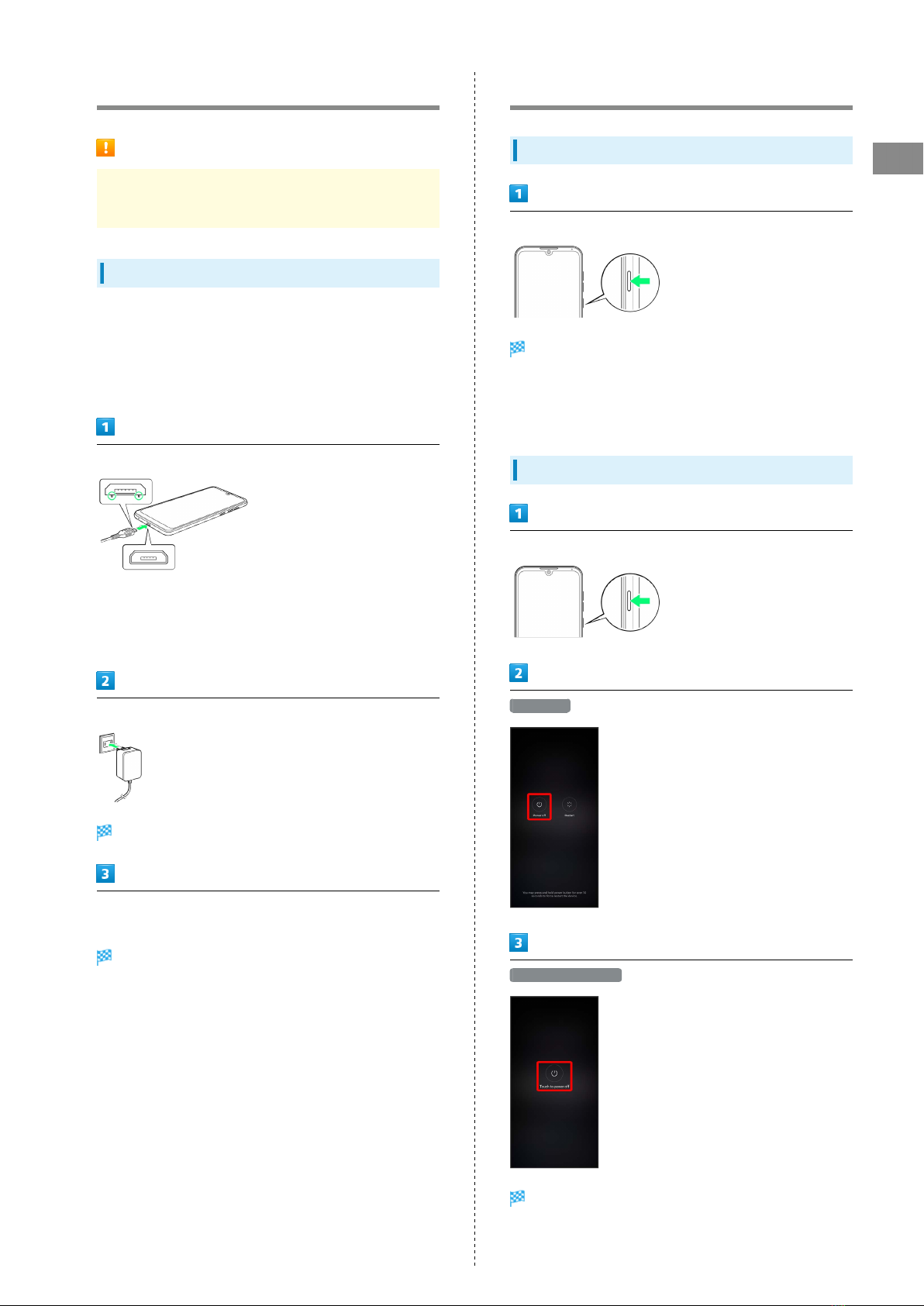
11
Getting Started Libero3
Charging Battery
Charging Cautions
Never connect microUSB plug while handset or peripheral
equipment is wet.
Charging with AC Charger
Be sure to use an AC Charger specified by SoftBank. For
information on AC Charger and other peripheral devices, see
SoftBank Website.
Charging with AC Charger (Micro USB 1.0A) [ZSDBAF] is
described as an example.
Insert microUSB plug of AC Charger into External Device Port
・Insert micro USB plug in correct orientation; otherwise,
External Device Port may be damaged.
Check contours and orientation of micro USB plug, then
insert it with tabs (○) facing down.
Raise plug on AC Charger and plug into household AC outlet
Charging starts.
When charging is complete, unplug AC Charger and remove
microUSB plug of AC Charger straight from handset
Charging ends.
Power On/Off
Powering On
Press and Hold Power Key (at least 2 seconds)
Lock screen appears.
・See "Unlocking Screen" to unlock the screen.
・Startup wizard appears the first time handset is powered
on. See "Making Initial Settings" to make settings.
Powering Off
Press and Hold Power Key (at least 2 seconds)
Power off
Touch to power off
Handset powers off.
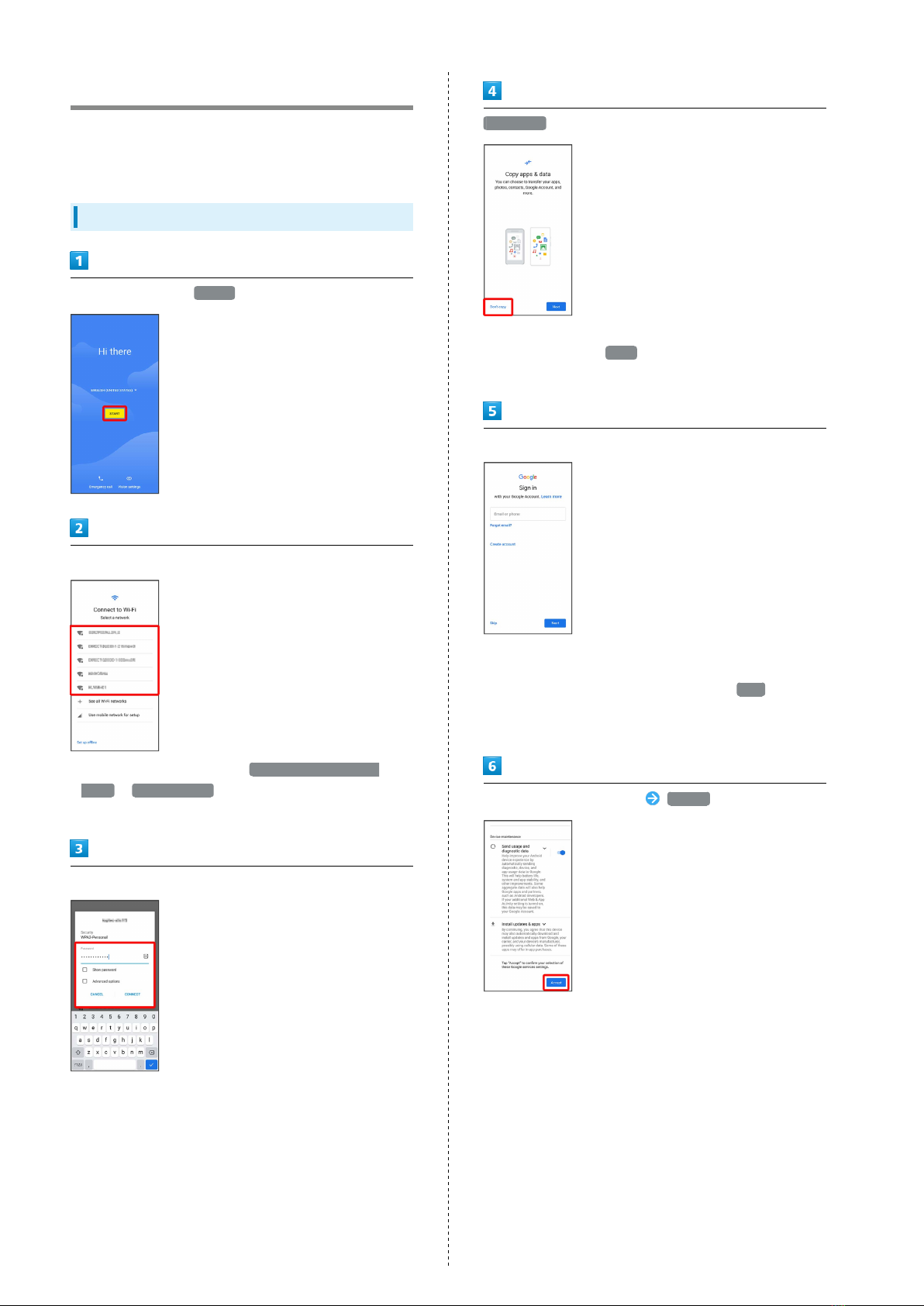
12
Making Initial Settings
When powering on the first time, an initial settings wizard
appears for optionally making Wi-Fi, Google™ account, and
other settings. Follow onscreen instructions to set items.
Making Initial Settings
Select language then START
Select Wi-Fi network to connect to
・To skip Wi-Fi settings, select Use mobile network for
setup / Set up offline . Continue by following onscreen
instructions.
Follow onscreen instructions
Don't copy
・To copy data from another handset on which a Google
account is set, Tap Next , then followonscreen
instructions.
Sign in with Google Account
・For details on Google accounts, see "Creating a Google
Account."
・If not making Google account settings, Tap Skip .
・If window appears for selecting entry layout, follow
onscreen prompts.
Follow onscreen instructions Accept

13
Getting Started Libero3
Set method for unlocking screen
・To not set a method for unlocking screen, Tap SKIP .
Follow onscreen instructions to set Google Assistant/Voice
Match/Google Pay
Follow onscreen prompts to make other settings
Check the privacy policy AGREE
Select navigation style ALL SET
Settings are complete.

14
Using a Google Account
Use a Google account and get more convenience with Google
services. A Google account is required to use some services or
fully use some applications.
Google Account Cautions
Be careful not to forget your Google account mail address
or password.
Creating a Google Account
In Home Screen, (Settings) Accounts
Add account
Google
Window for adding a Google account opens.
Create account For myself
・To create a child's account, Tap For my child then follow
onscreen instructions.
Enter first name Enter last name Next
・If confirmation appears, follow onscreen instructions.
Enter date of birth Select gender Next
Select Gmail address Next
・To create a Gmail address, Create your own Gmail
address Enter username (mailaddress) Next .

15
Getting Started Libero3
Enter password Enter password again (for confirmation)
Next
Yes, I'm in
・To not add a phone number, Tap Skip .
・To add a phone number only for security protection, Tap
More options . Continue by followingonscreen instructions.
Next
A Google account is created.
Check the privacy policy and terms of usage, I agree
Set Google service Accept
Account is created.
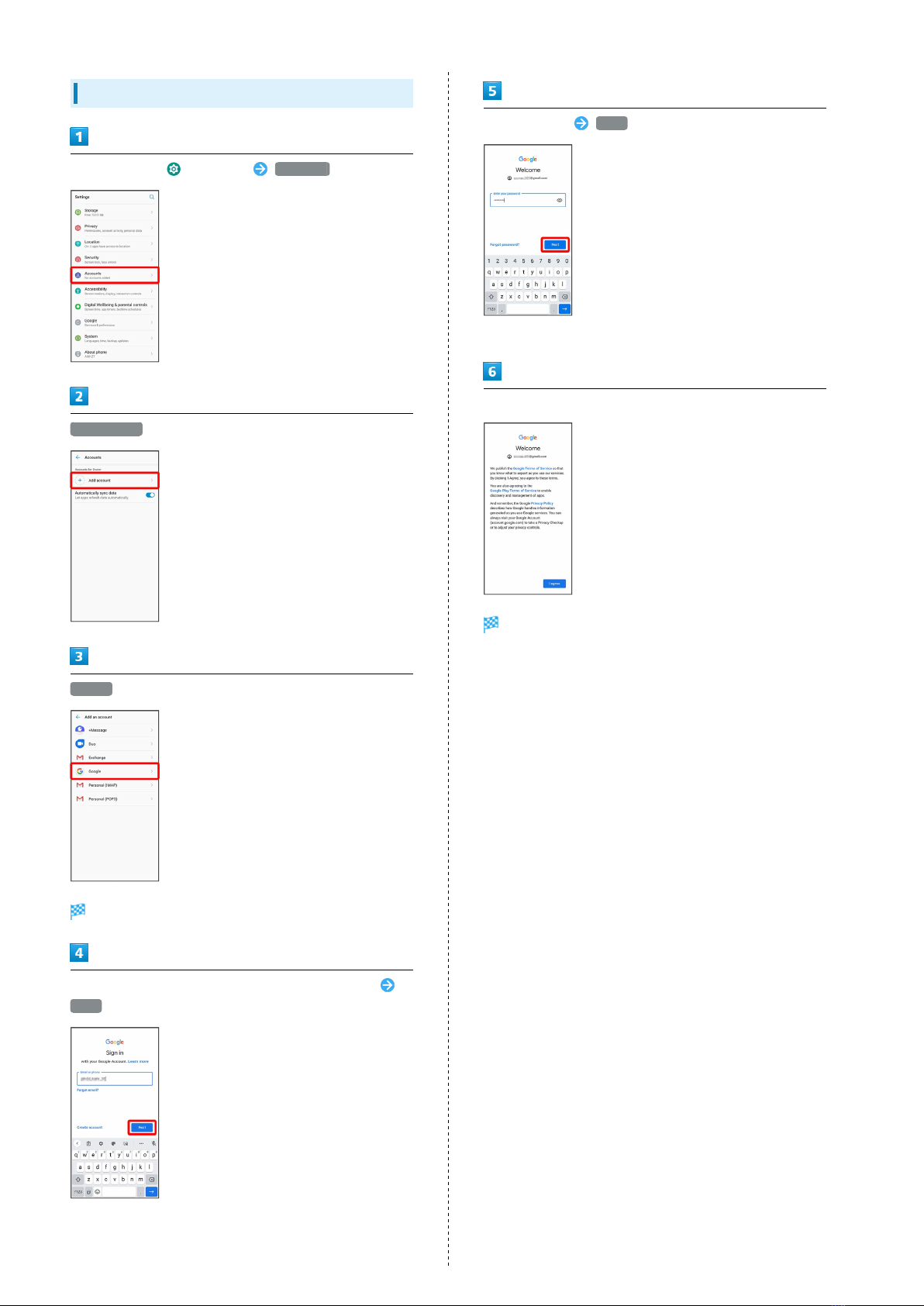
16
Logging In with a Google Account
In Home Screen, (Settings) Accounts
Add account
Google
Window for logging in to a Google account opens.
In window for add a Google Account, enter mail address
Next
Enter password Next
・If confirmation appears, follow onscreen instructions.
Follow onscreen prompts
You are signed in to your Google Account.
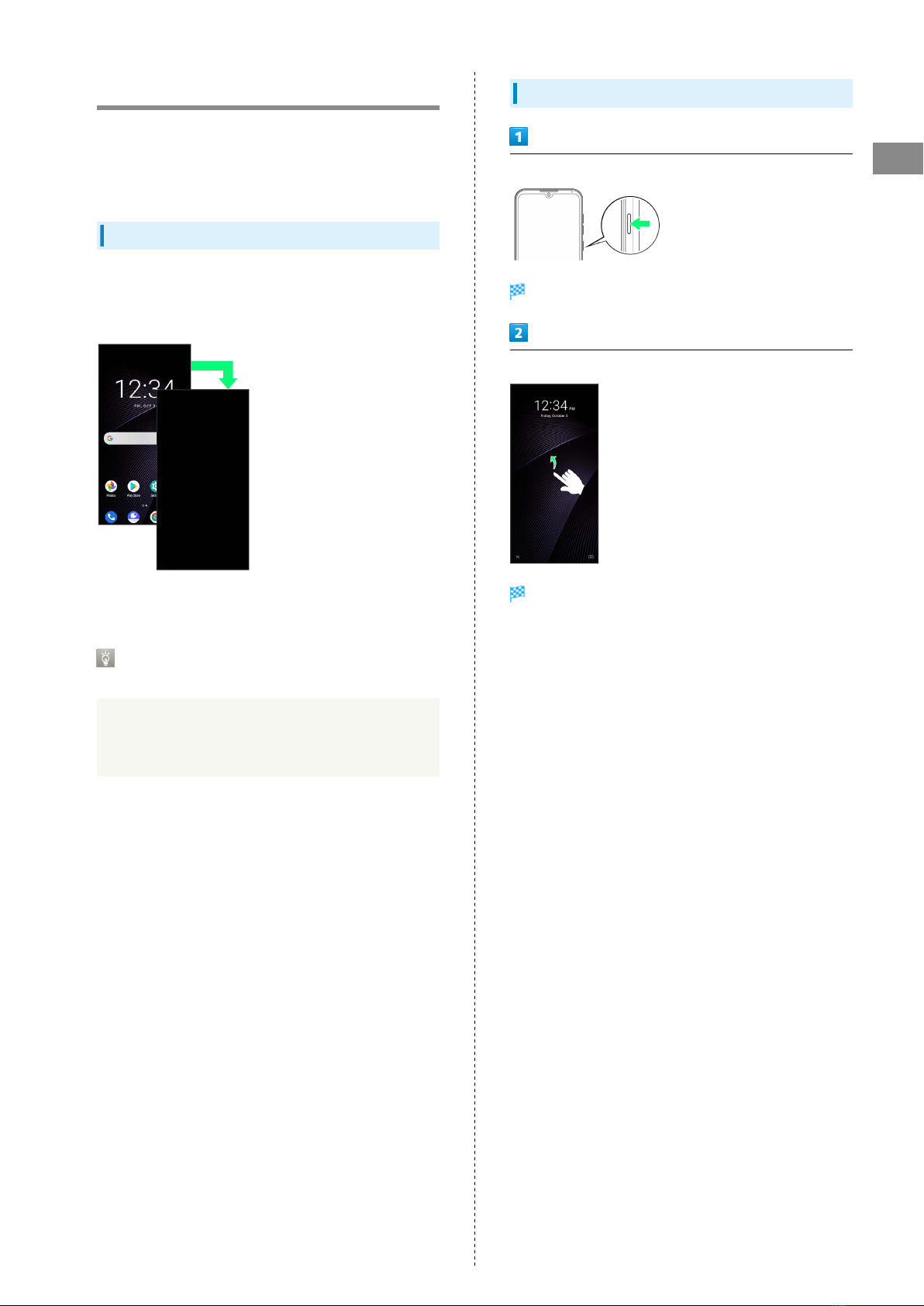
17
Getting Started Libero3
Unlocking Screen
Display is locked after a set period of inactivity.
Alternatively, Press Power Key for manual screen lock. This
saves battery power and prevents accidental Touchscreen
operation.
Screen Lock
After a period of inactivity, Display turns off to save battery
power (Screen lock active). Screen lock prevents accidental
Touchscreen operation.
・To activate Screen lock manually, Press Power Key when
Display is turned on.
If Screen Lock Activates while Playing
Music
Music continues to play. For operation, Press Power Key to
open lock screen and use operation panel (operations may
vary depending on application).
Unlocking Screen
When screen is locked, Power Key
Lock screen appears.
Flick screen up
Screen is unlocked.
・The method for unlocking the screen can be changed.
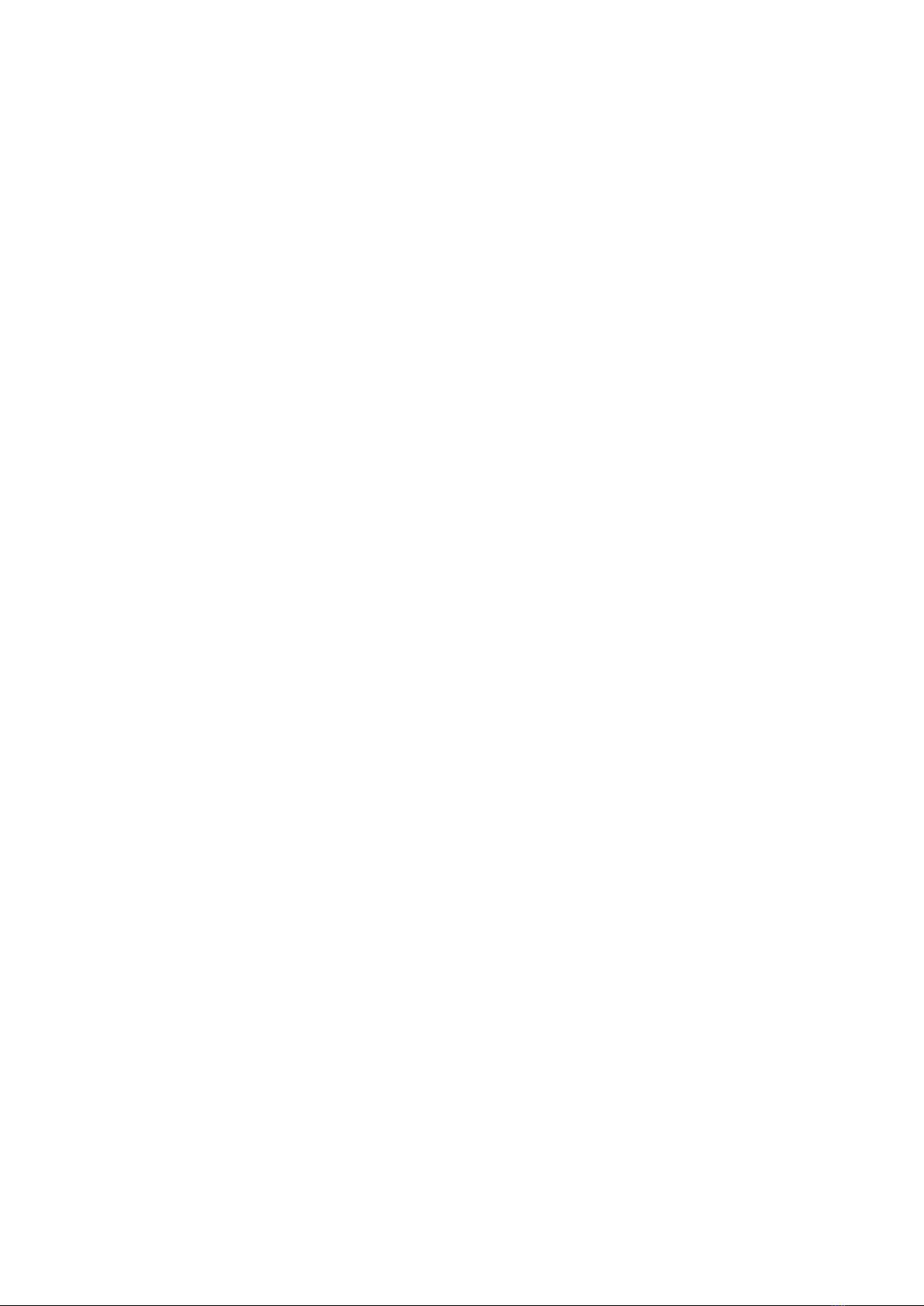
18
Table of contents
Other SoftBank Cell Phone manuals

SoftBank
SoftBank 810T User manual

SoftBank
SoftBank 940N User manual

SoftBank
SoftBank 841SH User manual
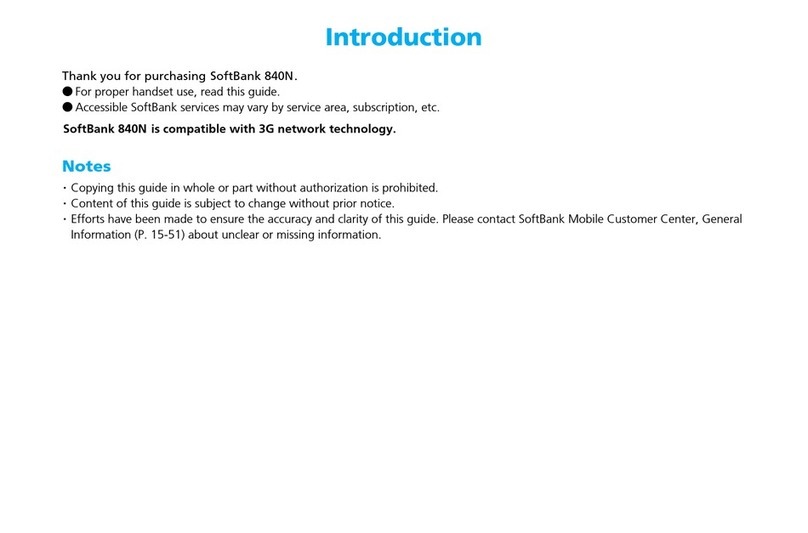
SoftBank
SoftBank 840N User manual

SoftBank
SoftBank 811SH User manual

SoftBank
SoftBank 945sh User manual
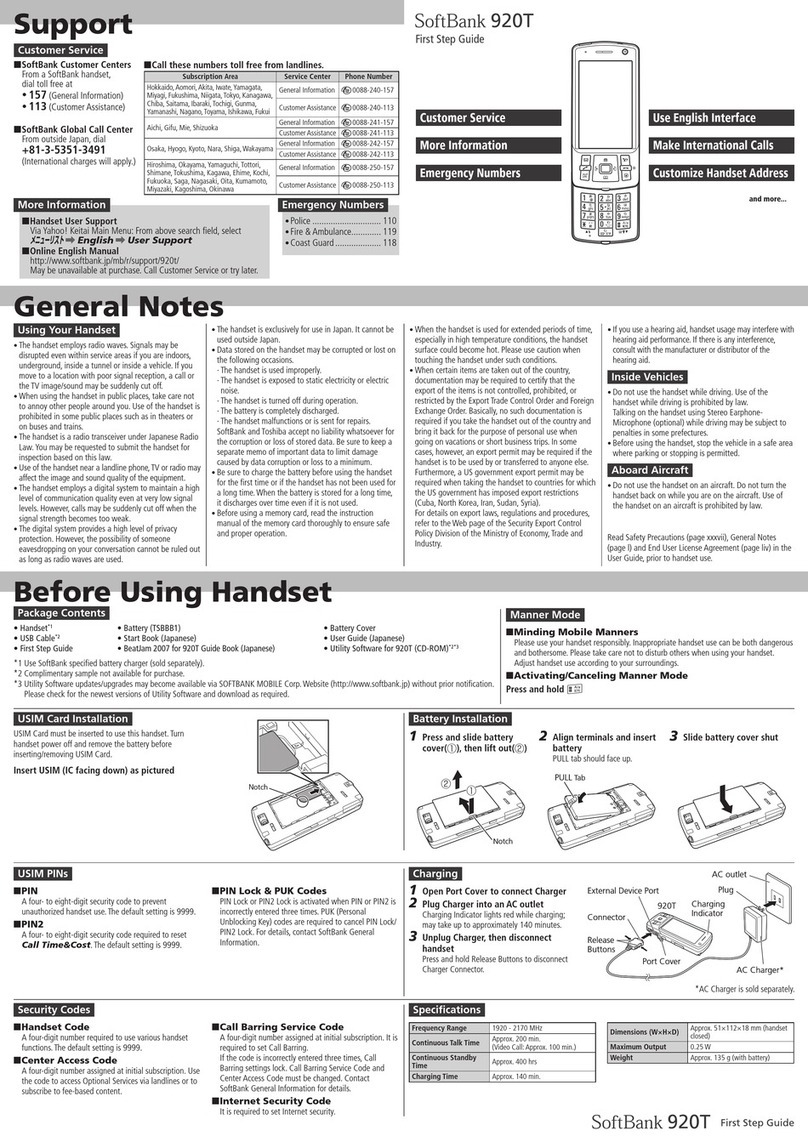
SoftBank
SoftBank 920T User manual

SoftBank
SoftBank 301P User manual

SoftBank
SoftBank 944SH User manual

SoftBank
SoftBank 830SH User manual

SoftBank
SoftBank 103P User manual

SoftBank
SoftBank 820P User manual
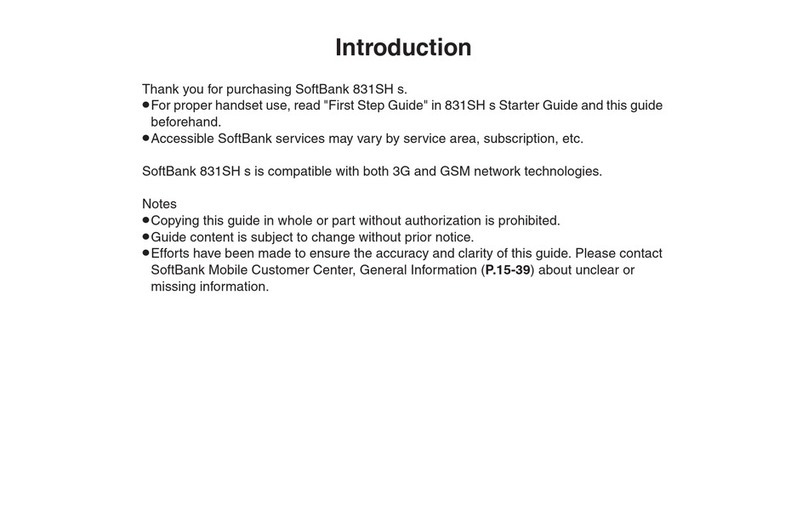
SoftBank
SoftBank 831shs User manual
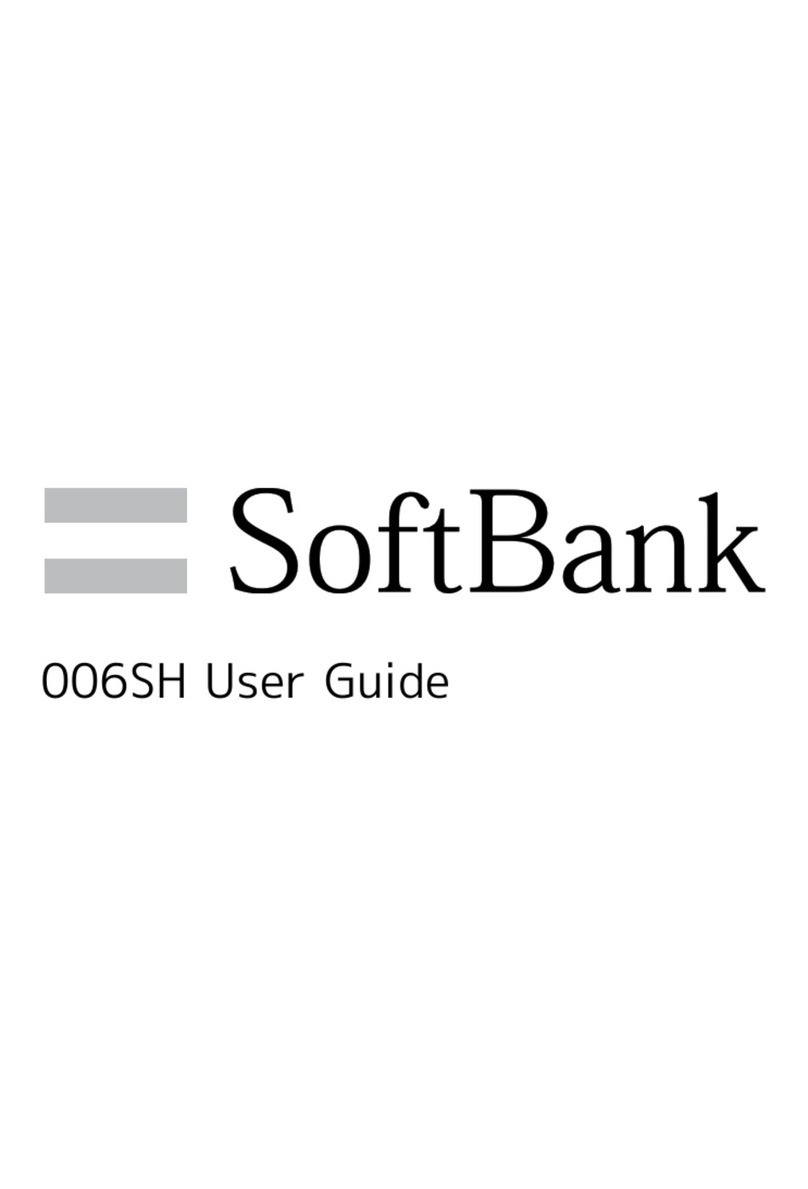
SoftBank
SoftBank 006SH User manual

SoftBank
SoftBank 830SH User manual
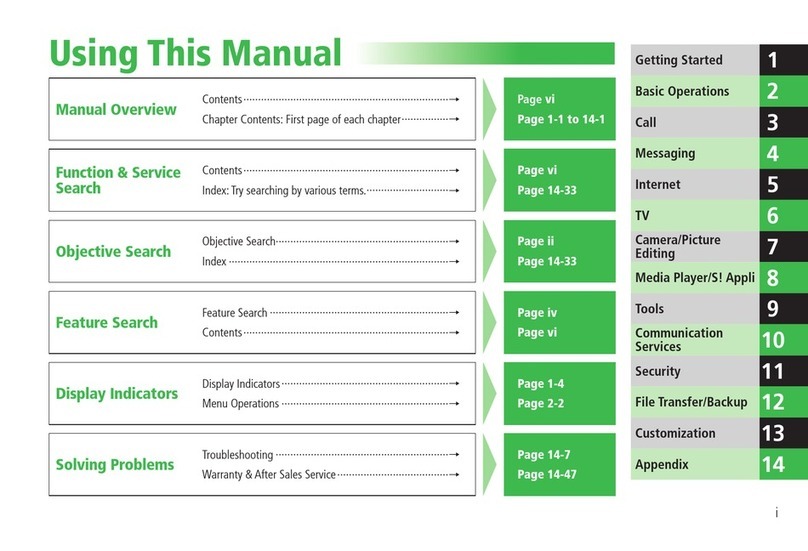
SoftBank
SoftBank 830T User manual

SoftBank
SoftBank 930SH User manual
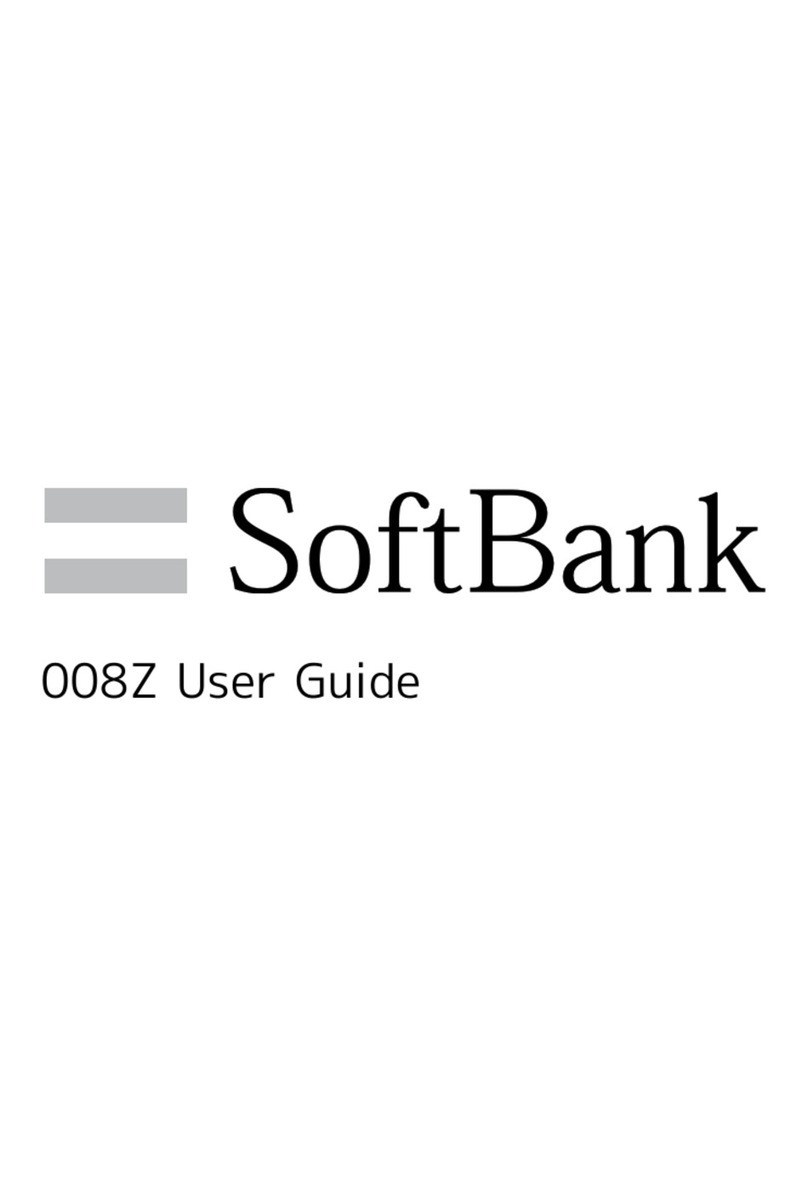
SoftBank
SoftBank 008Z User manual

SoftBank
SoftBank 810P User manual

SoftBank
SoftBank 941SH User manual