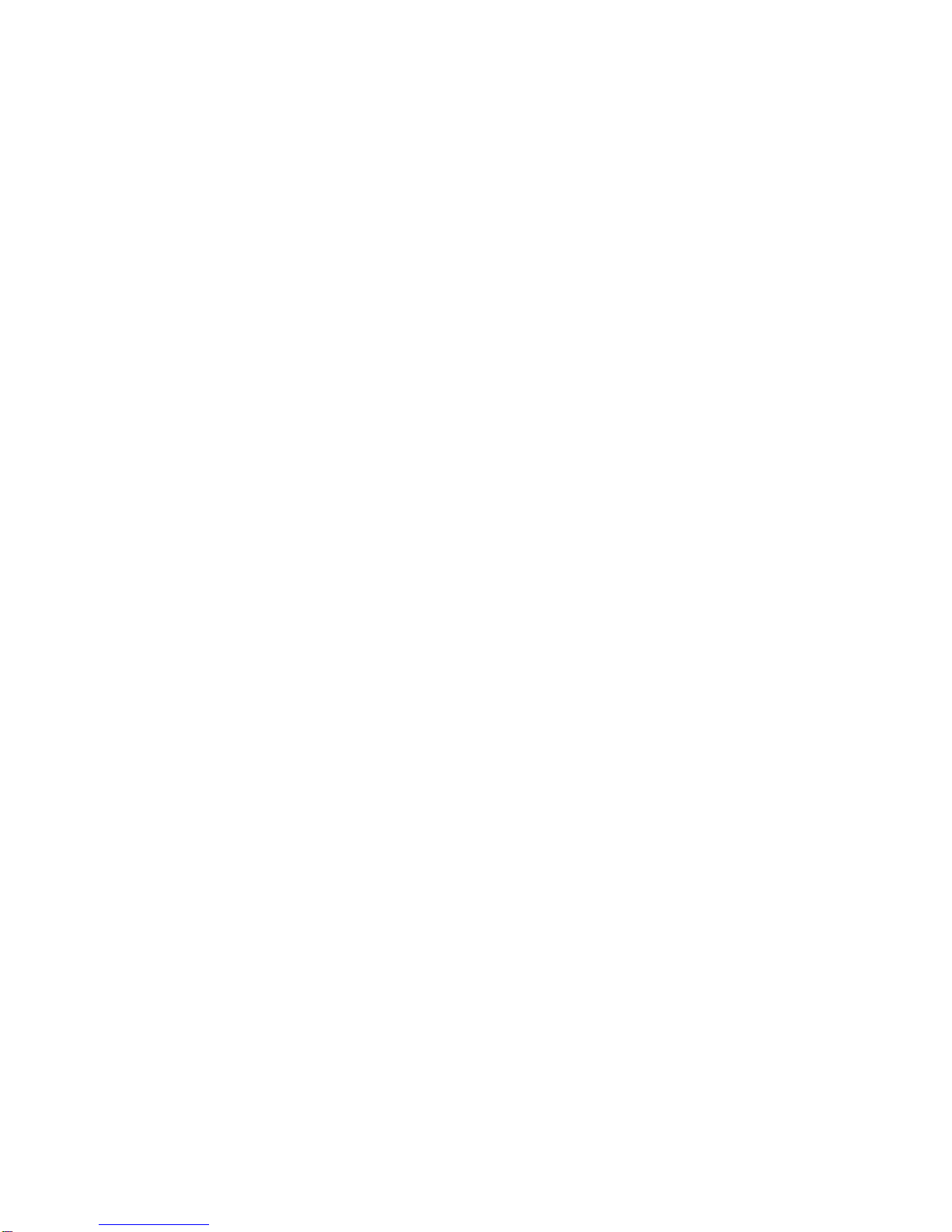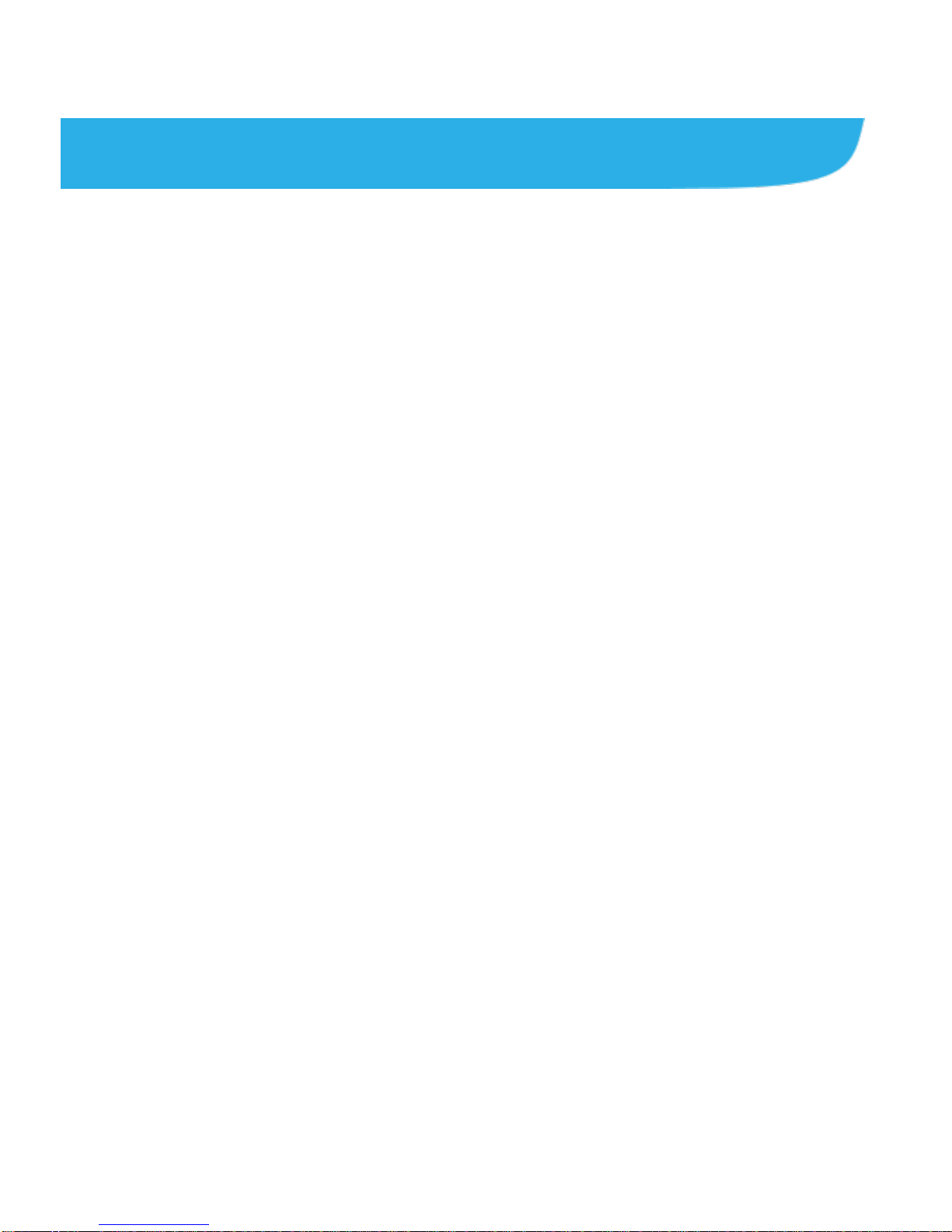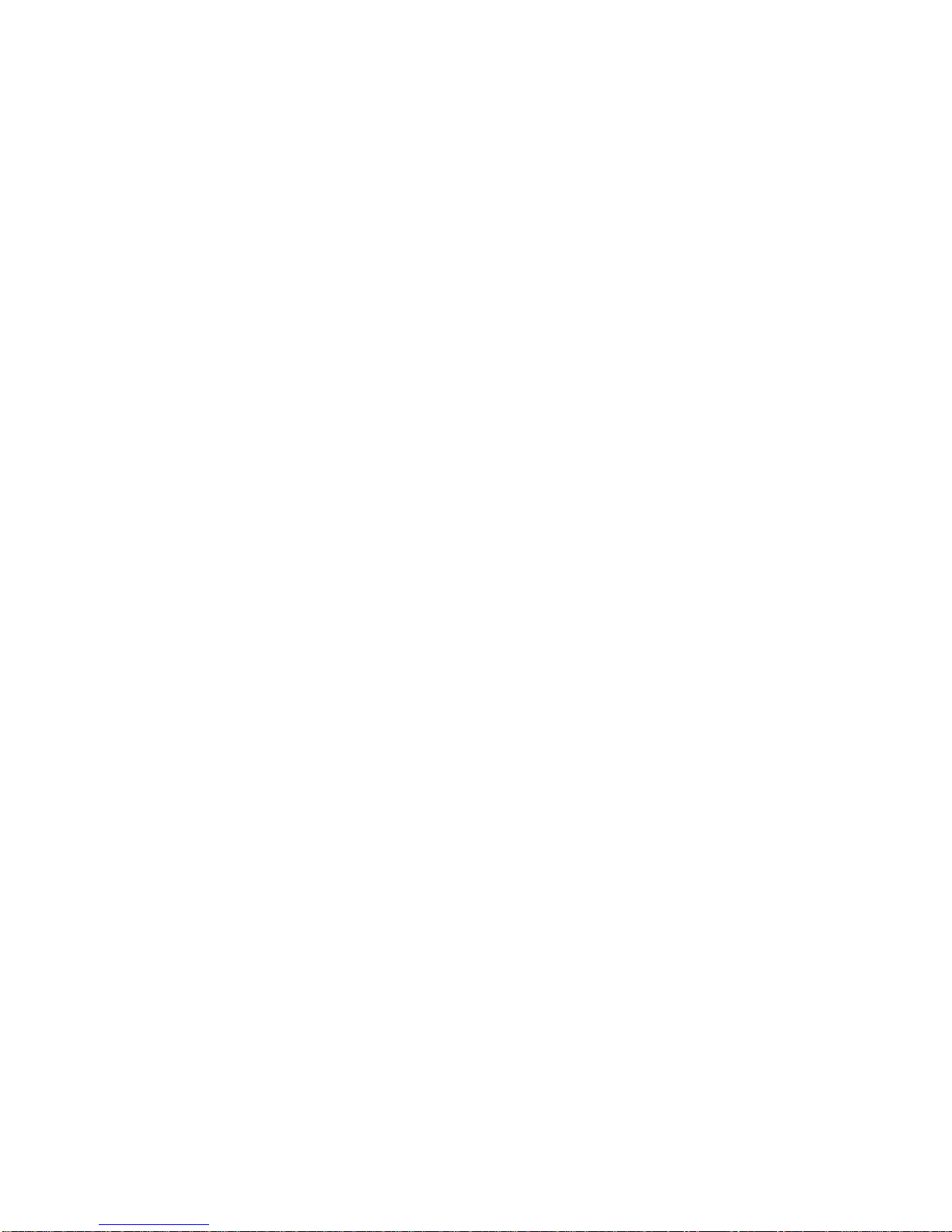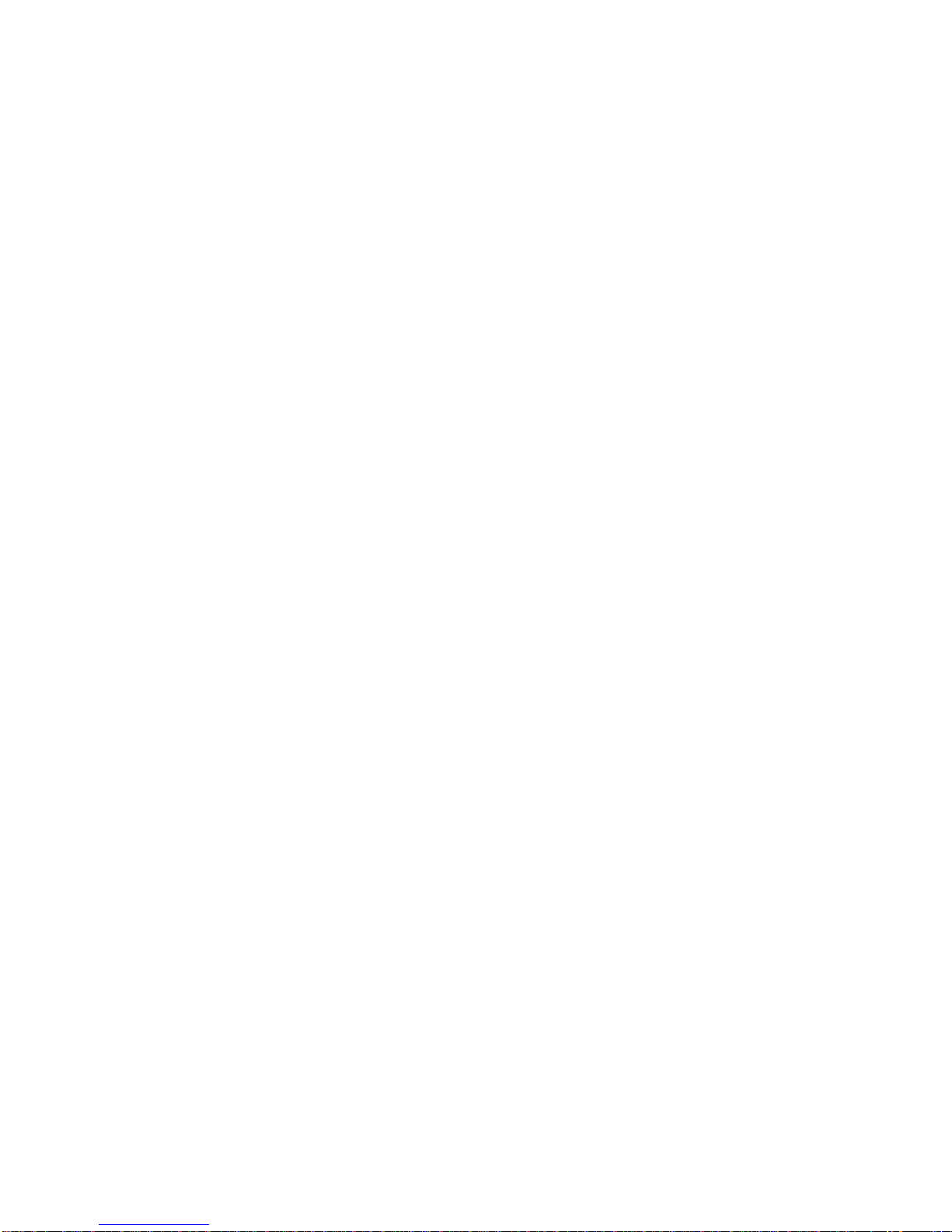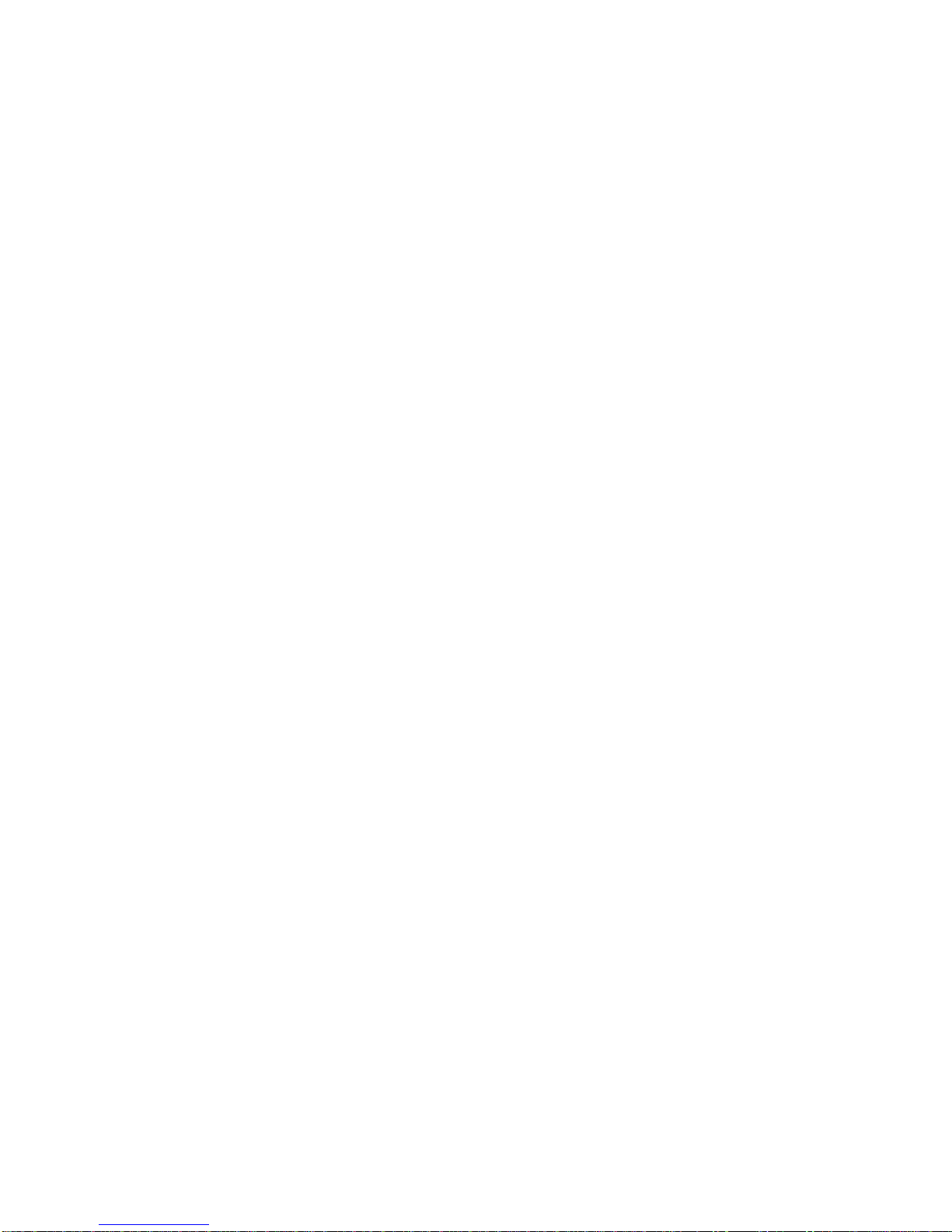8
Chatting With Friends ....................................................102
Changing Google Talk Settings......................................104
Google+ ................................................................105
Organizing Your Contacts ..............................................105
Getting Updates.............................................................105
Chatting With Contacts..................................................106
Checking Photos ...........................................................107
Checking and Managing Your Profile..............................107
Other Features ..............................................................107
Internet..................................................................108
Opening the Browser.....................................................108
Working With an Opened Page......................................109
Using Multiple Browser Tabs.......................................... 110
Downloading Files ..........................................................111
Using Bookmarks .......................................................... 112
Viewing Your Browsing History....................................... 113
Changing Internet Settings............................................. 113
Maps, Navigation, Local, and Latitude...............114
Activating Location Services.......................................... 114
Getting Your Location .................................................... 114
Searching for a Location................................................ 115
Getting Directions to Your Destination............................ 115
Searching for Local Places ............................................ 116
Sharing Location............................................................ 117