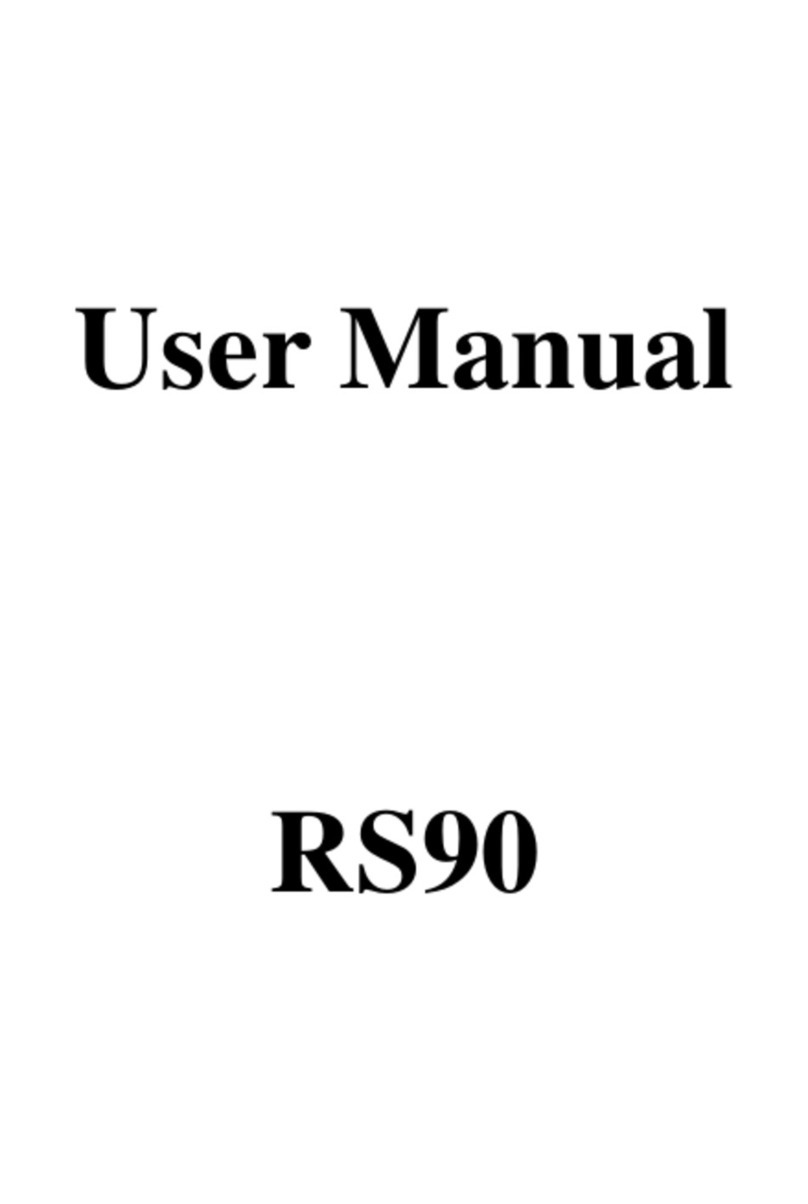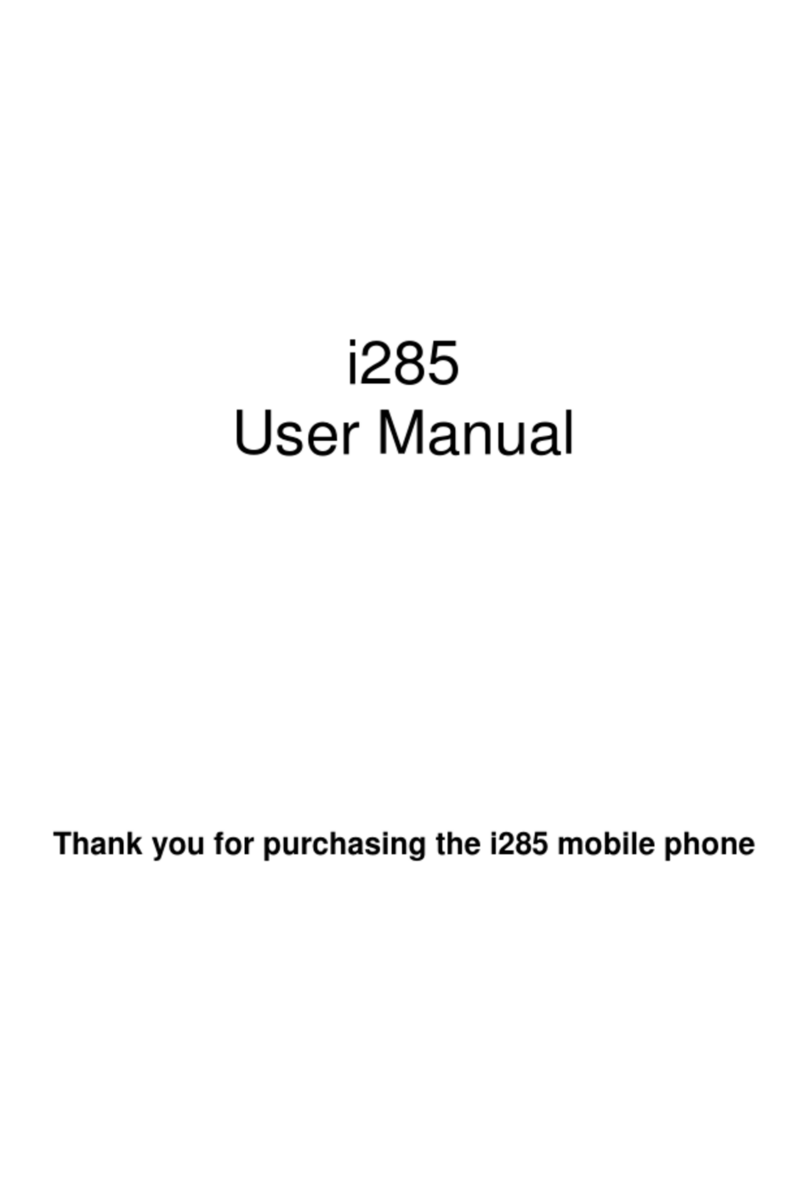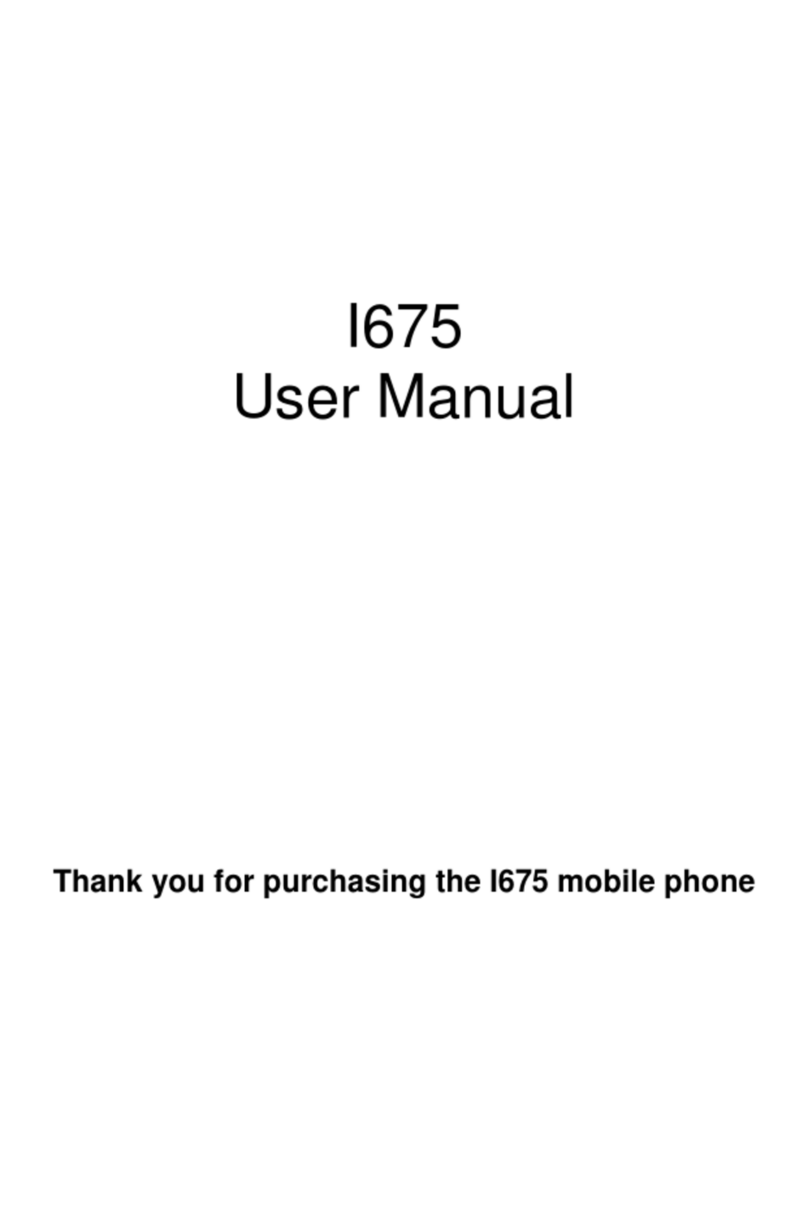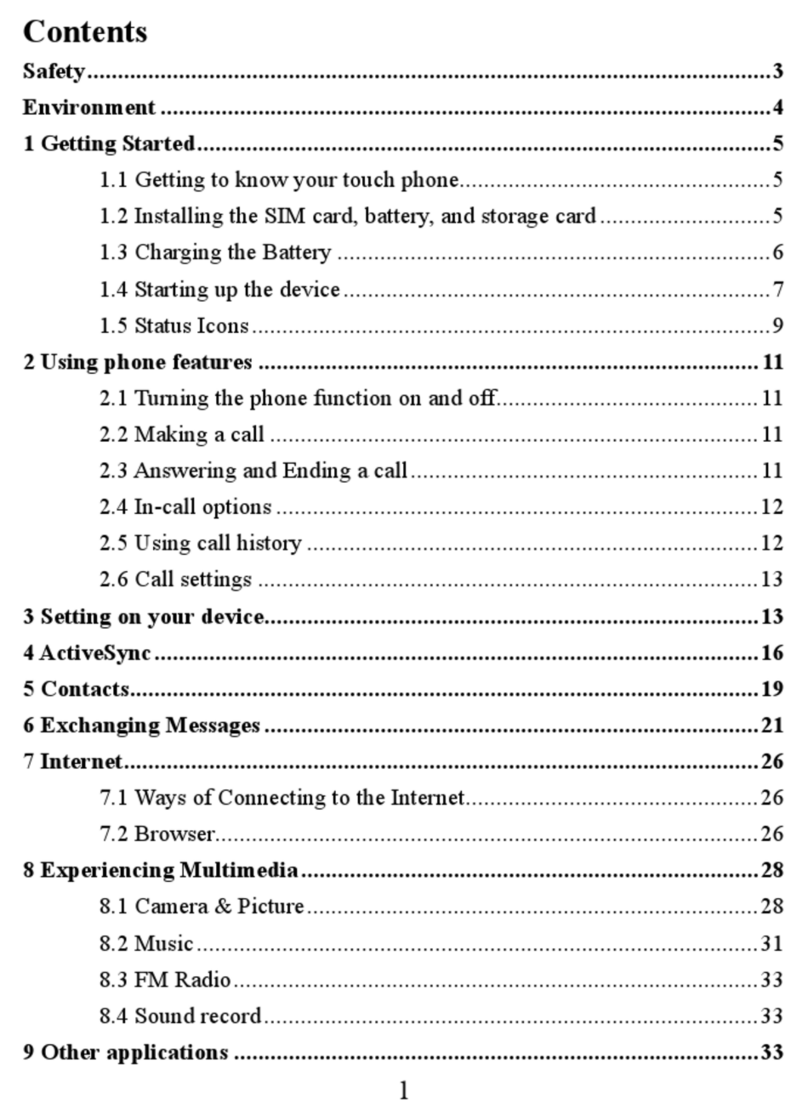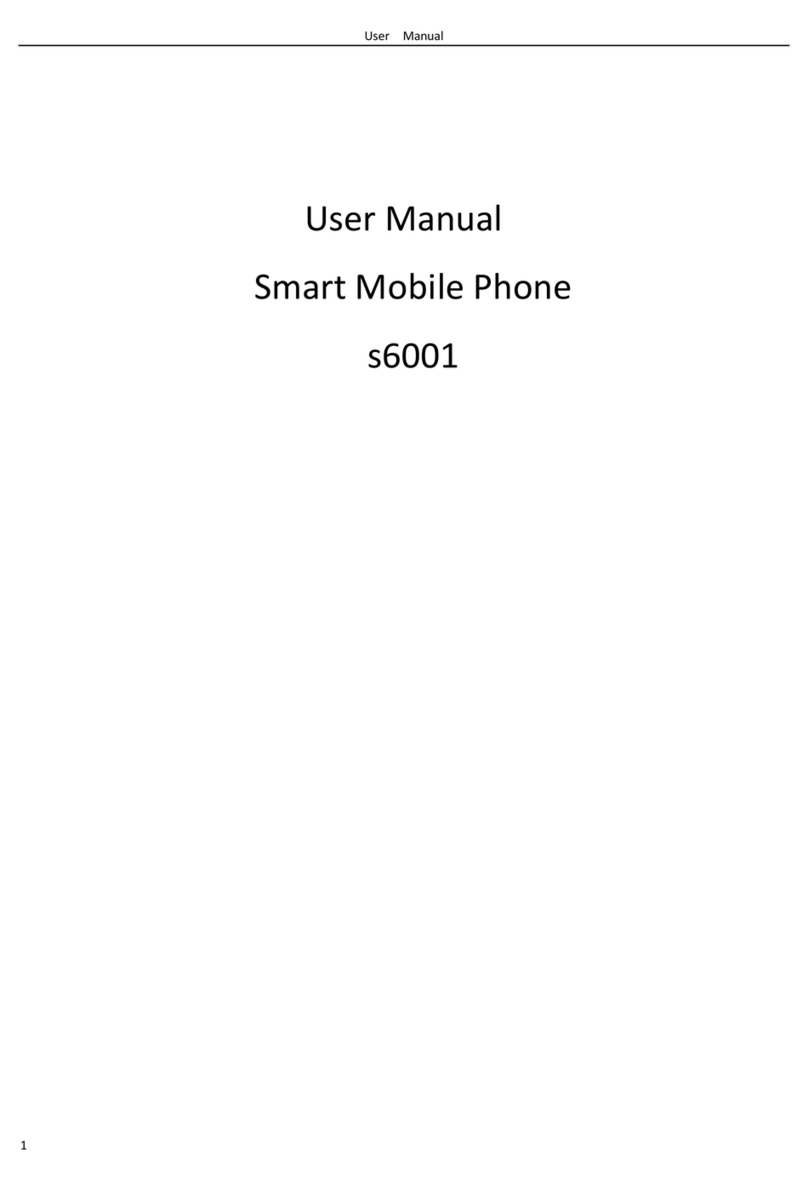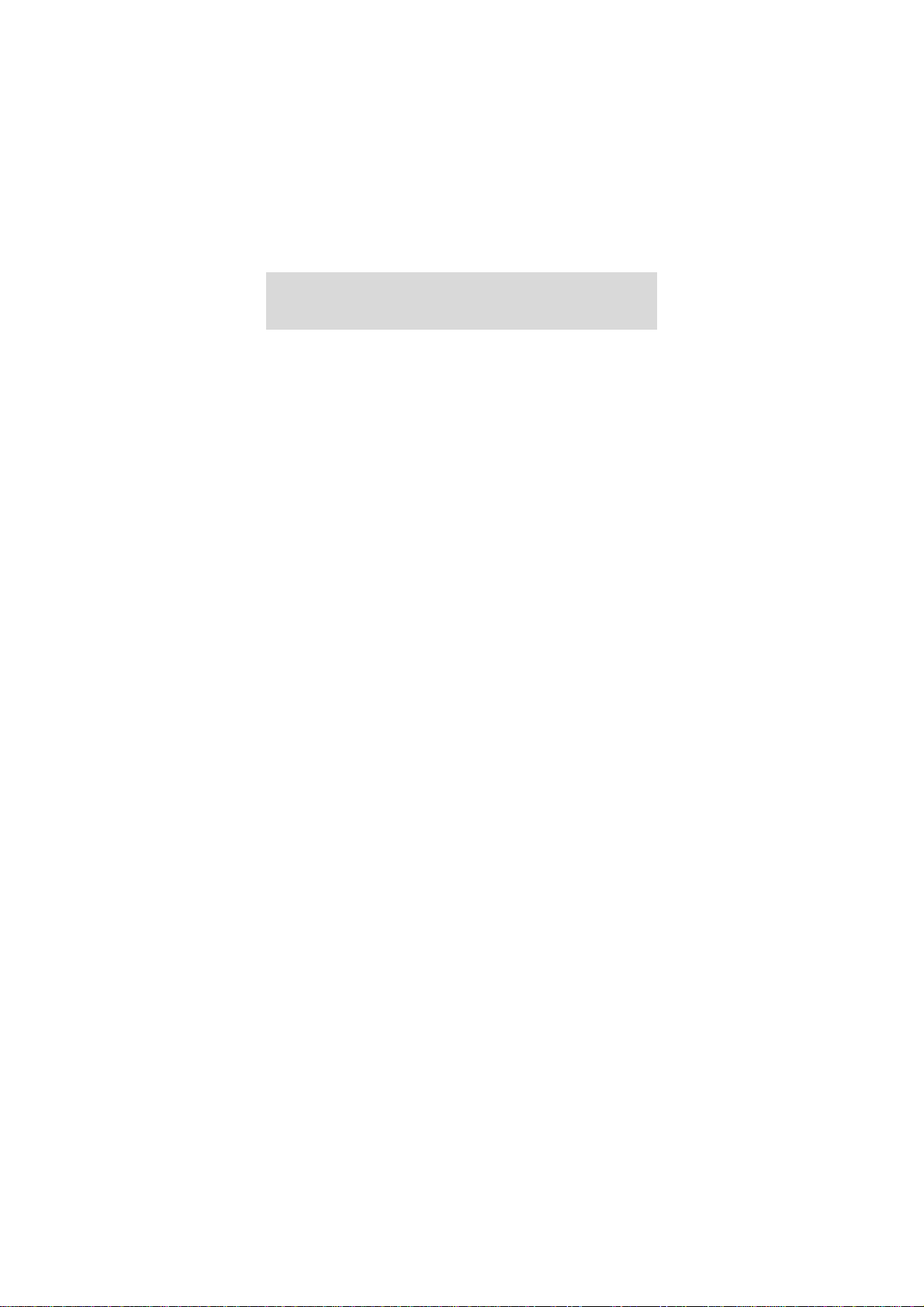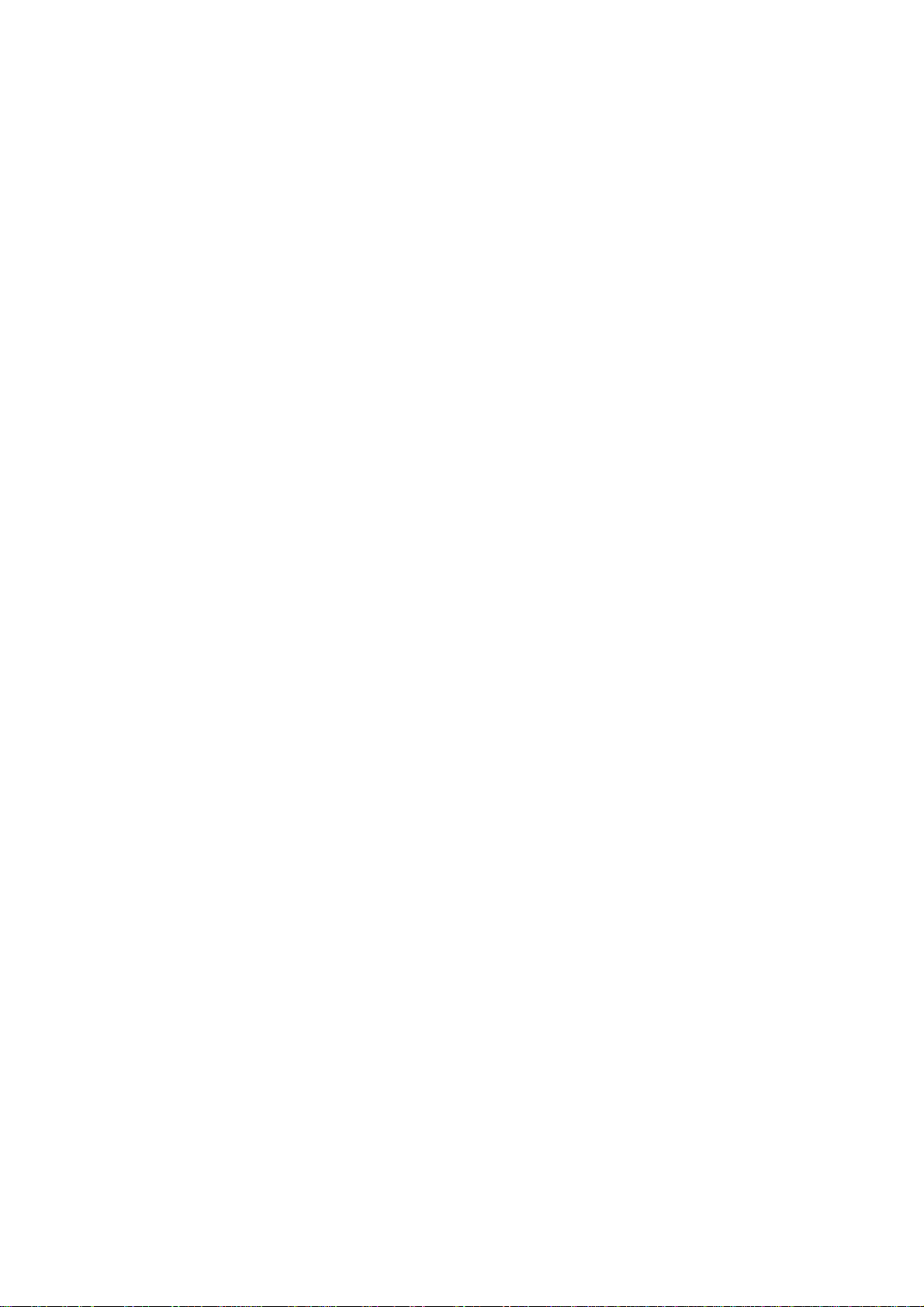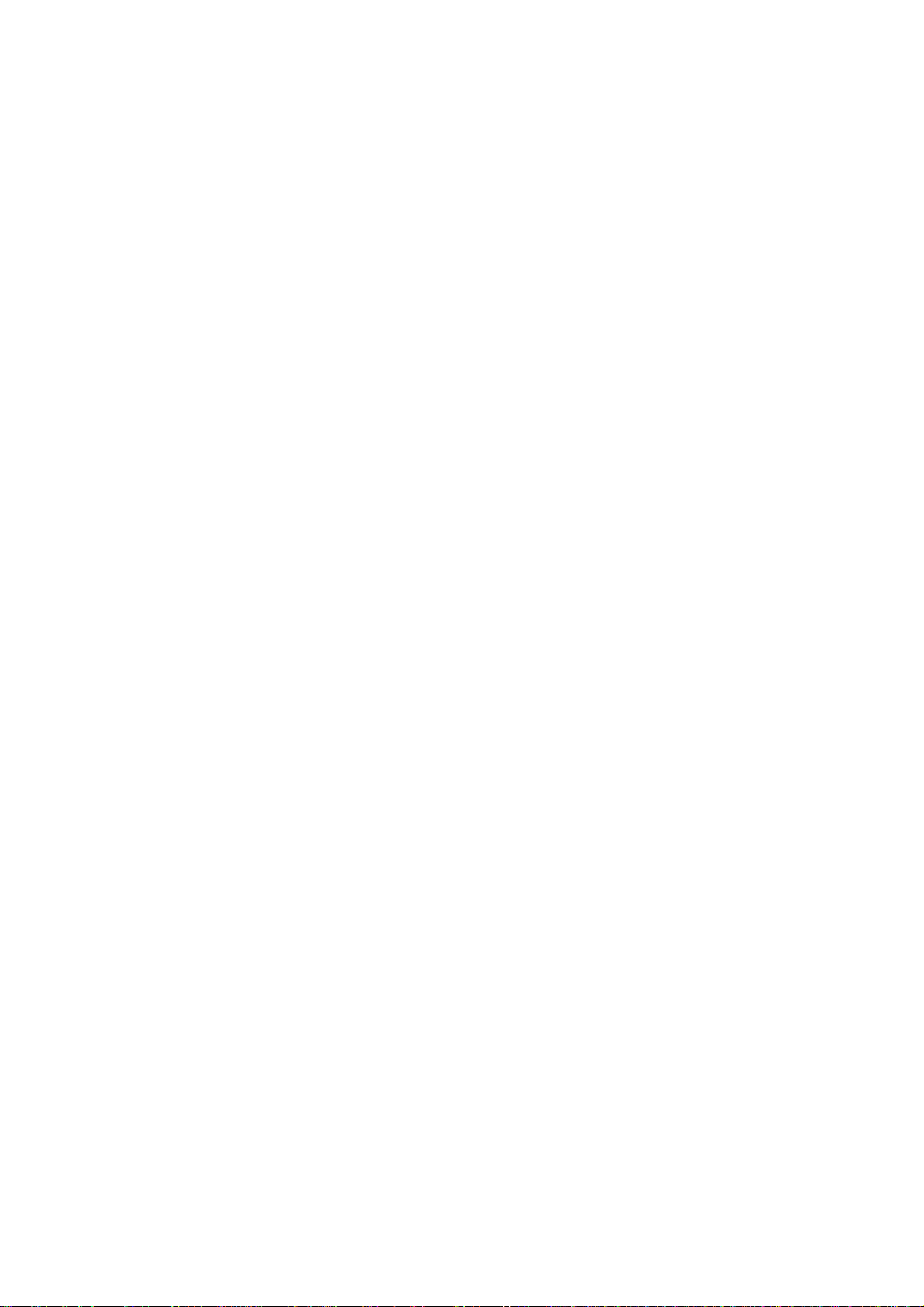Table of Content
GENERAL INFORMATION..................................................... 1
Antenna............................................................................................1
Network Service...............................................................................1
Accessories......................................................................................1
KNOW YOUR MOBILE PHONE ............................................. 2
Positions of Phone Keys..................................................................2
Functions of Keys.............................................................................3
Display Screen.................................................................................4
Status Icons......................................................................................5
Back Light ........................................................................................5
GETTING STARTED............................................................... 6
First Call...........................................................................................6
Inserting the SIM Card.....................................................................6
Inserting the T-Flash Memory Card..................................................7
Charging the Battery........................................................................7
Switching Your Phone On/Off...........................................................8
Using the Personal Handsfree Handset...........................................8
CALLING................................................................................. 9
Making Calls.....................................................................................9
Answering Calls .............................................................................10
Options in Call................................................................................10
GUIDE TO MENU OPERATIONS ..........................................11
Phone Book.................................................................................... 11
Messaging...................................................................................... 11
Call History.....................................................................................14
User profiles...................................................................................15
Multimedia......................................................................................17
Fun & Games.................................................................................21
Settings..........................................................................................22