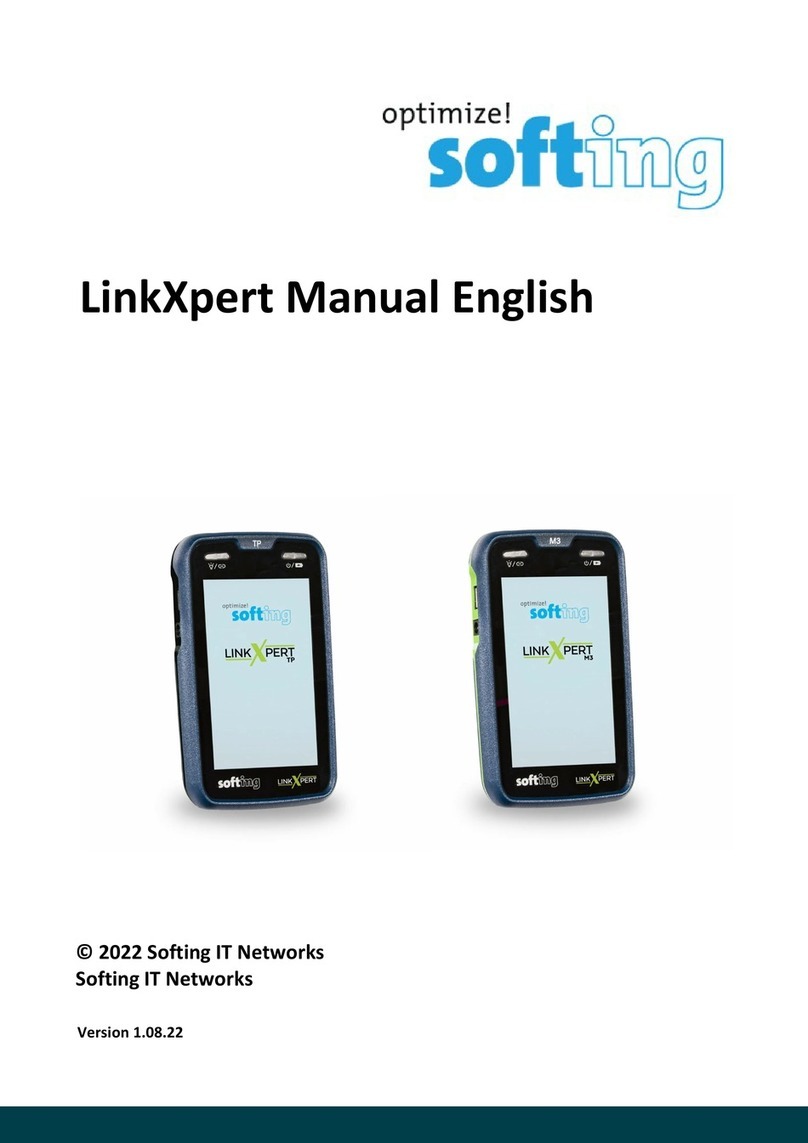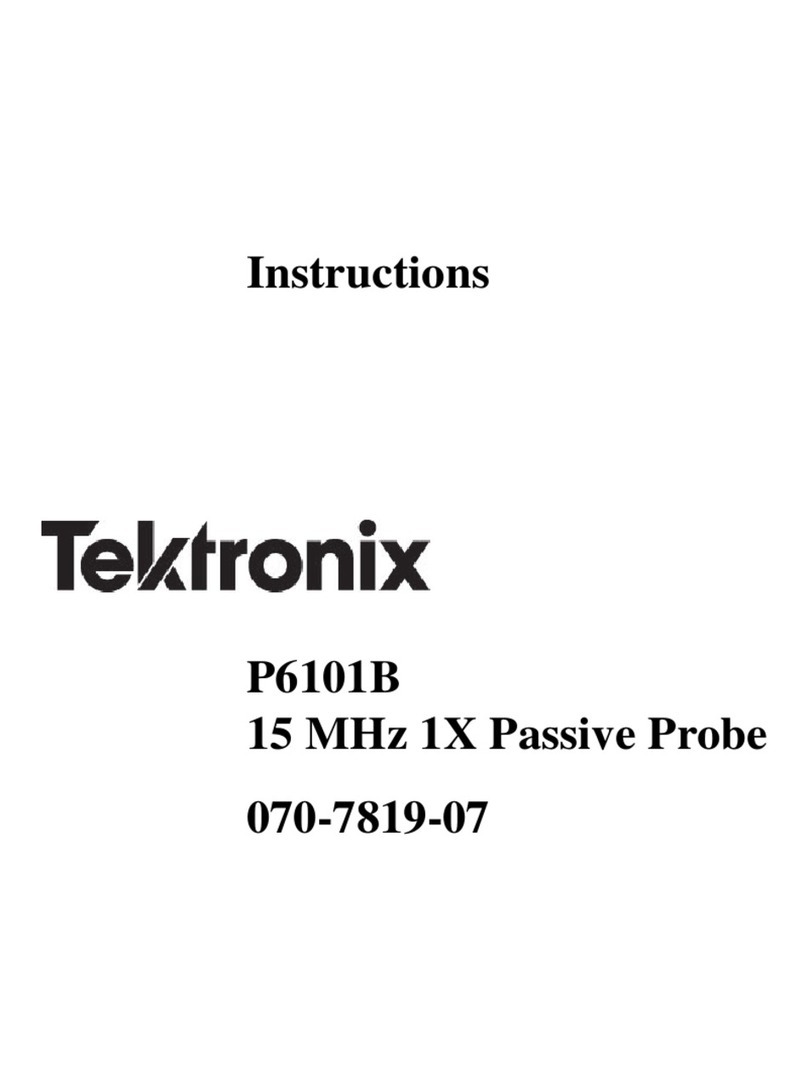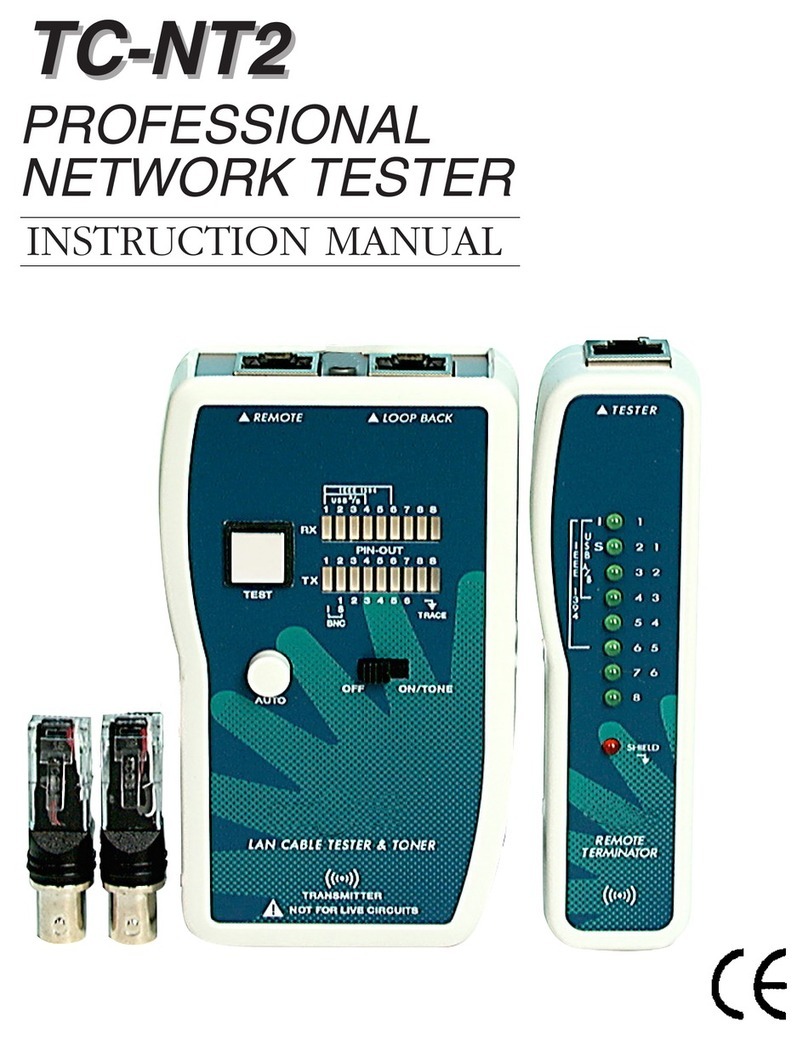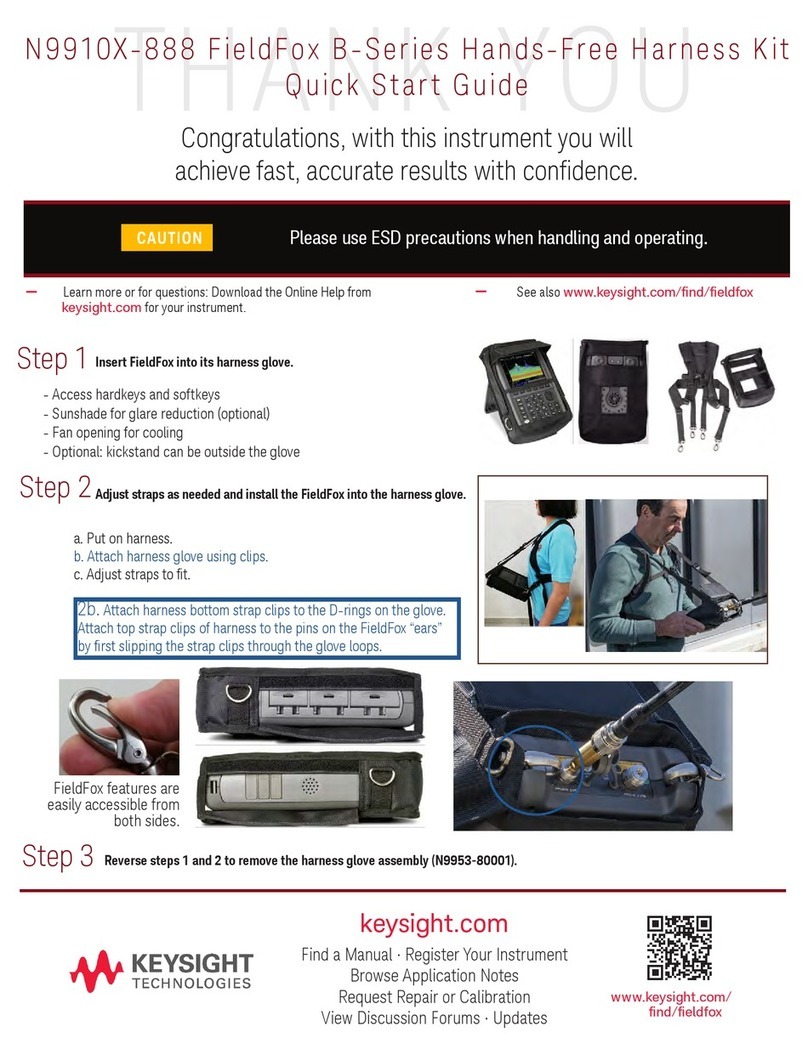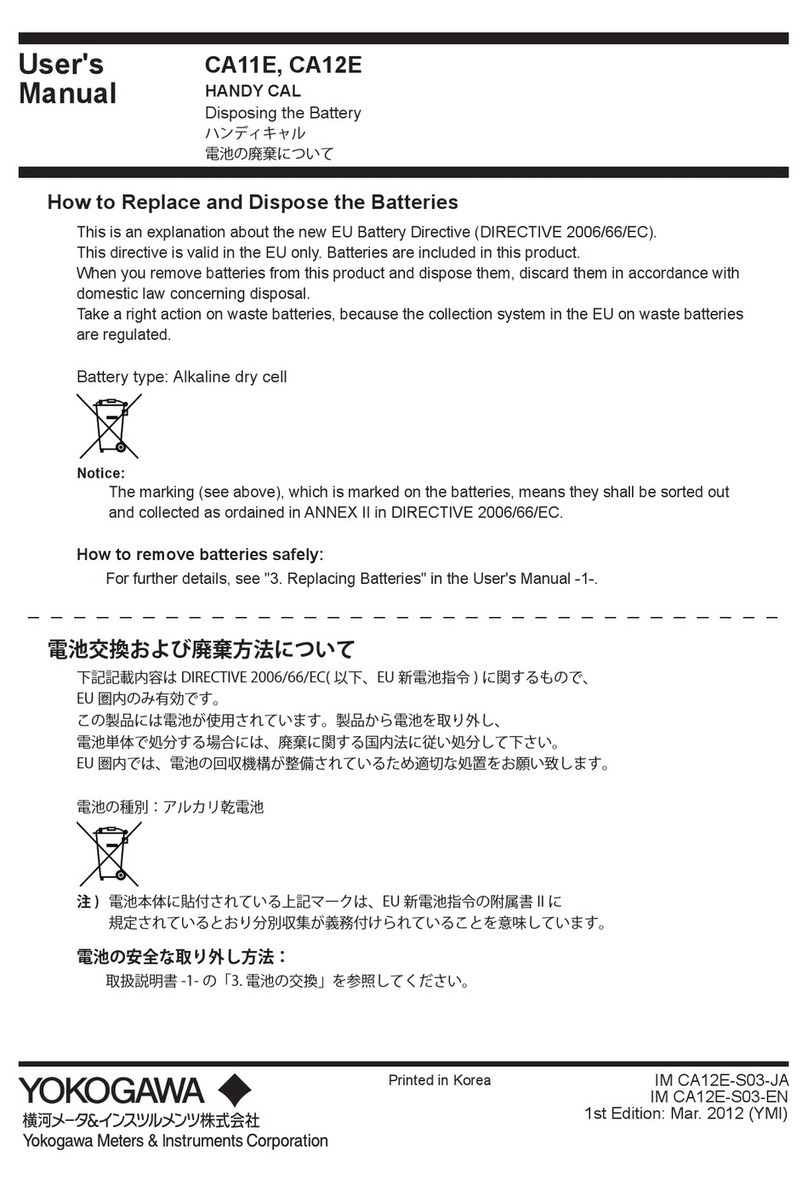Softing IT Networks CableMaster CM450 User manual

CableMaster CM450
Voice, Data & Video Tester with
Length Measurement
USER MANUAL
hp://itnetworks.soing.com
• Tests Voice (6 wire), Data (8 wire) and Video
(coax)
• Easy to read, extra large 7-segment LCD
screen with large icons
• Tonegeneraonovervoice,dataandvideo
cables,with4dierenttones
• Measureslengthofenrecableand
individualwirepairs
• RJ (Voice & Data) master remote stores in
boomofcase
• Maps19locaonsatoneme
• Testsandindicatespinswithshorts,
opens,reversals,miswiresandsplitpairs
• Displays“Pass”iconforcorrectlywired
T568A/Bandcrossover/uplink
• Displays“Pass”iconforcorrectlywired6-pin
telephoneplus“Rev”forreverse-pinned
• Lowpowerconsumponforlongbaerylife
• Autopower-o

hp://itnetworks.soing.com
2
CableMaster 450
ENGLISH
TABLE OF CONTENTS
ABOUT THIS MANUAL �����������������������������������������������������������������������������������3
Symbols and Icons ............................................................................................3
Terms and Descripons ................................................................................... 4
Safety Informaon ...........................................................................................5
ACCESSORIES�������������������������������������������������������������������������������������������������6
DESIGN FEATURES �����������������������������������������������������������������������������������������7
CABLEMASTERDESCRIPTION������������������������������������������������������������������������ 8
Jacks and Connectors ......................................................................................8
Remote Tester .................................................................................................. 8
LCD Display Screen ........................................................................................... 9
Keypad ...........................................................................................................13
OPERATIONS �����������������������������������������������������������������������������������������������16
Turning the Unit On/O .................................................................................16
Automac Power Down .................................................................................16
Cable Tesng General Guidelines. ..................................................................16
Tesng Voice Cables .......................................................................................17
Tesng Video Cables ...................................................................................... 19
Tesng Data Cables ........................................................................................20
Using ID Mode ...............................................................................................21
Using Tone Mode ..........................................................................................22
Using Length Mode ....................................................................................... 24
MAINTENANCE��������������������������������������������������������������������������������������������29
Baeries ......................................................................................................... 29
Cleaning ........................................................................................................ 29
Storage .......................................................................................................... 29
CUSTOMER SERVICE ������������������������������������������������������������������������������������30
Contacng Soing IT Networks ......................................................................30
Addional Accessories .................................................................................. 30
WARRANTY INFORMATION �������������������������������������������������������������������������31
Registraon ....................................................................................................31
Disposal ......................................................................................................... 31
Returns ........................................................................................................... 31
SPECIFICATIONS ������������������������������������������������������������������������������������������17
APPENDIX:CABLEWIRINGANDDISPLAYSCREEN ����������������������������������������34

3
ABOUT THIS MANUAL
The CableMaster is a handheld device used by contractors, repair technicians, and
other authorized users to test, idenfy, and detect potenal faults in voice, video,
and data cables. The CableMaster 450 has the added feature of length measurement,
allowing you to measure the length of a cable as a whole or by individual wire pairs
located within a cable. The test unit oers the following features:
Feature Funcon
Connuity
Tesng
Discerns if the voice, data, and/or video cables being tested have
been wired correctly with no faults.
ID Mapping Idenes cables and determines their exact locaon.
Tone Mode Veries cable wiring paths by sound.
Length
Measurement
Determines the length of an enre cable and/or individual wire
pairs within the cable.
SYMBOLS & ICONS
The following symbols, listed in Table 1, are used throughout the manual or in the
display screen of the test unit to help you avoid personal injury and potenal damage
to the test equipment.
Table1.Symbols and Icons
Symbol Denion
Warning: Potenal for personal injury
Cauon: Potenal for damage or destrucon to equipment.
VOLTAGE Voltage detecon symbol. Immediately disconnect cables from
the main or remote tester.
Conformité Européenne. Conforms with European Economic
Area direcves.
Disposal informaon

4
CableMaster 450
hp://itnetworks.soing.com
TERMSANDDESCRIPTIONS
Table 2 denes the terms used throughout the document and provides informaon to
assist you with proper operaon and understanding of the test unit.
Table 2� Terms and Descripons
Terms DescriponandUses
Video cable Coax cable with a single pair (2 pin) wiring system
• The pins are paired in order of connuity
• Test this cable using the F-Connector on the main test unit
Data cable Data cables with a 4 pair (8 pin) wiring system
• Pin pairs are not wired by connuity, but follow a cabling
standard
• Test this cable using the RJ45 adaptor on main test unit
Cabling
Standards
Standard wiring design of a cable. The pairing of wires diers
according to cable type.
• Many standards adopt a wire coloring system to help ensure
proper pin pairing
• Common data cable wiring standards are known as T568A/B
Voice cable Phone cable with a 3 pair (6 pin) wiring system
• The pins are paired by connuity, except in the case of a
reverse pinned voice cable
• Use the RJ11 adaptor on the main test unit to test a voice cable
Pins Individual wires within a cable
Two pins paired together are known as pin pairs
F-Connector Jack for a coax cable
RJJack Connector for a voice or data cable. RJ stands for Registered Jack.
• The connector can be located on the tester itself. When
mounted on a wall, the RJ Jack is known as a wall port.
• RJ11 is voice jack
• RJ45 is data jack
RJPlug Cable end that is inserted into a wall port or the test unit
Length
Constant Value
The amount of capacitance in picofarads (pF) per unit distance.

5
SAFETY INFORMATION
To ensure safe operaon of the CableMaster, follow the instrucons carefully and
observe the warning and cauon messages listed in Table 3. Failure to observe
warnings can result in severe injury or death and can cause damage to the tester.
Table 3� Safety Informaon
Nocaon Denion
The CableMaster is designed for use on unenergized cabling
systems. Connecng the CableMaster to live AC power may
damage the unit and pose a safety hazard for the user.
Poorly terminated RJ plugs have the potenal to damage the jacks
on the CableMaster. Visually inspect an RJ plug before inserng it
into the main or remote tester to ensure you are placing the plug
into the appropriate jack.
The cable’s contacts should always be recessed into the plasc
housing of the receiving jack. Plugging a 6-posion phone plug into
the 8-posion data jack on the tester has the potenal to damage
the outer-most contacts of the jack. Insert the cable into the
appropriate connector on remote or main tester.
Do not place equipment and its accessories in the trash. Items
must be properly disposed in accordance with local regulaons.

6
CableMaster 450
hp://itnetworks.soing.com
ACCESSORIES
The accessories listed in Table 4 below are provided with your purchase of the
CableMaster. These accessories must be used when operang the unit in order to
properly test and idenfy cables. Refer to the AddionalAccessories secon for a
lisng of addional products that can help make tesng easier.
Table 4� CableMaster Accessories
Accessory Descripon
1-5 Network/Coax ID Remotes
with F-Connector Coupler, F81
Cable assembly, RJ45 to
Alligator Clips – 12”

7
DESIGN FEATURES
• Easy to operate
• Extra large seven-segment LCD screen with icons that clearly display test results
• Tests data (8-wire), voice (6-wire) and video (2-wire) cabling systems
• RJ (Voice & Data) test remote stores in boom of case plus a video ID remote is
included
• Measures length of enre cable and individual wire pairs
• Displays length reading in feet or meters
• Wire mapping remotes for mapping cable runs to wall outlets accompany the
CableMaster
• Cable test results displayed in wire map format with connector pin numbers
• Tests and indicates pins with shorts, opens, reversals, miswires and split pairs
• Displays “Pass” icon for correctly wired T568A/B data cables
• Shows “X-over” for correctly wired cross-over (uplink) data cables and displays
• “Rev” for correctly wired reverse-pinned voice cables
• Tone generator has a selectable tone cadence which is applied to selected pins or
pin pairs
• Conserves power and supports long baery life with Auto-o feature and baery
low icon
• Video and data cables can be connected to the tester at the same me to improve
tesng eciency
• Patch cables may be tested without detaching the remote from the main tester

8
CableMaster 450
hp://itnetworks.soing.com
CABLEMASTERDESCRIPTION
The CableMaster, illustrated in Figure 1, has four main parts: the connectors, the LCD
display screen, the keypad, and the remote tester.
RJ45 JackF-connectorRJ11 Jack
Keypad
LCD Display Screen
Remote Tester
RJ11 Jack RJ45 Jack
Figure1. CableMaster
JACKS AND CONNECTORS
The main unit connectors located at the top of the CableMaster include two RJ Jacks
for data and voice cables and one F-Connector for video cables.
REMOTE TESTER
The remote tester can be detached from the main unit to test cables over a distance.
The remote test unit has two RJ Jacks for data and voice cables and is integral to
the tesng process. Refer to the Operaons secon of the manual for detailed
instrucons on cable tesng.

9
LCDDISPLAYSCREEN
The main tester has a high contrast LCD display screen, shown in Figure 2 below. The
LCD screen displays the following: test mode, pass/special cables, cable faults, shield
indicator, baery capacity, locator ID#, voltage detecon, and wire mapping.
Figure 2� LCD Display Screen
TEST MODE
The top line of the display shows the cable type test mode (voice, data, and video).
TONE MODE
Tone Mode must be used with a tone tracer probe. The probe allows you to trace
cable wiring paths and idenfy potenal faults by sound. The following icons appear in
the display screen when Tone Mode is in use:
Cadence – There are four cadence opons: HI, LO, Hi-Lo1, and Hi-Lo2. The last selected
cadence appears in the lower right corner of the display screen.
TonePathSelecon–When tracing a video cable, the selected cadence is transmied
on the coax pin (“P”), the coax shield (“S”), or both the pin and shield (“PS”). The
icons related to the current tone path selecon appear in the lower le corner of LCD
display screen.
Note: The tone tracer probe is sold separately (refer to the Addional Accessories secon)
LENGTH MODE
When the LENGTH/TONE buon is pressed, the measured cable length (in units of feet
or meters) appears in the lower right corner of the LCD display screen and the “L” icon
appears above pins 7 and 8 in the Wire Map. The following values and icons display in
the screen when measuring cable length:
EditCapacitance– When adjusng the length constant value for a cable, the “Edit
Cap” icon appears in the boom of the screen. An “E” icon displays above pins 7 and 8
in the Wire Map to indicate you are in Edit Mode.

10
CableMaster 450
hp://itnetworks.soing.com
Length Constant Value – A value, measured in picofarads (pF) per foot or meter
appears in the boom of the LCD display screen. This value corresponds to the
selected cable type and can be adjusted at any me. When viewing the length
constant value for a cable type, the “C” icon displays above pins 7 and 8.
PASS/SPECIALCABLES
The second row of the display screen corresponds to the wiring structure of the cable
being tested. The CableMaster displays the following three icons:
Pass– The “Pass” icon appears if the cable has a properly wired 4-pair T568A/B data
cable, a 3-pair one-to-one wired voice cable, or a video cable with no faults.
X-over–This icon displays if a properly wired cross-over (uplink) data cable is
recognized. A crossover cable is a data cable with the 1-2 pair wired to the 3-6 pair.
This allows an Ethernet NIC card without MDIX capability to communicate by wiring
the transmit end of the cable to the receiver on the opposite end of the cable.
Rev– The “Rev” icon is displayed when the cable is a properly wired reverse-pinned
voice cable. A reverse-pinned voice cable has all wires on one cable connector
ordered by connuity and the connector on the opposite end of the cable has the
pins located in a reversed order. Pin 1 connects to Pin 6 on the opposite connector;
Pin 2 connects to Pin 5 and so on.
CABLE FAULTS
There are four possible error condions on the cable: Fail, Short, Split, and Open.
Cable faults appear in the third row of the LCD screen. The faults are described in
Table 5 below. Refer to the Appendix for a visual representaon of cable faults and
how they appear in the Wire Map.

11
Table 5� Cable Faults
Cable Fault Descripon
Fail
A “Fail” error occurs when a cable’s wire connecons do not follow
cabling standards.
• This icon will illuminate when any cable fault is detected
• Any miswired pin pairs will ash in the Wire Map
Open
An “Open” error means a wire connecon within the cable is not
connuous through the length of the cable.
• The pin pairs with errors will ash in the Tester Pin # eld of the
Wire Map and will be blank in the Remote Pin # eld
Short
The “Short” icon appears when two or more wires within a cable are
electrically connected. This is also known as a short circuit.
• A dash (-) will appear in the Remote Pin # eld to indicate the
shorted pin pairs
• This dash will appear directly below the ashing pairs in the Tester
Pin # eld
Split
A split, also known as an AC signal fault, occurs when wires are not
twisted together according to their cabling standard.
• This miswire commonly occurs with pins 3, 4, 5, and 6 in a data
cable
• The pin pairs experiencing the split will ash in the Remote Pin #
elds of the wiring map
Note: Open and Short errors take precedence over miswires and the appropriate icon(s)
will appear in the display screen.
If the pairs displayed in the Wire Map are ashing, the cable has a problem (split, open,
short, or fail). If the pairs are not ashing, the cable is wired properly and a “Pass” icon
will appear.
The accuracy of the CableMaster is limited to idenfying the pin pairs with errors. It
cannot idenfy the individual pin experiencing the error.

12
CableMaster 450
hp://itnetworks.soing.com
SHIELD INDICATOR
The “Shielded” icon, appearing in the fourth line of the LCD screen, illuminates when
a shielded data cable is properly wired at both ends. The icon ashes if the shield
is shorted to a pin in the cable. The shorted pins display in the Wire Map and the
“Short” indicator appears.
WIREMAP:TESTERPIN#
The top line in the Wire Map shows the pin numbers of the cables connected to the
main tester. If a cable fault is detected, the pin pairs experiencing the error will ash.
WIREMAP:REMOTEPIN#
The boom line of the Wire Map corresponds to cables connected to the remote
tester. The Remote Pin # eld will show if the connected cables have errors (short,
open, fail, and split). The appearance of dash lines indicates shorted pins. No number
displayed in the Remote Pin Number line indicates Open pins. Pin pairs will ash if
they are split.
BATTERY LOW
The baery low symbol illuminates when the baery is nearing depleon. The symbol
ashes when the baery needs to be replaced.
Note: Results may be unreliable at this point so the baery should be replaced.

13
LOCATION ID
The “ID” symbol, located in the third line of the LCD screen, appears when the
CableMaster is in Video, Data or ID Mode. When using the wire mapping remotes, the
“ID” icon will turn on and the remote ID number will display to its right. The ID number
is not displayed if an error occurs, such as “Open” or “Short”.
VOLTAGE DETECTED WARNING
If voltage is detected on any of the cable connectors, the “Voltage!” icon ashes. A
check for voltage is performed before each test and if found, no test is run. If the
icon appears, the tester should be disconnected immediately from the source of the
voltage. The tester automacally powers down in 90 seconds if the detected voltage is
not removed.
KEYPAD
The CableMaster is equipped with ve buons, illustrated in Figure 3. Some buons
have more than one funcon. The funcons are explained in Table 6. For each cable
test, results are displayed in the Wire Map of the LCD display screen.
Figure 3� Keypad

14
CableMaster 450
hp://itnetworks.soing.com
Table 6� Keyboard
KeypadBuon Descripon
The Voice buon tests voice cables.
Each press of the buon causes one test to be run on the
6-posion RJ jack
• Hold the buon down to start/stop connuous tesng
• In Length Mode, the blue arrow allows you to adjust the
length constant value.
• A short press of the Voice and Video buons simultaneously
changes the length measurement unit from feet to meters.
The Video buon tests coax cables terminang at an
F-Connector.
• In Length Mode, the blue arrow allows you to adjust the
length constant value.
• A short press of the Voice and Video buons simultaneously
changes the length measurement unit from feet to meters.
The Data buon tests data cables.
• Each press of the data buon runs one test on the 8-posion
RJ jack
• Hold the buon down to start/stop connuous tesng

15
This buon has two funcons: Tone generaon and length
measurement.
TONE MODE
Tone Mode, indicated by a musical note, is used with a tone
tracer probe to idenfy faults in cables via sound.
• When the unit is turned O, press and hold down the Tone
buon for two seconds to enter Tone Mode
• An audio tone is transmied from the unit through the
selected wire pairs of the cable being tested
LENGTH MODE
Length Mode, indicated by a double arrow, is used to measure
the enre length of a cable and its pin pairs.
• One press of the buon enters Length Mode
• A long press (two seconds) of the buon allows you to edit
the length constant
This buon has two funcons: Turning the unit On/O and ID
Mode.
POWER
• In any test mode, one press of the O/ID buon turns the
CableMaster O
• Subsequent presses of the buon turn the unit On/O
ID MODE
ID Mode is used with wire mapping remotes to idenfy cable
runs.
• When the CableMaster is O, one press of this buon turns
the unit on and begins ID mode
• ID Mode scans all cable types (voice, video, and data) and
displays any detected wire mapping remotes
Note: To run a connuous test on data or voice cables, press and hold down the
corresponding mode buon unl “LOOP ON” appears. Tests will execute unl another
cable test mode or O/ID buons are pressed or aer 5 minutes of no change in the test
result.

16
CableMaster 450
hp://itnetworks.soing.com
OPERATIONS
To ensure safe operaon of the CableMaster, follow the instrucons carefully and pay
aenon to the warning and cauon symbols. Failure to observe warnings can result
in severe injury or death and can cause damage to the tester.
TURNING THE UNIT ON/OFF
Turn Unit On
Press the desired cable type buon (voice, video, data, tone or ID) to start tesng in
that mode immediately.
TurnUnitO
Press the O/ID buon to power down the tester. The display screen will go blank.
AUTOMATICPOWERDOWN
The CableMaster automacally turns o to conserve baery power. The automac
power down feature varies according to which cable test mode is in use (see Table 7).
The power down mer is restarted whenever a buon is pressed.
Table 7� Automac Power Down
Test Mode Time
Voice 18 sec. (5 minutes when looping)
Data 18 sec. (5 minutes when looping)
Video 5 minutes
Length/Tone 60 minutes
ID 5 minutes
TurnUnitO 5 minutes
CABLE TESTING GENERAL GUIDELINES
The CableMaster tests video, data, and voice cables to detect potenal faults, shows
a cable’s wire pairing, and examines the physical properes of a cable.

17
IMPORTANTPOINTSTONOTE
• The RJ jacks for data and voice cables share internal connecons within the tester.
Only one RJ cable can be connected at a me for accurate cable test results.
• An RJ cable and a coax cable may be connected at the same me. In ID mode, all
connectors on the Tester may be connected at the same me.
• To easily toggle between cable test modes, press the desired cable type buon.
The CableMaster is designed for use on unenergized cabling
systems. Connecng the CableMaster to live AC power may
damage the unit and pose a safety hazard for the user.
Poorly terminated RJ plugs, the head of a cable, have the potenal
to damage the jacks on the CableMaster. Visually inspect the RJ
plug before inserng it into the tester to ensure you are inserng
the plug into the appropriate jack of the remote-end or tester-end
of the unit (ex. data cable plug ts into data jack on the unit).
The cable’s contacts should always be recessed into the plasc
housing of the receiving jack. Plugging a 6-posion phone plug into
the 8-posion data jack on the tester has the potenal to damage
the outer-most contacts of the jack. Insert the cable into the
appropriate connector on the remote end or tester end of the unit.
TESTING VOICE CABLES
Tesng a voice cable is a 2-end test where one end is connected to the main tester and
the other end is connected to the remote tester.
Plug the cable into the appropriate jacks on the main tester and
remote tester. Failure to do so can damage the connectors.
1. Insert one end of the cable into the RJ11 jack on the main tester.
2.Place the other end of the cable into the the RJ Jack on the remote tester.

18
CableMaster 450
hp://itnetworks.soing.com
3.SingleTest:To run a single test on the 6-posion connected voice cable, press the
VOICE MODE buon. The following appears in the LCD display screen (see Figure 4):
• The “Voice” icon appears in the upper le corner.
• The cable wiring structure displays (Pass, X-over, or Rev).
• The “ID” icon appears with remote #1 displayed as the cable is connected to the
remote tester.
• The Wire Map elds update to indicate any cable faults. A perfectly wired voice
cable will display all pins (1-6) in both elds of the Wire Map display.
Figure 4� Voice Mode Test with Rev Cable
4. Connuous Test: To run a connuous test, press and hold down the VOICE MODE
buon unl “LOOP ON” appears in the display (see Figure 5 below).
When looping is acve, three small moving “bars” appear on the right side of the
display screen. The display screen will update with the icons and values that appear
during a single test (see Figure 4).
To turn test looping OFF, press and hold down the VOICE MODE buon unl “LOOP
OFF” appears.
Figure 5� Loop Tesng in Voice Mode
Note: The test loops unl the VOICE MODE buon is held down, or the O/ID buon is
pressed, or aer 5 minutes of no change in the test results

19
5. Trouble-shoot if cable faults (open, short, fail, or split) are detected. .
• The pins experiencing error(s) appear in the Wire Map of the display screen.
• Refer to the LCDDisplayScreen secon for details of the cable faults.
Note: If the cable is a properly wired, reverse-pinned voice cable, the “Rev” symbol will
illuminate and blink in the LCD screen. The Wire Map will display the reverse wired pin
connecons.
TESTING VIDEO CABLES
1. Connect the provided F-Connector coupler to the F-Connector at the top of the
main tester (see Figure 6 below).
Figure 6� F-Connector on Main Tester
2. Screw one end of the video cable into the F-Connector coupler.
3. Secure a Coax remote to the opposite end of the video cable.
4. Press the VIDEO MODE buon to start connuous tesng. The following updates
appear in the LCD display screen (see Figure 7):
• The “Video” icon illuminates in the upper right corner.
• A progression of “o’s” appear on the boom of the display to indicate acve tesng.
• The cable wiring structure displays (Pass, X-over, or Rev).
• The “ID” icon appears with the Coax wire mapping remote number to its right.
Figure 7� Loop Tesng in Video Mode
Note: The tests run unl the O/ID buon is pressed or when 5 minutes elapses with no
change in the test results.
5. Trouble-shoot if cable faults (open or short) are detected.

20
CableMaster 450
hp://itnetworks.soing.com
TESTING DATA CABLES
Tesng a data cable is a 2-end test where one end is connected to the main tester and
the other end is connected to the remote tester.
1. Plug one end of the data cable into the RJ45 jack on the main tester.
Visually inspect the tester to make sure you are inserng the cable
into the appropriate jack.
2. Insert the opposite end of the cable into the RJ45 jack on the remote tester.
3� Single Test� To run a single test, press the DATA MODE buon. The following
appears in the display screen
(see Figure 8):
• The “Data” icon appears at the top of the screen.
• The cable wiring structure displays (Pass, X-over, or Rev).
• The “ID” icon appears with remote #1 displayed as the cable is connected to the
remote tester.
• The Wire Map elds update to indicate any cable faults. A perfectly wired data
cable will display all pins (1-8) in both elds of the Wire Map display.
Figure 8� Data Mode Test
4� ConnuousTest. To run a connuous test on the data cable, press and hold down
the DATA MODE buon unl “LOOP ON” appears in the screen. When looping is
acve, three small moving “bars” appear on the right side of the display screen. The
display screen will update with the icons and values that appear during a single test.
The turn OFF loop tesng, press and hold down the DATA MODE buon unl
“LOOP OFF” appears (see Figure 9).
Table of contents
Other Softing IT Networks Test Equipment manuals