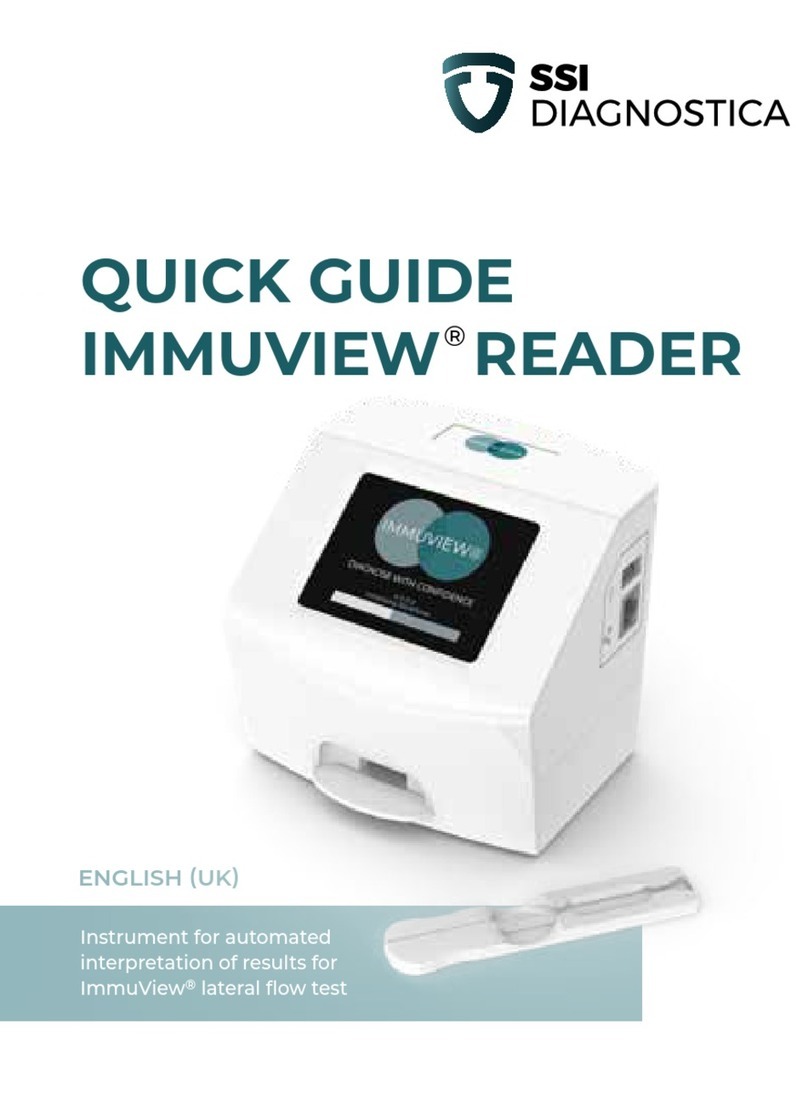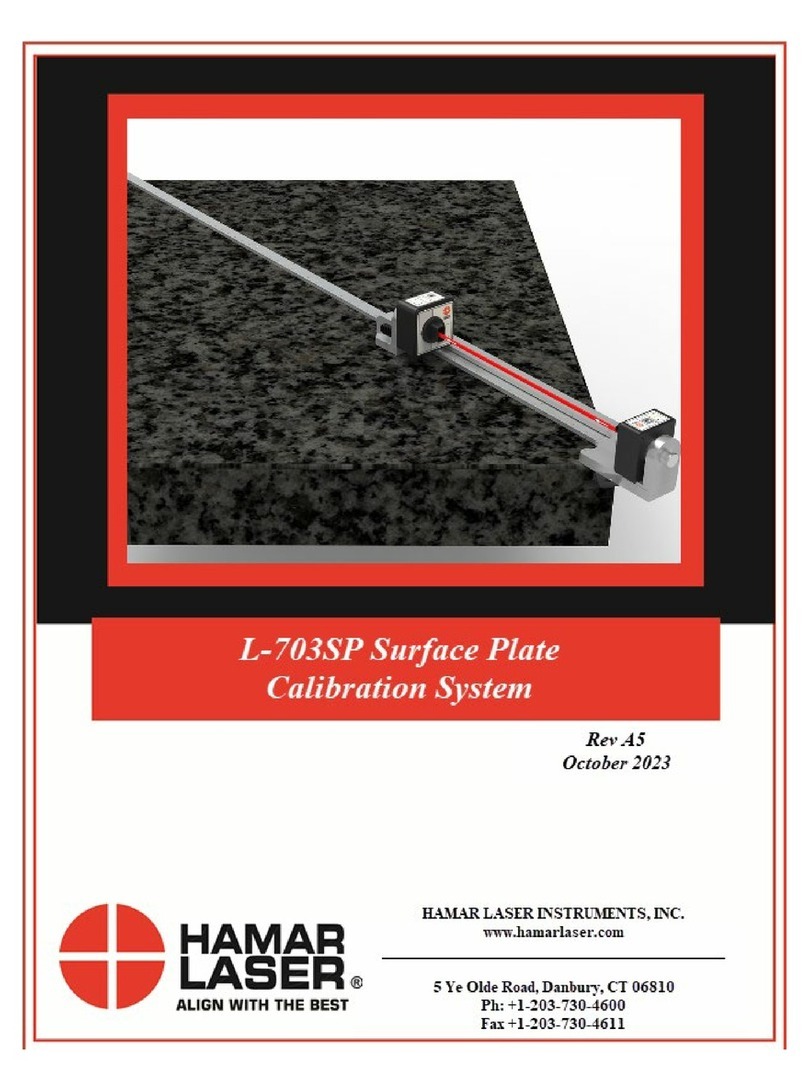Softing IT Networks LinkXpert User manual

LinkXpert Manual English
© 2022 Softing IT Networks
Softing IT Networks
Version 1.08.22

2
LinkXpert Manual English © 2022 Softing IT Networks
Alle Rechte vorbehalten. Kein Teil dieses Werkes darf ohne schriftliche Genehmigung des Herausgebers in irgendeiner Form
oder mit irgendwelchen Mitteln - graphisch, elektronisch oder mechanisch, einschließlich Fotokopieren, Aufzeichnen,
Abhören oder Informationsspeicher- und -abrufsystemen - reproduziert werden.
Produkte, auf die in diesem Dokument Bezug genommen wird, können entweder Marken und/oder eingetragene Marken der
jeweiligen Eigentümer sein.
Obwohl bei der Erstellung dieses Dokuments alle Vorsichtsmaßnahmen getroffen wurden, übernehmen der Herausgeber und
der Autor keine Verantwortung für Fehler oder Auslassungen oder für Schäden, die sich aus der Verwendung der in diesem
Dokument enthaltenen Informationen oder aus der Verwendung der Programme und des Quellcodes ergeben, die diesem
Dokument möglicherweise beigefügt sind. In keinem Fall haften der Herausgeber und der Autor für entgangenen Gewinn
oder andere kommerzielle Schäden, die direkt oder indirekt durch dieses Dokument verursacht wurden oder angeblich
verursacht wurden.
Gedruckt : July 2022
LinkXpert Manual English
© 2022 Softing IT Networks
All rights reserved. No parts of this work may be reproduced in any form or by any means - graphic, electronic, or mechanical,
including photocopying, recording, taping, or information storage and retrieval systems - without the written permission of
the publisher.
Products that are referred to in this document may be either trademarks and/or registered trademarks of the respective
owners.
While every precaution has been taken in the preparation of this document, the publisher and the author assume no
responsibility for errors or omissions, or for damages resulting from the use of information contained in this document or
from the use of programs and source code that may accompany it. In no event shall the publisher and the author be liable for
any loss of profit or any other commercial damage caused or alleged to have been caused directly or indirectly by this
document.
Printed: July 2022
© 2022 Softing IT Networks

3
LinkXpert Manual English © 2022 Softing IT Networks
<%Table_of_Contents%>
1. Disclaimer 5
2. Copyright 6
3. Safety instructions and cleaning 7
4. Introduction 8
4.1 About LinkXpert ...................................................................................................... 8
4.2 Connections and controls ........................................................................................ 9
4.3 Selection of the test interface (M3) ......................................................................... 9
4.4 Specifications ........................................................................................................ 10
4.5 Battery change ...................................................................................................... 10
5. Operation 12
5.1 Operating concept ................................................................................................ 12
5.2 Home screen ......................................................................................................... 13
5.3 SITE ...................................................................................................................... 13
5.3.1 Manage a SITE ........................................................................................................ 15
5.3.2 Create a new SITE .................................................................................................. 16
5.4 Reports ................................................................................................................. 19
5.5 Naming and counting scheme ............................................................................... 19
5.5.1 Simple Cable Label ................................................................................................. 20
5.5.2 Free Form ............................................................................................................... 21
5.5.3 None ....................................................................................................................... 22
5.6 Profiles ................................................................................................................. 23
5.6.1 Create new profile ................................................................................................. 24
5.7 Autotest - passive wiring ....................................................................................... 25
5.8 Autotest - Ethernet Tests ...................................................................................... 26
5.9 Tools ..................................................................................................................... 27
5.9.1 File manager without USB memory connected ..................................................... 27
5.9.2 Generate reports and copy to USB ........................................................................ 28
5.9.3 WLAN Global configuration ................................................................................... 28
5.9.3.1 WLAN access point selection (M3) ........................................................................................... 30
5.9.3.2 Configure access point .............................................................................................................. 31
5.9.4 System settings ...................................................................................................... 32
5.9.4.1 Time .......................................................................................................................................... 32
5.9.4.2 Energy ....................................................................................................................................... 32
5.9.4.3 Language .................................................................................................................................. 33
5.9.4.4 Network .................................................................................................................................... 34
5.9.4.5 MAC settings ............................................................................................................................. 34
5.9.4.6 802.1X security (M3) ................................................................................................................. 35
5.9.4.7 Units ......................................................................................................................................... 36
5.9.4.8 Firmware Update ...................................................................................................................... 36

4
LinkXpert Manual English © 2022 Softing IT Networks
<%Table_of_Contents%>
5.9.4.9 Factory settings ........................................................................................................................ 37
6. Individual tests 38
6.1 All media (copper, fiber (M3), WLAN (M3)) ........................................................... 38
6.1.1 Link-LED .................................................................................................................. 39
6.1.2 Link Status .............................................................................................................. 39
6.1.3 DHCP Test ............................................................................................................... 40
6.1.4 Ping Test ................................................................................................................. 40
6.1.5 Duplicate IP ............................................................................................................ 41
6.1.6 Traceroute .............................................................................................................. 42
6.1.7 Network Discovery ................................................................................................. 43
6.1.8 CDP ......................................................................................................................... 44
6.1.9 LLDP ........................................................................................................................ 44
6.2 Copper media ....................................................................................................... 45
6.2.1 Wiring diagram ....................................................................................................... 45
6.2.2 Tone Generator ...................................................................................................... 46
6.2.3 PoE Test .................................................................................................................. 47
6.3 Fiber optic media (M3) .......................................................................................... 47
6.3.1 VFL Visual Error Locator ......................................................................................... 48
6.3.2 TX / RX .................................................................................................................... 49
6.3.3 Microscope ............................................................................................................. 49
6.4 WLAN Media (M3) ................................................................................................ 51
6.4.1 WiFi Scan ................................................................................................................ 51
7. Service und Support 52
0
Index

5
LinkXpert Manual English © 2022 Softing IT Networks
Disclaimer
1 Disclaimer
The information contained in these instructions corresponds to the technical status at the time of
publication of this document and is passed on to the best of our knowledge. The information in these
instructions is in no way the basis for warranty claims or contractual agreements concerning the products
described and, in particular, cannot be regarded as a guarantee of quality and durability. We reserve the
right to make changes or improvements to this manual without prior notice. The actual design of the
products may deviate from the information contained in the manual if technical changes and product
improvements make this necessary.
Softing IT Networks GmbH
Richard-Reitzner-Allee 6
85440 Haar
Germany
Tel: +49-89-45456-0
(c) 2022 Softing IT Networks GmbH

6
LinkXpert Manual English © 2022 Softing IT Networks
Copyright
2 Copyright
LinkXpert Manual English
Version 1.08.22
© 2022 Softing IT Networks
All rights reserved. No part of this work may be reproduced in any form or by any means - graphic,
electronic or mechanical, including photocopying, recording, or interception, without written permission
from the publisher.
Products referred to in this document may be either trademarks and/or registered trademarks of their
respective owners.
Issue Date : July 2022

7
LinkXpert Manual English © 2022 Softing IT Networks
Safety instructions and cleaning
3 Safety instructions and cleaning
Safety instructions
To prevent fire, electric shock, injury or damage to the equipment:
1. Use the device only within the device specifications, See specifications
2. Use only compatible chargers approved by Softing.
3. Never connect the device to live wiring of more than 60VAC or 60VDC or devices
with voltages greater than 60VAC or 60VDC.
4. Do not open the case. You cannot repair or replace any parts inside the enclosure.
5. Opening the housing will void the warranty!
6. This device is not intended to be used in residential areas and cannot ensure
adequate protection of radio reception in such environments.
7. If you replace parts that are not specified as spare parts, the warranty for the
product is voided and the product can no longer be used safely!
8. Contact only service centers authorized by Softing. See Service and Support
1. Red light source (M3)
Never look directly into the red light source with the naked eye, as this may cause
permanent, non-healable injuries to the eye.
2. SFP modules and fiber optic cables (M3)
Never look directly into SFP modules or at open fiber optic cables with the naked
eye, as you must always assume that light in the non-visible wavelength range can
escape. This light can cause permanent, non-healable injuries in the eye and in the
worst case can lead to permanent loss of eyesight.
The crossed-out trash can means that you are required by law to take this equipment
to a separate collection from unsorted municipal waste. Disposal via the residual
waste garbage can or the yellow garbage can is prohibited. If the products contain
batteries or rechargeable batteries that are not permanently installed, these must be
removed before disposal and disposed of separately as batteries.
Cleaning
1. Device cleaning:
Switch off the device before cleaning and disconnect it from the power supply if necessary.
Use only dry, lint-free and antistatic cloths to clean the device and the screen.
When cleaning the screen, avoid scratching the screen with cleaning cloths that are too rough or dirty.
2. Red light source, SFP modules and fiber optic test cable (M3):
When cleaning fiber optic connectors and fiber optic ferrules, use only Softing-approved dry cleaning
agents
10
52

8
LinkXpert Manual English © 2022 Softing IT Networks
Introduction
4 Introduction
This manual describes the functions of the LinkXpert series test equipment.
Please note that the presence of a function depends on the respective model.
Functions or topics that only concern LinkXpert TP are marked TP.
Functions ortopics that only affect LinkXpert M3 are markedM3.
4.1 About LinkXpert
The LinkXpert devices are used for commissioning and troubleshooting Ethernet networks and devices.
The LinkXpert TP(TP) is specially designed for networks based on copper cabling.
The LinkXpert M3(M3) supports not only copper but also fiber optic and WLAN networks.
The following test functions are available for this purpose:
Function
Copper
Fiber optics
WLAN
Phyisical tests
Wiring test
TP M3
n/a
n/a
Length test
TP M3
n/a
n/a
Tone generator
(compatible with e.g.:
CP15)
TP M3
n/a
n/a
Red light source (625nm)
M3
Video microscopy
according to
IEC 61300-3-35 (requires
separate video
microscope)
M3
Network tests
Network detection and
connection (link)
See also:
Test interface selection
(M3)
TP1Gbit/s , M3 10Gbit/s
detection
M3 1Gbit/s
M3 803.11ac
DHCP
TP M3
M3
M3
PoE++ up to 90W
TP M3
n/a
n/a
LLDP
TP M3
M3
M3
CDP
TP M3
M3
M3
List of network
participants
TP M3
M3
M3
Scanner for duplicate IP
addresses
TP M3
M3
M3
Access Point Scanner
M3
801.x support
M3
M3
M3
Adjustable MAC address
M3
M3
M3
9

9
LinkXpert Manual English © 2022 Softing IT Networks
Introduction
4.2 Connections and controls
Elemen
t
Function
1
On / Off switch for flashlight (7)
LED shows connection status of Ethernet interface(s)
Short press turns on the device or wakes up the device from
stand-by mode
Long press < 5sec turns off the device
Long press > 10sec restarts the device
2
USB 2.0 interface
3
DC power supply
4
Touch-sensitive screen ( touchscreen )
5
On / Off switch of the device
When the device is switched on in standby mode, the button
switches the screen on again
LED indicates operating status
Green: On
Green flashing: Battery charging
Red: Battery almost empty
6
Slot for SFP module, M3 only
7
White light LED ( flashlight)
8
Red-light class I laser (625nm) with 2.5mm ferrule , M3 only
9
RJ45 connector for cable and network testing
4.3 Selection of the test interface (M3)
LinkXpert M3 can be connected to copper, fiber and WLAN networks.
·
To connect the device to fiber optic networks you need optional SFP modules.
See also specifications
·
To connect the device to WLAN networks, you need the included USB WLAN adapter.
Please note
1. If an SFP module is plugged in, the SFP port has priority over the copper port, i.e.
the device will not connect to copper networks via Ethernet.
To test copper networks, the SFP module must be removed.
2. The device can be permanently connected to WLAN networks without any
interference.
Copper and fiber optic networks can also be tested with an existing WLAN
connection.
10

10
LinkXpert Manual English © 2022 Softing IT Networks
Introduction
3. The WLAN interface is always active when the WLAN module is plugged in.
To deactivate the WLAN interface, the USB WLAN module must be removed.
4.4 Specifications
Parameter
Specification
Screen
5 1/4" TFT screen, touch sensitive
Dimensions
160x93x33 mm
Weight
400 g (incl. internal battery)
Rechargeable battery
7.2V Li-Ion 3,12 Ah , internal, not changeable
Power supply (device)
12V DC , 2.5A, round plug, positive pole inside
External power supply
AC 100-240 V / DC 12 V, 3 A , EURO, UK and US plug
Overvoltage
protection
60VDC, 55VAC
Operating
temperature
-10 to 50°C
Storage temperature
-20 to 60°C
Humidity
10% to 80%, non-condensing
Copper cabling
Twisted pair, RJ45 connector
Coax F (with optional adapter)
Connecting cables for further plug faces like M12D, M12X and IX as optional
accessories
Ethernet
10MBit/s, 100MBit/s, 1000MBit/s
10000Mbit/s (only detection with copper cables) (M3)
PoE
IEEE 802.3af, IEEE 802.3at up to class 8, 90W
Tone generator
Built-in, configurable for TP and coax cabling
Flashlight
White light LED, integrated
Fiber optic cabling
(M3)
via SFP module, multimode and singlemode, LC connector
Fiber opticmicroscope
(M3)
IEC 61300-3-35
Red light laser (M3)
625nm, Class I, <1mW
SFP bay ((M3)
Multimode and singlemode SFP modules up to 1GBit/s
WiFi(M3)
IEEE 802.11.ac (with external USB stick)
4.5 Battery change
The internal battery cannot be replaced on site.
Please send the device to an authorized Softing service center to replace the
battery.
52

11
LinkXpert Manual English © 2022 Softing IT Networks
Introduction

12
LinkXpert Manual English © 2022 Softing IT Networks
Operation
5 Operation
See also Connectors and Controls and Selecting the Test Interface (M3) .
The user interface of the LinkXpert series is operated exclusively via the touch-sensitive screen
(touchscreen).
The home screen is the central element of the user interface.
5.1 Operating concept
LinkXpert supports 2 basic approaches for testing Ethernet networks and cabling:
1. Autotest
2. Individual tests under Tools
Autotests are especially useful if the same test sequence is to be repeated often, e.g. for acceptance tests
of a new network.
Single tests are particularly useful when errors are to be found in a network or when only one specific
parameter is to be checked on a port, e.g. whether PoE class 8 is supported on port xy or whether the end
face of a fiber optic connector is clean. (M3)
9 9
25
27

13
LinkXpert Manual English © 2022 Softing IT Networks
Operation
5.2 Home screen
1
2
Funktionstasten
The Home screen contains all information about the most
important settings of the device
·
Clicking on the black bar leads directly to the system settings
of the device.
·
The Link LED (See Device Connections) shows the
Ethernet connection status for copper and fiber connections
(M3)
·
The status bar shows the Ethernet connection status in
general and the connection status to WLAN (M3)
·
SITE
Clicking on "Site" shows the list of tests in the current directory
and allows to create a new "Site" and switch between "Sites".
·
PROFILE
·
Clicking PROFILE opens the "Profile" menu to change or
create new profiles.
Function keys:
1. performs an automatic test based on the selected profile.
2. calls up the "Tools" menu in which individual tests can be
performed and system settings can be called up.
5.3 SITE
SITE are directories in which tests are stored.
For example, you can create a project, a customer or an individual building as SITE .
Please also read Naming and counting scheme
9
19

14
LinkXpert Manual English © 2022 Softing IT Networks
Operation
1
2
3
Funktionstasten
The table contains all tests included in this SITE .
Note: If a new SITE is created, only an empty table is shown as
the table must first be filled with measurements!
Function keys:
1. Back to main screen
2. Call up list of existing SITE and manage SITE
3. Create reports, see also Reports
19

15
LinkXpert Manual English © 2022 Softing IT Networks
Operation
5.3.1 Manage a SITE
1
2
3
4
5
Funktionstasten
The table contains all "Sites" stored on the device.
Note: At delivery state the device contains a "Site" default---
.tst
Function keys:
1. Return to main screen
2. Create new "Site
3. Edit selected site
4. Delete selected site
5. Use selected "Site
!
1. Einmal gelöschte "Sites" können nicht wiederhergestellt werden. Alle darin
gespeicherten Tests sind unwiderruflich gelöscht!
2. Beachten Sie, dass beim Umbenennen von Dateien die Dateiendung NICHT
geändert werden darf, ansonsten wird die geänderte Datei NICHT mehr
aufgelistet, da die Dateifilter diese Datei ausblenden.
3. Gerade verwendete "Sites" können nicht gelöscht werden

18
LinkXpert Manual English © 2022 Softing IT Networks
Operation
1
2
Function keys
Select the naming and counting scheme to be used for storing
tests.
See also Profiles
Note: the naming and counting scheme cannot be changed
later.
Click on function key (2) to continue.
For the further procedure please go to Naming and counting
scheme
23
19

19
LinkXpert Manual English © 2022 Softing IT Networks
Operation
5.4 Reports
1
2
3
Function keys
Reports in PDF, XML or CSV format can be created directly on
the device.
The reports are created via the menu SITE. see also SITE.
Go to the menu SITE and select a site.
Then click to create a report
LinkXpert summarizes all tests in the SITE in this report.
The tests are stored in the internal memory. Go to Copy files to
USB to
Function keys:
1. Return to home screen
2. Open the list of SITE.
3. Goto Report Menu
5.5 Naming and counting scheme
See also Rebuild Sites .
28
16

20
LinkXpert Manual English © 2022 Softing IT Networks
Operation
1
2
Function keys
LinkXpert has several methods to save tests.
·
Simple Cable Label
All autotests are stored with the prefix "Link-" and an
ascending number.
E.g:
Link-001
Link-002
Link-003
·
Free Form
All autotests are stored with a freely selectable prefix of the
test name and an ascending number.
E.g:
Office-001
office-002
Office-003
·
<%None%>"
Before each test, the user can freely assign a name for an
auto test. The test is then saved with this name and an
ascending number.
The ascending number is used here to safely distinguish test
data.
e.g:
"Office A-001"
"Room 3-002"
"Corridor B-003"
"Office A-004"
Function keys:
1. Back one menu level higher
2. Further configure selected counting form
5.5.1 Simple Cable Label
In this setting, a name of a test consists of 3 components:
Link - <Fixed counter with 3 digits>.
All tests are saved according to the following pattern.
Link-001
Link-002
Link-003
Link-004
etc.
Table of contents
Other Softing IT Networks Test Equipment manuals
Popular Test Equipment manuals by other brands

PAS Systems International
PAS Systems International MARK V Alcovisor operating manual

Elma Instruments
Elma Instruments FITESTpro user manual
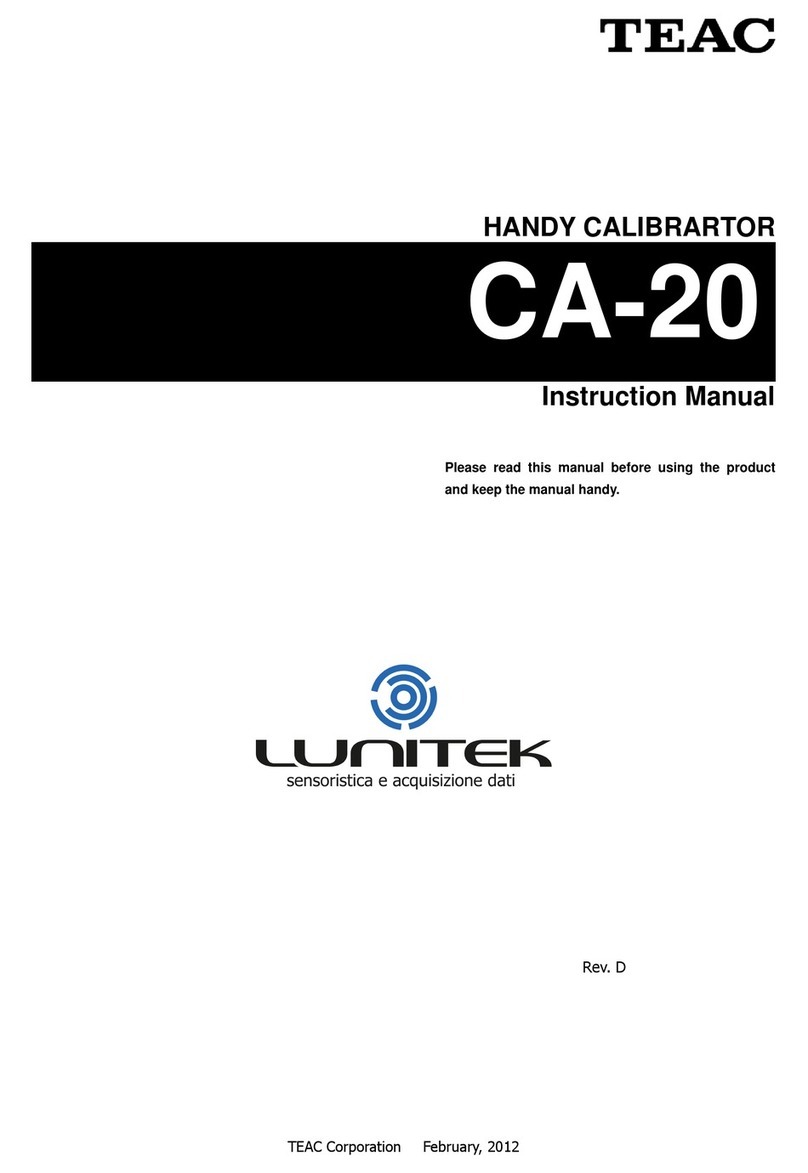
Teac
Teac CA-20 instruction manual

ICS Schneider Messtechnik
ICS Schneider Messtechnik Druck DPI620G instruction manual

Sealey
Sealey BT2002.V2 instructions
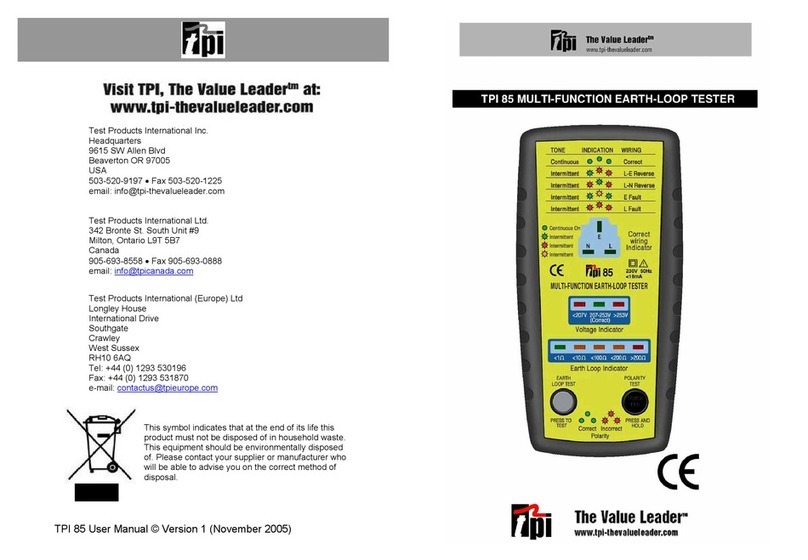
Test Products International
Test Products International TPI 85 user manual