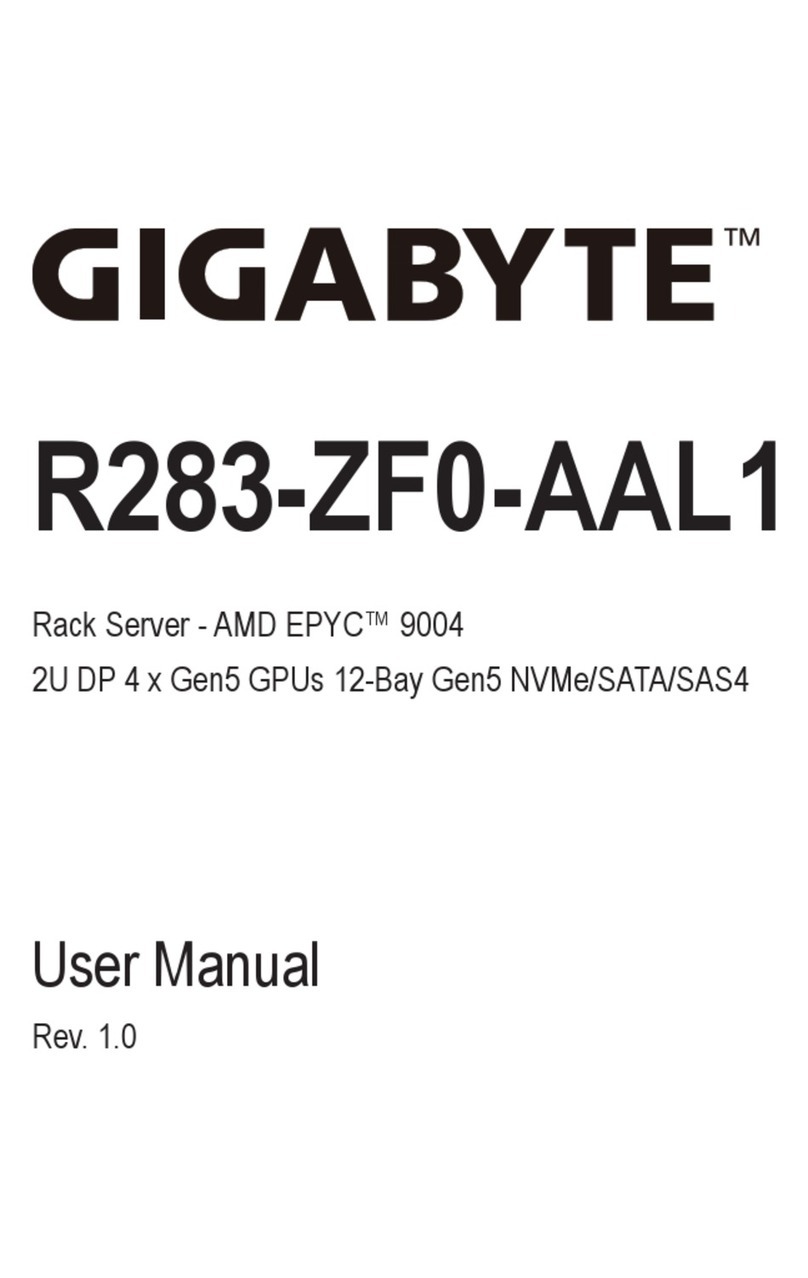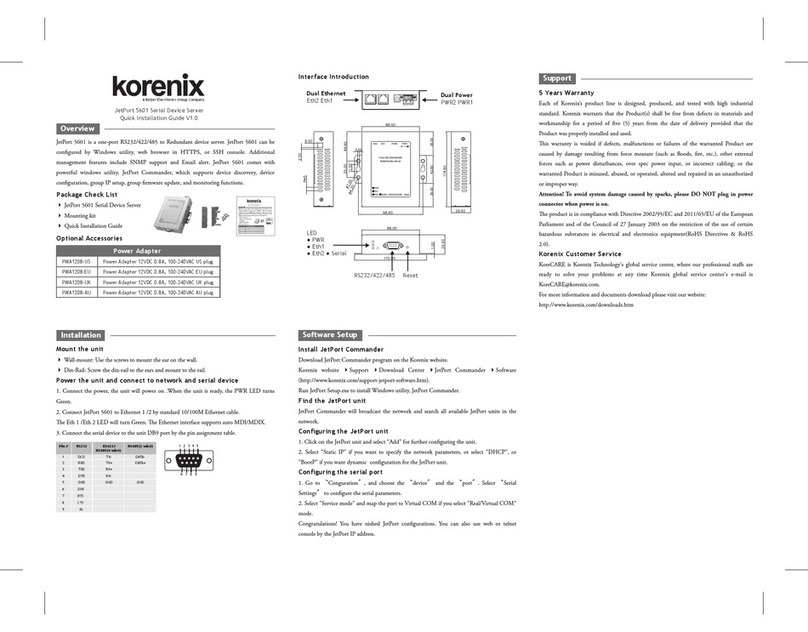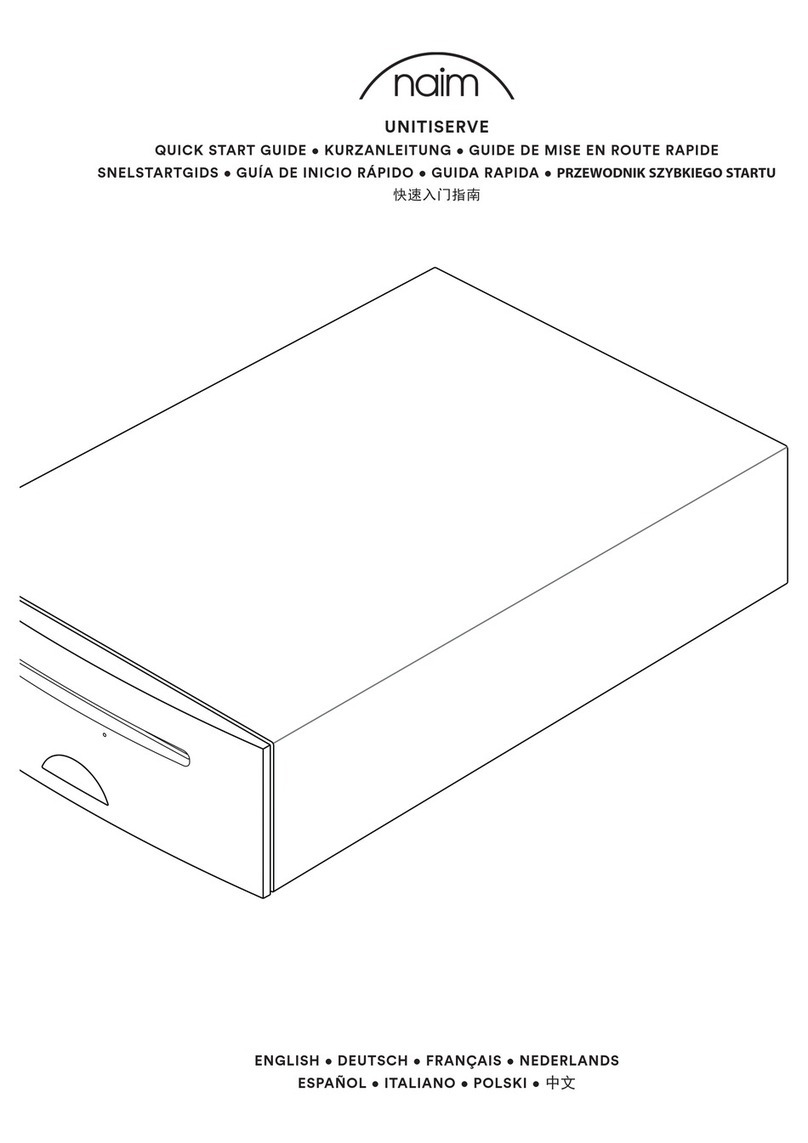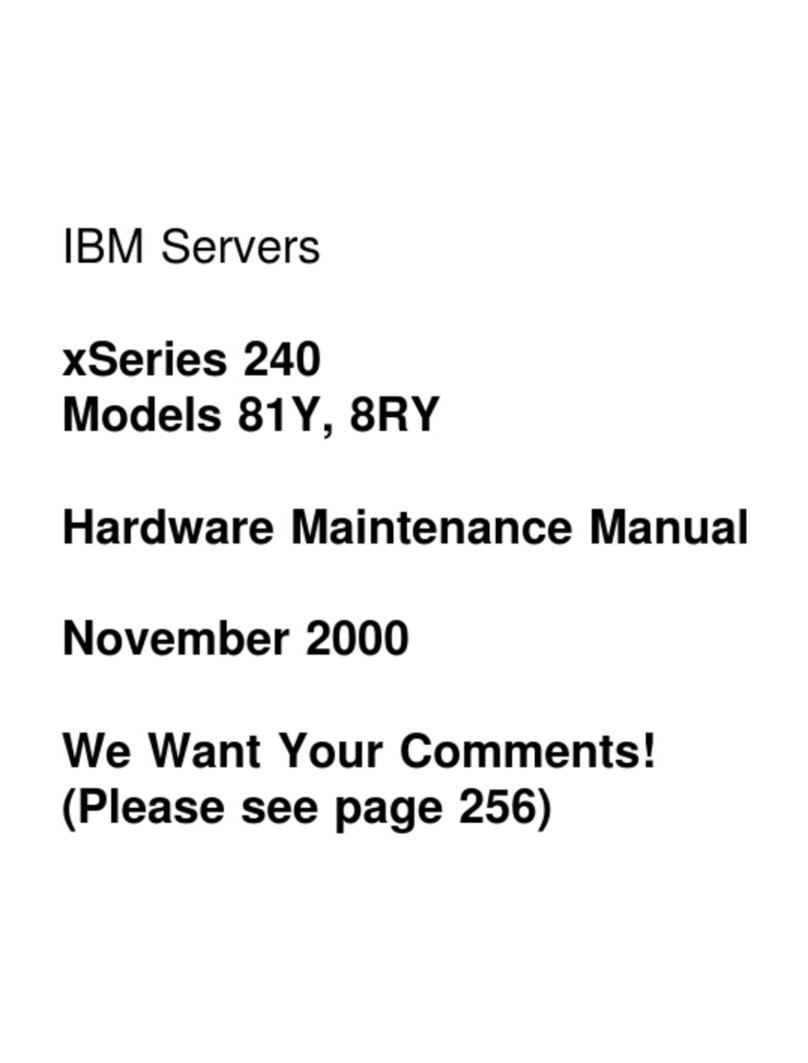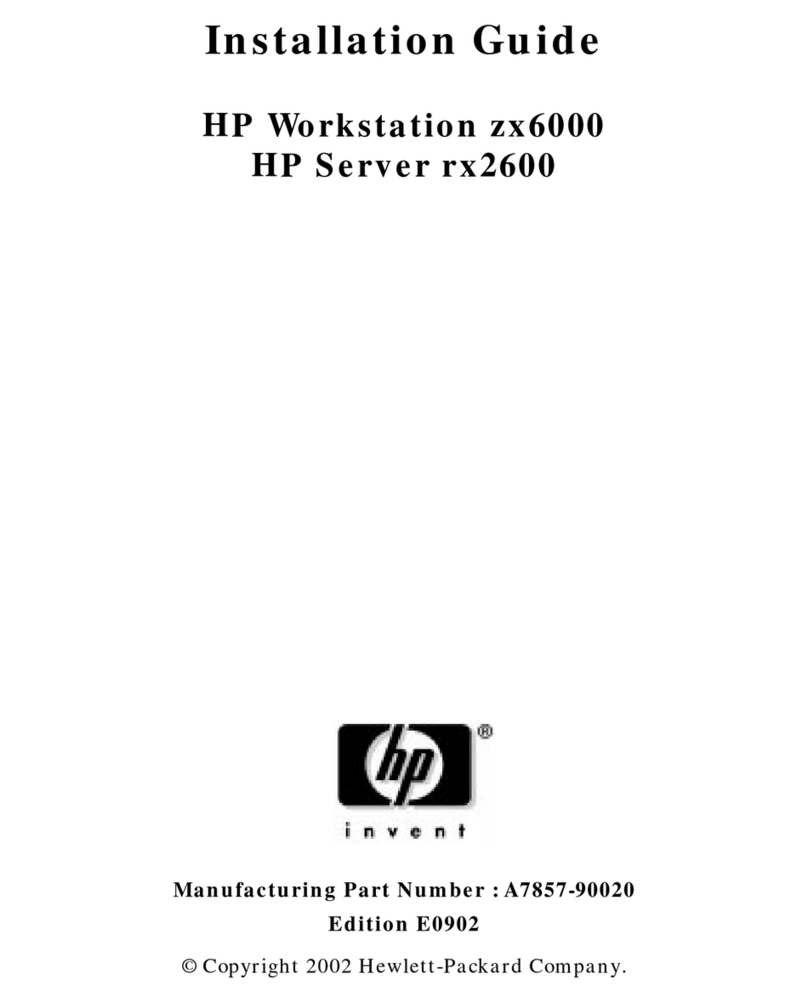Softpace SP-VPN 1700 User manual

Scope of delivery
1. SP-VPN 1700 Server
2 Powera adapter
3 Network cabel
4. Quick guide
Safety
•Operate the SP-VPN 1700 server in a dry and dust-free location and provide adequate ventilation.
•The SP-VPN 1700 server is intended for indoor use. Do not allow liquids to enter the interior.
•Only remove the Schuko adapter from the socket using electrically insulated tools.
•Do not open the SP-VPN 1700 server. Opening and/or improper repairs may put you in danger.
•Disconnect the SP-VPN 1700 server from power before cleaning. Use a dry cloth for cleaning.
SP-VPN 1700 Server
SP-VPN 1700/2FA is a VPN server with two-level
authentication.
SP-VPN 1700 is a VPN server with a simple authentication.
They are designed for small to medium networks and are very
suitable for connecting home office workstations.
They support up to 100 VPN users.
Here you will get the most important information to get your SP-
VPN 1700 Server up and running.
The SP-VPN 1700 servers have a user interface that you can
open in an Internet browser.
From this user interface, you can download a PDF manual with
descriptions of all the features and instructions of the SP-VPN
1700 server.
SP-VPN 1700
Quick guide
SP-VPN 1700 Server Configure and Operate
Seite 1/8

Connect SP-VPN 1700 server to network and start it up
Plug the network cable into the back of the SP-VPN 1700 server (1).
Connect the SP-VPN 1700 server to your network using the other end of
the network cable.
Connect the power supply to the SP-VPN 1700 server (2) and plug it
into the power outlet.
The SP-VPN 1700 server starts.
Connect computer with SP-VPN 1700 server
Immediately after starting the SP-VPN server, you can temporarily connect via WLAN for 30 minutes for
configuration. To do this, proceed as follows:
In Windows 10:
1.In the Windows taskbar, click Start and then Settings.
2.In the Settings menu, click Network and Internet and then WLAN.
3.In the list of available connections, click on the name CFG-SPVPN (SSID) and then on "Connect".
4.Enter the WLAN network key #secure4vpn in the "Enter network security key" input field and click "Next".
5.Now the WLAN connection is established.
Under MacOS:
1.Click on the WLAN icon in the Finder bar at the top of the screen.
2.Click on the name CFG-SPVPN (SSID) in the context menu.
3.Enter the WLAN network key #secure4vpn in the "Password" input field and click "Connect".
4.Now the WLAN connection is established and its field strength is indicated by the WLAN icon.
ATTENTION: The WLAN connection CFG-SPVPN is automatically switched off 30 minutes after the start
of the SP-VPN server for security reasons.
SP-VPN 1700 Server Configure and Operate
Seite 2/8

Configure SP-VPN 1700 Server
To access the web application, you need a current Internet
browser (Firefox, Chrome).
Enter the address http://10.30.0.1 in the address bar of the
browser. (Make sure that the WLAN connection with CFG-
SPVPN is active).
Then press the Enter key. The login window appears in the
browser window.
Access to the web application is protected.
The user name is "admin" and the initial password in the
delivery state is "admin".
After successful authentication, the status page of the SP-VPN
1700 server appears.
ATTENTION: We recommend changing the initial
password to prevent unauthorized access. Instructions
for changing the password are described in the manual.
In the section "Network" you can adjust your IP address,
subnet mask and gateway in the LAN settings.
At VPN settings you enter your external IP address or your
DynDns address, as well as an external port. Both must be
released later at the router (e.g. at the Fritzbox) by port
forwarding.
Save the VPN settings.
Now the WLAN connection CFG-SPVPN can be
terminated. The SP-VPN server can now be reached at
the address specified in LAN settings.
SP-VPN 1700 Server Configure and Operate
Seite 3/8

1. VPN Admin Settings
Log in to the SP-VPN 1700 server. In the section "VPN-Admin"
you will find the available VPN users. Click on "Edit" in the line of
the user "user00".
VPN user configuration
On the "Edit user00" page, activate "Activate VPN access". In
the "New password" field you can enter a new password and in
the "Comment" field you can enter a comment.
"Save" saves the settings and activates the VPN access for user
user00.
2. download the configuration files
Save the files "Openvpn file", "Authenticator file "*) and "QR
Code "*) by clicking on them. The "Openvpn file" is needed for
the OpenVPN client or tunnel view, "Authenticator file" and
"QR Code" for the two-step authenticator.
*) Only SP-VPN Server/2FA
Clicking "Back" will take you back to the VPN Admin page where you can continue configuring VPN users.
SP-VPN 1700 Server Configure and Operate
Seite 4/8

VPN Client Software Installations
1. Installation of the VPN client
The following open source client programs are recommended for establishing the VPN connection.
(Administrator rights required)
On Windows 10:
Download the OpenVPN software. (https://openvpn.net/index.php/open-source/downloads.html)
To start the installation, double-click the installation file and follow the requirements.
2. Installation of an OATH Authenticator (twostep authentication) (Not for SPVPN 1700 Light Server).
Using Google Authenticator APP as an example.
For two-step authentication, we recommend using a mobile device. Google Authentificator is available for free for
Android in the Google Play Store and for Apple in the App Store.
Install the Google Authenticator on your mobile device.
Launch the app.
On macOS:
Download the Tunnelblick software (https://tunnelblick.net/downloads.html).
To start the installation, double-click the installation file and follow the requirements.
Import OpenVPN file:
Start OpenVPN on your PC and import (by right-clicking on the icon) the file downloaded
under "Openvpn file" (user00.ovpn).
Proceed accordingly for further VPN users.
Import of the OpenVPN file:
During the installation, in response to the question "Did you receive a
configuration file?", select "I have configuratioins files" and then
confirm with Ok.
Double-click the file downloaded under "Openvpn
file" (user00.ovpn) and select "Only for this user" in the following
dialog.
Proceed accordingly for other VPN users.
SP-VPN 1700 Server Configure and Operate
Seite 5/8

Enable port forwarding
Log in to your Internet router and go to "Shares" in the
"Internet" section.
Go to "Add device for sharing".
Using the example of a FRITZ!Box 7350.
Select the SP-VPN server under "Device" or enter the IP
address of the SP-VPN server.
Go to "New share"
In the "Create share" dialog, select "Port share" and specify "Other
application" for Application.
Assign a name and select the protocol "UDP".
For "Port to device", select 1194 to 1194. For "Port desired externally",
enter the external port specified in SP-VPN Server.
Activate "Enable sharing" and close the dialog with "OK". Confirm the
changes in "Release for device" with "OK".
Port forwarding is now enabled.
Select "Scan QR Code" and scan the QR code in
the file downloaded under "QR Code" (e.g.
"user00.qrcode.png").
Alternatively, you can enter a setup key. As a key, take the first line
from the file downloaded under "Authenticator File" (e.g.
"user00.google_authenticator.txt").
With "Add account" the account for the user is connected.
Proceed accordingly for additional VPN users.
SP-VPN 1700 Server Configure and Operate
Seite 6/8

Establish VPN connection
The VPN client and an authenticator (SP-VPN 1700/2FA only) are required to
establish the VPN connection.
Under Windows 10:
Start OpenVPN and go (by right-clicking on the icon) to connect.
Enter the username (e.g. "user00"), as password enter the password
assigned under "VPN User Configuration" .
(SP-VPN 1700/2FA only)
Start the Microsoft Authentificator on your smartphone and append the 6 digit
number sequence for the VPN user (e.g. "user00") to the password (e.g.
"secret_passwort365742").
With "Ok" the connection is established.
Proceed accordingly for further VPN users.
Info: The OATP password is valid for 30 seconds.
On macOS:
Click on the tunnel vision icon in the menu and go to "user00" connect.
Enter the user name (e.g. "user00"), as password enter the password
assigned under "VPN User Configuration" .
(SP-VPN 1700/2FA only)
Start the Microsoft Authenticator on your smartphone and append the 6 digit
number sequence for the VPN user (e.g. "user00") to the password (e.g.
"secret_passwort365742").
With "Ok" the connection is established.
Proceed accordingly for further VPN users.
Info: The OATP password is valid for 30 seconds.
SP-VPN 1700 Server Configure and Operate
Seite 7/8

Entsorgung
FDer SP-VPN 1700 Server darf gemäß
europäischen Vorgaben nicht über den
Hausmüll entsorgt werden. Bringen Sie sie
nach der Verwendung zu den
Sammelstellen der Kommune.
Legal
Legal information and license terms can be found in the
user interface under Manual.
CE Declaration of Conformity
Hereby Softpace declares that the device is
in compliance with the essential
requirements and other relevant provisions
of Directives 2014/53/EU, 2009/125/EC
and 2011/65/EU.
Disposal
Der SP-VPN 1700 Server darf gemäß
europäischen Vorgaben nicht über den
Hausmüll entsorgt werden. Bringen Sie sie
nach der Verwendung zu den
Sammelstellen der Kommune.
www.softpace.net
Softpace GmbH
Parkstrasse 27 / 82008 Unterhaching
Contact
SP-VPN 1700 Server Configure and Operate
Seite 8/8
Table of contents
Popular Server manuals by other brands
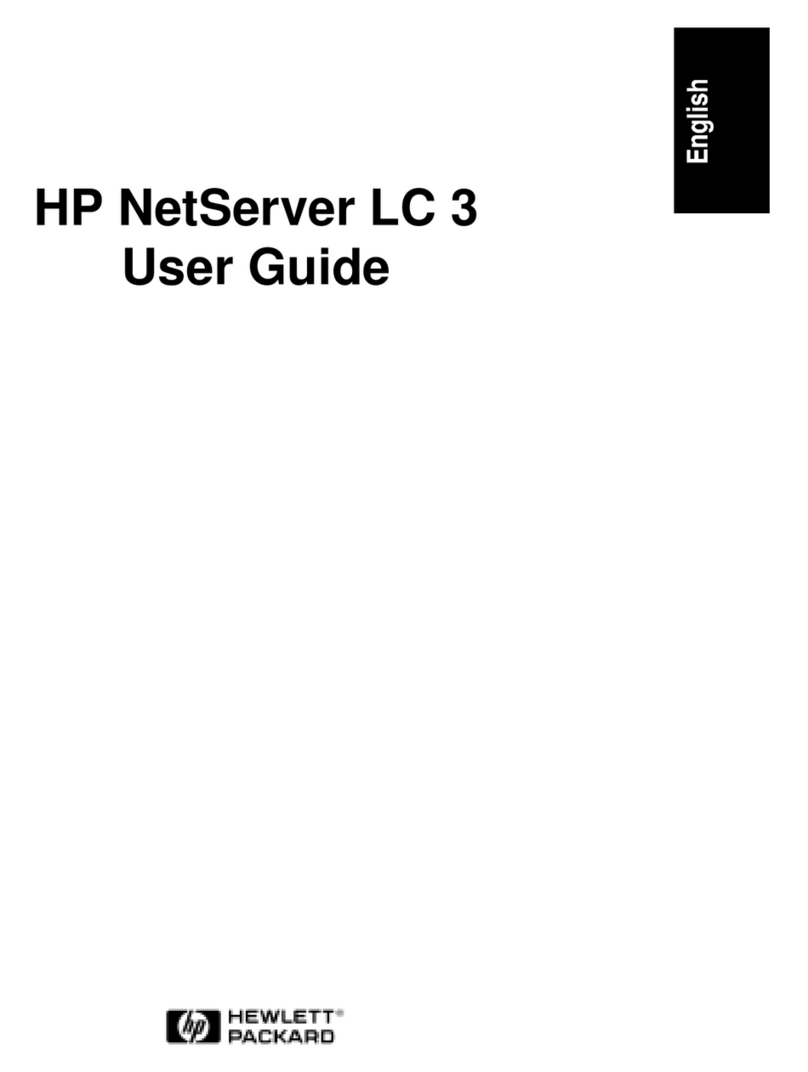
HP
HP D5970A - NetServer - LCII user guide
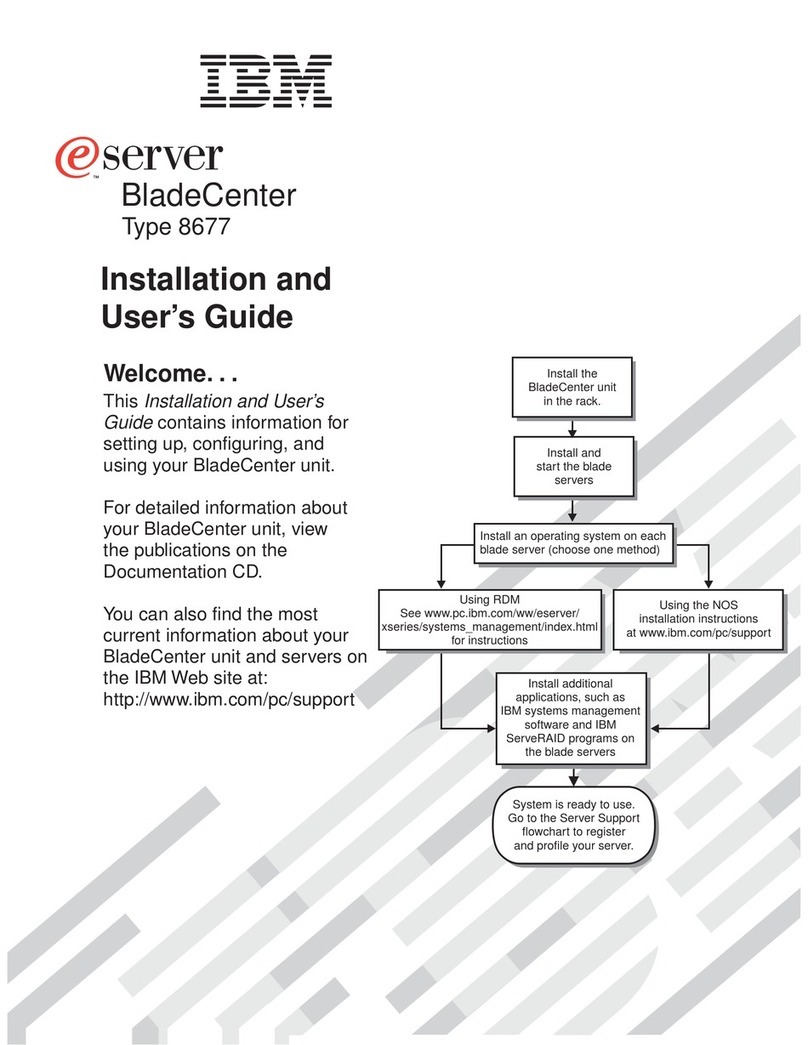
IBM
IBM 8677 - BladeCenter Rack-mountable - Power... Installation and user guide

Supermicro
Supermicro SuperServer SYS-120TP-DTTR user manual
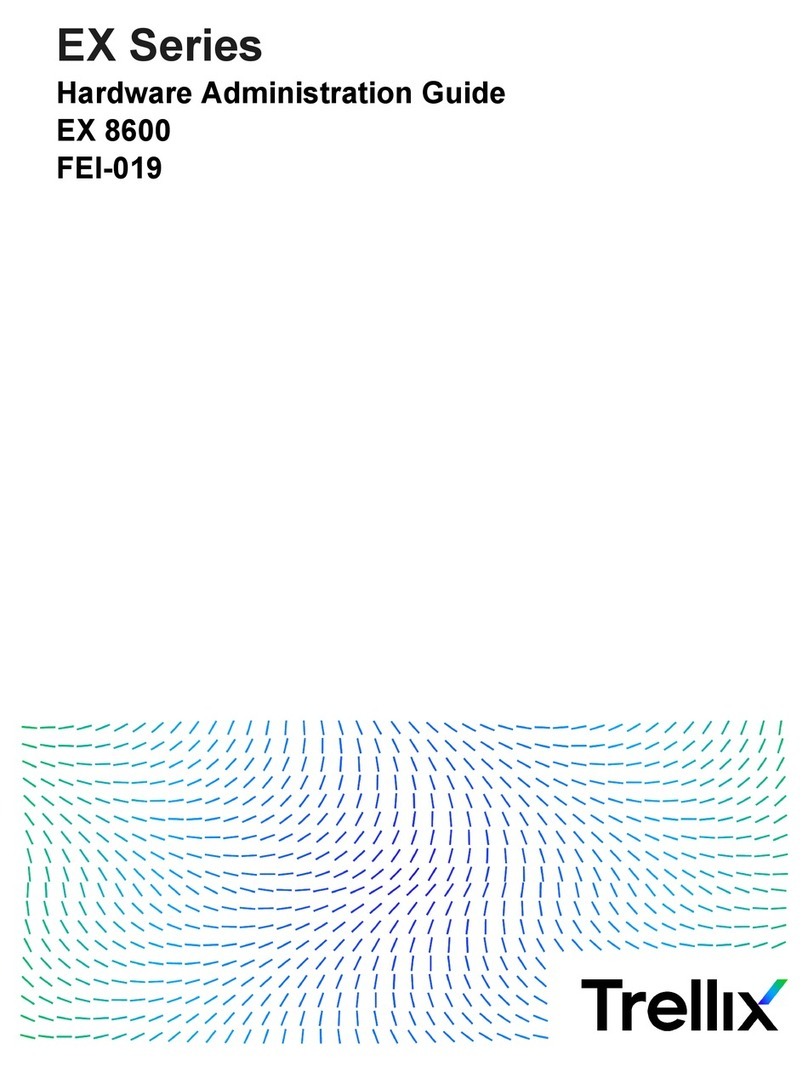
Trellix
Trellix FireEye EX Series Administration guide

NEC
NEC N8146-43 user guide
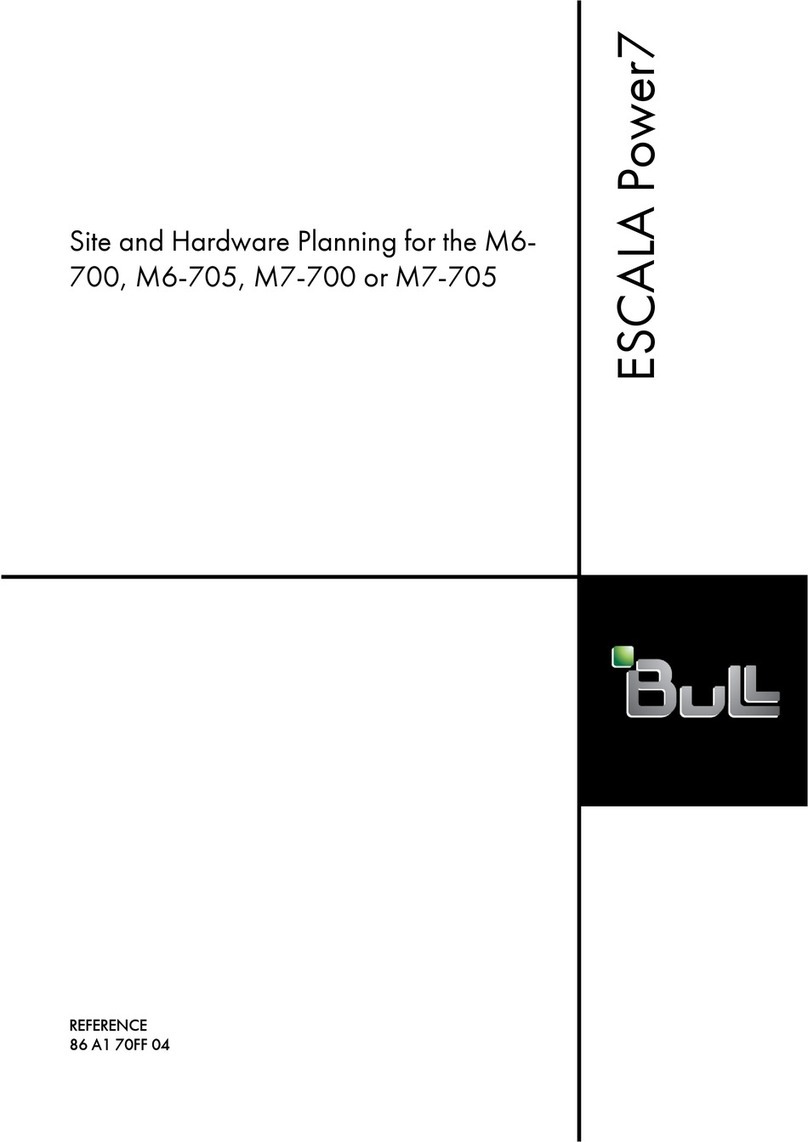
Bull
Bull Escala Power7 Series Site and Hardware Planning