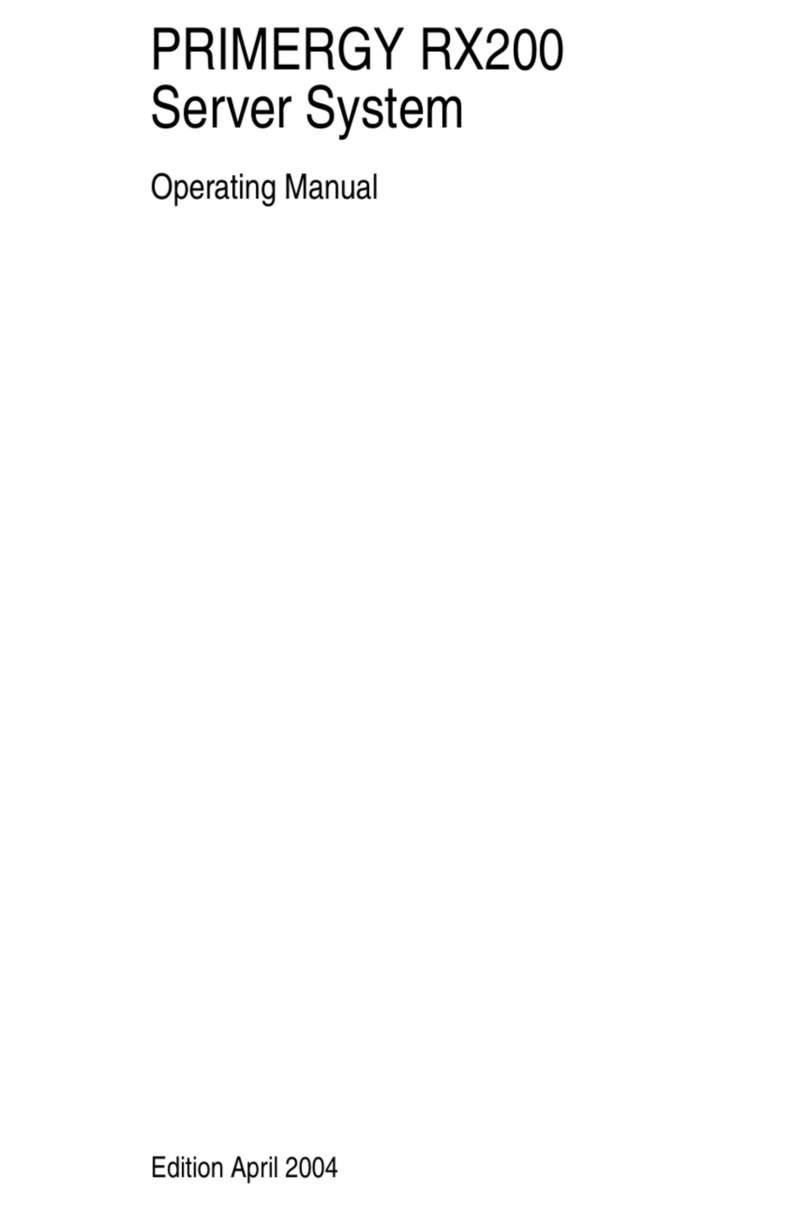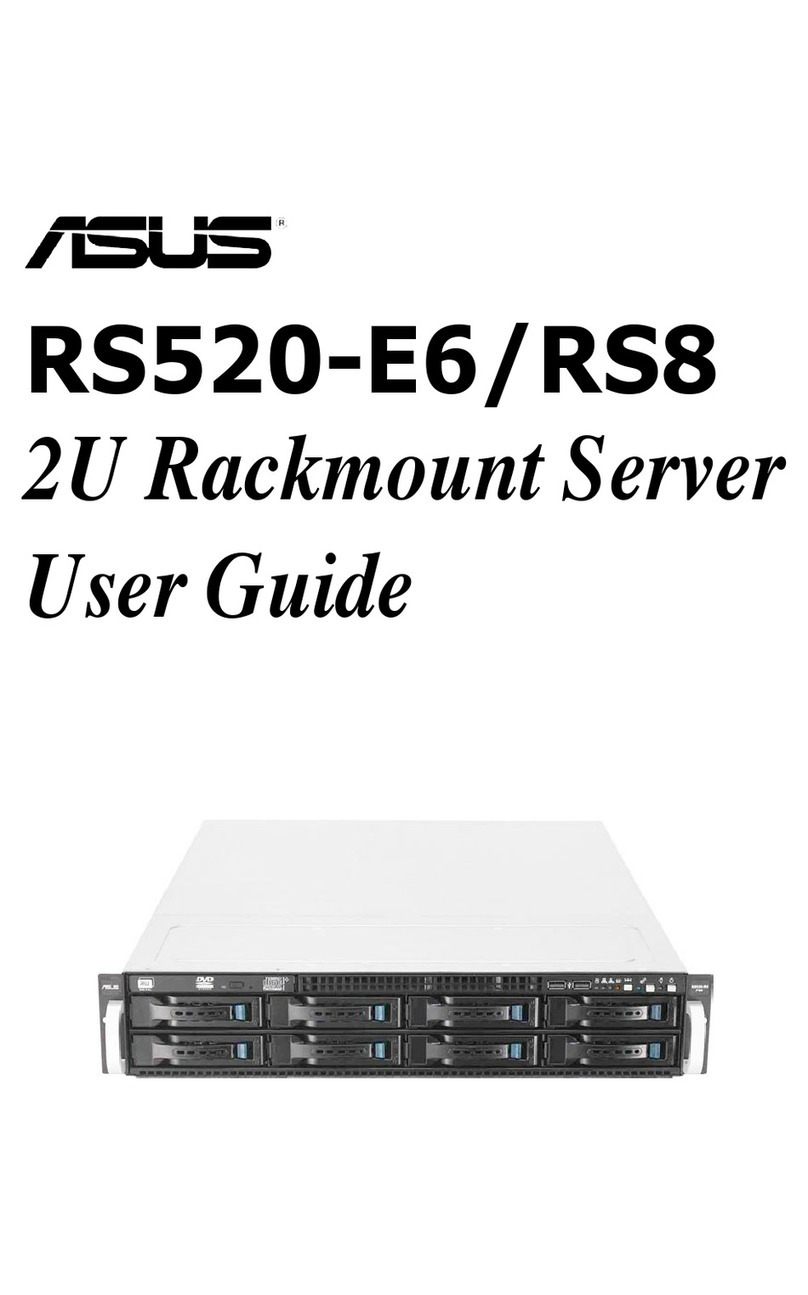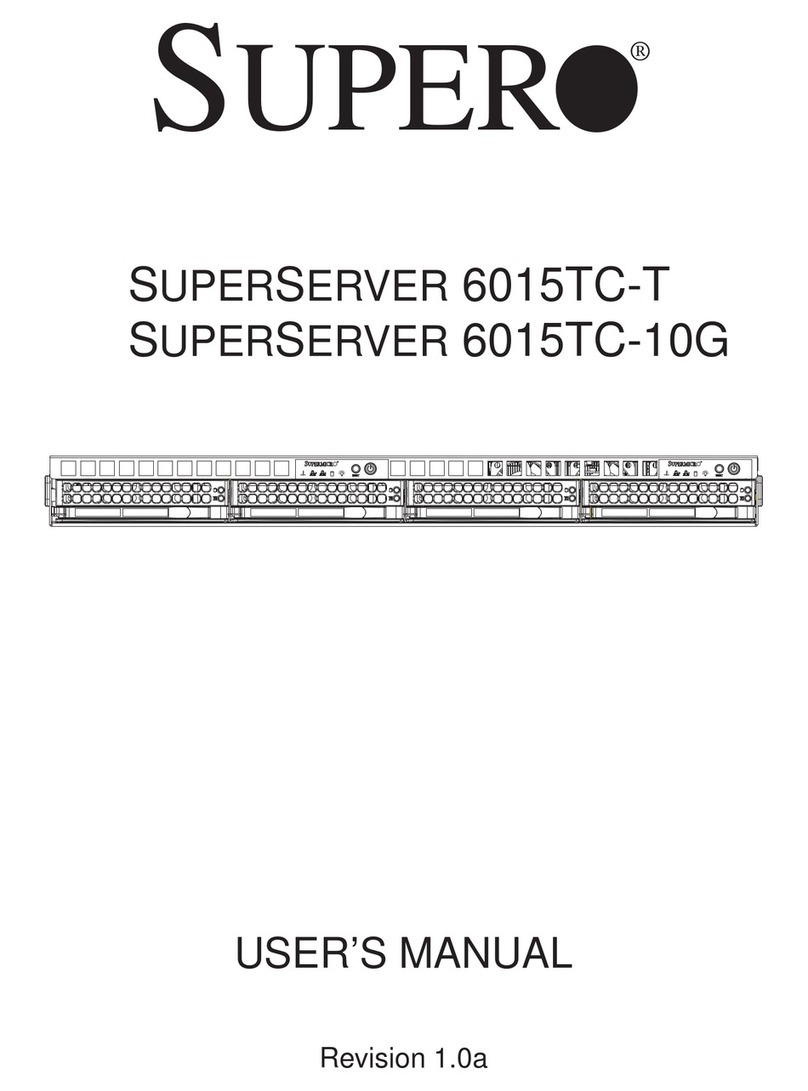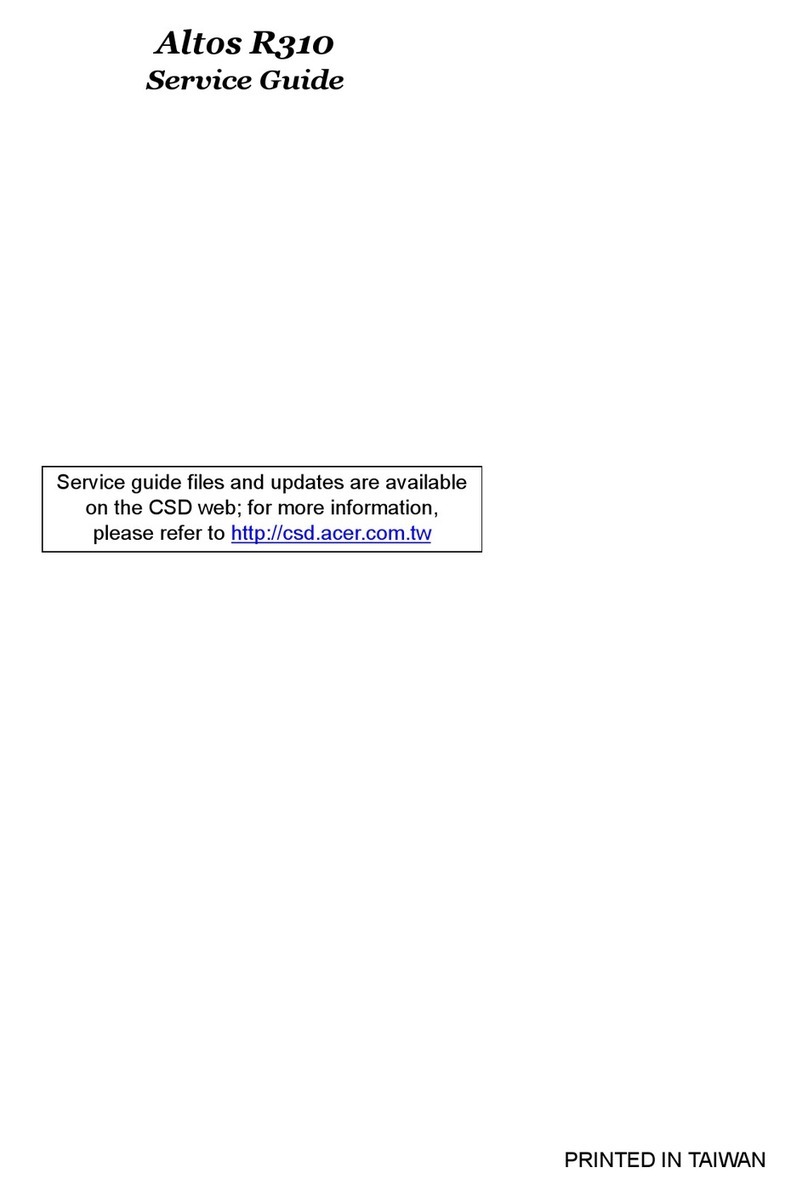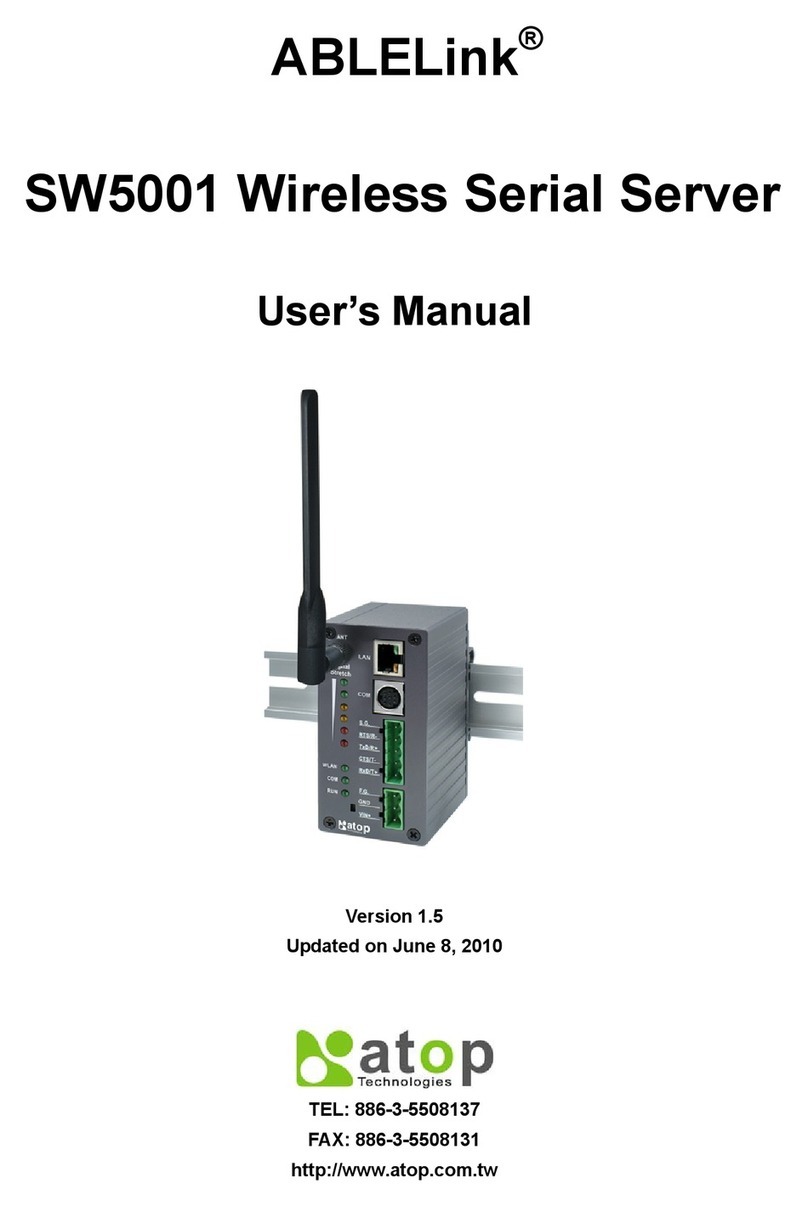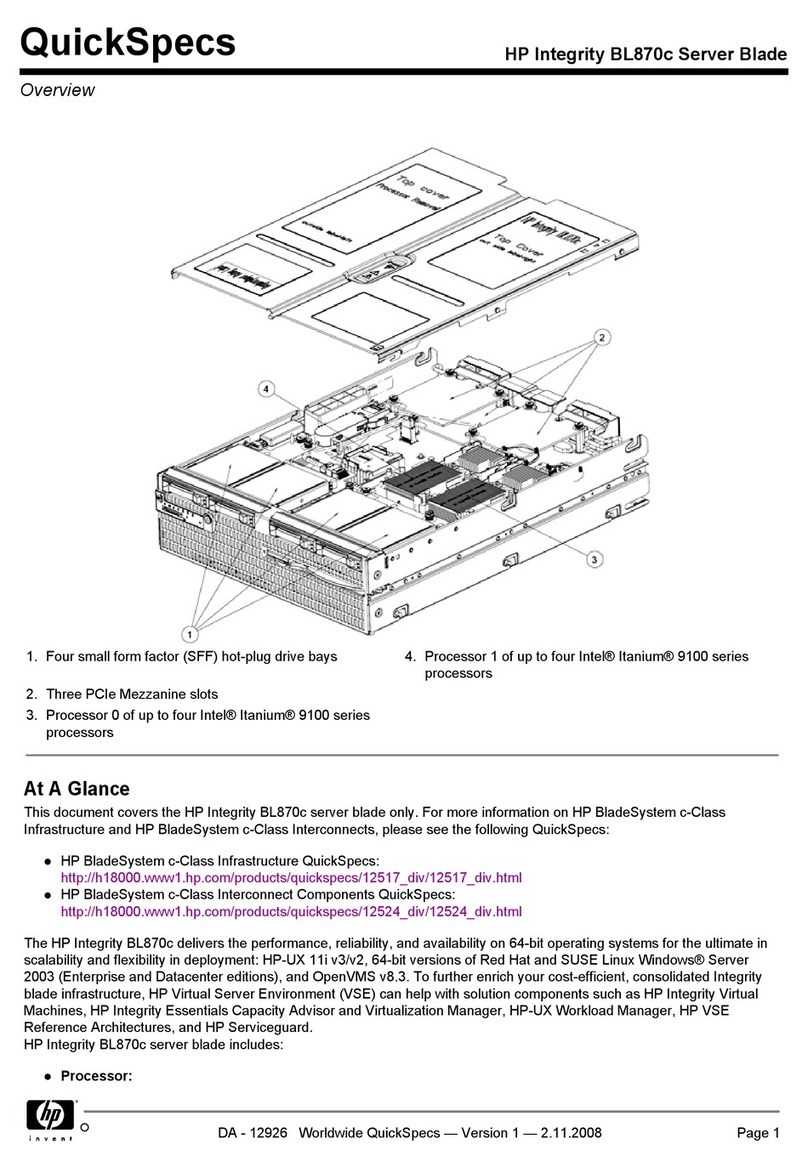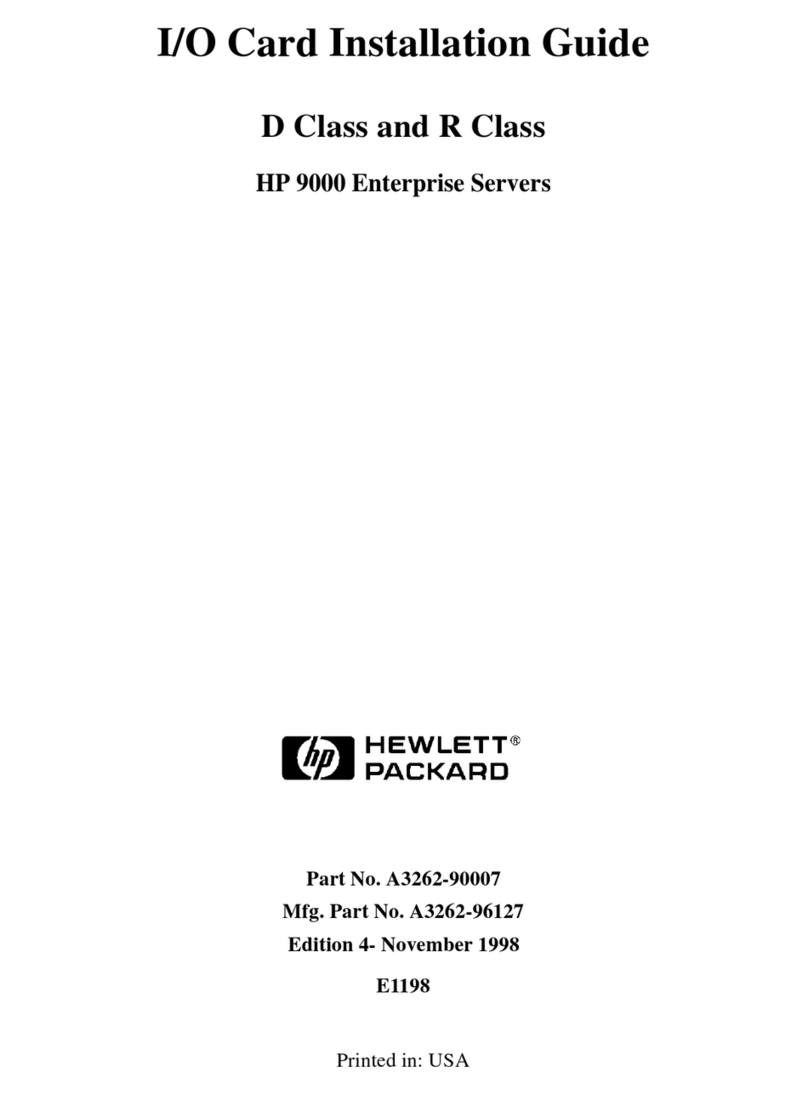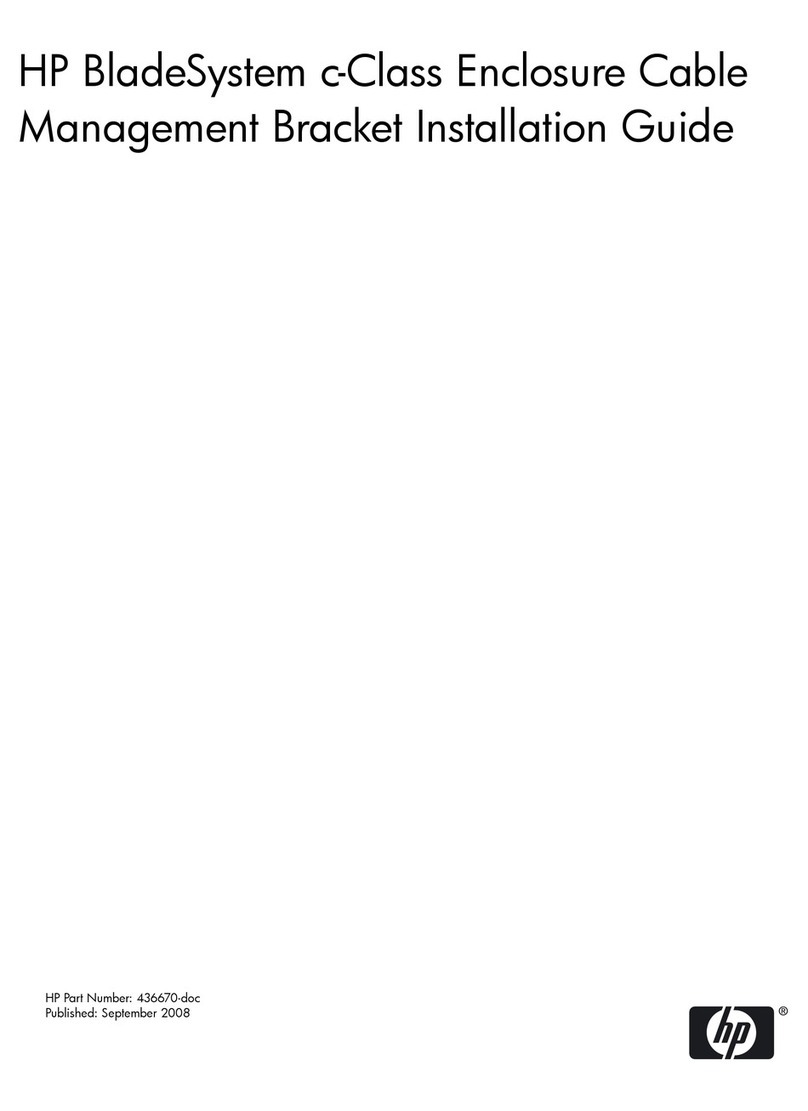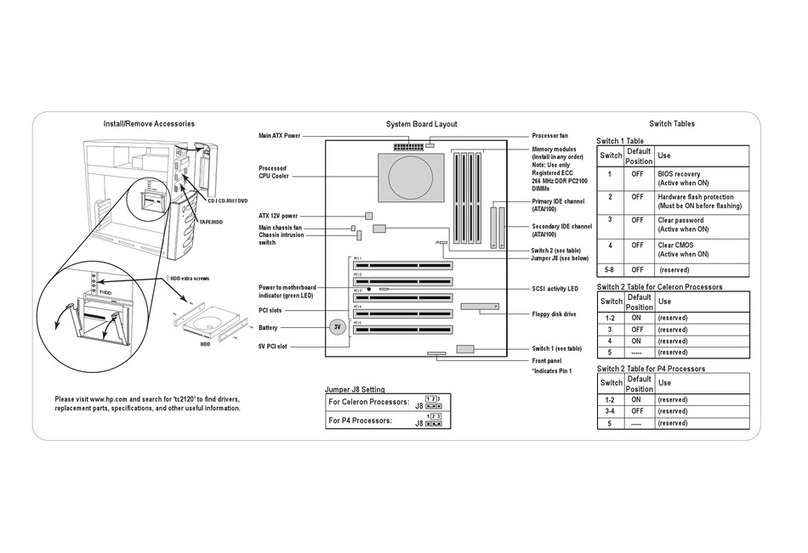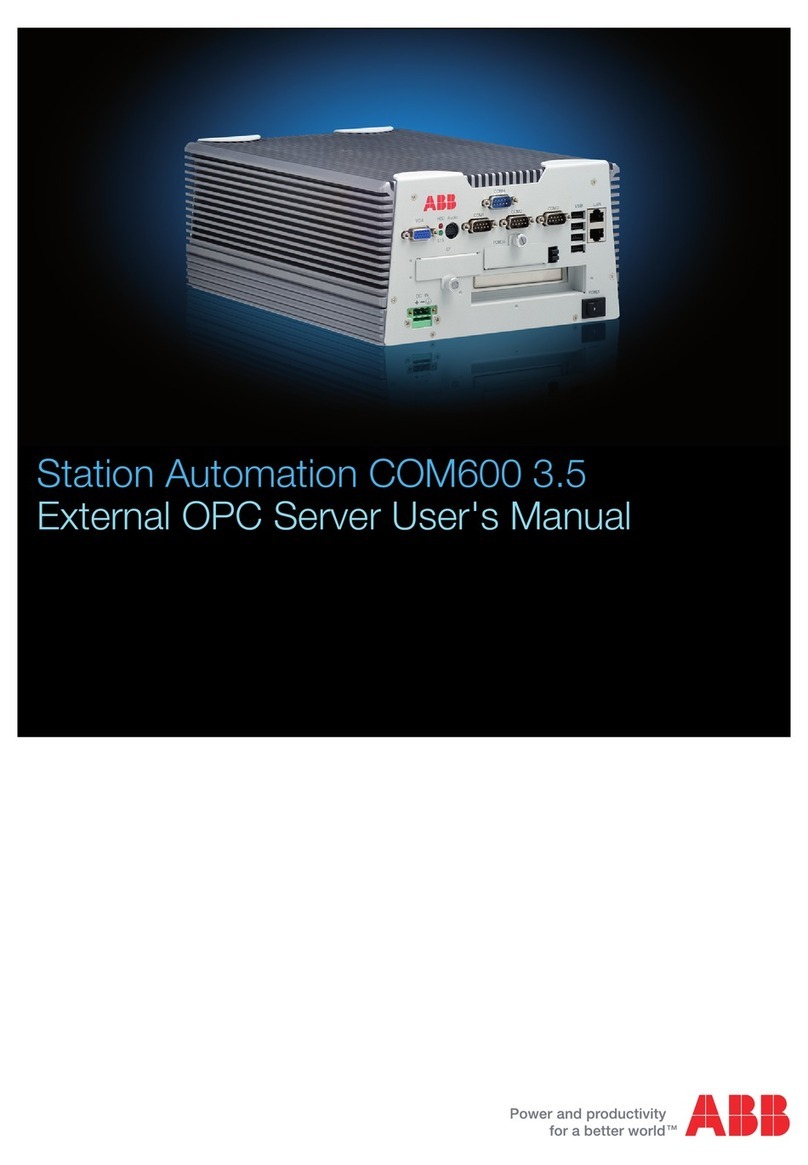PRIMERGY BX620 S2 User manual

1
PRIMERGY BX620 S2 Server Blade User’s Guide
3
Areas Covered
Before Reading This Manual
This section explains the notes for your safety and conventions used in this manual. Make sure to read this
section.
Chapter 1 Overview
This chapter explains component names of this server blade as well as an overview of the
software provided with this server blade. In addition, the workflow, from placing the server
to starting the operation, is also described.
Chapter 2 Checking before OS Installation
This chapter explains the preparation on the server and cautions necessary before OS
installation. Please read this chapter before starting installation.
Chapter3 OS Installation Using ServerStart
This chapter explains how to install the OS in the server using ServerStart.
Chapter4 Manual OS Installation
This chapter explains how to install the OS on the server without using ServerStart.
Chapter5 Operations after OS Installation
This chapter explains the operations to be performed after OS installation. Be sure to perform
those operations before operating the server.
Chapter 6 High Reliability Tools
For stable PRIMERGY server operations, we recommend that high reliability tools be
installed. This chapter explains the installation and necessary settings of high reliability
tools.
Chapter 7 Installing Internal Options
This chapter explains how to install internal options on this server.
Chapter 8 Hardware Configuration/Utilities
This chapter explains how to make the environment settings necessary to operate the server
blade.
Chapter 9 Operation and Maintenance
This chapter explains the necessary operations after starting to use this server as well as daily
care and maintenance.
Appendix
This appendix explains the specifications for the server and internal options. It also covers
how to recycle the products.

2
Before Reading This Manual
■Trademarks
Chipkill is registered trademark of IBM Corporation in the United States.
Intel and Xeon are registered trademarks or trademarks of Intel Corporation or its subsidiaries in the United States and
other countries.
Microsoft, Windows, Windows NT, and Windows Server are trademarks or registered trademarks of Microsoft
Corporation in the United States and other countries.
Linux is a trademark or registered trademark of Linus Torvalds in the United States and other countries.
Red Hat and all Red Hat-based trademarks and logos are trademarks or registered trademarks of Red Hat, Inc. in the
United States and other countries.
Adaptec and HostRAID are trademarks or registered trademarks of Adaptec Incorporation in the United States and other
countries.
Fast!UTIL is a trademark of QLogic Corporation in the United States.
Other product names used are trademarks or registered trademarks of their respective manufacturers.
Other products are copyrights of their respective manufacturers.
All Rights Reserved, Copyright© FUJITSU LIMITED 2005
Screen shot(s) reprinted with permission from Microsoft Corporation.
For Your Safety
This manual contains important information, required to operate the server safely.
Thoroughly review the information in this manual before using the server. Especially note the points under "Safety Precautions", and only
operate the server with a complete understanding of the material provided.
This manual and "Safety Precautions" should be kept in an easy-to-access location for quick reference when using this server.
Data Backup
To protect data stored in this device (including basic software such as the operating system and application software), perform backup and
other necessary operations. Note that data protection is not guaranteed when repairs are performed. It is the customer's responsibility to
maintain backup copies in advance.
In case of data loss, Fujitsu assumes no liability for data maintenance or restoration and damages that occur as a result of the data loss for any
reason, except for items covered under warranty.
High Safety
The Products are designed, developed and manufactured as contemplated for general use, including without limitation, general office use,
personal use, household use, and ordinary industrial use, but are not designed, developed and manufactured as contemplated for use
accompanying fatal risks or dangers that, unless extremely high safety is secured, could lead directly to death, personal injury, severe physical
damage, or other loss (hereinafter "High Safety Required Use"), including without limitation, nuclear reaction control in nuclear facility,
aircraft flight control, air traffic control, mass transport control, medical life support system, missile launch control in weapon system. You
shall not use this Product without securing the sufficient safety required for the High Safety Required Use. If you wish to use this Product for
High Safety Required Use, please consult with our sales representatives in charge before such use.
Problems may occur with this device in the event of an instantaneous voltage drop of the power supply due to lightning, etc. To prevent an
instantaneous voltage drop of the power supply, we recommend that you use an uninterruptible power supply system.

3
PRIMERGY BX620 S2 Server Blade User’s Guide
3
Remarks
■Warning Descriptions
Various symbols are used throughout this manual. These are used to emphasize important points for your
safety and that of others. The following are the symbols and their meanings. Fully understand these
symbols when reading this manual.
The following symbols are used indicate the type of warning or caution being described.
■Symbols
Symbols used in this manual have the following meanings:
■Key Descriptions / Operations
Keys are described by their representative characters instead of their exact key face appearance, as show
below.
E.g. [Ctrl] key, [Enter] key, [→] key, etc.
The following indicate pressing several keys at once:
E.g. [Ctrl] + [F3] key, [Shift] + [↑] key, etc.
■CD-ROM Drive Descriptions
This manual describes CD-ROM and DVD-RAM drives as CD-ROM drives. Unless otherwise
specified, a CD-ROM drive can also mean a DVD-RAM drive.
Ignoring this symbol could be potentially lethal.
Ignoring this symbol may lead to physical injury and/or damage the server or hardware options.
The triangle mark emphasizes the urgency of the WARNING and CAUTION. Details are inside
the triangle and above it.
A barred circle ( ) warns against certain actions (Do Not). These actions are detailed inside
the circle and above it.
A black circle indicates actions that must be taken. These actions are detailed inside the black
circle and above it.
Expressions Meaning
These sections explain prohibited actions and points to note when using this device. Make
sure to read this section.
These sections explain information needed to operate the hardware and software properly.
Make sure to read this section.
→This mark indicates reference pages or manuals.

4
■Entering Commands (Keys)
Command entries are displayed in the following way:
• At each blank in a command line (such indicated above), press the [Space] key once.
• When using Windows, commands are not case sensitive.
• CD-ROM drive names are shown as [CD-ROM drive]. Enter your drive name according to your
environment.
[CD-ROM drive]:\setup.exe
■Screen Shots and Figures
Screen shots and figures are used as visual aids throughout this manual. Windows, screens, and file
names may vary depending on the OS, software, or configuration of the server used. Figures in this
manual may not show cables that are actually connected for convenience of explanation.
■Consecutive Operations
Consecutive operations are described by connecting them with arrows "→".
Example: Procedure of clicking the [Start] button, pointing to [Programs], and clicking [Accessories]
↓
Click [Start] →[Programs] →[Accessories].

5
PRIMERGY BX620 S2 Server Blade User’s Guide
3
■Abbreviations
The following expressions and abbreviations are used throughout this manual.
■Server Blade Types
Server blade types are described as follows.
table: Abbreviations of Product Names
Product names Expressions and abbreviations
PRIMERGY BX600 This server or the server
(Refers to the entire blade server.)
PRIMERGY BX600 S2 Blade Server System Unit Chassis
PRIMERGY BX620 S2 Server Blade BX620 S2 Server Blade server blade
PRIMERGY BX600 Switchblade 10+3 x 10/100/1000TX
layer2 Switch Blade
PRIMERGY BX600 FC Pass-Thru Blade FC Pass-Thru Blade
PRIMERGY BX600 GbE Pass-Thru Blade GbE Pass-Thru Blade
PRIMERGY BX600 Management Blade Management Blade
Microsoft®Windows Server™2003, Standard x64 Edition Windows Server 2003, Standard
x64 Edition or Windows Server
2003 x64
Windows
Microsoft®Windows Server™2003, Enterprise x64 Edition Windows Server 2003, Enterprise
x64 Edition or Windows Server
2003 x64
Microsoft®Windows Server™2003, Standard Edition Windows Server 2003, Standard
Edition or Windows Server 2003
Microsoft®Windows Server™2003, Enterprise Edition Windows Server 2003, Enterprise
Edition or Windows Server 2003
Microsoft®Windows®2000 Server Windows 2000 Server
Microsoft®Windows®2000 Advanced Server Windows 2000 Advanced Server,
or Windows 2000 Server
Microsoft®Windows®Preinstallation Environment Windows PE
Microsoft®Windows®XP Professional Windows XP Professional
Microsoft®Windows®2000 Professional Windows 2000 Professional
Microsoft®Windows NT®Workstation Operating System 4.0 Windows NT
Red Hat®Enterprise Linux®AS (v.3 for x86)
Linux
Red Hat®Enterprise Linux®ES (v.3 for x86)
Red Hat®Enterprise Linux®ES (v.4 for x86)
Red Hat®Enterprise Linux®ES (v.4 for EM64T)
Microsoft®Windows®2000 Service Pack 4 Windows 2000 Service Pack 4
Service
Pack
Microsoft®Windows Server™2003 Service Pack 1 Windows Server 2003 Service
Pack 1
table: Server Types
Type Expressions and abbreviations
Servers without an internal hard disk Diskless type

6
Reference Information
■Software Manuals
Software Manual contains other reference information and cautions for ServerStart not described in this
manual. Please read it before using ServerStart.
Software Manual is contained as a "README.TXT" file in the root directory on the ServerStart CD-
ROM. Use a text editor to read it.
■Latest Information about Software Provided with This Server
For the latest information regarding ServerStart and other software provided with this server, refer to the
Fujitsu PRIMERGY website (http://primergy.fujitsu.com).
Warning and Caution Labels
Warning and caution labels are found on the server.
Do not remove or stain these labels.

7
PRIMERGY BX620 S2 Server Blade User’s Guide
3
Contents
Chapter 1 Overview
1.1 BX600 Blade Server . . . . . . . . . . . . . . . . . . . . . . . . . . . . . . . . . . . 14
1.2 Supplied Software . . . . . . . . . . . . . . . . . . . . . . . . . . . . . . . . . . . . 17
1.2.1 Setup Support Tool - ServerStart . . . . . . . . . . . . . . . . . . . . . . . . . . . . . . . .17
1.2.2 High Reliability Tools . . . . . . . . . . . . . . . . . . . . . . . . . . . . . . . . . . . . . . . . .20
1.2.3 Installing High Reliability Tools . . . . . . . . . . . . . . . . . . . . . . . . . . . . . . . . . .21
1.3 Component Names and Functions . . . . . . . . . . . . . . . . . . . . . . . 22
1.3.1 Front View of Server Blade . . . . . . . . . . . . . . . . . . . . . . . . . . . . . . . . . . . .22
1.3.2 Internal View of Server Blade . . . . . . . . . . . . . . . . . . . . . . . . . . . . . . . . . . .25
1.3.3 Baseboard . . . . . . . . . . . . . . . . . . . . . . . . . . . . . . . . . . . . . . . . . . . . . . . . .26
1.4 Workflow . . . . . . . . . . . . . . . . . . . . . . . . . . . . . . . . . . . . . . . . . . . . 27
Chapter 2 Checking before OS Installation
2.1 Preparation on the Server . . . . . . . . . . . . . . . . . . . . . . . . . . . . . . 30
2.1.1 Installing Internal Options . . . . . . . . . . . . . . . . . . . . . . . . . . . . . . . . . . . . . .30
2.1.2 Hardware Settings . . . . . . . . . . . . . . . . . . . . . . . . . . . . . . . . . . . . . . . . . . .33
2.2 Selecting the Installation Method . . . . . . . . . . . . . . . . . . . . . . . . 36
2.3 Precautions on Installation . . . . . . . . . . . . . . . . . . . . . . . . . . . . . 37
2.3.1 Installation Partition Size . . . . . . . . . . . . . . . . . . . . . . . . . . . . . . . . . . . . . .37
2.3.2 Notes on Configuring RAID . . . . . . . . . . . . . . . . . . . . . . . . . . . . . . . . . . . .38
2.3.3 Notes on a Multiple LAN Adapter Configuration . . . . . . . . . . . . . . . . . . . .38
2.3.4 Cautions for Using ServerStart . . . . . . . . . . . . . . . . . . . . . . . . . . . . . . . . .39
2.3.5 Onboard Controller and Expansion Cards Supported by ServerStart . . .39
2.3.6 Cautions for Manual Installation . . . . . . . . . . . . . . . . . . . . . . . . . . . . . . . . .40
2.4 Preparation for Using ServerStart on a Client Computer . . . . . 41
2.4.1 Installing ServerStart . . . . . . . . . . . . . . . . . . . . . . . . . . . . . . . . . . . . . . . . .41
2.4.2 Uninstalling ServerStart . . . . . . . . . . . . . . . . . . . . . . . . . . . . . . . . . . . . . . .43
Chapter 3 OS Installation Using ServerStart
3.1 Guided Mode . . . . . . . . . . . . . . . . . . . . . . . . . . . . . . . . . . . . . . . . . 46
3.1.1 Starting Up the Guided Mode . . . . . . . . . . . . . . . . . . . . . . . . . . . . . . . . . . .46
3.1.2 Open/create a Configuration File . . . . . . . . . . . . . . . . . . . . . . . . . . . . . . . .50
3.1.3 RAID Wizard . . . . . . . . . . . . . . . . . . . . . . . . . . . . . . . . . . . . . . . . . . . . . . . .51
3.1.4 Disk Wizard . . . . . . . . . . . . . . . . . . . . . . . . . . . . . . . . . . . . . . . . . . . . . . . .52
3.1.5 OS Installation Wizard . . . . . . . . . . . . . . . . . . . . . . . . . . . . . . . . . . . . . . . .55
3.1.6 Application Wizard . . . . . . . . . . . . . . . . . . . . . . . . . . . . . . . . . . . . . . . . . . .60
3.1.7 Close/save the Configuration File . . . . . . . . . . . . . . . . . . . . . . . . . . . . . . .61
3.1.8 Starting OS Installation . . . . . . . . . . . . . . . . . . . . . . . . . . . . . . . . . . . . . . . .61

8
3.2 Preconfiguration Mode . . . . . . . . . . . . . . . . . . . . . . . . . . . . . . . . 64
3.2.1 Starting Up the Preconfiguration Mode . . . . . . . . . . . . . . . . . . . . . . . . . . . 64
3.2.2 Configure Settings in Wizards . . . . . . . . . . . . . . . . . . . . . . . . . . . . . . . . . . 67
3.2.3 Close/save the Configuration File . . . . . . . . . . . . . . . . . . . . . . . . . . . . . . . 68
3.2.4 Starting OS Installation . . . . . . . . . . . . . . . . . . . . . . . . . . . . . . . . . . . . . . . 69
3.3 Expert Mode . . . . . . . . . . . . . . . . . . . . . . . . . . . . . . . . . . . . . . . . . 71
3.3.1 Starting Up the Expert Mode . . . . . . . . . . . . . . . . . . . . . . . . . . . . . . . . . . . 71
3.3.2 Disk Manager . . . . . . . . . . . . . . . . . . . . . . . . . . . . . . . . . . . . . . . . . . . . . . . 73
3.3.3 OS Installation Wizard . . . . . . . . . . . . . . . . . . . . . . . . . . . . . . . . . . . . . . . . 74
3.3.4 Application Wizard . . . . . . . . . . . . . . . . . . . . . . . . . . . . . . . . . . . . . . . . . . . 75
3.3.5 Starting OS Installation . . . . . . . . . . . . . . . . . . . . . . . . . . . . . . . . . . . . . . . 75
3.4 Remote Installation . . . . . . . . . . . . . . . . . . . . . . . . . . . . . . . . . . . 78
3.4.1 Overview of Remote Installation . . . . . . . . . . . . . . . . . . . . . . . . . . . . . . . . 78
3.4.2 System Requirements for Remote Resource/PXE Servers . . . . . . . . . . . 80
3.4.3 Preparation of the PXE Server (When the PXE Server is Used) . . . . . . . 81
3.4.4 Preparation of Remote Resources . . . . . . . . . . . . . . . . . . . . . . . . . . . . . . 88
3.4.5 Starting Remote Installation Using a PXE Server . . . . . . . . . . . . . . . . . . . 89
3.4.6 Starting Remote Installation Using a Remote Resource Server . . . . . . . . 93
3.5 Installation on Multiple (the Second and Subsequent) Servers
. . . . . . . . . . . . . . . . . . . . . . . . . . . . . . . . . . . . . . . . . . . . . . . . . . . . 97
3.5.1 Preparation for Installation . . . . . . . . . . . . . . . . . . . . . . . . . . . . . . . . . . . . . 97
3.5.2 Installation in Guided Mode . . . . . . . . . . . . . . . . . . . . . . . . . . . . . . . . . . . . 98
3.5.3 Installation in Preconfiguration Mode . . . . . . . . . . . . . . . . . . . . . . . . . . . . 99
Chapter 4 Manual OS Installation
4.1 Creating Driver Disks . . . . . . . . . . . . . . . . . . . . . . . . . . . . . . . . . 102
4.1.1 Required Driver Disks . . . . . . . . . . . . . . . . . . . . . . . . . . . . . . . . . . . . . . . 103
4.1.2 How to Create Driver Disks . . . . . . . . . . . . . . . . . . . . . . . . . . . . . . . . . . . 105
4.2 Starting Manual Installation . . . . . . . . . . . . . . . . . . . . . . . . . . . 108
4.2.1 Installing Windows Server 2003 x64 . . . . . . . . . . . . . . . . . . . . . . . . . . . . 109
4.2.2 Installing Windows Server 2003 . . . . . . . . . . . . . . . . . . . . . . . . . . . . . . . 110
4.2.3 Installing Windows 2000 Server . . . . . . . . . . . . . . . . . . . . . . . . . . . . . . . 113
4.2.4 Installing Linux . . . . . . . . . . . . . . . . . . . . . . . . . . . . . . . . . . . . . . . . . . . . . 116
4.2.5 Installing the Class Driver for Unknown Device . . . . . . . . . . . . . . . . . . . 116
4.3 Installing the LAN Driver . . . . . . . . . . . . . . . . . . . . . . . . . . . . . . 118
4.3.1 Checking Network Adapter . . . . . . . . . . . . . . . . . . . . . . . . . . . . . . . . . . . 118
4.3.2 Updating LAN Drivers . . . . . . . . . . . . . . . . . . . . . . . . . . . . . . . . . . . . . . . 119
4.3.3 Installing the LAN Driver . . . . . . . . . . . . . . . . . . . . . . . . . . . . . . . . . . . . . 121
4.3.4 Latest Drivers . . . . . . . . . . . . . . . . . . . . . . . . . . . . . . . . . . . . . . . . . . . . . . 123
4.4 Installing the Fibre Channel Driver . . . . . . . . . . . . . . . . . . . . . . 124
4.4.1 Windows Server 2003 x64 . . . . . . . . . . . . . . . . . . . . . . . . . . . . . . . . . . . 124
4.4.2 Windows Server 2003 . . . . . . . . . . . . . . . . . . . . . . . . . . . . . . . . . . . . . . . 125
4.4.3 Windows 2000 Server . . . . . . . . . . . . . . . . . . . . . . . . . . . . . . . . . . . . . . . 126

9
PRIMERGY BX620 S2 Server Blade User’s Guide
3
4.4.4 Latest Drivers . . . . . . . . . . . . . . . . . . . . . . . . . . . . . . . . . . . . . . . . . . . . . .126
Chapter 5 Operations after OS Installation
5.1 Memory Dump/Paging File Setting . . . . . . . . . . . . . . . . . . . . . . 128
5.1.1 How to Obtain Memory Dump
For Windows Server 2003/Windows Server 2003 x64) . . . . . . . . . . . . . . . . . .128
5.1.2 How to Obtain Memory Dump For Windows 2000 Server . . . . . . . . . . .132
5.2 Creating a Disk for System Recovery . . . . . . . . . . . . . . . . . . . . 137
5.2.1 Creating the Automated System Recovery (ASR) Set
For Windows Server 2003/Windows Server 2003 x64) . . . . . . . . . . . . . . . . . .137
5.2.2 Creating a System Recovery Disk For Windows 2000 Server . . . . . . . .138
5.3 Storing the System Setting Information . . . . . . . . . . . . . . . . . . 139
5.3.1 How to Store the BIOS Information with Server Management Tools . . .140
5.3.2 Recovering BIOS Information with Server Management Tools . . . . . . . .141
5.4 Creating Maintenance Tools . . . . . . . . . . . . . . . . . . . . . . . . . . . 143
5.4.1 Creating a DOS Floppy Disk . . . . . . . . . . . . . . . . . . . . . . . . . . . . . . . . . .144
5.4.2 Creating a Hardware Configuration Tool . . . . . . . . . . . . . . . . . . . . . . . . .147
5.5 Notes Before Operating the Server . . . . . . . . . . . . . . . . . . . . . 148
5.5.1 Updating the System . . . . . . . . . . . . . . . . . . . . . . . . . . . . . . . . . . . . . . . .148
5.5.2 Auto-run Function from CD-ROM Drives . . . . . . . . . . . . . . . . . . . . . . . . .148
5.5.3 Drive Letter Assignment in Expert Mode . . . . . . . . . . . . . . . . . . . . . . . . .149
5.5.4 Notes on Advanced Uninterruptible Power Supply (UPS) . . . . . . . . . . . .150
5.5.5 Using Network Startup (PXE) . . . . . . . . . . . . . . . . . . . . . . . . . . . . . . . . .151
5.5.6 Other Notes on Operation . . . . . . . . . . . . . . . . . . . . . . . . . . . . . . . . . . . .151
5.6 LAN Driver Advanced Setup . . . . . . . . . . . . . . . . . . . . . . . . . . . 153
5.6.1 Intel® PROSet . . . . . . . . . . . . . . . . . . . . . . . . . . . . . . . . . . . . . . . . . . . . .153
5.6.2 Teaming Function . . . . . . . . . . . . . . . . . . . . . . . . . . . . . . . . . . . . . . . . . . .154
5.6.3 VLAN . . . . . . . . . . . . . . . . . . . . . . . . . . . . . . . . . . . . . . . . . . . . . . . . . . . .158
5.6.4 Local Address Setting . . . . . . . . . . . . . . . . . . . . . . . . . . . . . . . . . . . . . . .160
5.6.5 Jumbo Frame . . . . . . . . . . . . . . . . . . . . . . . . . . . . . . . . . . . . . . . . . . . . . .161
Chapter 6 High Reliability Tools
6.1 Server Monitoring Tool [ServerView] . . . . . . . . . . . . . . . . . . . . 164
6.2 Solving Problems Early [DSNAP] . . . . . . . . . . . . . . . . . . . . . . . 166
6.2.1 Installing DSNAP . . . . . . . . . . . . . . . . . . . . . . . . . . . . . . . . . . . . . . . . . . .166
6.2.2 How to Use . . . . . . . . . . . . . . . . . . . . . . . . . . . . . . . . . . . . . . . . . . . . . . . .166
Chapter 7 Installing Internal Options
7.1 Before Installing Internal Options . . . . . . . . . . . . . . . . . . . . . . . 168
7.2 Removing and Attaching the Top Cover . . . . . . . . . . . . . . . . . . 170
7.2.1 How to Remove the Top Cover . . . . . . . . . . . . . . . . . . . . . . . . . . . . . . . .170
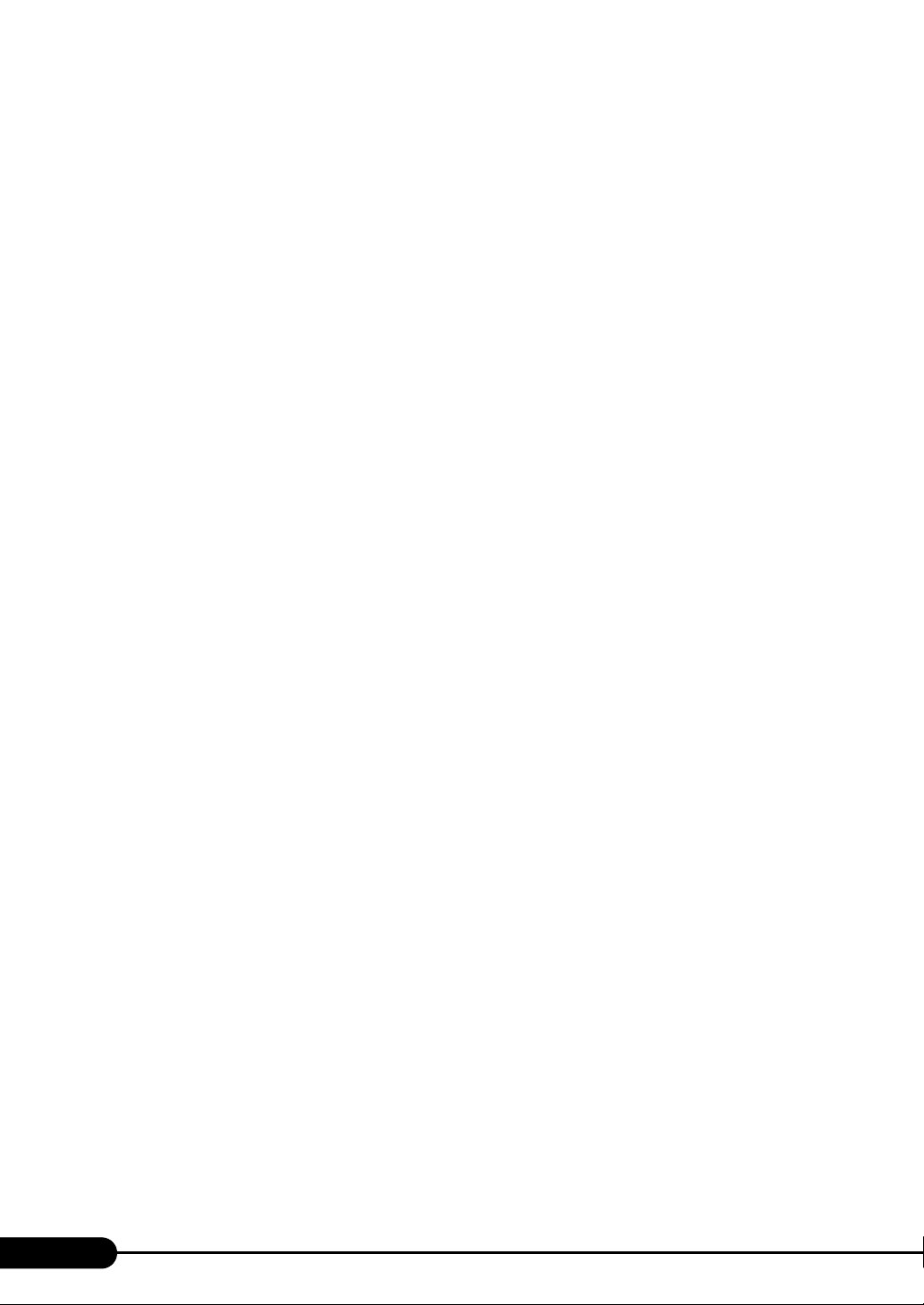
10
7.3 Installing a CPU . . . . . . . . . . . . . . . . . . . . . . . . . . . . . . . . . . . . . 171
7.3.1 Location of CPU Installation . . . . . . . . . . . . . . . . . . . . . . . . . . . . . . . . . . 171
7.3.2 Available CPUs and Notes . . . . . . . . . . . . . . . . . . . . . . . . . . . . . . . . . . . 172
7.3.3 How to Install a CPU . . . . . . . . . . . . . . . . . . . . . . . . . . . . . . . . . . . . . . . . 173
7.3.4 Defective CPU Disconnection Function . . . . . . . . . . . . . . . . . . . . . . . . . 175
7.4 Installing Memory Modules . . . . . . . . . . . . . . . . . . . . . . . . . . . . 176
7.4.1 Location of Memory Module Installation . . . . . . . . . . . . . . . . . . . . . . . . . 177
7.4.2 Available Memory Modules and Notes . . . . . . . . . . . . . . . . . . . . . . . . . . 177
7.4.3 How to Install / Remove Memory Module . . . . . . . . . . . . . . . . . . . . . . . . 178
7.4.4 Defective Memory Disconnection Function . . . . . . . . . . . . . . . . . . . . . . . 180
7.5 Installing an Expansion Card . . . . . . . . . . . . . . . . . . . . . . . . . . 181
7.5.1 Location of Expansion Card Installation . . . . . . . . . . . . . . . . . . . . . . . . . 181
7.5.2 Available Expansion Card Slot Modules / Expansion Cards and Notes . 182
7.5.3 How to Install an Expansion Card . . . . . . . . . . . . . . . . . . . . . . . . . . . . . . 183
7.5.4 How to Install an Expansion Card Slot Module . . . . . . . . . . . . . . . . . . . . 184
7.6 Installing a Daughter Card . . . . . . . . . . . . . . . . . . . . . . . . . . . . . 186
7.6.1 Location of Daughter Card Installation . . . . . . . . . . . . . . . . . . . . . . . . . . 186
7.6.2 Available Daughter Cards . . . . . . . . . . . . . . . . . . . . . . . . . . . . . . . . . . . . 187
7.6.3 How to Install a Daughter Card . . . . . . . . . . . . . . . . . . . . . . . . . . . . . . . . 187
7.7 Installing an Internal Hard Disk Unit . . . . . . . . . . . . . . . . . . . . 189
7.7.1 Location of Internal Hard Disk Units Installation . . . . . . . . . . . . . . . . . . . 190
7.7.2 Available Internal Hard Disk Units and Notes . . . . . . . . . . . . . . . . . . . . . 190
7.7.3 How to Install the Internal Hard Disk Unit . . . . . . . . . . . . . . . . . . . . . . . . 191
7.8 BIOS Setting with Expansion Card Installed . . . . . . . . . . . . . . 193
7.9 Connection Examples of an External Option Device . . . . . . . 194
7.9.1 Connection of a Backup Cabinet . . . . . . . . . . . . . . . . . . . . . . . . . . . . . . . 194
Chapter 8 Hardware Configuration/Utilities
8.1 Switch Block Settings . . . . . . . . . . . . . . . . . . . . . . . . . . . . . . . . 196
8.1.1 Switch block . . . . . . . . . . . . . . . . . . . . . . . . . . . . . . . . . . . . . . . . . . . . . . . 196
8.2 BIOS Setup Utility . . . . . . . . . . . . . . . . . . . . . . . . . . . . . . . . . . . . 197
8.2.1 Starting and Exiting the BIOS Setup Utility . . . . . . . . . . . . . . . . . . . . . . . 197
8.2.2 Main Menu . . . . . . . . . . . . . . . . . . . . . . . . . . . . . . . . . . . . . . . . . . . . . . . . 199
8.2.3 Advanced Menu . . . . . . . . . . . . . . . . . . . . . . . . . . . . . . . . . . . . . . . . . . . . 201
8.2.4 CPU Configuration Submenu . . . . . . . . . . . . . . . . . . . . . . . . . . . . . . . . . 202
8.2.5 Server Management Submenu . . . . . . . . . . . . . . . . . . . . . . . . . . . . . . . . 203
8.2.6 Console Redirection Submenu . . . . . . . . . . . . . . . . . . . . . . . . . . . . . . . . 205
8.2.7 Advanced Chipset Feature Submenu . . . . . . . . . . . . . . . . . . . . . . . . . . . 206
8.2.8 Peripheral Configuration Submenu . . . . . . . . . . . . . . . . . . . . . . . . . . . . . 207
8.2.9 PCI Configuration Submenu . . . . . . . . . . . . . . . . . . . . . . . . . . . . . . . . . . 208
8.2.10 Server Submenu . . . . . . . . . . . . . . . . . . . . . . . . . . . . . . . . . . . . . . . . . . 209
8.2.11 Power Menu . . . . . . . . . . . . . . . . . . . . . . . . . . . . . . . . . . . . . . . . . . . . . . 210
8.2.12 Boot Menu . . . . . . . . . . . . . . . . . . . . . . . . . . . . . . . . . . . . . . . . . . . . . . . 211

11
PRIMERGY BX620 S2 Server Blade User’s Guide
3
8.2.13 Boot Device Priority Submenu . . . . . . . . . . . . . . . . . . . . . . . . . . . . . . . .212
8.2.14 Security Menu . . . . . . . . . . . . . . . . . . . . . . . . . . . . . . . . . . . . . . . . . . . .213
8.2.15 Exit Menu . . . . . . . . . . . . . . . . . . . . . . . . . . . . . . . . . . . . . . . . . . . . . . . .214
8.3 SCSI Setup Utility . . . . . . . . . . . . . . . . . . . . . . . . . . . . . . . . . . . . 215
8.3.1 Starting and Exiting the SCSI Setup Utility . . . . . . . . . . . . . . . . . . . . . . .215
8.3.2 Main Menu . . . . . . . . . . . . . . . . . . . . . . . . . . . . . . . . . . . . . . . . . . . . . . . .218
8.3.3 Boot Adapter List Menu . . . . . . . . . . . . . . . . . . . . . . . . . . . . . . . . . . . . . .220
8.3.4 Global Properties Menu . . . . . . . . . . . . . . . . . . . . . . . . . . . . . . . . . . . . . .221
8.3.5 Adapter Properties Menu . . . . . . . . . . . . . . . . . . . . . . . . . . . . . . . . . . . . .222
8.3.6 Device Properties Submenu . . . . . . . . . . . . . . . . . . . . . . . . . . . . . . . . . .224
8.3.7 RAID Properties Submenu . . . . . . . . . . . . . . . . . . . . . . . . . . . . . . . . . . . .225
8.3.8 Formatting Hardware Physically . . . . . . . . . . . . . . . . . . . . . . . . . . . . . . .227
8.4 Fast!UTIL Utility . . . . . . . . . . . . . . . . . . . . . . . . . . . . . . . . . . . . . 229
8.4.1 Starting and Exiting the Fast!UTIL Utility . . . . . . . . . . . . . . . . . . . . . . . . .229
8.4.2 Main Menu . . . . . . . . . . . . . . . . . . . . . . . . . . . . . . . . . . . . . . . . . . . . . . . .233
8.4.3 Configuration Settings Menu . . . . . . . . . . . . . . . . . . . . . . . . . . . . . . . . . .234
8.4.4 Host Adapter Settings Submenu . . . . . . . . . . . . . . . . . . . . . . . . . . . . . . .235
8.4.5 Selectable Boot Settings Submenu . . . . . . . . . . . . . . . . . . . . . . . . . . . . .236
8.4.6 Advanced Adapter Settings Submenu . . . . . . . . . . . . . . . . . . . . . . . . . . .237
Chapter 9 Operation and Maintenance
9.1 Daily Maintenance . . . . . . . . . . . . . . . . . . . . . . . . . . . . . . . . . . . 240
9.1.1 Checking the Server Condition . . . . . . . . . . . . . . . . . . . . . . . . . . . . . . . .240
9.2 Troubleshooting . . . . . . . . . . . . . . . . . . . . . . . . . . . . . . . . . . . . . 241
9.2.1 Hardware Troubleshooting . . . . . . . . . . . . . . . . . . . . . . . . . . . . . . . . . . . .241
9.2.2 Error Messages . . . . . . . . . . . . . . . . . . . . . . . . . . . . . . . . . . . . . . . . . . . .246
9.2.3 Software Troubleshooting . . . . . . . . . . . . . . . . . . . . . . . . . . . . . . . . . . . .249
9.3 System Event Log . . . . . . . . . . . . . . . . . . . . . . . . . . . . . . . . . . . . 257
9.3.1 Server Management Tools . . . . . . . . . . . . . . . . . . . . . . . . . . . . . . . . . . . .257
9.3.2 Starting and Exiting Server Management Tools . . . . . . . . . . . . . . . . . . . .258
9.3.3 Viewing/Saving/Deleting the System Event Log . . . . . . . . . . . . . . . . . . .260
9.4 Security . . . . . . . . . . . . . . . . . . . . . . . . . . . . . . . . . . . . . . . . . . . . 262
9.4.1 Hardware Security . . . . . . . . . . . . . . . . . . . . . . . . . . . . . . . . . . . . . . . . . .262
9.4.2 Security against Unauthorized Use . . . . . . . . . . . . . . . . . . . . . . . . . . . . .262
9.4.3 Security When Disposing of the Server . . . . . . . . . . . . . . . . . . . . . . . . . .264
9.5 Backup . . . . . . . . . . . . . . . . . . . . . . . . . . . . . . . . . . . . . . . . . . . . . 265
9.5.1 Importance of Backups . . . . . . . . . . . . . . . . . . . . . . . . . . . . . . . . . . . . . .265
9.5.2 Backup Devices, Software and Their Operations . . . . . . . . . . . . . . . . . .265
9.6 Restoring the System . . . . . . . . . . . . . . . . . . . . . . . . . . . . . . . . . 268
9.6.1 For Windows Server 2003/Windows Server 2003 x64 . . . . . . . . . . . . . .268
9.6.2 For Windows 2000 Server . . . . . . . . . . . . . . . . . . . . . . . . . . . . . . . . . . . .269

12
9.7 Reinstalling the OS . . . . . . . . . . . . . . . . . . . . . . . . . . . . . . . . . . . 270
9.7.1 Checking before OS Reinstallation . . . . . . . . . . . . . . . . . . . . . . . . . . . . . 270
9.7.2 Reinstallation Using ServerStart . . . . . . . . . . . . . . . . . . . . . . . . . . . . . . . 270
9.8 Changing OS Settings . . . . . . . . . . . . . . . . . . . . . . . . . . . . . . . . 271
9.8.1 For Windows Server 2003/Windows Server 2003 x64 . . . . . . . . . . . . . . 271
9.8.2 For Windows 2000 Server . . . . . . . . . . . . . . . . . . . . . . . . . . . . . . . . . . . . 272
9.9 Maintenance Service . . . . . . . . . . . . . . . . . . . . . . . . . . . . . . . . . 274
9.9.1 Maintenance Service . . . . . . . . . . . . . . . . . . . . . . . . . . . . . . . . . . . . . . . . 274
9.9.2 Contacting Maintenance Support . . . . . . . . . . . . . . . . . . . . . . . . . . . . . . 275
9.10 Maintenance & Notes . . . . . . . . . . . . . . . . . . . . . . . . . . . . . . . . 276
9.10.1 Hard Disk Failure is Detected . . . . . . . . . . . . . . . . . . . . . . . . . . . . . . . . 276
9.10.2 Operation after maintenance Replacement of Server Blade . . . . . . . . 278
9.10.3 Rebuild Operation by Automatic Recovery of Internal Hard Disk Unit . 278
9.10.4 Notes on Use of Domain Controller Function . . . . . . . . . . . . . . . . . . . . 278
Appendix
A Server Specifications . . . . . . . . . . . . . . . . . . . . . . . . . . . . . . . . 280
A.1 Diskless Type . . . . . . . . . . . . . . . . . . . . . . . . . . . . . . . . . . . . . . . . . . . . . . . 280
B Specifications for Internal Options . . . . . . . . . . . . . . . . . . . . . 281
B.1 CPU Specifications . . . . . . . . . . . . . . . . . . . . . . . . . . . . . . . . . . . . . . . . . . . 281
B.2 Memory Specifications . . . . . . . . . . . . . . . . . . . . . . . . . . . . . . . . . . . . . . . . 282
B.3 Internal Hard Disk Unit Specifications . . . . . . . . . . . . . . . . . . . . . . . . . . . . 282
B.4 2 Gbit/s FC I/O Module Specifications . . . . . . . . . . . . . . . . . . . . . . . . . . . . 283
B.5 Expansion Card Slots Module Specifications . . . . . . . . . . . . . . . . . . . . . . 283
C Recycling . . . . . . . . . . . . . . . . . . . . . . . . . . . . . . . . . . . . . . . . . . 284

13
Chapter 1
Overview
This chapter explains the component names of
this server blade as well as an overview of the
software provided with this server blade. In
addition, the workflow, from placing the server
blade to starting the operation, is also described.
1.1 BX600 Blade Server
. . . . . . . . . . . . . . . . . . . . . . . . . . . . 14
1.2 Supplied Software
. . . . . . . . . . . . . . . . . . . . . . . . . . . . . . 17
1.3 Component Names and Functions
. . . . . . . . . . . . . . . . . . 22
1.4 Workflow
. . . . . . . . . . . . . . . . . . . . . . . . . . . . . . . . . . . . . 27
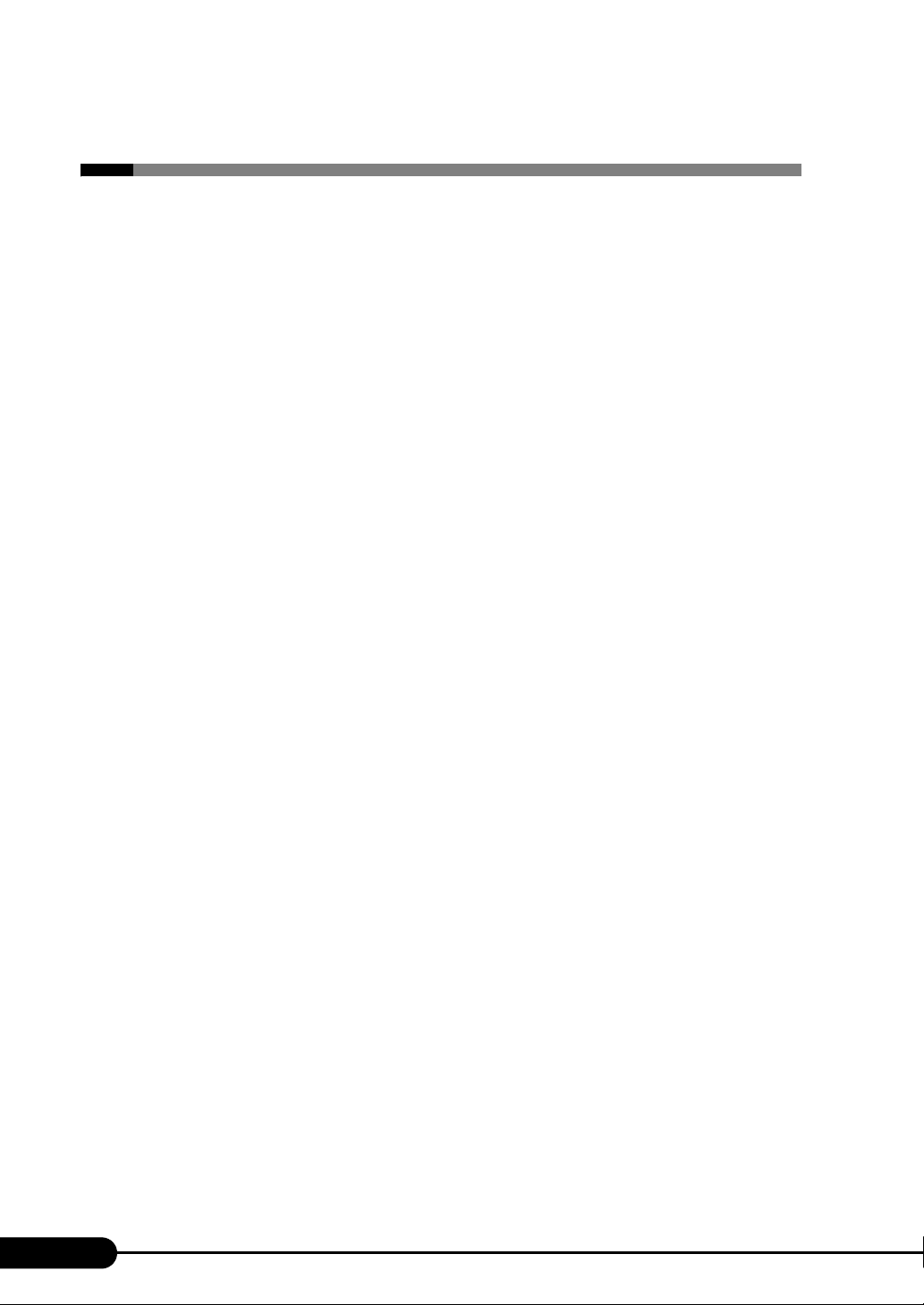
14
Chapter 1 Overview
1.1 BX600 Blade Server
This server has the following features.
■Blade Server
PRIMERGY BX600 is a blade server that consists of a chassis and multiple blades.
It is a sophisticated high-performance server that enables you to efficiently install a server, monitoring
device, LAN switching hub, power supply unit, fan, fibre channels, and so on in a 7U (height: approx.
31 cm) chassis due to its high-performance and highly-integrated design.
The blade server consists of the following components:
●Chassis (or Case)
The following blades can be installed on the 7U-size chassis:
• Server blades (BX620 S2 Server Blade: Max.10)
• Switch Blade (LAN switching hub): Max. 4
• GbE Pass-Thru Blade (GbE Pass-Thru unit): Max. 4
• FC Pass-Thru Blade (FC Pass-Thru unit): Max. 2
• Management Blade (Monitoring device): Max. 2 (Installed as standard)
●BX620 S2 Server Blade (Server)
This server contains a CPU, memory, and a hard disk in the unit (42 ×476 ×286mm).
●Switch Blade (LAN Switching Hub)
This blade is a LAN switching hub that supports a Gigabit LAN in all ports and runs in the data link
layer (layer 2). There are two types of ports: 10 internal ports for connection with server blades and 3
ports for external connection.
●GbE Pass-Thru Blade
The GbE Pass-Thru Blade is used to connect the internal LAN ports (including a 1 Gbit/s Ethernet I/O
Module) in a server blade to the external LAN ports with 1:1.
There are two types of ports: 10 internal ports for connection with server blades and 10 ports for external
connection.
The external connection ports are used as a 1000BASE-T interface.
●FC Pass-Thru Blade
This blade supports fibre channel output, which is used to connect the fibre channel equipment, on a
server blade basis through the 2Gbit/s FC I/O Module installed in a server blade (Maximum 10 ports in
total).
There are two types of ports: 10 internal ports and 10 external ports with the maximum transfer rate
2Gbps.

15
PRIMERGY BX620 S2 Server Blade User’s Guide
1
Overview
●Management Blade (Monitoring Device)
This blade is used to monitor the power supply, fan, and temperature in each blade and the chassis.
It is equipped with a dedicated CPU, LAN, and serial ports. This blade is independent of the server
blade, ensuring stable system operation.
The Management Blade also enables you to remotely control and monitor each blade from a
management terminal via a LAN or serial port.
■High Reliability
●Redundant Function
This server enables a redundant configuration for fan, power supply unit (optional), and Management
Blade.
The Management Blade supports the standard redundant configuration in which one unit manages the
entire system in the master mode and another one is on standby in the slave mode. In this configuration,
if the master Management Blade causes a failure, the slave blade takes over management without
interrupting system operations.
●Monitoring and Remote Operations Using the Management Blade
The Management Blade enables you to monitor blades and the power supply unit, fan, and temperature
in the chassis.
You can also turn on the chassis and server blades remotely from the management terminal via the
Management Blade.
■Compact Design and Scalability
●Space-saving Design
The server, display device, keyboard, and external SCSI options fit in a 19-inch rack, which saves the
installation space.
Server Blade
[Rear]
Power Supply Unit
Power Supply Unit
Management Blade
Switch Blade/GbE Pass-Thru Blade
Switch Blade/
GbE Pass-Thru Blade/
FC Pass-Thru Blade
[Front]

16
Chapter 1 Overview
■BX620 S2 Server Blade
●High Performance and Space Saving Features
The BX620 S2 Server Blade supports up to two 64-bit Intel®Xeon®processors as well as the SCSI
interface (Ultra320) and fibre channel interface (optional).
Up to 10 server blades can be installed in the PRIMERGY BX600 S2 Blade Server System Unit (19-
inch rack width, 7U) depending on system configurations.
●High-speed Processing
• 64-bit Intel®Xeon®Processors
The server can have up to two 64-bit Intel®Xeon®processors for high-speed data processing.
The server supports the Hyper-Threading function that uses one physical CPU as two logical CPUs,
providing high-efficiency and high-speed processing.
• PCI-X
The server uses PCI-X buses with a maximum data transfer speed of 1066MB/sec.
• Ultra320 SCSI
The onboard SCSI supports Ultra320 SCSI that provides a maximum data transfer speed of 320MB/
sec, ensuring high-speed data transfer.
• Server blade and Switch Blade are connected through the LAN that has a high-speed data transfer
capability (1G bps).
●High Scalability
This server blade has high-density functions, ensuring the configuration of a large-capacity and
extensible system.
• Up to 12 GB of memory can be installed for each server blade.
• Up to two 3.5-inch internal hard disk units can be installed in each server blade.
• Each server blade can be connected to the backup device via an external SCSI (through the SCSI card
installed in the expansion card slot module).
• Using the 2Gbit/s FC I/O Module (optional), a fibre channel system (SAN) can be configured.
• Using the expansion card slot module (optional) enables network extension from an expansion card
(PCI) and connection to the backup device.
●High Reliability
• You can specify a password so that only a specific person can use the server blade.
• The server supports the Chipkill function using PC2-3200-compliant memory (DDR2 400 SDRAM)
and the spare memory function (depending on the memory configuration) to enable data recovery in
the event of a memory error.
• A disk array system (RAID1) can be configured using the onboard SCSI array controller.
• The ServerView's Automatic Server Reconfiguration & Restart (ASR& R: automatic restart) function
enables you to quickly recover a server error.
• The ServerView action function enables you to view system event log (SEL) during OS operation.
• High reliability tools offer stable system operation. For information about high reliability tools, refer
to"1.2.2 High Reliability Tools" (pg.20).

17
PRIMERGY BX620 S2 Server Blade User’s Guide
1
Overview
1.2 Supplied Software
ServerStart for supporting setup and high reliability tools for avoiding problems during
server operation are supplied with this server.
1.2.1 Setup Support Tool - ServerStart
ServerStart is a setup support tool that helps to install PRIMERGY.
It offers easy server installation and proper installation of recommended drivers.
■Installing ServerStart
User definition, access privileges, network settings
Install
ServerStart
Auto setup
Installing ServerStart
Not using ServerStart
Using ServerStart
&
Setup
It is necessary to input successively for installation,
resulting in more mistakes and longer time
Example:
Operations such as setting IP address,
creating users, and registering computer
name are required
Auto installation of recommended drivers (SCSI, LAN,
etc.) enables high reliable installation
High reliability tools can be installed
automatically *1
Example:
Operations during OS installation is automated *2
High reliability tools are software with comprehensive strength for stable
system operation of the server management
Some input (License window, etc.) and media repositioning are excluded
*1
*2
Complicated hardware configuration (RAID configuration, etc.)
Automatic RAID configuration is possible

18
Chapter 1 Overview
●Configuration File (SerStartBatch.ini)
A configuration file stores the server setup and client information configured in ServerStart. To create a
configuration file, use the ServerStart floppy disk supplied with this server. Store only one file on each
floppy disk. Do not set the ServerStart floppy disk to the write-protected state.
You can use any name for the configuration file. However, the file must be installed in the server as
"SerStartBatch.ini". When installing the file, make sure to save it as "SerStartBatch.ini" on the
ServerStart floppy disk.
Start up ServerStart, insert the ServerStart floppy disk containing "SerStartBatch.ini", and click [Start] to
install the server.
■Intuitive User Interface
The intuitive user interface allows you to easily set the necessary information.
●Main Window
When ServerStart is started, the following window appears. The window and tool bar differ depending
on the mode.

19
PRIMERGY BX620 S2 Server Blade User’s Guide
1
Overview
●Toolbar
In Guided Mode / Expert Mode
While the wizard is running, do not click the icons on the tool bar to move to the previous or
next window. To move to a different window, click the [Previous], [Up], or [Next] button at the bottom of
the wizard window.
●Wizard Window
Clicking a wizard displays a wizard window.
Set items in the wizard window. To move to a step in the next wizard window, click the operation button
at the bottom of the window. Clicking [help] displays a tip for setting the item.
■Network Configuration
ServerStart can configure a network at server installation.
For details on available network patterns, refer to "Using ServerStart to Configure the Network".
Brings you to
the next page.
Brings you up
one tier.
Brings you to
the main screen.
Ends ServerStart. Changes the size
of icons.
Brings you to
the previous page.
Resets the status
function.
ON/OFF of the tree display is set.
Do not click this because it is not supported.

20
Chapter 1 Overview
■Automatic Driver Installation
Recommended drivers for automatically recognized expansion cards are installed with the server. This
prevents possible mistakes in driver installation, such as installation of an older version or drivers which
were not supplied with this server.
■Remote Installation
ServerStart can store resources necessary for installation, such as the OS and Service Pack, in a different
server on the network and install the OS via the network. This method is used when the server does not
have a CD-ROM or floppy disk drive.
1.2.2 High Reliability Tools
High reliability tools are a comprehensively useful set of software for stable system operations of the
server. The following tools have respective roles to manage normal operations or recovery from errors:
• Server Monitoring Tools
• System Diagnosis Support Tools
• LAN Driver Advanced Setup Tools
■Server Monitoring Tools
The server monitoring tools monitor the hardware status on behalf of the administrator and notify him/
her in the event of an error.
●Detecting a Server Failure Early [ServerView]
ServerView is software to monitor that the server hardware is in a normal state to protect important
server resources. When using ServerView, the server hardware is monitored all the time. If an error that
could cause trouble is detected, the administrator is notified in real-time. This allows the server
administrator to remove a system error early and avoid trouble.
●Detecting a Disk Failure Early [RAID Management Tool]
RAID Management Tool is software that monitors the disk array. RAID Management Tool runs as a
Windows Server 2003/Windows 2000 Server system service. When an event occurs, it leaves an event
log in the event viewer's application logs. At the same time, a pop-up window indicates a hard disk
failure, rebuild status, etc.
Table of contents
Other PRIMERGY Server manuals

PRIMERGY
PRIMERGY BX620 S3 User manual

PRIMERGY
PRIMERGY RX100 S4 User manual
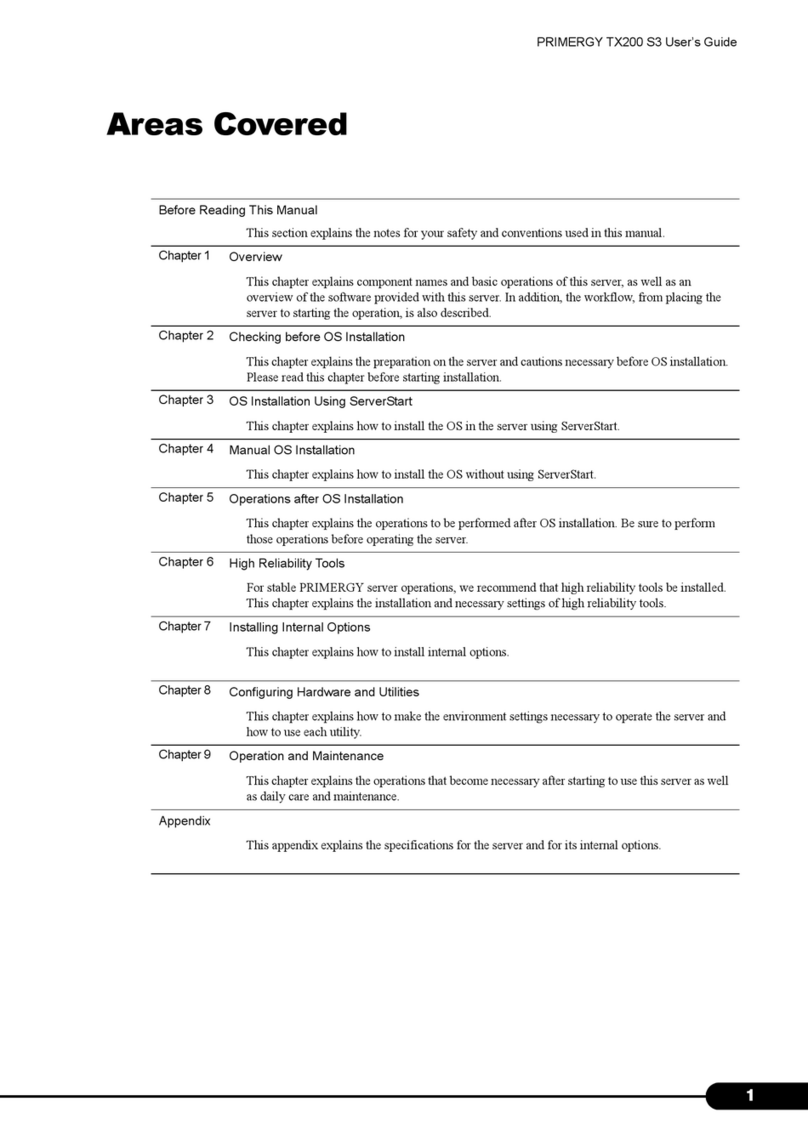
PRIMERGY
PRIMERGY TX200 S3 User manual

PRIMERGY
PRIMERGY TX200 S3 User manual

PRIMERGY
PRIMERGY TX150 S5 User manual
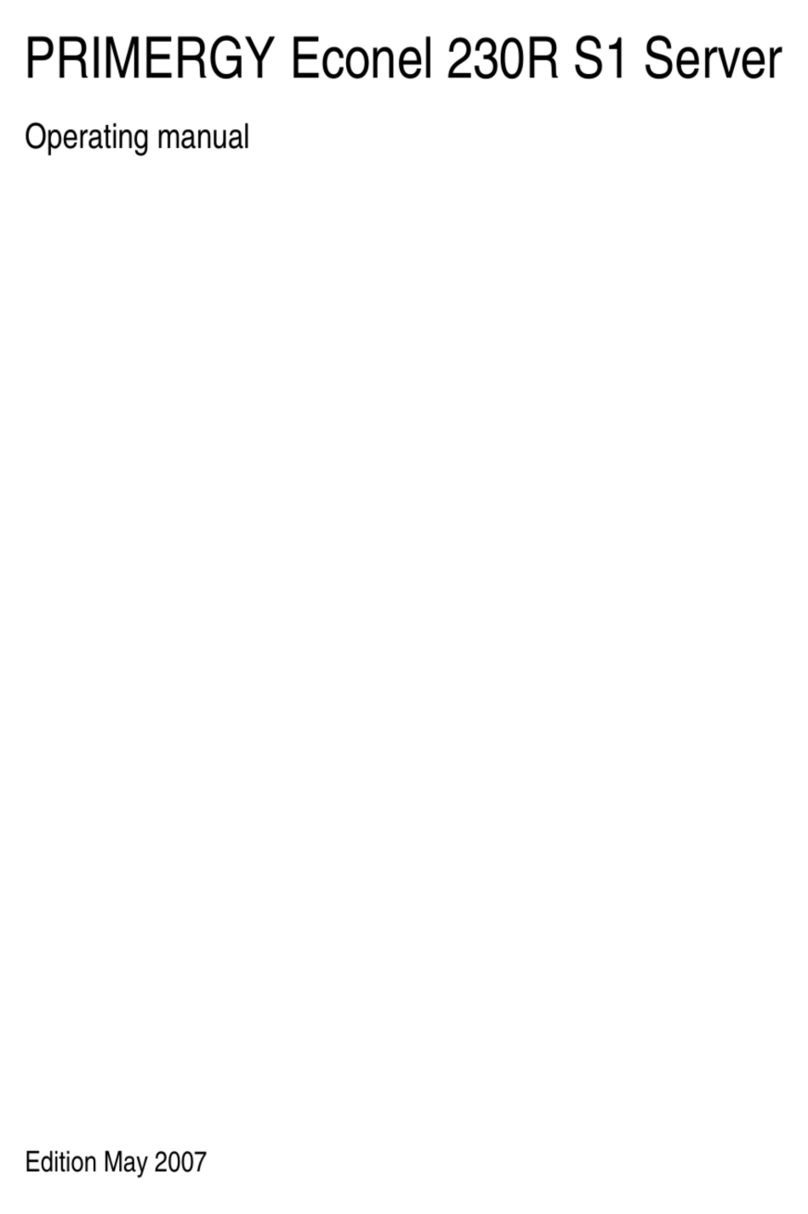
PRIMERGY
PRIMERGY Econel 230R S1 User manual

PRIMERGY
PRIMERGY TX300 S3 User manual
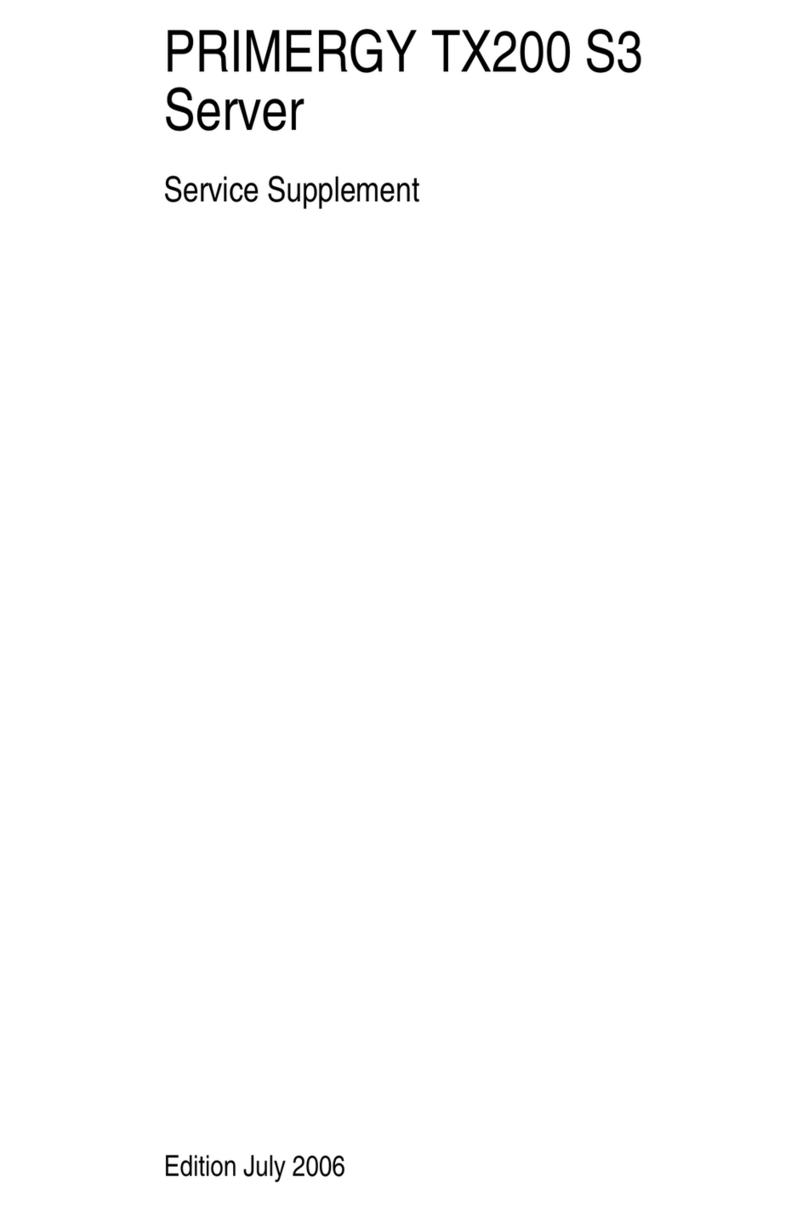
PRIMERGY
PRIMERGY TX200 S3 Owner's manual
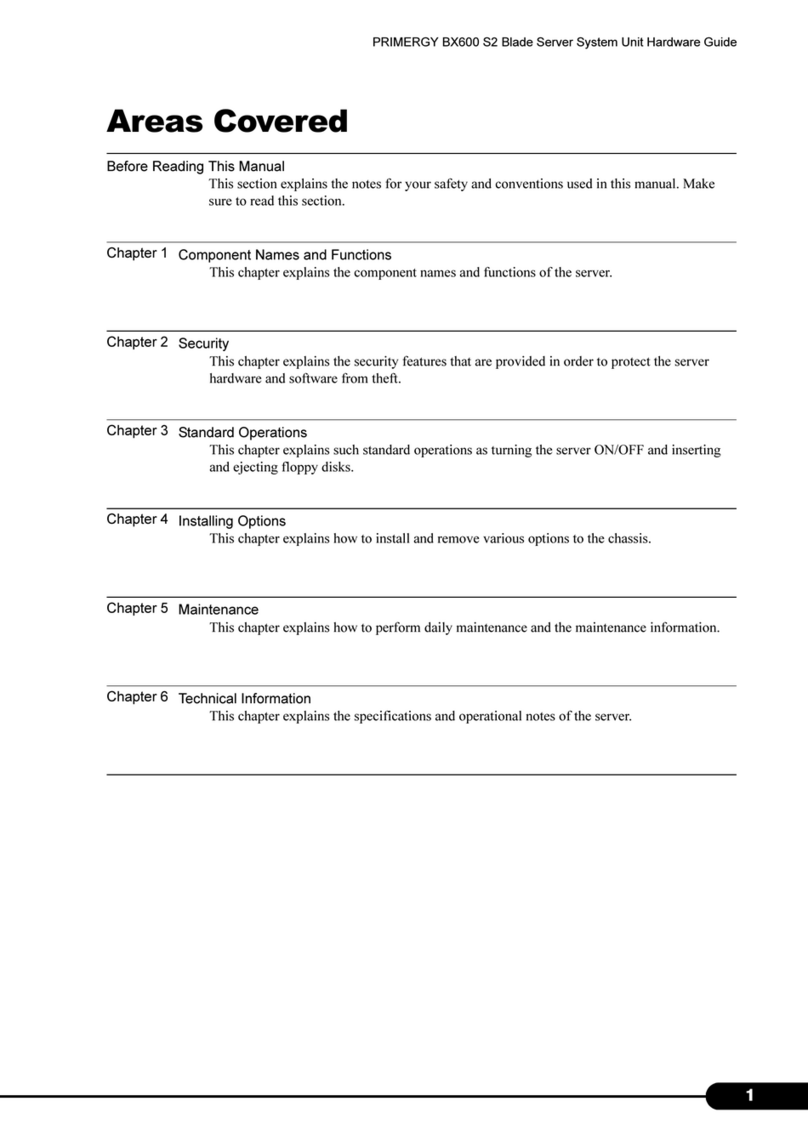
PRIMERGY
PRIMERGY BX600 S2 Installation instructions

PRIMERGY
PRIMERGY BX600 S3 Installation instructions