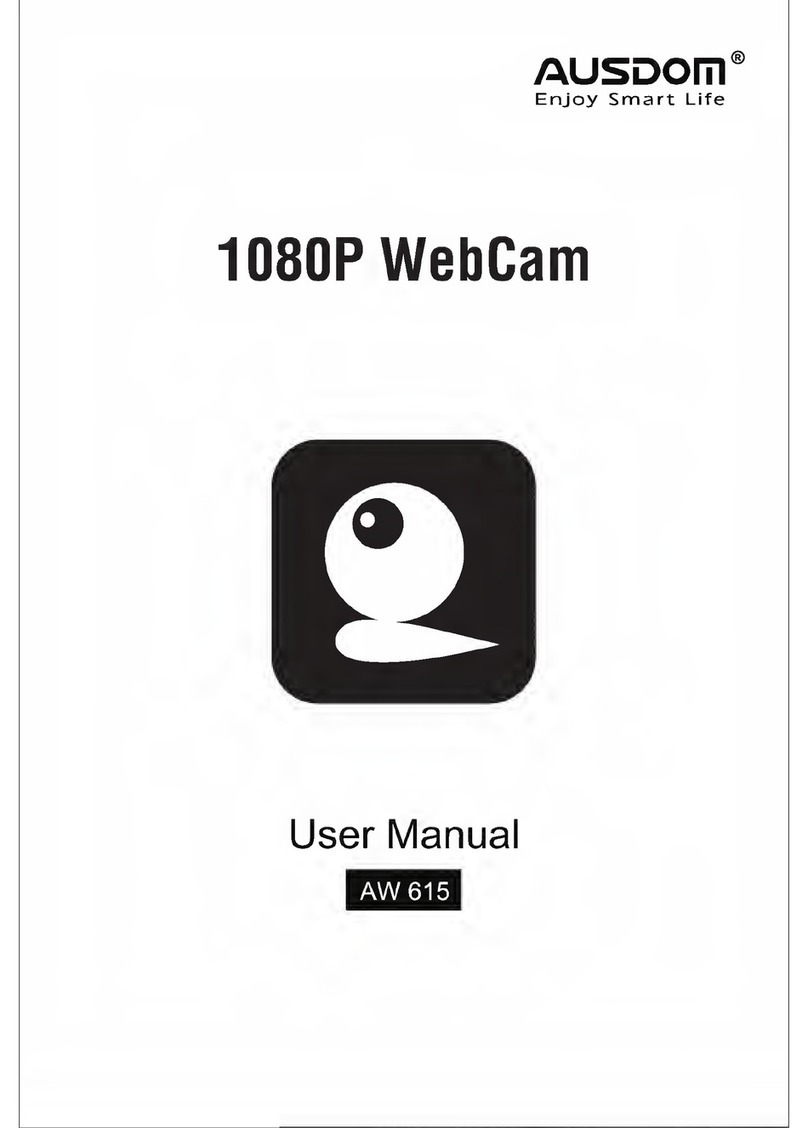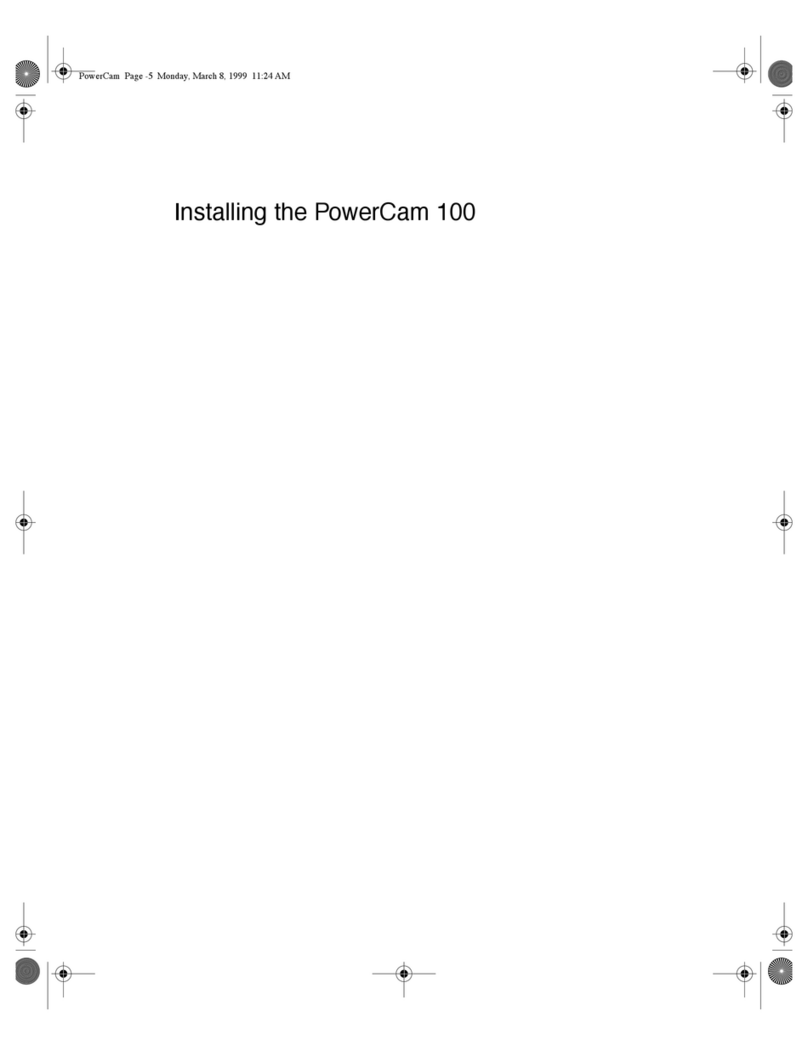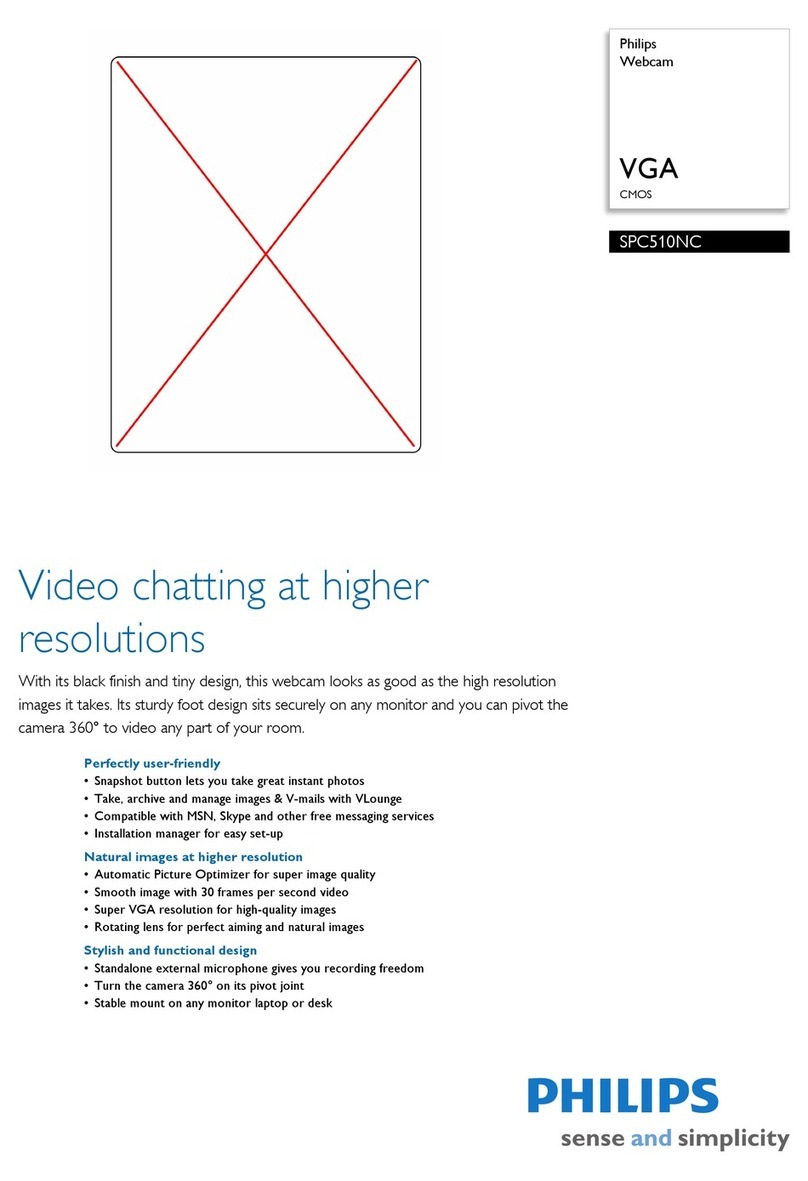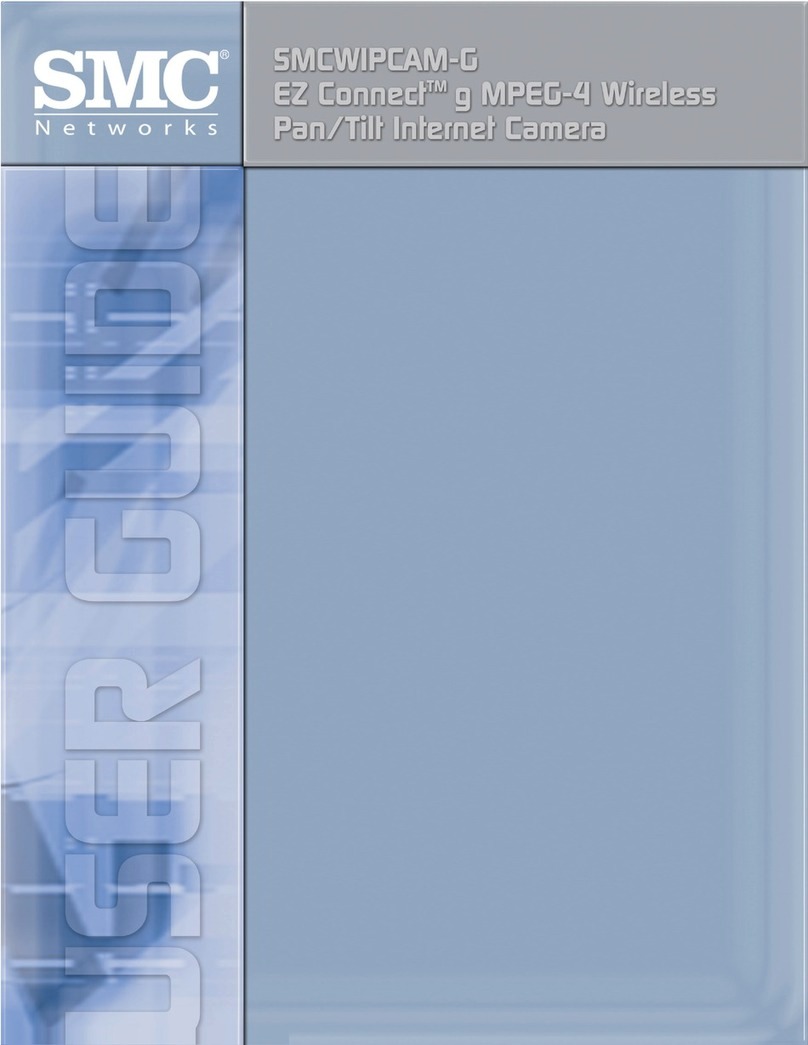Sogatel USB 168 User manual

1
User Guide
USB 168 WEBCAM

2
Contents:
Congratulations......................................................................................................... 3
Assembling your webcam......................................................................................... 4
Windows 98/2000/XP - installation and operation................................................. 5
Installation• ..............................................................................................................................5
Featuresofthewebcam:• ...................................................................................................7
CongureSkype• ................................................................................................................ 13
CongureYahoo!Messenger• ........................................................................................ 15
CongureWindowsLive(MSNmessenger)• ............................................................ 18
Windows Vista - installation and operation .......................................................... 21
Installation• ........................................................................................................................ 21
Featuresofthewebcam:• ............................................................................................. 23
CongureSkype• ............................................................................................................. 27
CongureYahoo!Messenger• ..................................................................................... 29
CongureWindowsLive(MSNmessenger)• .......................................................... 32
Mac OS X - installation and operation ................................................................... 35
Installation• ........................................................................................................................... 35
CongureSkype• ................................................................................................................ 41
CongureiChat• .................................................................................................................. 42
CongureYahoo!Messenger• ....................................................................................... 44
FAQs - Frequently Asked Questions ....................................................................... 45

3
Congratulations
Thank you for purchasing your new USB 168 webcam.
This User Guide provides you with all the information you need to get
the most from your webcam.
Before you make your rst videocall you will need to install and set up
your webcam. Follow the simple instructions on the next few pages.
If you have any problems setting up or using your USB 168 webcam
contact us on:
Alternatively, you may nd the answers in FAQ section at the back of this
guide.
Congratulations
Need help?

4
Assembling your webcam
For the Sphere webcam:
Insert the stand into the opening at the bottom of the sphere (Fig.1.1 & 1.2)
Assembling your webcam
Fig1.1 Fig1.2 Fig1.3

5
Windows 98/2000/XP - installation and operation
Installation
Install the software before plugging in the camera.
To install the software download here
or run the driver from the CD.
The program will take you through the set up procedure (Fig 2.1).
Fig2.1
Windows 98/2000/XP - installation and operation

6
Windows 98/2000/XP - installation and operation
Fig2.2
Fig2.3
Now connect your webcam to a USB port and follow the on-screen instructions
(Fig 2.2 & 2.3).

7
Windows 98/2000/XP - installation and operation
Your webcam is now installed and ready for use.
Open the webcam program:
Start menu > All Programs > open USB PC Web Cameraa.
click AMCap and your picture will appear on the desktopb.
Features of the webcam:
Focussing the lensa.
adjust the focus by manually turning lens•
Adjusting frame rate and output sizeb.
click the Options menu (Fig 3.1)•
click Video Capture Pin (Fig 3.1.1)•
This will open the Properties window. Adjust these settings to your PC and
personal preferences.
Fig3.1 Fig3.1.1

8
Windows 98/2000/XP - installation and operation
Adjusting Settings/Effects/Zoomc.
Options > Video Capture lter (Fig 3.2)•
adjust Settings/Effects/Zoom to your personal preferences (Fig 3.2.1)•
Fig3.2
Fig3.2.1

9
Windows 98/2000/XP - installation and operation
Shoot/Save Video clips (Figs 3.3.x)d.
Fig3.3 Fig3.3.1 Fig3.3.2
Fig3.3.3 Fig3.3.4

10
Windows 98/2000/XP - installation and operation
Snapshot photoe.
Snapshot and other features can be accessed by right clicking the Video•
icon on your Task Bar (Fig 3.4)
Fig3.4

11
Windows 98/2000/XP - installation and operation
Adjusting microphonef.
Plug Microphone in the Mic socket of your PC•
Start > Control panel > Sound and Audio Devices > Voice (Fig 3.5) >•
Voice record > Volume > Recording Control (Fig 3.5.1)
Fig3.5 Fig3.5.1

12
Windows 98/2000/XP - installation and operation
You may need to boost your microphone volume:
Double click on speaker icon on your Task Bar (Fig 3.5.2) > Master•
Volume > Options > Properties (Fig 3.5.3) > Ensure Mic Volume is
ticked (Fig 3.5.4)
Fig3.5.2
Fig3.5.3 Fig3.5.4

13
Windows 98/2000/XP - installation and operation
Congure Skype
If you do not have a Skype account - download and register at: www.skype.com
Once you have selected a Skype name and opened an account you will be able to
attach the webcam to your Skype prole.
Before you start you must ensure the AMCap webcam program is closed - failure
to do this means that Skype will not recognise the webcam.
To boost mic volume > Master Volume > ensure Advanced Controls is•
ticked (if not > click Advanced Control) > press Advanced and tick
Microphone Boost
Fig3.5.5 Fig3.5.6

14
Windows 98/2000/XP - installation and operation
Skype > Tools > Options > General (Fig 4.1)
Video Settings - select USB PC webcam from the dropdown menu (Fig 4.1.1)a.
Audio Settings - select the Windows default device (or your soundcard) fromb.
the dropdown menu in each case (Fig 4.1.2)
Fig4.1 Fig4.1.2
Fig4.1.1

15
Windows 98/2000/XP - installation and operation
Congure Yahoo! Messenger
If you do not have Yahoo! Messenger account - register and download at:
http://messenger.yahoo.com
Once you have selected a name and opened an account you will be able to attach
the webcam to your yahoo prole.
Before start you must ensure the AMCap program is closed - failure to this means
Yahoo! Messenger will not recognise the webcam.
Video Settings:
Messenger > My Webcam (Fig 5.1)a.
select Broadcast (Fig 5.1.1)b.
Fig5.1 Fig5.1.1

16
Windows 98/2000/XP - installation and operation
Messenger > Preferences (Fig 5.2)c.
Webcam > click Camera Source (Fig 5.2.1)d.
select USB PC Camera (Fig 5.2.2)e.
Fig5.2.2
Fig5.2 Fig5.2.1

17
Windows 98/2000/XP - installation and operation
Sound Settings:
Messenger > Preferences > Calling & Audio (Fig 5.3)a.
Open the Call Setup Assistant and follow instructions on screen (Fig 5.3.1)b.
Fig5.3 Fig5.3.1

18
Windows 98/2000/XP - installation and operation
Congure Windows Live (MSN messenger)
If you do not have a MSN Messenger account - register and download at:
http://get.live.com/messenger
Before you start you must ensure the AMCap webcam program is closed - failure to
do this means that MSN messenger will not recognise the webcam.
Video Settings:
MSN Messenger > Tools > Webcam settings (Fig 6.1)a.
select Options (Fig 6.1.1)b.
Fig6.1 Fig6.1.1

19
Windows 98/2000/XP - installation and operation
Adjust Settings/Effects/Zoom to your personal preferences (Fig 6.2)c.
Fig6.2

20
Windows 98/2000/XP - installation and operation
Audio Settings:
MSN Messenger > Tools > Audio and video setup (Fig 6.3)a.
Follow instructions on screen (Fig 6.3.1)b.
Fig6.3 Fig6.3.1
Table of contents
Other Sogatel Webcam manuals