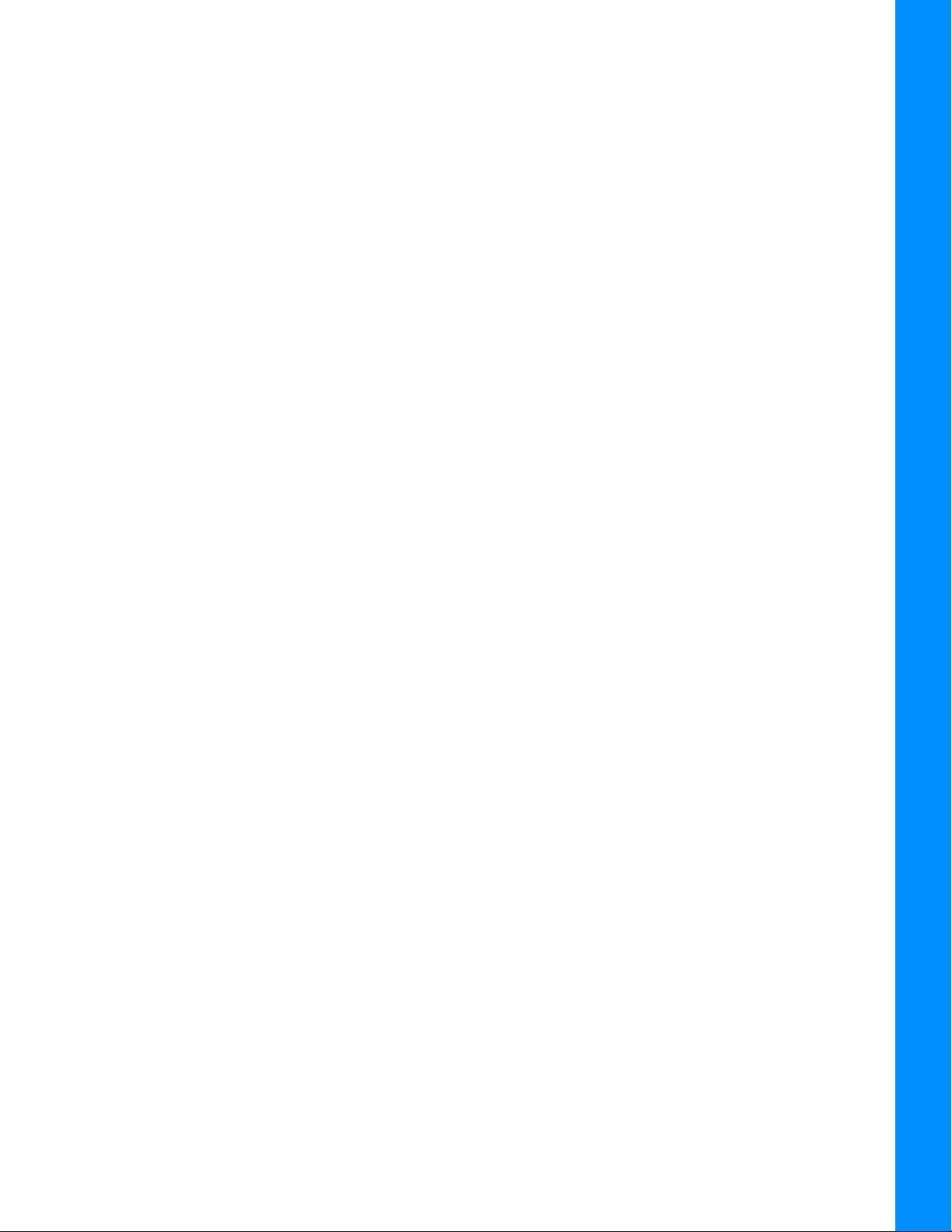P/N: 1030371-01 iv
Preface
Thank you for purchasing this Sokkia product. The materials available in this Manual (the “Manual”)
have been prepared by Topcon Positioning Systems, Inc. (“TPS”) for owners of Sokkia products and
are designed to assist owners with the use of the receiver and its use is subject to these terms and
conditions (the “Terms and Conditions”).
Terms and Conditions
Use
This product is designed to be used by a professional. The user should have a good knowledge of the
safe use of the product and implement the types of safety procedures recommended by the local
government protection agency for both private use and commercial job sites.
Copyrights
All information contained in this Manual is the intellectual property of and copyrighted material of TPS.
All rights are reserved. Do not use, access, copy, store, display, create derivative works of, sell, modify,
publish, distribute or allow any third party access to, any graphics, content, information or data in this
Manual without TPS’ express written consent and may only use such information for the care and
operation of the receiver. The information and data in this Manual are a valuable asset of TPS and are
developed by the expenditure of considerable work, time and money and are the result of original
selection, coordination and arrangement by TPS.
Trademarks
Sokkia®, Sokkia® GNSS Receiver, GeoPro, Topcon Integrated Leveling TechnologyTM (TILT), Fence
Antenna® technology, Vanguard TechnologyTM, SiteComm, Quartz Lock LoopTM TopNET®,
MAGNET® Field, Topcon® and Topcon Positioning SystemsTM are trademarks or registered
trademarks of TPS. Windows® is a registered trademark of Microsoft Corporation. The Bluetooth®
word mark and logos are owned by Bluetooth SIG, Inc. and any use of such marks by Topcon
Positioning Systems, Inc. is used under license. Other product and company names mentioned herein
may be trademarks of their respective owners.
Disclaimer of Warranty
EXCEPT FOR ANY WARRANTIES IN AN APPENDIX OR A WARRANTY CARD ACCOMPANYING THE
PRODUCT, THIS MANUAL AND THE RECEIVER ARE PROVIDED “AS-IS.” THERE ARE NO OTHER
WARRANTIES. TPS DISCLAIMS ANY IMPLIED WARRANTY OF MERCHANTABILITY OR FITNESS
FOR ANY PARTICULAR USE OR PURPOSE. TPS AND ITS DISTRIBUTORS SHALL NOT BE LIABLE
FOR TECHNICAL OR EDITORIAL ERRORS OR OMISSIONS CONTAINED HEREIN; NOR FOR
INCIDENTAL OR CONSEQUENTIAL DAMAGES RESULTING FROM THE FURNISHING,
PERFORMANCE OR USE OF THIS MATERIAL OR THE RECEIVER. SUCH DISCLAIMED DAMAGES
INCLUDE BUT ARE NOT LIMITED TO LOSS OF TIME, LOSS OR DESTRUCTION OF DATA, LOSS OF
PROFIT, SAVINGS OR REVENUE, OR LOSS OF THE PRODUCT’S USE. IN ADDITION TPS IS NOT
RESPONSIBLE OR LIABLE FOR DAMAGES OR COSTS INCURRED IN CONNECTION WITH
OBTAINING SUBSTITUTE PRODUCTS OR SOFTWARE, CLAIMS BY OTHERS, INCONVENIENCE, OR
Please read the terms and conditions carefully.