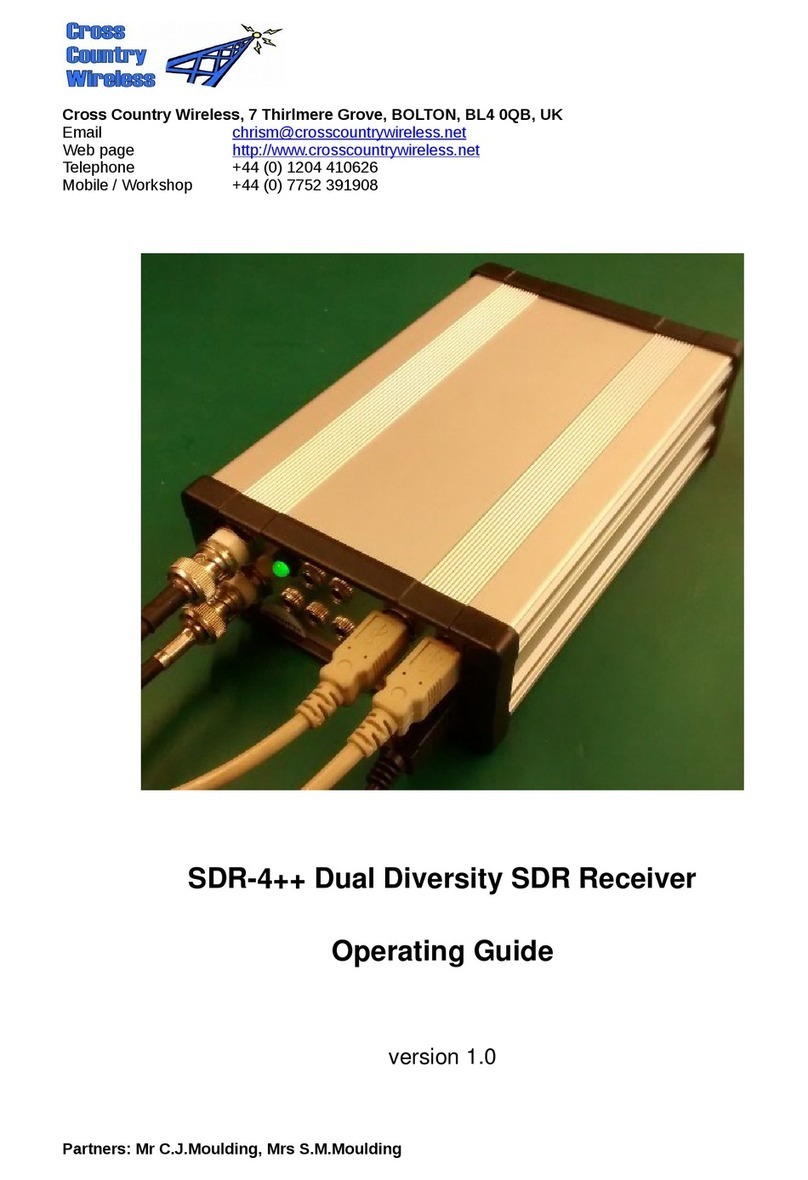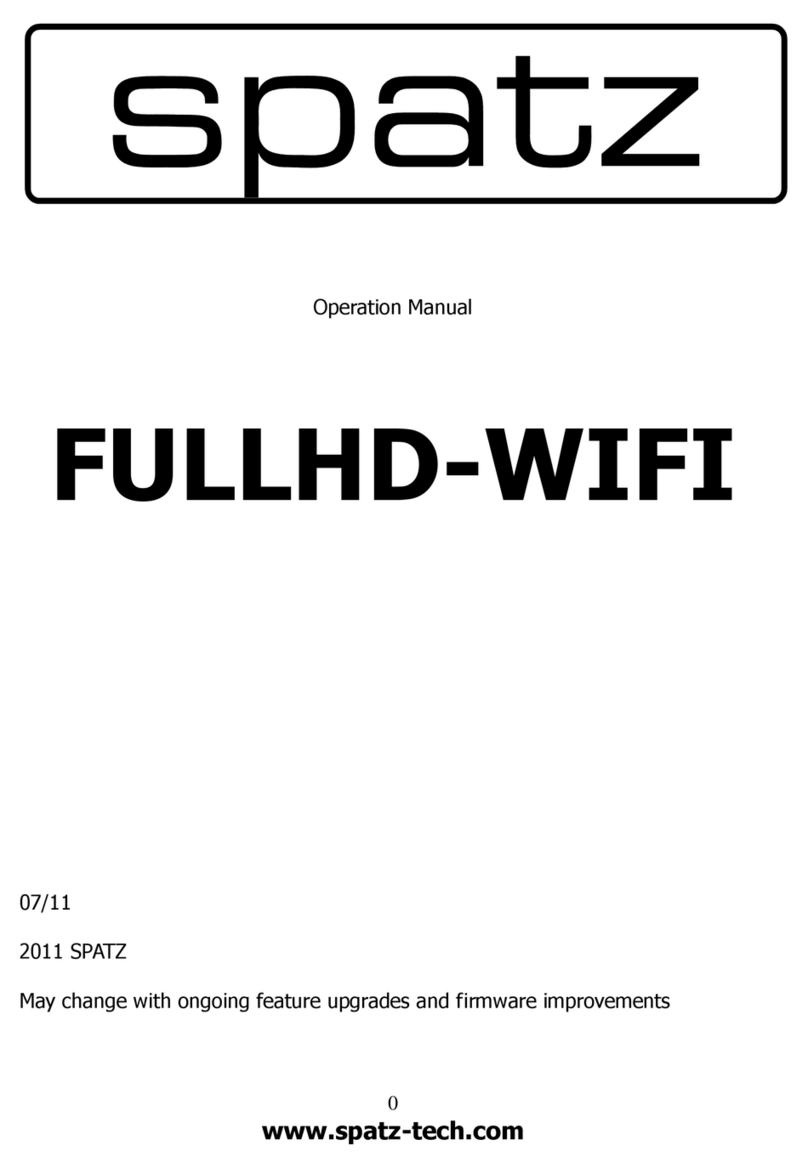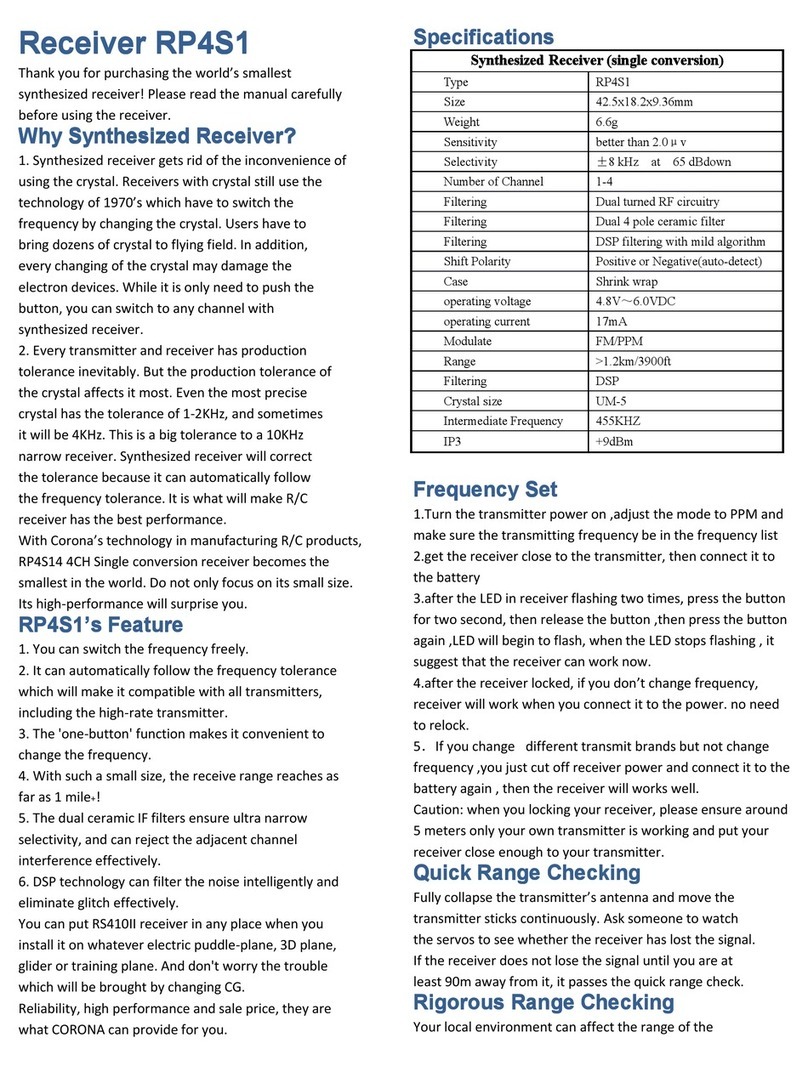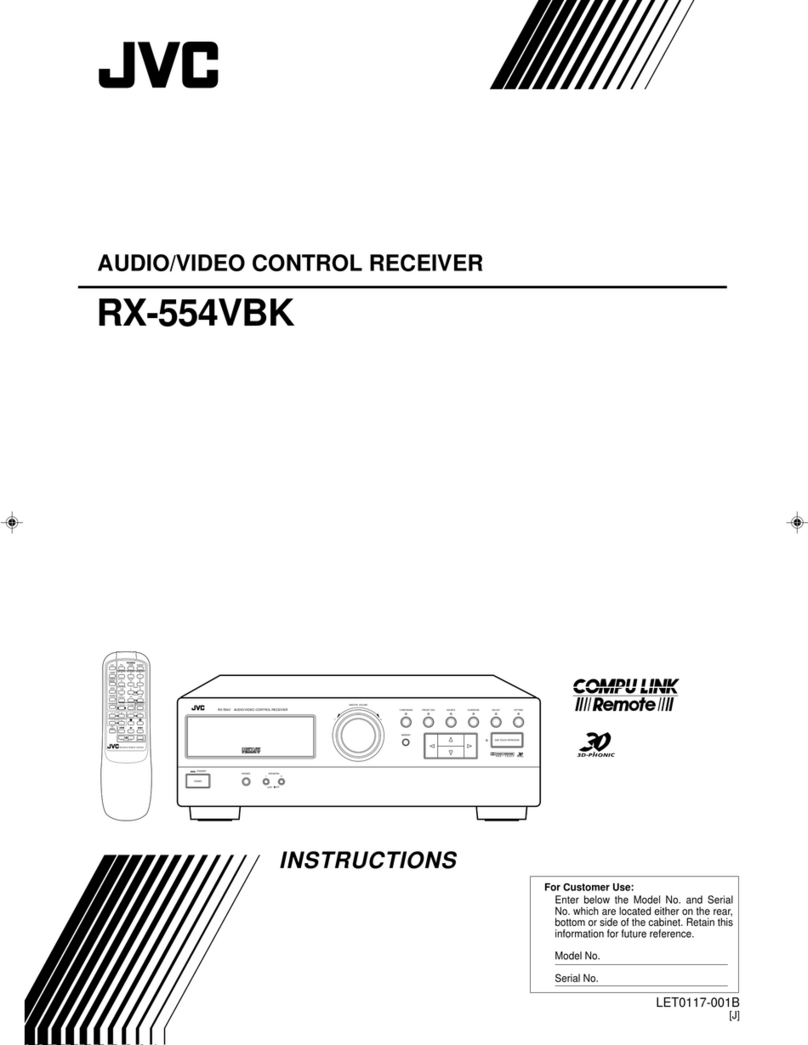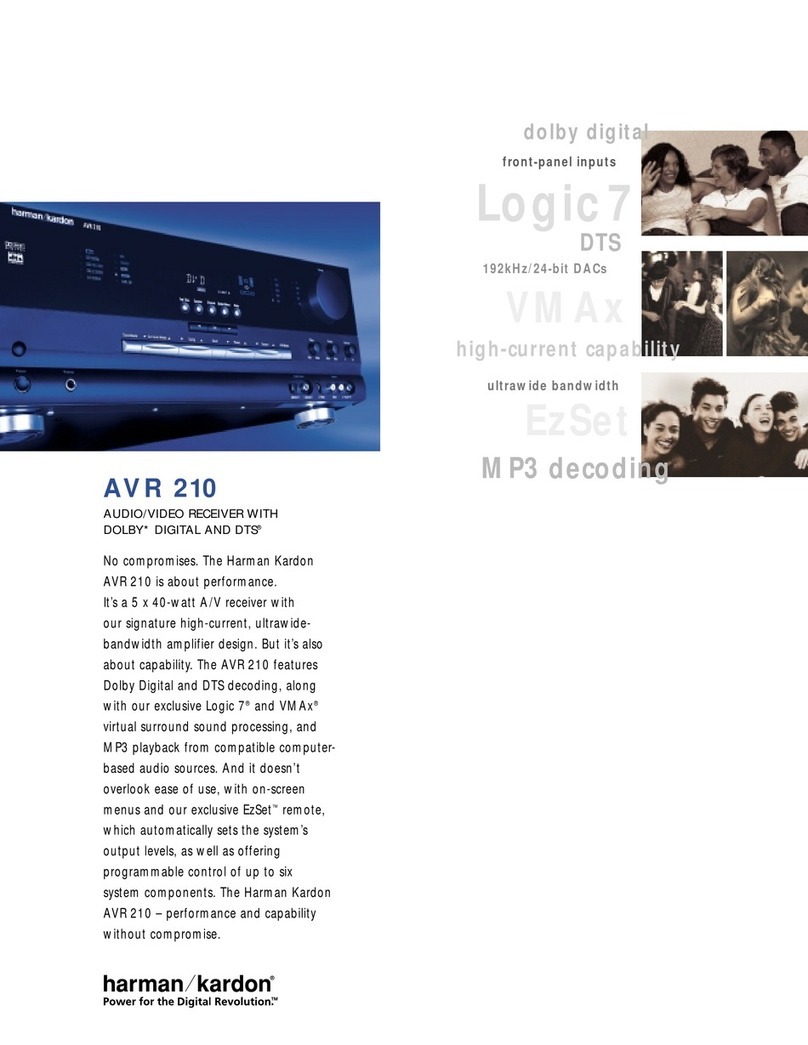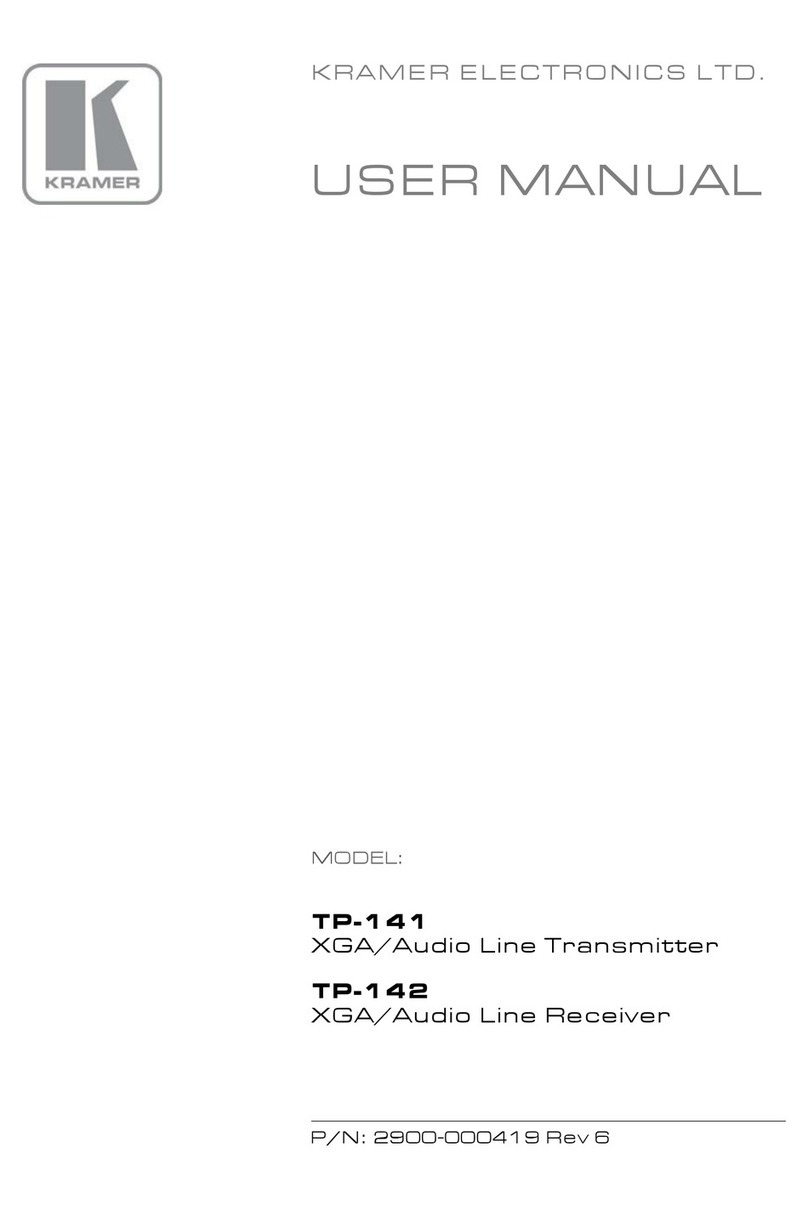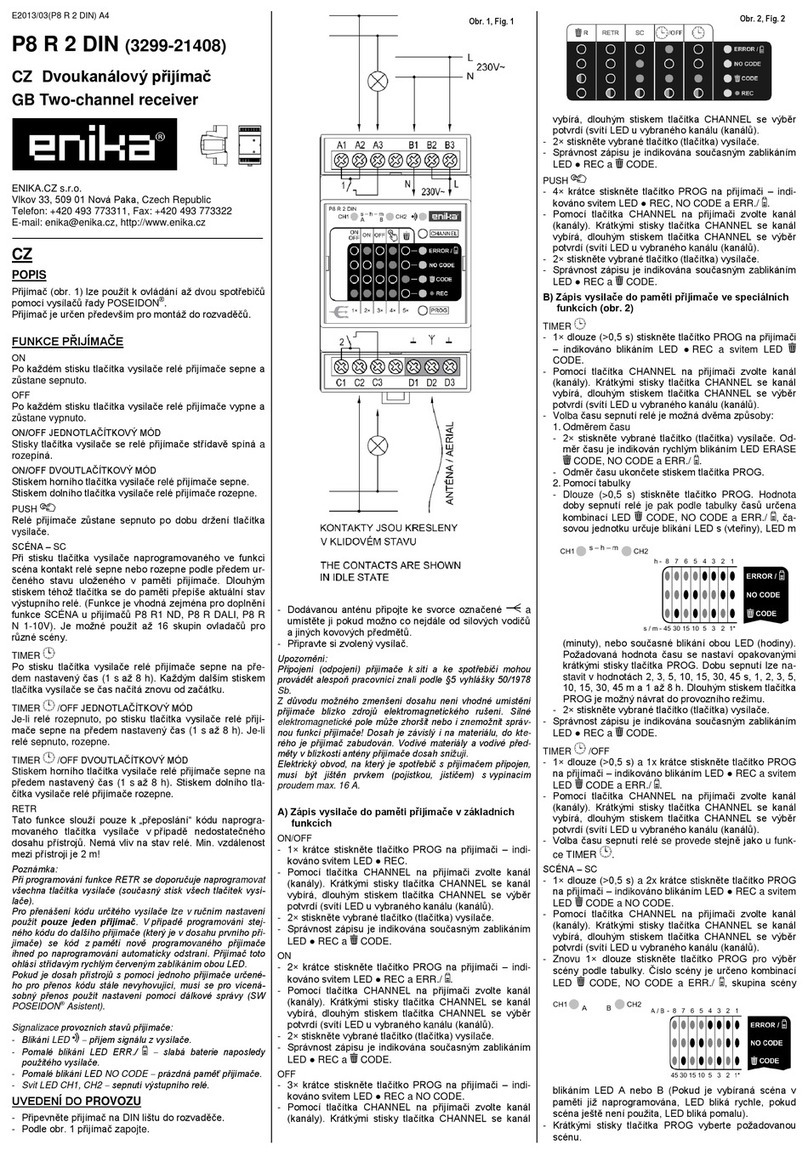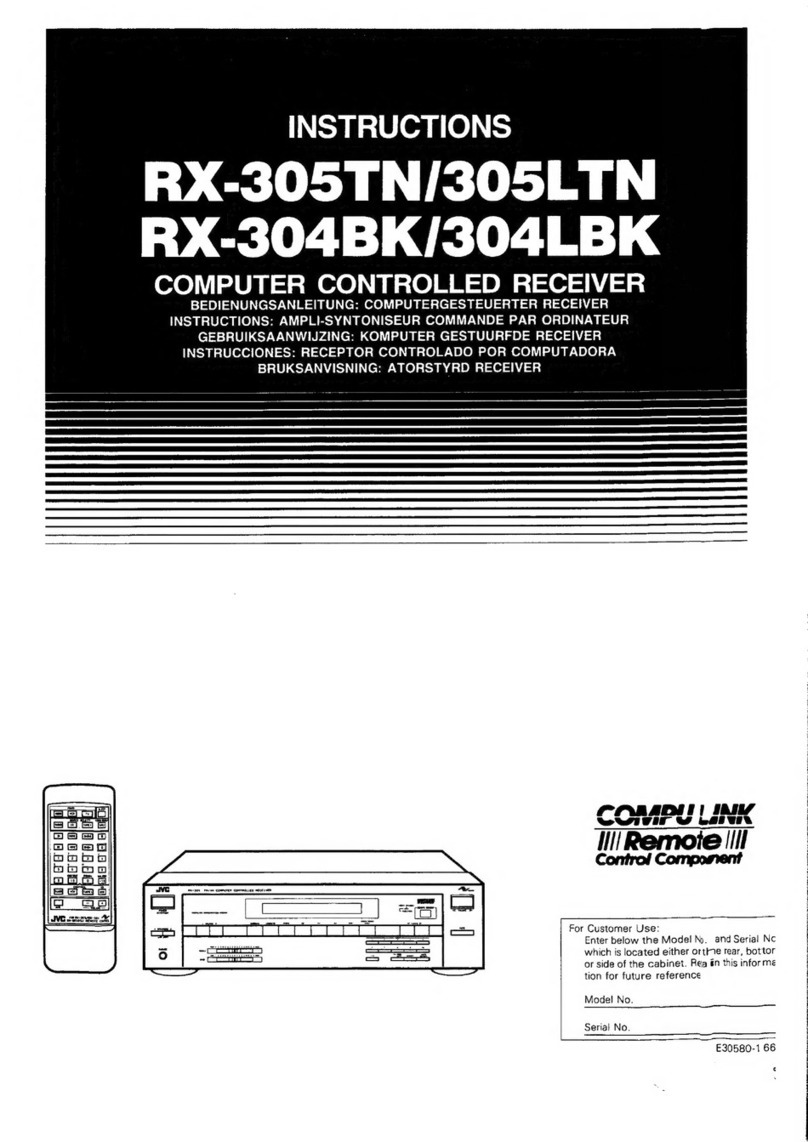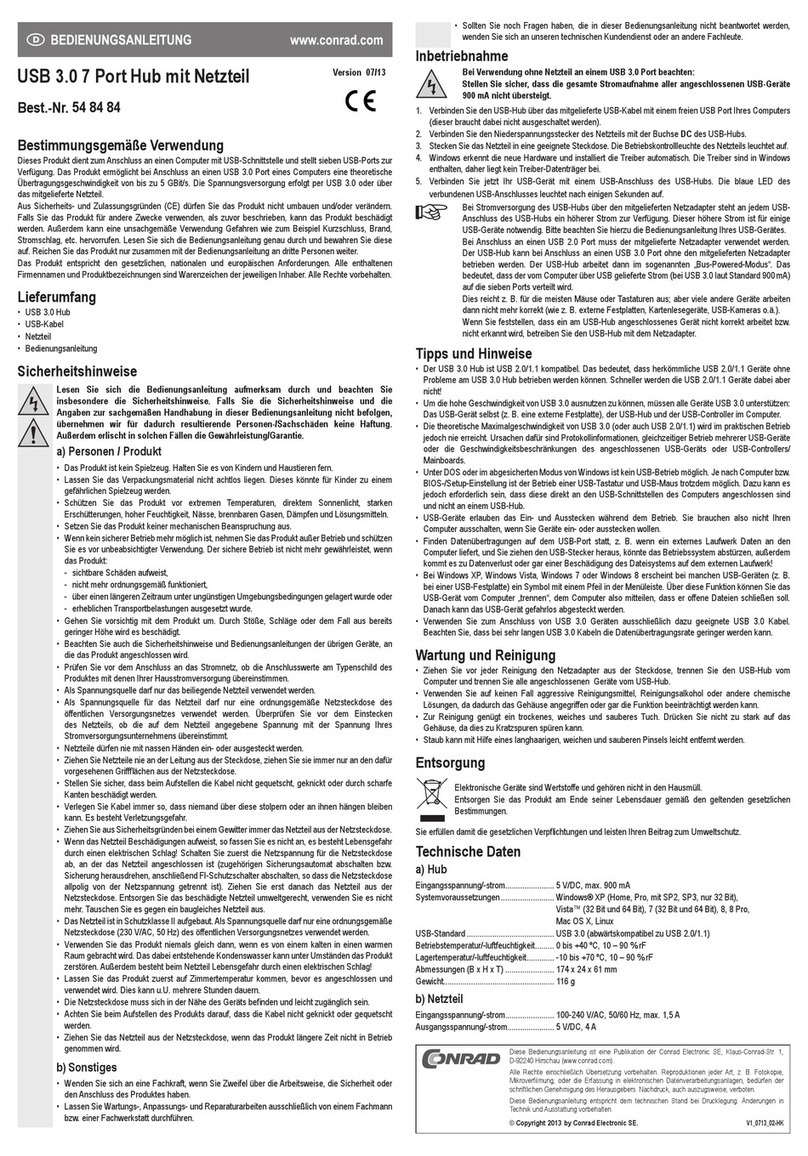Cross Country Wireless SDR-4+ User manual

Cross Country Wireless Ltd, 7 Thirlmere Grove, BOLTON, BL4 0QB, UK
Email chrism@crosscountrywireless.net
Web page http://www.crosscountrywireless.net
Telephone +44 (0) 204 4 0626
Mobile GSM 900 +44 (0) 7752 39 908
SDR-4+ Receiver
Quick Start Guide
version 1.4
Dire tors: Mr C.J.Moulding, Mrs S.M.Moulding
Company no 7431559 registered in England and Wales

Contents
1 Safety feature
2 Receiver layout
3 WARNING!
4 Driver installation
5 HDSDR setup with Windows 7 and Vista sound card set-up

1 Safety feature
Important! One safety design feature of the SDR-4+ receiver is that when it or the PC
is powered down all the bandpass relays are powered off shorting the bandpass
filters to ground to provide extra isolation and protection to the PC. This can also
happen when changing the SDR program. When first powered up the relays remain
in a safe condition until the receiver is tuned past a bandpass filter change point i.e.
4, 8, or 16 MHz.
After powering up the receiver or changing the SDR program, step the frequency up
or down by 10 MHz or change the operating band and the desired filter will switch in.
You can then select the required frequency of operation.
3 WARNING!
The SDR-4+ receiver has been carefully designed to meet CE and FCC
specifications and also provide protection to your computer from static
electricity and electrical pulses. The receiver is designed to be powered only
from the USB connection on the PC. If the receiver is modified by the user
this voids the CE and FCC certifications and may damage the receiver or
user's PC.
No warranty claims will be accepted if the receiver case has been
opened.
The receiver has been designed to isolate the antenna from the computer.
Connection to the antenna should be made only via the BNC connector or by
the 2mm connectors. External antenna earths or grounds should only be
connected to the BNC connector.
The receiver case is connected to the computer ground and should be
isolated from any antenna connection.

Before starting driver installation remove any external USB hubs from the
computer and connect the USB cables from the SDR-4+ receiver directly to
the computer USB ports when directed during driver installation. Failure to do
this may result in the driver installation being rejected.
Install all SDR programs and drivers in Administrator mode. Failure to do so
may result in incorrect installation of the frequency control drivers.

4 Driver installation
Before starting remove any
external USB hubs from the
computer and connect the USB
cables from the SDR-4+ receiver
directly to the computer USB ports
when directed during driver
installation. Failure to do this may
result in the driver installation being
rejected.
Install all SDR programs and
drivers in Administrator mode.
Failure to do so may result in
incorrect installation of the
frequency control drivers.
Load the SDR-4+ setup program
from the CD disk included with the
receiver or download the latest file
from the Cross Country Wireless
web page.
Open the file.
Allow the program to install.
Click next to start installing the
program. This program installs the
driver files in a folder (usually
C:\SDR-4) and inserts a ExtIO
synthesiser control file in the
HDSDR and Winrad program files.
If HDSDR or Winrad are not
installed yet the setup program
opens a HDSDR and Winrad folder
in the Program Files folder so that
it's already there when you install
HDSDR and Winrad in the future.

Click Next or change the location
of the program if required.
Install the program.
Click Finish to complete the driver
program installation.

Connect both USB cables from
the SDR-4 + receiver directly to
the USB ports on the computer.
If you only have one USB port
on your computer just connect
the frequency control USB
cable.
The SDR-4+ internal soundcard
will automatically install using
Windows native drivers.
The Si570 synthesiser will
require driver installation and a
pop-up window will request the
driver location.
Select Locate and install driver
software.
Windows will ask permission for
the driver installation to
continue.
Select Browse my computer for driver software

Browse to C:\SDR-4\USB-
Driver and select Next.
If the driver isn't found
browse further into the USB-
Driver folder as several
alternative drivers are
available based on the
computer processor type.
Click OK or Next on any
further selections until the
drivers are loaded
successfully.

5 HDSDR setup with Windows 7 and Vista sound card set-up
Load HDSDR from the CD disk
included with the receiver or
download the latest version
from the HDSDR website:
http://hdsdr.de/
Follow the setup instructions
and allow the program to
install.
When the program installs
select the Soundcard (F5)
button on the main screen and
select the sound cards.
RX input from Radio should be
set to USB Audio Codec or
Microphone (USB Audio
Codec). Set RX
output(speaker) to the PC
soundcard.
Windows XP will install the
SDR-4+ internal soundcard
correctly.
Windows Vista and Windows 7
may need the sound card
settings correcting if the
HDSDR display looks like a
mirror image about the centre.
Open the Windows Control
Panel and select Hardware and
Sound.

In Sound select Manage Audio
Devices
In Sound select the Recording
tab then select the USB Audio
Codec.

Select the Advanced tab and select
2 channel, 16 bit, 48000 Hz (DVD
Quality).
Select OK to confirm any changes.

In Options select Swap I and Q
channels.
This will make the frequency
display and waterfall display
correctly.
Select Channel Skew Calibration.
For initial settings enter the
values from the SDR-4+
Receiver test sheet included
with the receiver.
This will cancel out the
unwanted image. The settings
in the test sheet cancelled the
image greater than 80 dB on
final test.
On the main window press Start and the waterfall should start.
Important! One safety design feature of the SDR-4+ is that when it or the PC is
powered down all the bandpass relays are powered off shorting the bandpass filters
to ground to provide extra isolation and protection to the PC.. When first powered
up the relays remain in a safe condition until the receiver is tuned past a bandpass
filter change point i.e. 4, 8, or 16 MHz.
After powering up the receiver, step the frequency up or down by 10 MHz and the
filters will switch in. You can then select the required frequency of operation.
Table of contents
Other Cross Country Wireless Receiver manuals