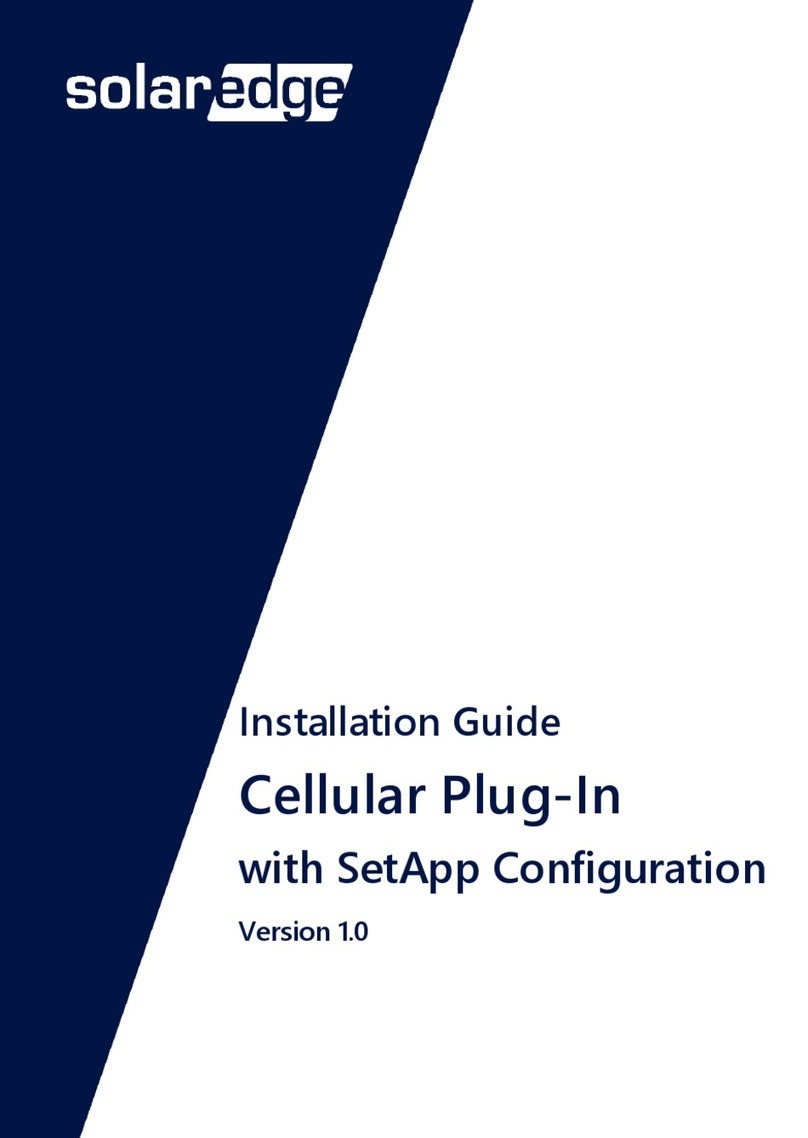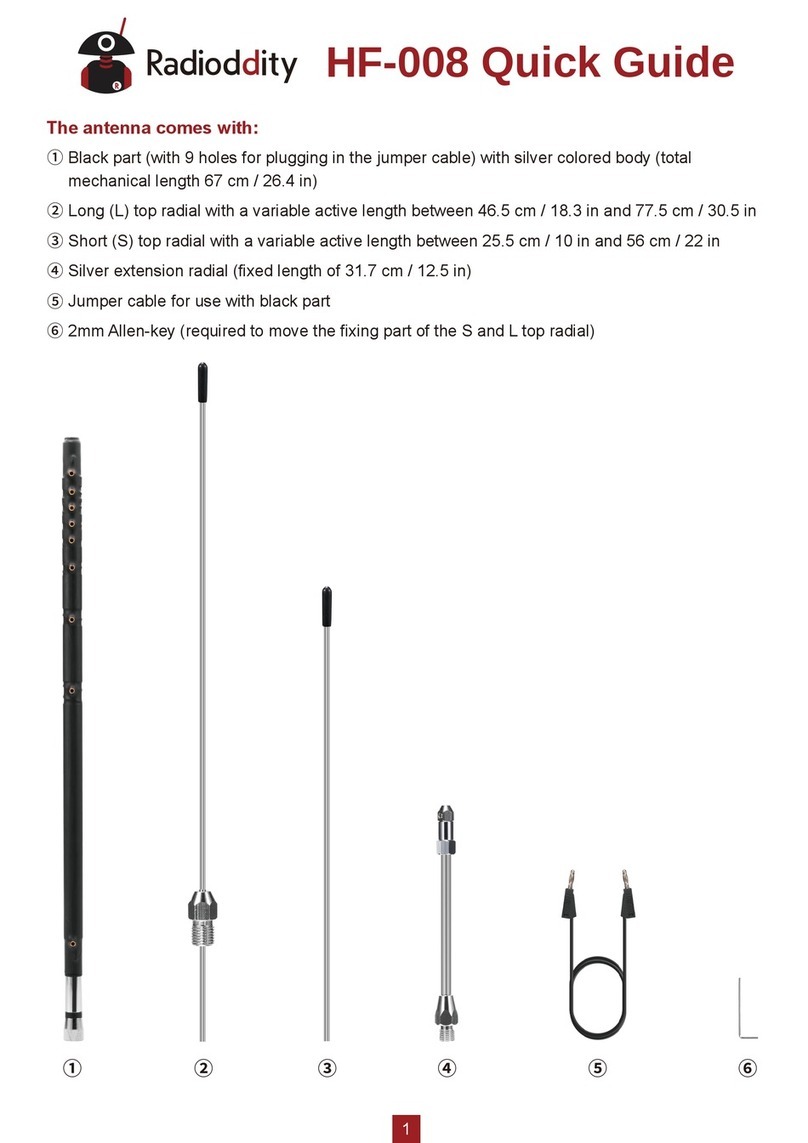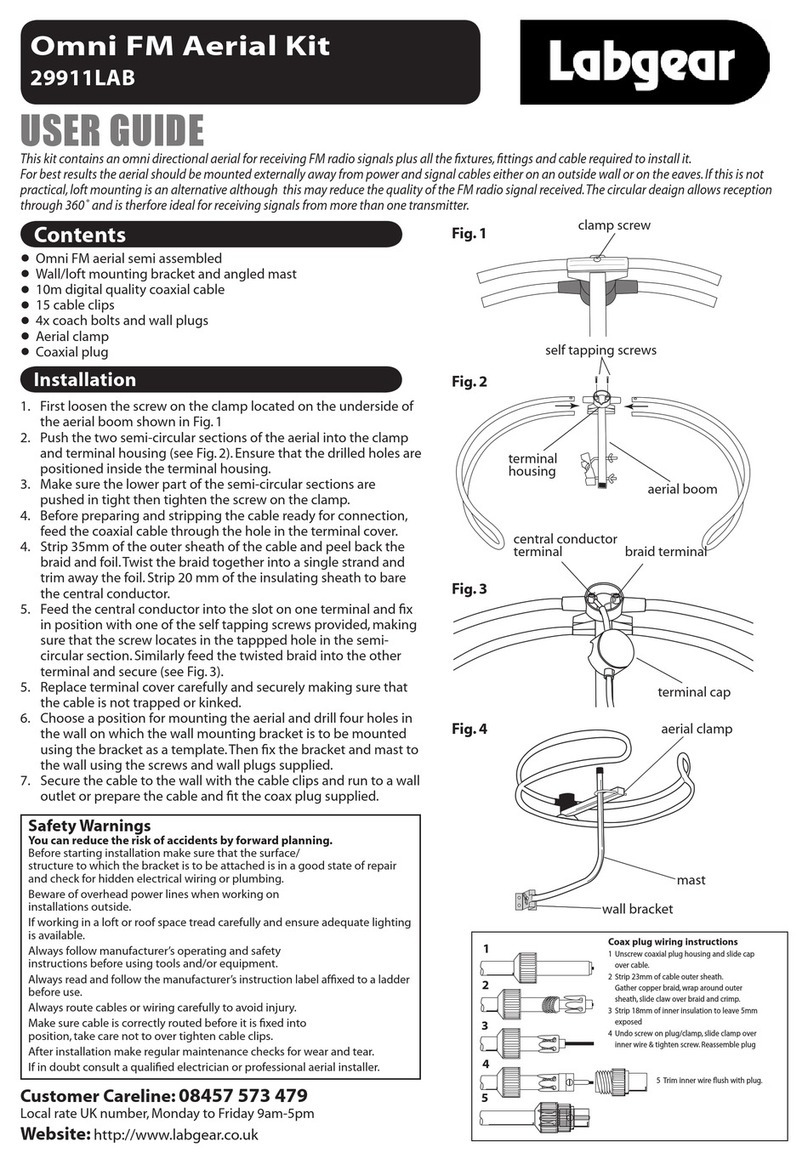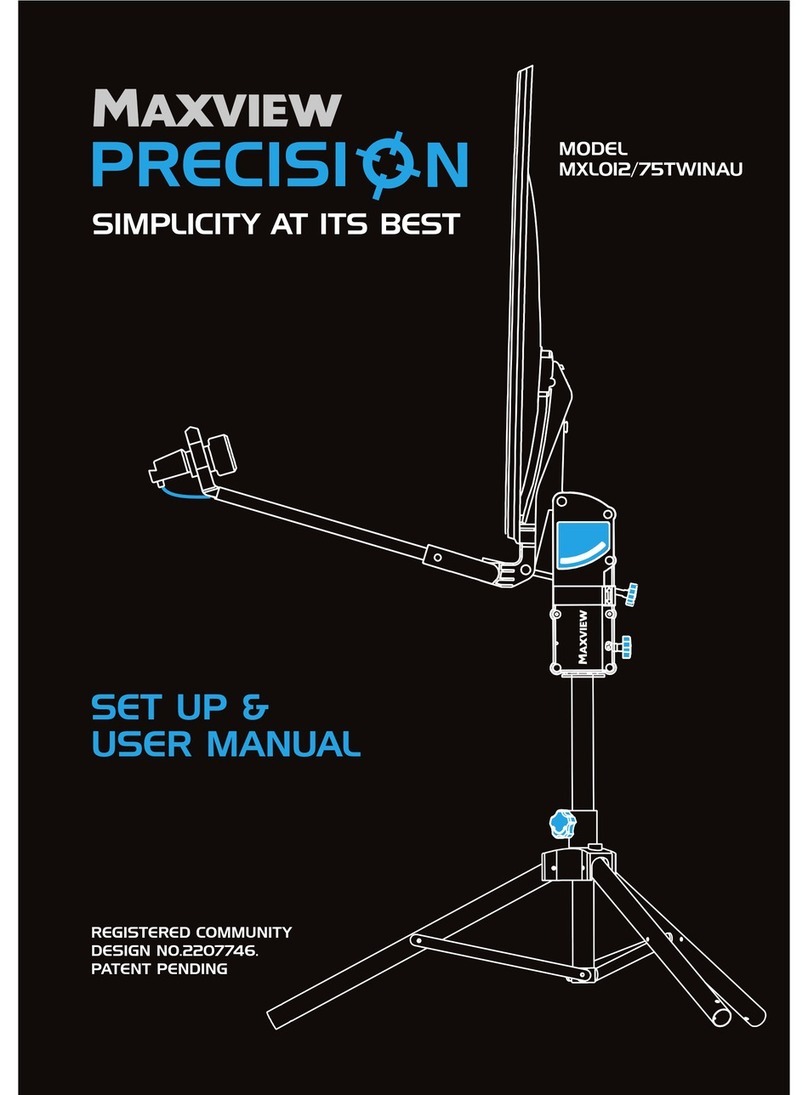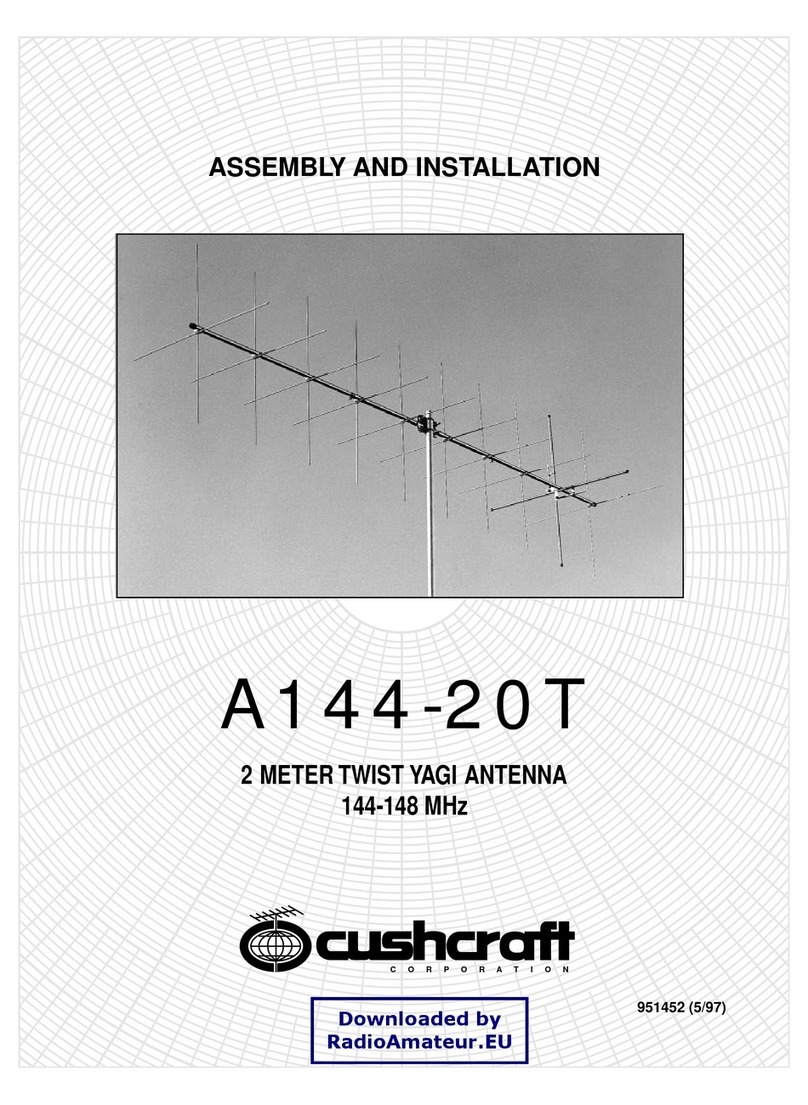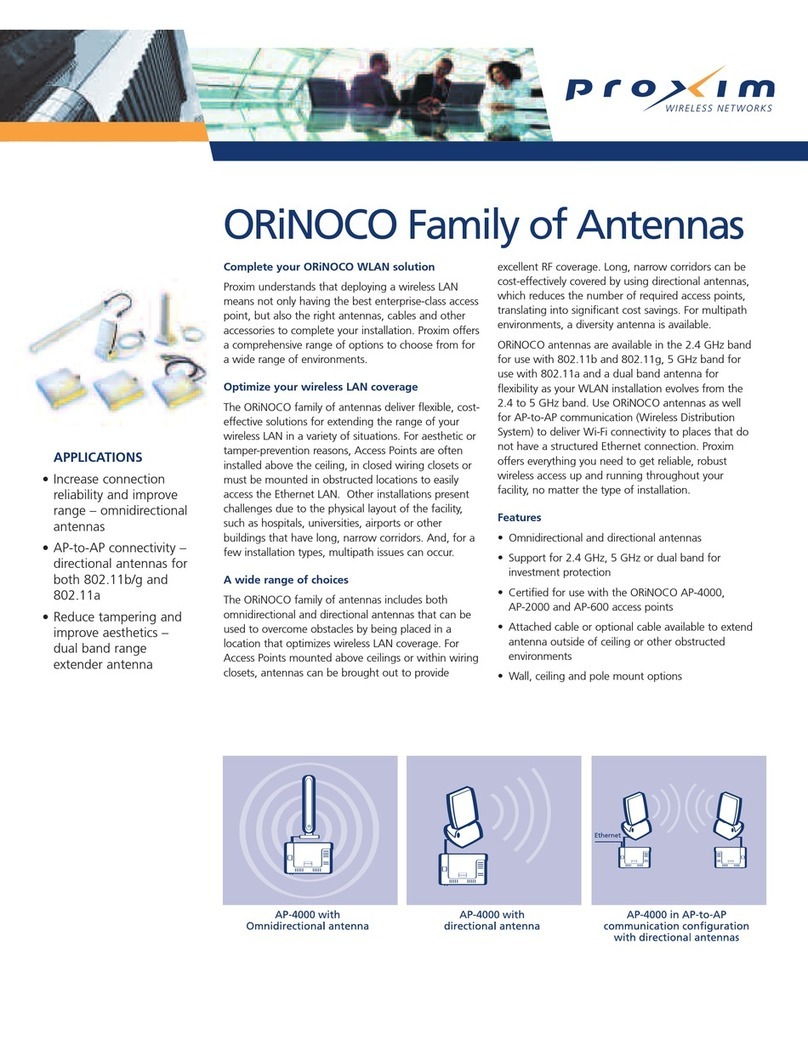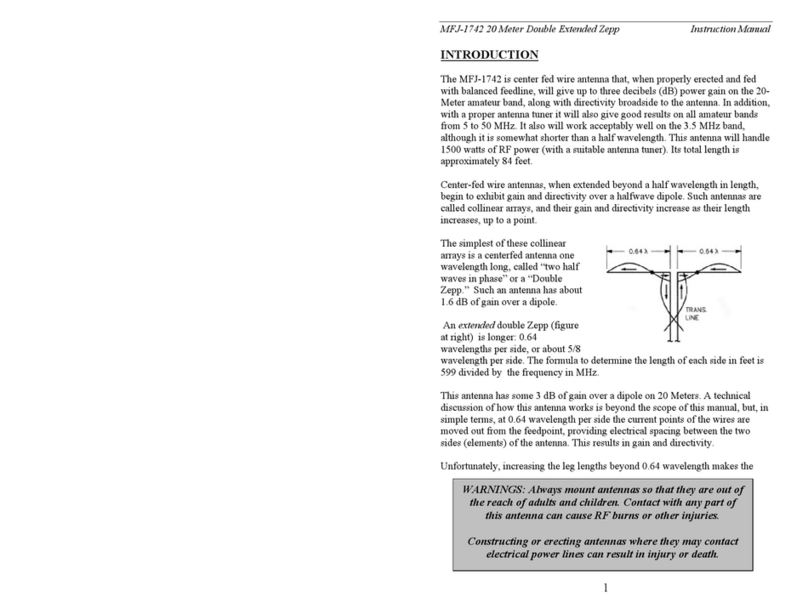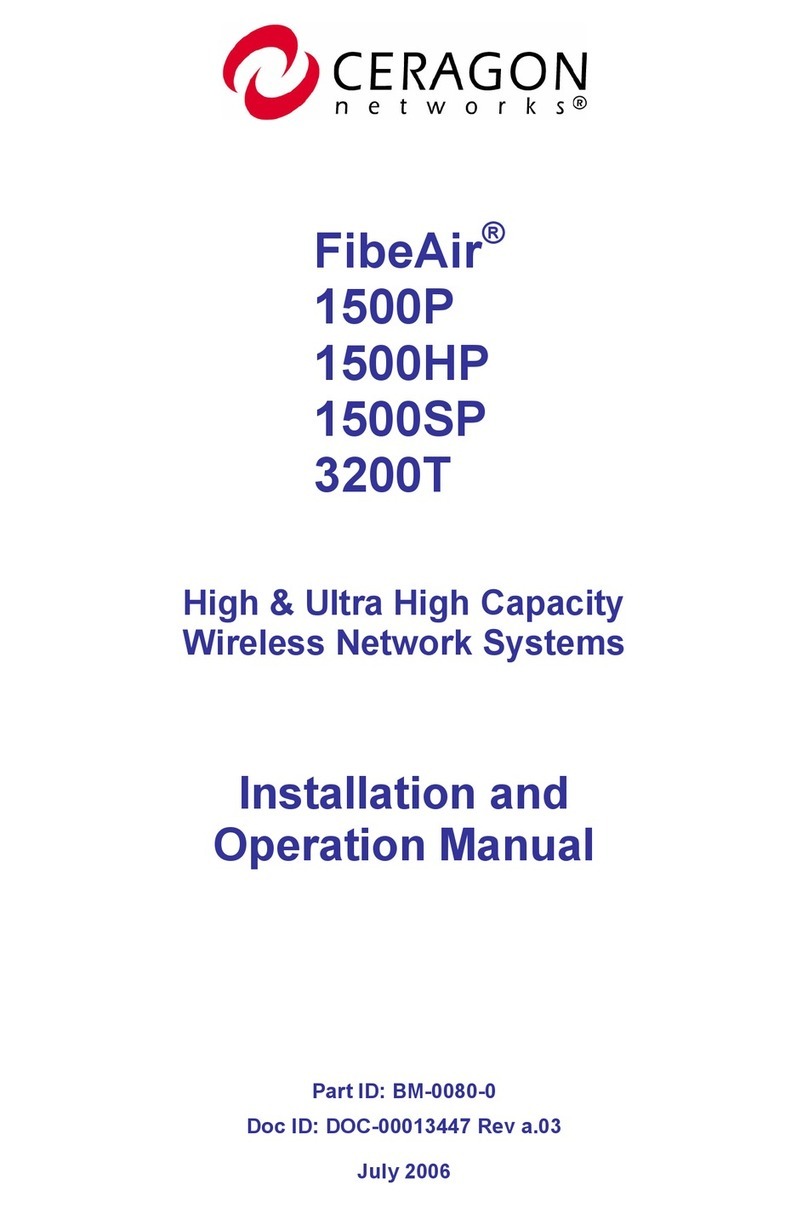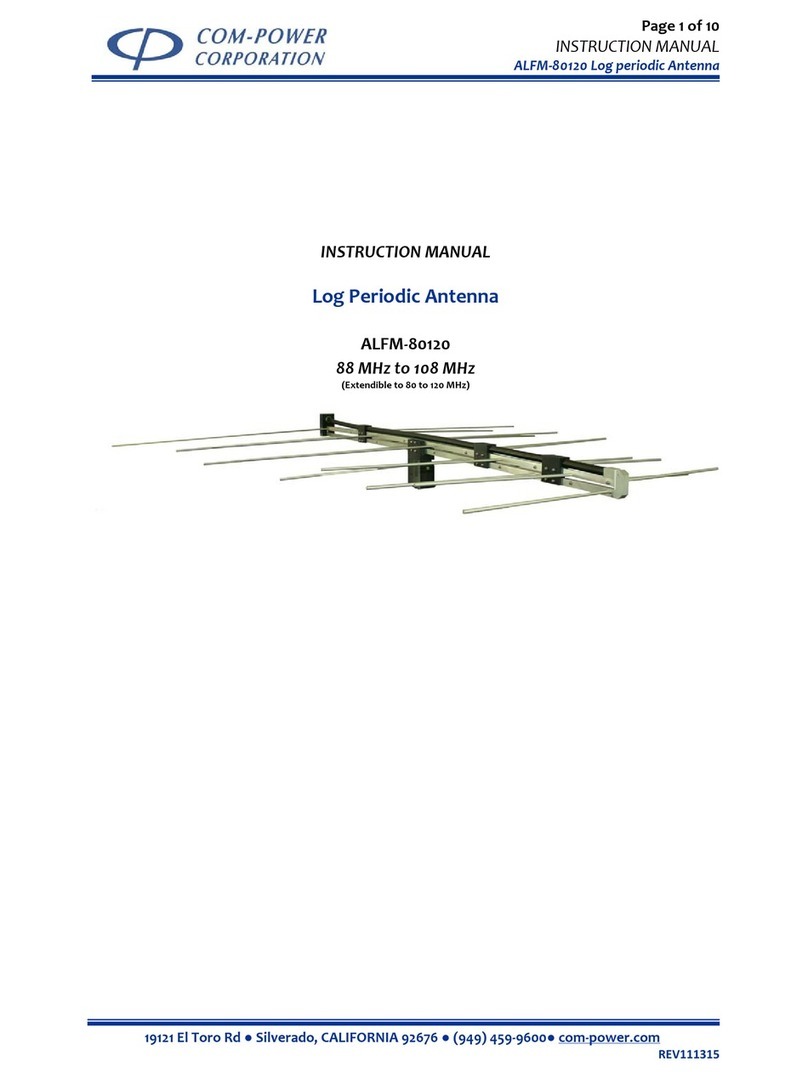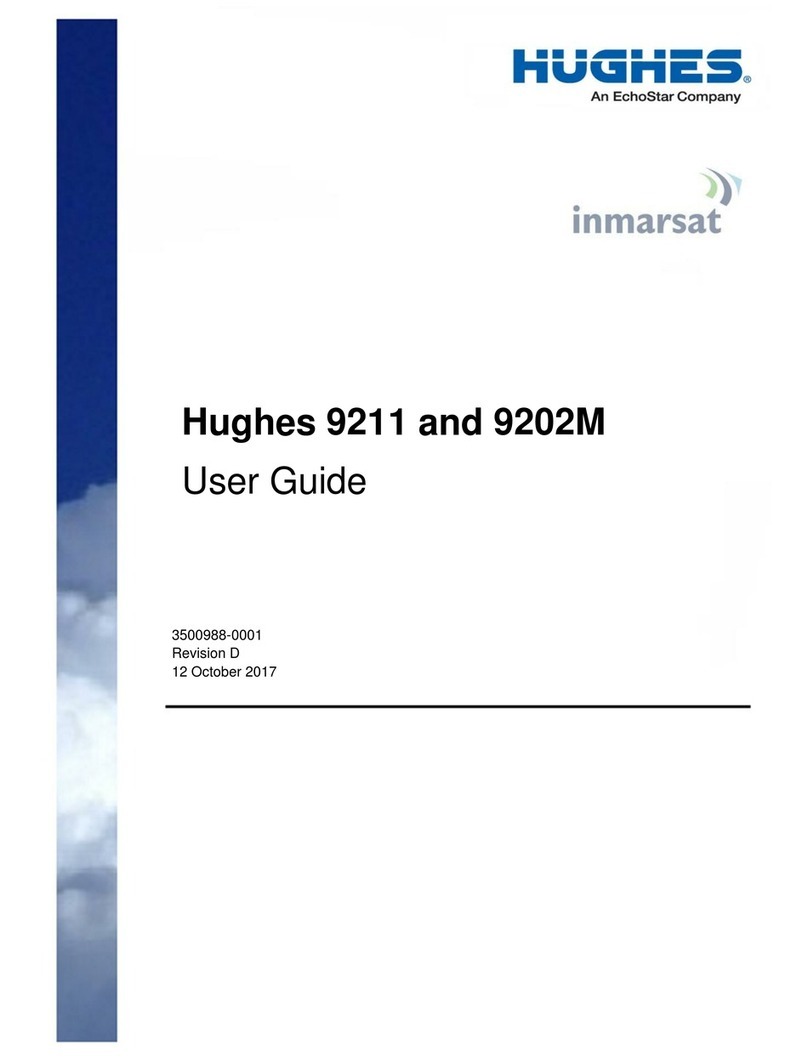SolarEdge Cellular Plug-In User manual

Installation Guide
Cellular Plug-In
with SetApp Configuration
For North America
Version 1.1

Disclaimers
Important Notice
Copyright © SolarEdge Inc. All rights reserved.
No part of this document may be reproduced, stored in a retrieval system or
transmitted, in any form or by any means, electronic, mechanical, photographic,
magnetic or otherwise, without the prior written permission of SolarEdge Inc.
The material furnished in this document is believed to be accurate and reliable.
However, SolarEdge assumes no responsibility for the use of this material. SolarEdge
reserves the right to make changes to the material at any time and without notice. You
may refer to the SolarEdge web site (https://www.solaredge.com/us/) for the most
updated version.
All company and brand products and service names are trademarks or registered
trademarks of their respective holders.
Patent marking notice: see https://www.solaredge.com/us/patent
The general terms and conditions of delivery of SolarEdge shall apply.
The content of these documents is continually reviewed and amended, where
necessary. However, discrepancies cannot be excluded. No guarantee is made for the
completeness of these documents.
The images contained in this document are for illustrative purposes only and may vary
depending on product models.
Disclaimers 1
Cellular Plug-in Installation Guide

FCC Compliance
This equipment has been tested and found to comply with the limits for a Class A digital
device, pursuant to part 15 of the FCC Rules.
These limits are designed to provide reasonable protection against harmful interference.
This equipment generates, uses and can radiate radio frequency energy and, if not
installed and used in accordance with the instructions, may cause harmful interference
to radio communications. However, there is no guarantee that interference will not
occur in a particular installation. If this equipment does cause harmful interference to
radio or television reception, which can be determined by turning the equipment off
and on, you are encouraged to try to correct the interference by one or more of the
following measures:
Reorient or relocate the receiving antenna.
Increase the separation between the equipment and the receiver.
Connect the equipment into an outlet on a circuit different from that to which the
receiver is connected.
Consult the dealer or an experienced radio/TV technician for help.
Changes or modifications not expressly approved by the party responsible for
compliance may void the user’s authority to operate the equipment.
Cellular Plug-in Installation Guide
2 FCC Compliance

Revision History
Version 1.1, April 2021 - technical specifications moved to product datasheet
Version 1.0, July 2020 - initial release
3
Cellular Plug-in Installation Guide

Contents
Disclaimers 1
Important Notice 1
FCC Compliance 2
About This Guide 5
Chapter 1: Introduction to the Cellular Plug-In 6
Package Contents 7
Chapter 2: System Compatibility 8
Software Requirements 8
Chapter 3: Guidelines for Installing a SIMCard 9
Chapter 4: Cellular Plug-in and Antenna Installation 11
Clipping the Antenna to the Inverter 11
Connecting the Antenna to a Vertical Surface using a Bracket 13
Installing the Plug-In in the Inverter 14
Chapter 5: Configuring Cellular Communication 15
Configuring the Inverter 15
Verifying and Viewing Communication Status 16
Viewing Error Messages and Troubleshooting 16
Appendix A: Additional Materials 20
Support Contact Information 21
Cellular Plug-in Installation Guide
4

About This Guide
This manual describes how to install and set up a Cellular Plug-in in a SolarEdge inverter.
SolarEdge offers the Cellular Plug-in in order to connect the SolarEdge inverter to the
SolarEdge monitoring server.
This guide assumes that the SolarEdge power harvesting system is already installed and
commissioned. For additional information about how to install and commission the
SolarEdge power harvesting system, refer to the relevant installation guide.
For further information, datasheets and the most up-to-date certifications for various
products in different countries, please visit the SolarEdge website: www.solaredge.com.
About This Guide 5
Cellular Plug-in Installation Guide

Chapter 1: Introduction to the Cellular Plug-In
The Cellular Plug-In and antenna attach to SolarEdge devices that will communicate
with the SolarEdge monitoring platform. The plug-in attaches to the communications
board, as shown in the figure below.
Figure 1: Communications Board with Cellular Plug-in
Figure 2: Connecting the Inverter to the Monitoring Platform
Cellular Plug-in Installation Guide
6 Chapter 1: Introduction to the Cellular Plug-In

Package Contents
Cellular Plug-in
Nano SIM card (in kits that include a SolarEdge data plan)
One-page quick guide with links to the product datasheet and to this installation
guide
Cable tie
Antenna with mounting clip and antenna cable. The antenna and mounting clip are
supplied as either separate units, or joined, as shown in the figures below.
Figure 3: Separate Antenna and Mounting Clip with Cable
Figure 4: Joined Antenna and Mounting Clip with Cable
Chapter 1: Introduction to the Cellular Plug-In 7
Cellular Plug-in Installation Guide

Chapter 2: System Compatibility
Software Requirements
To use the cellular plug-in, the inverter firmware must be upgraded to the latest version.
To ensure that the inverter is running the required firmware version:
1. Before arriving at the site, verify that your mobile device is connected to the
internet, and open SetApp. SetApp automatically downloads firmware upgrades.
2. At the site, open SetApp and follow the on-screen instructions. SetApp creates a Wi-
Fi connection with the inverter and upgrades the inverter firmware.
To check the inverter CPU version using the SetApp:
1. Access SetApp and select Commissioning èInformation. The CPU version number
must be 4.7.xx or higher.
Cellular Plug-in Installation Guide
8 Chapter 2: System Compatibility

Chapter 3: Guidelines for Installing a SIMCard
Activating and using the Cellular Plug-in requires a NanoSIMcard, which is inserted
into a designated slot on the Cellular Plug-in. A SIMcard is required in each Cellular
Plug-in.
If you are using a non-SolarEdge data plan, insert the non-SolarEdge SIM card into the
slot on the Cellular Plug-in, as shown in the figure below.
Figure 5: Nano SIMcard slot on Cellular Plug-in
Chapter 3: Guidelines for Installing a SIMCard 9
Cellular Plug-in Installation Guide

When using multiple SolarEdge inverters in the same site, a Cellular Plug-in must be
installed as follows:
Residential installations - in each inverter
Commercial installations - in one device (one leader inverter for up to 31 follower
inverters)
NOTE
In commercial installations, make sure to choose a data plan that is
suitable for the AC system size.
Figure 6: Cellular Plug-in Connection Diagram - Residential Installation
Figure 7: Cellular Plug-in Connection Diagram - Commercial Installation
Cellular Plug-in Installation Guide
10 Chapter 3: Guidelines for Installing a SIMCard

Chapter 4: Cellular Plug-in and Antenna
Installation
This chapter describes how to install a Cellular Plug-in and antenna in SolarEdge
devices that will communicate with the SolarEdge monitoring platform.
Clipping the Antenna to the Inverter
1. Power down the inverter:
a. Switch the inverter ON/OFF/P switch to OFF. Wait 5 minutes for the capacitors
to discharge.
b. Turn the DC Safety Unit to OFF.
c. Cut off AC power to the inverter by turning off the circuit breakers on the
distribution panel.
2. Insert the clip from the bottom of the inverter between the bracket and the inverter
rear side.
3. Route the antenna cable upwards along the inner fins or the inverter side, by
threading the clip and RF cable from the bottom of the inverter between the bracket
and the inverter’s rear side.
Figure 8: Routing the antenna cable
4. Clip the antenna vertically to the heatsink fins or the inverter side.
NOTE
The antenna should point upward for maximum range.
To maximize the received signal strength, avoid sharp bends in the antenna
RF cable.
Chapter 4: Cellular Plug-in and Antenna Installation 11
Cellular Plug-in Installation Guide

5. Pass the antenna cable between the mounting bracket and the rear side of the
inverter or along the heatsink fins.
6. Open the communication gland at the bottom of the inverter.
Figure 9: Inverter communication glands
7. Remove the rubber seal from the gland and insert the cable through the gland body.
8. Insert the rubber seal with the cable into the gland body and reconnect the gland to
the inverter. Tighten the sealing gland.
9. Pull the excess cable into the inverter so that the cable can be connected to the
Cellular Plug-inZigBeeZigBee (see
Installing the Plug-In in the Inverter
on page 14).
Cellular Plug-in Installation Guide
12 Clipping the Antenna to the Inverter

Connecting the Antenna to a Vertical Surface using a
Bracket
For connecting the antenna to a vertical surface, use a bracket with the following
recommended dimensions (not supplied by SolarEdge):
Figure 10: Example of an antenna bracket
1. Drill two holes in the surface and attach the bracket to it with two screws.
2. Clip the antenna onto the bracket. Make sure the antenna is vertical.
Figure 11: Antenna mounted on clip
Chapter 4: Cellular Plug-in and Antenna Installation 13
Cellular Plug-in Installation Guide

Installing the Plug-In in the Inverter
WARNING!
ELECTRICAL SHOCK HAZARD. Do not touch uninsulated wires when the inverter
cover is removed.
To Install the Plug-in in the inverter:
1. Remove the inverter cover as described in its manual.
2. Locate the Plug-in in its place on the communication board, as shown in the figure
below. Follow these guidelines:
Plug in the Plug-in making sure that all pins are correctly positioned in the
Plug-in connector, and no pins are left out of the connector.
Make sure that the Plug-in is secured firmly in place.
3. Route the antenna cable via the safety switch, securing the cable on the
communications board using the cable tie supplied with the plug-in, as shown in
the figure below.
4. Connect the antenna cable to the cellular Plug-in and tighten manually.
5. Turn the AC ON.
6. Check that all the cellular Plug-in LEDs are lit. If not, refer to "Viewing Error
Messages and Troubleshooting" on page16
Cellular Plug-in Installation Guide
14 Installing the Plug-In in the Inverter

Chapter 5: Configuring Cellular
Communication
This chapter describes how to configure the inverter to use cellular communication,
verify the connection and troubleshoot problems.
Configuring the Inverter
To configure the inverter using SetApp:
1. After installing the Cellular Plug-in and antenna, you should activate, commission, and
configure the inverter (except for monitoring communications) according to the
inverter's installation guide.
2. Access SetApp and select Monitoring Communication→Cellular. The Monitoring
Communication / Cellular page should indicate that connectivity has been established
with the monitoring platform.
NOTE
The Cellular Plug-in maintains a continuous connection with the server, and the
data is sampled every 5 minutes. After optimizer pairing, communication is
established with the server for the first hour to simplify commissioning.
Chapter 5: Configuring Cellular Communication 15
Cellular Plug-in Installation Guide

Verifying and Viewing Communication Status
You can view error messages on the SetApp Status page.
To access the SetApp Status screen:
1. Perform one of the following steps:
During first time commissioning and configuration: From the Commissioning
menu select Status. The main inverter Status screen is displayed.
If the inverter has already been activated and commissioned - open SetApp and
follow the instructions on the screen (scan the inverter bar-code; move the
ON/OFF/P switch to P position (for less than 5 sec) and release. Your smart
phone creates a Wi-Fi connection with the inverter and displays the inverter
main Status screen.
2. Scroll down to the Server Comm. section, and verify that S_OK (inverter successfully
established a connection with the monitoring platform) and Cell (the method of
communication with the SolarEdge monitoring platform) appear on the Status
screen.
3. If required, you can view the:
Mobile Network Operator name (MNO) on the Communication menu.
The Signal strength received from the Cellular Plug-in is displayed on the Status
screen, in the form of bars, rising from left to right. The more bars that appear,
the stronger the signal.
Viewing Error Messages and Troubleshooting
The Inverter is not Starting Up
If the inverter is not starting up, the Plug-in may have been installed in an inverter with
an incompatible CPU software version.
If the Plug-in is installed, remove it and upgrade the inverter as described in the section
Software Requirements
on page 8.
Cellular Plug-in Installation Guide
16 Verifying and Viewing Communication Status

Error Messages
You can view error messages on the SetApp Status page. To access the SetApp Status
page, select Commissioning è Information è Error Log.
Error message Description Troubleshooting
Cellular Plug-in not
detected
The Cellular Plug-in is not
communicating with the
communication board.
Check that the Cellular Plug-in is installed
properly, that all the pins are inserted in the
correct location.
Not Activated -
Switch Server to
Cellular
The GSM Plug-in is not
configured to connect to the
monitoring platform via the
cellular network.
Select Monitoring Communication è Cellular.
Not Activated -
Choose Data Plan
A data plan has not been
specified.
Select Monitoring Communication è Cellular
è Data Plan è High Bandwidth è Auto
Activation.
SIMnot detected The SIM card is not inserted or
not recognized.
Insert a valid SIMcard and check that it is inserted
correctly.
Enter PIN Personal Identification Name
(PIN ) code is pending.
Select Monitoring Communication è Cellular
èConfigurationsè Edit and set the PIN code
according to the MNO (Mobile Network
Operator).
Enter APN The Access Point Name (APN)
parameter is empty.
Select Monitoring Communication è Cellular
èConfigurationsè Edit and set the APN
according to the MNO (Mobile Network
Operator).
APN authentication
failed
Invalid APN, username or
password.
Select Monitoring Communication è
CellularèConfigurationsèEdit and set the
APN/username/ password according to the
MNO.
If setting the APN/username/password
according to the MNO generates a
"Configuration Error", check with SolarEdge
Support whether the SIM needs to be activated.
Not registered
The Cellular Plug-in is not
registered to a network
provider.
Check antenna connection or change antenna
location.
Contact SolarEdge support.
No signal No cellular signal is received. Check that the antenna cable is connected
Chapter 5: Configuring Cellular Communication 17
Cellular Plug-in Installation Guide

Error message Description Troubleshooting
properly to the Plug-in.
Check for any damage to the cable or
connectors.
Try relocating the antenna.
DNS Failure
The DNS request that was
forwarded to the cellular
network provider has failed, or
there is a problem in the DNS
registration on the SolarEdge
server.
Contact SolarEdge support.
TCP Failure Connection to the SolarEdge
server has failed. Contact SolarEdge support.
SMS Blocked The SIM card does not support
SMS capability
Replace the SIM card.
Note: Replacing a SIM card requires system
reconfiguration and activation. If the replaced
SIM card was configured to Low Bandwidth, the
new SIM
must
be set to Low Bandwidth.
S_OK is not displayed
on the SetApp status
screen
Communication with the
SolarEdge monitoring server is not
established.
Verify that none of the above errors appear. To
force communication with the server, scroll to the
Communication menu and re-select Cellular.
Cellular Plug-in Installation Guide
18 Viewing Error Messages and Troubleshooting

Plug-in LED Indications
Function LED functionality Description Troubleshooting
Green
AUX Power
LEDs
All LEDs are OFF The Plug-in is not connected
properly
Check that the Plug-in is installed
properly. Check that all pins are inserted
in the correct location and have not
shifted.
1 or more LEDs are OFF The Plug-in is damaged Contact SolarEdge support
Init
LEDS
Green LEDis ON
The Plug-in is connected to
the SolarEdge monitoring
server.
Indication only
Orange LED is blinking
The Plug-in is registered to a
cellular network, or
performing a network search,
or transmitting data.
Indication only
Blue LED is ON The Plug-in is powered on. Indication only
Chapter 5: Configuring Cellular Communication 19
Cellular Plug-in Installation Guide
Other manuals for Cellular Plug-In
1
Table of contents
Other SolarEdge Antenna manuals
Popular Antenna manuals by other brands
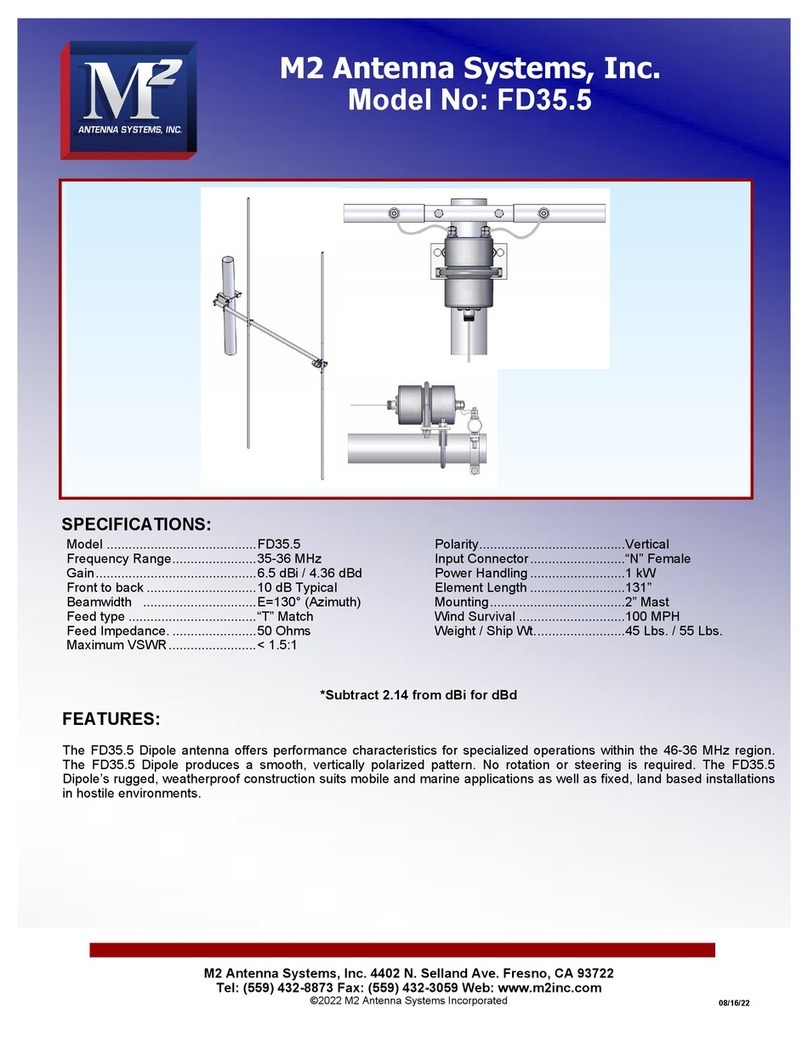
M2 Antenna Systems
M2 Antenna Systems FD35.5 Assembly manual

Verizon
Verizon SC-LTE-V user manual

BandLuxe
BandLuxe E580 Series installation guide

Thuraya
Thuraya SpaceCom IP321 installation manual
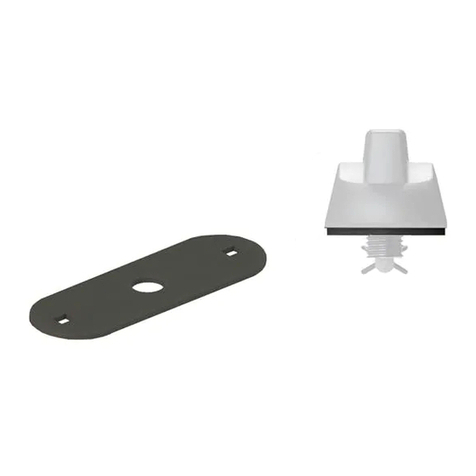
Laird
Laird BKIT-VFX69383 Assembly and installation instructions

TRENDnet
TRENDnet TEW-AO12O Quick installation guide