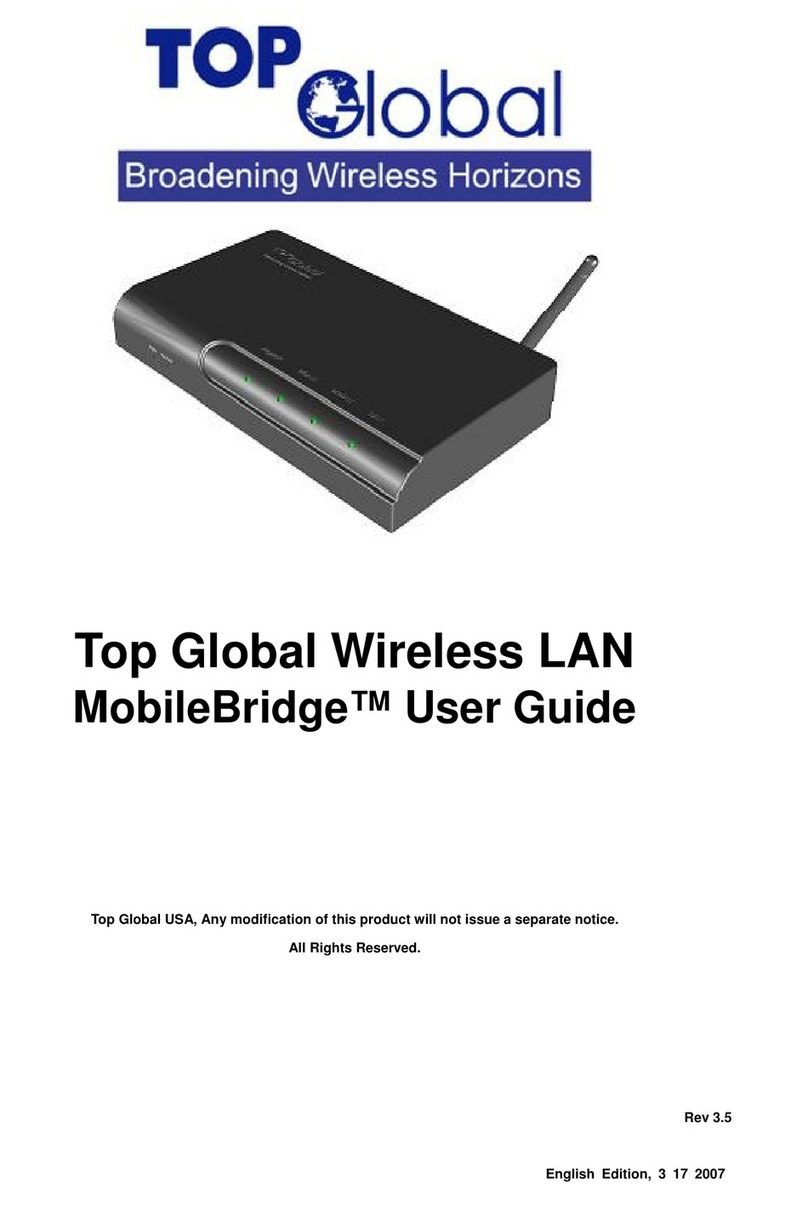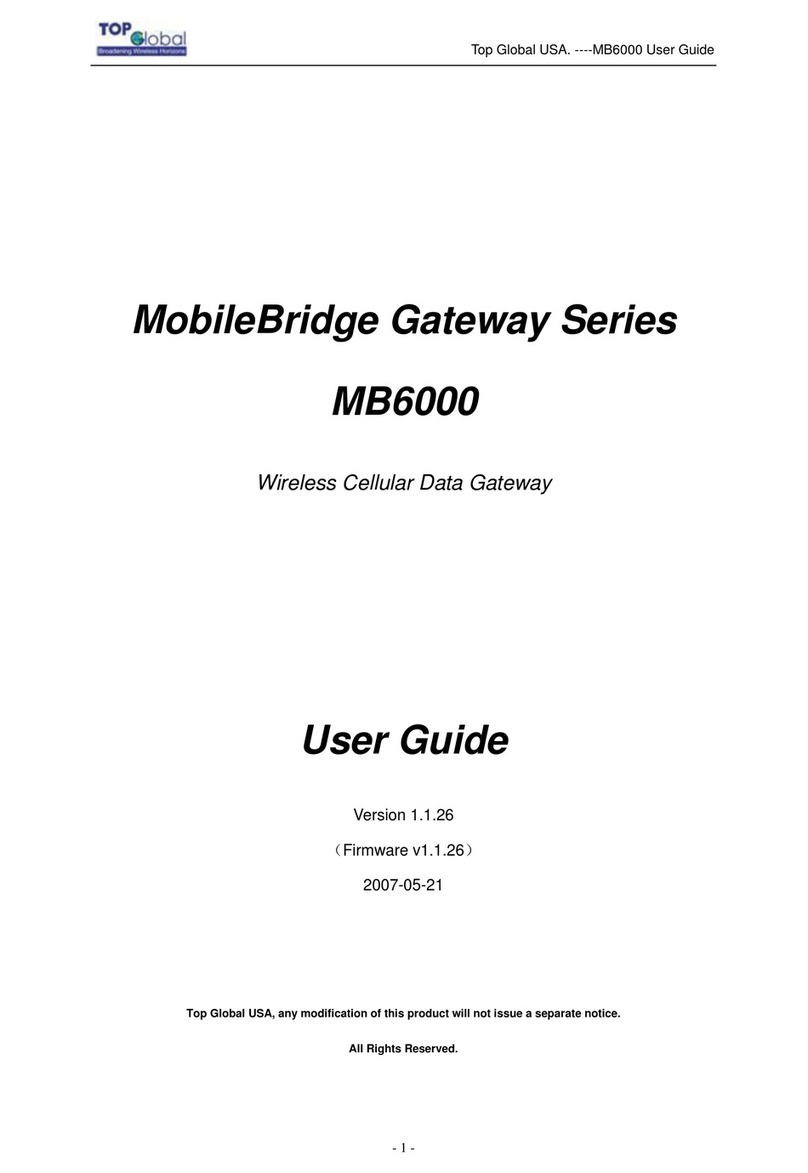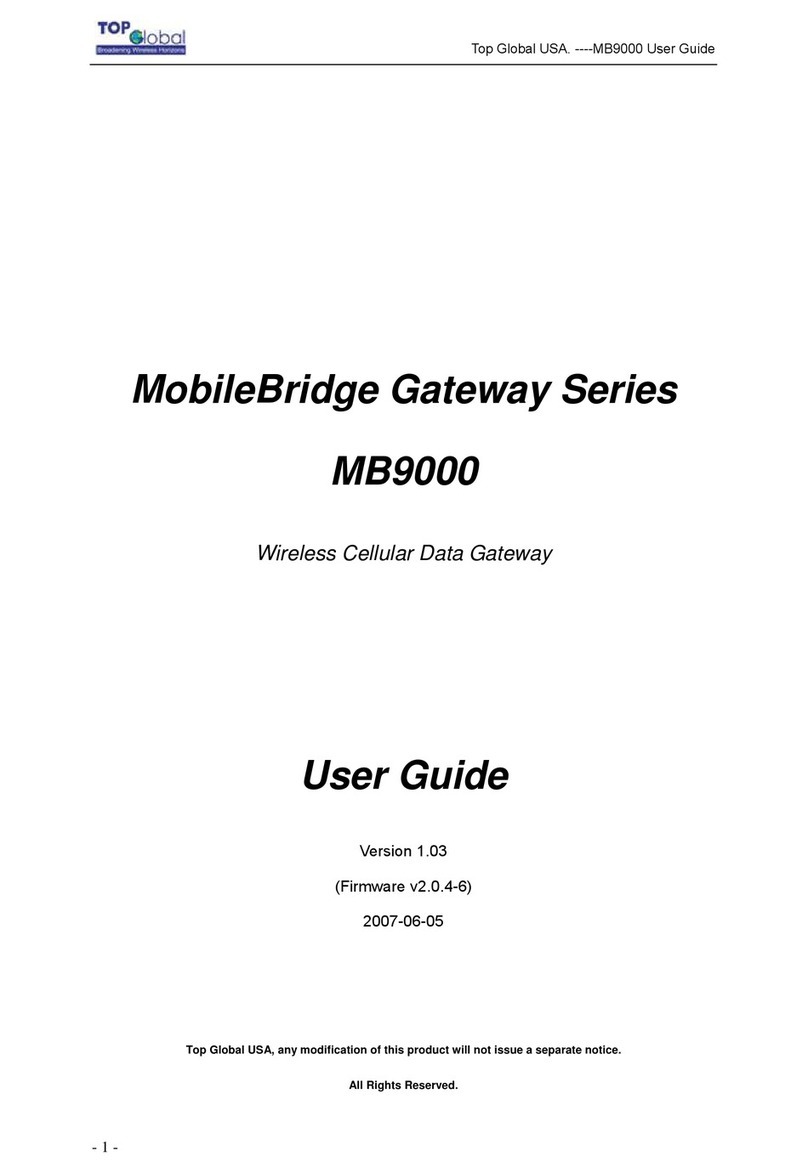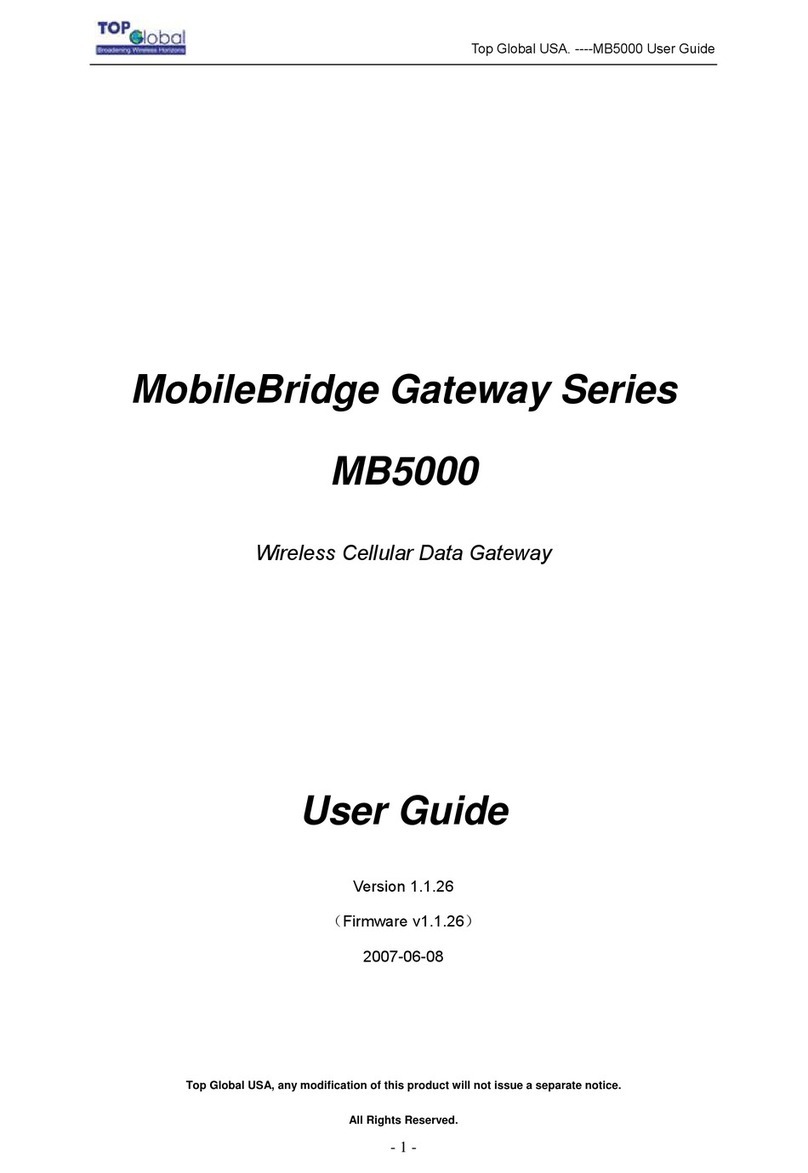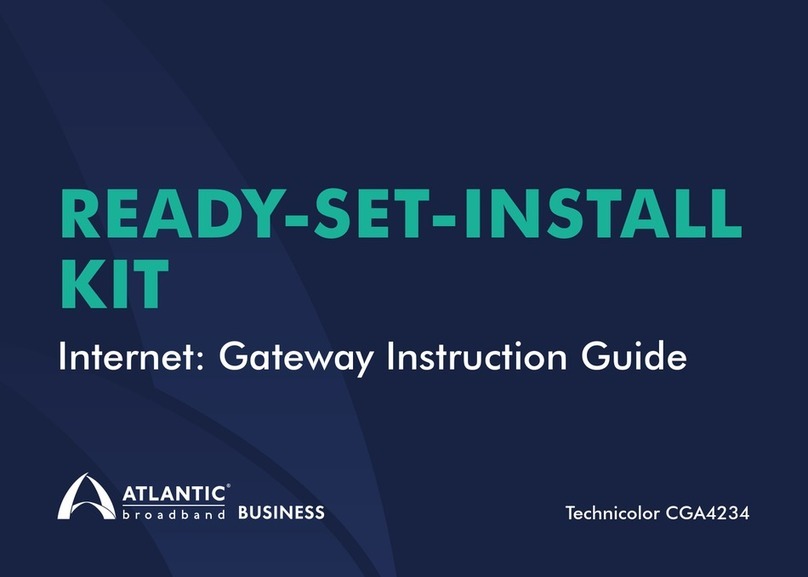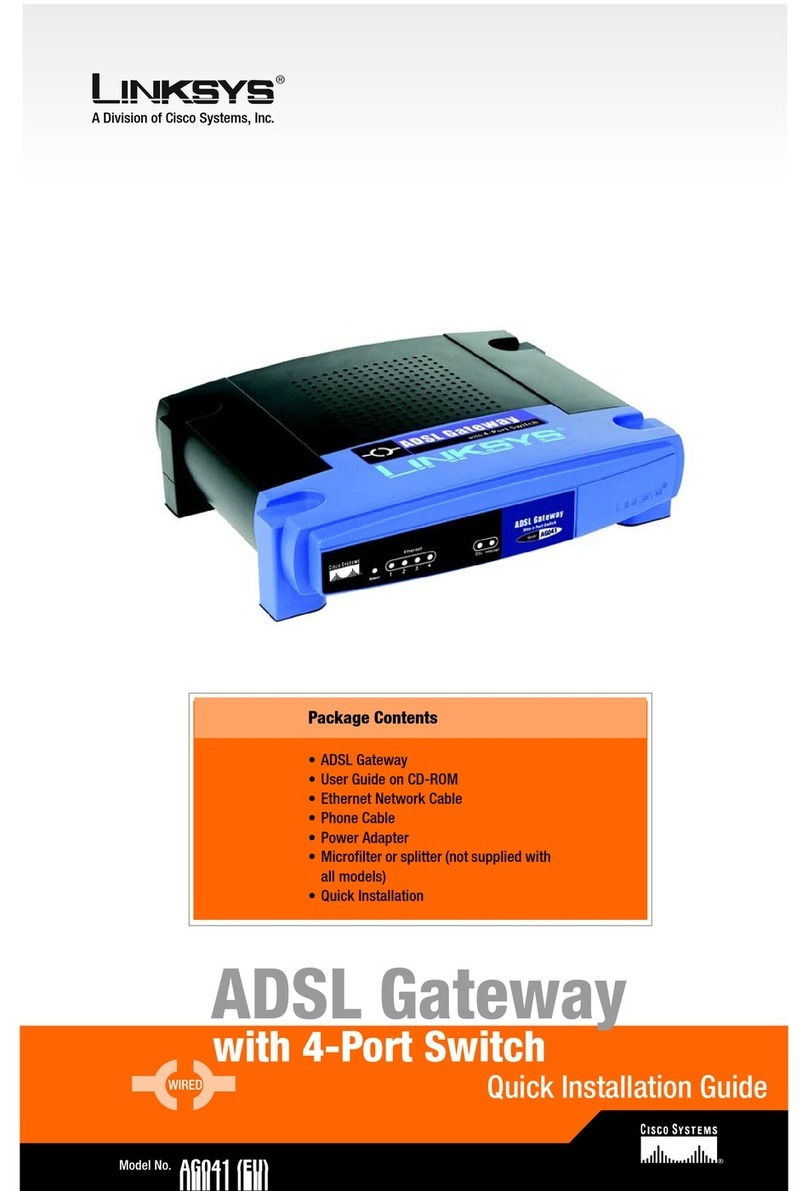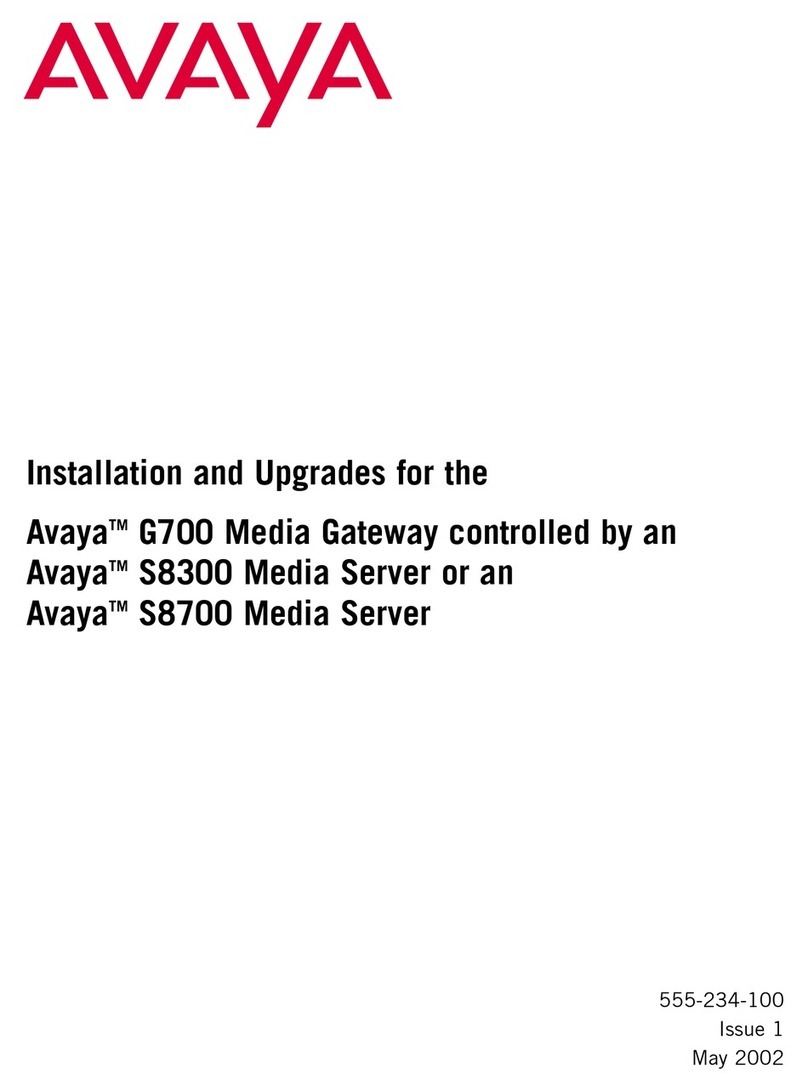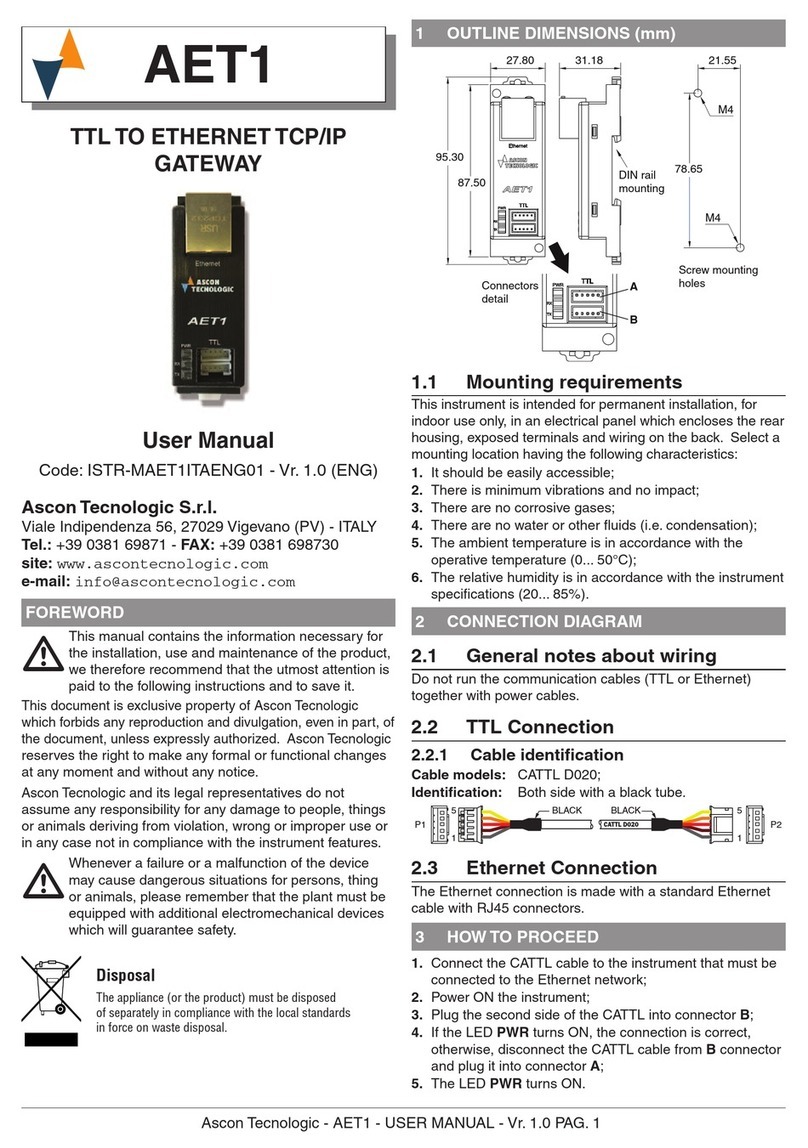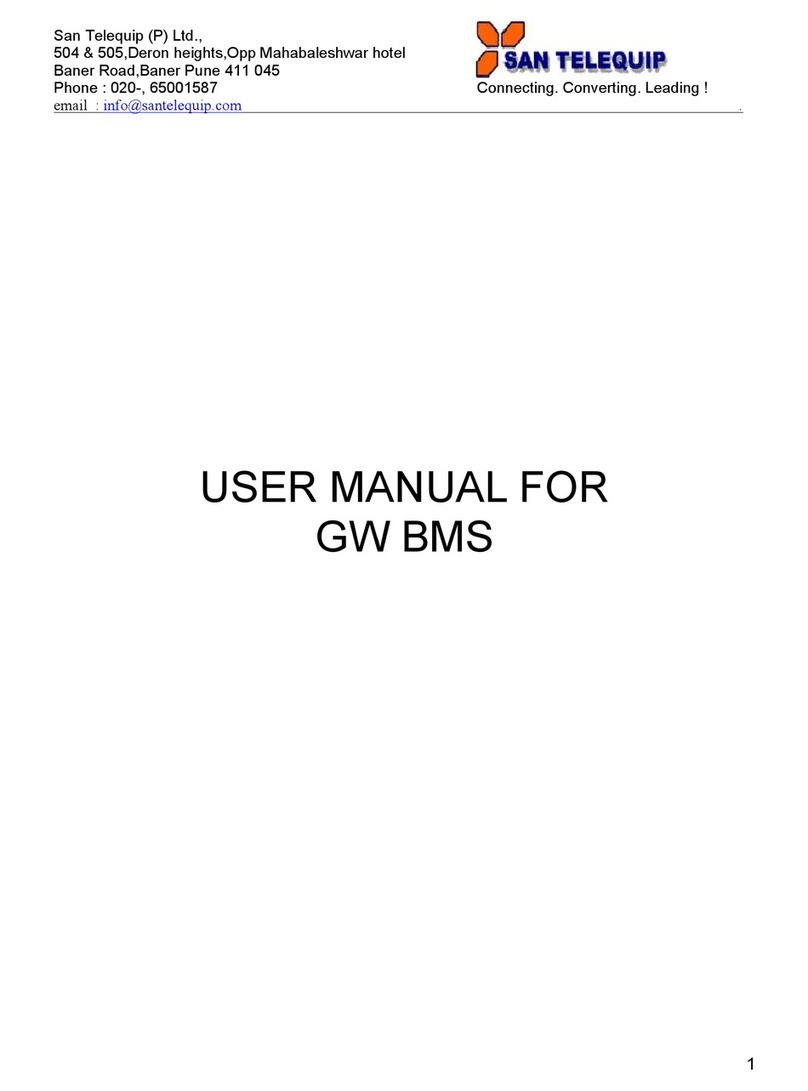Top Global MB7900 Series User manual

Top Global USA. ----MB7900 User Guide
- 1 -
MobileBridge Gateway Series
MB7900
Wireless Cellular Data Gateway
User Guide
Version 1.0.0
(Firmware v1.0.0)
2009-07-06
Top Global USA, any modification of this product will not issue a separate notice.
All Rights Reserved.

Top Global USA. ----MB7900 User Guide
- 2 -
Federal Communication Commission Interference Statement
This equipment has been tested and found to comply with the limits for a Class B digital
device, pursuant to Part 15 of the FCC Rules. These limits are designed to provide
reasonable protection against harmful interference in a residential installation. This
equipment generates,uses and can radiate radio frequency energy and, if not installed
and used in accordance with the instructions, may cause harmful interference to radio
communications. However, there is no guarantee that interference will not occur in a
particular installation. If this equipment does cause harmful Interference to radio or
television reception, which can be determined by turning the equipment off and on, the
user is encouraged to try to correct the interference by one of the following measures:
- Reorient or relocate the receiving antenna.
- Increase the separation between the equipment and receiver.
- Connect the equipment into an outlet on a circuit different from that to which the
receiver is connected.
- Consult the dealer or an experienced radio/TV technician for help.
This device complies with Part 15 of the FCC Rules. Operation is subject to the following
two conditions: (1) This device may not cause harmful interference; (2) this device must
accept any interference received, including interference that may cause undesired
operation.
FCC Caution: Any changes or modifications not expressly approved by the party
responsible for compliance could void the user's authority to operate this equipment.
IMPORTANT NOTE:
FCC Radiation Exposure Statement:
This equipment complies with FCC radiation exposure limits set forth for an
uncontrolled environment. This equipment should be installed and operated with
minimum distance 20cm between the radiator & your body.
This transmitter must not be co-located or operating in conjunction with any other antenna
or transmitter.
Copyright Notice
This publication is protected under international copyright laws, with all rights reserved. Neither
this manual, nor any of the material contained herein, including all photographs, illustrations
and software may be reproduced without written consent of their owner.
Trademark Information
All product names used in this manual are the properties of their respective owners and
are acknowledged.

Top Global USA. ----MB7900 User Guide
- 3 -
CONTENT
FEDERAL COMMUNICATION COMMISSION INTERFERENCE STATEMENT................2
IMPORTANT NOTE:......................................................................................................................2
FCC RADIATION EXPOSURE STATEMENT: ..........................................................................2
CONTENT....................................................................................................................................3
1INTRODUCTION....................................................................................................................6
2INSTALLING THE MB7900..................................................................................................7
2.1VERIFY KIT CONTENTS......................................................................................................7
2.2WRITE PRODUCT IDENTIFICATION.....................................................................................8
2.3POWER UP THE MB7900....................................................................................................8
2.4LED INDICATORS...............................................................................................................9
2.5INITIALIZE THE MB7900 UNIT ........................................................................................10
3MANAGEMENT....................................................................................................................12
3.1OVERVIEW.......................................................................................................................12
3.2PAGE STRUCTURE............................................................................................................14
3.2.1Shortcut..................................................................................................................14
3.3PAGE OPERATION.............................................................................................................16
3.4CONFIGURATION PAGES DESCRIPTION.............................................................................16
3.4.1System ...................................................................................................................16
3.4.2Interfaces ...............................................................................................................27
3.4.3Services .................................................................................................................47
3.4.4Firewall...................................................................................................................53
3.4.5Security Services..................................................................................................61
3.4.6VPN ........................................................................................................................63
3.4.7Tools .......................................................................................................................66
3.4.8Diagnostics............................................................................................................70

Top Global USA. ----MB7900 User Guide
- 4 -
4TROUBLESHOOTING........................................................................................................73
4.1OVERVIEW.......................................................................................................................73
4.2INTRODUCTION................................................................................................................73
5DEFAULT MB7900 SETTINGS.........................................................................................82

Top Global USA. ----MB7900 User Guide
- 5 -
FOREWORD
This section describes the objectives, audience and conventions of the Top Global
MB7900 User Guide.
Objectives
This document explains the steps for initial setup and basic configuration of the MB7900.
This document also provides troubleshooting information and detailed specifications.
Audience
This document is for the person installing and configuring the MB7900 for the first time.
The installer should be familiar with network structures, terms and concepts.
Conventions
This document uses the following conventions to convey instructions and information:
■Tools and keywords are in boldface type.
Note
Means reader take note. Notes contain helpful suggestions or references to
materials not contained in this manual.
Warning
The warning symbol means danger. You are in a situation that could
cause bodily injury. Before you work on any equipment, be aware of the
hazards involved with electrical circuitry and be familiar with standard
practices for preventing accidents.
Obtaining Documentation
The following sections explain how to obtain documentation from Top Global.
World Wide Web
You can access the latest Top Global documentation on the World Wide Web at the
following URL: http://www.topglobalusa.com/support.htm
Special comment
This device is a general Wireless router, and it can act as a WWAN router only after
WWAN is activated.

Top Global USA. ----MB7900 User Guide
- 6 -
1 Introduction
MB7900 is the first and the most integrated WLAN and 3rd generation cellular (3G)
solution for Enterprise, Home, Small Office and Home Office (SOHO).The products are
simple to use and easily scalable. MB7900 is a 3G router for based on our MobileBridge™
platform technology.
The MB7900 is software configurable to support all cellular standards including GPRS,
EDGE, UMTS, HSDPA, HSUPA, CDMA 1x, EVDO Rev.0 and EVDO Rev.A.
There are three WAN options available in MB7900, integrated universal 3G Gobi module,
3G USB card and Ethernet WAN. Users can easily choose their best preferred network
access mode and can also configure one link as primary and the others as back-up.
Multiple connections offer the best redundancy with maximum bandwidth and make your
network reliable and available at all time.
Use the instructions in this guide to help you connect MB7900, set it up, and configure it to
work.

Top Global USA. ----MB7900 User Guide
- 7 -
2 Installing the MB7900
Installing the MB7900 is easy. Follow the quick steps below to power up your wireless
network:
Verify kit content;
Write down product ID;
Power up the MB7900;
LED Indicators;
Initialize the MB7900 unit
2.1 Verify Kit Contents
MB7900 kit includes the following components, similar to those depicted in Figure 2-1.
Figure 2-1 MB7900 Kit Contents
1. MB7900 router (Top View)
2. Power Adaptor
3. LAN Cable
4. CD
5. QIG (Quick Installation Guide)

Top Global USA. ----MB7900 User Guide
- 8 -
2.2 Write Product Identification
Before you proceed with your MB7900 installation, please write down and keep the
following MB7900 information on the MB7900 label:
zSerial Number
zMAC address
2.3 Power up the MB7900
Connect the MB7900 power supply (refer to Figure 2-2).
Figure 2-2 Ports description
1. 3G Antenna
2. Ethernet LAN Interface (RJ45)
3. Ethernet WAN Interface (RJ45)
4. Serial Port (RS232)
5. Power jack
6. SIM Card Slot
The MB7900 power supply accepts any input AC voltage in the range of 100-240 VAC.

Top Global USA. ----MB7900 User Guide
- 9 -
2.4 LED Indicators
MB7900 has five two-color LEDs to indicate the working status. The following table shows
the status when the MB7900 is configured successfully and running properly.
Table 2-1 Normal LED Indications
Power WLAN WWAN Ethernet
LAN Ethernet
WAN Signal
Off Power off Not
supported
No card or not
enabled
No cable No cable No
signal
Green Power on
and
normal
N/A Card inserted;
Internet connected
100Mbps
mode
100Mbps
mode
Indicate
the
signal
strength
of the
WWAN
Green
Blink
N/A Enabled and
data
transmission
Card inserted;
Internet connecting
100Mbps
mode, and
data
transmission
100Mbps
mode, and
data
transmission
N/A
Red N/A N/A have device but
with major problem
e.g. 1.No carrier
2. No SIM(HSDPA)
10Mbps
mode
10Mbps
mode
N/A
Red
Blink
N/A N/A N/A 10Mbps
mode, and
data
transmission
10Mbps
mode, and
data
transmission
N/A
Amber System
error
N/A Card inserted;
No Internet connection
N/A N/A N/A
Amber
Blink
System
booting or
upgrading
firmware
N/A N/A N/A N/A N/A

Top Global USA. ----MB7900 User Guide
- 10 -
2.5 Initialize the MB7900 Unit
1. Connect your computer to MB7900 using the attached Ethernet cable and your
computer is set to be “Obtain an IP address automatically”.
2. Validate that your computer has got IP address from the MB7900, then open the
web browser and enter http://172.16.0.1. Press Enter then the MB7900 login screen
appears (Figure 2-3 login window). Enter the username/password (default is
public/public), and click OK, the home web page appears (Figure 2-4 home page).
Figure 2-3 Login windows
Default
p
assword:
p
ublic

Top Global USA. ----MB7900 User Guide
- 11 -
Figure 2-4 Home page
If you want to do a quick installation, you can continue to read the content in this chapter.
Otherwise, if you want to make a custom installation, please go to Chapter 3 directly.
3. Click Quick Start on the home page. And click Submit. (Figure 2-5 Quick Start
Information).You can change the IP of MB7900 or choose network of 3G Module.
Figure 2-5 Quick Start Information

Top Global USA. ----MB7900 User Guide
- 12 -
3 Management
3.1 Overview
MB7900 embeds a web server for web-based management. This section will show you
how to visit MB7900’s configuration pages.
1. Open your browser and enter the MB7900’s IP address in the address bar.
(default address: http://172.16.0.1)
2. Press the ENTER key. The MB7900 Login dialog box appears.
Figure3- 1 Login Dialog Box
Note:
Default user name: public
Default password: public
3. After you input the right username and password, the home page of MB7900 web
site will appear (Figure 3-2).

Top Global USA. ----MB7900 User Guide
- 13 -
Figure3- 2 MB7900’s home page
There are nine main categories on MB7900’s web site:
¾Quick Start
¾System
¾Interfaces
¾Services
¾Firewall
¾Security Services
¾VPN
¾Tools
¾Diagnostics
The following sections will explain each of them in detail.

Top Global USA. ----MB7900 User Guide
- 14 -
3.2 Page Structure
Figure3- 3 MB7900’s home page
The whole page consists of 3 main spaces:
¾Upper title and shortcut space: display the most common used function page
shortcuts;
¾Left menu space: display main 9 categories of the function menu for MB7900;
¾Right working space: display the detailed configuration pages for the function menu.
3.2.1 Shortcut
There are two main categories in this setting:
Home
Reboot

Top Global USA. ----MB7900 User Guide
- 15 -
3.2.1.1 Home
Figure3- 4 MB7900’s home page
3.2.1.2 Reboot
Figure3- 5 Reboot system
Reboot operation saves configuration changes (if any) before reboot the MB7900. Click
“Yes”, the device will be rebooted. During the reboot process, the power LED will blink
with amber color.
Note:
After configured all the parameters you need, reboot the MB7900. Then the
new configurations will become effective.

Top Global USA. ----MB7900 User Guide
- 16 -
Figure3- 6 MB7900’s restarting page
3.3 Page Operation
9All of the MB7900 functions can be configured and become effective by going through
the following 3 steps: page content editing Æsubmit Æreboot;
9Once every page is submitted, the system will confirm the page content, then notify
the user to reboot the MB7900 to make the configuration effective;
3.4 Configuration Pages Description
3.4.1System
There are nine main categories in this setting:
Administration
Interfaces Status
Time
Firmware
Backup/Restore
Factory defaults
PRL Update
Gobi Administration
Card Activation

Top Global USA. ----MB7900 User Guide
- 17 -
3.4.1.1 Administration
Figure3- 7 Administration
zHost Name: Up to 64 characters name to represent MB7900. The device default
name is topglobalXXXXXX(“XXXXXX” means the last 6 digits of SN)
zSerial Speed:When you need a backup link (for example, the v.90 modem) for
MB7900, you might need to configure the serial speed for the modem. There are
totally 6 options for the serial speed (bps): 115200, 57600, 38400, 19200, 9600, and
4800. You may need to reference to the user guide of the modem to configure the
right speed.

Top Global USA. ----MB7900 User Guide
- 18 -
zALG Plugin :This technique relies on the installation of a new, enhanced
Firewall/NAT - called an Application Layer Gateway. MB7900 provides two kinds of
ALG Plugin names SIP and H.323. When you choose either, you can plug the
protocol.
zUsername: Username for MB7900’s web administration. The default username is
public.
zPassword: Password for MB7900’s web administration. The default password is
public.
zWebGUI Protocol: The protocol web configuration used. HTTP is the only Current
choice.
zWebGUI port: The service port for HTTP. User normally need not modify this value.
If you want to allow someone else to manage the MB7900 from WAN, you can check
Enable management from WAN, and modify the port value according to your needs
and users can limit the remote access IP.
Note:
Submit doesn’t mean saving the configuration information. User must reboot the
system, and then the configuration will be saved. So if user saves the
configuration, and doesn’t reboot the device through web page, the
configuration information will be lost.
Normally, MB7900 can’t be configured through WAN interface because of security and
other concerns. If user wishes to remotely configure the MB7900 through WAN interface,
there is one box to select to enable this feature.
Note:
Each time when the user modifies the username and password, the system
will request the user to re-authenticate the new user name and password.

Top Global USA. ----MB7900 User Guide
- 19 -
zEnable SNMP: It allows the administrator can manage the MB7900 through the
SNMP protocol. At the same time, you must specify the Read-Only communicate
Name and Read-Write communicate Name, which enable the SNMP Manager to
access MB7900 safely. Also, MB7900 supports to send trap information to a remote
trap server to report the status of devices. Enable SNMP trap option, you must
specify the IP address of Trap server and Trap interval, which indicates the
frequency of the device for sending trap information to the server.
zEnable RCM: It makes MB7900 to be managed through RCM. You need to specify
the RCM server‘s IP address or hostname and the domain. You can get and modify the
MB7900’s configuration information from RCM administrator.
3.4.1.2 Interfaces Status
This tab displays the current information of LAN interface, as well as the WAN interface.
Figure3- 8 Interfaces

Top Global USA. ----MB7900 User Guide
- 20 -
Function Summary
The interfaces’ status displays all the network interfaces information of MB7900. You can
also do the dial up and hang off WAN connection here.
Detailed information:
WAN Interface#0: This block shows the information of 3G Module in MB7900. The
Status field shows whether the 3G Module has dialed up to the Internet. Or if no SIM card
exists, it will inform “Your SIM card has not inserted, so disable this page”. When a SIM
card is inserted and the “Connect Mode” on the “Internet Access” page is set to
“Manual”, the information about this interface will be displayed as below:
Figure3- 9
The status field shows the current status of the cellular wireless WAN card. Users can
click the button Connect/Disconnect to do dial up and hang off.
The Up Time field shows how long in second that this interface has been connected to the
Internet since last dialing up.
The IP Address field and the Network Mask field shows the IP address and the subnet
mask that the interface obtained from the PPP dialing negotiation.
The “In/out packets” field shows how many packets have been passed through this
interface since the last dialing up.
WAN interface#1: This block shows the information of USB modem in MB7900.
Table of contents
Other Top Global Gateway manuals
Popular Gateway manuals by other brands

HMS Networks
HMS Networks Intesis IN770MID00 O000 Series Installation sheet

Pepperl+Fuchs
Pepperl+Fuchs VBG-ENXK20-DMD-EV installation instructions

ZyXEL Communications
ZyXEL Communications ZYAIR B-2000 Quick installation guide
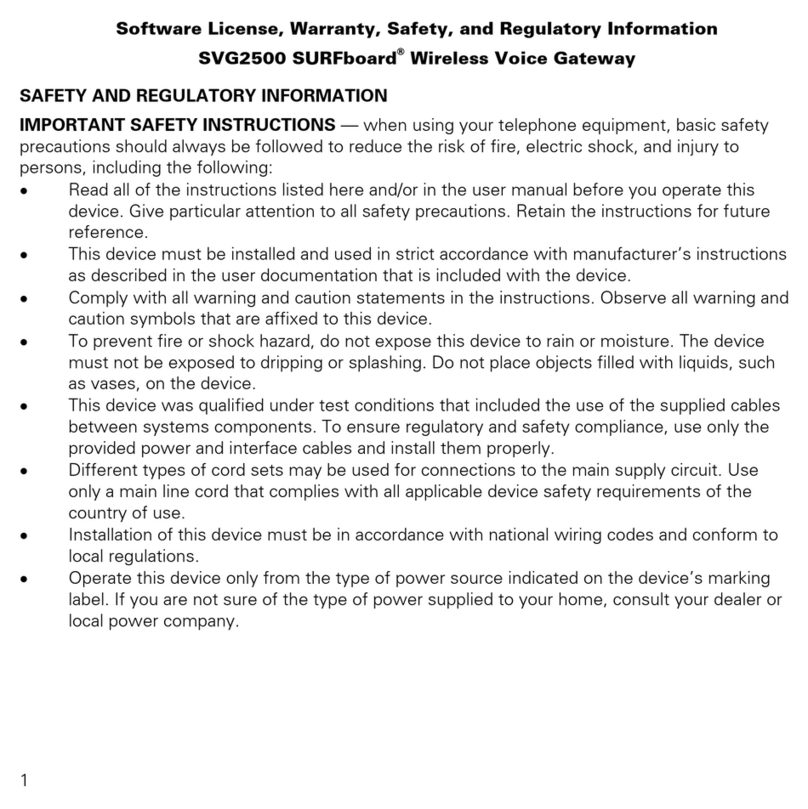
Motorola
Motorola SURFboard SVG2500 Safety and regulatory information
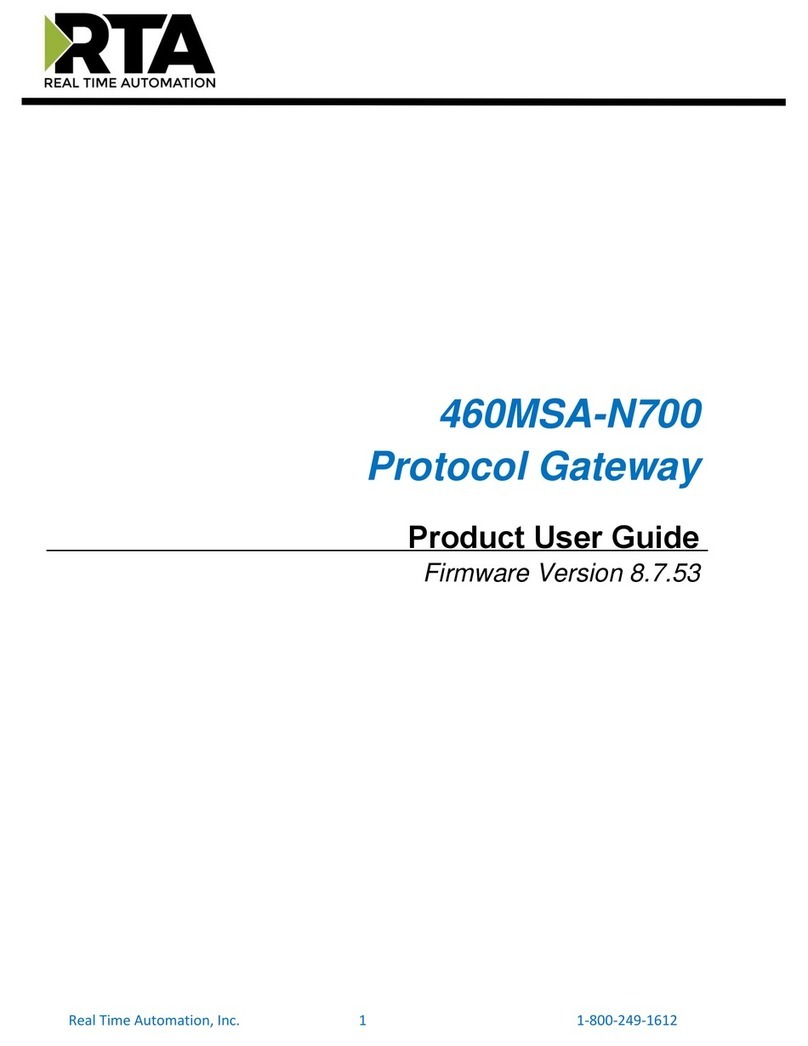
RTA
RTA 460MSA-N700 Product user guide

XLOCK
XLOCK 100 instruction manual