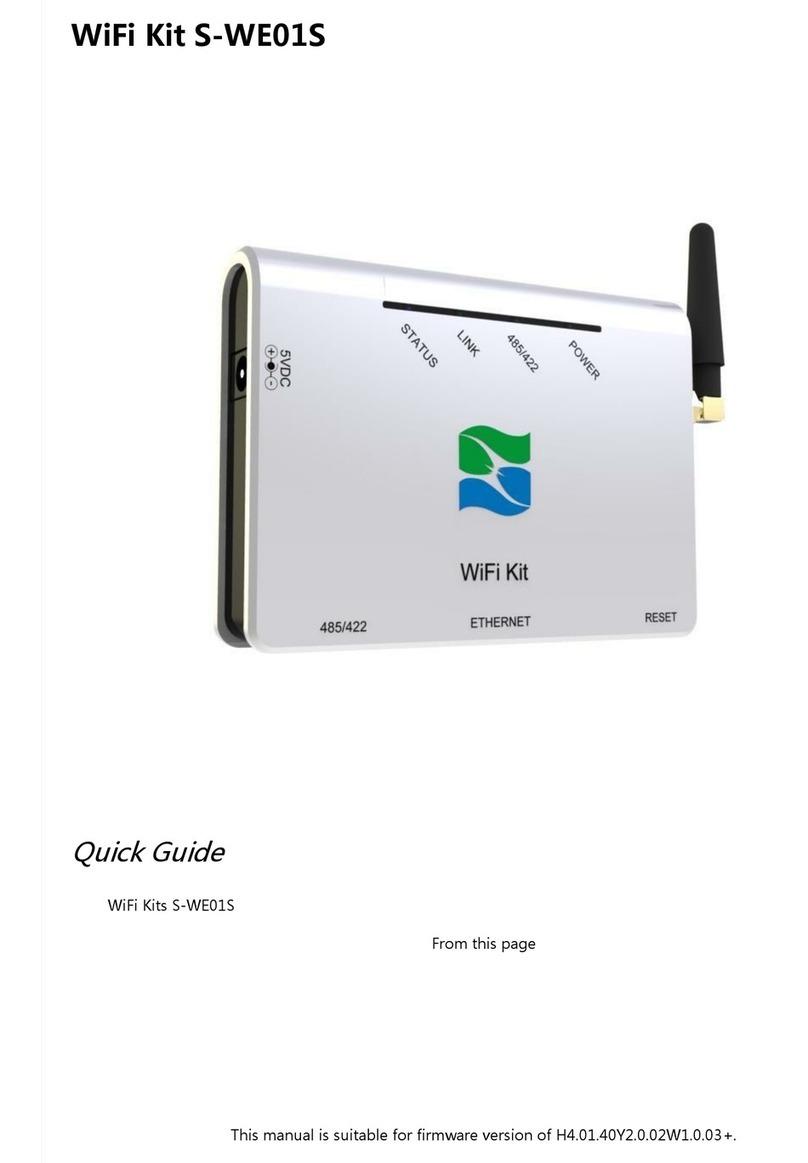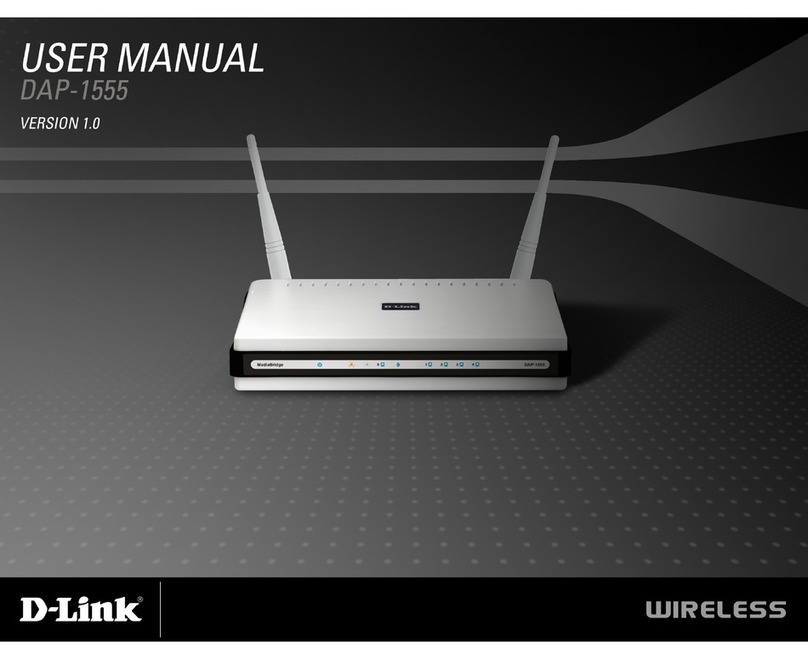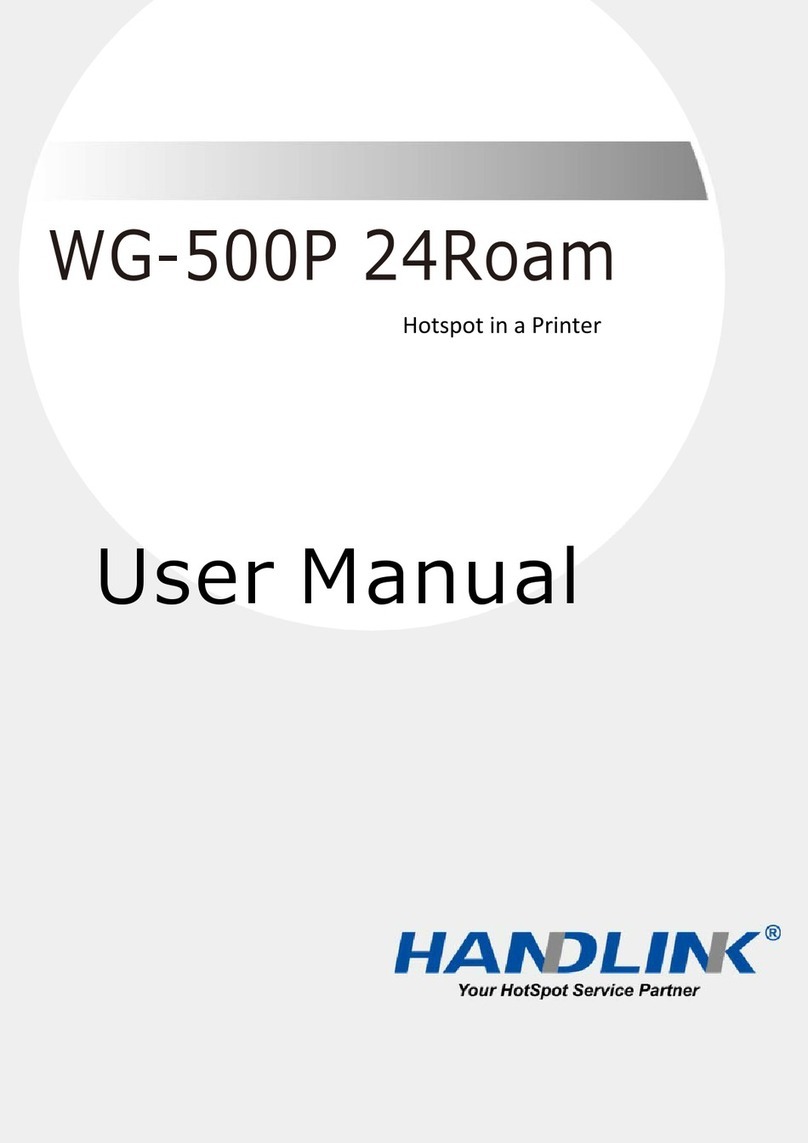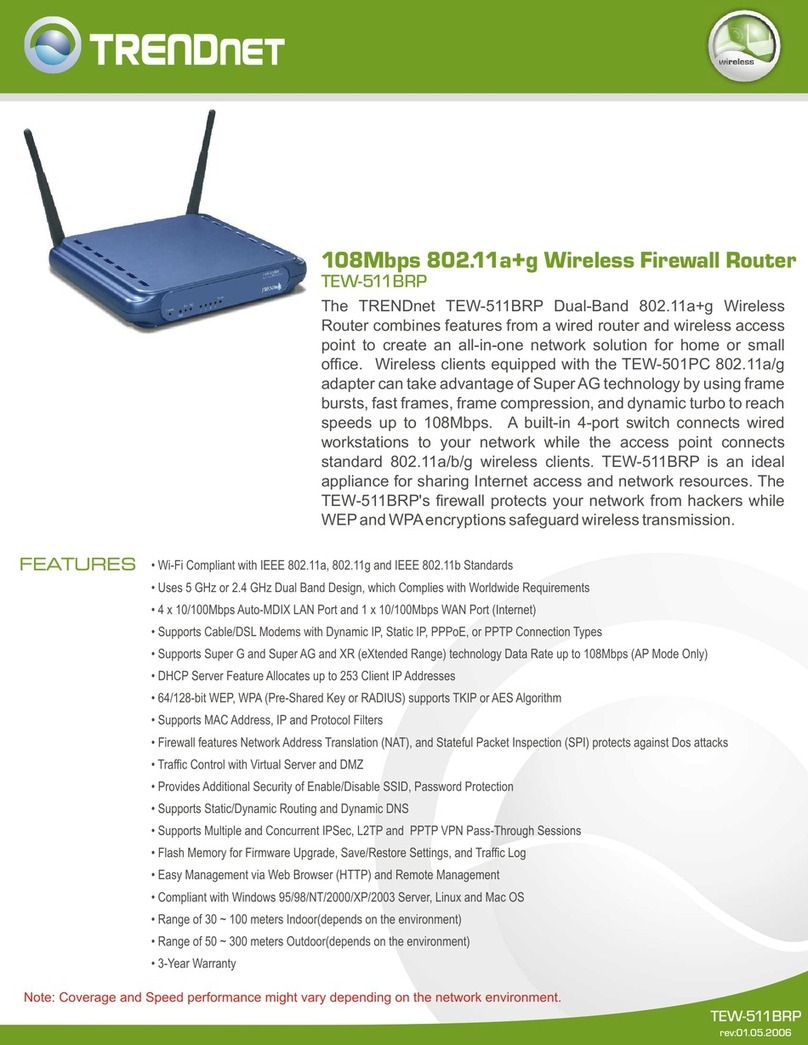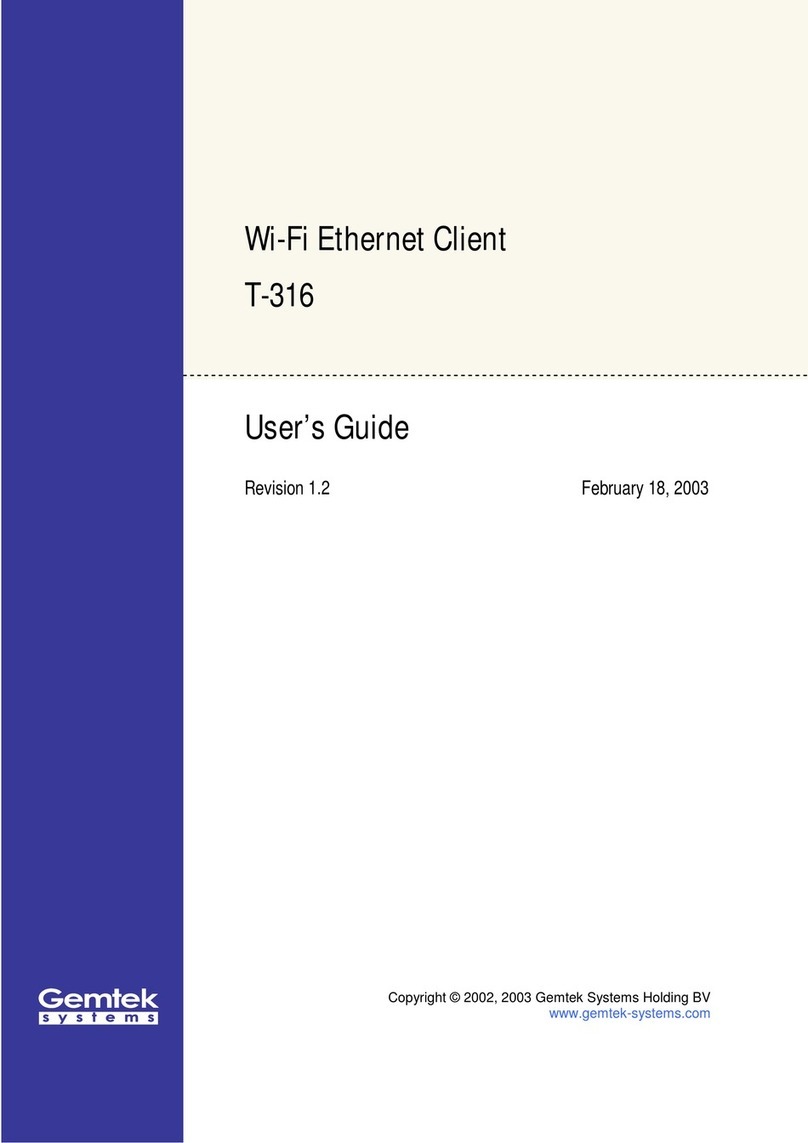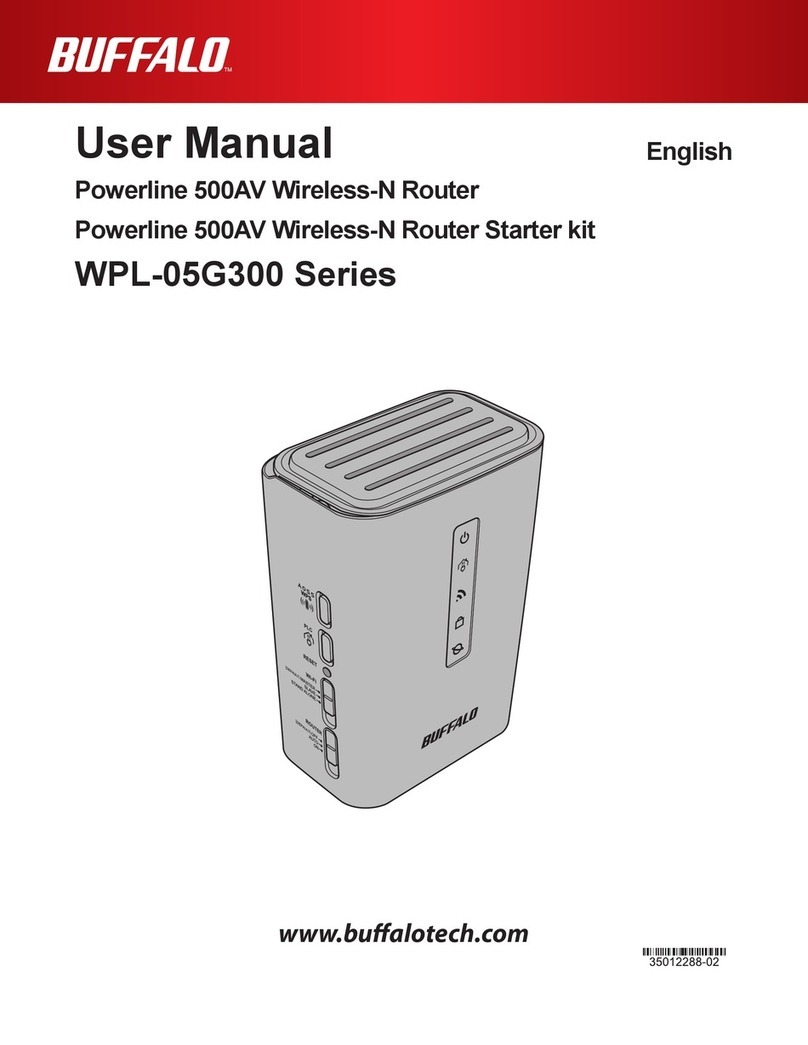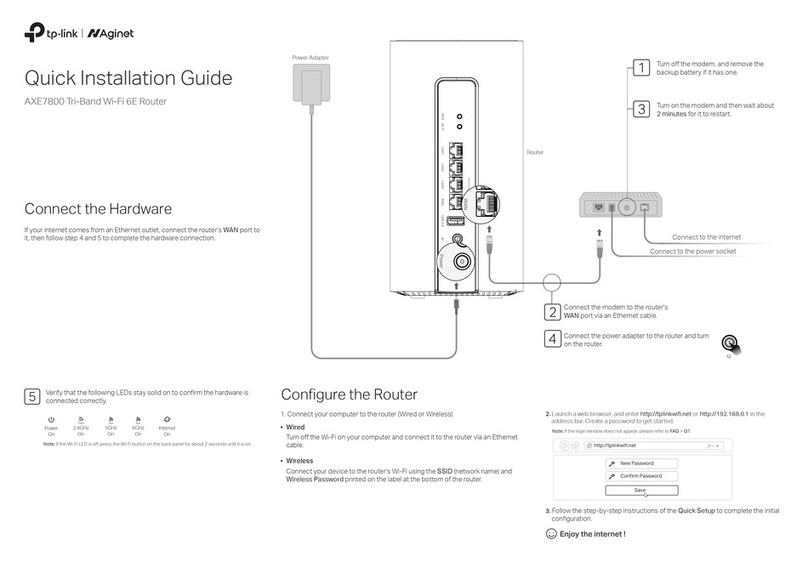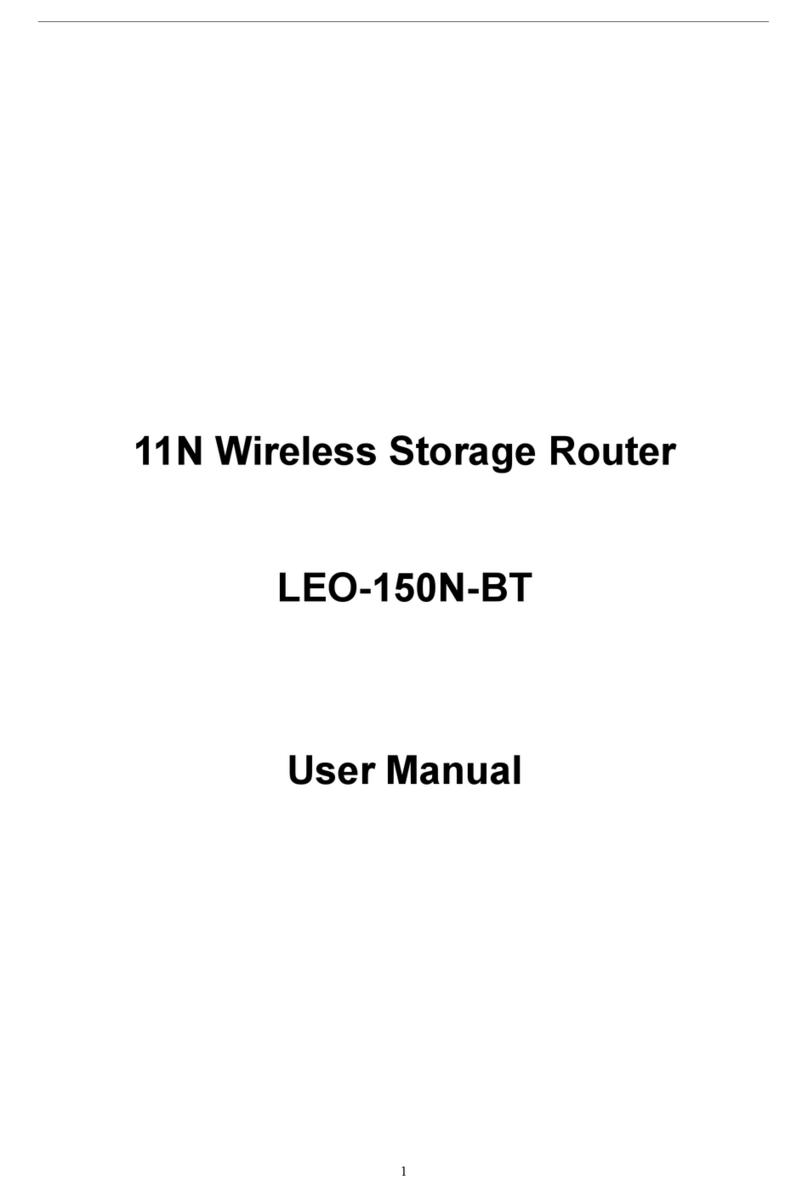SolarMAN S-WE01S User manual

WiFiKitS-WE01S
QuickGuide
WiFiKitS-WE01SisanexternaldataloggerintheSolarMANPVmonitoringseries.

1
WiFiKitQuickGuide
ByconnectingwithsingleormultipleinvertersthroughRS485/422interface,theKitcancollectinformationofPV
systemsfrominverters.WiththeintegratedWiFifunction,theKitcanconnecttorouterandtransmitdatatotheweb
server,realizingremotemonitoringforusers.Inaddition,Ethernetisalsoavailableforconnectiontorouter,enabling
transmissionofdata.
Userscanchecktheruntimestatusofthedevicebycheckingthe4LEDsonthepanel,indicatingPower,485/422,Link
andStatusrespectively.
A : Unpack
B : Install data logger
C : Connect data logger and inverters
D : Network setting
E : Register on SolarMAN Portal
F : Log in SolarMAN Portal to manage power station
G : Trouble shootings

2
WiFiKitQuickGuide
ThisQuickGuideisintendedtoassistusersinquickinstallationandstartofWiFiKitS‐WE01S.Ifany
problems,pleaserefertocorrespondingchaptersofS‐WE01SUserManualfordetails.
A:Unpack
I.Checklist
Afterunpackingthebox,pleasemakesurealltheitemsarecontainedasfollows:
1PVdatalogger(WiFiKitS-WE01S)
1poweradapterwithEuropeanorBritishplug
2screws 2expandablerubberhoses
1QuickGuide
II.Interfaceandconnection

3
WiFiKitQuickGuide
Pin corresponding relationship between inverter and GPRS/Wifi unit.
B:Installdatalogger
WiFiKitcanbeeitherwall-mountedorflatwise.Pleasereferto3.InstallationofUserManualfordetails.
C:Connectdataloggerandinverters

4
WiFiKitQuickGuide
Notice:Powersupplyofinvertersmustbecutoffbeforeconnection.Makesurethatallconnectionsarecompleted,
thenpowerthedataloggerandinverters,otherwisepersonalinjuryorequipmentdamagemaybecaused.
I.Connectionwithsingleinverter
Connectinverteranddataloggerwithnetworkcable,andconnectdataloggerandpowersupplywithpoweradapter.
II.Connectionwithmultipleinverters
1.Stringconnectmultipleinverterswithnetworkcables.
2.Connectthefirstorlastinverterinthestringtodataloggerwithnetworkcable.
3.Connectdataloggertopowersupplywithpoweradapter.
Notice:Theconnectorsoftheconnectioncablemaydifferaccordingtothebrandsandmodelsofconnectedinverters.
1.Stringconnectmultipleinverterswithnetworkcables.

5
WiFiKitQuickGuide
2.Connectthefirstorlastinverterinthestringtodataloggerwithnetworkcable.
3.Connectdataloggertopowersupplywithpoweradapter.
III.Confirmconnection
Whenallconnectionsarefinishedandwiththepoweronforabout1minute,checkthe4LEDs.IfPOWERandSTATUS
arepermanentlyon,andLINKand485/422arepermanentlyonorflashing,connectionsaresuccessful.Ifanyproblems,
pleaserefertoG.Debug.
D:Networksetting
TheKitcantransferinformationviaeitherWiFiorEthernet,usersmaychoosetheappropriatemethodaccordingly.
I.ConnectionviaWiFi
Notice:ThesettinghereinafterisoperatedwithWindowXPforreferenceonly.Ifotheroperatingsystemsareused,
pleasefollowthecorrespondingprocedures.
1.PrepareacomputerordevicewithWiFi.
2.CheckthemodeofWiFi.
(a)WhenSTATUSisflashing,whichmeansthattheWiFimoduleisinAPmode,userscanproceedtostep4for
networksettingofdatalogger.
(b)IfWiFimoduleisnotinAPmode,resetthedataloggerfirst.Afterreset,ifLINKison,proceedtostep4,
otherwiseproceedtostep3.
3.Setnetworkconnectionofcomputer
(a)ObtainanIPaddressautomatically.
○
1
OpenWirelessNetworkConnectionProperties,doubleclickInternetProtocol(TCP/IP)

6
WiFiKitQuickGuide
○
2
SelectObtainanIPaddressautomatically,andclickOK

7
WiFiKitQuickGuide
1.
SetWiFiconnectiontothemodule
○
1
OpenwirelessnetworkconnectionandclickViewWirelessNetworks
○
2Selectwirelessnetworkofthedataloggingmodule,nopasswordsrequiredasdefault.Thenetworkname
consistsofAPandtheserialnumberoftheproduct.ThenclickConnect.
○
3
Connectionsuccessful
Notice:IfAP_(serialnumberofproduct)isnotavailableinthewirelessnetworklist,theremaybeproblemsinthe
connectionorsettingofdataloggingmodule.Pleasereferto5.DebugofUserManualfortroubleshooting.

8
WiFiKitQuickGuide
4.SetparametersofWiFimodule
(a)Openawebbrowser,andenter10.10.100.254,thenfillinusernameandpassword,bothofwhichareadmin
asdefault.
Recommendedbrowsers:InternetExplorer8+,GoogleChrome15+,Firefox10+
(b)IntheconfigurationinterfaceofWiFimodule,youcanviewgeneralinformationofthemodule.
Followthesetupwizardtostartquicksetting.
○
1ClickWizardtostart
○
2ClickStarttocontinue
admin
admin

9
WiFiKitQuickGuide
○
3SelectWirelessconnection,andclickNext
○
4ClickRefreshtosearchavailablewirelessnetworks,oradditmanually

10
WiFiKitQuickGuide
○
5Selectthewirelessnetworkyouneedtoconnect,thenclickNext
Notice:Ifthesignalstrength(RSSI)oftheselectednetworkis<10%,whichmeansunstableconnection,pleaseadjustthe
antennaoftherouter,orusearepeatertoenhancethesignal.
○
6Enterthepasswordfortheselectednetwork,thenclickNext

11
WiFiKitQuickGuide
○
7SelectEnabletoobtainanIPaddressautomatically,thenclickNext
○
8Ifsettingissuccessful,theabovepagewilldisplay.ClickOKtorestart.

12
WiFiKitQuickGuide
○
9Ifrestartissuccessful,theabovepagewilldisplay.
II.ConnectionviaEthernet
1.ConnectcomputeranddataloggerviaEthernetportwithnetworkcable.
2.Resetthedatalogger.

13
WiFiKitQuickGuide
Reset:Presstheresetbuttonwithaneedleoropenpaperclipandholdforawhilewhenthe4LEDsshouldbeon.
Resetissuccessfulwhen3LEDs,exceptPOWER,turnoff.
3.Entertheconfigurationinterfaceofyourrouter,andchecktheIPaddressofthedataloggerassignedbytherouter.
OpenawebbrowserandentertheassignedIPaddresstogetaccesstotheconfigurationinterfaceofthedatalogger.
Fillinusernameandpassword,bothofwhichareadminasdefault.
Recommendedbrowsers:InternetExplorer8+,GoogleChrome15+,Firefox10+
4.Setnetworktothemodule
Intheconfigurationinterfaceofdatalogger,youcanviewgeneralinformationofthedevice.
Followthesetupwizardtostartquicksetting.
○
1ClickWizardtostart
○
2ClickStarttocontinue
admin
admin

14
WiFiKitQuickGuide
○
3SelectCableConnection,andyoucanchoosetoenableordisablethewirelessfunction,thenclickNext
○
4SelecttoobtainanIPaddressautomatically,tEnablehenclickNext

15
WiFiKitQuickGuide
○
5Ifsettingissuccessful,thefollowingpagewilldisplay.ClickOKtorestart.
○
6Ifrestartissuccessful,thefollowingpagewilldisplay.

1
6
WiFiKitQuickGuide
Notice:Aftersettingiscompleted,ifSTATUSispermanentlyonafterabout30seconds,andthe4LEDsareallon
after2-5minutes,theconnectionissuccessful.IfSTATUSisflashing,whichmeansunsuccessfulconnection,please
repeatthesettingfromstep3.
E:RegisteronSolarMANPortal
Openawebbrowserandvisittheportalwebsite:
http://www.solarmanpv.com/portal
.
Supportedbrowsers:InternetExplorer8+,GoogleChrome10+,Firefox9+,Safari4+
○
1ClickRegisterNow

1
7
WiFiKitQuickGuide
○
2Fillinyouremailaddressandpassword,thenclickNext
○
3Fillintheinformationasrequired,thenclickComplete

18
WiFiKitQuickGuide
○
4Ifregistrationissuccessful,thefollowingpagewilldisplay.ClickOKtoreturntothehomepageoftheportal.
F:LoginSolarMANPortaltomanagepowerstation
Aftersuccessfulregistrationandaccountactivation,opentheloginpageofSolarMANPortal,andinputthecorrect
E-mailandpasswordtoaccessthemonitoringsystemandstartmonitoringandmanagementofpowerplants.

19
WiFiKitQuickGuide
Notices:Ifusersaccessthemonitoringsystemforthefirsttimewithintenminutesaftersuccessfulregistration,please
checkthe"RealTime"interfaceasshownbelow.IftherearedatashownintheRealTimeinterface,networksettingof
dataloggerandotherconnectionaredeemedsuccessful.
G:Debug
I.LEDindication
Other manuals for S-WE01S
2
Table of contents
Other SolarMAN Wireless Router manuals