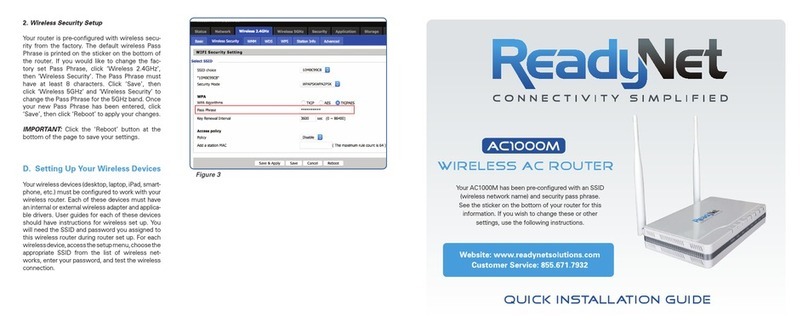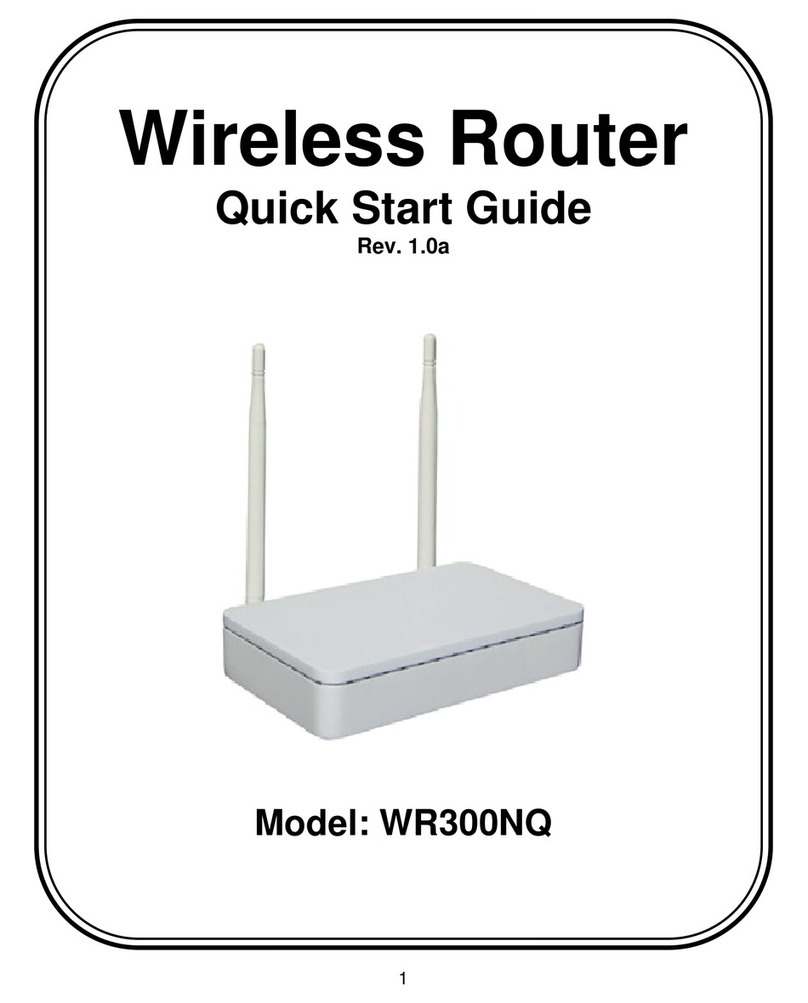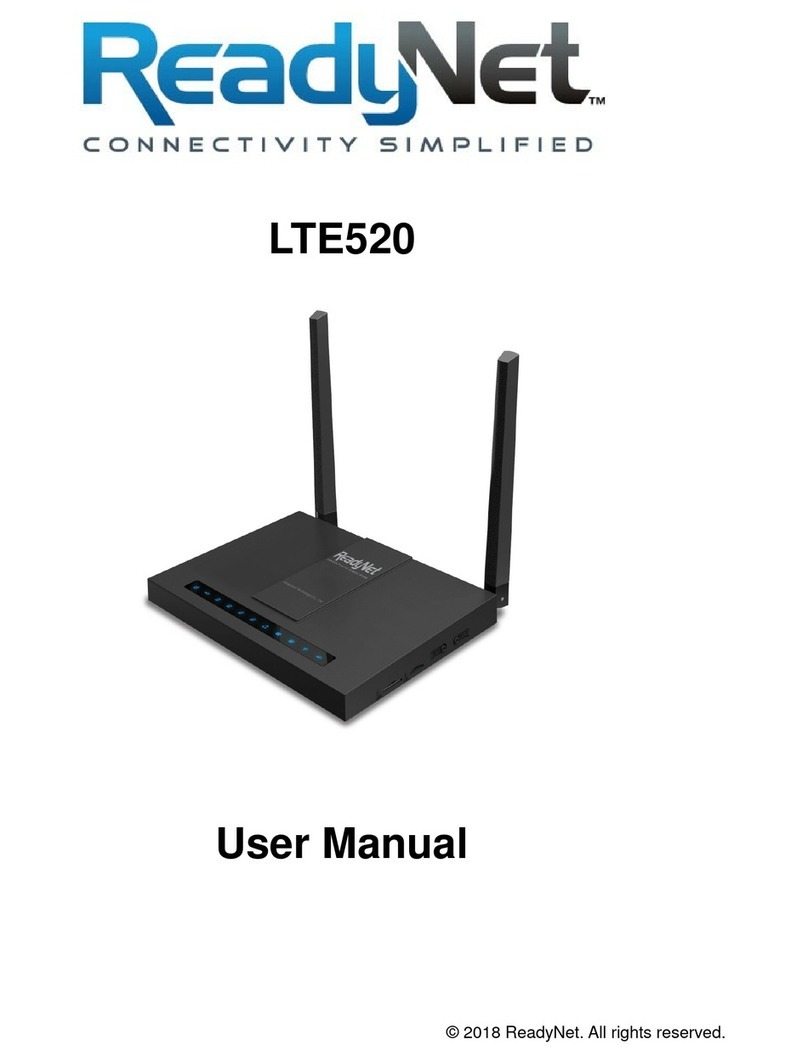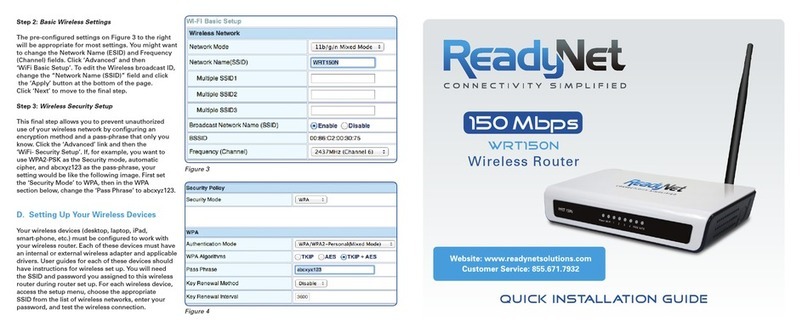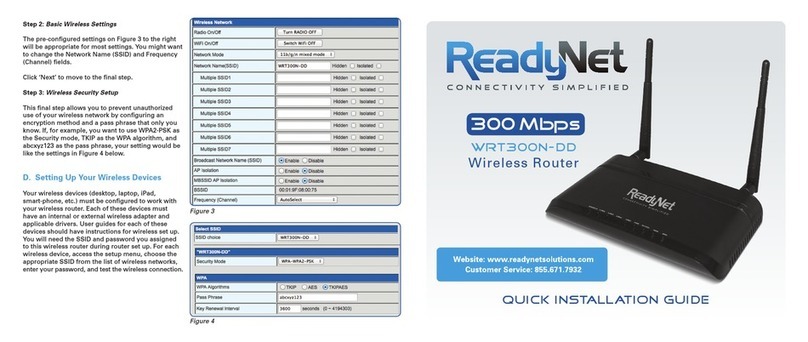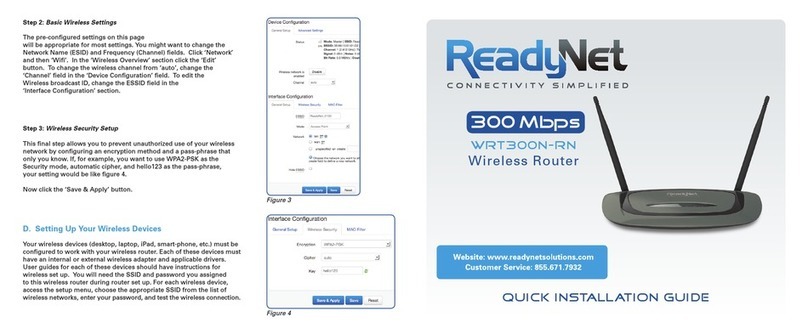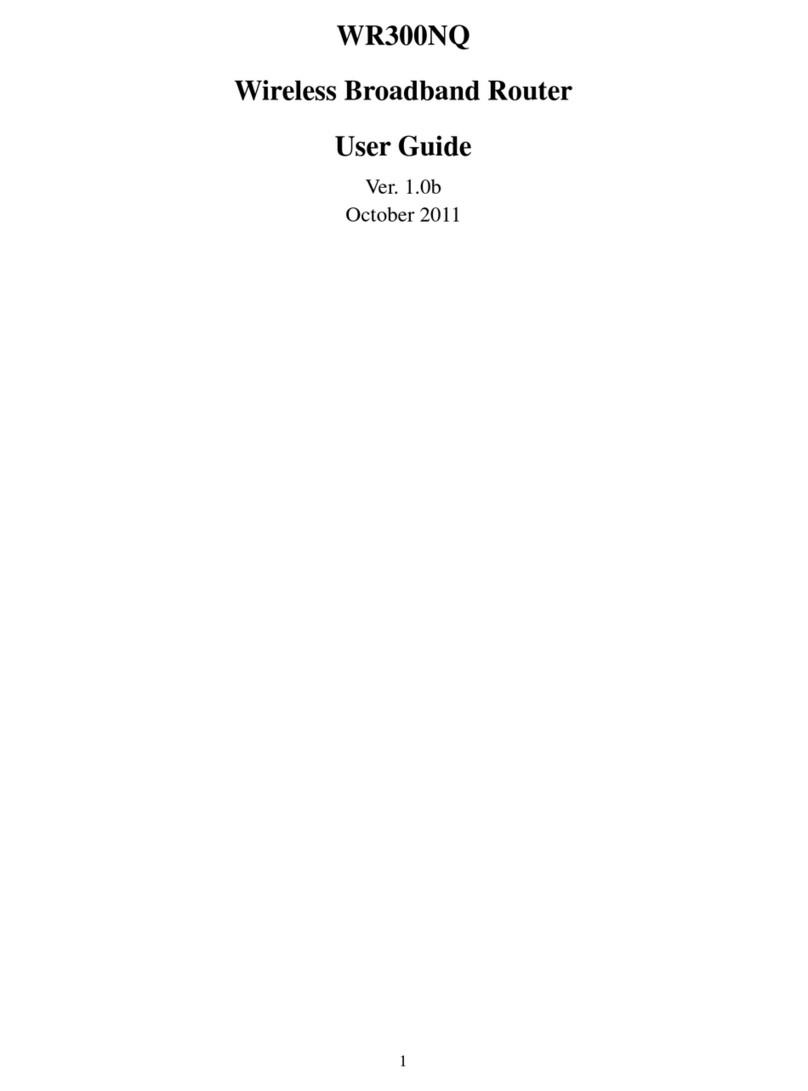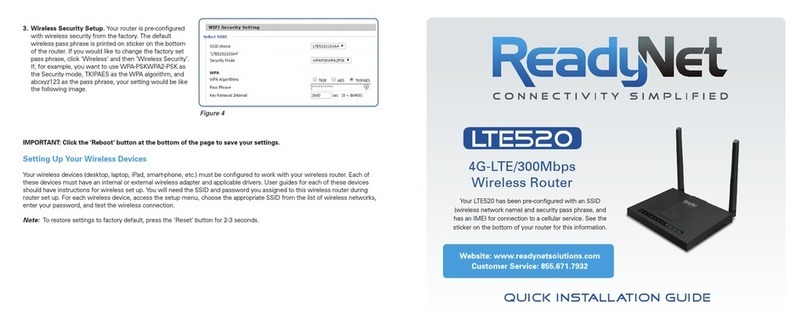B. Log In to User Interface
1. Type “http://192.168.11.1” in the Address field of your web browser and
press the “Enter” key. A User Name and Password dialog box will appear.
The default User Name is “user” and see the sticker on the bottom of
your router for the default password. Enter the user name and password
then click the “Login” button.
Note: The default wireless IP address for the wireless router is 1 92.168.11.1
and the default Subnet Mask is 255.255.255.0
C. Configure Your Wireless SSID and
Pass Phrase
1. Change SSID
To access the Wireless settings, click ‘Wireless
2.4GHz’ and then ‘Basic’. The pre-configured settings
on this page will be appropriate for most settings. You
might want to change the SSID and Frequency (Chan-
nel) fields. Click ‘Save’.
Once finished with changing these settings, click ‘Save’.
Click ‘Wireless 5GHz’ to configure the 5GHz band.
The screen and inputs for Wireless 5GHz will be the
same as for Wireless 2.4GHz. We recommend you
change security passwords as indicated in Step 2.
If you are finished making changes, click ‘Reboot’
at the bottom of the page to apply your changes.
LED Indicator Status Description
RST Reset to factory default settings
2.4G
5G
On (Green) Wireless access point is ready
Blinking (Green) It will blink while wireless traffic goes through
POWER On (Green) The router is powered on and running normally
Off The router is powered off
WAN
On (Green) The port is connected with 1000Mbps
Off The port is disconnected
Blinking (Green) It will blink while transmitting data
LAN
1/2/3/4
On (Green) The port is connected
Off The port is disconnected
Blinking (Green) The data is transmitting
Phone 1
On (Green) The port is connected
Off The port is connected
Blinking(Green) The data is transmitting
A. Connect the AC1300MS Router to Your Computer
1. To set up your router for the first time, please connect the
router to your desktop or laptop computer as shown in the
following diagram. Your broadband Internet access will
generally be from a cable modem, ADSL modem, or similar
device. Turn on the power switch on the back of the router.
2. After the hardware connections have been completed, check
the status of the LED Indicators using the following table:
AC1300MS
Power
Outlet
Broadband
Internet Phone PC/LAN
RST WPS
DC 12V
Figure 1
Figure 2
Note: If the LED indicator
is not displaying a “Normal
Status” as described in the
table at left, please check
the associated hardware
and connections.
Safety Notice
• The device should be placed on a flat horizontal surface, or secured safely to a wall.
• Operate equipment away from heat sources.
• Provide good air ventilation.
• Keep away from water and damp areas.
• Disconnect power from the device during severe thunderstorms.
• Use only the included AC power adapter.
• Keep router at least 20 cm away from people to reduce exposure to radio frequency emissions.