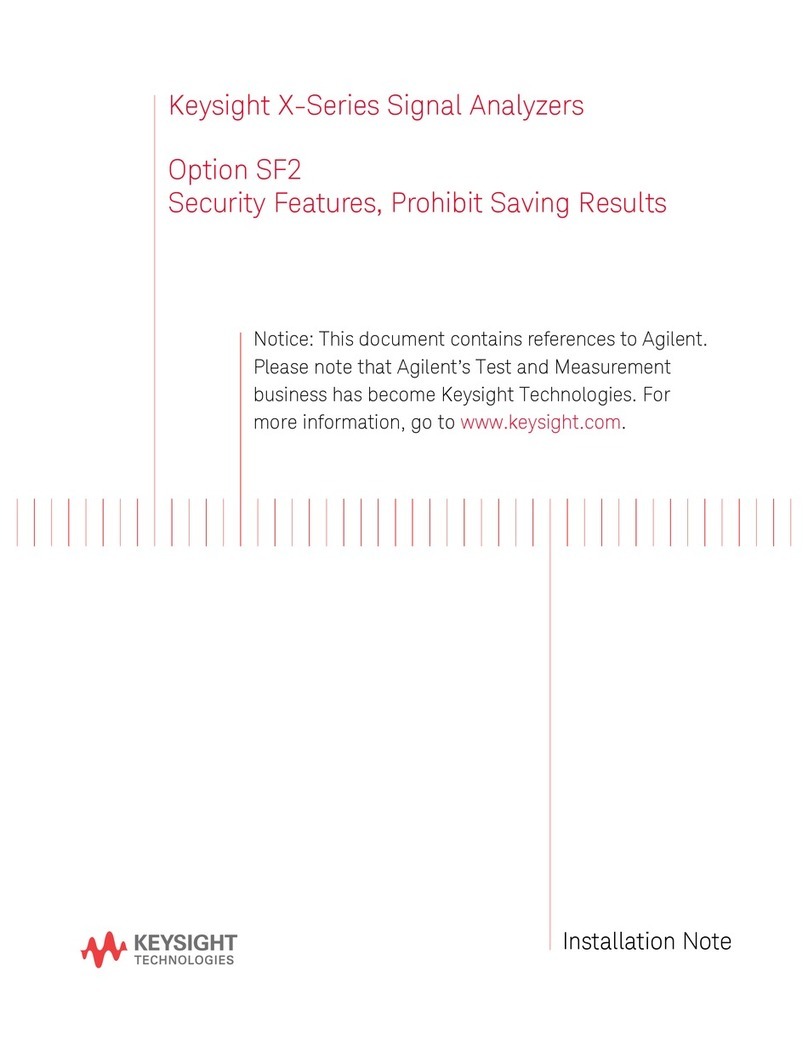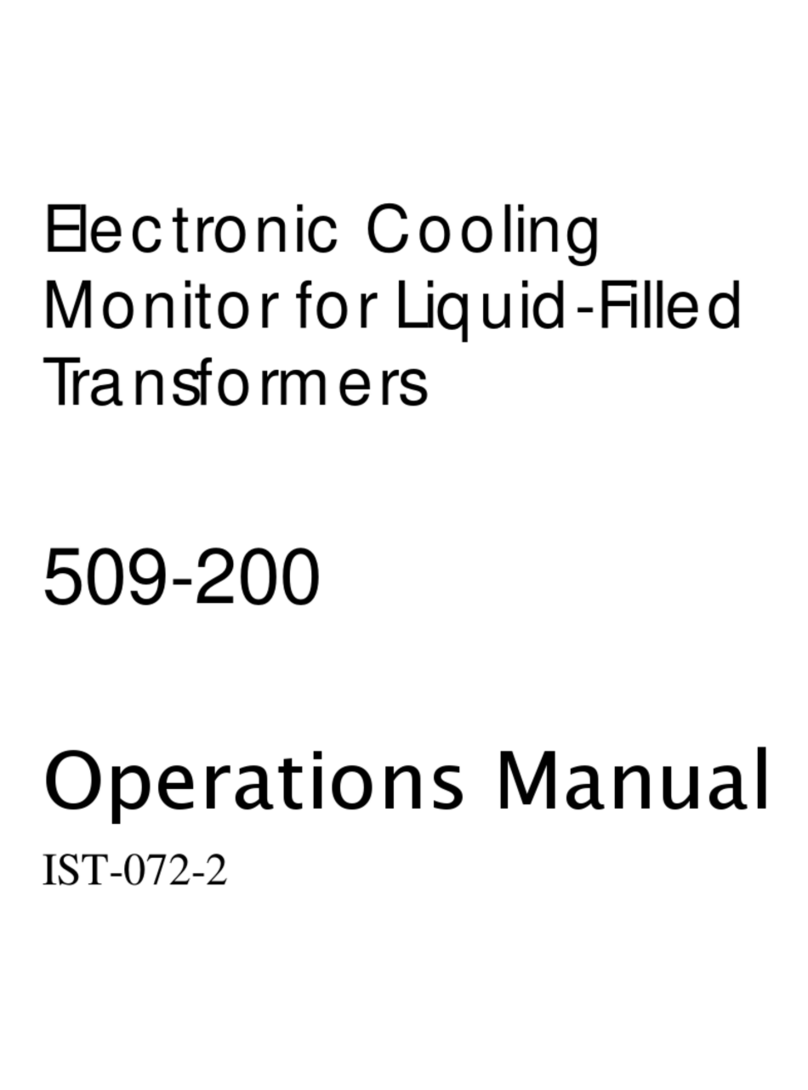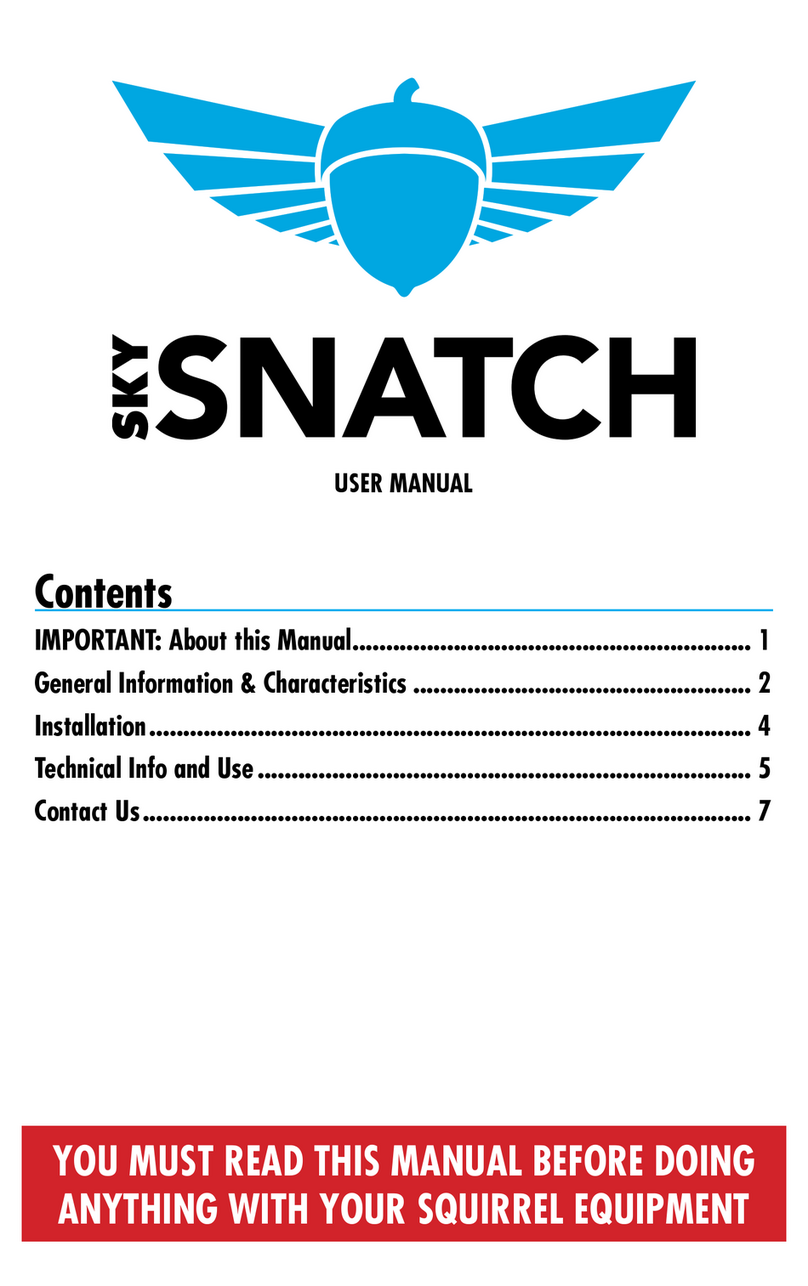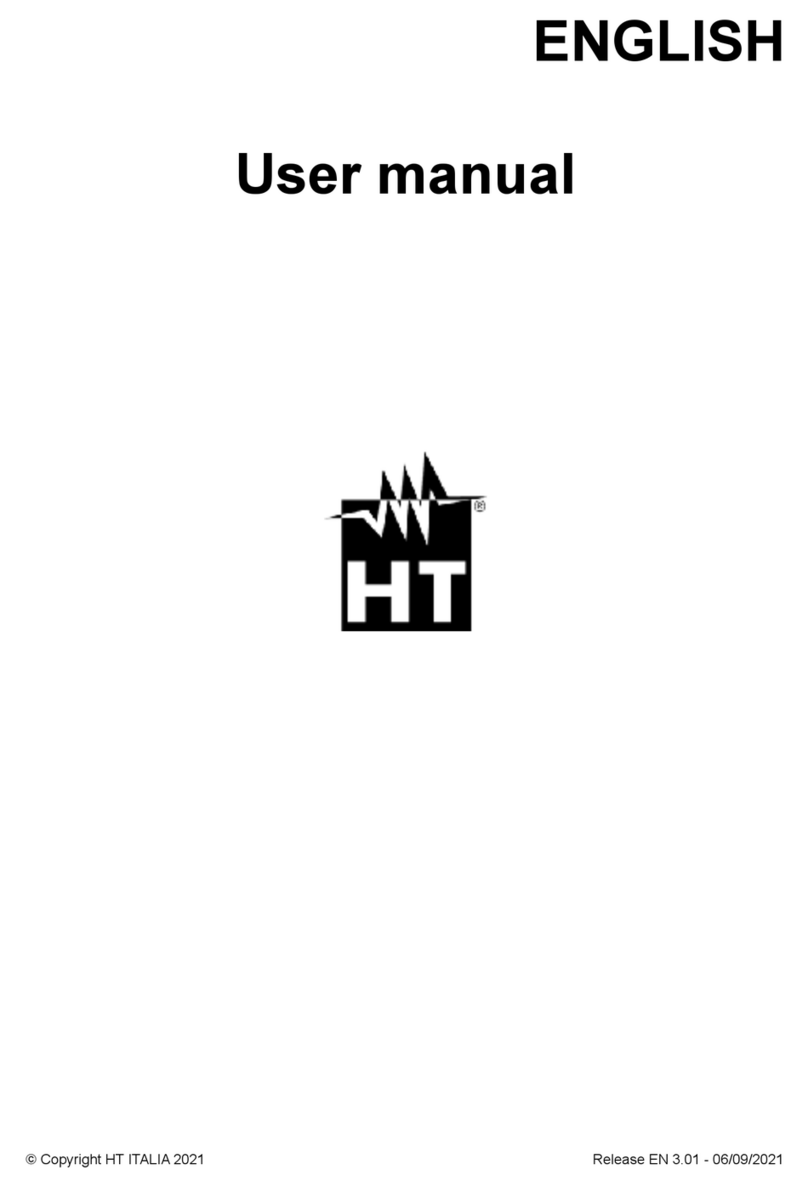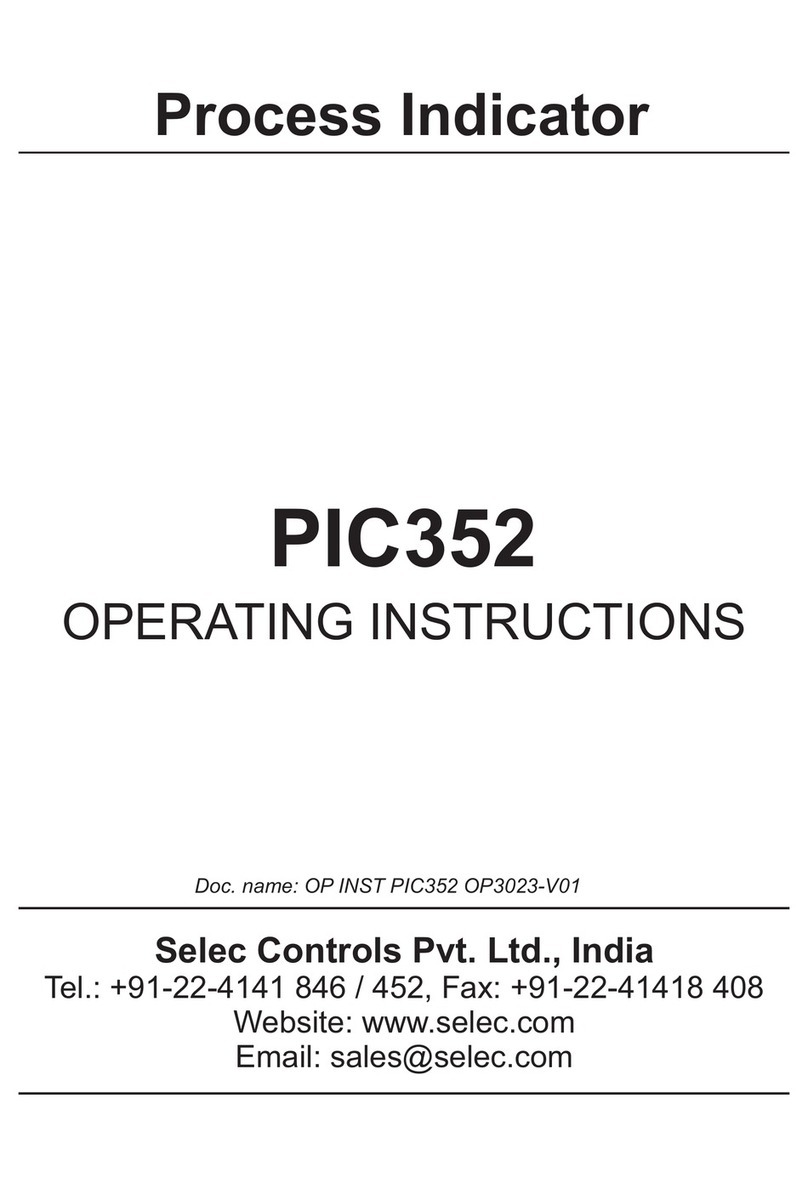Sole Digital TFL300 User manual

Wireless Process Indicator
Model: TFL300
Installation and User Manual
Revision 01 –October 2023
© CASWA Pty Ltd –2018

© CASWA Pty Ltd –2014 TFL300 User Manual 2 | Page
CONTENTS
1OVERVIEW............................................................................................................................3
1.1 Product Description ................................................................................................................3
2SPECIFICATIONS....................................................................................................................4
2.1 Physical Specifications ............................................................................................................4
2.2 Electrical Specifications...........................................................................................................4
3INSTALLATION DETAILS.........................................................................................................5
3.1 Wiring Diagrams......................................................................................................................6
4COMMISSIONING DETAILS ....................................................................................................6
4.1 Installing and Launching the FSU Application.........................................................................6
4.1.1 FSU Program Installation..........................................................................................6
4.1.2 Installing the FSU application...................................................................................6
4.1.3 Launching the application........................................................................................6
4.2 Connecting to the Device........................................................................................................7
4.3 Managing Firmware................................................................................................................8
4.4 TFL300 Configuration............................................................................................................10
4.4.1 Standard TFL300 Configuration .............................................................................10
APPENDIX A: FSU SYSTEM REQUIREMENTS................................................................................. 10

© CASWA Pty Ltd –2014 TFL300 User Manual 3 | Page
1OVERVIEW
Take the pain out of installing traffic lights with TFL300 with just two wires and two screws you can
add an inexpensive electronic load indicator that’s quick, easy and safe to set up.
1.1 Product Description
TFL300 works by connecting wirelessly to any HoistNet device and changing and using bright
coloured LEDs to indicate the load, pressure, windspeed that the remote device is measuring. You
can set the thresholds for the changes independently of the settings on the remote device.
For example, if you had a 10T crane with a LiftlogDX data logger or HB200 load display, you could set
up the TFL300 as shown in Figure 1.
Figure 1: TFL300 Threshold Example

© CASWA Pty Ltd –2014 TFL300 User Manual 4 | Page
2SPECIFICATIONS
2.1 Physical Specifications
Overall length (mm):
150.5mm
Overall width (mm):
75mm
Overall height (mm):
91mm
Weight (kg):
0.3
Mounting:
Supplied bracket, 4x6mm holes
2.2 Electrical Specifications
Parameter
Description
Min
Typ
Max
Units
Vin
Supply voltage
32
250
VAC
I
Current consumption
25
200
mA
T
Allowable operating temperature
-20
85Note1
°C
Note1: Extended operation at maximum temperature may reduce the life of the device.

© CASWA Pty Ltd –2014 TFL300 User Manual 5 | Page
3INSTALLATION DETAILS
Mount the bracket using 2-4 6mm screws in the
base.
Loosen the two 4mm bolts in the pivot of the
bracket to adjust the angle of the display.
Loosen the two 5mm bolts in the rear mounting
plate to adjust the rotation of the display

© CASWA Pty Ltd –2014 TFL300 User Manual 6 | Page
3.1 Wiring Diagrams
Figure 2: Connecting to Liftlog or Maxout
4COMMISSIONING DETAILS
Like all SoleDigital products, the TFL300 is configured by the Field Service Utility.
4.1 Installing and Launching the FSU Application
4.1.1 FSU Program Installation
Ensure that your computer is switched on, and connected to
the internet and that the minimum required software versions
are installed. Ensure that the LINK-2 modem is inserted into the
computer and that the drivers have loaded. If you need to
download new drivers for your Link-2 they can be downloaded
here >> https://www.soledigital.com.au/Link2.html
4.1.2 Installing the FSU application
The latest FSU software can be downloaded from the Downloads tab of the following webpage:
https://soledigital.com.au/TFL300.html
You should check this location periodically for updates.

© CASWA Pty Ltd –2014 TFL300 User Manual 7 | Page
4.1.3 Launching the application
Once the program has been installed onto your computer, double-click on the FSU program icon:
.
4.2 Connecting to the Device
The FSU program will automatically use the Link-2 to scan for all of the Bluetooth-enabled devices
within range. This process takes approximately 10-20 seconds, and once completed will populate the
program with a list of all SoleDigital devices like in the example diagram below. TFL300 devices are
depicted by a depicted by a icon.
If a particular TFL300 unit is not found, ensure it is powered up and press to repeat the
search.
Note: The Bluetooth link between the Laptop using a Link-2 and a TFL300 has a range of
approximately 100m.
If you require live support for any of Sole Digital products, either go to our website or open a remote
support session, by pressing the icon.
Otherwise, select the TFL300 you wish to configure by double-clicking on the desired icon.
When you click on the TFL300 a window will open with the settings for the unit.

© CASWA Pty Ltd –2014 TFL300 User Manual 8 | Page
4.3 Managing Firmware
Firmware updates are not always required and you should only be updating your firmware if you:
a) Specifically want a new feature that is only available in later versions;
b) Are experiencing a problem that has been rectified by a later version;
c) Are experiencing a problem and need to roll back to an earlier firmware version that didn't
cause the problem you are experiencing; or
d) Have been specifically instructed to do so by your TFL300 supplier.
To check for new firmware versions or to access old firmware versions, return to the Device Display
screen and right-click the desired equipment icon. Select 'Manage Firmware'.
A new window will pop up and show the FSU
software connecting to the device.
When this is complete, the window will show the
name of the device, the current firmware version
and a list of newer firmware that is available for
the device.

© CASWA Pty Ltd –2014 TFL300 User Manual 9 | Page
If you need to roll back to an earlier version, check
the 'Show old versions' box in the lower-left corner
of the window.
Select a firmware version and then press the
<Apply firmware> button that appears in the
lower right corner of the window:
As the message states, DO NOT switch off the
TFL300 or the computer running the FSU software
or remove the Link2 modem until you are told to
do so. If either device loses power then the
TFL300 will enter a recovery state when powered
back up and the firmware update can be
attempted again.

© CASWA Pty Ltd –2014 TFL300 User Manual 10 | Page
4.4 TFL300 Configuration
4.4.1 Standard TFL300 Configuration
To demonstrate a very typical calibration of a TrafficLite unit let's
go back to our example graph from Part 1, a 10-tonne crane with
Green until 60%, Orange until 90% and Red until 100%.
For this example, we would set the TrafficLite set points as below,
with
Setpoint 1 = 6000 >> Green Light On from 0kg –6000kg
Setpoint 2 = 9000 >> Orange Light On from 6001kg –9000kg
Setpoint 3 = 10000 >> Red Light On from 9001kg –10000kg
Once your amounts have been set, you should wait 5-10 seconds, and then simply exit the FSU
program, as the FSU will Autosave your progress every 5 seconds.
APPENDIX A: FSU SYSTEM REQUIREMENTS
The minimum requirements for operating CASWA’s Field Service Utility (FSU) and Link-2 Bluetooth
modem are:
Windows 10 or later;
One Spare USB port;
Microsoft .NET framework 4.5;
An internet connection.
Table of contents