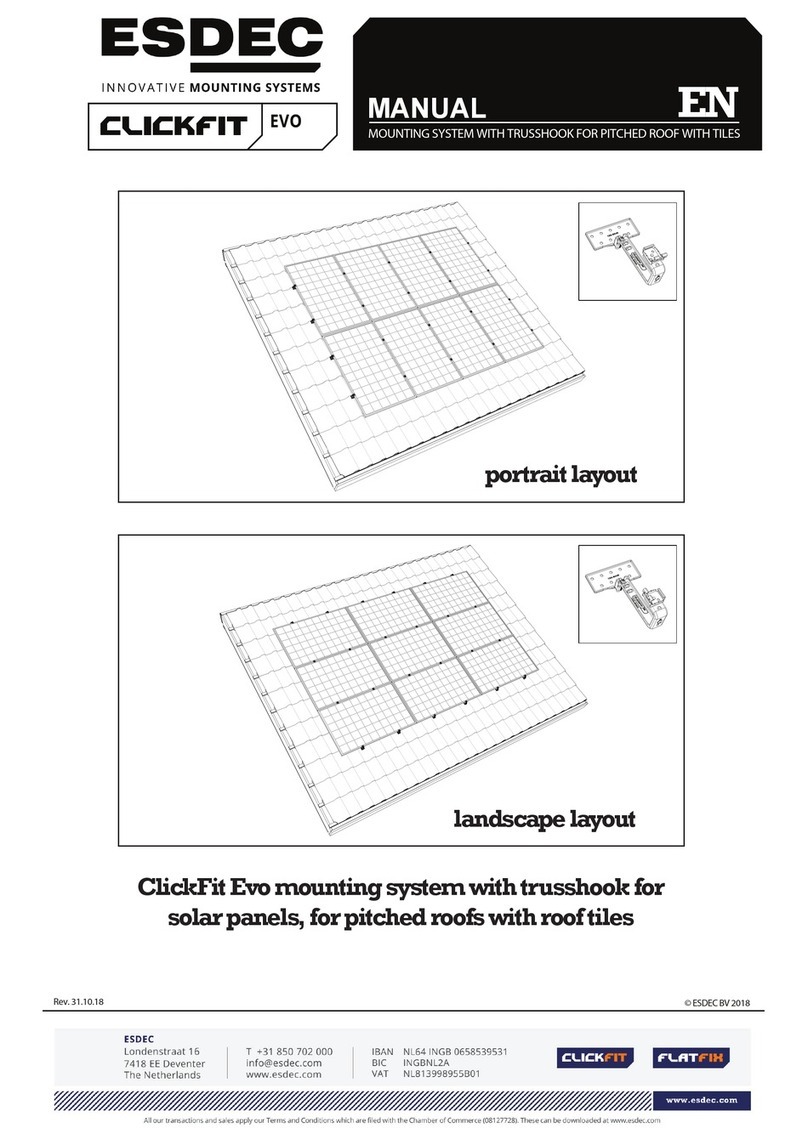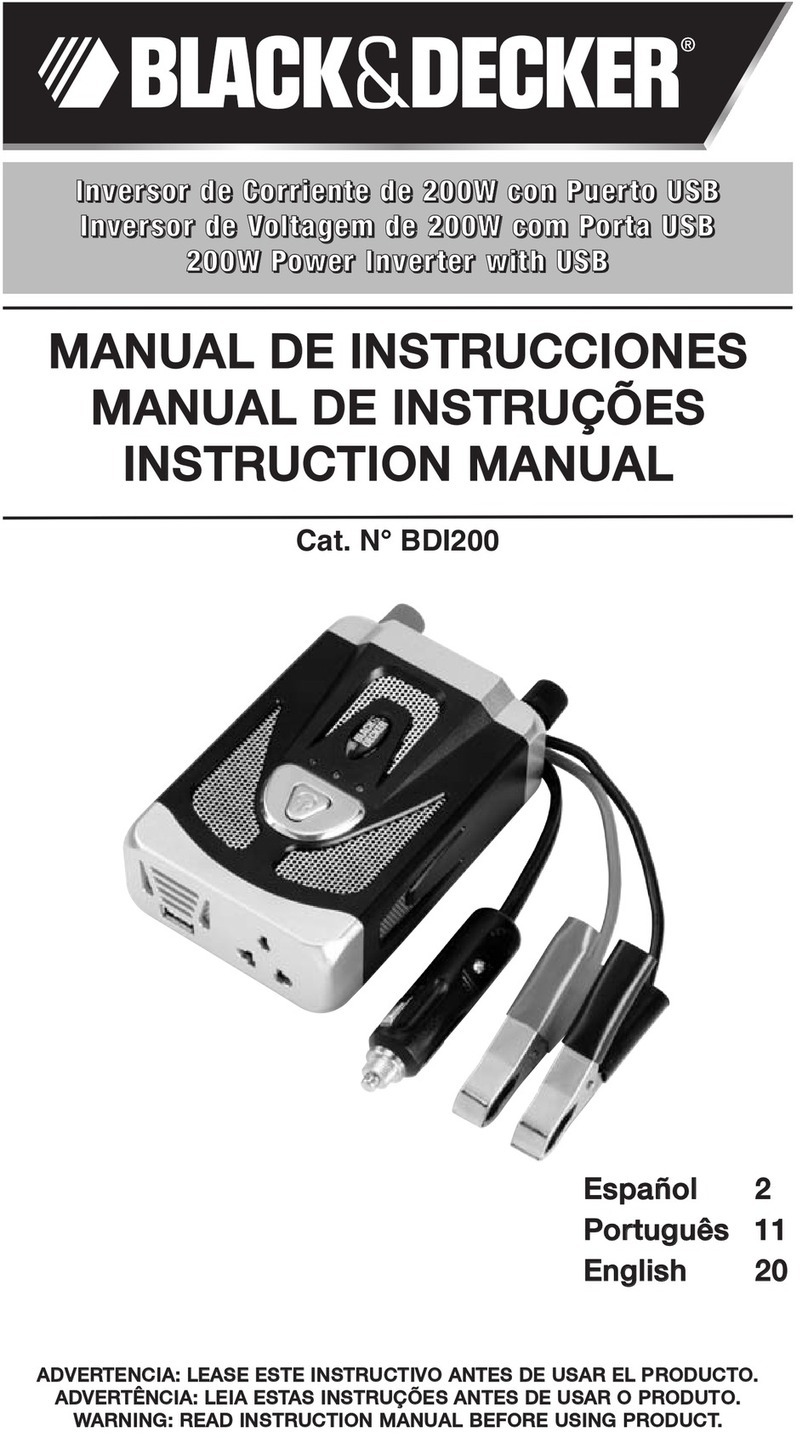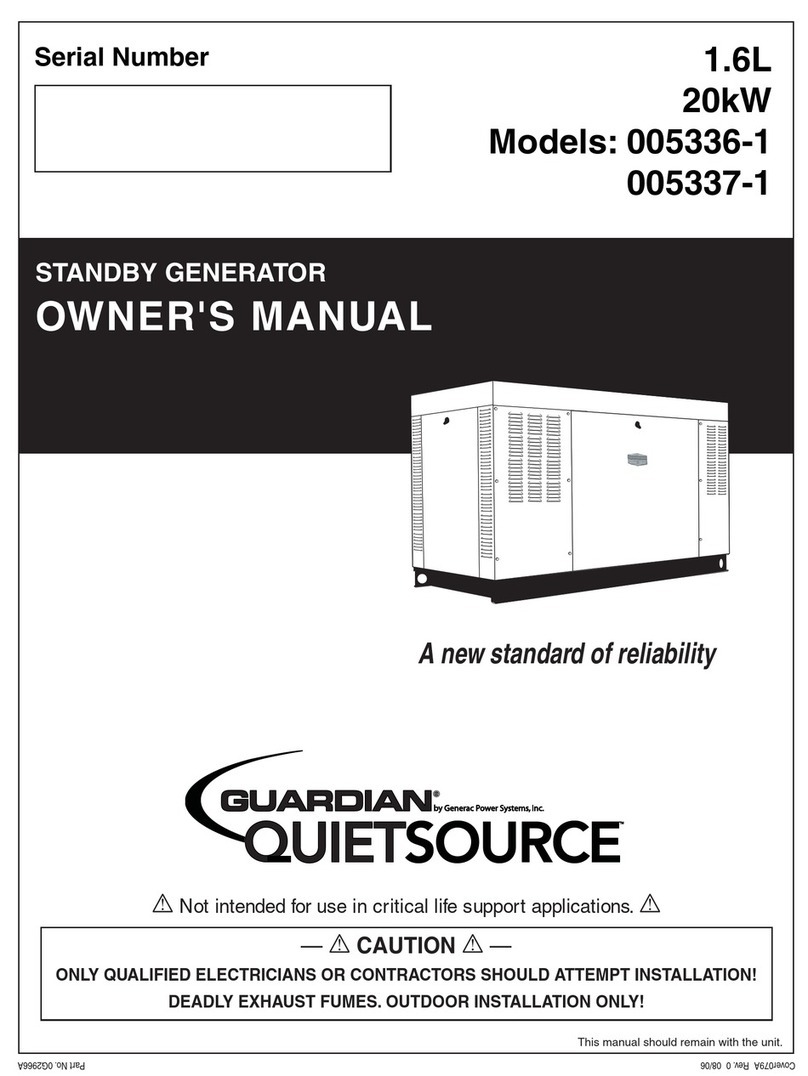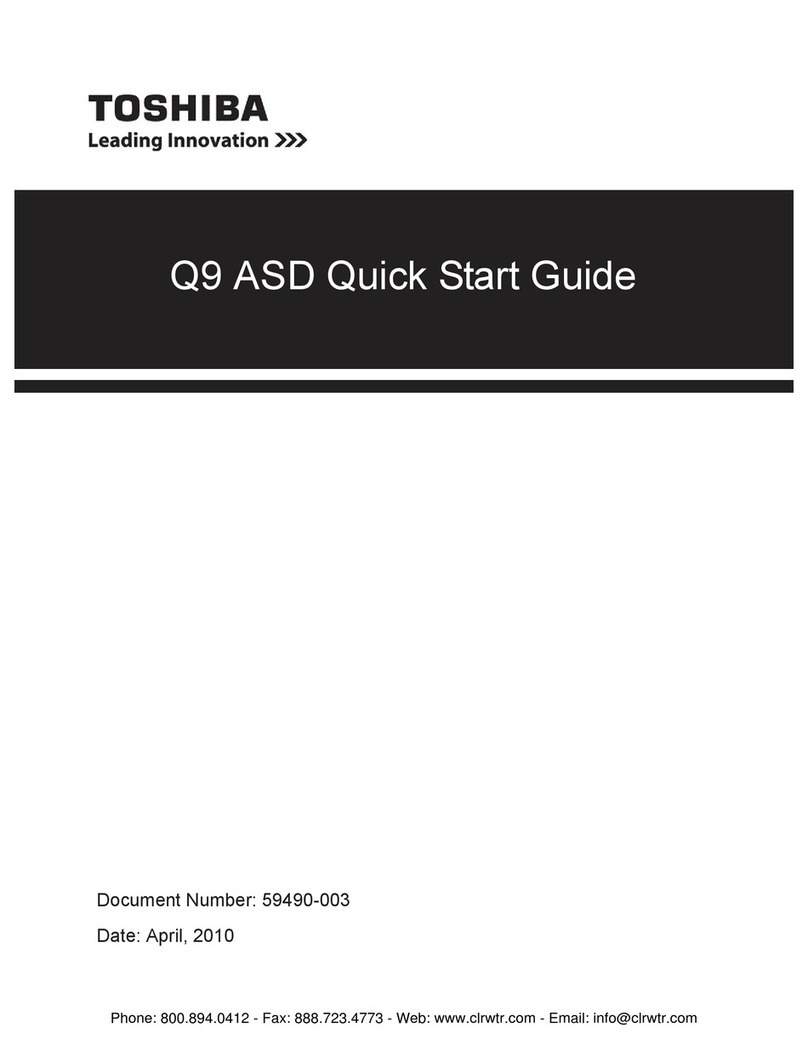Solectria Corporation Solectria PVI User manual

© 2010 Copyright CACHELAN cachelan.com All rights reserved[email protected]
SolarVu Installation for Solectria PVI Inverters Guide 1
SolarVuTM for Solectria PVI Inverters
Installation Guide
Site Preparation
SolarVuTM is an energy portal that enables remote monitoring of renewable energy
generation sites over the internet. It requires the installation of a K135 gateway
which continuously transfers data from the inverter(s). This guide explains
how to connect the K135 gateway to Solectria PVI3000 and PVI5300 inverters.
Each inverter has two RJ45 connectors on the bottom with RS232 and RS485
serial ports as shown in g 2. To access SolarVu from a browser, the inverters
are connected to the internet through a Cachelan Kyoto K135 gateway DB9F
connector. The K135 connects to multiple inverters over RS485 using twisted
pair wire, typically cat5e, daisy chained to multiple inverters. An RJ45 ethernet
jack, connected to the LAN network and a 120VAC outlet for the gateway power
dongle are required. The LAN must have high speed internet service to an ISP
to provide a gateway to the internet as shown in gure 1.
K135 Installation
Mount the K135 gateway in an enclosure with conduit to the inverters or on the
wall with a wire feed where mechanical protection is not required.
Power Supply: Plug the K135 power supply into a 120VAC receptacle and the
the 5VDC connector into the K135.
Ethernet: Use a standard ethernet patch cable (not supplied) with RJ45
connectors of the appropriate length to connect from the K135 to the network
ethernet at a RJ45 wall jack or the router/switch.
RS485 Serial Local: Normal installation is to mount the K135 gateway near
the inverters. Plug one end of a standard ethernet patch cable into the K135
DB9M-RJ45 adapter supplied and the other to the left RJ45 jack of the rst PVI
inverter. Daisy chain ethernet patch cables from the right RJ45 jack (out) to the
left jack (in) of additional inverters. The terminator switch of the last inverter in
the chain should be set on and the others off. See the PVI instruction manual
for further details.
RS485 Serial Remote: If the inverters are more than 300 feet (100m) from the
LAN connection point which exceeds the maximum ethernet distance allowed,
use either wireless ethernet or RS485 over the Cat5e cable as shown in g 2. Fig 2 K135 near PVI connections
Fig 1 Internet Connection
CABLE/DSL
MODEM
ROOFTOP SOLAR ARRAY
+
DC
K135
GATEWAY
FIREWALL
ROUTER
CORPORATE
ETHERNET
LAN
LOCAL
ACCESS
REMOTE BROWSER
ACCESS
INTERNET
SolarVu
Server
RS485
ISP
GE703
+
DC
Ethernet
RS485
RJ45-L RJ45-R RJ45-L
View looking
into RJ45 connector
from plug side
SERIAL COMMS
BAUD
PARITY
DATA
FLOW
STOP
19,200
none
1
8
off
COMMUNICATION SETTINGS
K135 Gateway & inverter
comms settings must match
RJ45
LOCAL
ETHERNET
LAN SWITCH
RJ45 -Ethernet
RJ45 to DB9M
Adapter
GND
1
2
3
4
5
6
7
8
9
232 & 485
K135
DB9M
232 Rx
232 Tx
DTR
DSR
RTS
CTS
485 B-
485 A+
BRO
BRO WHI
GRE
BLU WHI
BLU
GRE WHI
ORA
ORA WHI
8 7 6 5 4 3 2 1
T-568B
JACK
RJ45 plug
Viewed from
pin side
T-568B
RJ45 plug
Viewed from
pin side
T-568B
PLUG
1 2 3 4 5 6 7 8
ORA WH
ORA
GRE WH
BLU
BLU WH
GRE
BRO WH
BRO
ethernet
patch
cable
GE704
Solectria PVI5300 Bottom View
Set terminator ON only on
last inverter in chain
#1 #2 #N
RS485
RS485
RS485
>300 feet (100m)
Alternative Connection - K135 remote from inverters
RS485
DB9M
K135 PVI
DB9F SIGNAL SIGNAL RJ45L RJ45R
1 485 B- 485 B- 8 8
2 232RxD 232TxD 1
3 232TxD 232RxD 2
4
5 GND GND 5 5
6
7
8
9 485 A+ 485 A+ 7 7
DB9F
12345
6789
View from sidewire
RJ45
RJ45 patch cable
to PVI RJ45L
PIN NAME Cat5e WIRE
1 B- Blue
5 GND Green
9 A+ Blue White
Solder Cat5e cable to a DB9M & DB9F
connector and plug in at both ends
DB9F
LOCAL
ETHERNET
LAN SWITCH
RJ45 - Ethernet
DB9F
Type Cat5e CMX UV direct burial
DB9M
1
2
3
4
5
6
7
8
9
View from sidewire
PIN NAME Cat5e WIRE
1 B- Blue
5 GND Green
9 A+ Blue White
DB9F to RJ45
Adapter
RS485
Inverter address is preset at factory by Solectria. Contact
Cachelan with inverter serial number when replacing
inverter so gateway can be configured to enable serial
communication.

© 2010 Copyright CACHELAN cachelan.com All rights reserved[email protected]
SolarVu Installation for Solectria PVI Inverters Guide 2
Network Setup
On power up, the K135 looks for a DHCP server to provide it a dynamic IP
address. If a PC connected to the network can automatically connect to the
internet through a browser then the network is already congured to accept
the K135. Otherwise consult the IT systems administrator for assistance. If a
dedicated IP address, subnet mask and DNS server address are required, this
needs to be entered into the K135 before shipment. Once the K135 receives
its IP address it acts as a client. It will automatically try to connect to the
SolarVuTM server and begin transferring data from the inverter to the server.
Internet Connection
Power on the K135 and allow at least 2 minutes for communication to be estab-
lished. From any internet connected computer, open the browser and type in
the site address assigned for your account. This will be found on the account
label shipped with the K135 and on the front panel of the K135 after the URL.
Once the website is reached, the opening screen is the SITE view. Click
ANALYZER > INVERTER STATUS. If there is a connection from the site, the
Last Communication light will be green. The K135 gateway does not need to
be connected to the inverter for this light to be green. If this indicator is red, it
indicates no internet connection has been established. Check internet connec-
tions at the site by trying to browse the internet at the site with a PC connected
to the network.
On a new system, the K135 gateway will search for the address of each con-
nected inverter. The Last Data Updated indicator will be green and inverter
data will appear. If this indicator is red but the Last Communication indicator is
green, check the RS485 serial connection to the inverter which must be operat-
ing. When both lights are green the gages on the SITE screen will display live
data and graphs will begin recording site energy output. Contact Cachelan
Technical Support for assistance if you cannot get a connection.
Act
Power
Ready
Serial Rx/Tx
100Base
Link
Act
Factory Reset 10/100 Base-T 5.0V
Serial Port Data/Console
RS232
SERIAL PORT
COMMUNICATION
MODE SWITCH
RJ45
ETHERNET
5Vdc
POWER
Data mode - left
Connect to
inverter
Connect to RJ45 LAN
(see IP settings)
Connect to 120VAC
power supply
INDICATOR STATUS
LED NORMAL STATUS
POWER ON OFF- no power ON-power OK
READY ON OFF No DHCP or static IP address. Check
IP settings, ethernet connection
SERIAL FLASHING OFF Check RS232 to inverter connection.
Inverter may be off.
100Base ON ON- 100Base, OFF- 10Base or no ethernet
connection
Link ON OFF No ethernet connection
Activity FLASHING FLASH - data traffic activity
K135 Status Indicator Interpretation
Check ANALYSER > INVERTER STATUS for communication
Screen shots may vary by inverter type
LIVE - for valid data, green status light and time received
Testing
Ensure the inverters and K135 are powered on, the ethernet cable is plugged
into a network jack and the RS485 cable is connected between the K135 and the
inverter. The Power and Ready lights should be on if the power supply is plugged
in. The Link light on indicates the ethernet connection is working. 100Base
will only be on for high speed connections; for 10Base it is off. The Act light will
periodically ash showing network activity. The Serial Rx/Tx ashes when the
inverter is polled by the K135 but most of the time the light is off.
URL: mysite.solarvu.net
USER: myusername
PASSWORD: mypassword
IP: DHCP
MAC: 00-01-95-06-E8-33
ID: SS100 070300075 v1.4.1
TYPE:
K135 GATEWAY
K135 indicators and connections
K135 front panel label with web address and login

© 2010 Copyright CACHELAN cachelan.com All rights reserved[email protected]
SolarVu Installation for Solectria PVI Inverters Guide 3
Site Screen
For a summary of information about the site, click the SITE menu button. On the
upper left, the current charging status of the solar panels, total power being gen-
erated now and in the last 30 days is displayed. Underneath, the carbon footprint
of energy equivalents is displayed since startup. Links to other websites can be
left as defaults or changed in SETUP to personal preferences. The local weather
widescreen TV suitable for display in a public place, click the WIDE PAGE button.
On the right is a slideshow for public viewing. Content can be personalized using
uploaded graphics in SETUP.
Live Data
Click the LIVE menu button to display current power being generated in the array.
Actual power and energy generated today are shown on the meter dial. For a
normally operating system, the status indicator should be green with the last
update time less than 15 minutes ago. Lifetime energy and revenue are shown
digitally. For correct revenue display, the sell price per kWh must be entered in
SETUP. If connection to the site is lost, or if an alarm is detected, the status
indicator will be red. Click the Listen button with sound on for more information.
Trends are shown for the lifetime of the system using the graphs on the right.
Select either an Energy or Revenue view using the button. Click the desired
time period under the graph. Scroll over a data point with the mouse for more
detailed information about that day. The carbon footprint pulldown gives energy
equivalents for the solar power generated for the selected time period.
Analyzer - Performance
Click the ANALYZER menu button and select a category in the pulldown
menu and a time period under the graph. The carbon footprint will compute
the energy equivalents to the solar energy generated over the selected time
period. This helps visitors get a practical feel for the benets available. To
nd the carbon equivalent for an arbitrary value, override the actual solar
amount by entering a kWh value and selecting a category, then click the Cal-
culator button. Other views including buy/sell energy use, performance and
payback can be selected with in the pulldown menu. The screen will return
to the last value selected on return.
Video Tour
For an overview of available features, visit www.solarvu.net and play the What
is SolarVu video. Each screen has a HELP button that explains how all the
features work. An online help guide is available for printing under SETUP >
DOWNLOADS > PRINTED HELP .
Site Summary Screen
Visit www.solarvu.net for a features video
Help guide
LIVE view shows current conditions
ANALYSER - select performance views from pulldown
Select wide screen view for pub-
lic display on an HDTV

© 2010 Copyright CACHELAN cachelan.com All rights reserved[email protected]
SolarVu Installation for Solectria PVI Inverters Guide 4
Setup
For entering settings to congure your site, click the SETUP menu button.
Enter your unique username and password from the account label. The
setup screen appears showing communication status and current prefer-
ence settings. Check the last communication time . It should show a
time within the last 15 minutes if communication between the site and
SolarVuTM server is working normally.
For the payback and revenue calculators to work properly, correct pa-
rameters for energy sell rate, capacity, average insolation etc should be
entered. Account > Equipment Setup is for factory use. All changes take
immediate effect. The Site Setup tab is used to customize the banner,
links, slideshow and system description. Click the Help button for
each section for a description of the effect for each entry. For further
analysis, individual energy readings for any time period can be download-
ed into a spreadsheet from the DOWNLOAD section.
Enter the email address for each individual that wants a regular sta-
tus report sent to them and select the frequency. This report will include
energy and revenues for different time periods and indicate if there are
any alarms. In the Password tab, include an email address to receive
the Setup login password if this is forgotten.
Analyzer - Troubleshooting
When problems occur with the system or to check inverter operation, click
ANALYZER > INVERTER STATUS. Each inverter connected to the system
with a K135 gateway will have its own display panel showing actual values
sent. Remotely located technical personnel can assist in interpreting what
the values are conveying. If no communication has been received from the
device for more than 2 hours a No Data Available message will be shown.
Click ANALYZER > INVERTER STATUS for troubleshooting
URL: mysite.solarvu.net
USER: myusername
PASSWORD: mypassword
IP: DHCP
MAC: 00-01-95-06-E8-33
ID: SS100 070300075 v1.4.1
TYPE:
DATE: Feb 2009
SUPPORT: cachelan.com
K135 GATEWAY
myusername
mypassword
Support
See the What is SolarVu? video at www.solarvu.net for a feature overview.
Each screen has a HELP button with details for the items on that view. A
printable HELP guide can be downloaded in SETUP > DOWNLOAD.
For additional technical support, send an email to [email protected]
or dial our support line in Toronto, Canada at 905.470.8400
See K135 label for SETUP login
Congure site settings in SETUP
Download printable HELP guide
or actual readings for any time period
Cachelan Technical Support
905.470.8400 x228
For detailed analysis, it may be helpful to download all readings for the time
period of interest into a spreadsheet for further analysis using SETUP >
DOWNLOAD.
This manual suits for next models
4
Table of contents