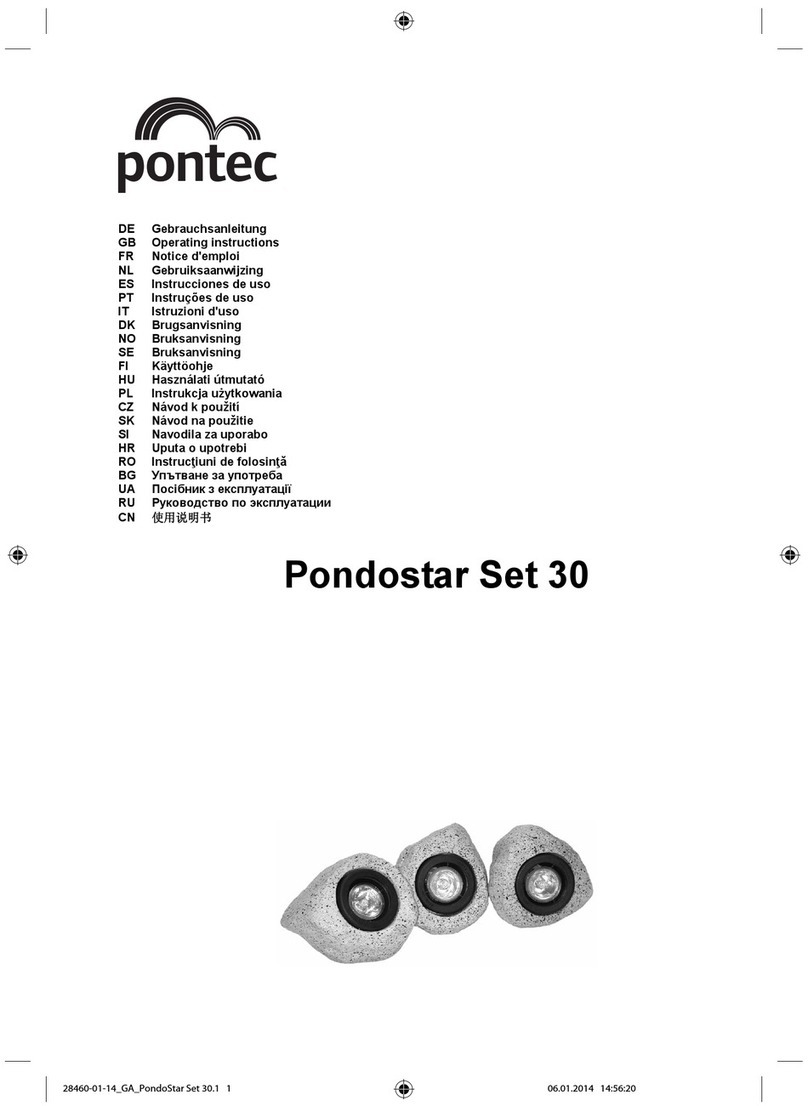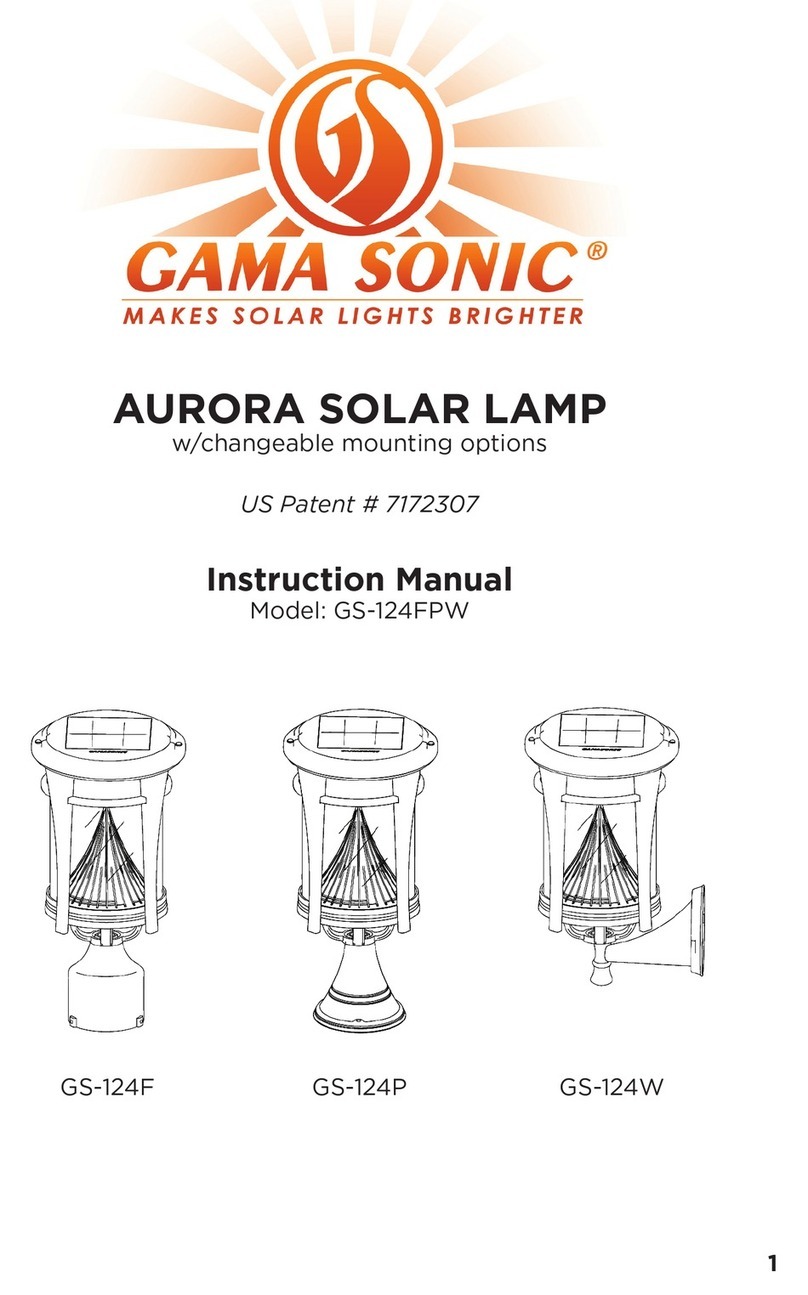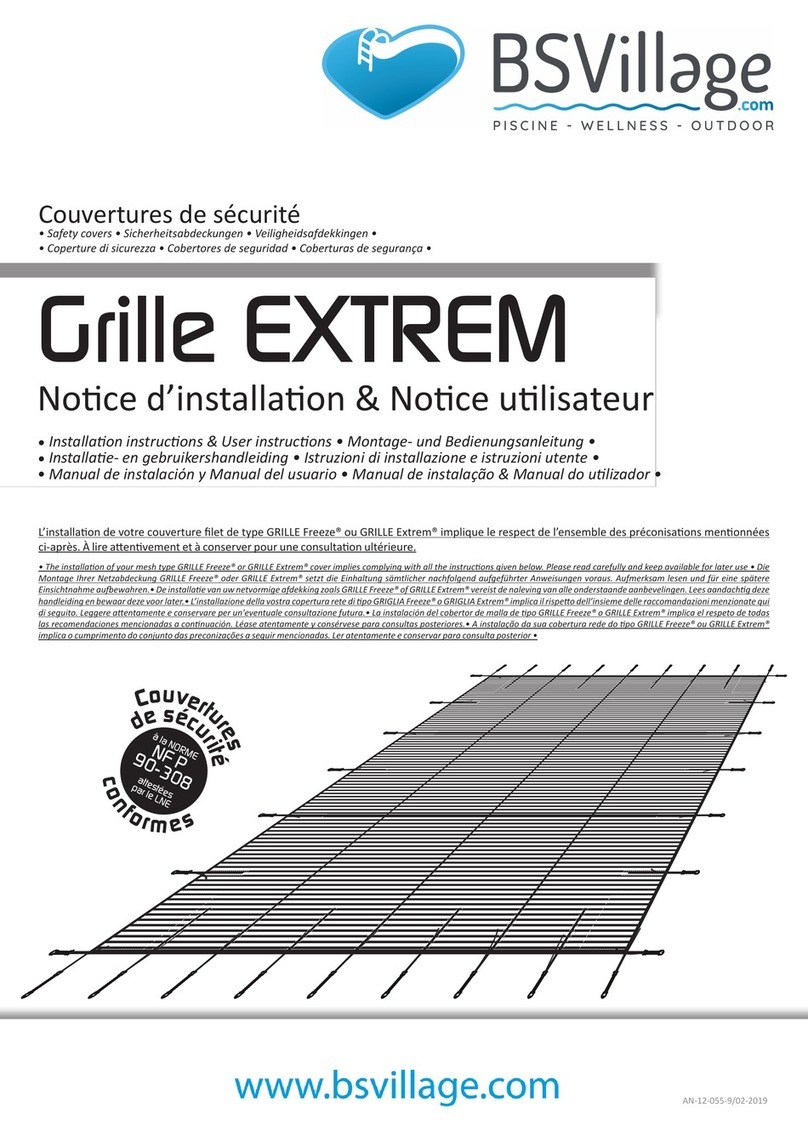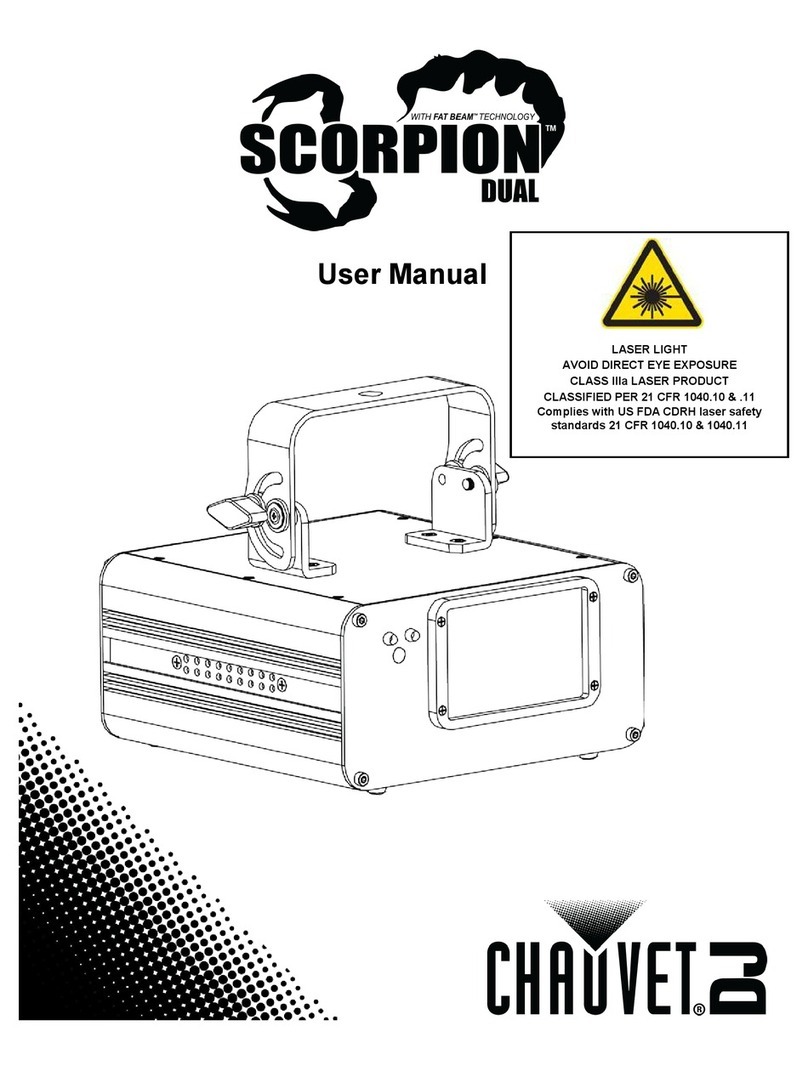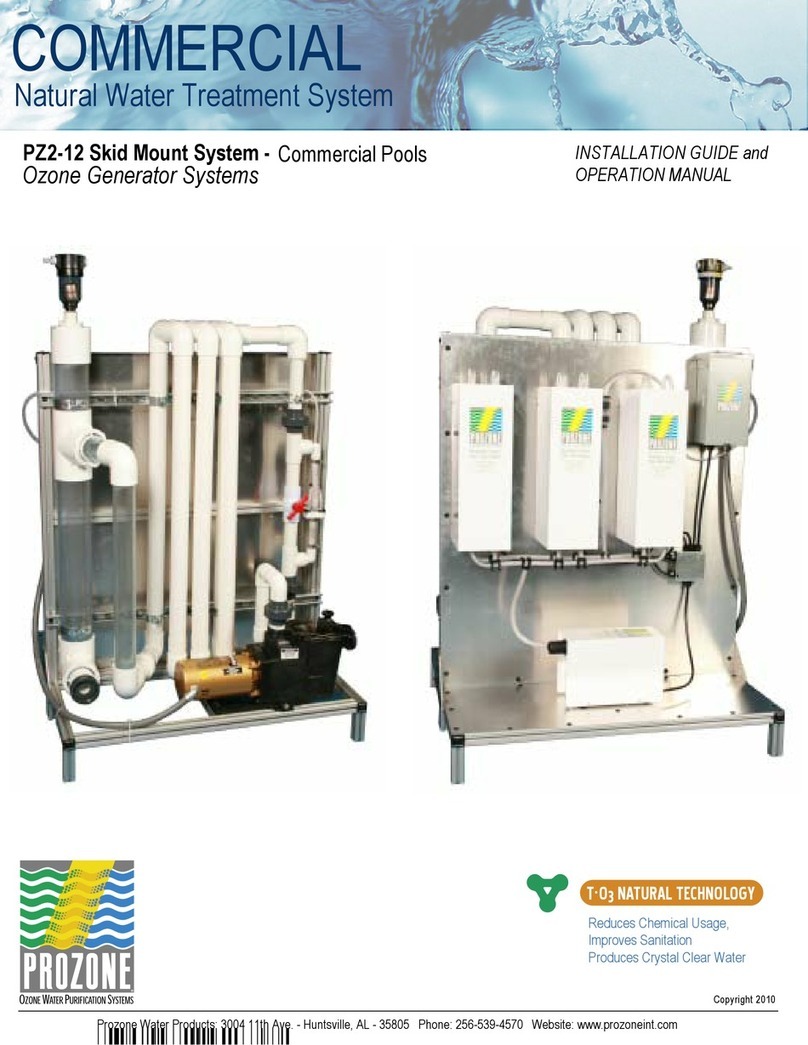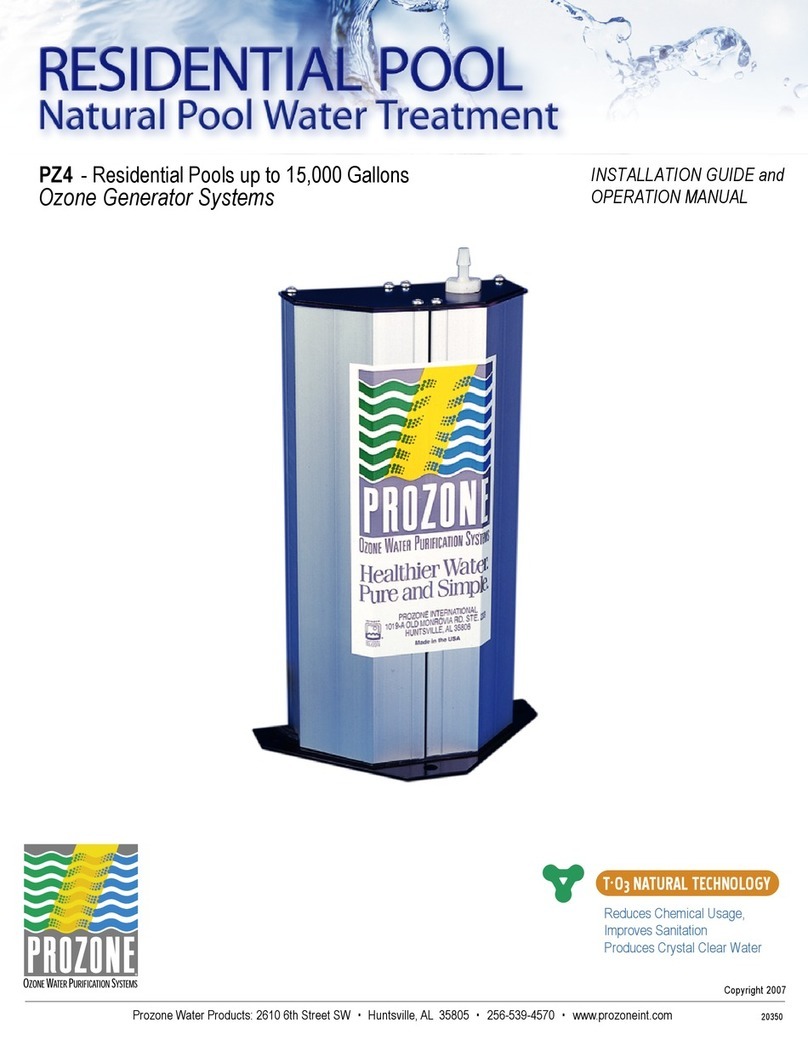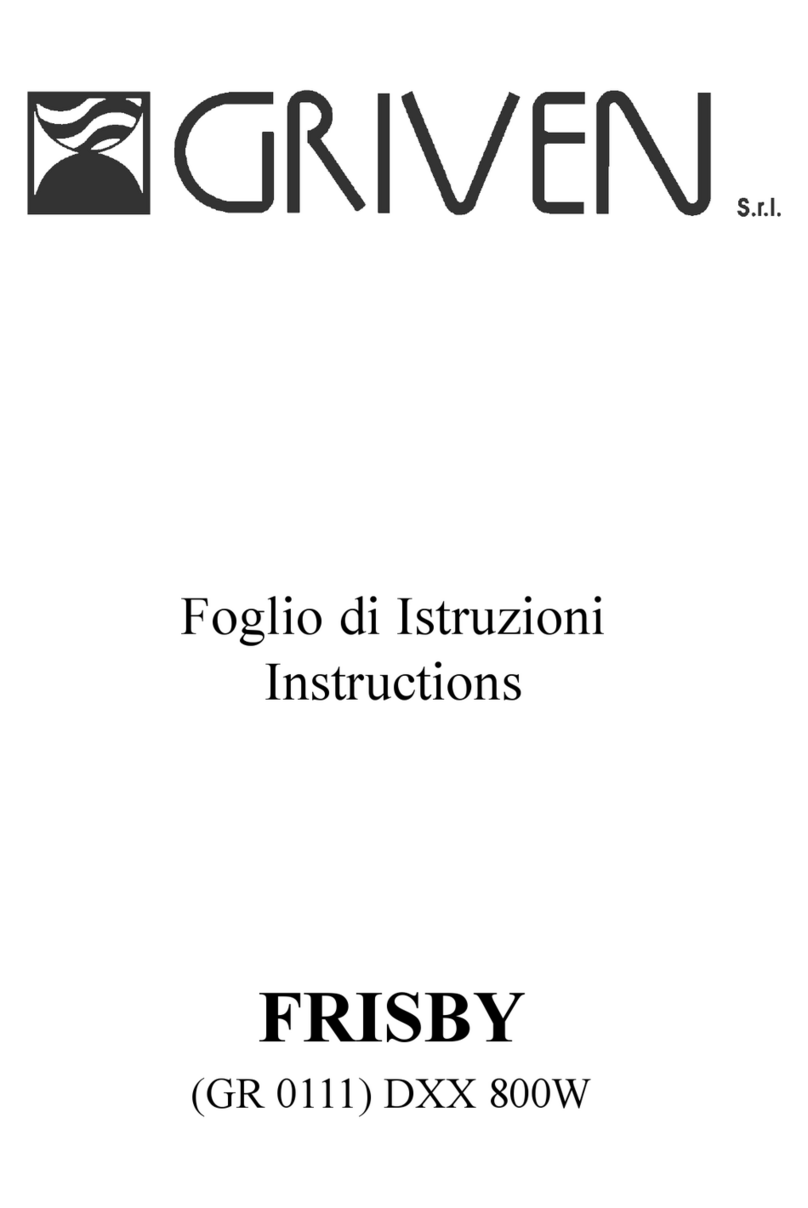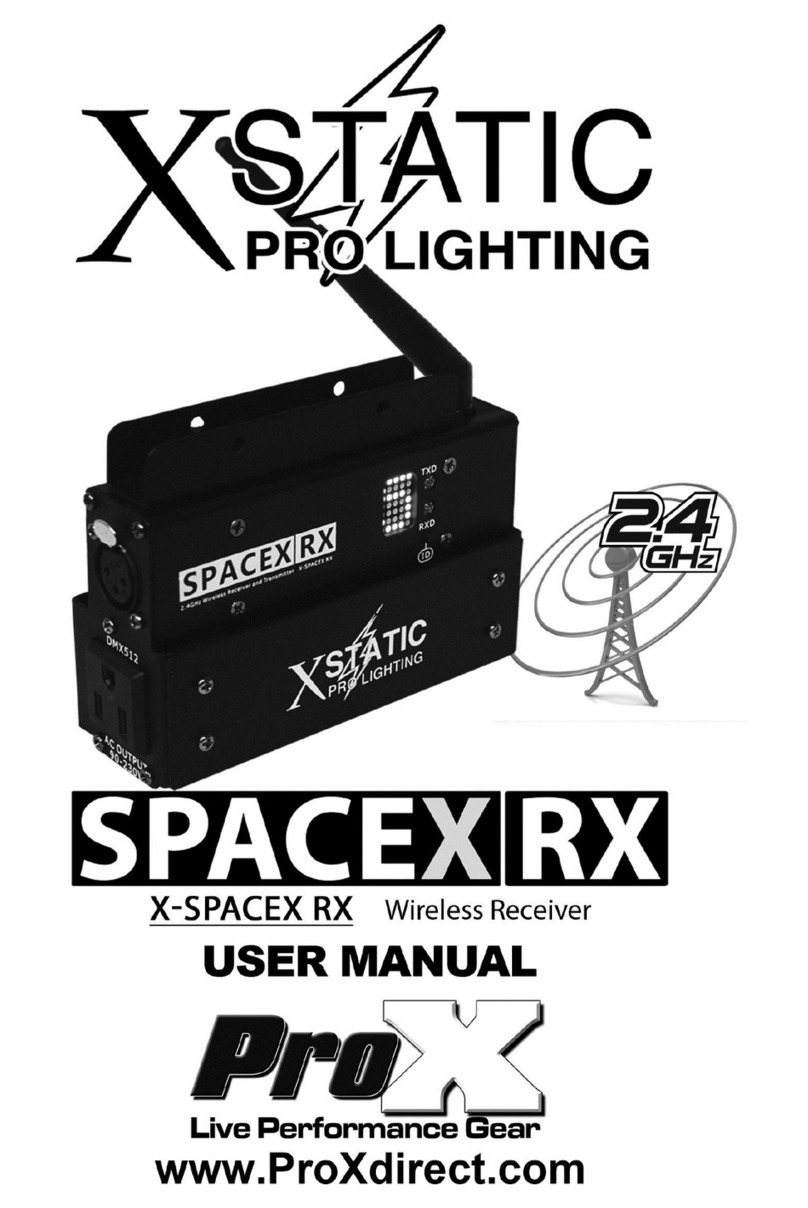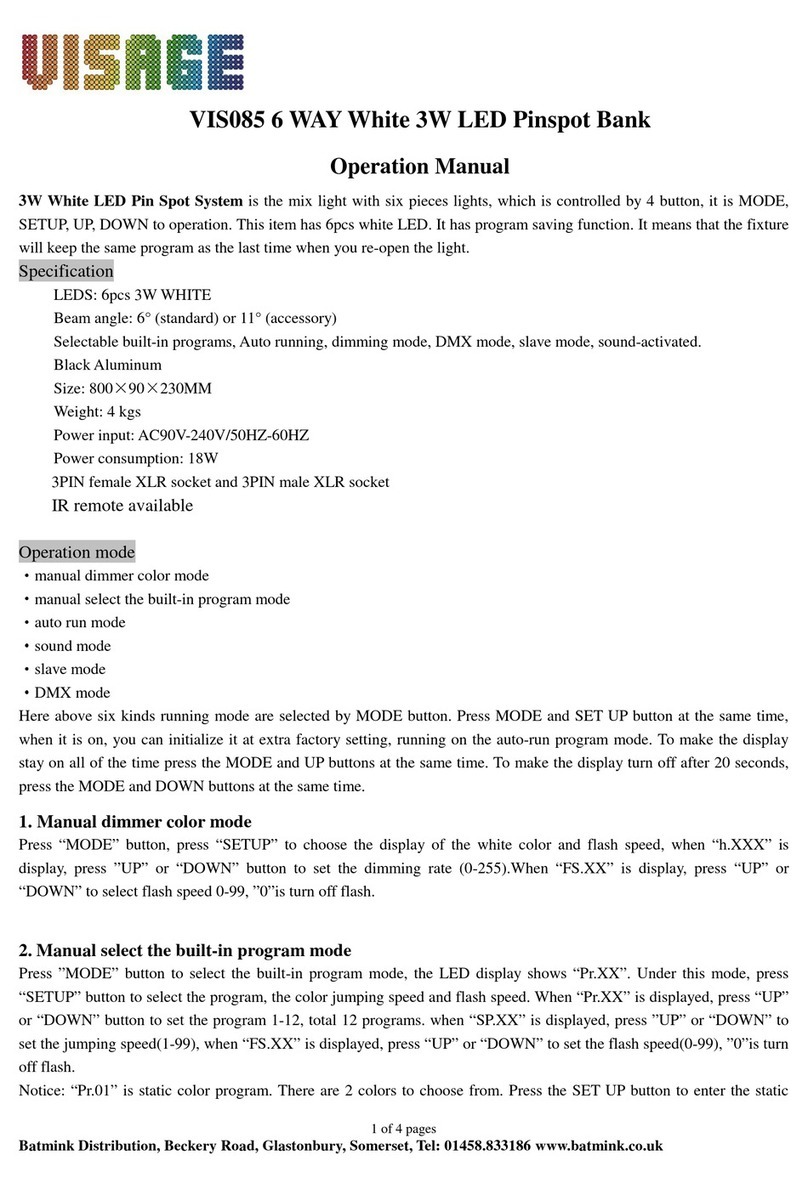Solem WF-OL User manual

customer[email protected]
+33 467 592 425
www.solem.fr
ES P42
IT P63
SOLEM
FR P01
EN P21
WF-OL – Automac Device
QUICK INSTALLATION GUIDE
P-21

INTRODUCTION
WF-OL products are used to control the Automasm or garden lighng from a
smartphone or tablet. The Automaon programs are transmied in modules from
the SolemWF free applicaon available on the App Store or Google Play (Play
Store). The user must rst establish a connecon between their smartphone or
tablet and the WF product.
1 - CONNEXION VIA BOX
The connexion can be done through a router or a box. (Step ❸ for sengs in “
Client mode via a router”)
This mode is “ recommended “ because it allows you to communicate
with one or more WF Solem modules by simply using the exisng home
network . This operang mode will also give you the possibility to monitor a
module remotely via Internet.
2 - DIRECT MODE CONNEXION
If you don’t have a router, the connexion can be established directly.
(Step ❹ seng in direct mode called ‘’ independant network mode’’)
This mode allows the use of the applicaon SolemWF directly with the product
without the need of a router
Now you can dowload the applicaon and choose your mode,
- Download the SolemWF App, ( See Step ❶ )
- Conguring the Wi-Fi network, ( See Step ❷ )
- Switch to the Step ❸ or ❹ according to your Choice
P-22
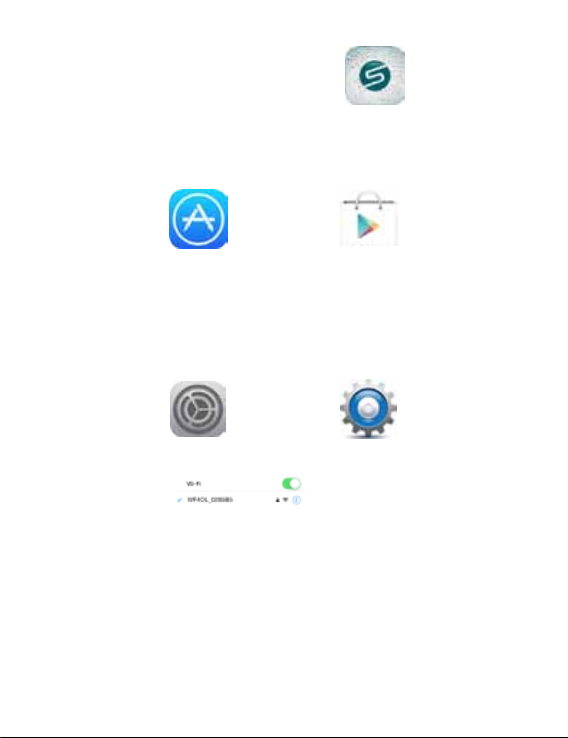
❶ - DOWNLOAD THE SolemWF App
Make sure your device is connected to Internet (Wi-Fi or 3G Minimum), then
download the SolemWF App on the App Store or Google Play (Play Store)
❷ - CONFIGURATION DU RESEAU Wi-Fi
When you power the irrigaon Wi-Fi module, it starts in install mode. In less than
30 seconds, the network module will be visible in the sengs of your wireless
smartphone or tablet.
Select it from the list
The idencaon number is the code printed on the label at the back of the
product: “ Default SSID : ‘’WF OL- ……’’
Quit the Wi-Fi sengs of your smartphone or tablet and start the SolemWF App.
Go to the paragraph corresponding to the selected mode ❸ or ❹.
P-23
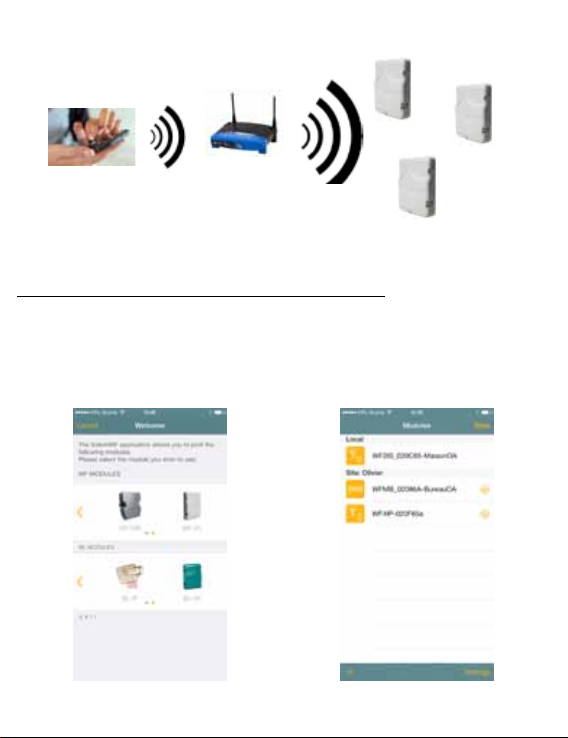
❸ CONNECT THROUGH A ROUTER ‘’Client mode via a router’’
You can connect one or more products on your internet router.
Your network product will be visible and programmable enrely
from your Smartphone or Tablet just by connecng on your Router.
A / Apple iOS Smartphone or Tablet Version.
1- Connecon of the product to a router.
Once you have completed step ❷, open the SolemWF App. One of those 2
pages will appear:
P-24
First me you connect
to a WF or BL module
Select the product icone
If you have alredy connected
WF or BL modules
Press on “+” and then on the product icone

Press on the product idencaon number in yellow. This product code is the
default SSID number printed on the back of the module.
Select : “ congurate as a client of another Wi-Fi network’’
P-25
See the Default SSID number
J
J
J
Select your router network. In this
example, we choose “ solem visiteurs”.
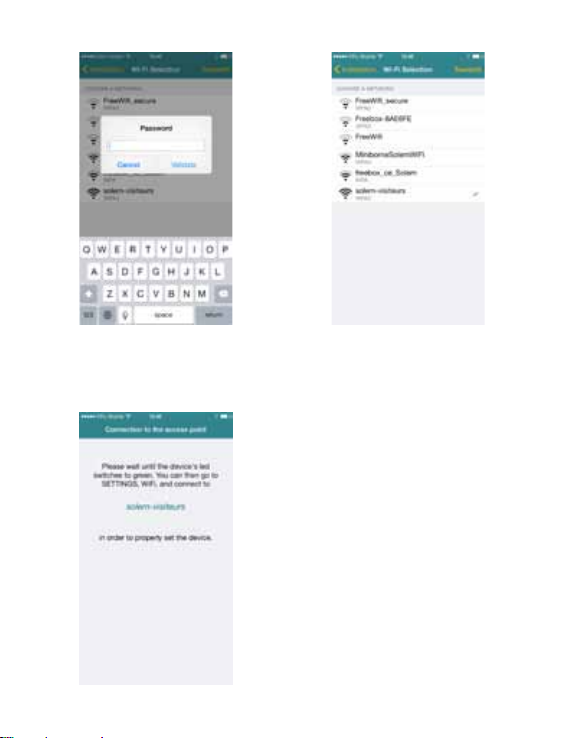
Enter the router network password Send informaons to the product
Exit the App, wait unl the LED of the product turns green.
J
J
P-26

J
As soon as the product LED will appear in green, your phone will automacally
reconnect to the router. If the phone does not reconnect to the router go back to
the sengs to reacvate your Wi-Fi connecon (See screens below).
In this example, we connect to
‘’Solem-visiteurs’’.
Enter the router network password
J
P-27
The smartphone is connected to
your router
Connect to your route
J
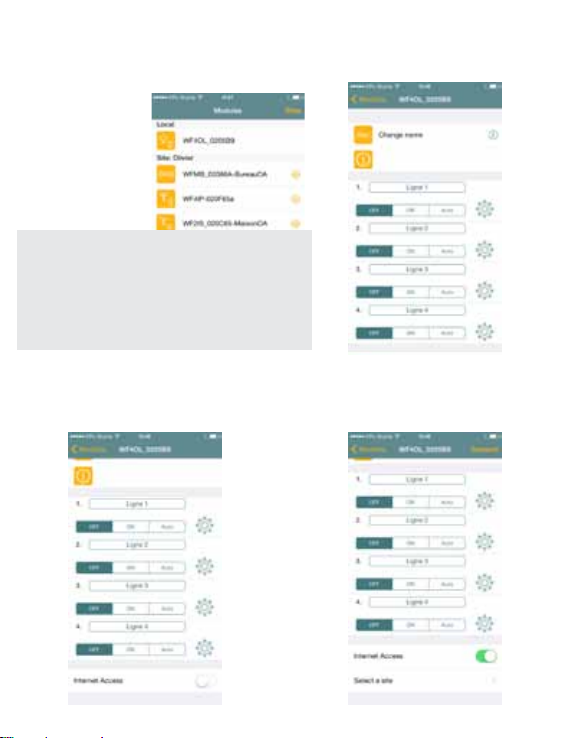
2 - Internet funcon access acvaon’’
The ‘’access internet’’ funcon is accessible only when connected to your router.
The Internet funcon now appears. Acvate it
On the screen shot above, the products listed
under ‘’Local’’ are directly connected to the router.
The products listed under the Site ‘’Olivier’’ are
connected via internet.
The products listed as ‘’disconnected’’ are no longer
accessible eather directly via the router or remotely
via internet
Open the App and
enter the product
Go further down the
page
▶▶▶
J
JJ
J
P-28
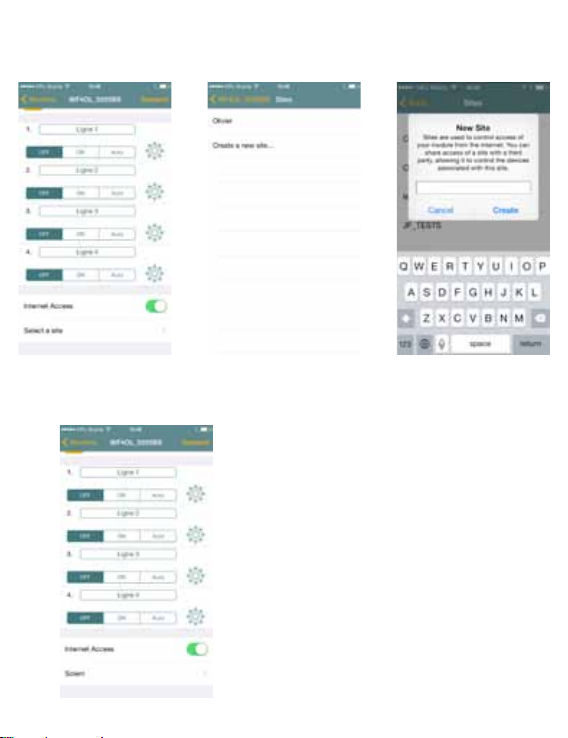
P-29
3 - Assign the product to a “ site”
This will allow you to access the module via Internet.
Select the Internet access and download the
instrucons to the module.
To check that the Internet mode is acvated,
desacvate the WiFi in the sengs of your phone.
Go back to the App . Your product will appear in
the list of products connected. This requires a 3G
or 4G connecon.
▶ ▶
JJ
J
J
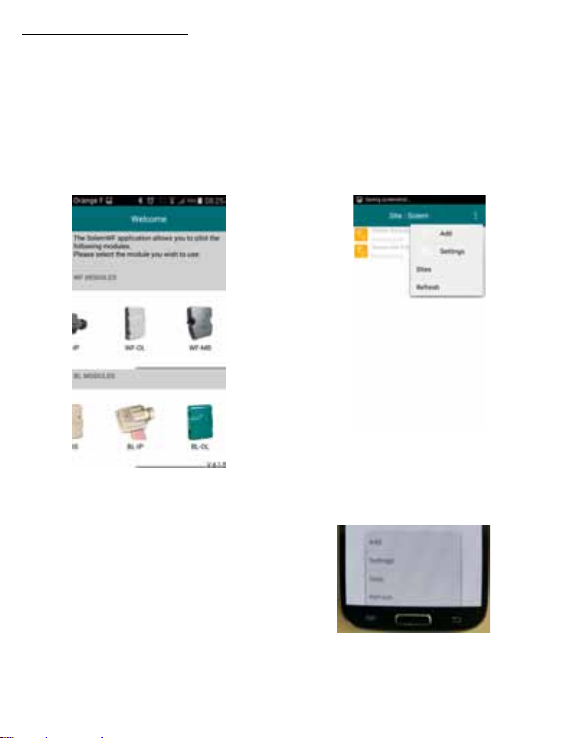
B/ Android version .
1- Connecon of the product to a router
Once step ❷, is completed, open SolemWF,. One or the other of the 2 following
pages will appear:
P-30
First me you connect
a WF or a BL module
Select the product icone corresponding to
your product.
You have already connected
a WF or BL module
1 – press on (Sigle 3 points)
2- press on ‘’+’’
3 – Select your product Icone
J
J
JJ
J
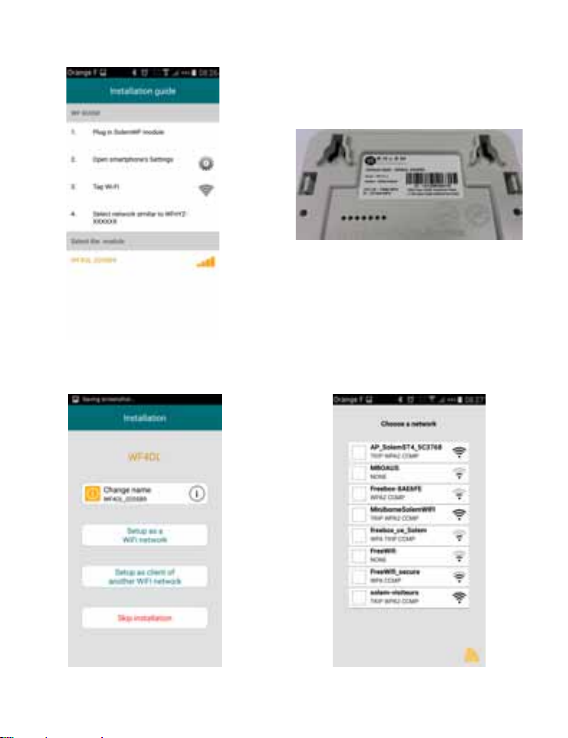
J
Press on the product idencaon number in yellow. This product code is the
default SSID number printed on the back of the module.
Select : “ congurate as a client of another Wi-Fi network’’
P-31
See the Default SSID number
Select your router network. In this
example, we choose “ solem-visiteurs”
J
JJ
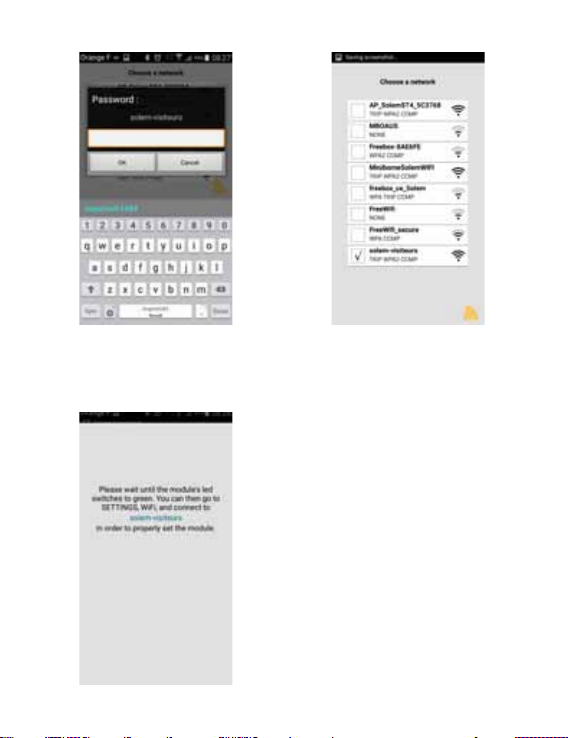
Enter the router network password Send informaons to the product
Then press on OK to validate Push on ‘’Logo Send’’
Exit the App, wait unl the LED of the product turns green
J
P-32
▶

J
As soon as the product LED will appear in green, your phone will automacally
reconnect to the router. If the phone does not reconnect to the router go back to
the sengs to reacvate your Wi-Fi connecon (See screens below).
In this example, we connect to
‘’Solem-visiteurs’’
Enter the router network password
Connect to your router
JJ
J
P-33
Router Connected
▶
J

P-34
2 - ‘’Internet Access’’ Acvaon
Open the App and
select the product Press on ‘’Internet Access’’
Select the ‘’internet Access’’ opon.
Go to next step
J
J
J

P-35
3 - Assign the product to a site.
Enter the site name
In this example, the site is called ‘’ SOLEM’’.
By pressing “OK” you download the informaon in the product.
To check that the Internet mode is acvated, desac-
vate the WiFi in the sengs of your phone.
Your product will appear in the list of products
connected with . This requires a 3G or 4G
connecon.
J
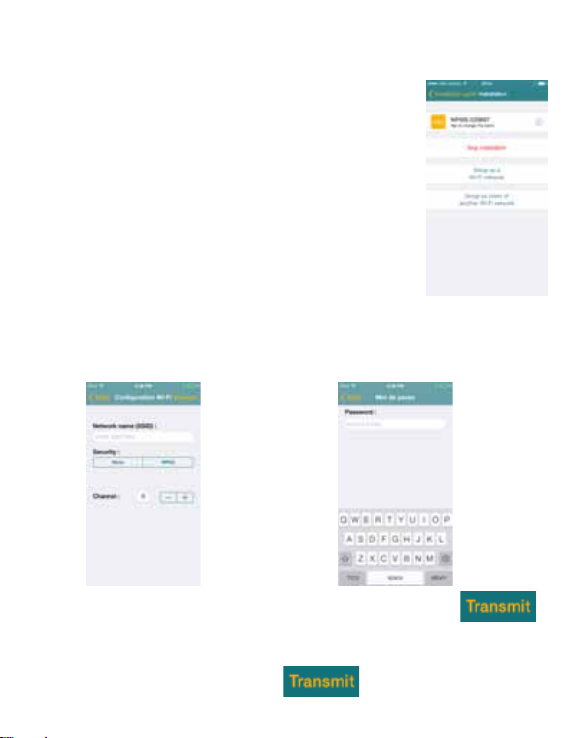
❹ CONNECTING in «DIRECT MODE»
‘’Independant Network’’ Or ‘’Access Point’’
Aer having completed step ❷, open the App
- Select the Icon of your product (ex : WF-OL)
The installaon menu will appear :
- Select the product code number in orange
1- Name your module
( Visible Name in the App)
2- Select “ Setup as a Wi-Fi network”
3- Name your irrigaon network SSID
(Visible Name in the wireless sengs on your
smartphone/tablee)
4-Select the type of security, “None ” or “ WPA2 ”
- If you selected ‘’None “ Aucune “ send informaon to the product
- If you selected “ WPA2 “, enter a password more than 8 caracters.
Send informaon to the product, press
P-36

Go back to your smartphone Settings and connect to the Wi-Fi product network
you have just initiated. Go back to the App, your product is now ready to be used
and can be programmed.
❺ PROGRAMMATION
The automaon program is intuive and simple, you can create your automaon
schedules. If you encounter problems, contact SOLEM to answer your quesons
at customer[email protected]
P-37
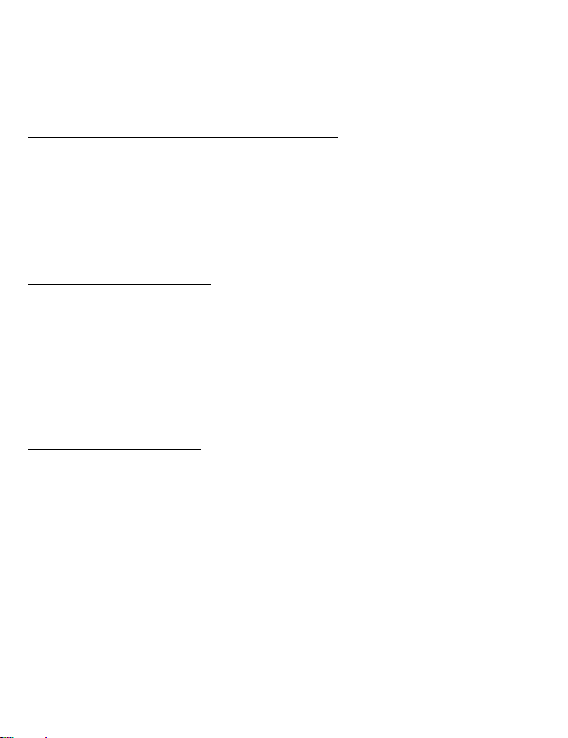
❻ MOUNTING AND WIRING MODULE
The WF case must be installed indoor use only. It can be xed against a wall
with the screws supplied with the product.
Cabling of the transformer to the power supply:
-The WF case must be installed the nearest possible of the electric plug.
The power plug must be accessible at all me in order to unplug the device in
case of emergency.
- Make sure that the power plug on which the transformer is plugged in has a
overcurrent and short-circuit protecon breaker for 16A (20A for US).
Wiring of the 4 output lines:
- Each line must be protected by a circuit breaker which should be idened
and easily accessible.
- The 230V (120V in the U.S) cables which are used to power the 4 lines must
have either a double insulaon or a reinforced insulaon.
- Cables used for wiring must be of type H05VV-F or H03VV-F and of secon
2x1,5mm².
Maximum electric charge :
For a 230V installaon : 4000W (16A*) total over all lines and up to only
3500W
on one single line.
For a 120V installaon : 2000W (16A*) total over all lines and up to only
1700W
on one single ligne. Use only power supply provided with product 120V 0.75A
*16A max for resisve load
1,7A max for inducve load
Max operang temperature : 45°C
P-38
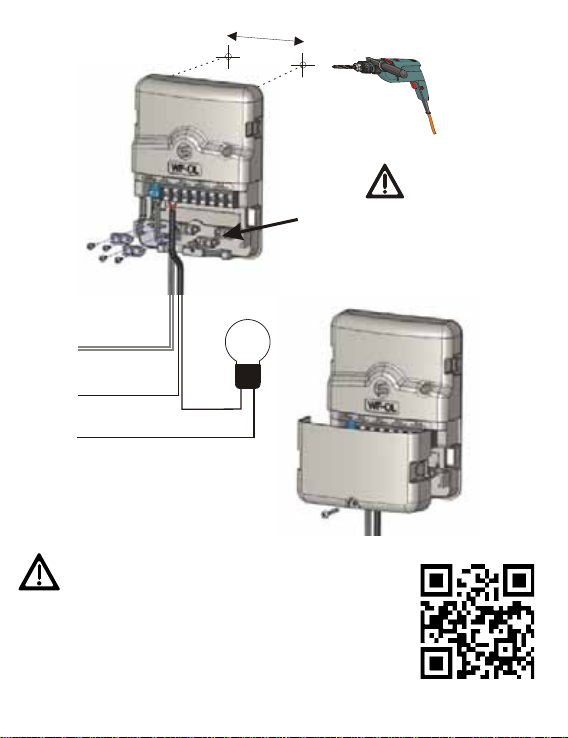
P-39
17
All bridles must be mounted even
for the non wired lines.
Neutral
Power supply
24Vac,0.75A
transformer
Phase
75mm
Ø6
If you use low consumption bulbs, from 150
W, we recommend using a power contactor
to absorb the peak current. To get the installa-
tion diagram, you can visit our website www.solem.us
in the heading ‘’Outdoor Automation’’, click on ‘’learn
more’’ on the WiFi Series’’ Then Click on ‘’Learn
More’’ on the ‘’Outdoor automation module’’. Open
the ‘’technical information’’ of the OL product or use
the following QR Code.
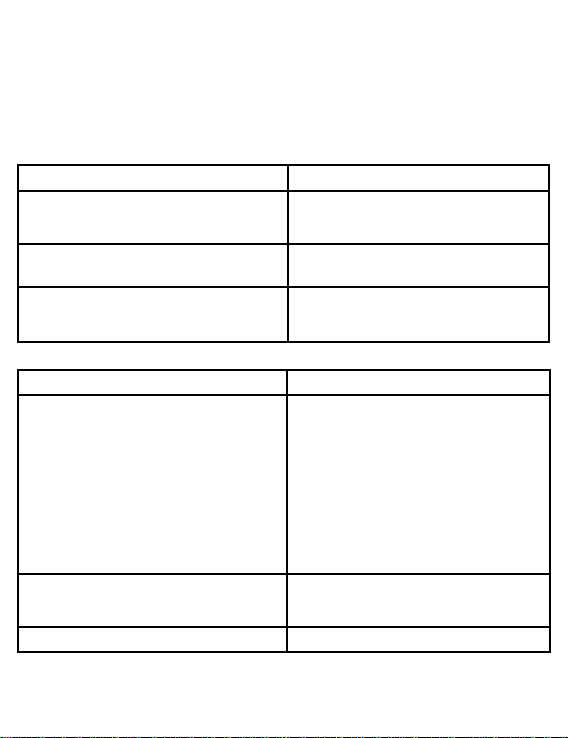
INFORMATIONS
System Requirements
Apple iOS 7 Minimum
Android 4.0 Minimum
Troubbleshoong
Meaning of the LED on the front of the module
LED status Meaning
Red xed during 5 mns
Red xed during 2 mns
2 x red ashing
3 x red ashing
5 x red ashing
Installaon mode : Controller is waing inial
conguraon
Installaon mode : Controller can be recongured
if needed aer plugging power again
Following a power failure, the module lost me.
Following a power failure, controller had lost
connexion to its Wi-Fi access point
The module is out of the installaon mode aer 5
minutes withoot being set.
.
Green Fixed
Green ashnig
Run Mode
Irrigaon in progress
O No power supply
Dicules Soluons
No acon 1/ Verify power supply
2/ Verify wiring
No communicaon Verify proper network is selected in your smart-
phone sengs.
Schedules Shied Controller had lost me aer a long period of
power failure and need to be resynchronize with
the App.
P-40
Other manuals for WF-OL
1