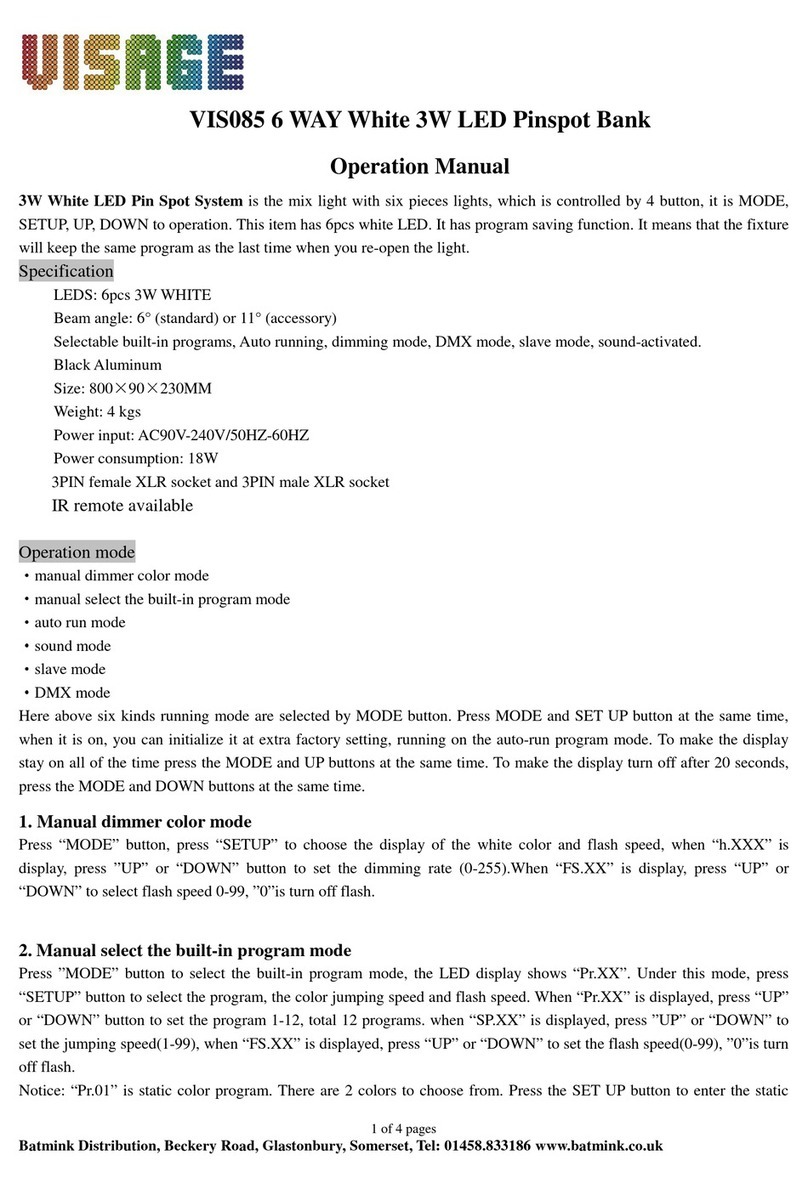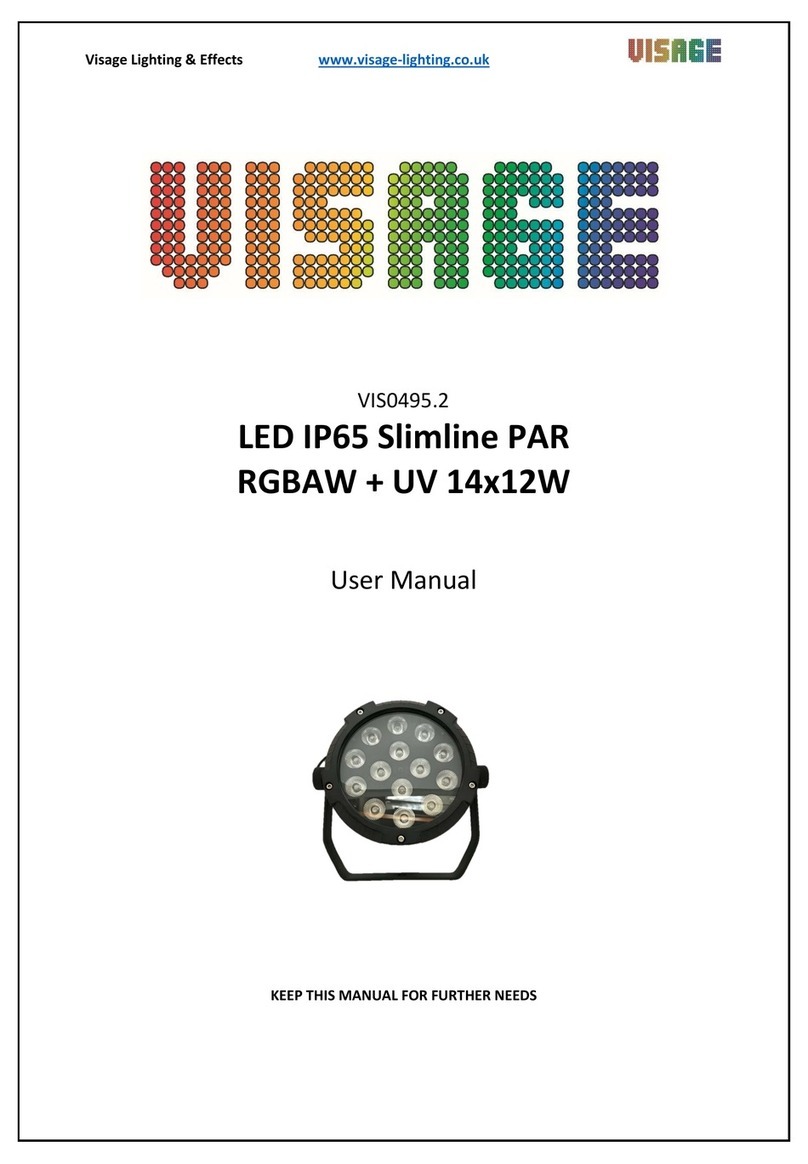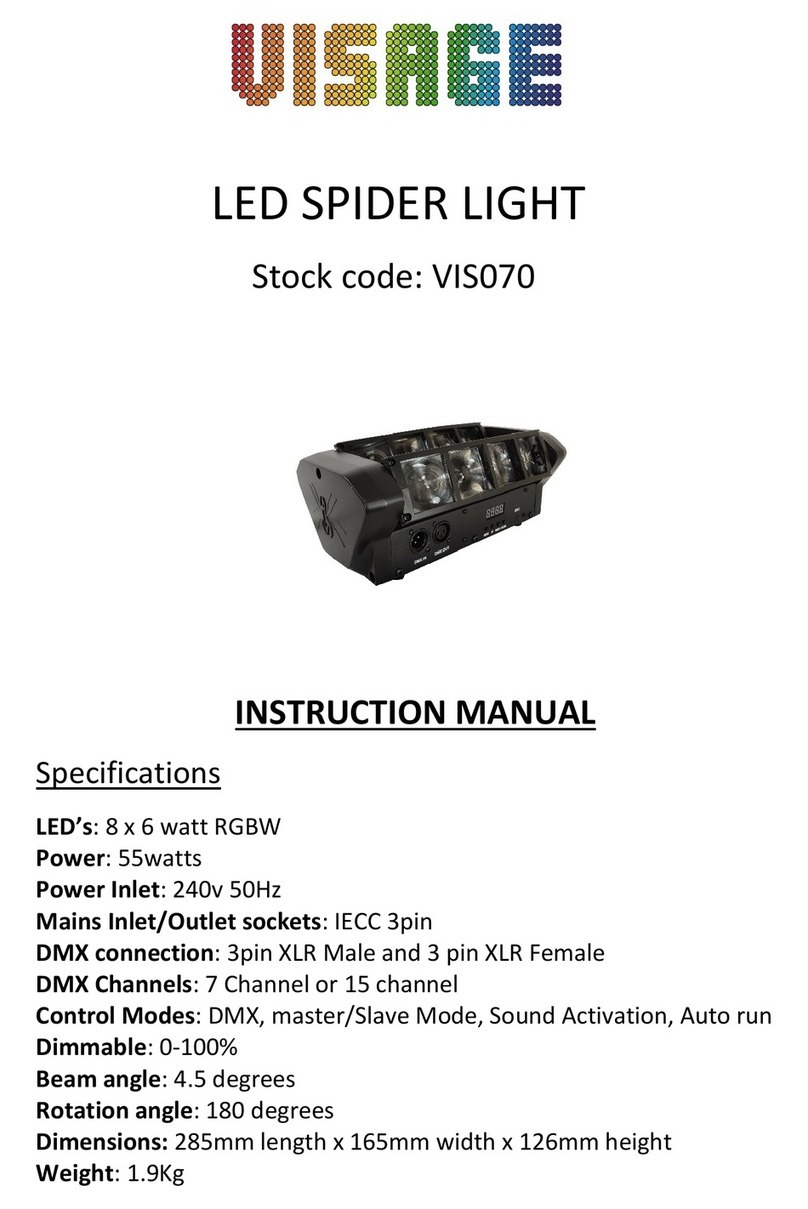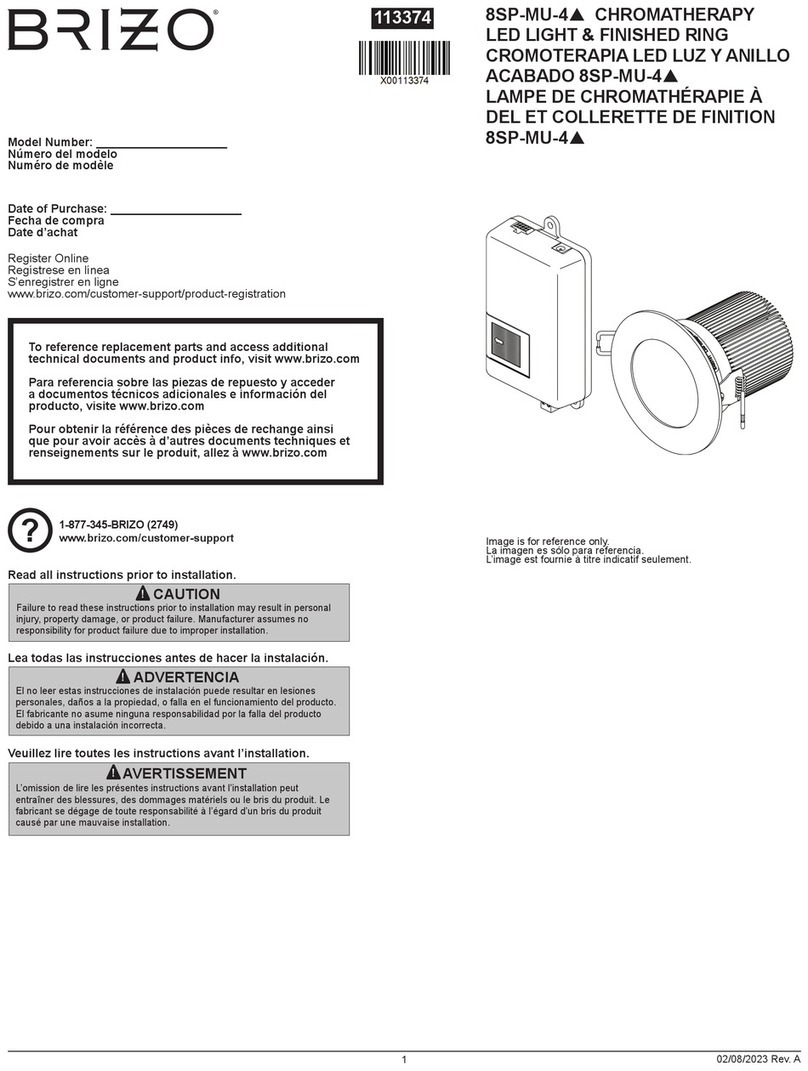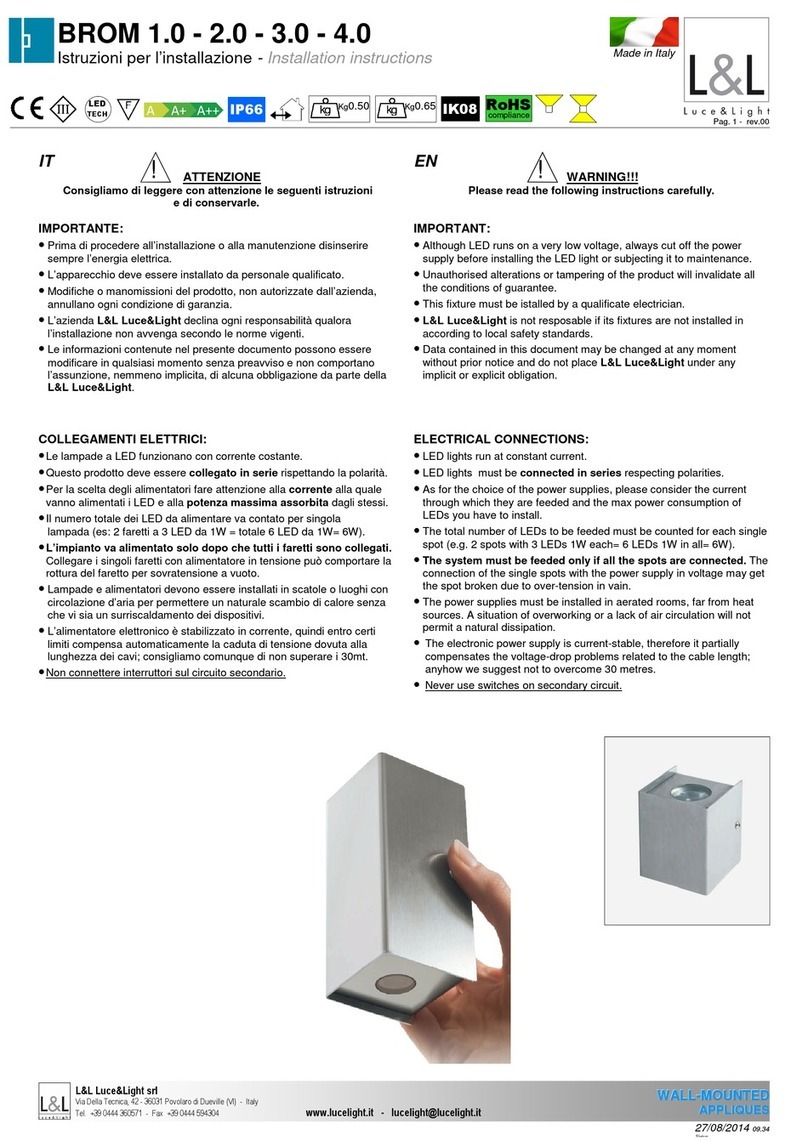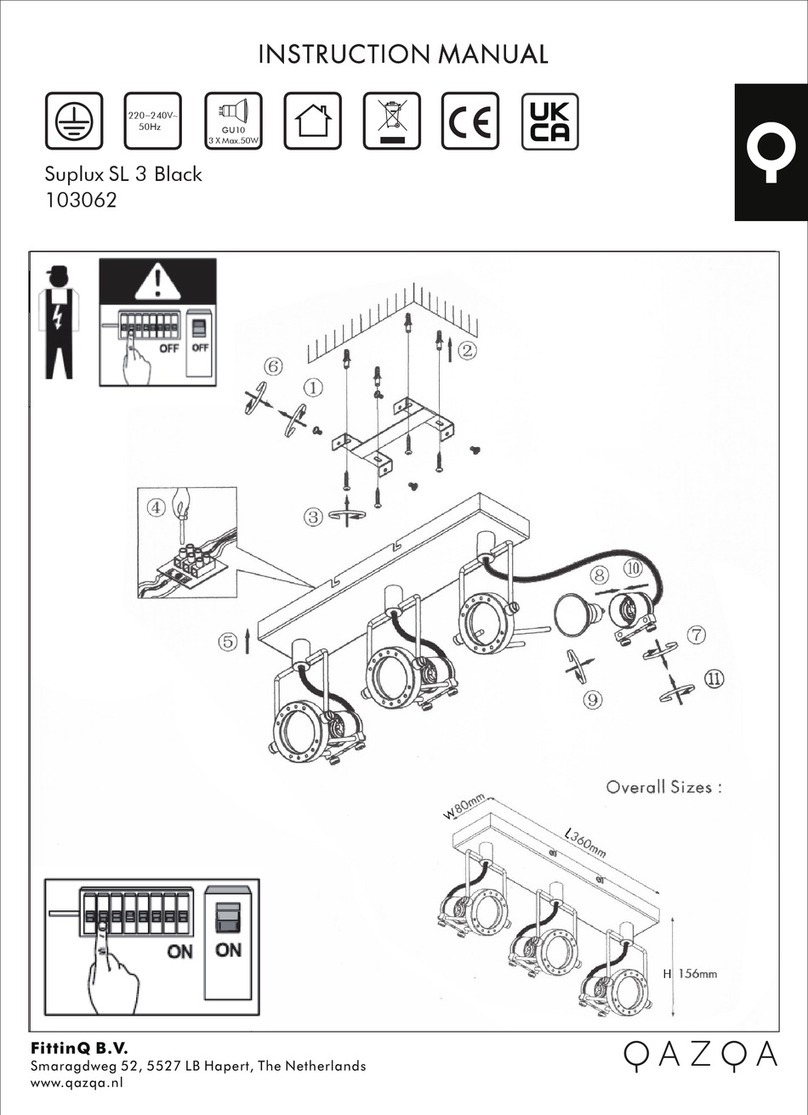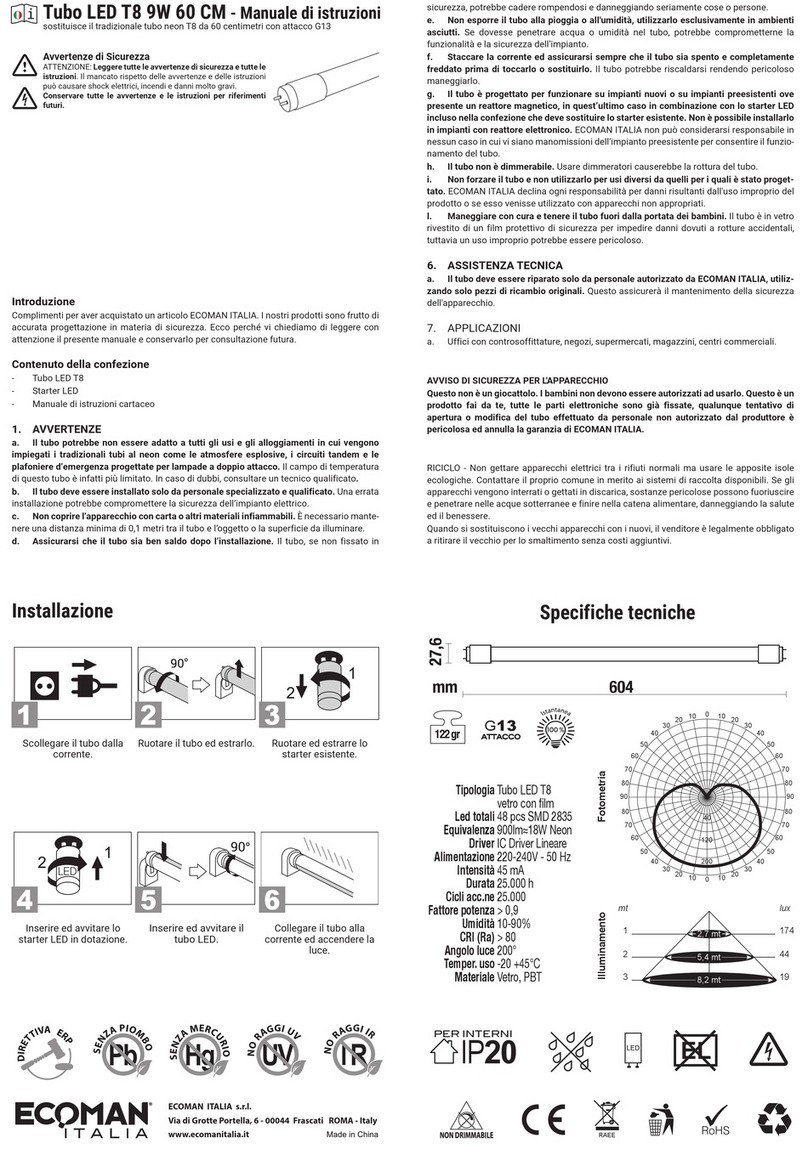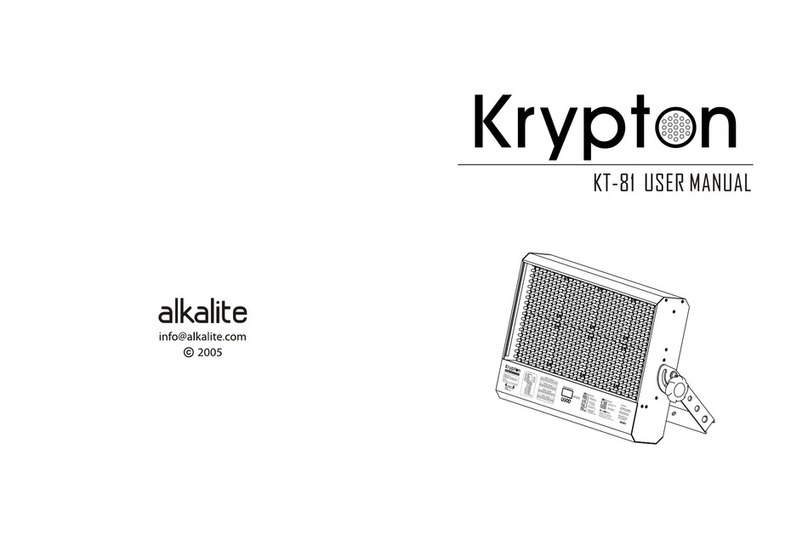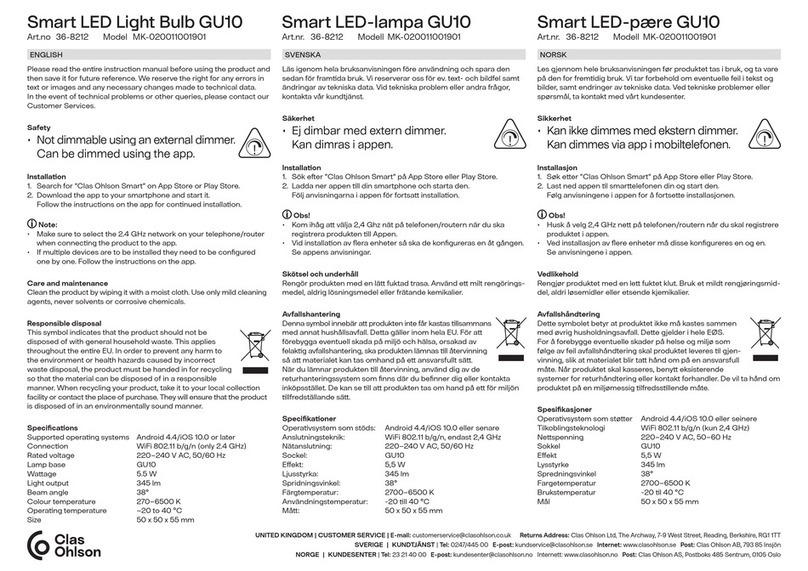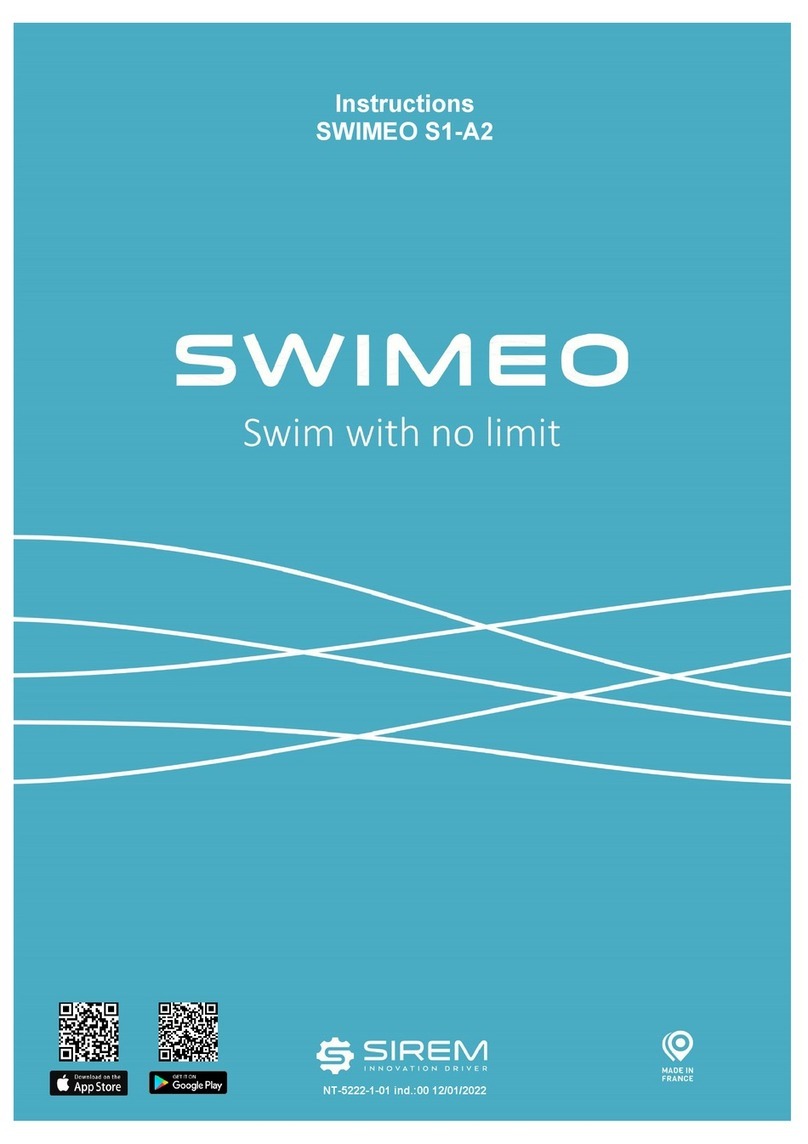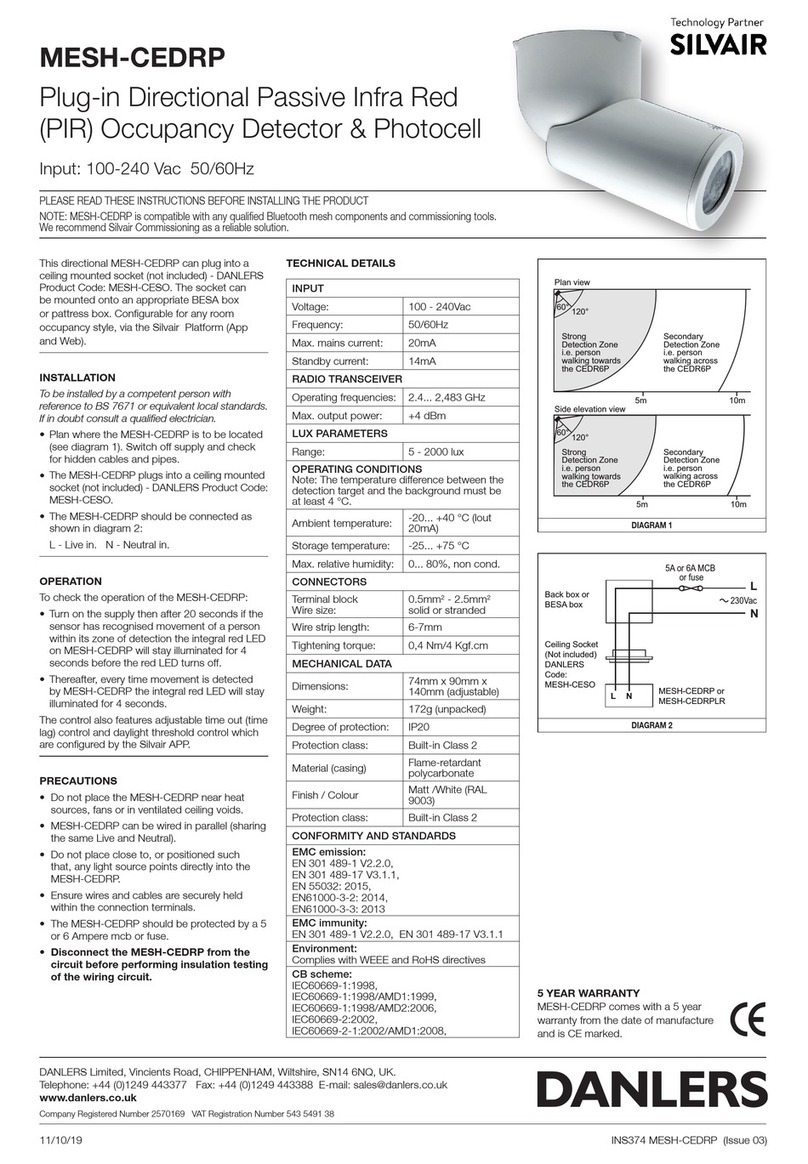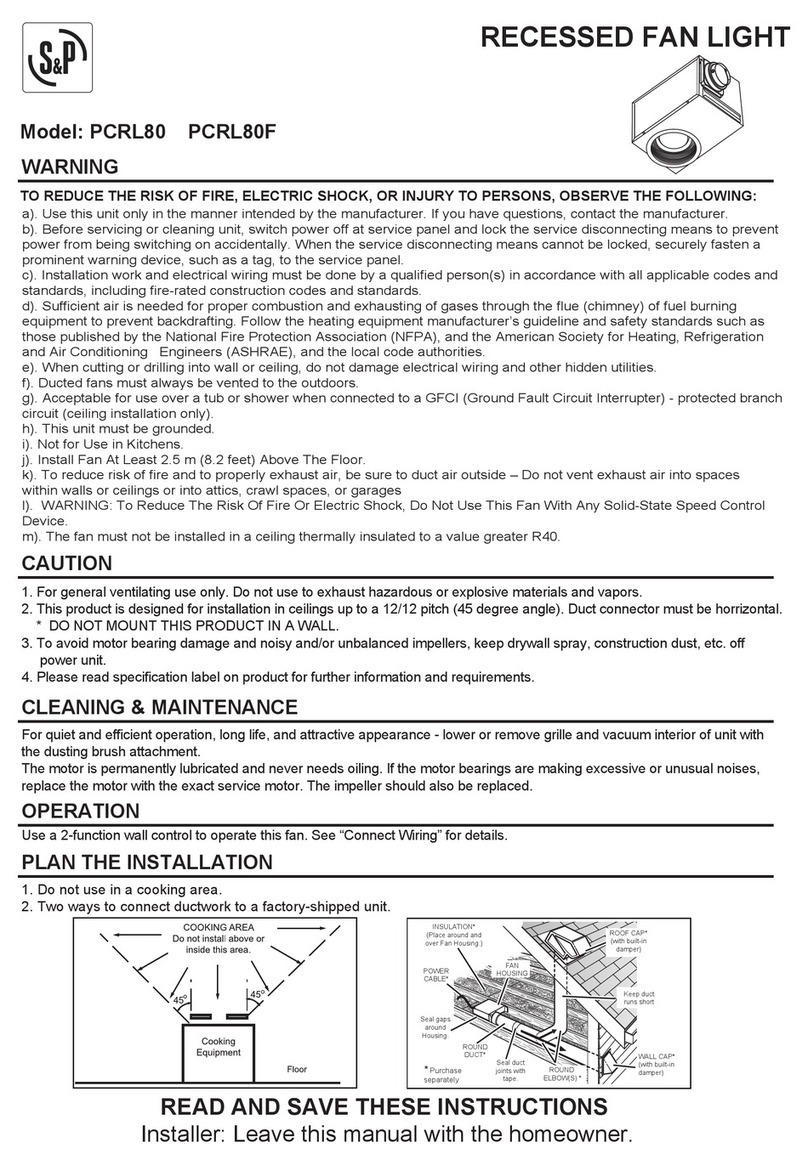Visage RGB LED Bar
VIS055 (IP44 rated)
User Manual
Speci ication
Speci icationSpeci ication
Speci ication
1: Weight: 4.2kg
1: Weight: 4.2kg 1: Weight: 4.2kg
1: Weight: 4.2kg
2: Size: 1000 x 80 x 75mm
2: Size: 1000 x 80 x 75mm 2: Size: 1000 x 80 x 75mm
2: Size: 1000 x 80 x 75mm
3: Power Input: AC 120V/240V,
3: Power Input: AC 120V/240V, 3: Power Input: AC 120V/240V,
3: Power Input: AC 120V/240V,
60Hz/50Hz
60Hz/50Hz60Hz/50Hz
60Hz/50Hz
4: Power Consumption: 30W
4: Power Consumption: 30W4: Power Consumption: 30W
4: Power Consumption: 30W
5: LEDS: 48 red, 102 green & 90 blue
5: LEDS: 48 red, 102 green & 90 blue 5: LEDS: 48 red, 102 green & 90 blue
5: LEDS: 48 red, 102 green & 90 blue
10mm ultrabright LEDs
10mm ultrabright LEDs10mm ultrabright LEDs
10mm ultrabright LEDs
6: Connection: IP rated 3 Pin XLR sockets.
6: Connection: IP rated 3 Pin XLR sockets. 6: Connection: IP rated 3 Pin XLR sockets.
6: Connection: IP rated 3 Pin XLR sockets.
Adapter leads to convert IP sockets to
Adapter leads to convert IP sockets to Adapter leads to convert IP sockets to
Adapter leads to convert IP sockets to
standard XLR available separately
standard XLR available separately standard XLR available separately
standard XLR available separately
(VIS811
(VIS811(VIS811
(VIS811—
——
—IP male to standard emale;
IP male to standard emale; IP male to standard emale;
IP male to standard emale;
VIS812 IP emale to standard male) IP
VIS812 IP emale to standard male) IP VIS812 IP emale to standard male) IP
VIS812 IP emale to standard male) IP
rated extension leads also available in 1,
rated extension leads also available in 1, rated extension leads also available in 1,
rated extension leads also available in 1,
3, 5 & 10m lengths
3, 5 & 10m lengths 3, 5 & 10m lengths
3, 5 & 10m lengths
(VIS801/803/805/810)
(VIS801/803/805/810)(VIS801/803/805/810)
(VIS801/803/805/810)
7: Control: Auto stand
7: Control: Auto stand7: Control: Auto stand
7: Control: Auto stand-
--
-alone programs,
alone programs, alone programs,
alone programs,
DMX using IR remote (VIS055C available
DMX using IR remote (VIS055C available DMX using IR remote (VIS055C available
DMX using IR remote (VIS055C available
separately), master/slave or sound
separately), master/slave or sound separately), master/slave or sound
separately), master/slave or sound
activated.
activated. activated.
activated.
8: LED Beam angle: 40 degree.
8: LED Beam angle: 40 degree.8: LED Beam angle: 40 degree.
8: LED Beam angle: 40 degree.
9: 2 x 8 character LCD display
9: 2 x 8 character LCD display9: 2 x 8 character LCD display
9: 2 x 8 character LCD display
10: Selectable 5, 8, 11 or 20 DMX channel
10: Selectable 5, 8, 11 or 20 DMX channel 10: Selectable 5, 8, 11 or 20 DMX channel
10: Selectable 5, 8, 11 or 20 DMX channel
or di erent applications.
or di erent applications.or di erent applications.
or di erent applications.
Due to the IP rating o this unit, DMX programming
Due to the IP rating o this unit, DMX programming Due to the IP rating o this unit, DMX programming
Due to the IP rating o this unit, DMX programming
is accessed using VIS055C IR remote control, avail-
is accessed using VIS055C IR remote control, avail-is accessed using VIS055C IR remote control, avail-
is accessed using VIS055C IR remote control, avail-
able separately. Operation o the remote is as ol-
able separately. Operation o the remote is as ol-able separately. Operation o the remote is as ol-
able separately. Operation o the remote is as ol-
lows:
lows:lows:
lows:
1.
1.1.
1.
BLACKOUT button
BLACKOUT buttonBLACKOUT button
BLACKOUT button—
——
—sets lights to power on or
sets lights to power on or sets lights to power on or
sets lights to power on or
power o .
power o .power o .
power o .
2.
2.2.
2.
A button
A buttonA button
A button—
——
—sets lights to auto
sets lights to autosets lights to auto
sets lights to auto-
--
-run
runrun
run
3.
3.3.
3.
PROG button
PROG buttonPROG button
PROG button—
——
—sets lights to run built in pro-
sets lights to run built in pro-sets lights to run built in pro-
sets lights to run built in pro-
grams
gramsgrams
grams
4.
4.4.
4.
F button
F buttonF button
F button—
——
—sets lights to lash. Adjust lash
sets lights to lash. Adjust lash sets lights to lash. Adjust lash
sets lights to lash. Adjust lash
speed through + &
speed through + & speed through + &
speed through + & -
--
- buttons
buttons buttons
buttons
5.
5.5.
5.
SP button
SP buttonSP button
SP button—
——
—sets the lights running speed
sets the lights running speedsets the lights running speed
sets the lights running speed
6.
6.6.
6.
D button
D buttonD button
D button—
——
—sets the lights in to DMX mode
sets the lights in to DMX modesets the lights in to DMX mode
sets the lights in to DMX mode
7.
7.7.
7.
Continued overlea
Continued overleaContinued overlea
Continued overlea
Distributed exclusively in the UK by:
Distributed exclusively in the UK by: Distributed exclusively in the UK by:
Distributed exclusively in the UK by:
Batmink Ltd, Beckery Road , Glastonbury, Somerset, BA6 9RX Tel: 01458 833186
Batmink Ltd, Beckery Road , Glastonbury, Somerset, BA6 9RX Tel: 01458 833186 Batmink Ltd, Beckery Road , Glastonbury, Somerset, BA6 9RX Tel: 01458 833186
Batmink Ltd, Beckery Road , Glastonbury, Somerset, BA6 9RX Tel: 01458 833186
www.batmink.co.uk
www.batmink.co.ukwww.batmink.co.uk
www.batmink.co.uk