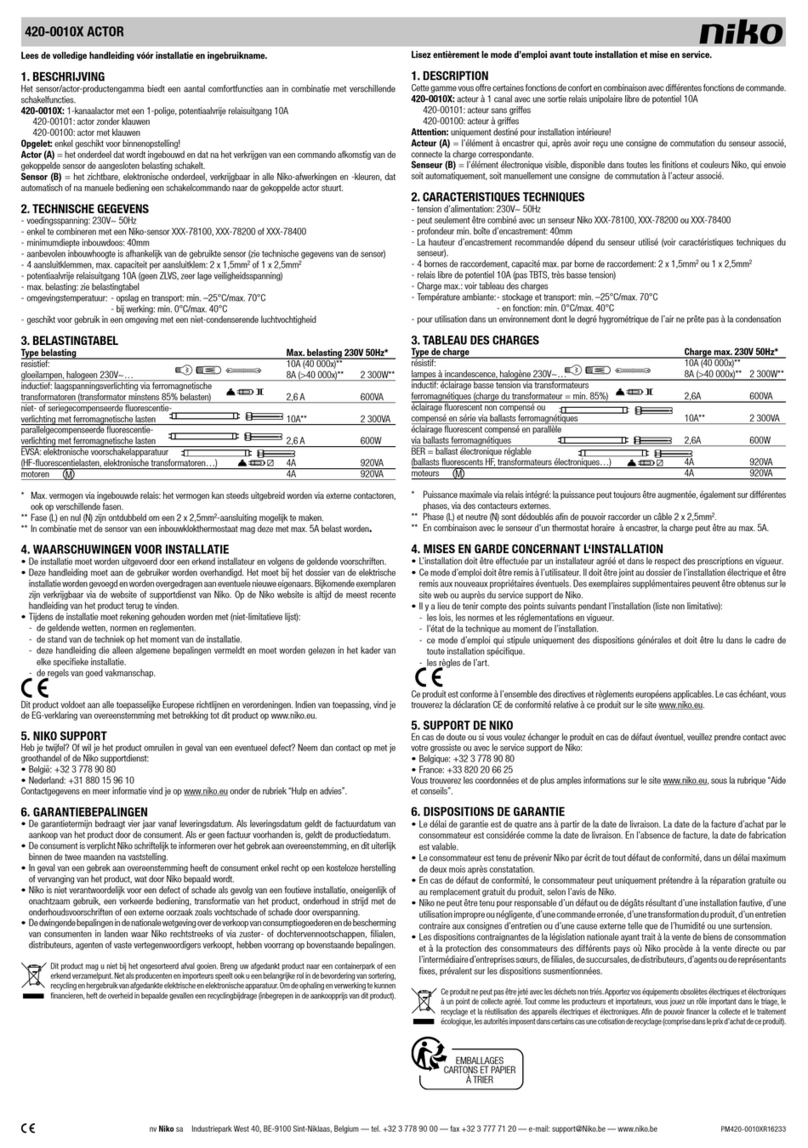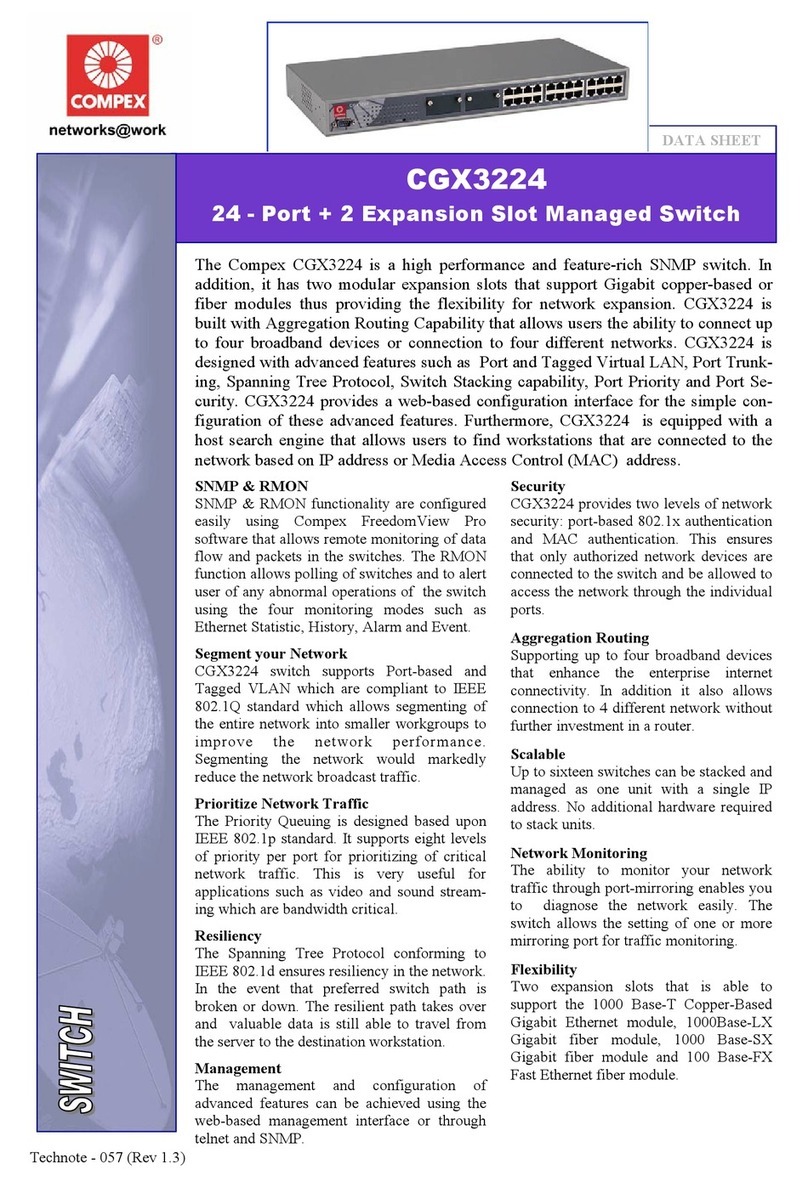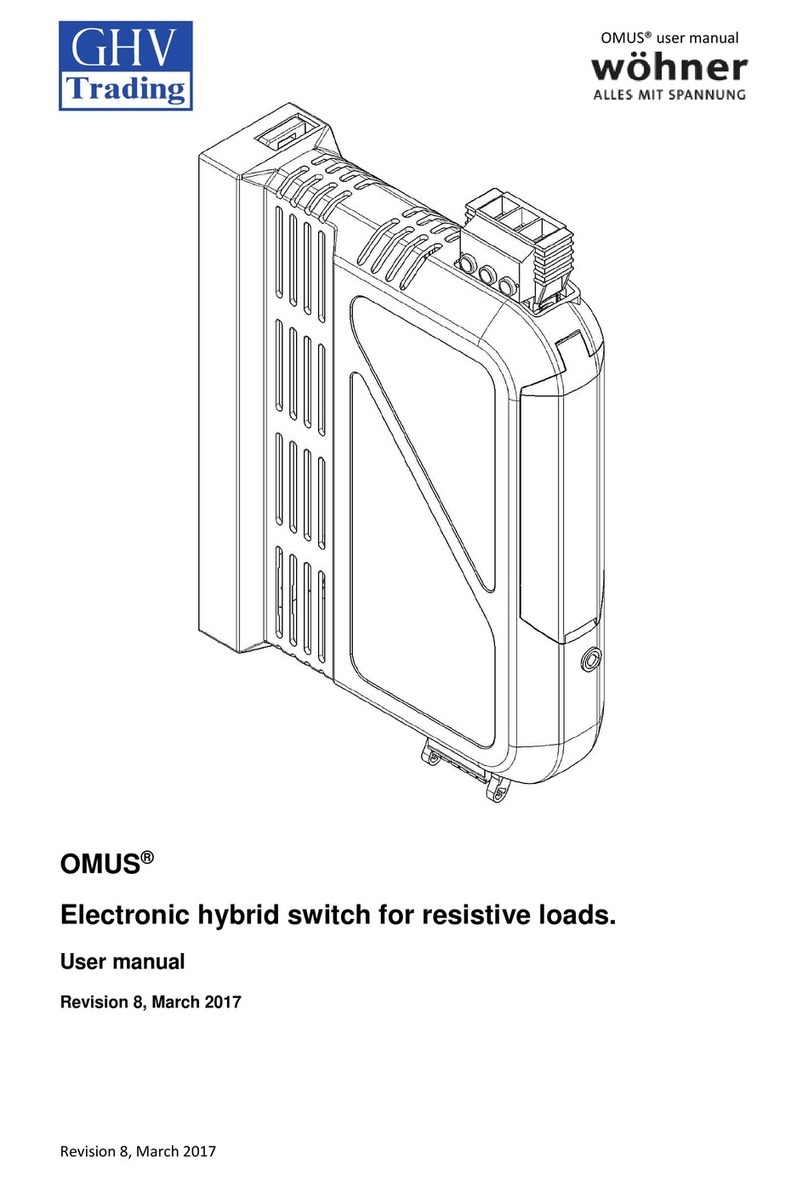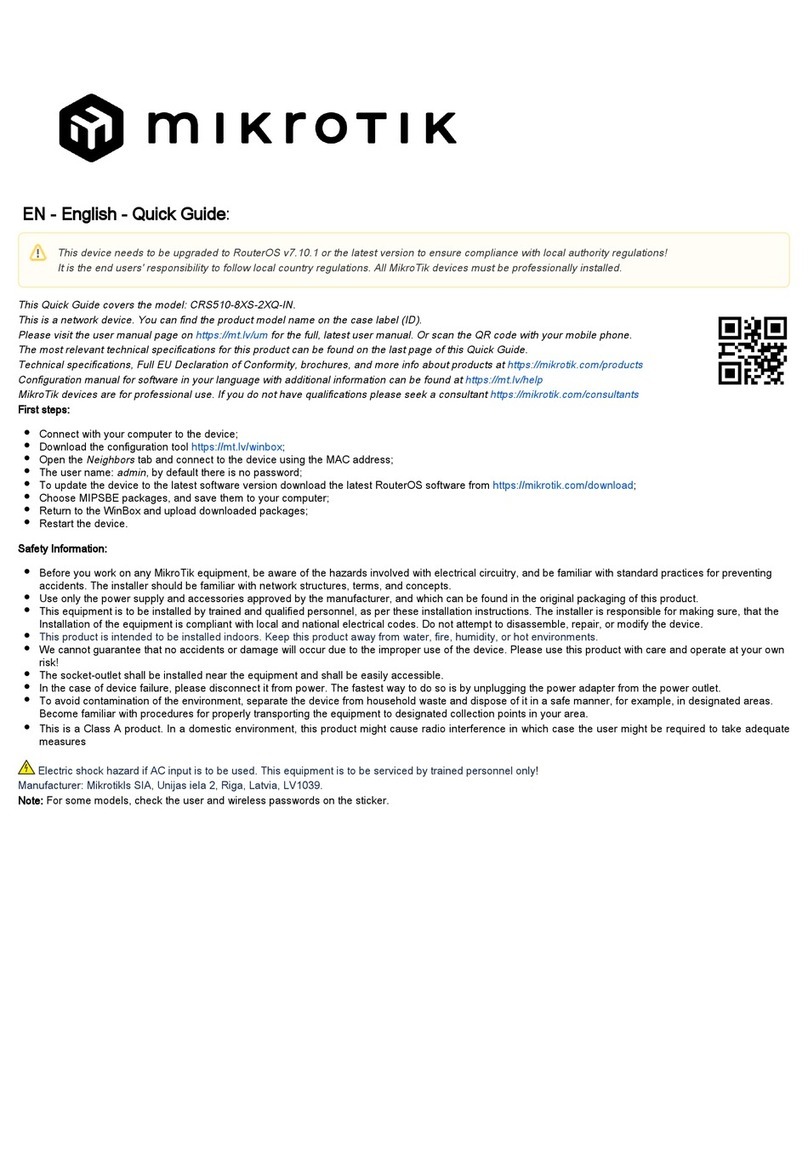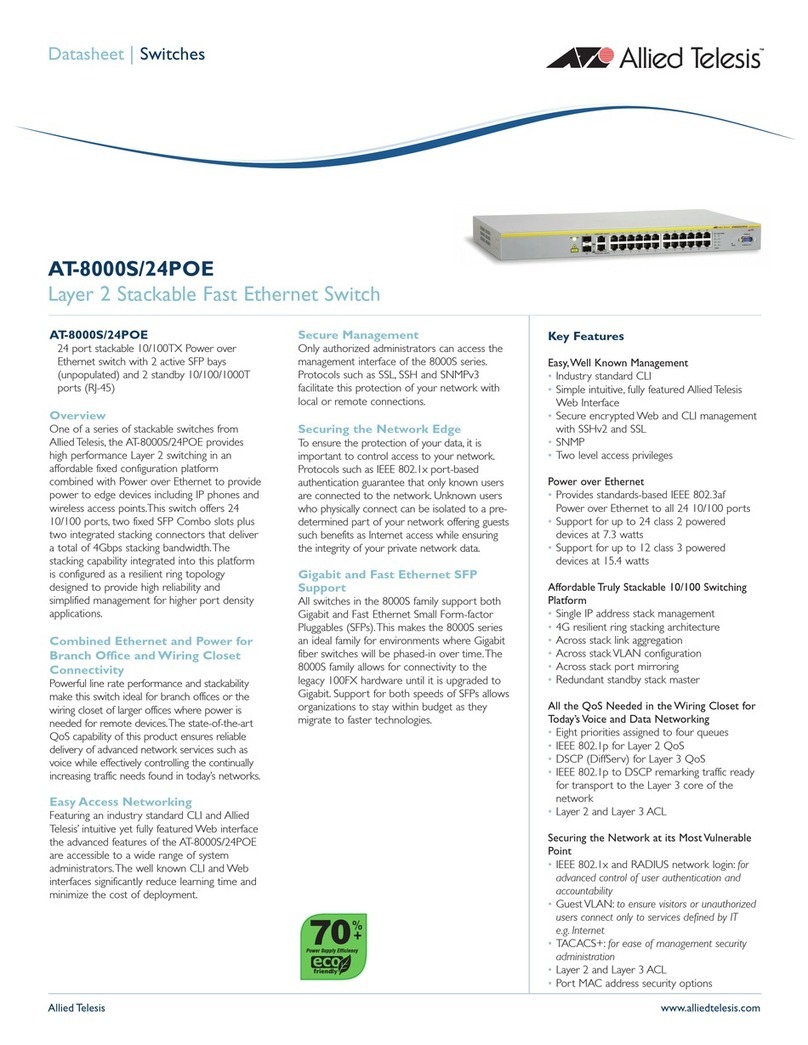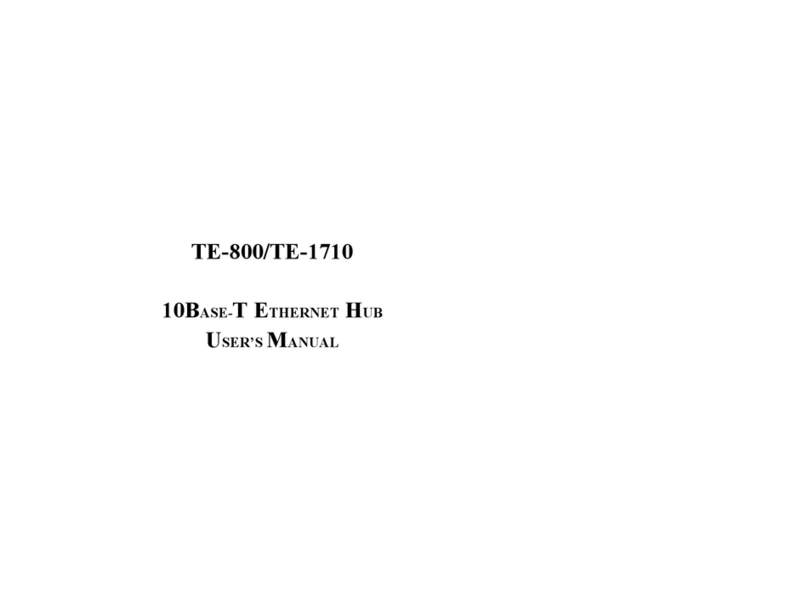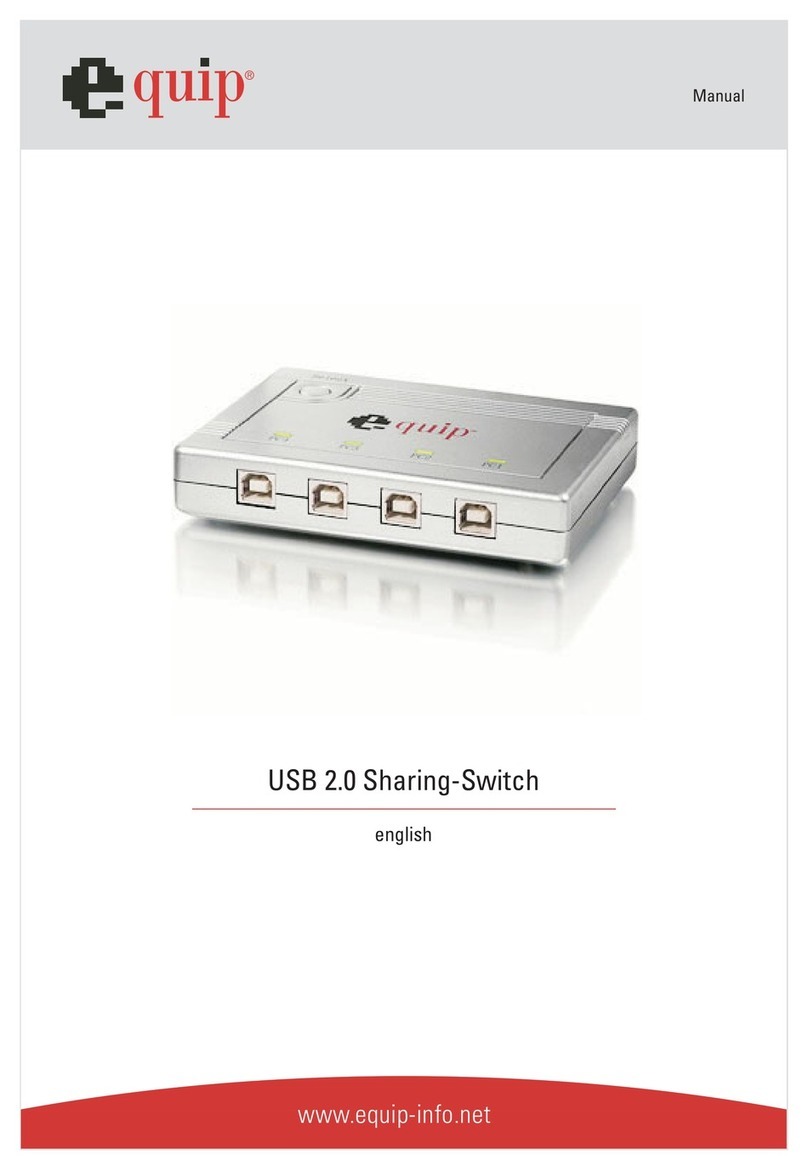Solid Apollo Magro User manual

PRODUCT MANUAL
Magro RGB-W Wireless LED Wall Controller / Wall Switch Contact Us: 425.582.7533
www.SolidApollo.com
Andrew@SolidApollo.com
page 1
™
Manual Content
• Product Information
• Product Diagram & Parts
• Product Wiring and Installation
Product Description
Solid Apollo’s Magro RGB-W Wireless Controller is a powerful low-prole controller
that gives you full control of your RGB and RGBW LED xtures either in your hand as
a remote or by directly mounting it on any standard gang box.
Installation is basically eortless.You just have to screw the unit to any free gang box
and it’s ready to work.Thanks to its included 3V DC durable battery, there is no messy
cable connections.
The Magro Wireless Controller Switch lets you use it in two dierent exciting ways: as
a hand-held remote or as a wall controller/switch. The unit is magnetically attached
to the faceplate which makes it easy to detach and carry as a hand-held remote or
dock and use as an in-wall controller.
Product Features
• 1 x Magro WirelessWall Controller
• 1 x White Wall-Plate
• 4 x 5A Receiver
• Perfectly installs in any standard gang box
• Controls RGB and RGBW LED xtures
• Separate W and RGB control buttons
• Can be docked or used as hand-held remote
• Full dimming from 100% - 1%
• Impressive 65ft wireless range
• Battery operated (3V DC - CR2025)
• Soft ramping ON/OFF technology
• Easy installation and operation
• Easy installation and operation
• Memory function - Remember last
setting before losing power.
Product Specs
Magro RGB-WController
• Dimming :
• Input Voltage :
• Battery Type :
• Weight :
• Control System :
• Frequency :
• Range :
• Dimension :
100% to 1%
3V DC Battery
CR2025 (included)
0.12 lb
Radio Frequency
916.5 MHz
65ft
2.6”x 1.2”x 0.37”
Receiver
• Input Voltage :
• Max Power :
• Max Amps :
• Dimensions :
• Weight :
• IP Rating :
• Working Temp :
• Warranty :
• Certicates :
12V - 36V DC
240W@12V DC
720W@36V DC
4x 5A
7”x 1.8”x 0.87”
0.30 lb
IP20
- 30F - 160F
3 Years
CE, RoHs, UL listed
• Product Operation
• Product Troubleshooting

PRODUCT MANUAL
Magro RGB-W Wireless LED Wall Controller / Wall Switch Contact Us: 425.582.7533
www.SolidApollo.com
Andrew@SolidApollo.com
page 2
™
Product Diagram and Parts
Power Supply
Input Terminal
“SEC” Terminal
for LED Fixture
Magro RGB-W
Wireless Controller
Learning Key
Magnetic
Wall Plate
Controller
Receiver

PRODUCT MANUAL
Magro RGB-W Wireless LED Wall Controller / Wall Switch Contact Us: 425.582.7533
www.SolidApollo.com
Andrew@SolidApollo.com
page 3
™
Product Wiring and Installation
Wiring of Receiver
Wiring of Solid Apollo’s 5A Wireless Receiver is easy and straightforward.
The tools required for the installation are Philips head screwdriver, slot head screwdriver and wire strippers.
Unscrew and remove the white plastic endcap to expose the
green wiring terminal blocks.
Step 1:
To add power, strip o about ¼-inch
of the plastic jacket from the ends
of the power supply wires to expose
the metal strands.Twist each wire to
bind the strands together for a better
installation.
Please Note: Make sure that the
power supply is NOT connected to a
power source.
Step 2:
Open the green terminal-block slots located below the
screw, by partially unscrewing the screws on the top.
Step 3:
Securely install the stripped Power
Supply wires into the opened
“INPUT”side of the terminal-block
by tightening back the screw until
the wires are rmly installed. The Red
wire should be connected to the“+”
slot of the“INPUT”and the Black wire
connected to the“-“ slot.
Step 4:
Strip o ¼”of the wires from the LED xture and connect them to
the“SEC”side of the terminals by similarly following Steps 2 and 3.
The positive wire of the xture can be connected to any of the“+”
terminals and the negative wires according to color (Red to Red, Blue
to Blue, and so on).
Lightly pull the wires to test and make sure that they are strongly
connected. Place back the end cap removed in step 1.Wiring is
complete and you can now power up.
Step 5:

PRODUCT MANUAL
Magro RGB-W Wireless LED Wall Controller / Wall Switch Contact Us: 425.582.7533
www.SolidApollo.com
Andrew@SolidApollo.com
page 4
™
Product Wiring and Installation
Installation & Pairing of the Magro Controller
Once the wiring of the Receiver to a Power Supply and LED Fixture is complete, the only remaining thing is to install the Magro and pair it to the
Receiver.
1. Preparation for mounting the Magro:
a. Detach the Magro RGBWWireless Controller from the Magnetic
Wallplate and open the battery compartment at the back.
b. Remove the battery and take out the plastic piece under it.
c. Return the battery into its compartment (in the same position
as it was removed) and place the cover.
Please Note: The small blue indicator LED on the top left corner
should blink if any button is pressed.
a b
2. Mounting the Controller to a Wall Gang Box:
a. Install the Magnetic Wallplate on any available gang box using the screws provided (it can also be installed on any at surface).
b. Install the faceplate on the secured Magnetic Wallplate and insert the Magro RGBWWireless Controller.
3. Pairing the Controller to the Receiver:
a. Push the“Learning Key”button on the Receiver once.
b. Push the ON button (depicted by a powered bulb icon) on the
Magro.The lights would ash.
a b
Learning Key Button ON Button

PRODUCT MANUAL
Magro RGB-W Wireless LED Wall Controller / Wall Switch Contact Us: 425.582.7533
www.SolidApollo.com
Andrew@SolidApollo.com
page 5
™
Product Operation
Buttons and Functions
See diagram for corresponding button numbers.
1
3
5
4
2
Operations
• Simple push of Button 1 will turn OFF the LED Fixtures
• Simple push of Button 2 will turn ON the LED Fixtures
• Simple push of Button 3 will cycle/select from static preset
colors.There are 10 preset colors that include (Red, Orange,
Yellow, Green, Blue, Cyan, Pink, and 3Whites). One push of
Button C will show one color (for example Red) and another
push will show the next color (Orange), and so on.
• Push and hold of Button 3 will ne tune colors around the
color wheel.This button lets you ne tune any color between
RGB. A push and hold of the button gradually adds one color
to another. For example, push and hold of Button C on a
displayed Red color will gradually add Green to it with small
increments to create any type of yellow color between Red
and Green. Once the desired color is displayed, release the
button and it will stay. The rst push and hold will ne tune
colors in the forward direction (ex. Red to Green, etc) and a
release and hold of the button again will ne tune backwards
(ex. Green to Red).
• Double Push of Button 3 will turn O RGB channel of RGBW
xtures.
• Push and hold of Button 4 will brighten / Dim the LED
Fixtures.
• Push and hold of Button 5 will turn ON/OFF the White
channel of RGBW xtures.
• Push and hold of Button 5 will brighten/dim the White
channel of RGBW xtures.
Wiring Diagram
Turn OFF the
LED Fixtures. Turn ON the
LED Fixtures.
Control color-changing
of RGB channels of the
Fixtures.
Control White Channel
of RGBW LED xture.
Control brigthness
of RGB channels of
the Fixtures.
Power Supply
12-36V DC (V-)
Black
(V+)
Red RGB/W
LED Lights
(120W Max.)
(Green-)
(Blue-)
(Red-)
(V+)
(White-)
Learning Key

PRODUCT MANUAL
Magro RGB-W Wireless LED Wall Controller / Wall Switch Contact Us: 425.582.7533
www.SolidApollo.com
Andrew@SolidApollo.com
page 6
™
Product Troubleshooting
This section will show you how to troubleshoot the Magro RGB-W WirelessWall Controller.
1. Controller not responding when buttons are pressed: Check to see that the small plastic piece under the battery has been removed. See
Preparation for mounting in the Product Wiring & Installation (pg.4) section.
Make sure that the battery is correctly placed in its compartment with the“+”side at the top and the other side at the bottom and touching
the spring at the bottom of compartment.
2. Controller is working but lights not responding: If the blue LED on the Magro blinks in response to buttons being pressed that means the
cotroller is working but if the lights are not responding accordingly then there must be pairing or wiring issues with the receiver. Here are
possible causes:
a. Receiver not powered correctly: Check to see that the wires from the Power Supply are properly wired/connected to the“INPUT”side of
the Terminal Block of the Receiver with red connected to the“+”and black connected to the“–“.
b. LED xture’s cables not connected correctly: Make sure that the RGB(W) LED xture’s wires are correctly connected to the“SEC”
terminal Block block of the Receiver with black (or the voltage wire) connected to any of the“+”terminals and the rest (Red, Blue, Green,
and White wires) connected to the“–“ of their corresponding color terminals.
Note: Ensure that there is strong contact between the wires and terminals.
c. Receiver not paired: Make sure that the controller and Receiver are paired for the system to work. See Pairing the controller… in the
Installation & Pairing of the Magro section (see Pg.4).
d. Receiver not properly paired: First, reset the system by pressing and holding the“Learning Key”button on the Receiver until the lights
ash (takes a few seconds). Then pair again by following the Pairing the controller… instructions in the Installation & Pairing of the Magro
section (see Pg.4).
e. Signal from Magro (controller) not getting to Receiver: Ensure that the Receiver is within 65 feet range from the controller and not
fully enclosed in a metal box. Also, ensure that the batteries are not dead.
f. Magro (controller) and Receiver paired but lights not responding: If the lights ash during the pairing process to indicate successful
pairing but do not respond thereafter, it may be because the lights are dimmed completely.Therefore, press the“Learning Key”on the
Receiver once, and then press and hold the brighteness control button (button 4 or see pg. 5) on the controller until the lights brighten
fully. The lights should work perfectly after that.
Table of contents
Popular Switch manuals by other brands

AMX
AMX NMX-PRS-N7142 instruction manual
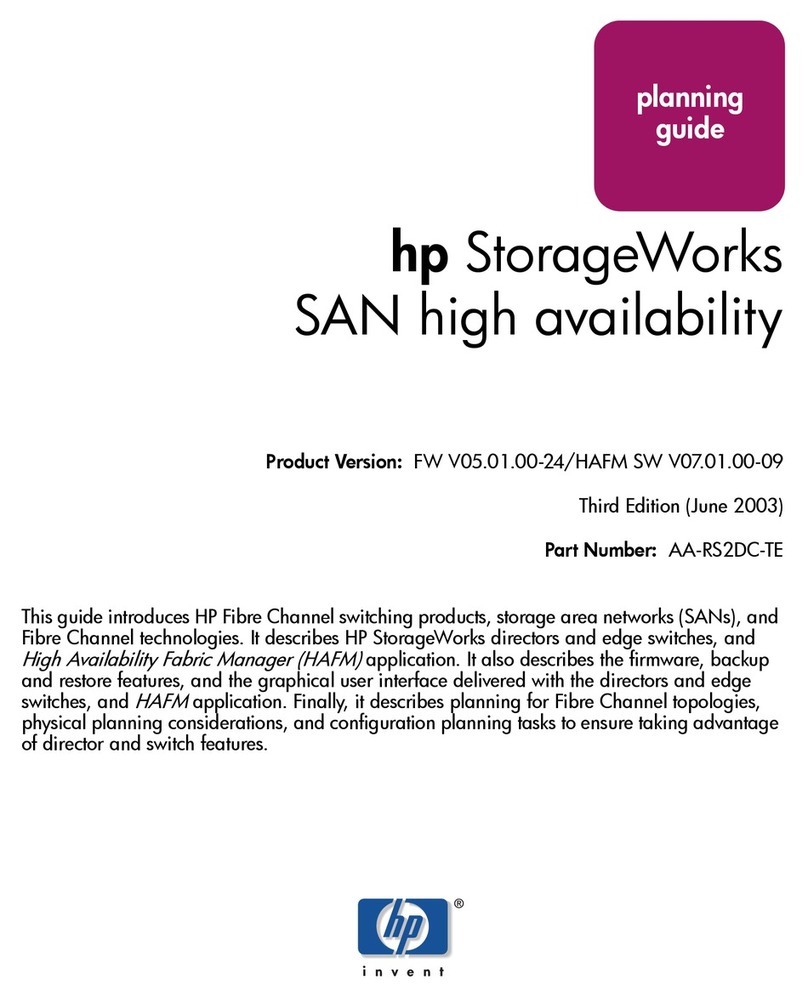
HP
HP StorageWorks 64 - SAN Director Switch Planning guide

DIODE LED
DIODE LED TOUCHDIAL DI-WIFI-RF-TRMS installation guide

Audio Authority
Audio Authority 1154B Product information

CAMBRIONIX
CAMBRIONIX TS3-16 user manual
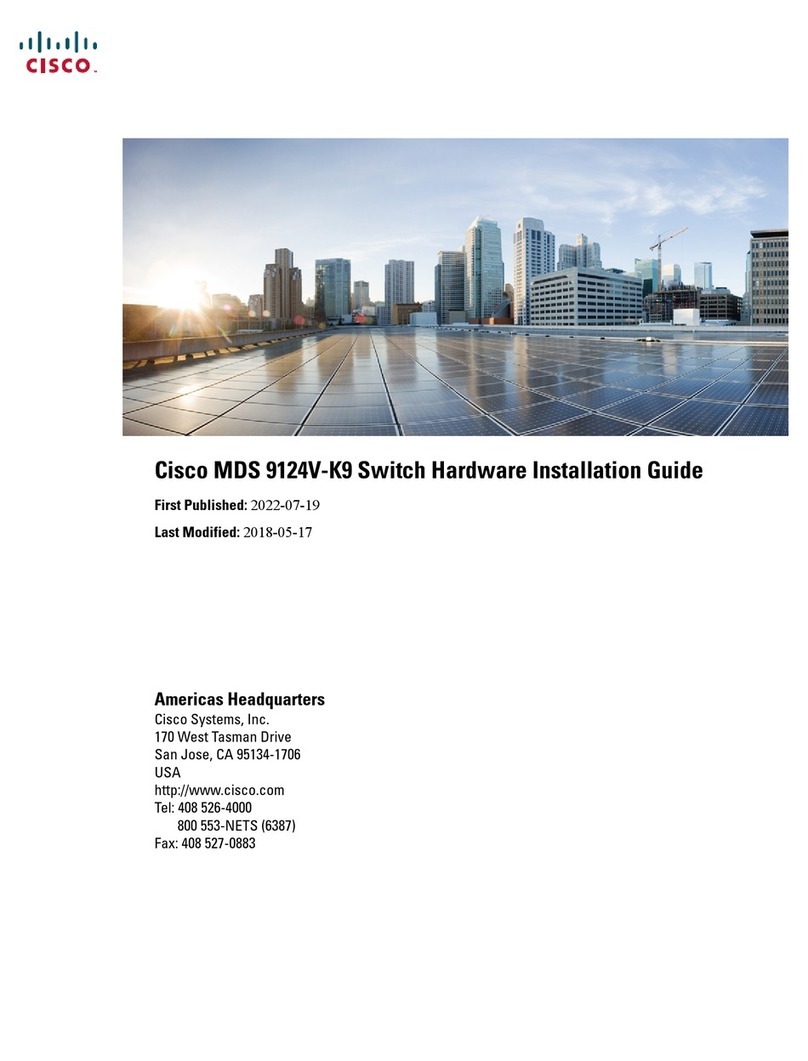
Cisco
Cisco MDS 9000 Series Hardware installation guide