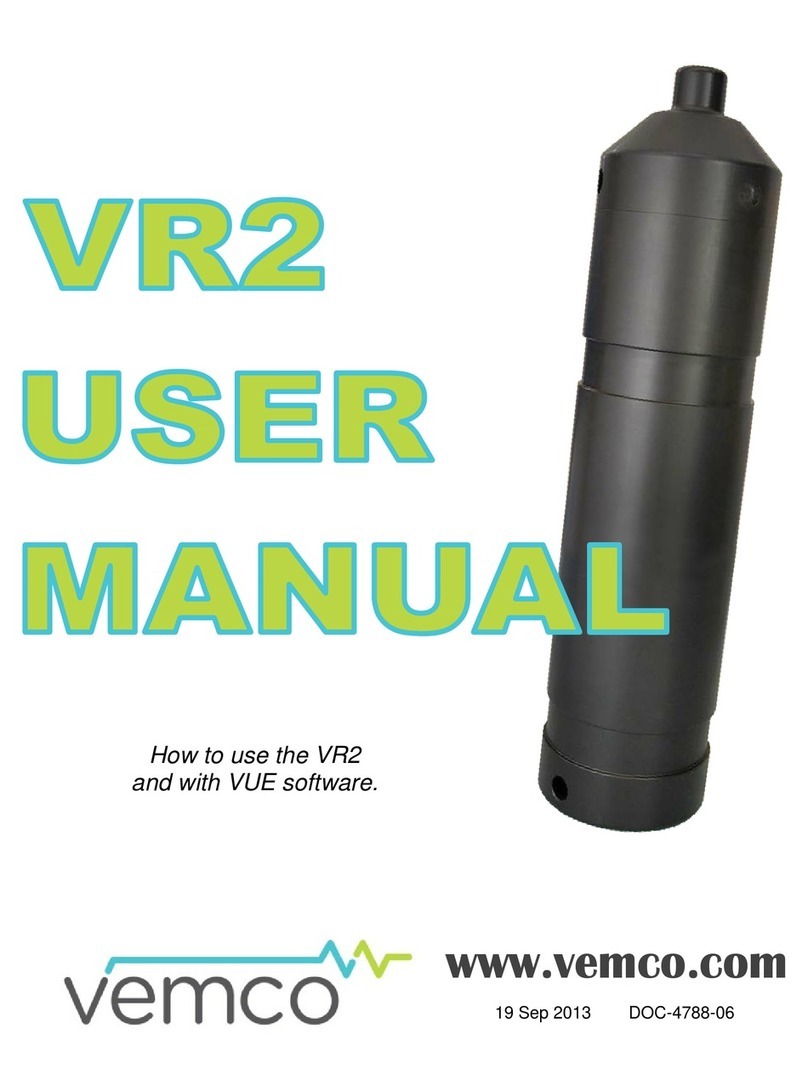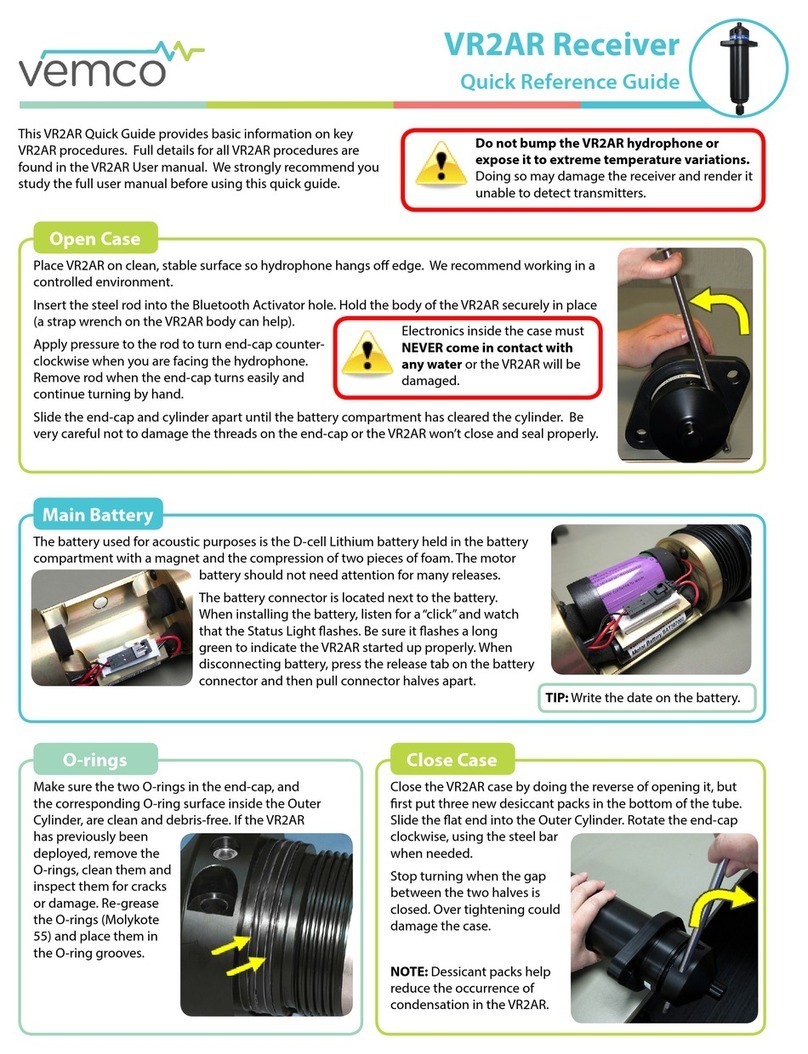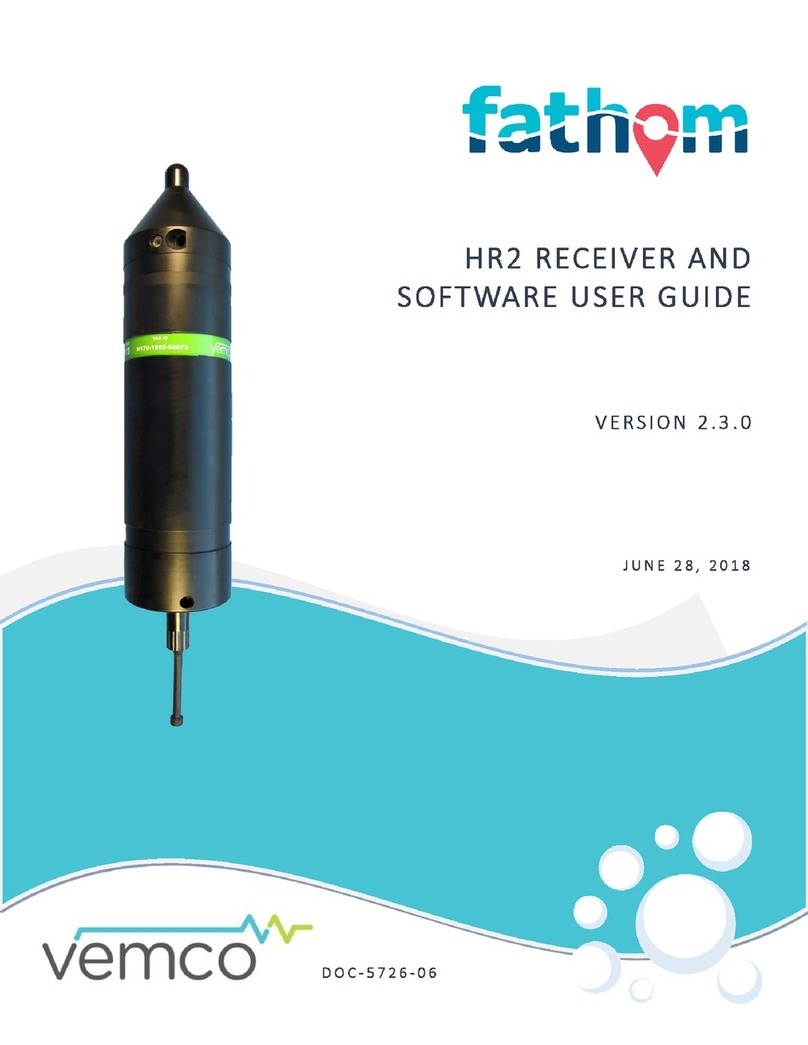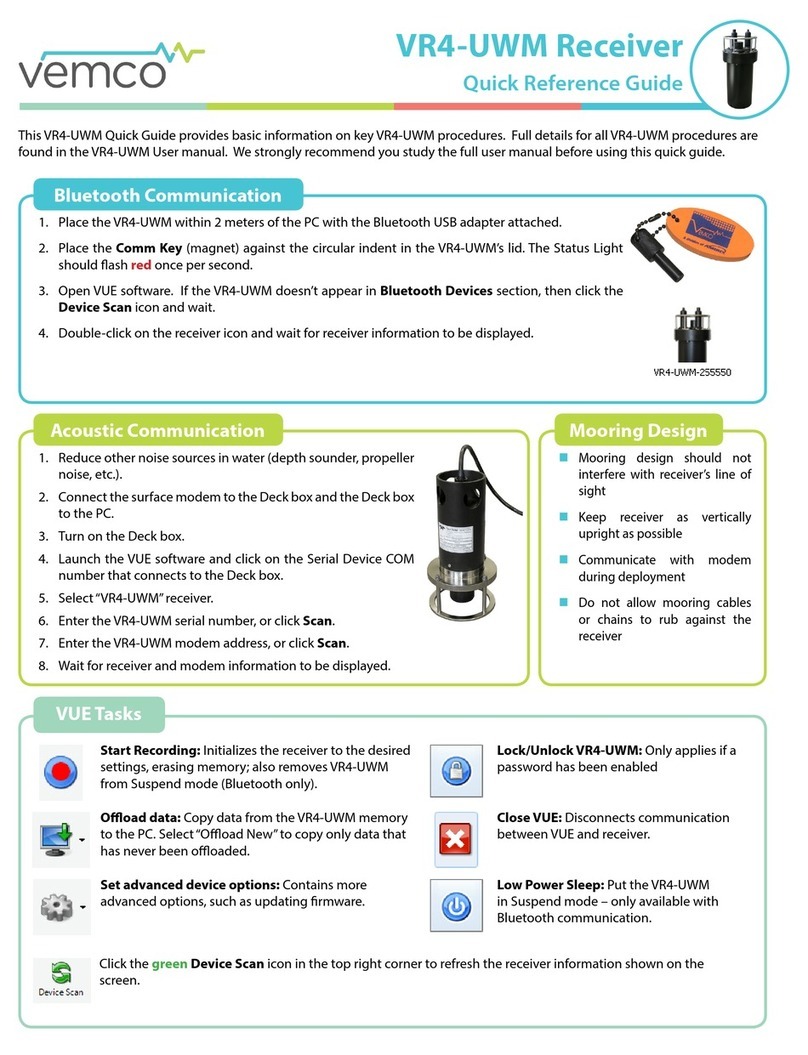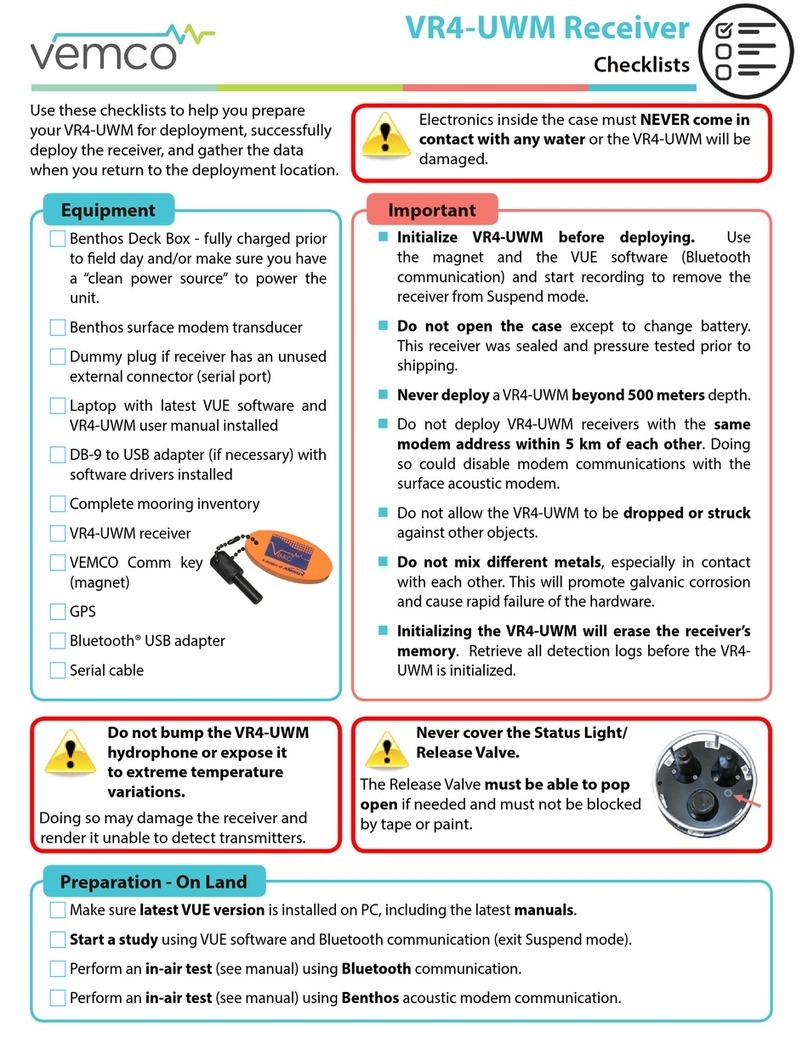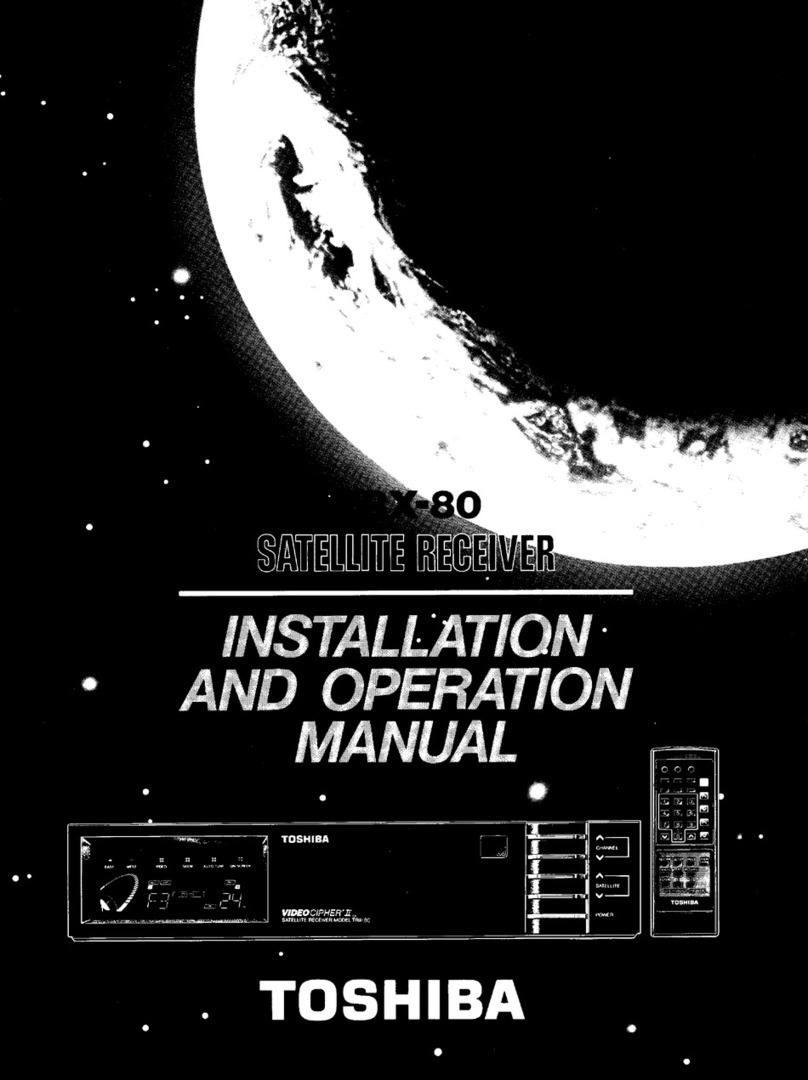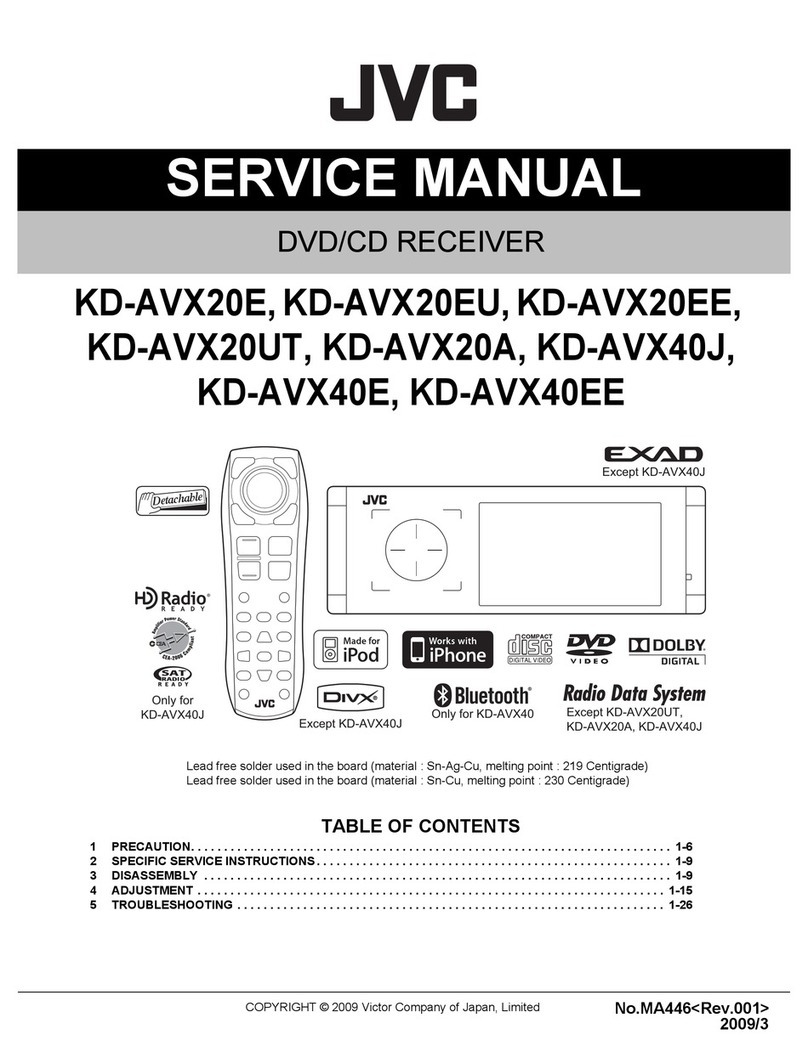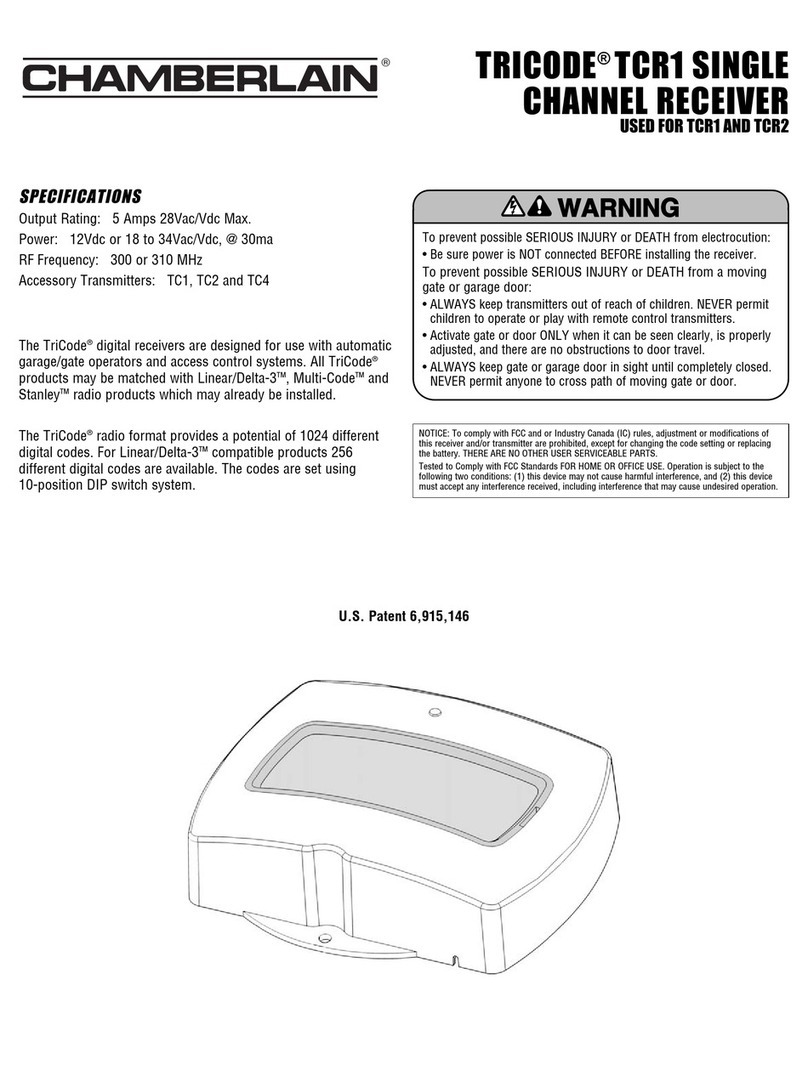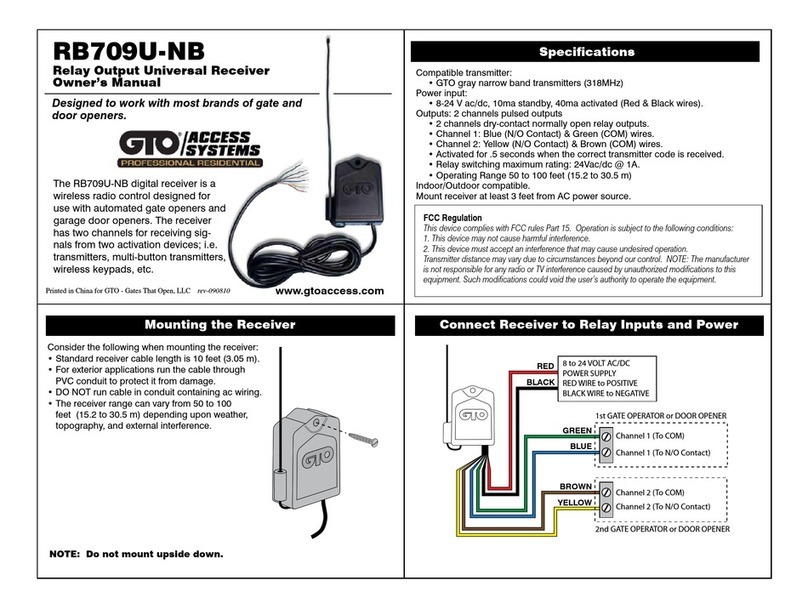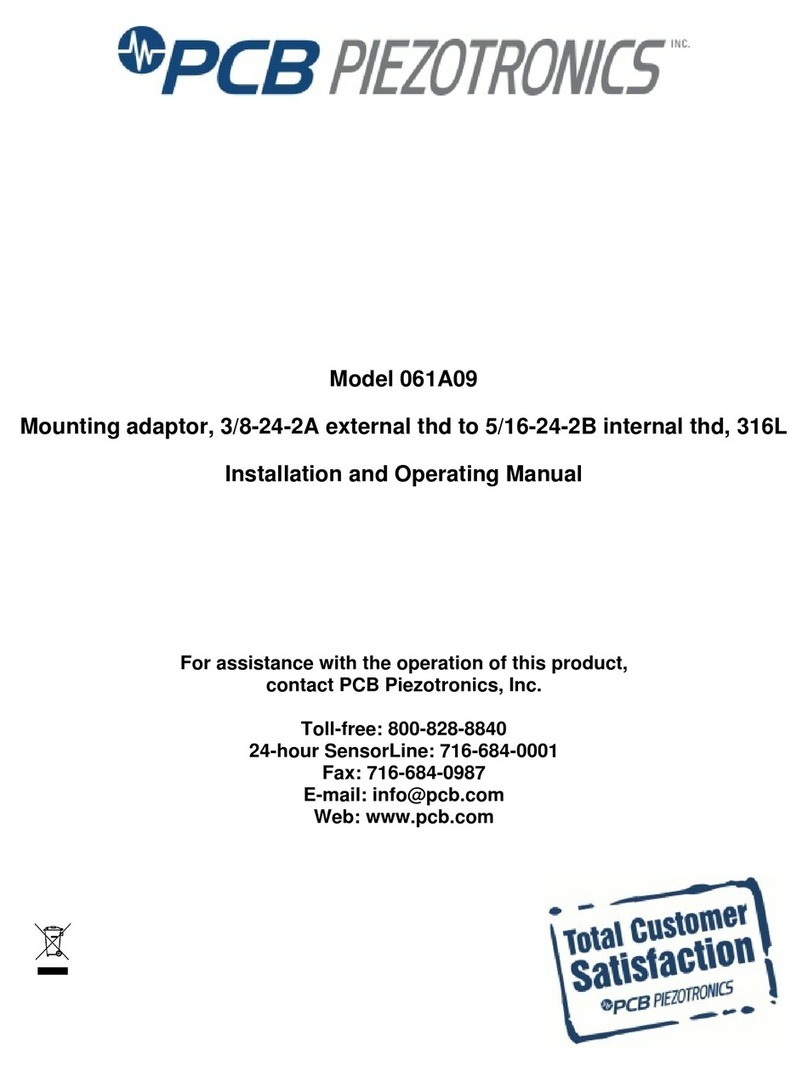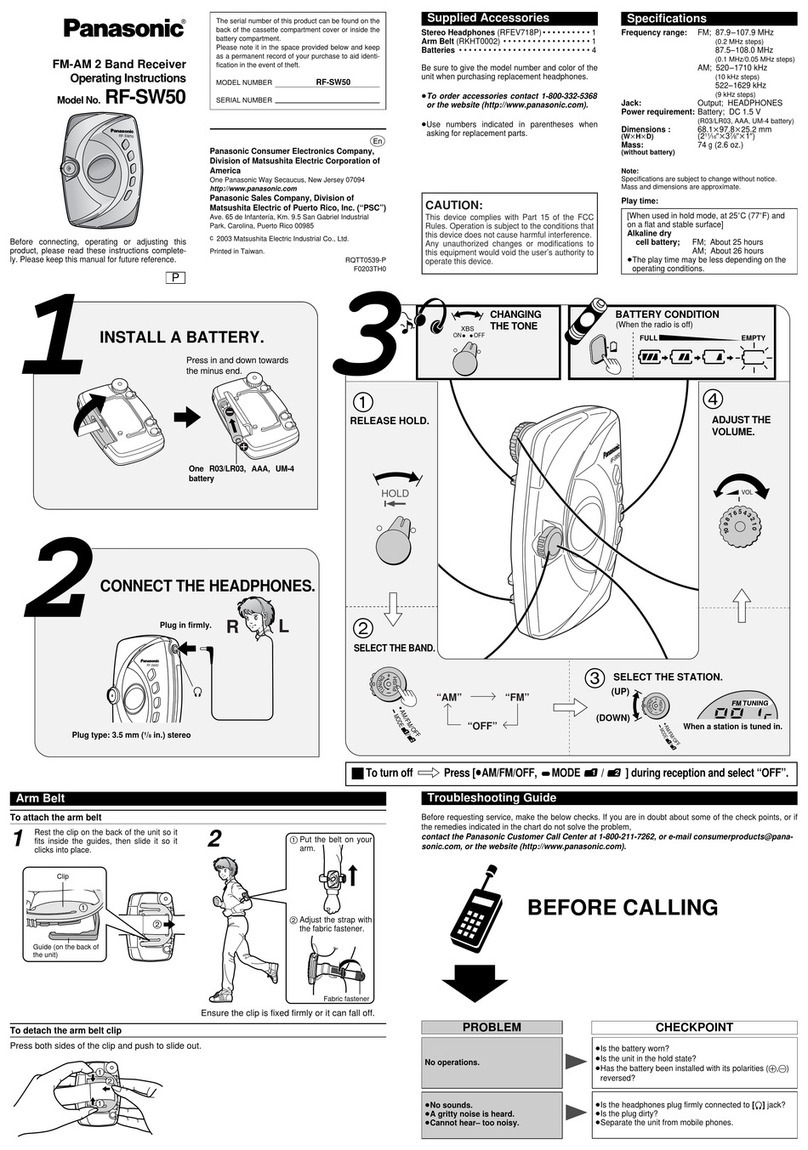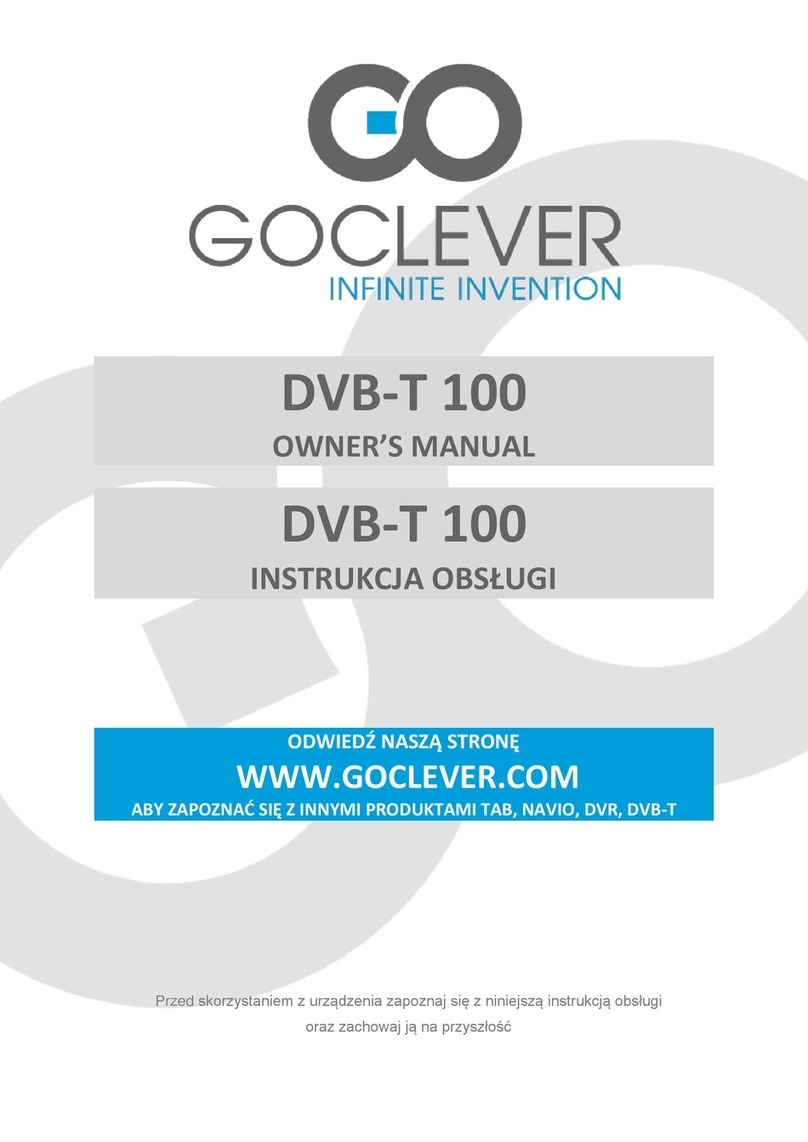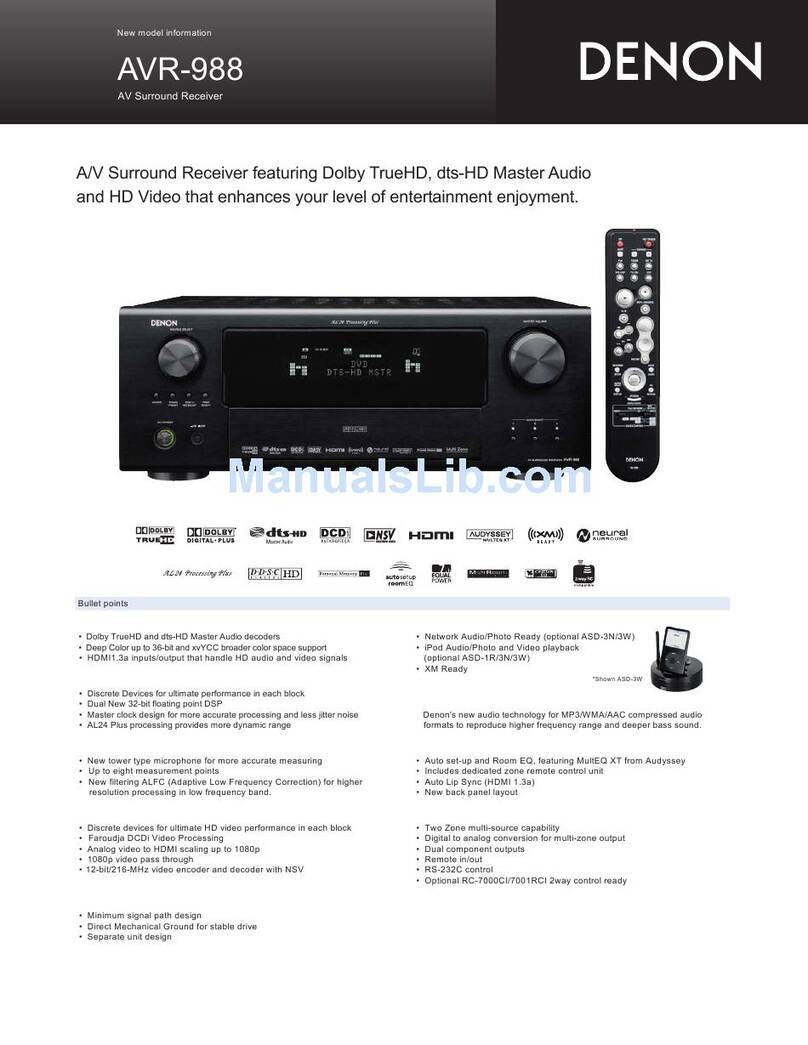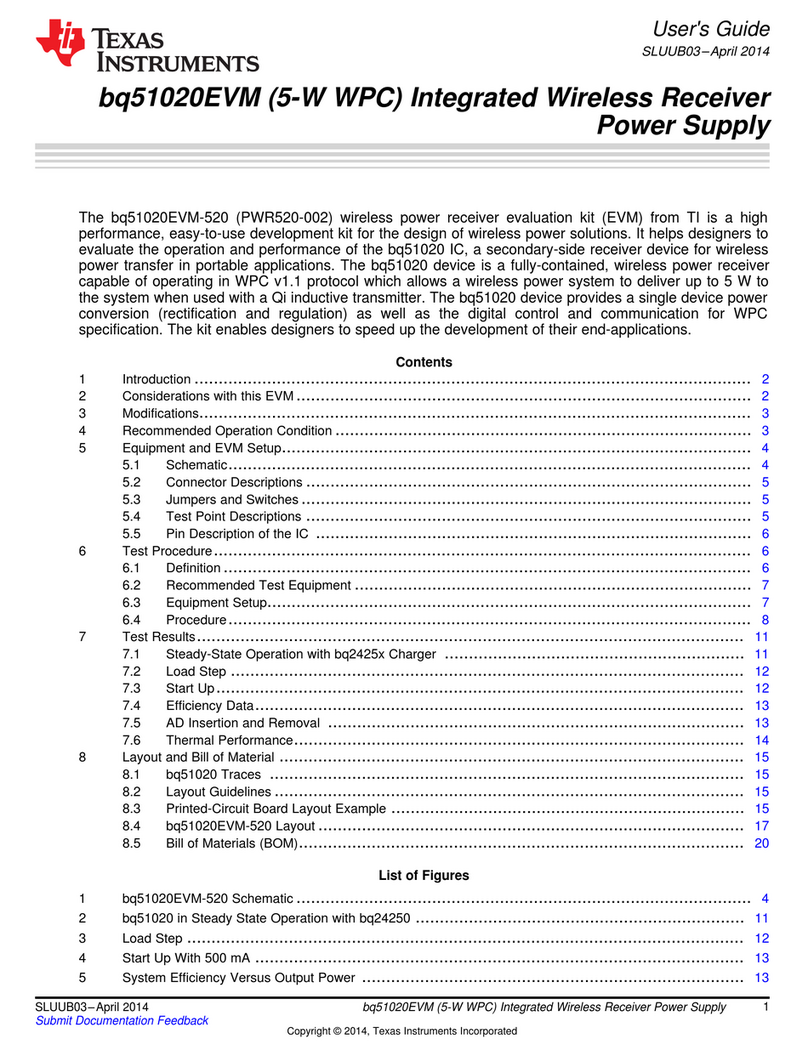Vemco VR2C User manual

Using a cabled receiver with the
ability to deliver real time data.
www.vemco.com
9 July 2018 DOC-5073-11

Summary of Manual
This manual is intended to provide our users with the information they require to use our
VR2C receiver. VEMCO highly recommends that the user fully read the manual before using the
equipment or VUE software.
Section 1: Introduction
Getting to know the VR2C receiver
Section 2: Getting Started
Getting the VR2C ready, including powering the VR2C and initial tests
Section 3: Communication
How to communicate with the VR2C using either VUE software or ASCII commands
Section 4: Deployment
Important points to consider in a VR2C deployment plan
Section 5: Maintenance
How to maintain the equipment and prepare it for storage
Section 6: Troubleshooting
Solutions to potential issues that may arise
Section 7: Appendices
For the latest versions of user
manuals and software, visit
www.vemco.com.

Table Of Contents
1Introduction .......................................................................1
1.1 System Overview.............................................................................................................. 1
1.1.1 VR2C Modes of Operation......................................................................................... 1
1.1.1.1 Suspend Mode ................................................................................................... 1
1.1.1.2 Record Mode...................................................................................................... 1
1.2 VR2C Case....................................................................................................................... 2
1.3 Case Parts........................................................................................................................ 3
1.3.1 Status Light (LED) Flashes........................................................................................ 4
1.3.2 External Connector.................................................................................................... 5
1.3.2.1 External Power ................................................................................................... 5
2Getting Started....................................................................6
2.1 Dummy Plug and Locking Collar....................................................................................... 6
2.2 Connect VR2C to PC........................................................................................................ 7
2.2.1 Connecting a cable to the VR2C................................................................................ 7
2.2.2 Connecting to the PC................................................................................................. 8
2.2.2.1 VR2C Communications Package –RS232......................................................... 8
2.2.2.2 RS232 Screw Terminal and VR2C External Cable Pinout................................... 8
2.2.2.3 USB to RS232 Converter Installation.................................................................. 9
2.2.2.4 VR2C Communications Package –RS485....................................................... 10
2.2.2.5 RS485 Screw Terminal and VR2C External Cable Pinout................................. 10
2.2.2.6 USB to RS485 Converter Installation................................................................ 10
2.3 Communication Tasks .................................................................................................... 11
2.4 Testing............................................................................................................................ 12
2.4.1 In-Air Test................................................................................................................ 12
2.4.2 In-Water Test........................................................................................................... 12
3Communication ................................................................. 13
3.1 VUE Software Communication........................................................................................ 13
3.1.1 Installing VUE Software........................................................................................... 13
3.1.2 Establish Communication ........................................................................................ 14
3.1.2.1 Network Link (optional)..................................................................................... 15
3.1.3 Change Baud Rate.................................................................................................. 17
3.1.4 Logging Options ...................................................................................................... 18
3.1.4.1 Ancillary Logging .............................................................................................. 18
3.1.4.2 Diagnostic Logging........................................................................................... 18
3.1.5 Real Time Mode Configuration ................................................................................ 19
3.1.6 Start a Study............................................................................................................ 21
3.1.7 Offload Data ............................................................................................................ 23
3.1.8 Enter Suspend Mode............................................................................................... 24
3.1.9 Additional Device Options........................................................................................ 25
3.1.9.1 Install Firmware................................................................................................ 25
3.1.9.2 Reset Battery Usage Indicator.......................................................................... 27
3.1.9.3 RS485 Termination........................................................................................... 27

3.1.10 Set Local options..................................................................................................... 28
3.1.11 Disconnect Communication with Receiver............................................................... 28
3.2 ASCII Communication..................................................................................................... 29
3.2.1 Setting Up ASCII Communication............................................................................ 29
3.2.2 ASCII Command Set List......................................................................................... 31
3.2.3 Enabling/Disabling Receiver Serial Transceivers..................................................... 31
3.2.4 ASCII Command/Response Format......................................................................... 32
3.2.5 ASCII Command Details.......................................................................................... 32
3.2.5.1 Serial Communication Port Control................................................................... 33
3.2.5.1.1 BAUDRATE=x............................................................................................... 33
3.2.5.1.2 QUIT.............................................................................................................. 33
3.2.5.2 Basic Receiver Control/Status .......................................................................... 33
3.2.5.2.1 INFO.............................................................................................................. 33
3.2.5.2.2 STATUS........................................................................................................ 33
3.2.5.2.3 START .......................................................................................................... 34
3.2.5.2.4 STOP ............................................................................................................ 34
3.2.5.2.5 TIME=x.......................................................................................................... 34
3.2.5.2.6 ERASE ......................................................................................................... 35
3.2.5.2.7 STORAGE..................................................................................................... 35
3.2.5.2.8 RESETBATTERY.......................................................................................... 35
3.2.5.3 Real-Time Mode (RTM).................................................................................... 36
3.2.5.3.1 RTM232 ........................................................................................................ 37
3.2.5.3.2 RTM485 ........................................................................................................ 37
3.2.5.3.3 RTMNOW...................................................................................................... 37
3.2.5.3.4 RTMPROFILE=x ........................................................................................... 37
3.2.5.3.5 RTMINFO...................................................................................................... 40
3.2.5.3.6 RTMOFF ....................................................................................................... 41
3.2.5.3.7 RTMAUTOERASE=x..................................................................................... 41
3.2.5.4 Detection Log Manual Retrieval (Advanced User Feature) ............................... 41
3.2.5.4.1 READBEG..................................................................................................... 41
3.2.5.4.2 READEND..................................................................................................... 42
3.2.5.4.3 READREC..................................................................................................... 42
3.2.5.4.4 READACK..................................................................................................... 42
3.2.6 ASCII Usage Case Examples.................................................................................. 42
3.2.6.1 Example 1: Starting a Study ............................................................................. 42
3.2.6.2 Example 2: Entering Real-Time Mode .............................................................. 43
3.2.6.3 Example 3: Updating the VR2C Clock .............................................................. 43
3.2.6.4 Example 4: Erasing Data Logs.......................................................................... 44
3.2.6.5 Example 5: Placing VR2C in Suspend Mode.................................................... 44
4

Attachment Methods ............................................................... 45
4.1 Deployment Facts/Tips................................................................................................... 45
4.1.1 Mooring ................................................................................................................... 45
4.1.2 Spacing ................................................................................................................... 45
4.1.3 Biofouling................................................................................................................. 45
4.2 External Cable................................................................................................................ 46
4.3 Case External Dimensions.............................................................................................. 46
5Maintenance ..................................................................... 47
5.1 Cleaning Instructions ...................................................................................................... 47
5.2 Battery............................................................................................................................ 47
5.2.1 Battery Life .............................................................................................................. 47
5.2.2 Battery Installation/Replacement ............................................................................. 48
5.2.2.1 Opening the VR2C Case .................................................................................. 48
5.2.2.2 Disconnecting and Removing Battery............................................................... 51
5.2.2.3 Inserting or Replacing Battery........................................................................... 52
5.2.2.4 O-ring Inspection.............................................................................................. 53
5.2.2.5 Closing the VR2C Case.................................................................................... 54
5.2.2.6 Resetting the VR2C Battery Usage Indicator.................................................... 56
6Troubleshooting ................................................................ 57
6.1 Dented Threads.............................................................................................................. 57
6.2 Pressurized Case ........................................................................................................... 57
7Appendices....................................................................... 58
7.1 Contact Information ........................................................................................................ 58
7.2 VR2C Specifications....................................................................................................... 59
7.3 Warranty and Disclaimer................................................................................................. 60
7.4 Index............................................................................................................................... 61
© (2018) AMIRIX Systems Inc. All rights reserved. The information contained herein includes
information which is confidential and proprietary to AMIRIX Systems Inc. and may not be used
or disclosed without prior written consent of AMIRIX Systems Inc.
The Bluetooth® word mark and logos are owned by the Bluetooth SIG, Inc. and any use of such
marks by AMIRIX Systems Inc. is under license. Other trademarks and trade names are those of
their respective owners.

VEMCO - VR2C Manual 9 Jul 2018 1
1Introduction
1.1 System Overview
The VR2C joins the world of instant communication by allowing received data from
VEMCO’s coded tags to be sent in real time to third-party equipment. That equipment could
be a PC, a serial terminal, a third-party datalogger, or any ASCII compatable device. Along
with tag data, the VR2C can record and send information about the temperature and tilt of the
receiver. How the data is sent is easily customized to fit your needs, and can be setup
whenever you are in communication with the VR2C.
The VR2C retains the submersible plastic corrosion resistant high pressure case VEMCO
receivers are known for while adding a cabled RS232/RS485 external connector. This
connector, along with real-time communication, provides the option of powering the VR2C
from an external source as well as from the receiver’s internal single Lithium D cell battery.
1.1.1 VR2C Modes of Operation
The VR2C is usually in one of two operational modes –either acoustically dormant in Suspend mode or
actively listening and recording detections in Record mode.
1.1.1.1 Suspend Mode
Suspend mode is a low power state used when the VR2C is being
shipped or in storage for an extended period of time. When in
Suspend mode, the receiver will not detect or record tag
information. For details on how to place the VR2C in Suspend
mode, see section 3.1.8 if you are using VUE or section 3.2.5.2.7 if
you are using ASCII commands.
1.1.1.2 Record Mode
Record mode allows the VR2C to detect and record tag information, therefore it is the mode used during
testing and deployment. Because the VR2C is shipped and stored in Suspend mode, where it is acoustically
dormant, it must be put in Record mode before it can detect tags. Instructions for entering Record mode
using VUE are found in section 3.1.6 and the ASCII command is found in section 3.2.5.2.3.
The VR2C is shipped in
Suspend mode with the
internal battery connected.
Always put the receiver in
Record mode (begin a
study) before deployment.

VEMCO - VR2C Manual 9 Jul 2018 2
1.2 VR2C Case
The VR2C is housed in a black plastic high pressure case. The various external parts of the receiver are
identified and briefly explained in the next section (1.3).
A crucial part of the VR2C is the hydrophone, located at one
end of the receiver. The hydrophone is similar to a
microphone –it “listens” for sounds and transfers them to the
electronics inside the receiver. Be very careful not to bump
the hydrophone against hard surfaces or damage may occur
that could compromise the receiver’s ability to detect tags.
The VR2C only listens to the frequency selected at the time of ordering: the VR2C-69kHz operates at 69
kHz and the VR2C-180kHz operates at 180 kHz. The receiver frequency chosen depends on the type of
coded tags that will be used. For example, if tags operating at 69 kHz are being used then the VR2C-69kHz
must be used.
The only externally distinguishable physical differences between the VR2C-69kHz and the VR2C-180kHz
are the size of the hydrophone and the colour of the text on the serial number band. The VR2C-180kHz
hydrophone is smaller than the VR2C-69kHz hydrophone, as shown in the photos below. The case
dimensions are found in section 4.3.
The two versions of the VR2C operate in the same manner so they’ll be discussed simply as a “VR2C”in
this manual.
The VR2C can be powered externally from a DC power source and/or
internally by a single “D” size 3.6 Volt Lithium battery (see section 5.2). The
VR2C is shipped in Suspend mode, with the internal battery connected, so the
case does not need to be opened until the battery must be replaced.
Do not bump the
hydrophone or the receiver
may be damaged and unable
to detect transmitters.
VR2C-69kHz
VR2C-180kHz
Visible External Differences:
1. Hydrophones are different sizes
2.
Serial Number label is a different colour.
Blue = 69 kHz
Green = 180 kHz
Case does not need to
be opened until battery
must be replaced.
WARNING
The VR2C pressure case and seal have a static depth rating of 500 meters
(730 psi).
Physical shocks to the receiver, such as bumping into a solid object, at any depth can result in a
considerably higher pressure on the casing than just the depth pressure, and water may enter the VR2C
case. As well, if the O-ring seals have been compromised, water may also enter the receiver case. If you
are suspicious that water has entered the receiver, then follow the suggestions found in section 6.2.

VEMCO - VR2C Manual 9 Jul 2018 3
1.3 Case Parts
Do not open Threaded
Endcap unless you are
replacing the battery.
Cable Tie Groove: This is the second of the two grooves used for attachment.
Hydrophone: The
receiver’s “microphone”
and most delicate part.
Receiver Locking Ring: Allows access to
the internal battery and should only be
opened when replacing the internal battery
(see section 5.2.2).
Cable Tie Groove: These grooves (there are two) are used to attach the VR2C
to a line.
Identification Label: Contains product name and model number, contact
information, serial number, and important warnings.
At a glance, the blue text indicates receiver is a VR2C-69kHz and green text
indicates it’s a VR2C-180kHz.
Cable Connector: A locking collar holds
the cable’s 8-pin connector to the VR2C
external connector (shown at right). More
information about the external connector is
found in section 1.3.2. More information
about the external cable is found in
section 4.2.
Status Light (LED)/Release Valve: The light flashes red to indicate the
receiver’s status. Section 1.3.1 has the full description.
The Release Valve will open if the internal pressure is greater than the external
pressure (see section 6.2). Never cover this valve.
Do not bump the hydrophone or
the receiver may be damaged and
unable to detect transmitters.
Under no circumstance should you unscrew the upper housing
as this will cause serious internal damage to the VR2C.

VEMCO - VR2C Manual 9 Jul 2018 4
1.3.1 Status Light (LED) Flashes
The red Status Light on the side of the VR2C case flashes based on the task being performed or the status of
the receiver. The flashes can be interpreted using the table below. The Status Light is an LED (Light
Emitting Diode) and has been referred to as such in past documentation.
VR2C LED Flashes
Interpretation of Flashes
No flash
Not powered or in Suspend Mode
Two quick flashes every 5 seconds
VR2C is in record mode (records any received pings)
Two quick flashes every 10 seconds
The VR2C memory is full
One short flash
An acoustic ping was received
One long flash
A complete detection was written to memory
When the VR2C is first powered, it will flash four times to
indicate that it has successfully completed the start-up process.
After the four flashes, the Status Light will begin flashing based
on its status. The most common flash pattern is two quick flashes
every 5 seconds to indicate the receiver is recording. If the
receiver’s Status Light flashes anything other than what is
explained in this section, then contact VEMCO’s Customer
Support team for assistance.

VEMCO - VR2C Manual 9 Jul 2018 5
1.3.2 External Connector
The VR2C uses a submersible connector (SubConn PN: MCBH8M) to allow for a
cabled interface to a customer PC, a third-party data logger, a modem, or other
supported host device.
The VR2C external connector supports both RS232 and RS485. By using an RS232 or
RS485 cable, communication with the VR2C can occur through either serial interface,
although not both at the same time. Specifications for the cable are found in section
4.2. RS232 communication can only be used for cables that are less than 15.2 m
(50 feet).
The VR2C connector pin-out, as shown from the external view, is listed below.
VR2C external connector pin-out
Pin #
Function
1
External DC POWER -
2
RS485 D+
3
External DC POWER +
4
RS485 D-
5
RS232 TX (from host to VR2C)
6
RS232 RX (from VR2C to host)
7
CGND
8
No Connect
1.3.2.1 External Power
The VR2C external connector allows for the receiver to be powered from an external power source. The
external power specifications are:
External DC Voltage: +10 volts to +32 volts
Typical Power Consumption (@12V): 2 –15 mA (Record Mode)
Face-on View
(looking into pins)
Never deploy the VR2C with the connector
exposed. It must be connected to a cable or
the Subconn dummy plug when deployed.

VEMCO - VR2C Manual 9 Jul 2018 6
2Getting Started
After the VR2C has been removed from the packaging and inspected for any damage that may have
occurred during shipping, test to ensure you can communicate with the receiver and that the receiver is
working properly. Each of the steps listed below are explained in detail later in this manual.
1. Unscrew the Locking Collar from the VR2C external connector (section 2.1).
2. Connect the VR2C to the PC using the VR2C Communication Kit (section 2.2).
3. Use the VUE Software to communicate with the VR2C (section 3.1.2) and start a study (3.1.6)
4. Ensure the VR2C can detect tags by performing an in-air test (section 2.4).
5. Place the VR2C back in Suspend Mode (section 3.1.8) if you are storing it for an extended time
period.
6. Disconnect the VR2C from the VR2C Communication Kit cable and reinstall the Dummy Plug and
Locking Collar for transportation or storage.
2.1 Dummy Plug and Locking Collar
The dummy plug is used to protect the external connector from
moisture and damage while it is not connected to the cable. The
dummy plug is held in place on the VR2C with a threaded Locking
Collar.
The VR2C is shipped with the locking collar attached to the external connector to
give the pins additional protection during shipping. When the VR2C is stored, the
dummy plug and locking collar should be in place and will need to be removed before
communicating with VUE. The dummy plug should be returned to the external connector
when a cable is not connected to the receiver.
Follow the instructions below to remove the Dummy Plug, and reverse the steps to re-install it.
Dummy Plug
Locking
Collar
Twist the Locking Collar
(see arrow) counter-
clockwise until it separates
from the receiver. Slide it
away from the connector.
STEP 1
Grasp the dummy plug at
the connector and pull
straight back to remove it
from the VR2C case.
Grip the connector rather
than the ball end of the
dummy plug to reduce the
chance of damage
occurring to the plug.
STEP 2

VEMCO - VR2C Manual 9 Jul 2018 7
2.2 Connect VR2C to PC
2.2.1 Connecting a cable to the VR2C
Connect the 5 m cable supplied in the communication package (see section 2.2.2) to the VR2C by following
the steps below. This procedure is the same for any cable but we’re starting with the short cable to
familiarize you with the receiver and also to test the receiver. The pin-out of the connector is found in
section 1.3.2.
Line up the gap on the cable’s connector with the gap on the
VR2C’s external connector.
STEP 1
Grasp the cable at the connector and push straight in
until the gap between the two connectors is closed.
IMPORTANT:
Grip the
connector rather than
the cable. This
reduces damage-
causing strain on the
cable.
STEP 2
Slide the Locking Collar located on the external
cable (identified in photo) over the connector and
twist it clock-wise until it stops. There shouldn’t be
a gap between the metal connector and the edge
of the Locking Collar.
STEP 3

VEMCO - VR2C Manual 9 Jul 2018 8
2.2.2 Connecting to the PC
Connecting a VR2C to a PC in a lab setting is best accomplished with the use of a VR2C Communication
package. There are currently two different VR2C Communication packages reflective of the different cables
that can be used for communication, RS232 or RS485. The communication packages are intended to allow
the customer to communicate with the VR2C in an office or lab setting using a PC.
2.2.2.1 VR2C Communications Package –RS232
The VR2C Communication Package for RS232 consists of:
USB to RS232 converter (US232R-10 device available from
FTDI Chip)
DB9 to screw terminal block (RS232 version)
VR2C external cable with flying leads
VEMCO Product CD including VUE software
2.2.2.2 RS232 Screw Terminal and VR2C External Cable Pinout
Screw
Label
Signal Name
Flying Lead from
VR2C Cable
S
CGND
Silver
G
RS-232 RX (to PC)
Green
W
RS-232 TX (from PC)
White
R
DC + (+12V to +32V)
Red
B
DC -
Black
USB to RS232 converter and terminal block
Screw labels on terminal block
Flying Lead connected to
terminal block
NOTE:
It is not necessary to provide external
DC power to the VR2C provided the
internal battery is connected. If
providing external DC power via the
screw terminal block, caution must be
exercised to ensure that the voltage
polarity is correct.

VEMCO - VR2C Manual 9 Jul 2018 9
2.2.2.3 USB to RS232 Converter Installation
When the USB to RS232 converter is plugged into a USB port on a PC, Windows® configures it as a virtual
COM port and assigns a COM port number to it. This COM port number should be noted as the VUE
software utility needs this information to communicate with the VR2C.
1. Plug the USB to RS232 converter into a USB port on the PC.
2. When Windows detects it, you should see a “Found New Hardware Wizard” dialog box. The device
is identified as “US232R”. Select “Yes, This time only” and click “Next”.
3. Select “Install software automatically (recommended)” and click “Next” and wait.
4. Click “Finish”.
5. You should see another “Found New Hardware Wizard” dialog box. This time the device is
identified as “USB Serial Port”. Select “Yes, This time only” and click “Next”.
6. Select “Install software automatically (recommended)” and click “Next”.
7. Click “Finish”.
8. Open the Windows Control Panel and then select “System” to open the System Properties window.
9. Click the “Hardware” tab in the System Properties window and
then click on the “Device Manager” button. The Device
manager screen will open with a list of all devices installed on
PC.
10. Click the + symbol next to “Ports” in the device list to expand
the ports list. You should see an entry “USB Serial Port (COM
x)” where the “x” is a number. Record the “x” number for future
reference when using the VUE software. In the example shown
below, the COM number is 4.
The automatic install may not work –it depends whether the drivers are available on that PC
or not. If not, you need to tell Windows where to find the driver (e.g. local drive or wherever).
The drivers can be downloaded from http://www.ftdichip.com/Drivers/VCP.htm.

VEMCO - VR2C Manual 9 Jul 2018 10
2.2.2.4 VR2C Communications Package –RS485
The RS485 communication package consists of:
Sealevel USB to RS485 converter and Sealevel CD
DB9 to screw terminal block (RS485 version)
VR2C external cable with flying leads
VEMCO Product CD including VUE software
2.2.2.5 RS485 Screw Terminal and VR2C External Cable Pinout
2.2.2.6 USB to RS485 Converter Installation
Install the Sealevel software before inserting the USB connector into the PC. Follow the installation
instructions that are on the Sealevel CD. During installation, the user needs to enter the Sealevel part
number which is 2107.
Screw
Label
Signal Name
Flying Lead from
VR2C Cable
S
CGND (Shield)
Silver
G
RS485 D-
Green
W
RS485 D+
White
R
DC + (+12V to +32V)
Red
B
DC –(GND)
Black
USB to RS485 converter and terminal block
Screw labels on terminal block
Flying Lead connected to
terminal block
NOTE:
It is not necessary to provide external
DC power to the VR2C provided the
internal battery is connected. If
providing external DC power via the
screw terminal block, caution must be
exercised to ensure that the voltage
polarity is correct.

VEMCO - VR2C Manual 9 Jul 2018 11
2.3 Communication Tasks
Communication with a VR2C receiver can be performed by using the VUE PC software or with ASCII
commands.
The VUE software is useful for in lab configurations, offloading
complete VRL files from the receiver, or whenever you can
communicate with the receiver using a laptop or PC.
The simple ASCII command set is useful if you wish to create a script
for grabbing real time detections or to interface the receiver to a simple
data logger or other device that can support either RS232 or RS485
communications. For example, the VR2C has been successfully
integrated into Oceanographic Buoys and ocean gliders.
The table below lists different tasks performed with the VR2C receiver using both VUE software and ASCII
commands, and the sections in this manual that contain the necessary details.
Task
Using VUE
Using ASCII
Communicate with VR2C
3.1.2
3.2.2
Start a Study (Record Mode)
3.1.6
3.2.5.2.3
Setup RTM (optional)
3.1.5
3.2.5.3
Test
2.4
2.4
Offload data
3.1.7
-
Erase data
3.1.6
3.2.5.2.6
Suspend recording for storage
3.1.8
3.2.5.2.7
Detailed instructions for using
VUE software are found in
section 3.1.
Detailed instructions for using
ASCII Command Line are
found in section 3.2.

VEMCO - VR2C Manual 9 Jul 2018 12
2.4 Testing
Before deploying a VR2C, it is wise to test it with a tag to verify that it has been configured appropriately
and is operating properly. This test also creates a VRL file containing all the configuration information for
this receiver. It is important to keep the VRL files as a record of the receiver’s configuration.
Tests can, and should, be done in both air and water. The VR2C can detect coded tags in air, but at a much
reduced range compared to their range capabilities in water.
2.4.1 In-Air Test
Perform air tests away from electrical noise sources such as motors, PC screens, or fluorescent lights.
Before beginning the test, ensure the clock of the PC to be used is set to the correct local time and time zone.
Follow the steps listed below to perform the in-air test.
1. Connect the VR2C to your PC or terminal using the VR2C external cable.
2. Enter Record Mode. In VUE, this means starting a study (see section 3.1.6). If
you’re using ASCII commands, then follow the instructions in section 3.2.5 to
enable Record Mode and RTM output.
3. Activate a tag that operates on the same frequency as the VR2C receiver and place it
near the hydrophone at the distance listed below. Position the tag so the side of the
tag is facing the side of the VR2C hydrophone, as shown in the photo.
If using a 69 kHz tag, place the tag less than 30 cm (12”) away from the
hydrophone.
If using a 180 kHz tag, place the tag less than 8 cm (3”) away from the
hydrophone.
4. Wait while the VR2C records the tag near it. You can watch the flash patterns as the tag’s pings are
detected and the data is stored in memory. Each faint flash of the Status Light (LED) is a received ping
and a long, bring flash is a stored detection. If you are connected to VUE, you can see the detections in
real time in the Detection Monitor section at the bottom of the Receiver tab window. If using ASCII
commands, then verify that the VR2C RTM output on the PC or terminal contains the tag detection.
5. If the VR2C is not in communication with VUE while the tag has been pinging, then follow the
instructions in section 3.1.2 to connect to VUE and check the number of detections and pings received
listed in the receiver status information.
6. Offload the data that was collected during the test (section 3.1.7), creating a VRL file.
7. View the data to verify that the data was stored and retrieved without problems. Instructions for viewing
data are found in the VUE manual.
2.4.2 In-Water Test
Tests performed in water are almost identical to the in-air test explained above. The only difference is that
the tags should be positioned farther from the receivers –5 meters is suggested. In-water tests are often
performed to establish an ideal range for the VR2C receivers in the environment in which they are moored.
Details of conducting a Range Test are found at www.vemco.com.

VEMCO - VR2C Manual 9 Jul 2018 13
3Communication
Communication with a VR2C receiver can be established using the VUE PC software or using ASCII
commands. The VUE software is useful in lab configurations, offloading complete VRL files from the
receiver, or whenever you can communicate with the receiver using a laptop or PC. Using VUE with a
VR2C is explained in section 3.1
The simple ASCII command set, found in section 3.2, is useful if you wish to create a script for grabbing
real time detections or to interface the receiver to a simple data logger or other device that can support either
RS232 or RS485 communications.
3.1 VUE Software Communication
VEMCO User Environment (VUE) PC software is used to configure, offload and analyze detection data
from VEMCO acoustic receivers. Communication with a VR2C receiver can be performed by using the
VUE software or by using ASCII commands. The VUE software is particularly useful in a lab setting for
configuring, offloading (VRL files) or checking the status of a receiver when the receiver is connected to a
Windows PC.
3.1.1 Installing VUE Software
VUE requires a computer running either Windows VISTA, Windows 7, 8, or 10.
Run the latest “Install_VUE”
application file. The latest file
is always available from our
website,
www.vemco.com
.
STEP 1
Click “Next” when the
Install Shield Wizard
begins.
STEP 2
Read the license
agreement and select
“I accept” and “Next”
if you agree to the
terms.
STEP 3
Click “Next” to install
VUE in the folder
shown, or click
“Change” to select a
different folder.
STEP 4
Continued…

VEMCO - VR2C Manual 9 Jul 2018 14
3.1.2 Establish Communication
Perform the following steps to establish communication with a VR2C from within VUE.
Wait while the VUE
software is installed.
Click “Next” when it
becomes enabled.
STEP 5
Click “Finished” to exit
the setup wizard.
STEP 6
Select “VR2C > Open” from the
list that appears.
STEP 3
Launch VUE
software.
STEP 1
Identify which Serial COM port the
VR2C is connected to on your PC.
STEP 2
Select this Serial COM
port within the ‘Home’
tab. The last COM port
that was used within
VUE will be identified
with “(Last Used)” under
the name.
Identify the VR2C serial number as specified on the VR2C product label attached around the outside
of the VR2C case. Enter this serial number in the box and click OK. The VR2C serial number may
already be in the drop-down list if VUE has previously been used on this PC to connect to the VR2C.
Click the down arrow to show the list of candidate VR2C serial numbers (see photo on right).
STEP 4
If you are uncertain of the serial number, then click the “Scan”
icon, and select the desired receiver when the connect option
is offered. If the desired receiver is not the one offered, click
the “Skip” option and continue to scan.
Continued…

VEMCO - VR2C Manual 9 Jul 2018 15
3.1.2.1 Network Link (optional)
The VR2C can communicate with VUE remotely
over an IP network (such as the internet). An
RS232 or RS485 compatible serial device server
must be connected to the VR2C and accessible
through your local network connection before you
begin. Click the “Add Network Link” icon (shown at left) in the
Home tab and enter the necessary information in the Network Link window (shown at right) to setup the
link. A host address (DNS name or IP address) and port number will be required.
VUE will behave the same when communicating with the VR2C through the
network link as it would through a direct cable with the exception of the baud
rate. VUE cannot modify the configuration of any 3rd-party serial device
server. Therefore, baud rates cannot be changed through a network link
connection. Be sure to pre-configure the VR2C to the baud rate used by the
serial device server it will be connected to.
Wait for communication to be established. The
VR2C receiver’s information and status are
listed in the Receiver Tab. The tab name
contains the VR2C serial number to which
communication is established.
The speed of communication can be adjusted (if
desired) using the Serial Options window
(section
3.1.3).
STEP 5
VR2C baud rates cannot
be changed through a
network link connection
Table of contents
Other Vemco Receiver manuals