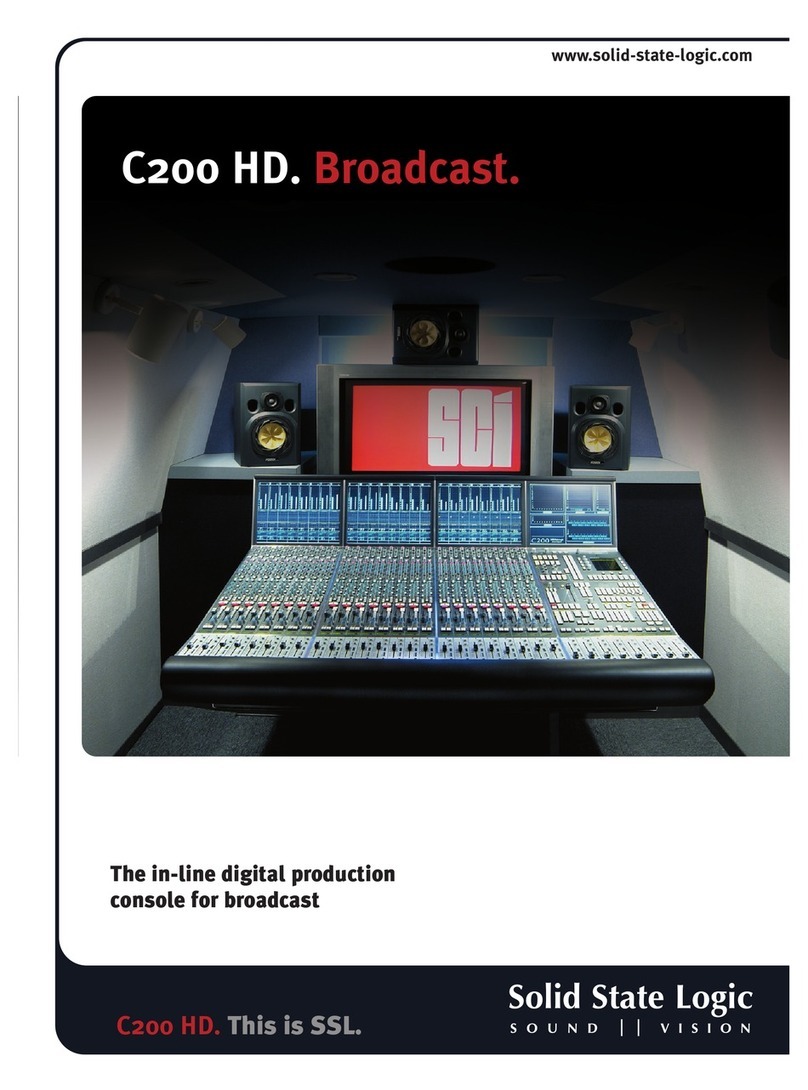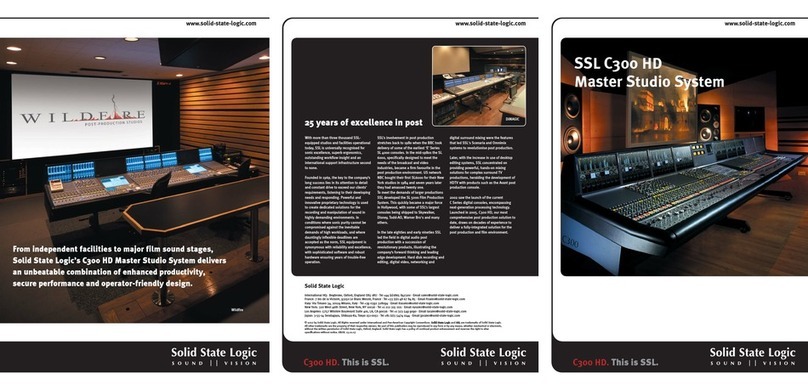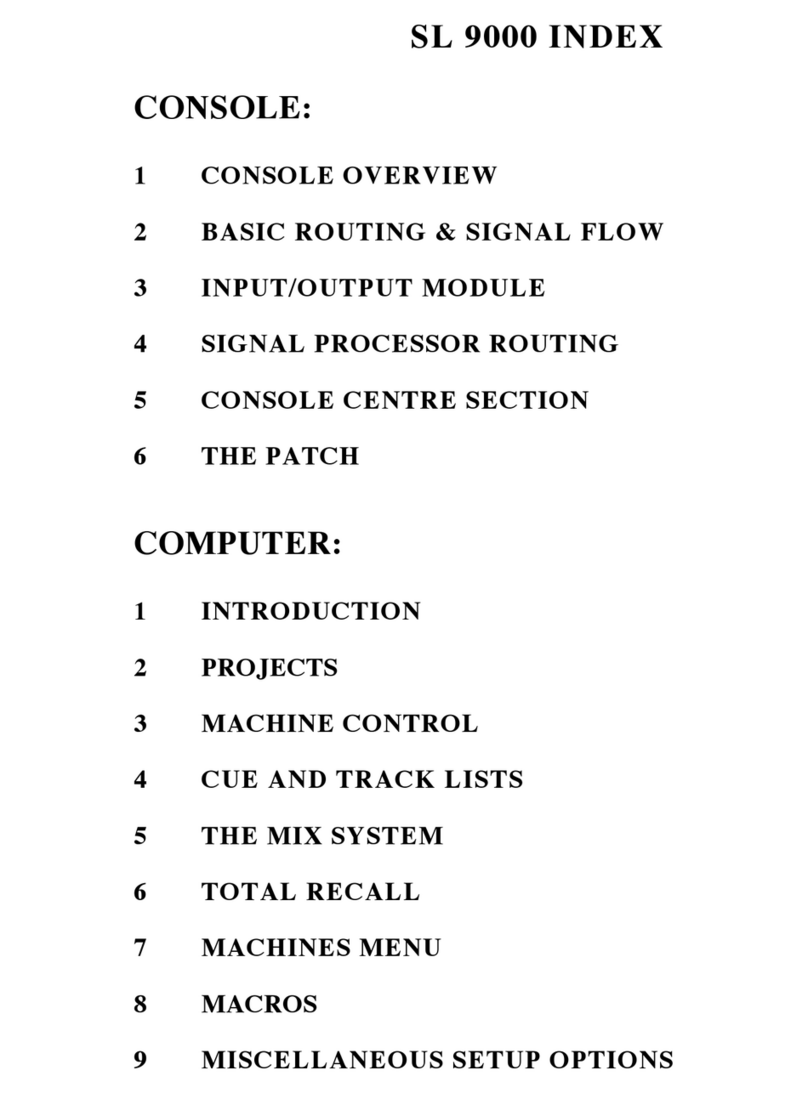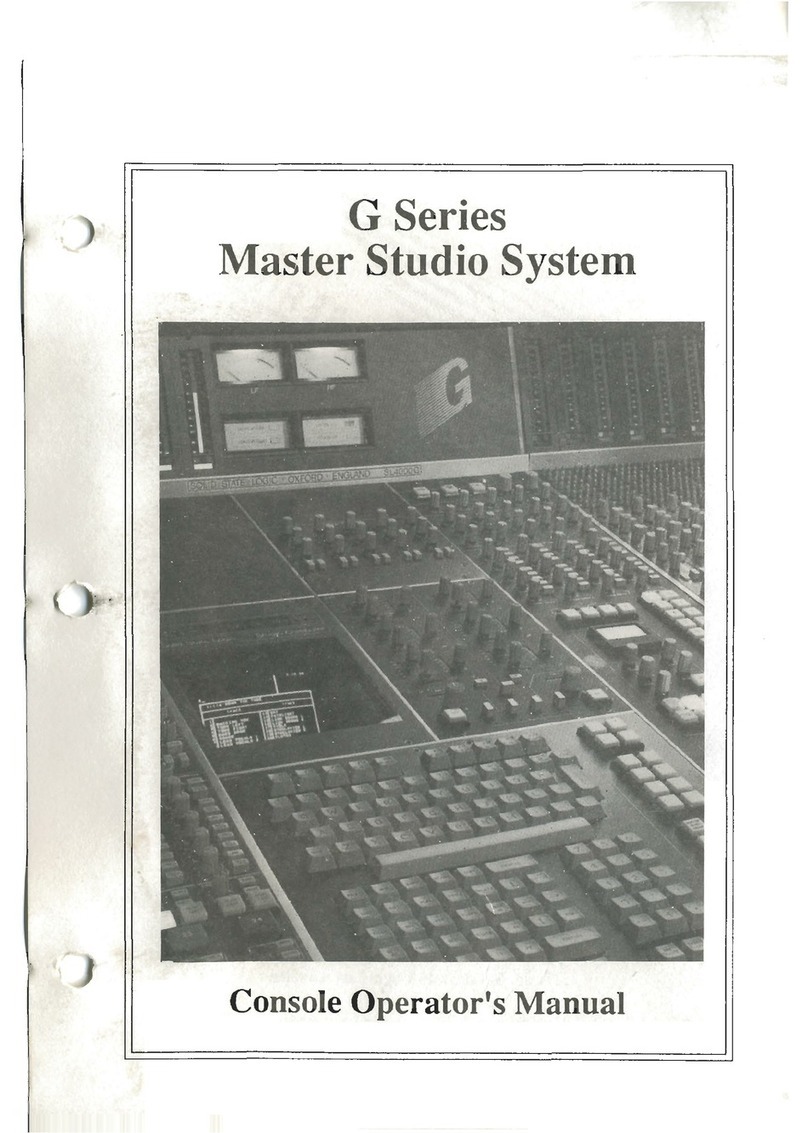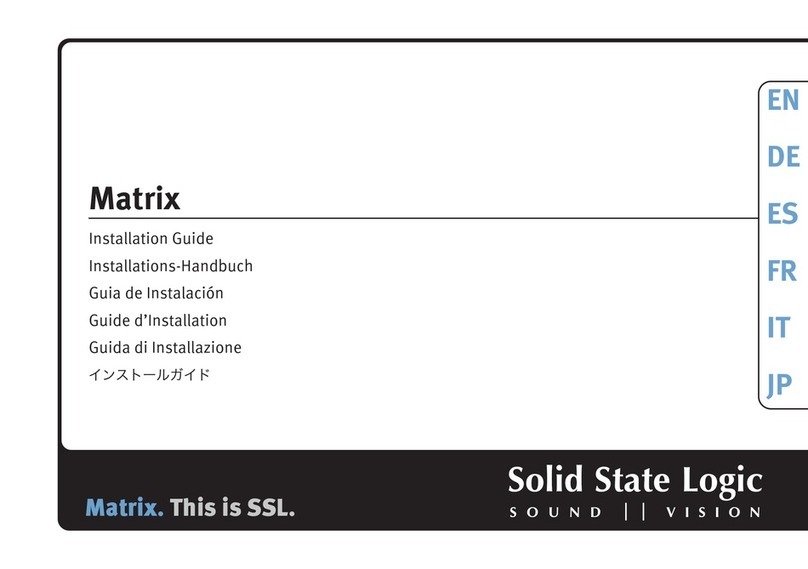Page 10
CHIP (CHANNEL INPUTS) AND CHOP (CHANNEL DIRECT OUTPUTS)
All inputs and outputs for Sigma are on AES 59 ‘Tascam’ standard D-Sub connectors. Each D-Sub carries up to four stereo
signals. The inputs and outputs are all operating at line-level. The direct channel outputs are sourced post-fader.
Typically, you would connect the outputs from your D/A converter into the HIPs.
The HOPs would be connected to your A/D to record back into the DAW.
A creative use for Sigma could be using it to automate an analogue desk. This could be achieved by connecting the
insert sends from the console into Sigma’s CH Ps and then connecting Sigma’s CHOPs into the insert returns of the
console.
MISCELLANEOUS CONNECTIONS
EXT, RTNS, TB - AES 59 ‘Tascam’ standard connections:
EXT - Provides a line-level stereo input available from an external source such as a professional D player.
RTNS (A+ B)- Provides connections for the stereo insert return signals of both Mix Bus A and Mix Bus B.
TB - Provides a line-level input from which you can connect the output from a talkback microphone
preamplifier.
MIX B, SENDS, H/P - AES 59 ‘Tascam’ standard connections.
MIX B - Stereo Mix Bus B outputs
SENDS - Provides connections for the stereo insert send signals of both Mix Bus A and MIx Bus B.
H/P - Provides a line-level stereo headphone output suitable for running a headphone feed into a cue mixer.
EXT, RTNS, T/B † D-sub to
XLR-F
Loom
877/-<8:&A9/ ?+A<A9//6+5/
Pin Descri tion
7-
*$ 7-
(
&+54,+-4 3-79=<>/
*$ &+54,+-4 3-79=<C>/
(
3@7;/:<$/<=:7$312<>/
*$ 3@7;/:<$/<=:7$312<C>/
(
3@7;/:<$/<=:7/0<>/
*$ 3@7;/:<$/<=:7/0<C>/
(
3@7;/:<$/<=:7$312<>/
*$ 3@7;/:<$/<=:7$312<C>/
(
3@7;/:<$/<=:7/0<>/
*$ 3@7;/:<$/<=:7/0<C>/
(
@</:7+579=<$312<>/
*$ @</:7+579=<$312<C>/
(
@</:7+579=</0<>/
*$ @</:7+579=</0<C>/
(
7-
MIX B, SENDS, H/P † D-sub to
XLR-M
Loom
877/-<8:&A9/ ?+A<A9//6+5/
Pin Descri tion
/+.9287/$312<>/537/5/>/5
*$ /+.9287/$312<C>/537/5/>/5
(
/+.9287//0<>/537/5/>/5
*$ /+.9287//0<C>/537/5/>/5
(
3@7;/:<%/7.$312<>/
*$ 3@7;/:<%/7.$312<C>/
(
3@7;/:<%/7./0<>/
*$ 3@7;/:<%/7./0<C>/
(
3@7;/:<%/7.$312<>/
*$ 3@7;/:<%/7.$312<C>/
(
3@7;/:<%/7./0<>/
*$ 3@7;/:<%/7./0<C>/
(
3@"=<9=<$312<>/
*$ 3@"=<9=<$312<C>/
(
3@"=<9=</0<>/
*$ 3@"=<9=</0<C>/
(
7-