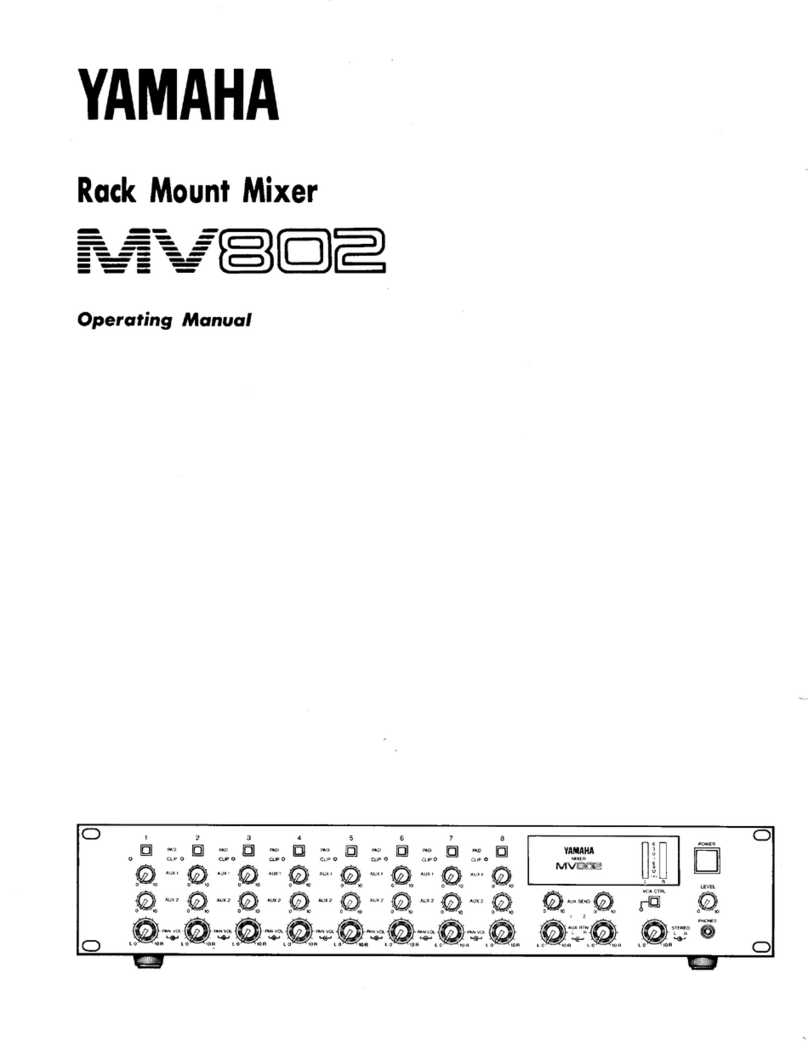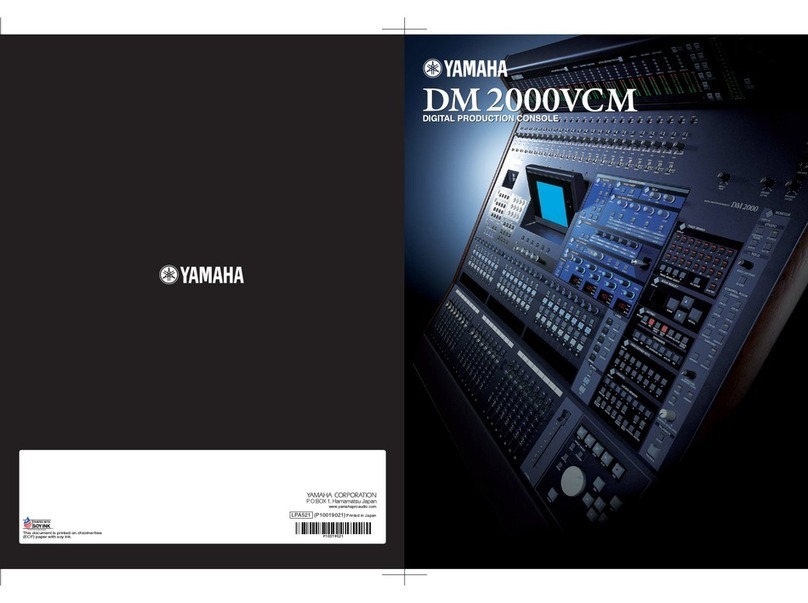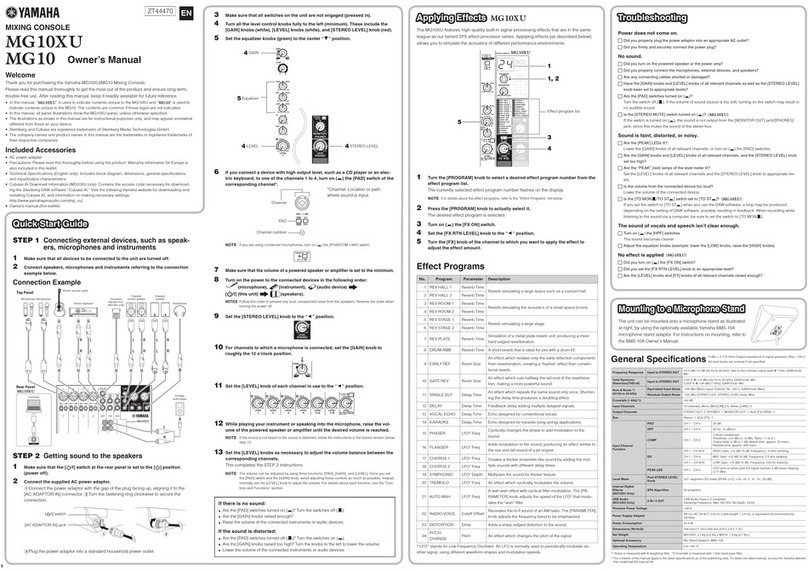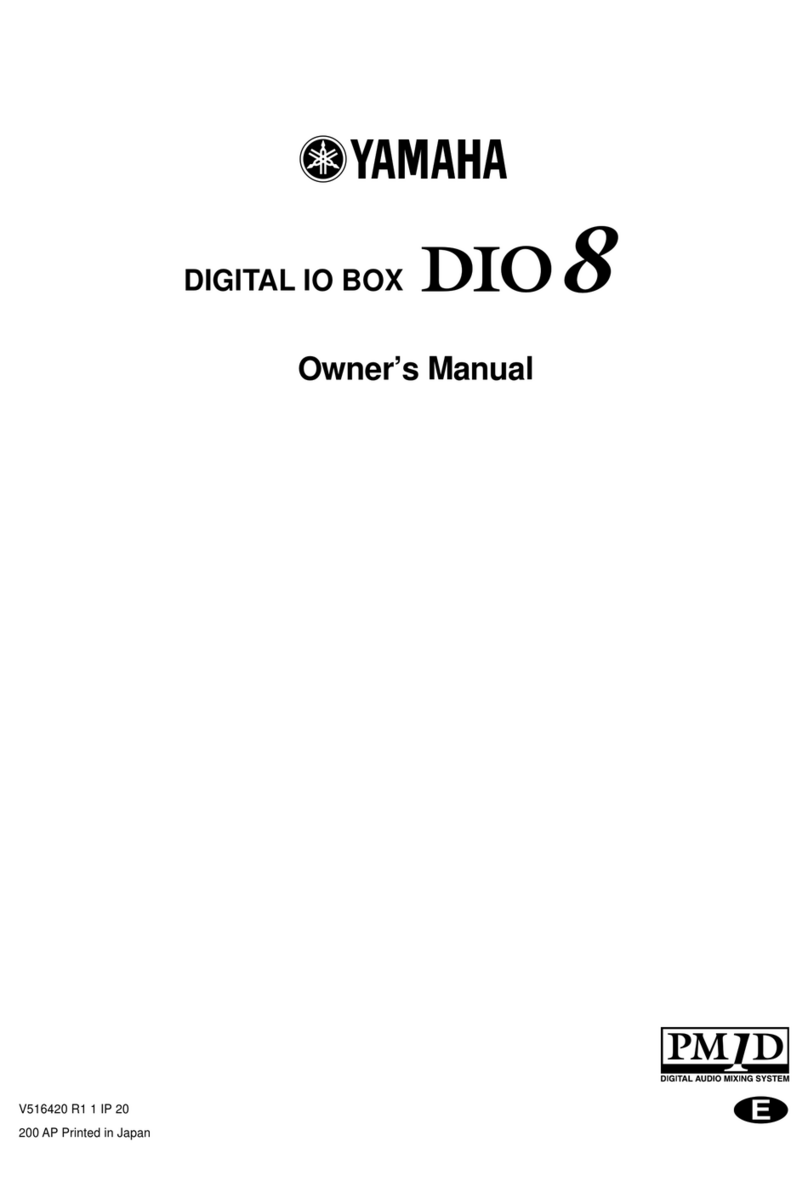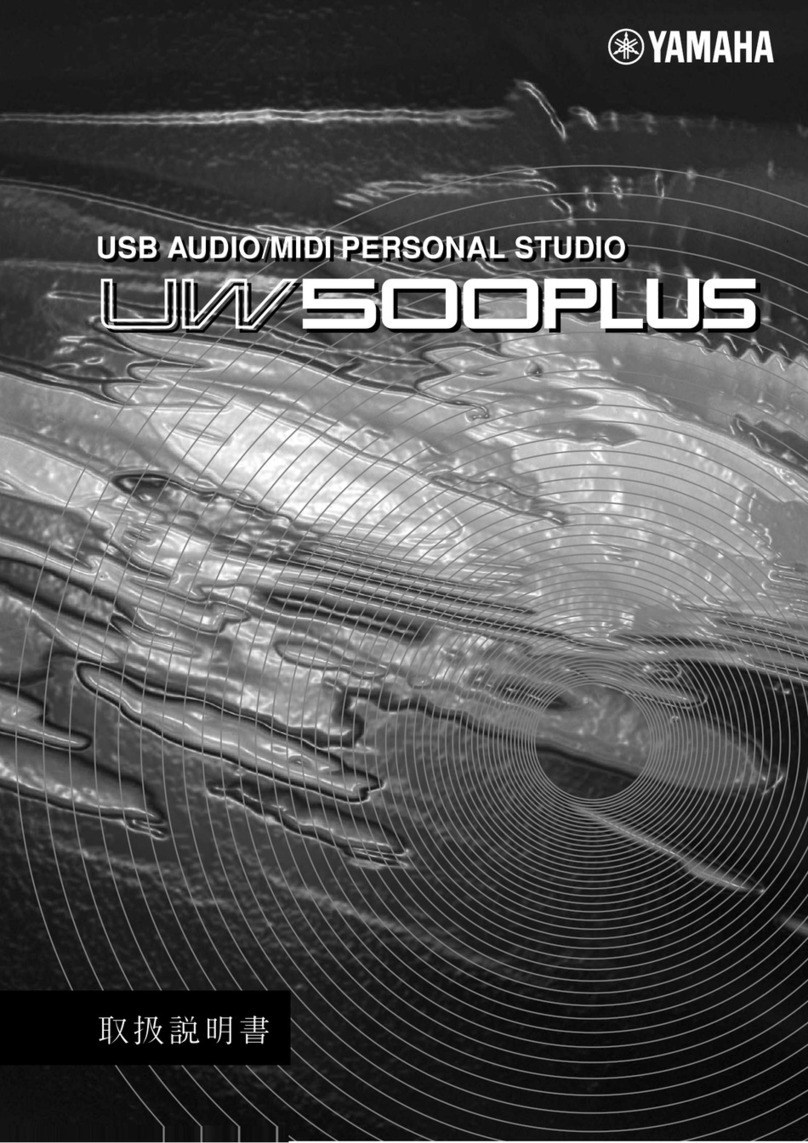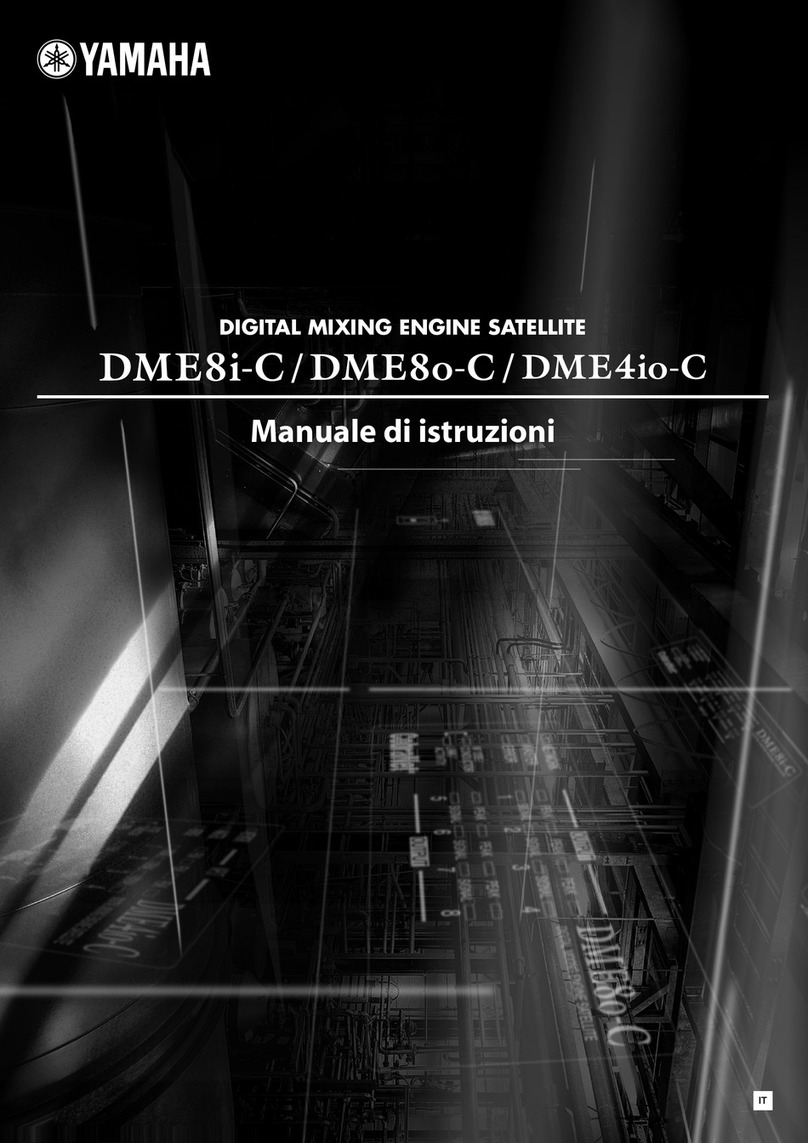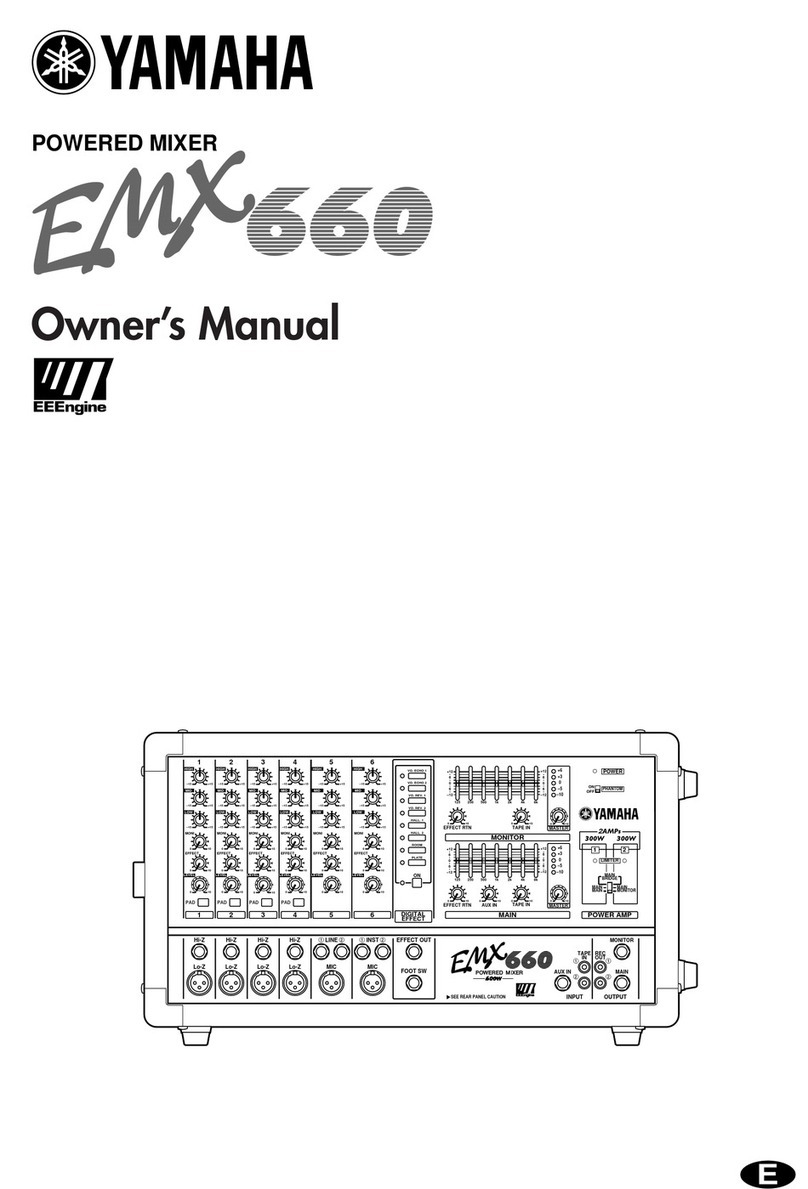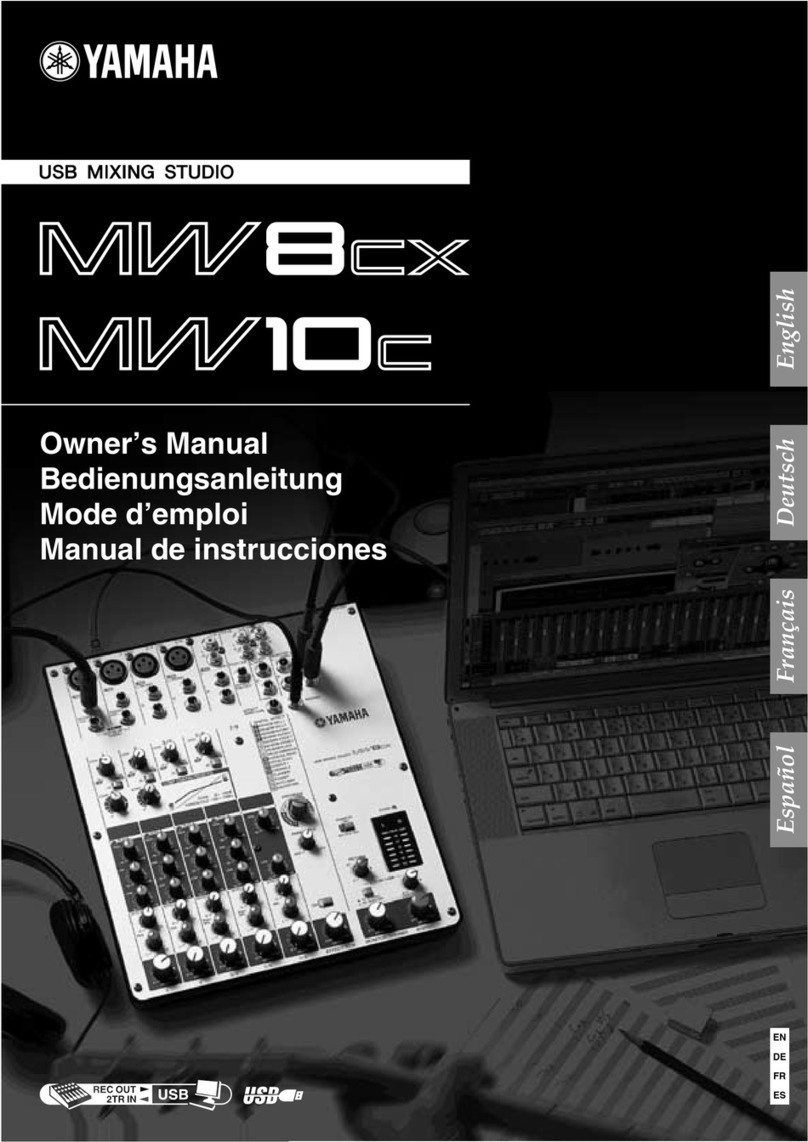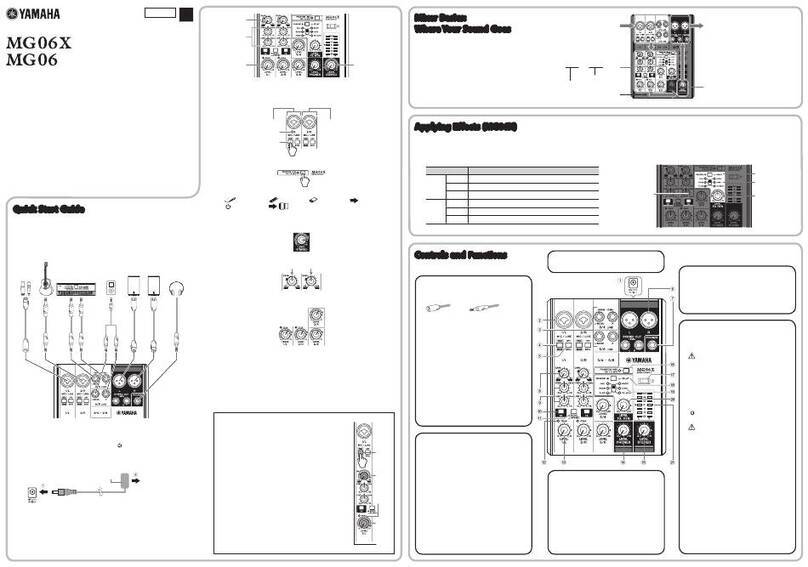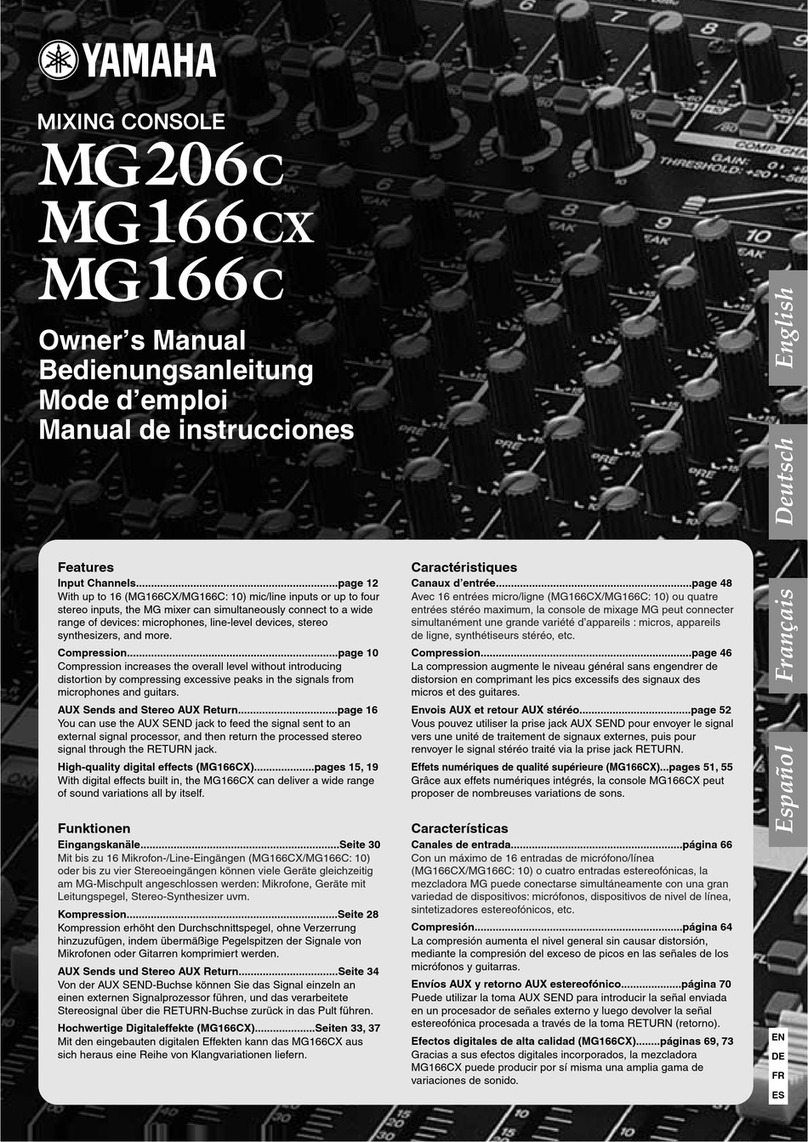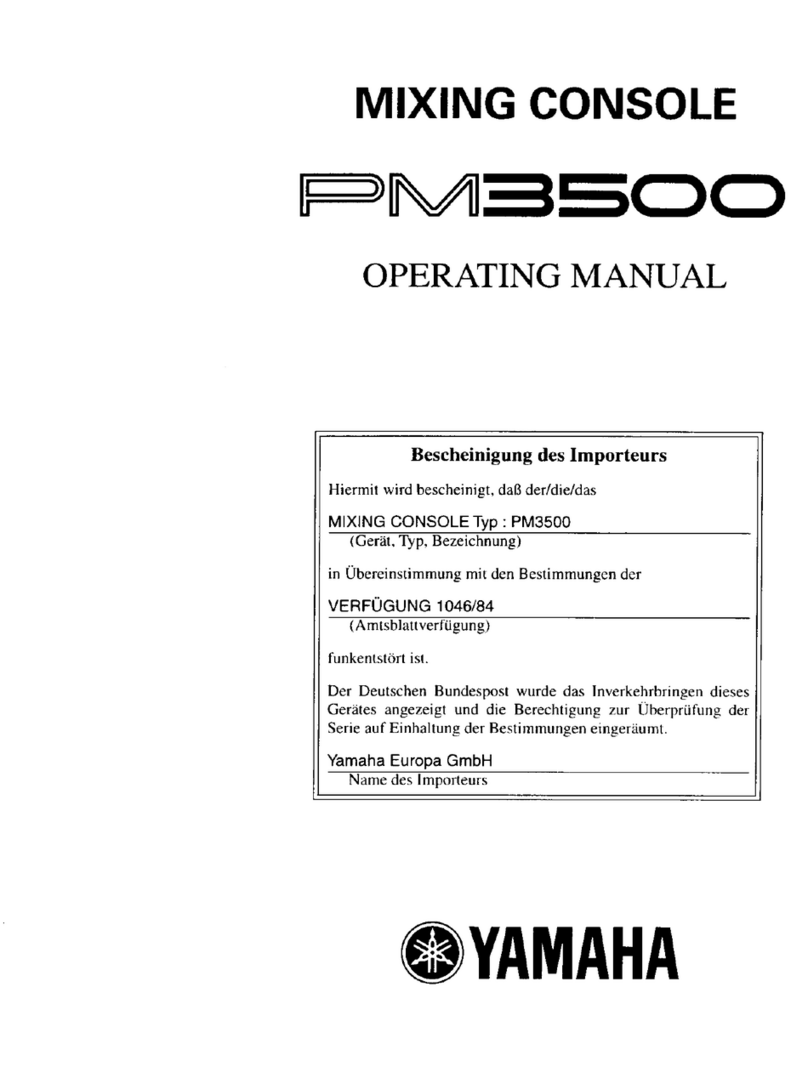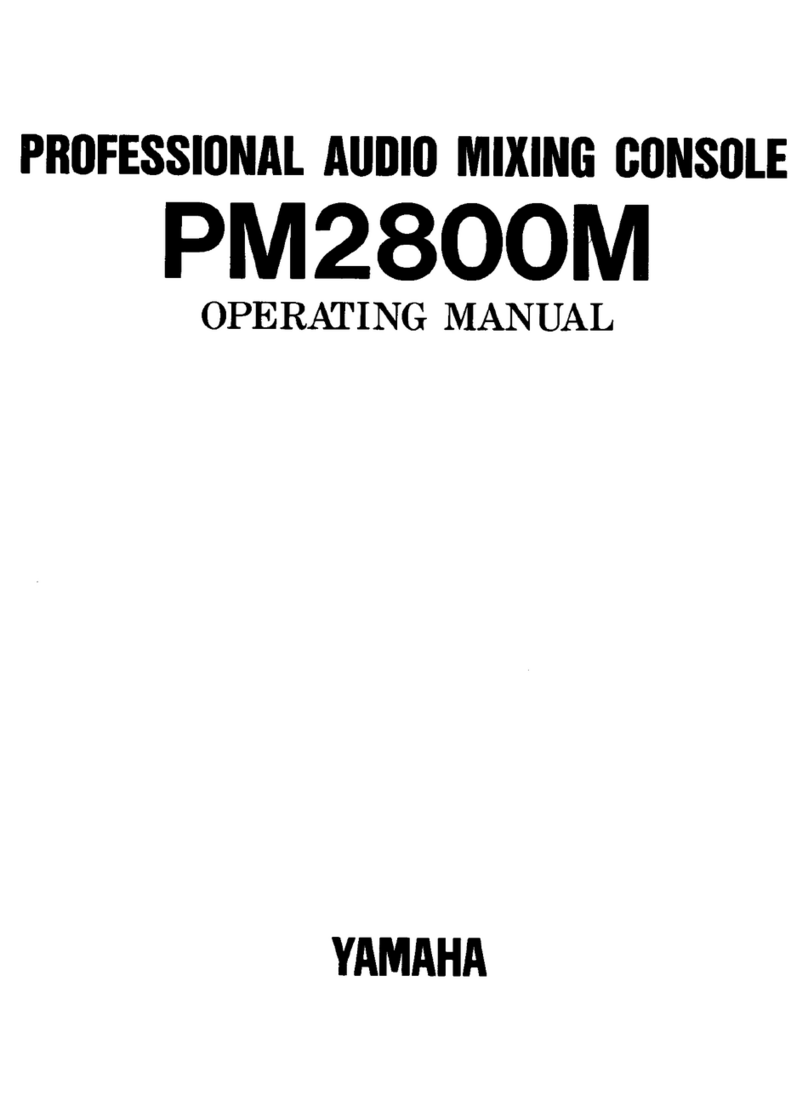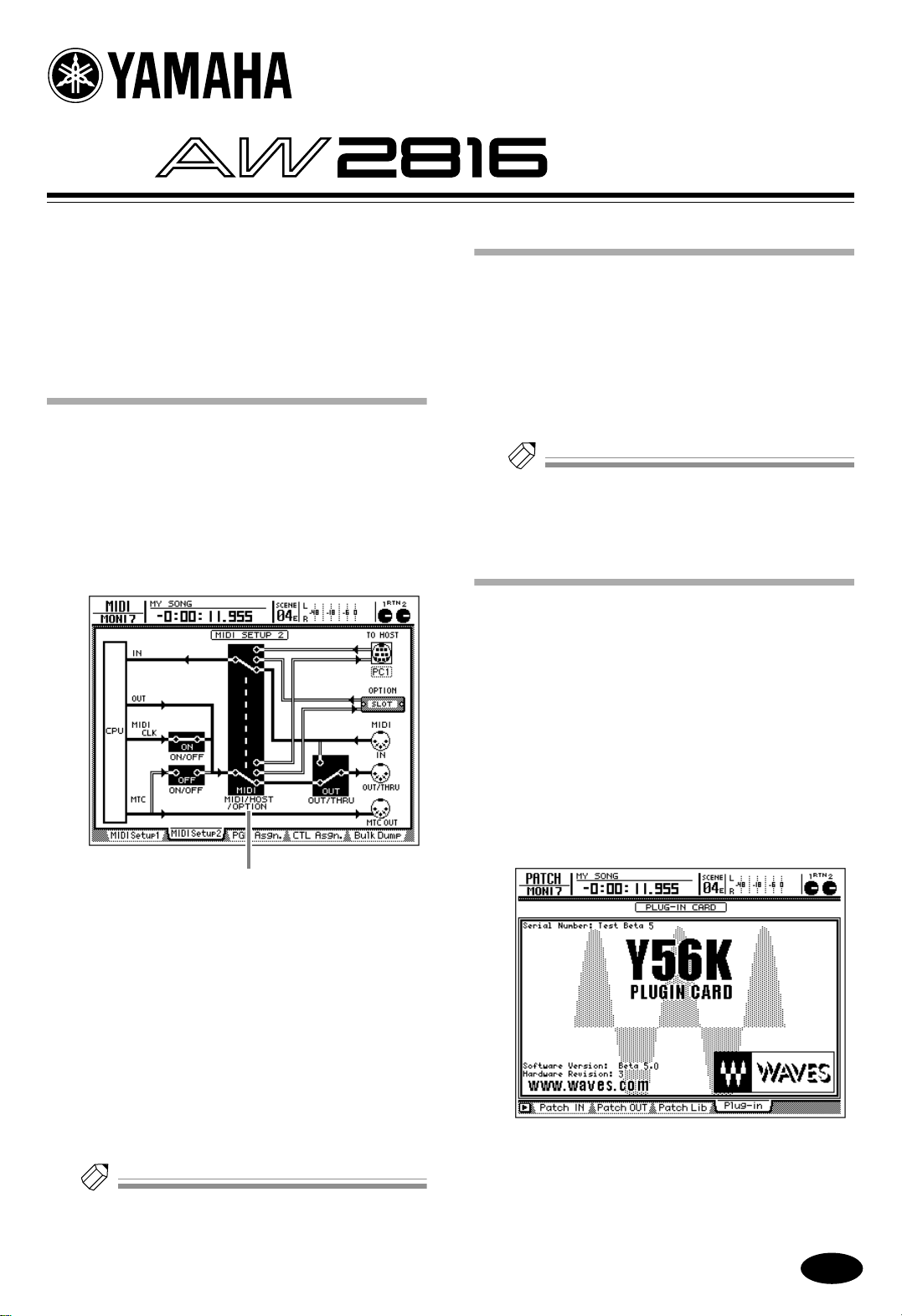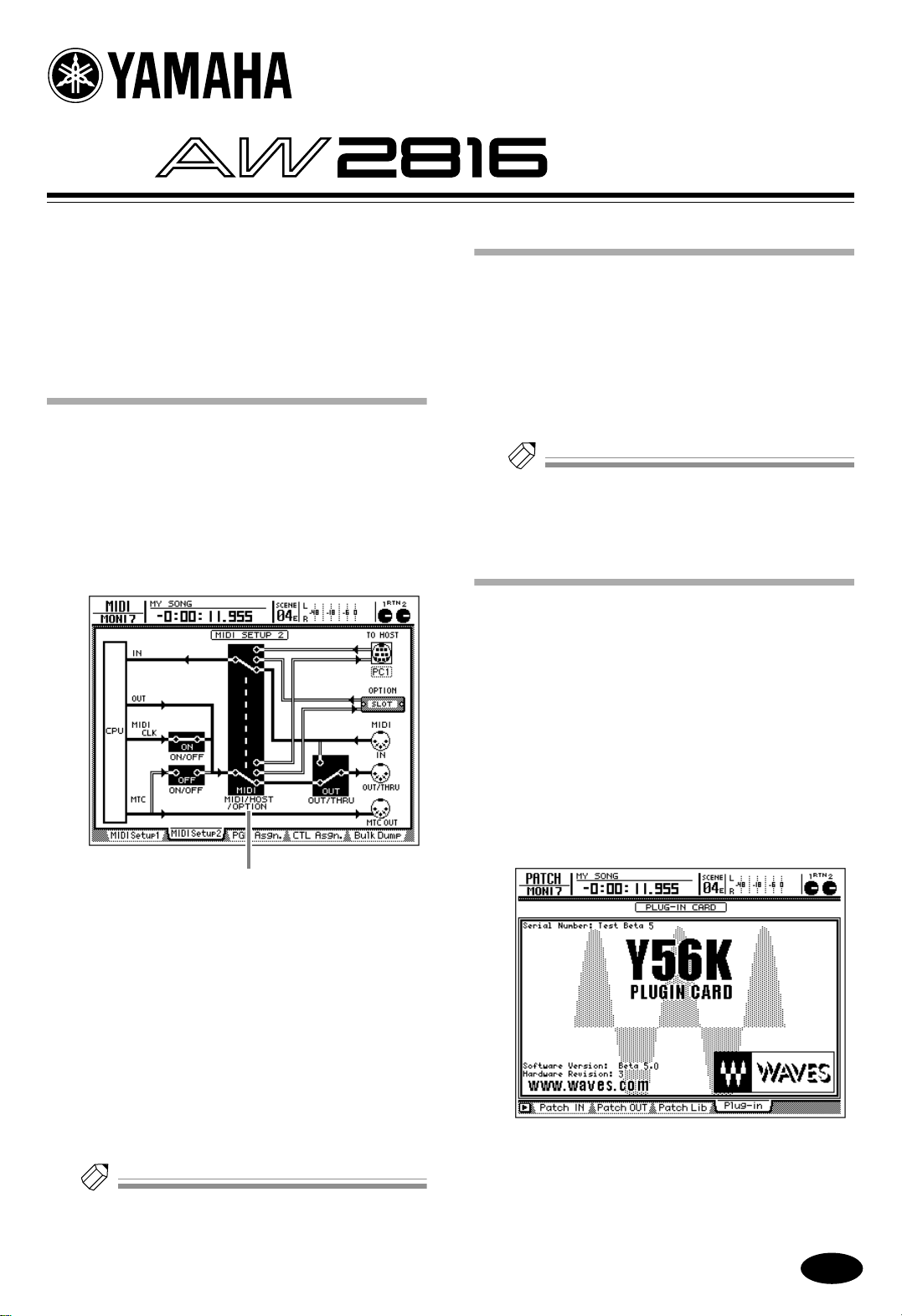
E
Version 1.1
AW2816 version 1.1 adds the following functionality.
• OPTION (option slot) can now be selected as a port
for MIDI transmission and reception.
• You can now use a Plug-in page that displays the
parameters of I/O cards that are compatible with
the Mini YGDAI plug-in system.
MIDI Setup 2 page
As the port that will be used for MIDI transmission and
reception, your choices now include the Option slot as
well as the MIDI OUT/THRU connector or TO HOST
connector.
Press the [MIDI] key
→
[F2] key to access the
MIDI Setup 2 page.
Please also refer to P.275 of the AW2816 Owner’s man-
ual.
A
MIDI/HOST/OPTION switch
This selects the port that will be used to transmit/
receive MIDI messages. Move the cursor to this
area and press the [ENTER] key to cycle through
the following three settings.
• MIDI
............ The MIDI IN connector and MIDI
OUT/THRU connector will be
used.
• HOST
.......... The TO HOST connector will be
used. The transmission speed is set
by the TO HOST setting.
• OPTION
...... The OPTION I/O slot will be used.
Tip!
The OPTION setting is valid only if an I/O card that can
transmit/receive MIDI messages (such as the mLAN
card “MY8-mLAN”; planned for availability in the near
future) is installed in option slot.
Plug-in page
Plug-in page has been added to display parameters for I/
O cards compatible with the Mini YGDAI plug-in sys-
tem. To access the Plug-in page, press the [PATCH]
→
[F4] key.
For details on the types of I/O cards compatible with the
Mini YGDAI plug-in system, please consult your local
distributor, or the following Internet URL.
http://www.aw2816.com/
Tip!
In the Plug-in page you can use BACKUP and RESTORE
as additional functions. For details refer to the sections
below.
Backing up an I/O card
If an I/O card compatible with the MiniYGDAI plug-in
system is installed, you can use a memory bank
(MEM.BANK) to store I/O card settings.
Scene changes on the AW2816 are linked to changes of
the I/O card settings, and when you store the scene (or
save the song), settings of the I/O card installed in
option slot will be automatically backed-up to
MEM.BANK.
However if necessary, you can also perform the backup
operation manually. The procedure is as follows.
1
Press the [PATCH] key
→
[F4] key to access
the Plug-in page.
The contents of the Plug-in page and the operating
procedure will differ depending on the I/O card
that is installed. The screen shot shown above is for
a prototype 56K DSP card manufactured by the
Waves Corporation. For details, refer to the manual
for your I/O card.
1