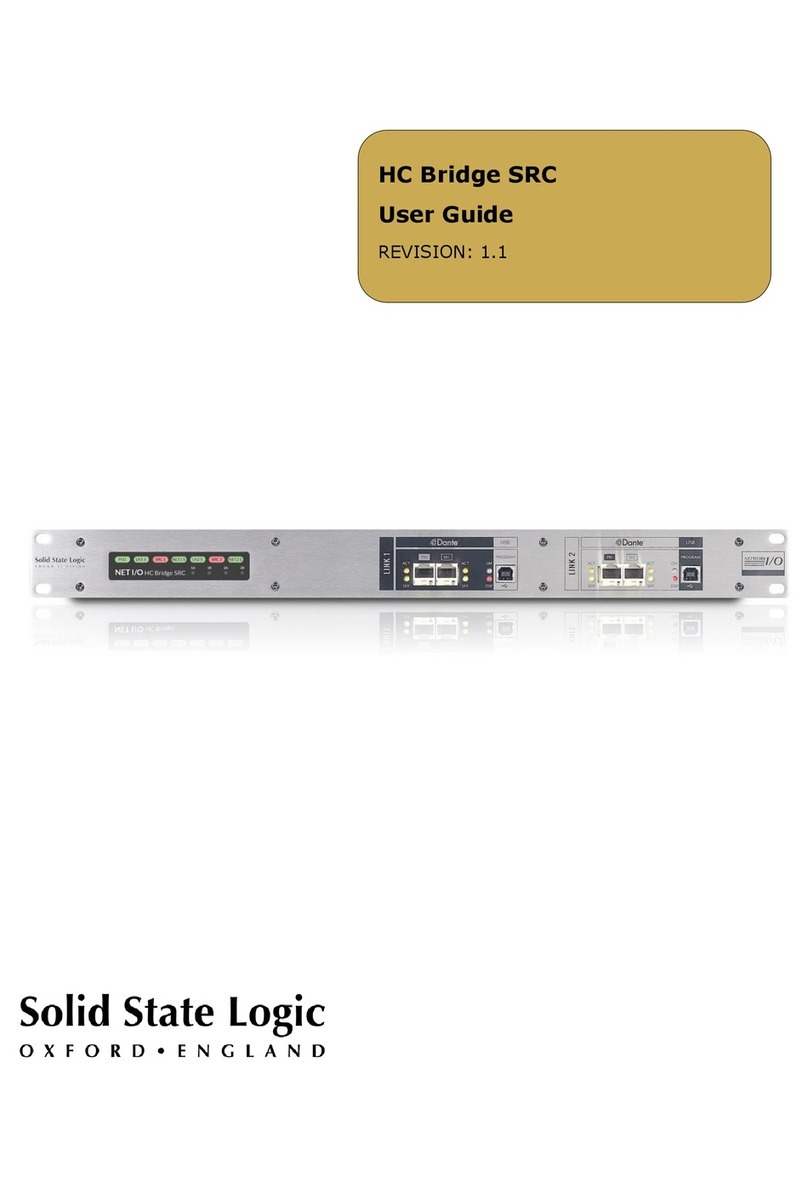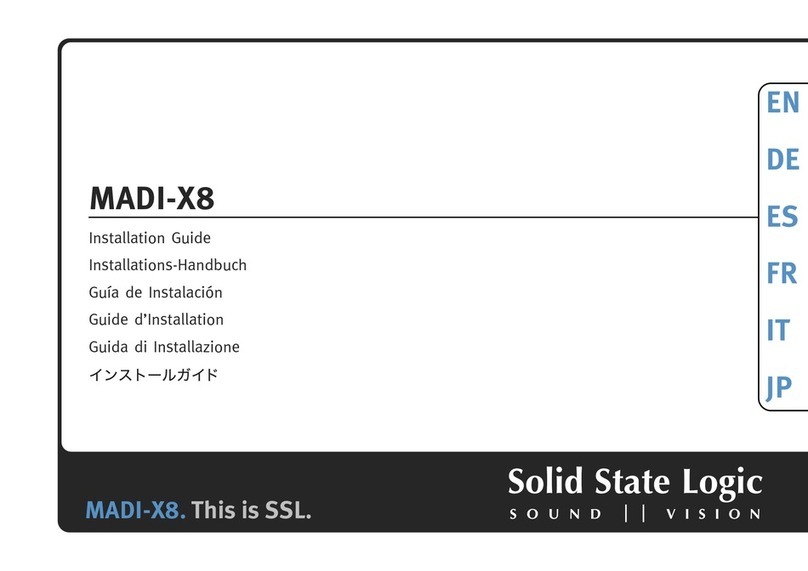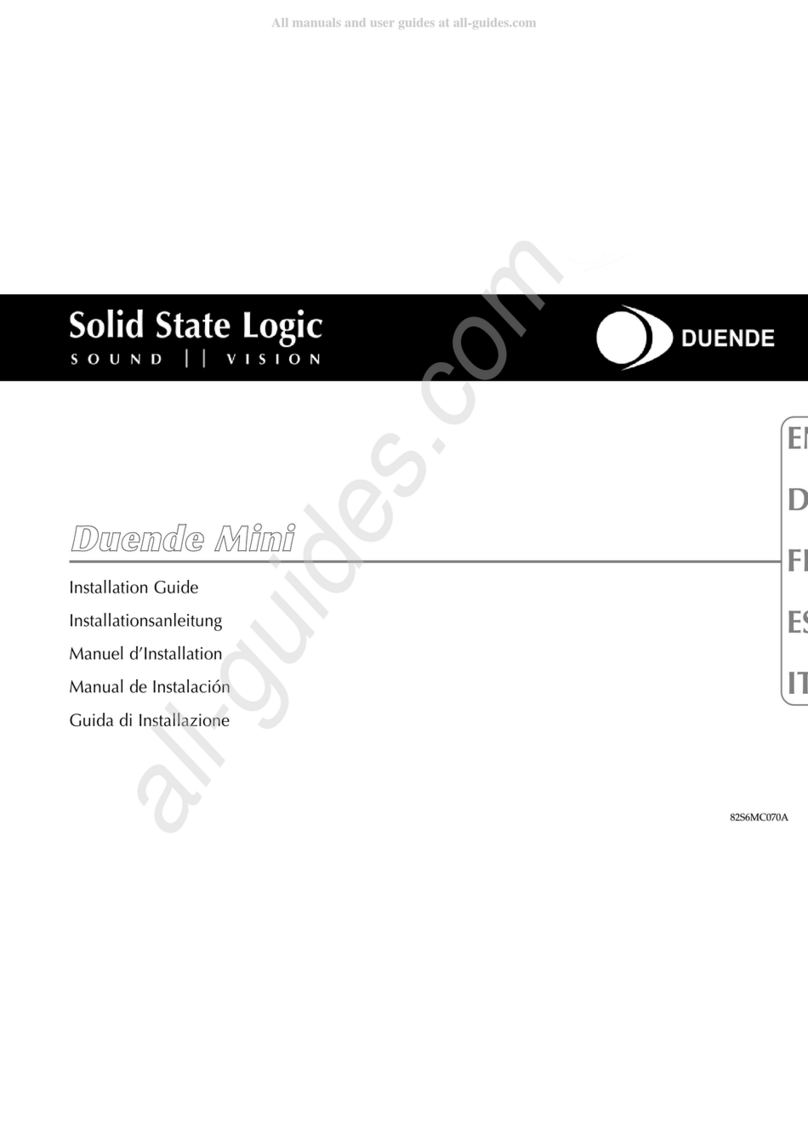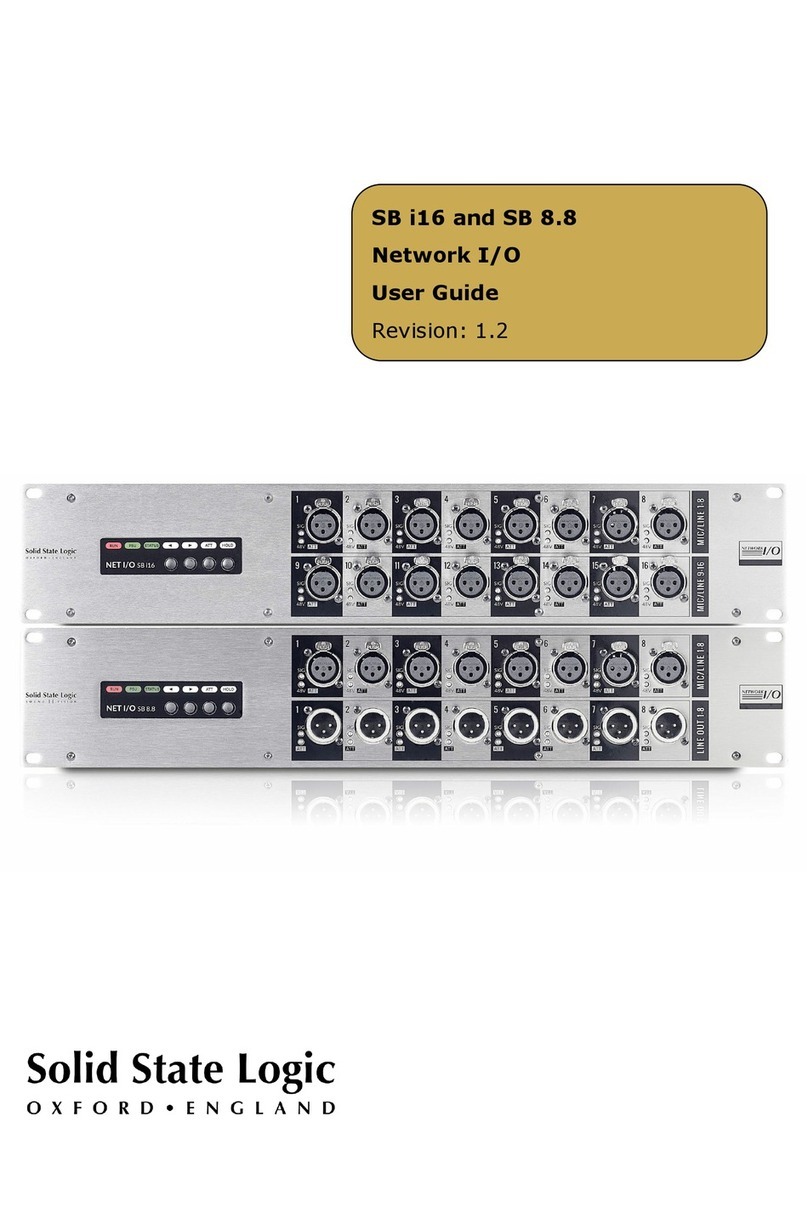SB 32.24 and SB 16.12 User Guide
10
Dante Connection Examples
The following examples demonstrate common network configurations and the required setting for
the A+B Network Link, note this is not an exhaustive list. Only two consoles are shown for
simplicity, these examples would also apply for multiple console networks, or networks with
additional I/O devices sending/receiving signals directly to/from the SB 32.24 or SB 16.12.
Typically the master console will have control of the stagebox inputs. Additional consoles or I/O
devices can subscribe to either the uncompensated or gain-compensated splits depending on the
usage requirements and network link configuration. Further information can be found in the Gain
Compensation and Ownership sections of this guide.
Gain-Dependant Source and Gain-Compensated Splits Available to One Console
In this example with a single console, both
the gain-dependant and the gain-
compensated splits are available to the
console. Stagebox outputs are also available
to the console.
Gain-Dependant Source and Gain-Compensated Splits Available to Two Consoles
(No SFPs Fitted - External Switch Connected)
In this example, a FOH and monitor console
are both connected to the stagebox via an
external network switch. Both the gain-
dependant and the gain-compensated splits
are available to both consoles through the
Network A connections, no SFPs are required.
The Network B SFP connections could be used
instead if a direct fibre connection was
preferred.
Input ownership and stagebox outputs are
available to either console.
SRC can be enabled on Network B if required.
Further information can be found in the
Network B Sample Rate Converter (SRC)
section of this guide.
Console
SFP
Uncompensated
Main Audio (+Control)
Gain Compensated Splits
etherCON
(SRC)
SFP
Uncompensated
Main Audio (+Control)
Gain Compensated Splits
etherCON
Monitor Console
Switch
(SRC)
FOH Console