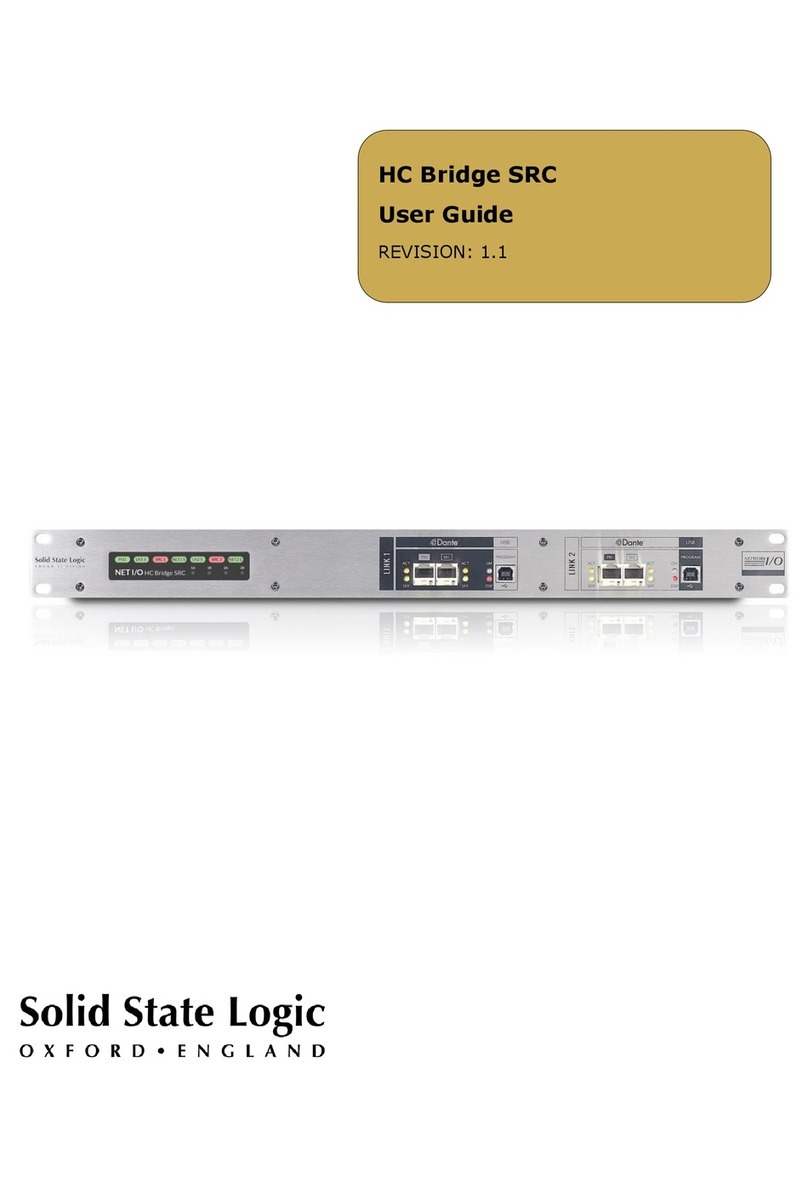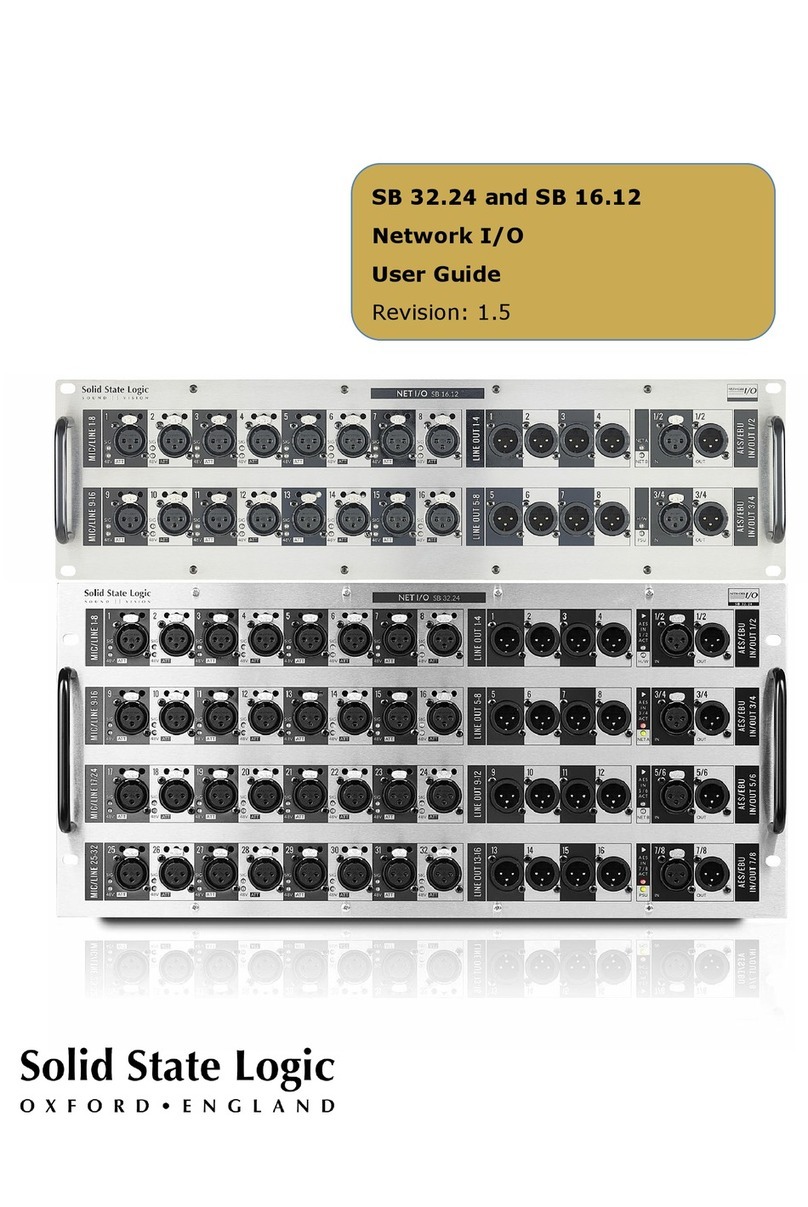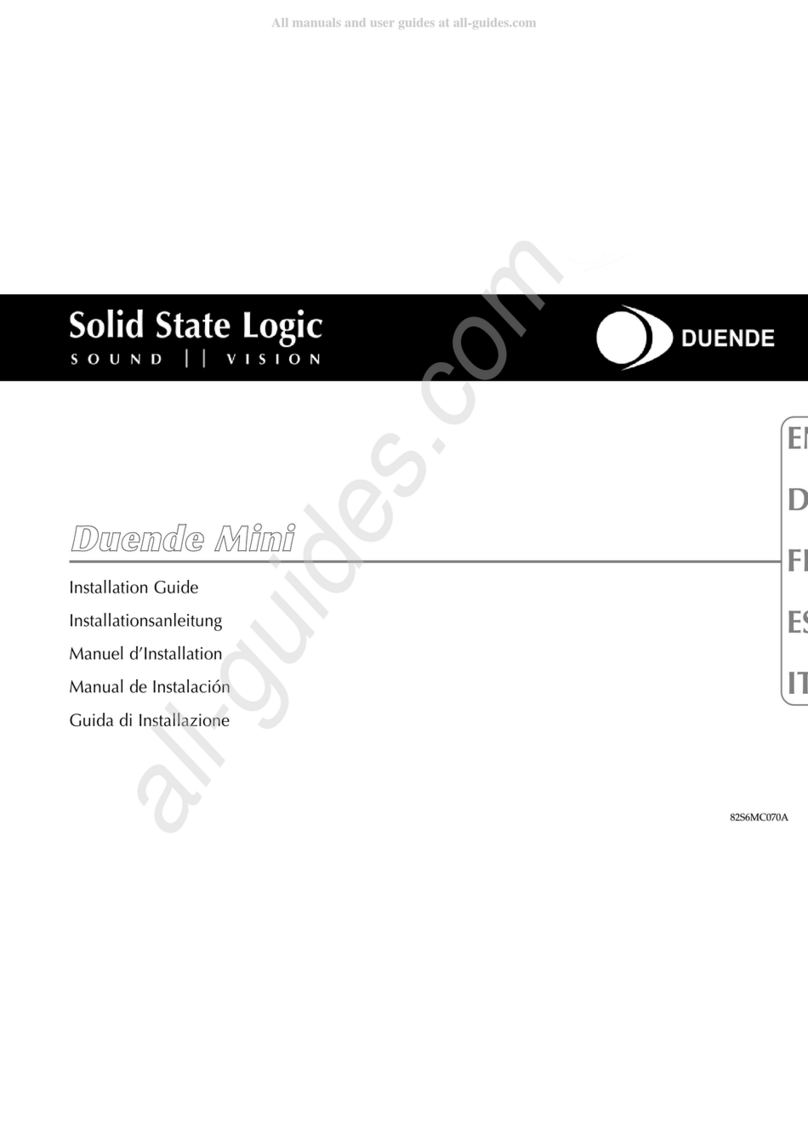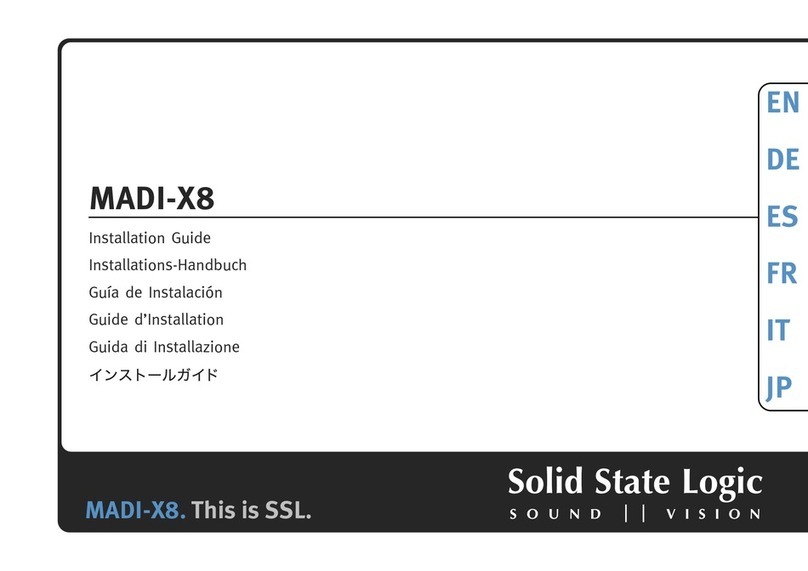SB i16 and SB 8.8 User Guide
10
Inputs/Outputs
Select the Inputs or Outputs tab in the Page Select area to view I/O available on the network.
Inputs
Focus Window
Control Status shows whether the viewer has control of the input’s parameters. Each individual
channel has independent ownership.
in cyan indicates that this input is under the control of the viewer. Press and hold to
indicates that this input is NOT under the control of the viewer. Press and hold to take
indicates that this input is not owned by any controller. Press and
hold to take ownership of
this input.
Channel Info shows all
parameters of the channel
at a glance. The
background colour
indicates ownership
status: green for owned
inputs, purple for inputs
owned by another
controller and black for
unowned inputs.
Fader allows for manual level control via the slider,
keyboard arrow keys, or numeric entry by clicking
the text Gain Value box.
is coloured red on microphone input
channels and cyan on line level inputs.
Mute mutes the input or output
channel. The mute state is
stored in volatile memory on the
unit and all channels will reset to
unmuted if the unit is
repowered.
Level Meter shows the
signal level for the
selected channel. A red
clipping indicator is also
provided.
Show Gain toggles the fader into
the Focus Window. Gain can be
controlled via mouse, keyboard, or
numeric entry.
Focus Window displays
the available parameters
for the selected channel.
is
Left and Right arrows switch the selected channel.
Up
and Down
arrows adjust the gain for the selected
channel in discrete 1dB steps.
Control toggles fine
(0.1 dB) gain adjustment and
Alt coarse (3 dB) gain
These controls are mapped to the
window
displays the owner of the
selected channel
.
toggles the mic preamp
Line input will turn off
ATT! (Attention) toggles the hardware front panel
LED for swift identification of inputs or outputs.
Multiple channels can have Attention active.
Attention can be cancelled by pressing the
ATT!
button again on the selected channel or from the
device front panel.
toggles the -
Further information is
given in the
Pad section.
Mic/Line toggles the appropriate
input gain r
ange and impedance
for mic or line level sources.
inputs have a gain range of
74dB including the pad. The
available range values are
dependent
on the operating level.
level inputs have a gain range
-10 dB.
toggles the mic preamp limiter, an
-based feed forward limiter which
reduces the mic pre gain as soon as the output
level exceeds a peak average level of
-3dBFS.
Holding Audition
automatically sets the gain
based on the source level.
as entered in Dante Controller.