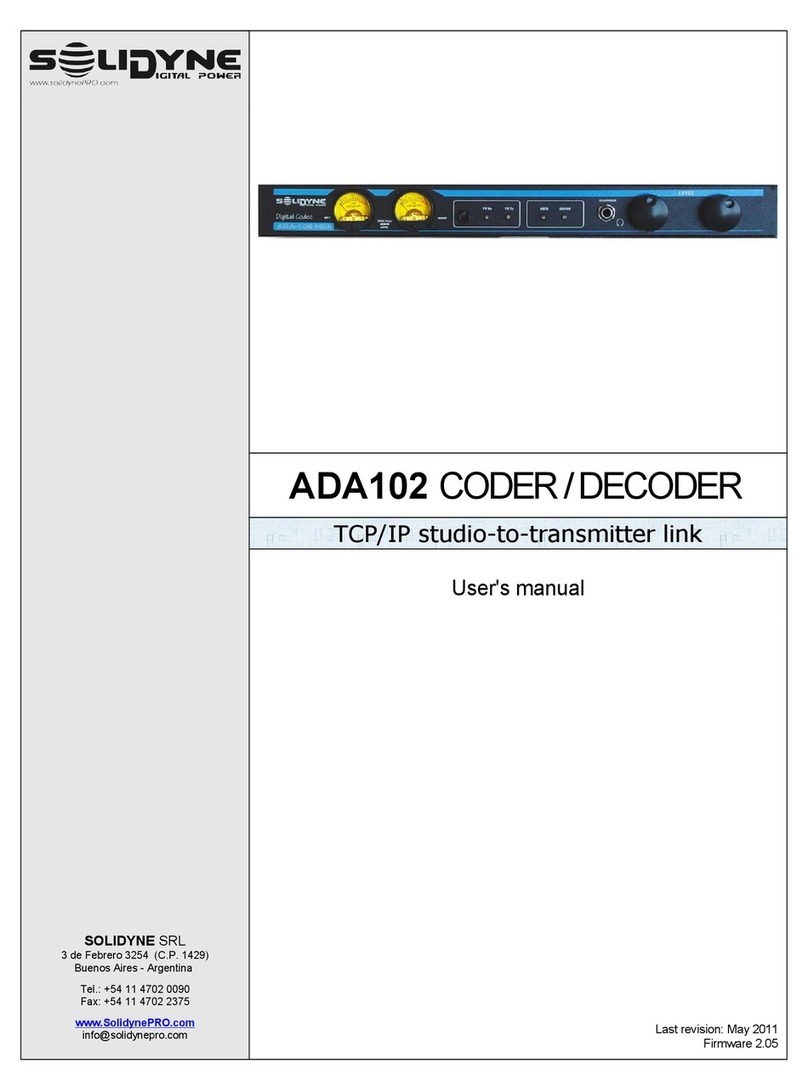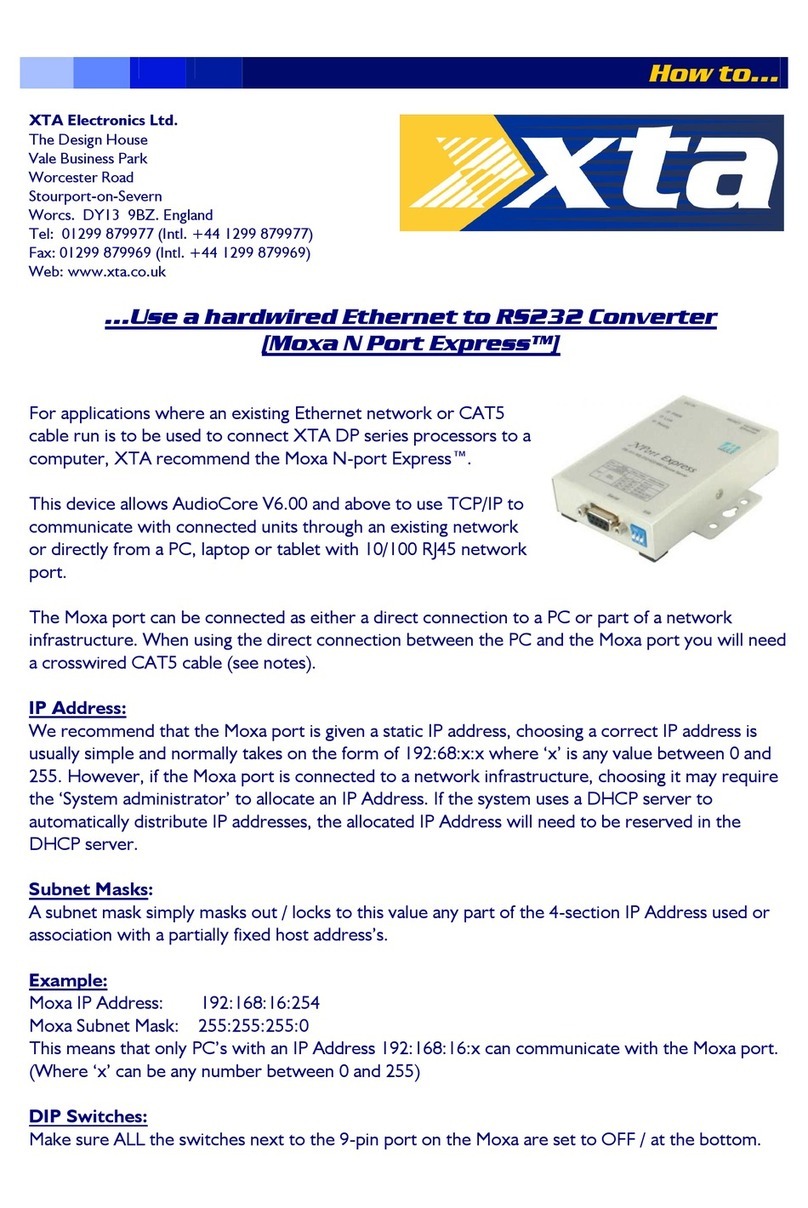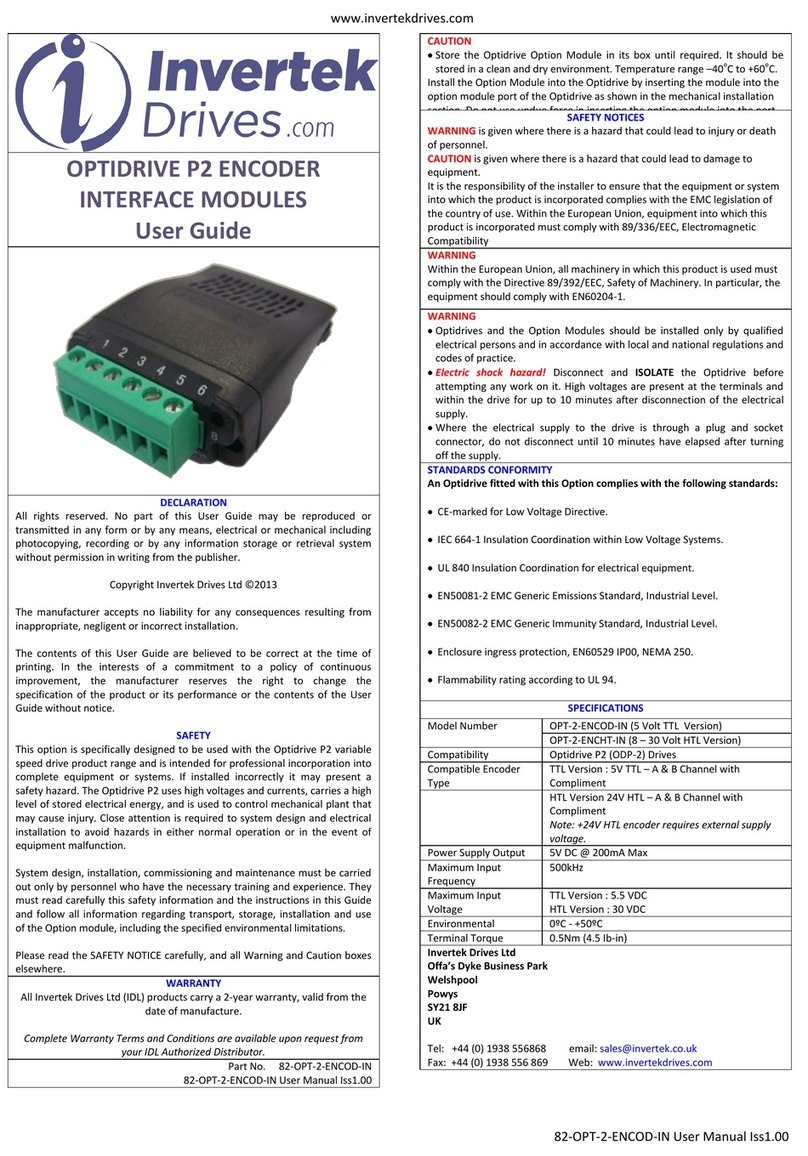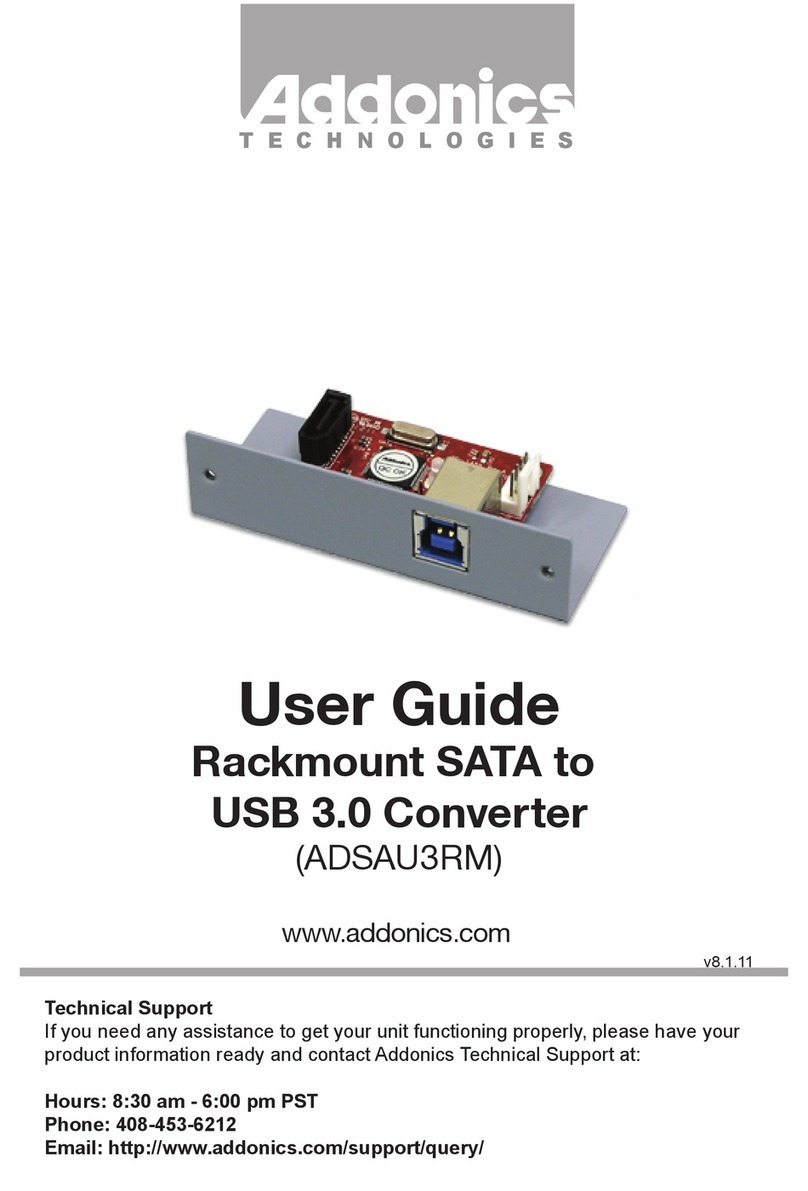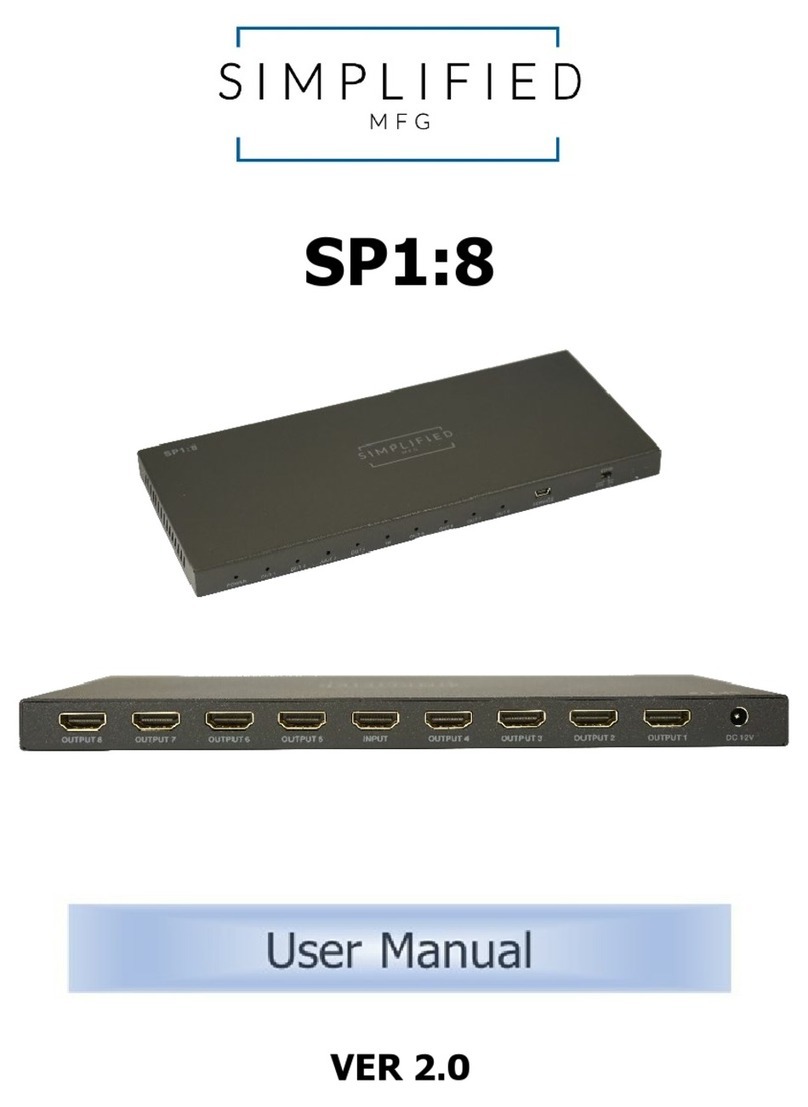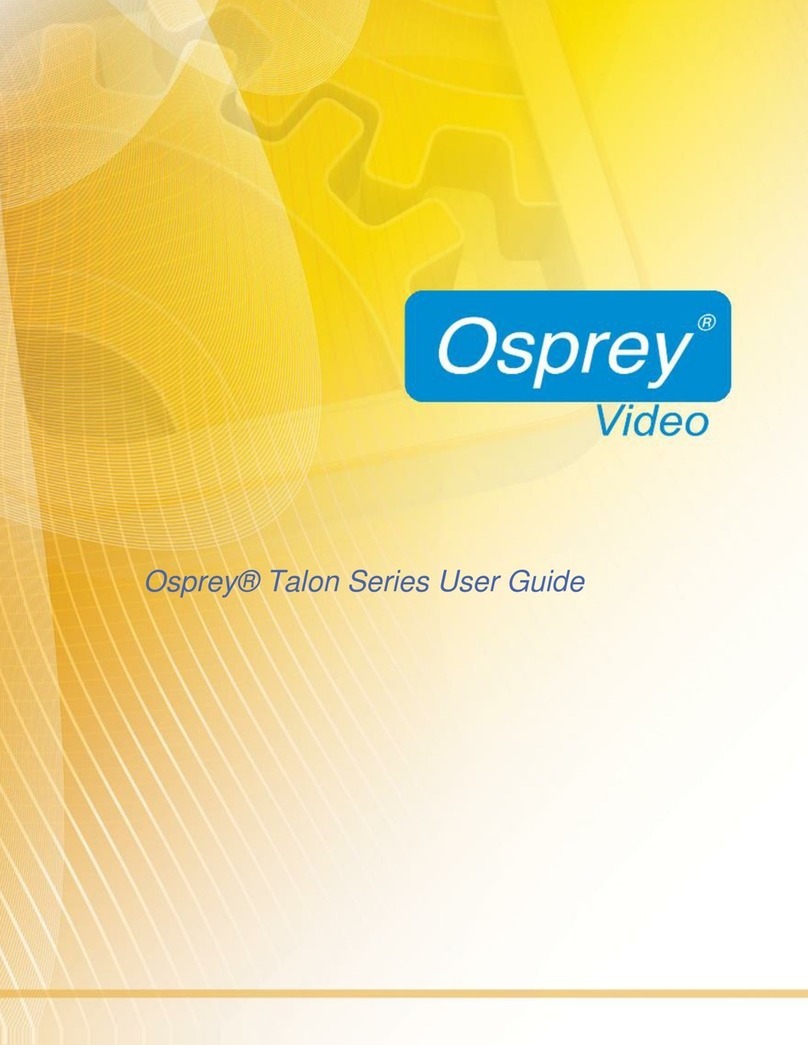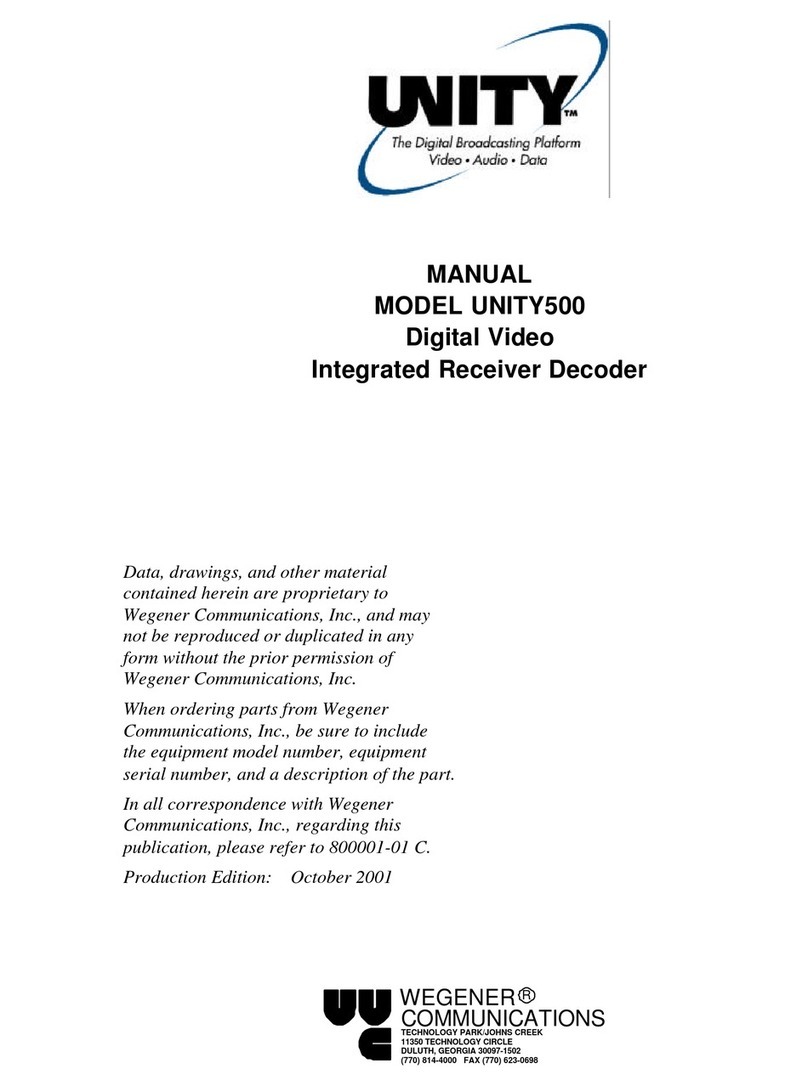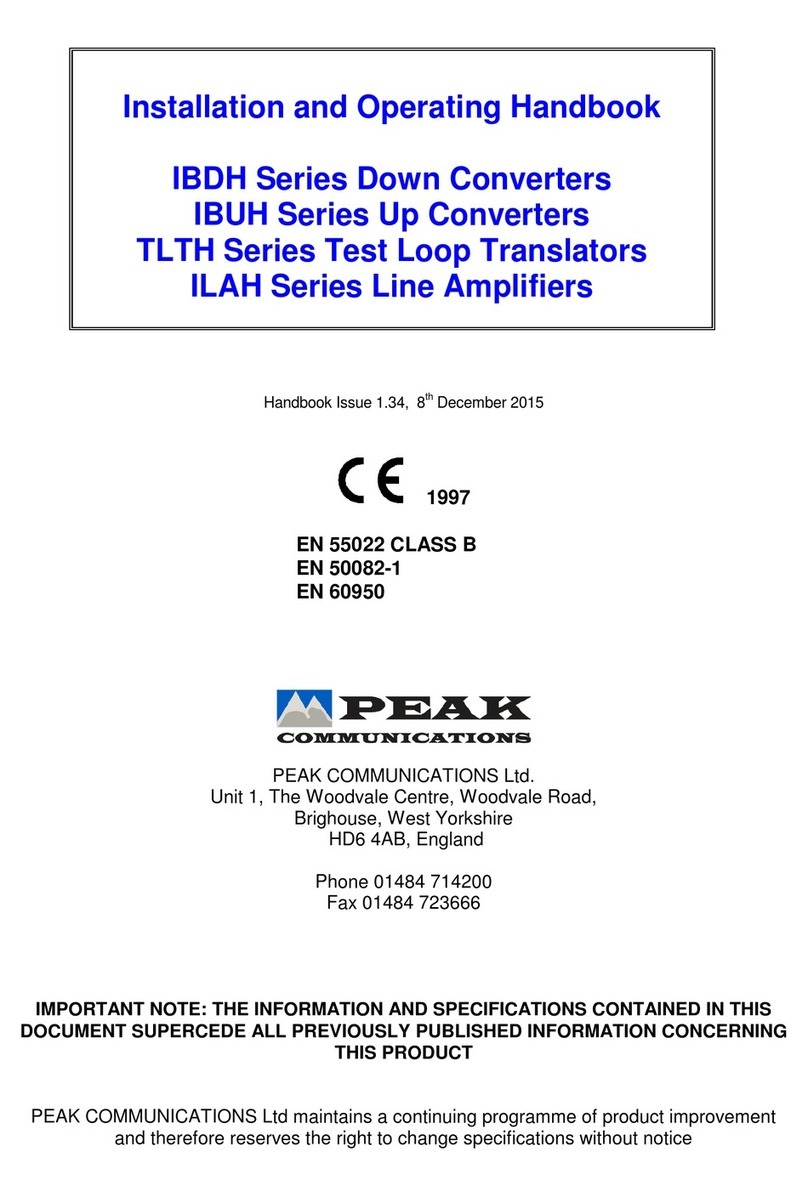Solidyne ADA102 User manual



Table of contents
Overview.....................................................4
1.1 About this manual.................................................4
1.2 What's in the box?................................................4
1.3 Features................................................................4
Section 1 Hardware and connections.....5
1.1 General connection diagram.................5
1.2 Rear panel...............................................5
1.2.1 Power supply.....................................................5
1.2.2 Audio inputs and outputs...................................5
alanced input/output connections:...................................5
Unbalanced connections:..................................................5
1.2.3 LAN port.............................................................6
1.2.4 US port.............................................................6
1.2.5 Serial port...........................................................6
1.2.6 Remote control...................................................6
1.2.7 MPX output (optional ADA102mpx)...................6
1.2.8 Reset..................................................................6
1.3 rontal panel..........................................7
1.3.1 Level indicators..................................................7
1.3.1.1 VU mode Tx/Rx.....................................................7
1.3.2 SATUS LED's...........................................................7
1.3.3 Headphones output............................................7
1.3.4 Input Gain..........................................................7
1.3.5 Output Gain........................................................7
1.4 STL connection diagram.......................8
1.4.1 Connection diagrams for streaming transport. . .8
1.4.2 Set the audio levels...........................................8
1.4.2.1 Audio processor locates at the studios with
analogical connections.......................................................8
1.4.2.2 Full digital connections..........................................9
1.4.2.3 Audio processor locates at transmission plant......9
1.4.3 Using an RF digital link......................................9
Section 2 software settings....................11
2.1 Setting up the ADA102 link.................11
2.1.1 Set ADA102 encoder.......................................11
2.1.2 Set ADA102 at the transmitter plant / receiving
studio (decoder)........................................................12
2.2 Advanced settings...............................13
2.2.1 Setting temporary IP address using ARP
command..................................................................13
2.2.3 Remote control.................................................14
2.2.4 Serial port.........................................................14
2.2.5 About audio settings........................................15
Encoding & Frequency................................................15
2.2.6 Calculating the bit rate.....................................15
2.2.7 Emergency pendrive........................................15
2.3 Alternative link modes.........................16
2.3.1 Half-duplex link with unknown IP at the
transmitter plant........................................................16
2.3.2 Full-duplex link with unknown IP at the Studios
..................................................................................16
2.3.3 Link with repeaters...........................................17
Section 3 Technical specifications........19
Digital Streaming Input / Output................................19
Other features...........................................................20
MPX output (modelo ADA102mpx)...........................20
SOLIDYNE ADA102 CODER/DECODER Page 3

Overview ADA102 CODER / DECODER
1.1 About this manual
Last revision: May 2022
Solidyne® All rights reserved. No part of this document can
be copied or reproduced. All information is subject to change
without notice. All mentioned trademarks belong to their
respective owners and are used for reference only.
The exclamation icon within a triangle that appears in
this manual is intended to alert the user to the
presence of important instructions on the operation
and maintenance (servicing) of the equipment.
The pencil icon that appears in this manual is to alert the
user to the presence of notes, suggestions and
examples about the operation.
1.2 What's in the box?
Inside the box you will find the following:
1 ADA1 2 Encoder / Decoder (rack module).-
1 AC power cord.-
1 crossed LAN cable
Printed user manual (this manual).-
Warranty certificate.-
Please check the items when receive it to verify that all
components are okay.
1.3 eatures
The encoder/decoder Solidyne ADA102 is a stand
alone streaming generator, designed to work as Studio
to Transmitter Link (STL). Encoder works with stereo
audio signals turning it into an MP3 or PCM audio
streaming, under different modes (see specifications).
The coded output is an RJ45 connector compatible
with Ethernet TCP/IP networks. ADA102 has
analogical audio inputs (balanced) and digital AES-3 or
S/PDIF.
At the other end, an ADA102 set as DECODER
convert the incoming stream (from Internet or
microwave link 802.11.x) into analogue audio signal or
a digital stereo AES-3 (S/PDIF compatible), sent to
transmitter.
Model ADA102mpx decoder incorporates a third type
of output: aseband MPX for direct connection to a
broadcasting FM transmitter.
The unit has four relay remotely managed. At the
encoder, four inputs manages four switches on the
decoder, and vice versa.
The USB port lets you connect a pendrive when the
ADA102 works as a decoder. If the incoming streaming
drops, the ADA102 Decoder will start to play audio files
from US device until the connection restored.
The serial port support "gateway". From studios,
using a computer connected to the ADA102 encoder,
you can command a remote device directly connected
to the ADA102 decoder at the transmitter plant, as if
the device was connected directly to the computer on
Studio.
Main features
•Can be set as Encoder or Decoder by
settings using the WEB Control Panel.
•Generates MP3 streams at adjustable bit
rates (VBR) from analogue or digital (AES-3)
sources. Compressed audio is not supported
for full-duplex transmissions.
•Generates G.711 (aLaw/uLaw) streams at 8
or 48 KHz sample rate from an analogue
source.
•Generates PCM (16 bit) streams from 8 up to
48KHz sample rate from an analogue
source.
•Supports Full-duplex for PCM and G.711.
•10/100 Mbit Ethernet connection supports
automatic network configuration (BOOTP
DHCP AutoIP and IPzator) as well as
manual static IP configuration.
•Features Soni IP® announcing the IP
address on power up over the audio outputs.
•Control and configuration using a standard
web browser.
•Remote monitoring using SNMP.
•Remote controllable using HTTP TCP and
UDP.
•4 inputs to manage 4 switches at the remote
device.
•Serial port gateway.
•In half-duplex the unit automatically
recognizes the audio format of incoming
streaming.
•alanced analogue inputs / outputs.
•ase band MPX output for FM (optional).
•USB Pen Drive for emergency audio. If the
streaming is lost due to network failure the
decoder plays from USB device until
streaming restores.
SOLIDYNE ADA102 CODER/DECODER Page 4

Section 1 Hardware and connections
1.1 General connection diagram
1.2 Rear panel
1.2.1 Power supply
Always CHECK the correct position of the
VOLTAGE SELECTOR (2 /24 V o 1 /13 V,
according to the country)
AC wires do not have to be mixed with audio wires,
especially with analogical ones. Remember that all
audio installation must have a trustworthy grounding.
We recommend accomplishing with the standards -
Article 810 of the National Electricity Code (NEC);
ANSI/NFPA Nº 70-1984 in USA; IRAM 2379 and
2281-3 in Argentina. This standard provides
information and guidelines for a consistent grounding.
1.2.2 Audio inputs and outputs
Analog inputs and outputs are electronically
balanced. The inputs are “bridging” type, with
impedance greater than 10 KOhms. The connectors
used, as is standard, are female XLR-3 for the inputs
and male for the outputs. Take specially care with
the phase.
Use one pair shielded audio cables of good
quality, preferably with double shielding. The
maximum length recommended is 30 mts,
although in special cases it's possible to
achieve 100 mts. accepting a little loss at high
frequencies.
The connection of this cables are made as is
standard. See the following table:
Balanced input/output connections:
1 = GND
2 = balanced positive phase (+)
3 = balanced negative phase (-)
Unbalanced connections:
Inputs: Signal = 2; GND = join 1 y 3
Outputs: Signal to pin 2; leave pin-3 unconnected. GND = pin 1
AES-3 input and output cables connect as following:
XLR Signal
1 GND
2 AES3 (1)
3 AES3 (2)
AES3 standard connection
SOLIDYNE ADA102 CODER/DECODER Page 5
M base band
(MPX) RS-232
AES-3 input AES-3 output
Balanced
analogue
inputs
Balanced
analogue outputs
110/220 AC selector
USB
RESET
Ethernet
Streaming
Remote
control

S/PDIF device can connect to AES-3 input/output of
ADA102 using an S/PDIF to AES-3 adapter.
No software setting is needed to enable AES-3. Decoded
audio are always sent to Analog and AES-3 outputs.
1.2.3 LAN port
Standard Ethernet RJ45 10/100 to connect the unit to
a switch/router to send or receive audio streaming.
1.2.4 USB port
Lets plug in a flash memory storage (Pen Drive)
when the unit works as a decoder, so that in case of
loss of streaming, the decoder switches to the Pen
Drive to continue with the audio playback. US 1.1
compatible devices are supported, with the following
limitations:
•Only mass storage devices are supported.
•HUB's are not supported (some flash drives have an internal
HUB)
•4GB is the maximum capacity. If the flash disk is larger, create
a 4 GB partition. Only the first partition is supported.
•First partition mus be AT16 format.
If your computer does not recognize the pen drive,
the following procedure can help you find the reason:
•Open an Internet browser, enter the ADA1 2 IP address
followed by /status (i.e.: 1 2.168. .11 /status).
•Scroll down until "USB device info"
•Check if "Filesystem type” is "FAT16". If it's "FAT32", reformat
the USB memory as FAT16.
The US must contain a playlist file named
"playlist.m3u" which determines the order in which
MP3 files are played.
When the USB is plugged, ADA1 2 will reboot to detect
the device, so audio output will be muted by few seconds.
1.2.5 Serial port
The serial port is used to command, from the studios,
a device located in the transmitter plant as if it were
directly connected to serial port of the computer at
the Studio. For this ADA102 generates a gateway for
transporting serial data transparently through the
network (see "2.3 - Advanced Settings). The
connection requires a standard RS232 cables.
1.2.6 Remote control
Each unit has four inputs and four outputs for
remote control. Each input can controls a switch off
the remote unit.
Inputs are type “dry inputs”. To enable an input
(input “on”) send it to a GND pin of D -15.
The output switches 1 and 2 are "open collector"
type (used for example to command external control
circuit). Switches 3 and 4 are mechanical relays that
can manage up to 1 A @ 24 VDC.
D -15 pin out:
PIN Signal PIN Signal
1Input 1 5Switch 1 (open collector)
2Input 2 6Switch 2 (open collector)
3Input 3 7 y 14 Switch 3 Relay, normal open
4Input 4 8 y 15 Switch 4 Relay, normal open
9 a 13 GND
1.2.7 MPX output (optional
ADA102mpx)
The model ADA102mpx includes a stereo coder
that generates the FM baseband signal. This output
is connected to an FM transmitter. The MPX cable
is a RG-59 (coaxial 75 ohms), like the used for
CATV. The output connector is NC. The maximum
length recommended for this cable is 25 m. Take
care with the grounding; although this rarely is
cause of problems because all Solidyne processors
have MPX differential outputs, that is to say, with the
ground isolated from the cabinet, to avoid ground
loops. If some residual humming appears when the
system is on the air; power off ADA102. If the
humming disappears, check the input connections
at the decoder. If, however, the humming continues
(and only disappears unplugging the MPX cable),
this indicates some important problem with the
grounding.
When enters to the transmitter through the MPX
input, make sure that the internal pre-emphasis
network IS DISCONNECTED (that is to say, flat
response from 20 Hz to 100 KHz). Contrary, when
use an external stereo coder, make sure that the
generator INCLUDES the pre-emphasis curve. This
is due that ADA102 audio output DOES NOT
INCLUDE pre-emphasis (only the MPX output has
pre-emphasis).
1.2.8 Reset
Pressing this button restarts the unit. Press and hold
for 10 seconds to reload the factory defaults.
If you start your computer holding down the button
for 5 seconds, ADA102 starts in “firmware update”
mode.
SOLIDYNE ADA102 CODER/DECODER Page 6

1.3 rontal panel
1.3.1 Level indicators
ADA102 has two needle-type VU meters that shows
the real peak value of audio signal.
1.3.1.1 VU mode Tx/Rx
This button changes the signal that the VU shows.
Tx shows the level of the analogue input. Adjusting
the input level you are adjusting the transmission
level. This is the usual work mode in the Studios.
Rx shows the output level of analogue output and
streaming. This is the usual work mode in the
Transmitter Plant.
Level indicators do not work with AES-3 signals.
1.3.2 SATUS LED's
During the initial boot up sequence the 2 status indicator
LEDs can indicate the following anomalies:
No Application loaded (only bootloader) or started
with hold reset button during power up: The green
LED is on and the red LED blinks.
Application starts (boot-up sequence):
First the red goes on and the green LED blinks once.
Then during the startup the green and red LEDs
blink.
During DHCP the red LED blinks with a continuous
cycle . The green LED blinks five times and then
pause four times.
If an error is detected the red led remains on and the
device resets itself after the green LED has indicated
the error as follows:
ERROR Green LED blinks
Corrupt application or IP address conflict five times
The Network hardware could not be initialized
or a Corrupt MAC address three times
In normal conditions:
Green LED Red LED State
OFF BLINKING
Application is detecting USB devices or
announcing the assigned IP address
using SonicIP technology.
ON OFF The application is operational.
ON ON Reset Button is being pressed, the unit
will reboot after releasing the button.
1.3.3 Headphones output
Gives the output signal with headphones level, to
monitoring. The level changes with the output level
control.
1.3.4 Input Gain
Manages the input gain of the analog inputs. Adjust this
level to reach 0 VU with signal peaks. To see the input
level the VU meter must be in Tx mode.
1.3.5 Output Gain
Manages the analog output level. At 0 VU the output
level is +4 d m. To see the output level the VU meter
must be settled as Rx from rear panel.
SOLIDYNE ADA102 CODER/DECODER Page 7
Level indicators
Shows the input level (coder mode) or the output
level (decoder mode).
Input gain
(analogue)
Output gain
STATE
VU MODE
Headphones

1.4 STL connection diagram
1.4.1 Connection diagrams for
streaming transport
The figures above shows two examples of
streaming link in FM stations.
In diagram (a) the audio processor is located at the
studies, and carries the processed audio to a
ADA102mpx connected directly to transmitter. In this
way the processor works with the audio signal
directly from the console, and ADA102 carries the
processed audio. This is the recommended
configuration for FM.
The diagram (b) shows a chain of 100% digital audio,
using inputs and outputs AES-3. In this case, the
processor appears in transmission plant, which is
processing the audio decoding of MPEG streaming.
The output of MPX audio processor is connected
directly to the transmitter.
In AM stations, the audio processor must be close
to the transmitter to maintain a DC coupling that
allows the asymmetric modulation.
Figure (a) – STL with audio processor at the Studios
Fig.(b) – STL using an digital audio chain. For AM stations, the audio processor must be next to the transmitter
1.4.2 Set the audio levels
1.4.2.1 Audio processor locates at the
studios with analogical connections
When the audio processor is at the Studio,
connected by analog input – case (a) mentioned
above – the input level of ADA102 CODER is a
critical issue.
•Choose a high density musical program.
•Play on-air the music and check the audio
processor to verify that the AGC compression
be 10 d or higher.
•Adjust carefully the ADA102 input gain to
obtain a 0 VU deviation with the peaks.
Needle must never overpass the 0 VU
indication.
At the other end, ADA102mpx receives the
streaming. The incoming streaming is decoded and
sent to MPX stage. To adjust the 100 % of
modulation proceed:
•ADA102mpx has two presets at the rear
panel: MPX level and 19 kHz Pilot Tone
level.
•Playing the same high-density song used
to adjust the CODER, adjust the MPX level
preset to obtain 100% of modulation at the
transmitter. Read this value at the exciter
VUmeter
•If you have a modulation meter available
(Solidyne VA16, elar, Innovonics, etc.) we
recommends to use the measurements of
this instrument instead of the exciter value.
•If you have a modulation meter available,
adjust the pilot tone depth to 8% / 10%
using the correspondent preset of
SOLIDYNE ADA102 CODER/DECODER Page 8

ADA102mpx. If you don't have a
modulation meter, do not change this
preset.
Do not push the screwdriver. The preset can be broken.
The level knob at the ADA102mpx front panel do not
changes the MPX level. Only take effect on the level of
balanced outputs, so it must be adjusted only to obtain
a visualization at the VU-meters, which will indicate
that input streaming is present.
The internal input gain (software) do not be
changed. It must be -1 d (default value).
1.4.2.2 ull digital connections
Whenever the audio processor is located, in a full
digital audio chain – case (b) mentioned above – the
controls on frontal panel do not take effect over the
signal. The adjustment is made from web control
panel. The level of the digital audio is not changed
by the encoding–decoding process.
•
You must set the output level of the decoder
output (wich excites the stereo coder input)
according to the output level (d fs) of the
audio processor. Default output level is -1 d
(for use with analog signals).
This level is adjusted from web control
pannel, in the section Basic Settings →
Configration → Audio (Output Audio Level).
Next, a table with reference Output Audio
Level values.
Procesador output
(dBfs )
Decoder Output
- 3 dBfs - 6 dB *
- 6 dBfs - 3 dB
- 9 dBfs dBfs
* Value for Solidyne digital processors
The knob level at the front panel only takes effect over
analog inputs, and the VU meters do not operate with
digital signal.
•To adjust the modulation depth, proceed
like the previous case (MPX preset).
1.4.2.3 Audio processor locates at
transmission plant
When ADA102 links the Studios to Transmission
Plant, where ADA102 DECODER connects to the
audio processor; the audio level managed by
ADA102 link is not critical, since the processor at
the end of chain controls the level sent to the
transmitter.
•In ADA102 CODER, adjust the input gain
to reach 0 VU with signal peaks. If you are
connecting the AES-3 input, the level
adjustment is no needed (neither possible).
•In ADA102 DECODER, adjust the output
level knob to reach 0 VU with signal peaks.
If you are connecting the AES-3 output, the
level adjustment is no needed (neither
possible).
•Now follow the Audio Processor user's
manual in order to adjust the modulation.
1.4.3 Using an R digital link
The use of a ADA102 CODER in studios connected
to broadband Internet, allows to cover any distance
from studios to transmitter plant. This solution can be
used to STL links and for radio networks, so one
coder from studios can send a signal to several
slaves throughout the country.
Another solution to transport the audio streaming
maintaining the great sound quality at low cost: a
microwave link for 5.8 GHz (or 2,4 GHz in some
countries) using the standard 802.11.x. This band is
free in all countries and does not require any special
authorization. It is able to cover 45 Km and should
not have major obstacles between the two sides.
For details, please contact us (info@solidynepro.com).
SOLIDYNE ADA102 CODER/DECODER Page 9

SOLIDYNE ADA102 CODER/DECODER Page 10

Section 2 software settings
2.1 Setting up the ADA102 link
ADA102 can work as a coder, as decoder and as
full-duplex link. Next step by step guide describes
how to set two units for a STL link, a unidirectional
link (half-duplex) between main Studios and the
Transmitter Plant (but the same procedure is also
valid for link the main studio to another studio or any
remote location).
Into the main studio the ADA102 works as
ENCODER (audio PUSH) encoding and sending an
audio streaming to a remote location. At the remote
location another ADA102 receives and decode the
audio streaming (audio PULL).
Network requirements for both locations:
1. Must have DHCP enabled.
2. Requires a STATIC PUBLIC / WAN IP
address (This needs to be setup by your
service provider).
2.1.1 Set ADA102 encoder
1. Connect the power, LAN and AUDIO inputs
to the unit.
1. Plug in headphones in front and ensure
volume is turned up
2. Turn on the unit. At this stage, you need to
have the headphones on and have a pen
and paper handy.
3. The IP address of the unit will be called out
over the headphones – write it down
If you don´t hear the IP address, or the announced IP is
out of range, hold down RESET button at rear of the
unit for 1 + seconds – release when the red error light
starts to flash. Wait for the default factory settings redo.
4. Now, go to a computer on the same network
and open up the internet software you use –
Chrome, etc.
5. Type in the IP address that you just wrote
down and hit ENTER
6. You should now have access to the unit’s
dashboard (control)
7. If for some reason you are asked to login
and you have not set a password etc.,
RESET the unit (and return to step 3)
8. Open up a new tab and type in “MY IP”, and
press enter. Write this IP address down and
send to the remote location technician. This
is the static IP you should’ve been given by
your service provider. This is your PU LIC /
WAN IP address and will be needed by the
ADA102 decoder at remote location (AUDIO
PULL).
9. Now, go back to the unit control page and
click LOCATION tab. LOCATION value
must be STUDIO ENCODER (factory
default). If not, set it and click APPLY.
10. Click CONFIGURATION tab. Under asic
Setting, stream method select PUSH (RTP).
11. For the URL, you now need the STATIC IP
address of the PULL unit. As discussed
above to obtain the IP address for your unit,
the PULL unit (the receiving location) needs
to do the same and send you that info. You
will now be sending (PUSHING) the audio to
that specific IP address.
12. Click APPLY.
13. Now select Network in the left area. Enter
the unit’s IP address (the one read out to
you on the headphones). Add in the
Gateway IP address as well. If you do not
know this, browse to the network settings on
the computer and take a look at the
properties. You will find that info under
DHCP servers and could look like this:
192.168.1.1 or similar.
14. Add a name under DHCP HOST NAME, if
blank. Max 15 characters
15. Click APPLY
16. Under Streaming on the left you will notice it
has been populated with the IP of the PULL
unit info, as well as port 3030
17. Select Audio on the left. Here you set the
audio format as needed, probably PCM
16bit stereo MS
18. Click APPLY
19. That is it for the encoder (PUSH) install.
Once both the unit have been setup, the link
will be created and displayed on the HOME
tab
20. NOTE: If at any time you get an error 400,
just refresh the screen.
SOLIDYNE ADA102 CODER/DECODER Page 11

2.1.2 Set ADA102 at the transmitter
plant / receiving studio (decoder)
1. Connect the Power, LAN and AUDIO outputs
to the unit
2. Plug in headphones in front and ensure
volume is turned up
3. Turn on the unit. At this stage, you need to
have the headphones on and have a pen
and paper handy.
4. The IP address of the unit will be called out
over the headphones – write it down
If you don´t hear the IP address, or the announced IP
is out of rage, hold down RESET button at rear of the
unit for 1 + seconds – release when the red error
light starts to flash. Wait for the default factory
settings redo.
5. Now, go to a computer on the same network
and open up the internet software you use –
Chrome, etc.
6. Type in the IP address that you just wrote
down and hit ENTER
7. You should now have access to the unit’s
dashboard (control)
8. If for some reason you are asked to login and
you have not set a password etc., reset the
unit.
9. Open up a new tab and type in “MY IP”, and
press enter. Write this IP address down and
send to the ADA102 encoder (PUSH) unit
technician. This is the static IP you should’ve
been given by your service provider. This is
your PU LIC / WAN IP address and will be
needed by the encoder (AUDIO PUSH UNIT).
10. Now, go back to the unit control page and click
LOCATION tab and select TRANSMITTER
DECODER
11. Click APPLY
12. Click CONFIGURATION tab. Under asic
Setting, stream method select PULL ( RTP).
13. For the URL, you now need the STATIC IP
address of the PUSH unit. As discussed
above to obtain the IP address for your unit,
the encoder unit needs to do the same and
send you that info. You will now be receiving
(PULLING) the audio from that specific IP
ADDRESS.
14. 14. Click APPLY
15. Now select Network in the left area. Enter the
unit’s IP address (the one read out to you on
the headphones). Add in the Gateway IP
address as well. If you do not know this,
browse to the network settings on the
computer and take a look at the properties.
You will find that info under DHCP servers and
could look like this: 192.168.1.1 or similar.
16. Add a name under DHCP HOST NAME, if
blank. Max 15 characters
17. Click APPLY
18. Under Streaming on the left you will notice it
has been populated with the IP of the PUSH
unit info, as well as port 3030
19. The RTP is expressed in milliseconds. Default
value is 600. This is the buffering and helps if
there is a drop-out in the audio (see “2.2.5 -
About audio options”).
20. Click APPLY if changes have been made
21. Select Audio on the left. Here you can set
levels etc.
22. Click APPLY if changes have been made
23. That is it for the PULL install. Once both the
unit have been setup, the link will be created
and displayed on the HOME tab
24. NOTE: If at any time you get an error 400, just
refresh the screen.
SOLIDYNE ADA102 CODER/DECODER Page 12

2.2 Advanced settings
2.2.1 Setting temporary IP address
using ARP command
This procedure is used to temporarily set the IP address
for first time browser access to the ADA102, in the case
where you have no LAN and wants to access from a
Notebook.
After this procedure the temporary IP will be active only
as long as the ADA102 stays powered. After a restart
the procedure has to be repeated unless you have
configure it with a static IP address.
Step 1
Use either a “crossover” network cable between the
ADA102 and the PC or use two network cables to
connect the ADA102 and the PC to a network switch
and power the ADA102.
Ma e sure that you have a valid IP address configured on your
PC (e.g. 192.168.0.2).
Step 2
Open a command window. Windows: click on “Start”,
click on “Run..”, in the “Open” field type cmd , click on
“OK”.
OSX / Linux: Open a terminal window
Step 3
Please proceed to step 4 if you used a “crossover” networ
cable in the preparation step above.
To ensure that we use a free IP address (not already used by
another device in the networ ) we have to use the Ping
command. In this example we assume the PC to have the IP
address “192.168.0.2” and want to chec if “192.168.0.6” is
free.
To do so type ping 192.168.0.6 and hit the “Enter” key.
If you get a reply (IP already used) then try to ping
another IP until you find one that is not used. If the
request times out (no reply) then the “pinged” IP is free
and we can continue with the next step.
Step 4
Look for the Solidyne ADA102 MAC address printed on
a label placed on the rear panel (12 hex digits,
separated by a hyphen every 2 digits). Type into the
windows command window:
arp -s 192.168.0.6 00-08-E1-00-B1-77
and hit the “Enter” key (replace the digits according to
your devices MAC address). On a OSX or Linux system
type into the terminal:
arp -s 192.168.0.6 00:08:E1:00:B1:77
Step 5
Now we have to make the ADA102 listen to the IP
address “192.168.0.6” using the Telnet command.
To do so type into the command window:
telnet 192.168.0.6 1 and hit the “Enter” key
(the number “one” must be there for this command to
work correctly !!!). The ADA102 will refuse the
connection on port 1 immediately but will be available
for web access on the IP address used as long as the
device stays powered.
Step 6
To chec if the ADA102 is responding you can use the ping
command again. To do so type:
ping 192.168.0.6 and hit the “Enter” ey.
If you do get a reply the IP address 192.168.0.6 can be used
to access the ADA102 using a web browser. If you do get
“request timed out” then please repeat step 6 carefully (you
most li ely mistyped the telnet command) or repeat the
entire procedure.
2.2.2 Static IP
You can define a static IP. The advantage is that a
known IP allows you to access to the web panel, in case
that you requires change settings; without the necessity
of listen the audio to know the IP (voice IP announced
on start up).
y default the IP address is set to 0.0.0.0 (Dynamic IP
disabled). To change it, go to “Configuration →
Network”.
Use SonicIP: If set to "yes", the device will announce
its IP address over the audio output. Default: "yes".
IP Address: Enter the IP address of the device, e.g.:
"0.0.0.0" for automatic discovery (DHCP/ ootp, IPzator,
AutoIP) "192.168.0.12" for an internal LAN. Default:
"0.0.0.0"
Netmask: Enter the 4 values of the desired Static IP
e.g.: "0.0.0.0" for a default Netmask depending on the
used IP Address. "255.255.255.0" for a C class network
Default: "255.255.255.0".
Gateway IP Address: Enter the IP address of the
Gateway e.g.: "0.0.0.0" for no Gateway
"192.168.0.1" for a Gateway in a LAN.
The Gateway has to be set only when connecting to other
devices over the WAN (through a router). Default: " . . . "
Primary DNS: Enter the primary DNS IP address so
the device con connect to URLs (e.g.
www.radio.com).
Example: "195.186.0.1" Default: "0.0.0.0".
Alternative DNS: Enter the alternative DNS IP
address in case the primary DNS is not reachable.
SOLIDYNE ADA102 CODER/DECODER Page 13

Example: "195.186.4.111" Default: "0.0.0.0"
Syslog Address: Destination address for syslog
messages sent by the CL program via the
SYSLOG command. Set this to your syslog logging
machine, if your syslog messages are recorded
centrally.
If set to 0.0.0.0, syslog messages are broadcast.
Default: "0.0.0.0"
DHCP Host Name: Name of the device sent in DHCP
request. If left empty, a name based on the device's MAC
address is generated automatically. Enter up to 15
Characters.
Web server ort: Defines the port where the
webserver of the Solidyne device can be reached. If set to
"0" the default HTTP port (80) is used.
2.2.3 Remote control
ADA102 has four electronic switches managed by
the remote Solidyne device. Four inputs at the
CODER manages four switches in the DECODER,
and vice versa. In addition, switches can be
controlled by other events.
In the control WE panel, go to option
“Configuration” of main menu. Section “I/O and
Control” allows to define the behavior of electronic
switches. Available options are:
"ON while remote Input X ON": Relay will be ON
while the button with proper Input number is pressed
on remote device.
"ON while connection ON": Relay will be ON while
connection is defined by keep-alive.
"ON while connection OFF": Relay will be ON while
disconnection is defined by keep-alive (Alarm:
partner missing!).
"ON while IN audio ON": Relay will be ON while
audio input is above "Input Trigger Level" (with
"Inactivity Timeout" delay).
"ON while IN audio OFF": Relay will be ON while
audio input is below "Input Trigger Level" (with
"Inactivity Timeout" delay)
"PULSE ON with IN audio change": Relay will be
pulse ON if audio input changes its state via "Input
Trigger Level" (with "Inactivity Timeout" delay).
"ON while incoming stream ON" Relay will be ON
while incoming audio buffer is full.
"ON while incoming stream OFF": Relay will be
ON while incoming audio buffer is empty.
"always OFF": Relay will be OFF always. Default
setting is "always OFF".
y default, relay Nº1 is ON while the connection is
alive. Relays 2, 3 and 4 remain OFF.
SNMP Destinations IP(s)
For alarm sending, set the desired list (colon
separated) of SNMP trap receivers.
SMTP Server IP/DNS
For alarm sending, set the IP address or DNS name
of the SMTP server.
Local e-mail (FROM:)
FROM mail address, for SMTP alarm service.
Destination e-mail(s) (TO:)
TO mail address, for SMTP alarm service. Multiple e-mail
addresses have to be separated by colon.
2.2.4 Serial port
The ADA102 serial port allows control from a PC in
the Studios a remote device located in the transmiter
plant as if it were connected directly to the serial port
of the computer at the Studios.
•A the Studios, the computer connects to ADA1 2's
serial port, using null-modem cable (crossed RS232).
•At the Transmitter Plant, a device (i.e. a broadcast
RDS coder) connects to the ADA1 2-s serial port,
using a standard RS232 cable.
You must set the port to RS232 “tunneling”. In the
WE control panel, hint the option “Configuration”. In
section “Serial” the field “UDP/TCP Port for COM1”
allows to enter a port number to serial
communication. You must use the same port in both
CODER and DECODER devices.
The option “Serial 2” is not implemented. Leave
“UDP/TCP Control Port for COM2” as zero.
SOLIDYNE ADA102 CODER/DECODER Page 14

2.2.5 About audio settings
Encoding & requency
The unit supports the following audio formats:
•MPEG1 / MPEG2 (solo half-duplex)
•uLaw/aLaw
•PCM MSB/LSB first
The passive receiver of a half-duplex system
automatically recognizes the audio format but only
for audio formats with fixed content.
AES3 / S-PDIF input uses MPEG1 and the sample rate
detects automatically (32, 44.1 o 48 KHz).
Remember: The playback buffer size is a very
important question. This value expresses the buffer
size in miliseconds. Smaller values minimize the delay,
but increase the chance of audio drops. The optimal
value depends on audio format and sample rate.
MP3 baja tasa de bits 400 mS
MP3 alta tasa de bits 200 mS
PCM 44.1/48 KHz 40 mS
2.2.6 Calculating the bit rate
The final bit rate is the sum of the audio bit rate and
encapsulation of audio packets make the network
protocol used. For RTP the calculation is:
The Ethernet total overhead per packet is 3 bit.
The IP total overhead per packet is 16 bit.
The UDP total overhead per packet is 64 bit.
The RTP total overhead per packet is 128 bit (considering the enclousure
MP3 MPA into the usable RTP overhead, that have a extra header of 32
bit).
Total overhead of bits per packet =
Ethernet Overhead + IP Overhead + UDP Overhead + RTP
Overhead = 652 bit
The audio bit rate expressed in bits/s, but the
overhead is expressed in bits/packet. So we have to
translate the overhead (bit/packet) in overhead rate
(bits/sec). For this we need to know the number of
packets per second, depending on the audio format.
It can be measured with a software network protocol
analyzer such as the "Wireshark".
Overhead/s = Overhead/Packet x Packet/s
Total Bit Rate (Kbit/s) = Audio Data Rate (Kbit/s) + Overhead/sec (Kbit/s)
(1Kbit = 1 bits)
Audio ormat
Audio
Data Rate
(Kbit/s)
Packet/sec
(Wireshark)
Overhea
d (bit)
Total Bit
Rate
(Kbit/s)
MPEG1 48KHz quality , stereo 88 41.7 652 115.2
MPEG1 48KHz quality 4, stereo 144 41.7 652 171.2
MPEG1 48KHz quality 7, stereo 192 41.7 652 219.2
MPEG1 48KHz quality 4, mono 96 41.7 652 123.2
MPEG1 44.1KHz quality ,
mono 65 38.3 652 90
MPEG1 44.1KHz quality 4,
mono 90 38.3 652 114.97
MPEG1 44.1KHz quality 7,
mono 140 38.3 652 164.97
MPEG2 16KHz quality , mono 28 27.8 652 46.12
MPEG2 16KHz quality 4, mono 44 27.8 652 62.12
MPEG2 16KHz quality 7, mono 64 27.8 652 82.12
Audio ormat (STL)
Audio
Data
Rate
(Kbit/s)
Packet/
sec
(Wireshark
)
Overhea
d (bit)1
Total
Bit
Rate
(Mbit/s)
2
ALaw 8 Khz, mono 64 50 620 0.09
PCM MSB 16 bit 8 KHz mono 128 50 620 0.16
PCM MSB 16 bit 11. 25 KHz mono 176.4 50 620 0.2
PCM MSB 16 bit 12 KHz mono 192 50 620 0.22
PCM MSB 16 bit 16 KHz mono 256 50 620 0.29
PCM MSB 16 bit 22. 5 KHz mono 352.8 50 620 0.38
PCM MSB 16 bit 24 KHz mono 384 50 620 0.41
PCM MSB 16 bit 32 KHz mono 512 50 620 0.54
PCM MSB 16 bit 44.1 KHz mono 705.6 70 620 0.75
PCM MSB 16 bit 48 KHz mono 768 75 620 0.81
PCM MSB 16 bit 8 KHz stereo 256 50 620 0.29
PCM MSB 16 bit 11. 25 KHz
stereo 352.8 50 620 0.38
PCM MSB 16 bit 12 KHz stereo 384 50 620 0.41
PCM MSB 16 bit 16 KHz stereo 512 50 620 0.54
PCM MSB 16 bit 22. 5 KHz
stereo 705.6 70 620 0.75
PCM MSB 16 bit 24 KHz stereo 768 75 620 0.81
PCM MSB 16 bit 32 KHz stereo 1024 100 620 1.08
PCM MSB 16 bit 44.1 KHz stereo 1411.2 137 620 1.5
PCM MSB 16 bit 48 KHz stereo 1536 150 620 1.63
2.2.7 Emergency pendrive
If the incoming streaming drops, ADA102 can play
audio files from a pendrive plugged on US port.
When the audio stream is reestablished the system
will fold back to incoming streaming.
SOLIDYNE ADA102 CODER/DECODER Page 15

ADA102 only support .mp3 files. The US drive must
contain the audio files placed directly in the root
folder, and a playlist file named playlist.m3u, which
determines the order in which the files will be played.
This playlist can be created using a simple text editor
(eg Windows Notepad) and then changing the
extension from .txt to .m3u. Example:
# sample playlist begin
audio1.mp3
audio2.mp3
audio3.mp3
audio4.mp3
# sample playlist end
As files are in the root folder, it is not necessary to
enter the path. Lines preceded by pound (#) are
comments.
Playlist can also be created using an audio player.
Usually create an .m3u only requires to save the list
of songs loaded on the player, as .m3u. playlist file.
Supported USB memory drives are detailed in “1.2.4 – USB
port”
2.3 Alternative link modes
2.3.1 Half-duplex link with unknown IP
at the transmitter plant
In this case requires a half-duplex link between Studios
and Transmitter Plant. Studios have static IP but the
Transmitter IP is unknown. The decoder (Transmitter
Plant) will start the connection to the studios.
ADA102 at the Studios:
In the coder, go to “Configuration → asic settings”
and set the streaming method as “Pull ( RTP)”, the
URL as “0.0.0.0” and enter the listening Port for RTP.
Hit “Apply” to confirm the values.
ADA102 at the Transmitter Plant
At the Transmitter Plant, go to “Configuration → Basic
settings” and set “Stream Method” as “Pull(BRTP)”. In
field URL enter the IP address or URL of the CODER
in Studios. “Destination Port” must be the same
assigned in the CODER. Hit “Apply” to confirm.
2.3.2 ull-duplex link with unknown IP at
the Studios
This case is a full-duplex Studio to Transmitter link, but
only the Transmitter Plant IP is known. The coder at the
Studios starts the communication to that IP address.
ADA102 at the Studios:
In option “Location” set the device as “Studio
Encoder/Decoder”. Go to “Configuration → Basic
settings” and enter the IP address or URL for send and
receive.
Set the outgoing stream method as “Push(RTP)”. In
URL enter the IP of decoder (the external IP address
that router redirects to ADA102 decoder at the
Transmitter Plant). The Port number is the the “Local
Port” value assigned to the decoder in the Transmitter
Plant.
SOLIDYNE ADA102 CODER/DECODER Page 16

Set the incoming stream as “Pull(BRTP)” since the IP
address of coder is unknown. In the field URL enter the
IP of the transmitter plant (decoder) and the same port
number assigned to decoder.
In a full-duplex link, both units must work with the same
audio format. MPEG are NOT SUPPORTED for full-
duplex mode.
ADA102 at the Transmitter Plant
At the Transmitter Plant ADA102 receives the
streaming from Studios.
Set “Outgoing stream” as “Pull(BRTP)” since is the
coder from studios who starts the connection. IP
address is zero and the Port number mus be the used
in the section “Incoming stream” in Studios.
Set “Incoming stream” as “Push(RTP)” with IP address
zero, since the coder starts the connection to the
decoder.
2.3.3 Link with repeaters
In this mode the coder send streaming to several
devices simultaneously. This configuration is common
when you have a static IP to the “multicast” group and
requires a half-duplex link. In both Studio ans in Plant,
ADA102 is set as “Multicast” (Configuration → Basic
settings → Stream Method).
Multicast is a protocol designed for maximum
efficiency of the networks when required
simultaneous transmission from one point to multiple
destinations. oth the transmitter and receiver use
the same IP address, which should be in a special
range of IP addresses for a multicast. This range
includes addresses from 224.0.0.0 to
239.255.255.255.
To implement this scheme, see your network
administrator, because you need to configure the
multicast routers.
ADA102 at the Studios
In this case ADA102 coder transmit to a multicast IP
address. Coder works in mode “Multicast”
(Configuration → Stream Method).
ADA102 at the Transmitter Plant
The decoder also works as “Multicast”. In the field URL
you must define the same multicast IP used in the coder.
SOLIDYNE ADA102 CODER/DECODER Page 17

SOLIDYNE ADA102 CODER/DECODER Page 18

Section 3 Technical specifications
Coder / Decoder Mode ADA1 2 is able to work as Coder or Decoder by software configuration.
ull-duplex supported for non compressed audio streaming.
Analog Input / Output Stereo balanced In / Outs -1 to + 15 dBu input level, regulated by front panel level control
Max output level + 2 dBm over 6 ohms (at FSD level) VU at meter: + 4 dBu out
Digital IN / Out AES 3 professional balanced digital stereo IN / Out Z=11 Ohms.
Full compatible S/PDIF
requency Response Analog: 3 - 15. Hz +/- ,5 dB @ 192 kbps
Digital AES-3: 2 - 15. Hz +/- ,1 dB @ 192 kbps
Distortion Less than , 1 % THD distortion, Analog or Digital @ 192 kbps
Typical AES-3: , 5 % @ 192 kbps Total Encoder+Decoder
Noise
Dynamic Range > 7 dBA @ 192 kbps as encoder
Dynamic Range > 8 dBA @ 192 kbps as decoder
Dynamic range AES 3: > 9 dBA @ 192, Total Encoder + Decoder
Headroom Safety level from VU meter to Full Digital Scale: 15 dB
VUmeter Level Measures true peak level with a peak-hold system
Channel Separation Better than 7 dB @ 1 kHz, Analog
Better than 9 dB @ 1 kHz, Digital AES 3
Power supply 22 -24 V / 11 - 127 V 5 / 6 Hz, 15 VA
Digital Streaming Input / Output
Streaming connection Standard RJ45 Ethernet connection TCP/IP
Standards supported • MP3 Layer 1 (32, 44.1 and 48 kHz)
• MP3 Layer 2 (16, 22. 5 and 24 kHz)
• G.711 (µLaw / A-Law 8 and 24 kHz sampling rate)
• 16bit PCM uncompressed (from 8 KHz to 48 KHz)
MONO Streaming: MPEG1/2 Layer 3, VBR (Fs:48KHz): 72 76 8 88 96 112 144 16 kbps
STEREO Streaming: MPEG1/2 Layer 3, VBR (Fs:48KHz): 88 96 1 4 12 144 16 176 192kbps
Protocols IP standard based protocols; TCP/IP, UDP, HTTP, ICMP, SNMP
Supports BootP, DHCP and Auto IP.
Supports RTP for low latency audio streaming.
Latency (time delay) ADA1 2 has a latency of only 2 mS (uncompressed audio) on LAN
Variable Bit Rate (V R)
Encoding
The encoder uses Variable Bitrate Encoding (VBR) to realize optimal compression of the audio
data. The setting of a fixed bitrate is replaced with setting a quality level that preserves audio
quality in critical sections and enhances compression otherwise.
SOLIDYNE ADA102 CODER/DECODER Page 19

Other features
Port RS232 Bidirectional serial port RS232 used for Audio Processor control from studios, RDS signal control
or Transmitter remote control. Supports all speeds up to 96 Kbits/s
4 channels
remote control lines
Used for switch on-off transmitter, change to Day-Nigth power, change antenna array, etc.
Four On-Off lines, 2 relay outputs (12 V - 1 A) and 2 open collector outputs (up to 24 V / ,25
A ). In/Outs using D-15 female connector
USB Emergency audio
In case of Internet streaming interruption, ADA1 2 starts to reproduce a pre-recorded radio
program. The user must record it on a Pen Drive, using MP3 format. The Emergency Radio
Program could be only music or a complete program several hours long.
MPX output (modelo ADA102mpx)
MPX Output
Differential output, BNC connector, floating ground 5 ohms
Allows 45 dB canceling buzz & noise due to ground loops
Level: Adjusted ,5 to 4 Vpp from rear panel preset.
Total Distortion THD less than . 3 % at 1 kHz.
Stereo Separation 75 dB at 4 Hz / > 7 dB; 3 -15. Hz.
38 kHz Suppression 75 dB minimum below 1 % modulation.
57, 76 and 95 kHz
Suppression
75 dB minimum below 1 % modulation.
Pilot Level Adjusted 7-12 % from rear panel preset control
Pilot Stability +/- . 5 Hz, to 5 °C.
SOLIDYNE ADA102 CODER/DECODER Page 20
Other manuals for ADA102
1
Table of contents
Other Solidyne Media Converter manuals
Popular Media Converter manuals by other brands

Vernier
Vernier VE11U user manual

Snell & Wilcox
Snell & Wilcox Premier HD HD2200 Installation & operator's manual
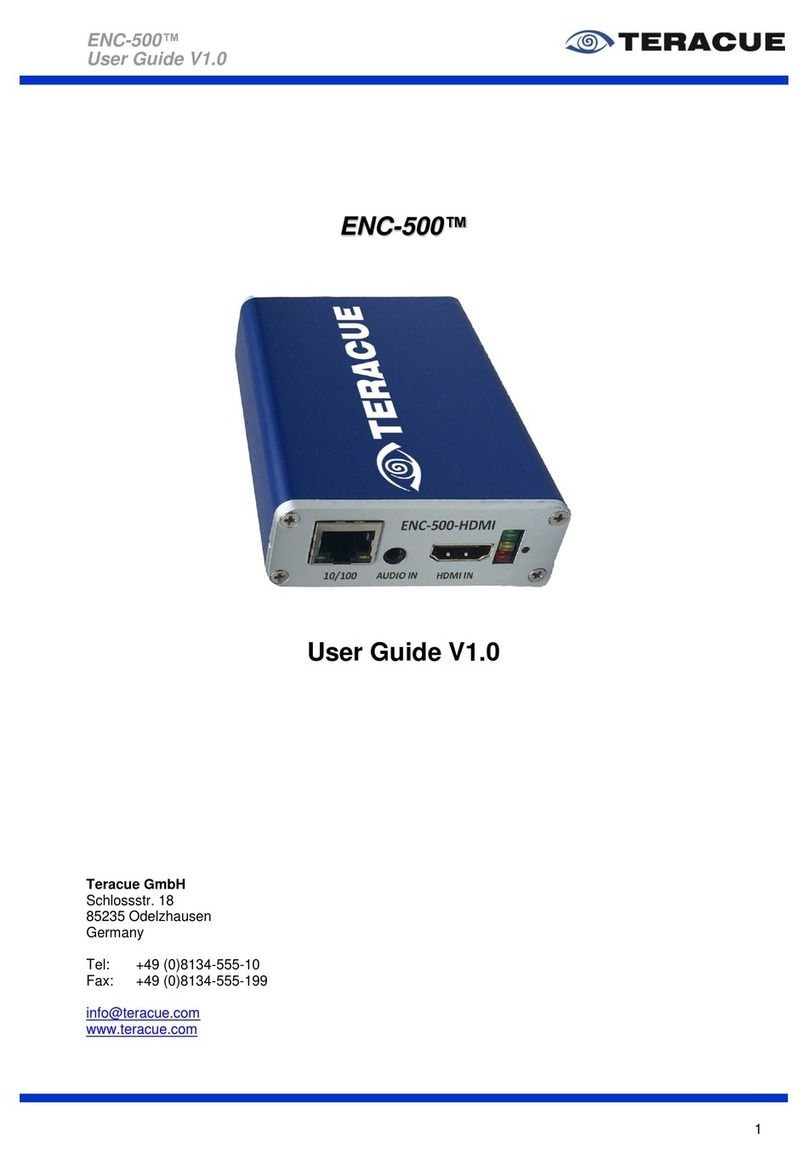
Teracue
Teracue ENC-500 user guide
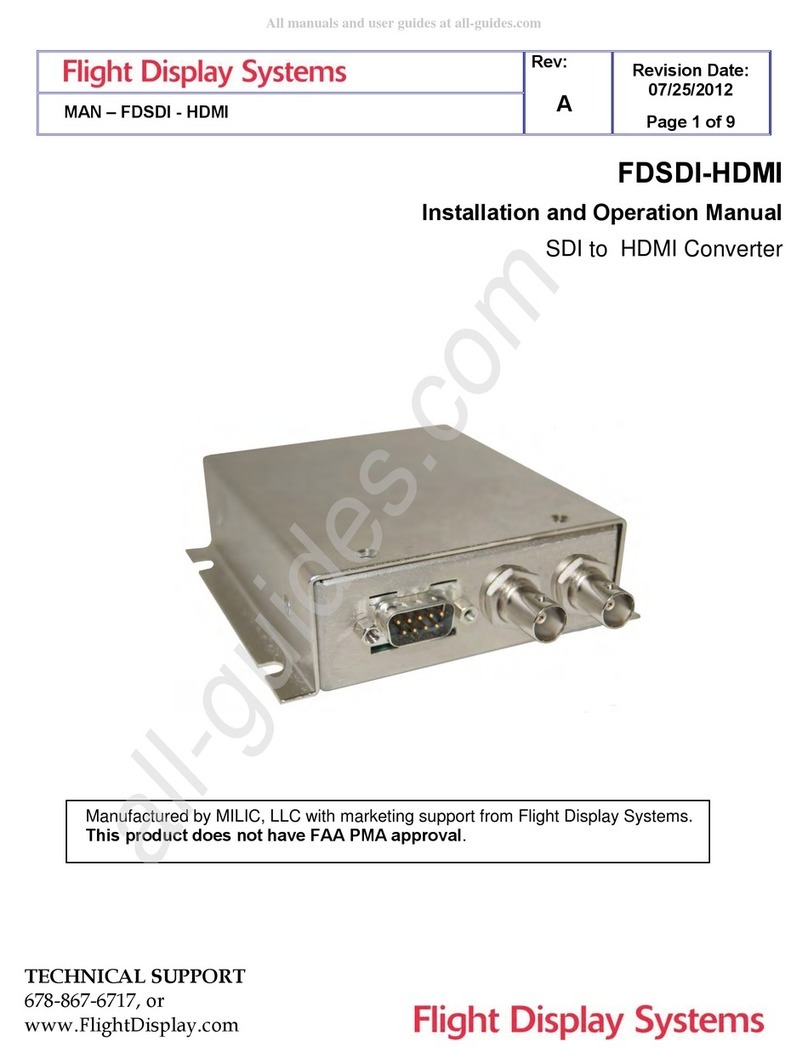
Flight Display Systems
Flight Display Systems FDSDI-HDMI Installation and operation manual

Ltech
Ltech LT-874-5A manual

Comprehensive
Comprehensive CDA-SDI400 Operation manual