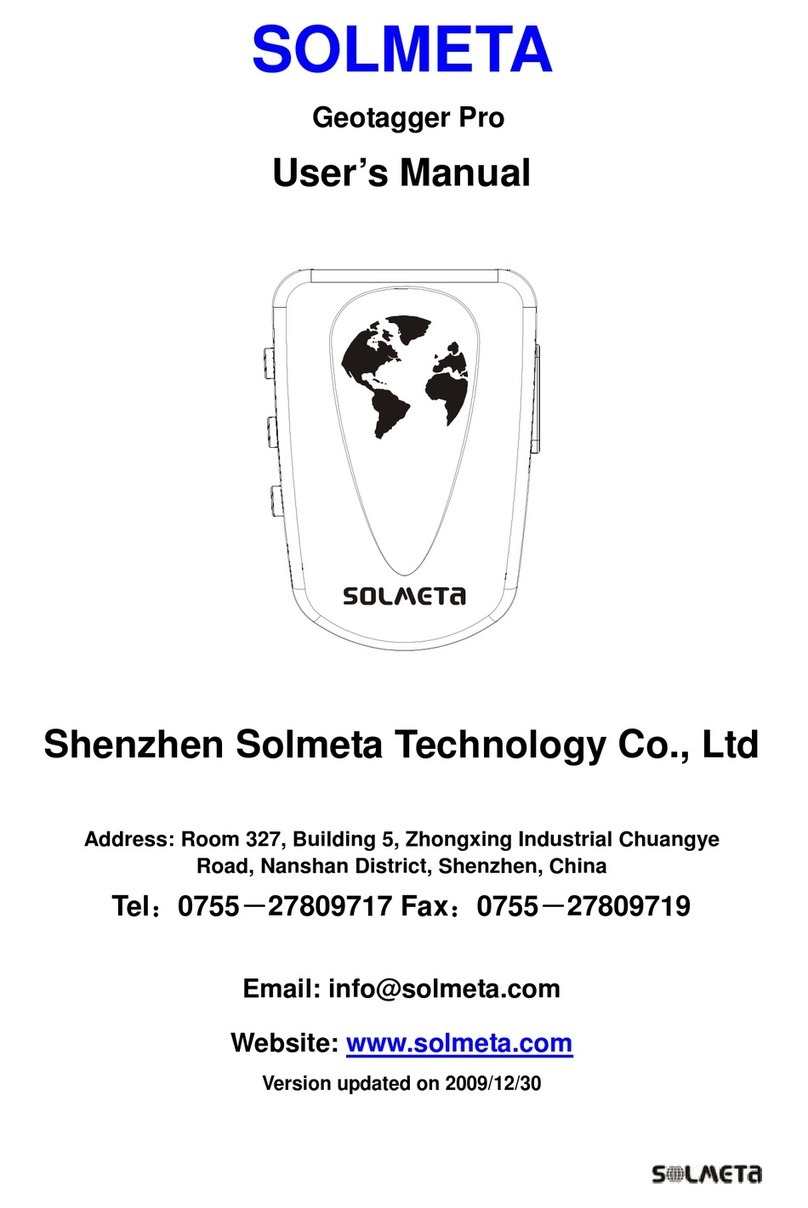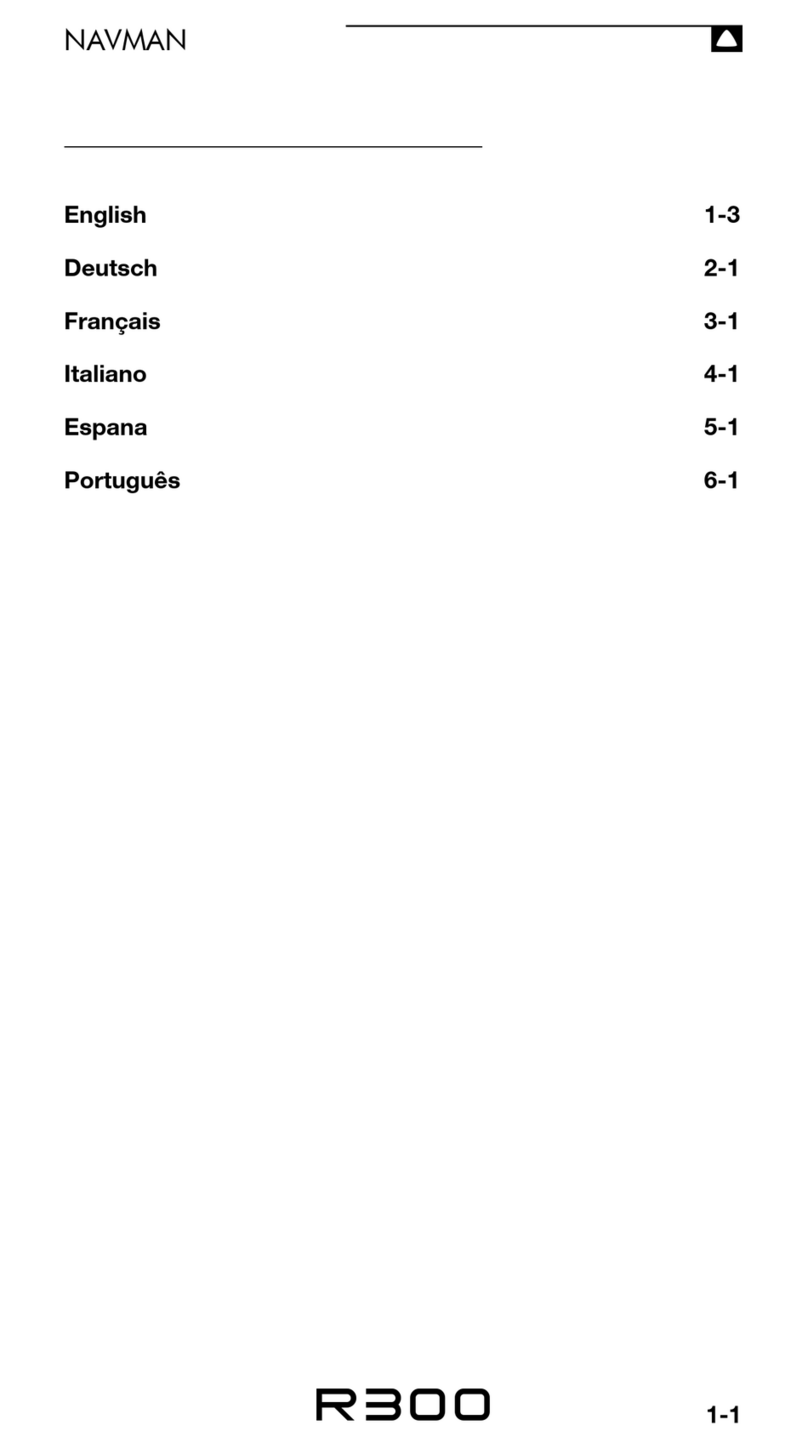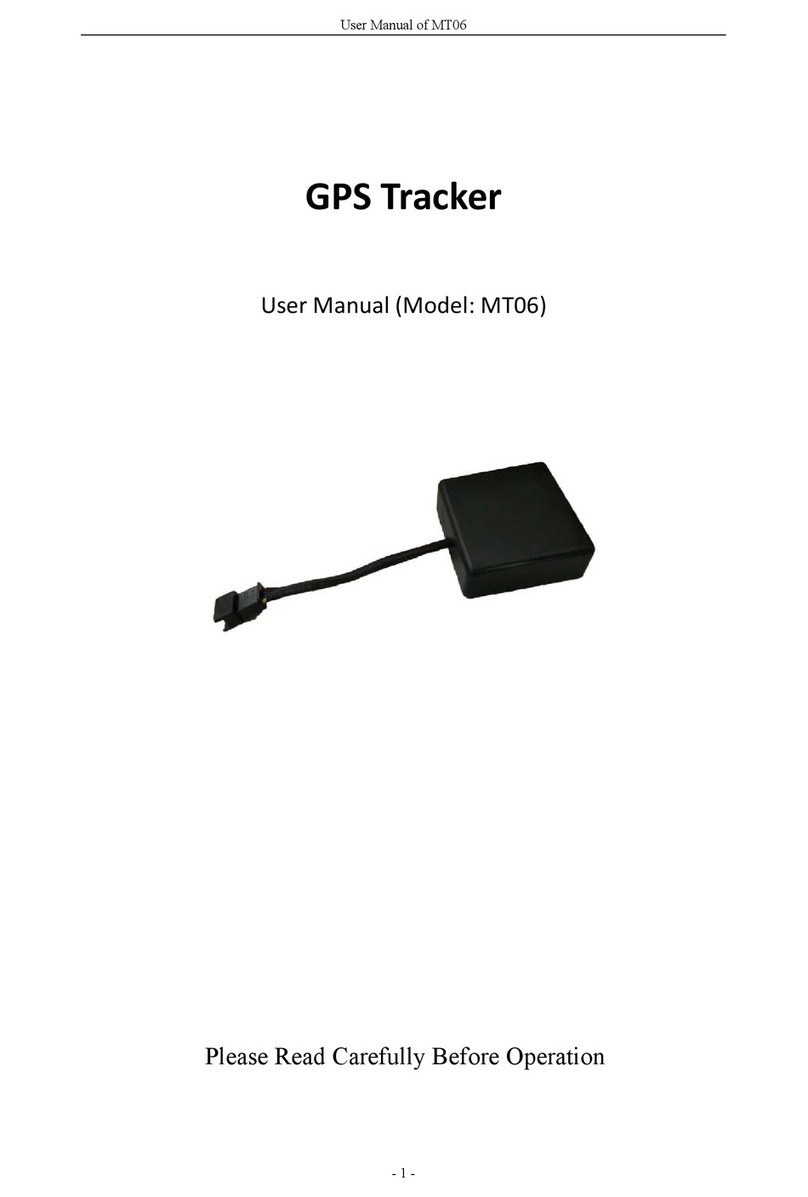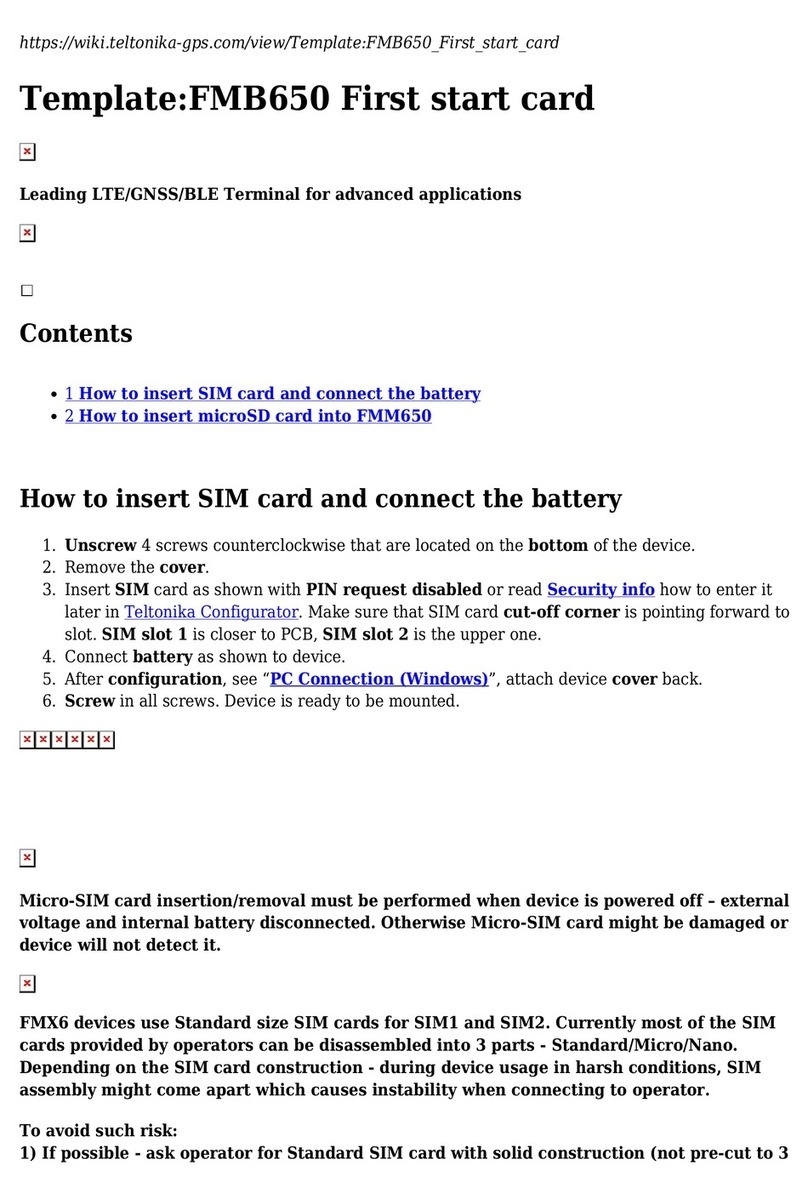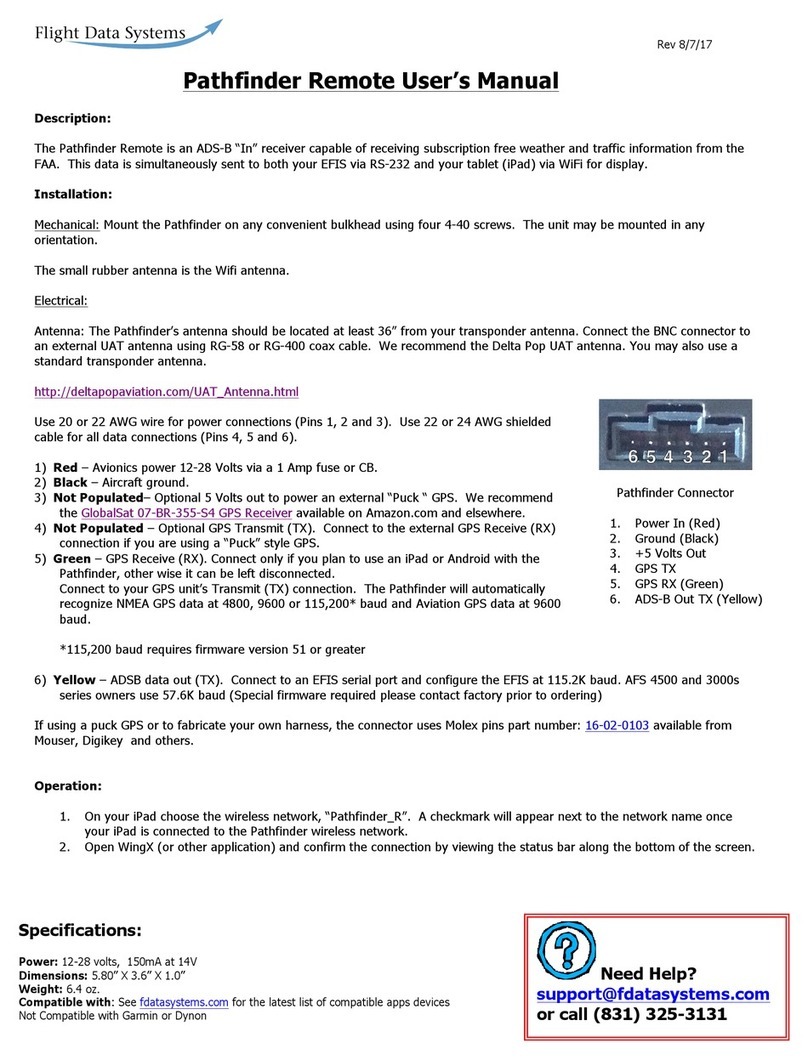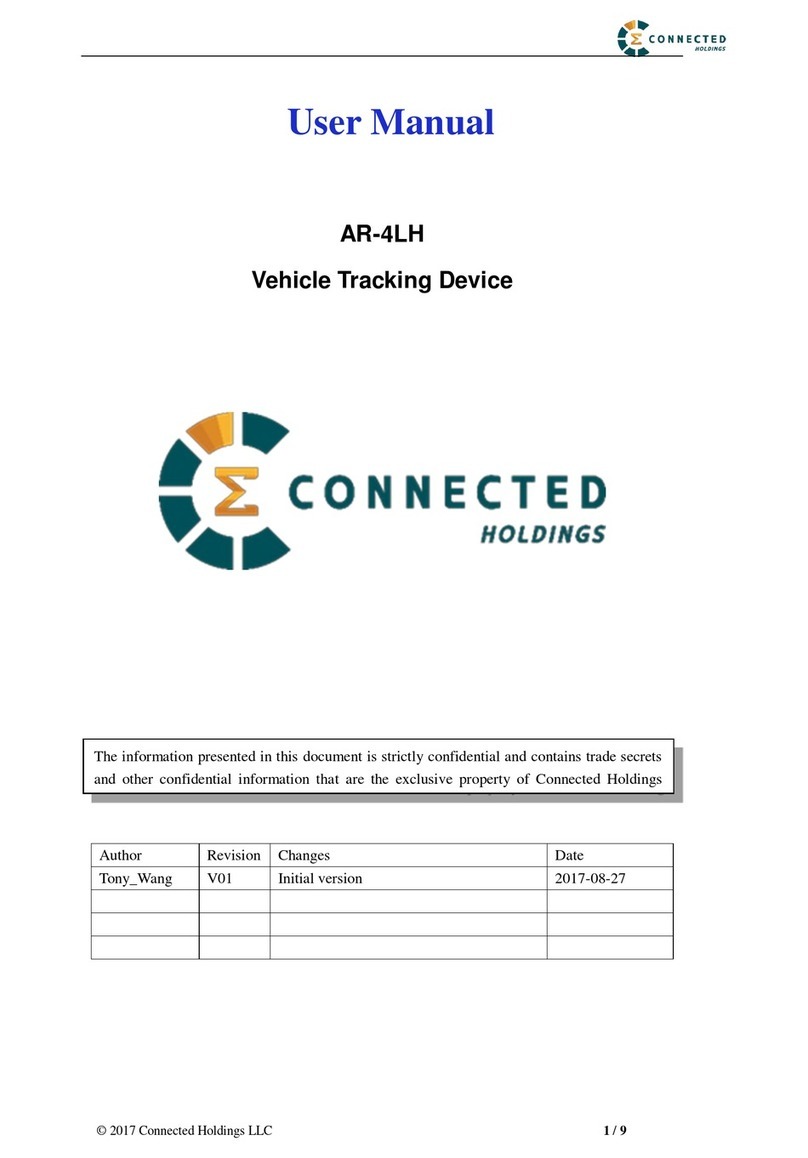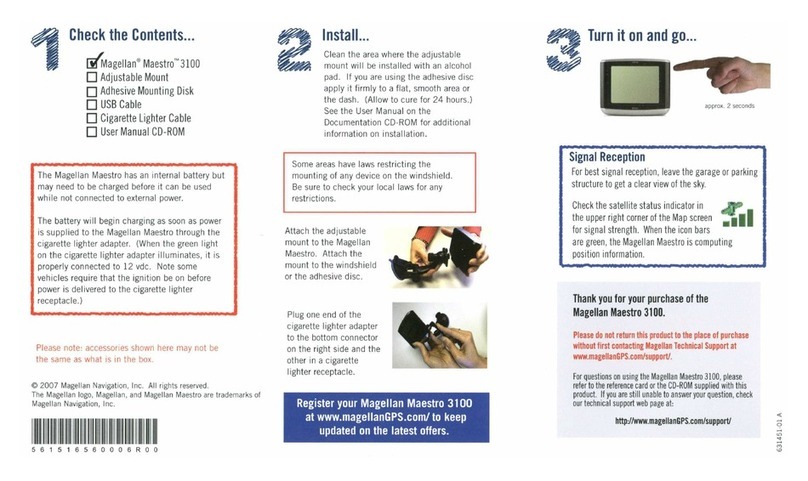Solmeta GMAX-EOS2 User manual

INSTRUCTION MANUAL
Version 1.0 Camera Geotagger
For Nikon or Canon
GPS plus Beidou
Barometric altimeter
Position Tracing Logger
Shutter Release Remoter
LCD display
Bluetooth technology
GPS 北斗定位接收器
GMAX-EOS2
GPS Geotagger


Contents
Introduction 1
Main features 2
Highlights 3
Packing list 5
Part Names 6
Turning the Receiver On 8
GPS/BDS logger 12
The main menu display 13
Custom setting 14
Access the custom setting 16
How to do the custom setting? 21
Other applications 34
Specifications 36
Warranty 37
Charging 7
Geotagging Image as you shoot 9

Introduction
Thank you for your purchase of a Solmeta GPS receiver GMAX-EOS2.
The GMAX-EOS2 is a upgrade of the GMAX–EOS. The main
improvement of the GMAX-EOS2 is the Bluetooth equipped. User can
enable the Bluetooth to establish wireless connections to smart phone,
which can then be used to control the camera and take pictures
remotely.
1
Note
To meet the requirement of some customers who prefer using a
traditional remoter control instead of using smart phone, a real
Wireless Remote Control (RC-1) is also sold separately.

2
Main features
Geotagging Images and Adding the Shooting Direction
When the receiver connected to the camera, the location information
(latitude, longitude, elevation) and shooting time (UTC, Coordinated
Universal Time) can be added to the images as they are taken.
Images can also be tagged with the shooing direction by using the
receiver’s digital compass.
GPS/BDS logger
The receiver can be used as a tracking logger which keeps a record of
location information along the route traveled.
Build in 4GB memory card and it supports more than 170 days
continuous log record at the interval of 1 sec. User no longer worry
about the size of the storage space.
Serving as a digital compass
The direction, pith and roll data can be clearly viewed. All the data are
also recorded in log file.
Using as an accurate Clock
The GMAX-EOS2 can be used as a very accurate independent clock.
The accuracy is 0.1sec. The time can be adjusted by GPS/BDS
intermittently.
Using as a wireless remoter
While Solmeta “GMAX-Remoter” APP installed in smart phone, the
GMAX-EOS2 and the smart phone can be used as a wireless remoter
to control the camera and take pictures remotely.
Note, the real Wireless Remote Control (RC-1) is also sold separately.

Highlights
3
With the LCD, user can check the information below in real time
GPS data
Altitude (It is possible to detect altitude real time even indoor a room)
Time and data (UTC and local time both are available)
Speed
Temperature
Shooting direction (Digital compass)
Heading (very useful for sail and flight)
Pitch and Roll
Signal strength
LCD screen with size 38.5×16mm / 1.52 x0.63 in.
Dual positioning system, GPS plugs Beidou(BDS), user can choose
preferred positioning system
Fast signal acquisition and much more accurate positioning.
Build-in 3-axis digital compass can greatly improve the
measurement precision of the heading angle, pitching angle
and roll angel
Build-in Barometric Altimeter
The receiver provides two kinds of altitude data, one is from GPS,
the other is from barometric altimeter. User can select the altitude
according to the actual environment.The altitude from barometric
altimeter can be adjusted and calibrated, which ensure the altitude
more accurate.
Internal 1900mAh lithium rechargeable battery, no energy is drained
from the camera's battery
A full charge supports more than 18 hours of continuous work. User
will no longer worry about the recharging in photographic day or on
travel.
Indoor location
Re-use the last received GPS information (Latitude, Longitude)
when there is no GPS signal.The altitude, direction and UTC time
are real time running by built-in sensors.

Highlights
4
Auto working mode
The receiver is designed with Auto working mode. When choosing
Auto working mode, the receiver is on / off following the connected
camera’s on / off. This is very convenient for photographer to use
camera and GMAX-EOS2 together. In auto working mode, the
receiver is always on standby and this ensures the receiver drains
the power less and acquires the signal quickly.

Confirm that the package contains the following items
GMAX Storage bag
Manual USB cable for charging
downloading logging data
Connecting cable (Data cable)
Cable-GEOS
Packing list
5
RC-1
(Sold separately)
Wireless Remote Control

Part Names
Power/Home Key
Digital Terminal
Mounting foot locking lever
Contacts
Mounting foot locking pin
Release button
6
Down Key
Enter Key
Up Key
Bluetooth / Log indicator
GPS/BDS acquisition indicator

Charging
The receiver is equipped a high-capacity lithium rechargeable battery,
a full charge supports more than 18 hours of continuous work. The
receiver can be charged by using any USB port that provides standard
5 volts.
Note
3-4 hours for a full charge. The battery icon in the LCD shows
the battery level.
The current voltage of battery can be checked anytime in custom
setting.
7

Turning the Receiver On
To turn on the receiver, press for more than 3 seconds until the
LCD shows
The firmware version will be displayed first, then the latitude and
longitude will be displayed in the LCD.
Turning the receiver off
1.Short press ,the LCD shows a flashing
2.Short press or until the LCD shows a flashing ,
and then short press to turn off the receiver.
3.In some special situations, such as the receiver is software
frozen and it cannot be turned off via upon operation. In this
case, the receiver can be forced off by pressing and together.
Acquiring GPS/BDS signals
To acquire GPS/BDS signals, bring the receiver outdoors where the
sky is unobstructed and aim it up. Turn on the receiver to start automatic
GPS/BDS signal acquisition. To check the acquisition status, watch the
GPS/BDS indicator.
Fast red blinking: Signal not acquired
Slow green blinking: Signal acquired, 2D positioning fixed
Stable green: Signal acquired, 3D positioning fixed
When the receiver is searching the signal, a flashing is displayed
in the LCD. Once the signal acquired, the will be stable and the
latitude, longitude will be displayed in the LCD accordingly. The number
in the top left indicates how many satellites are used.
8

Attach GMAX-EOS2 receiver to the camera’s hot shoe, or connect
the receiver to the camera via the data cable (connecting cable).
Geotagging Image as you shoot
Note
Most of the EOS DSLR cameras support two connections. Some
camera, such as EOS 7D, EOS1300D/Rebel T6, and EOS1200D/
Rebel T5, they only support digital terminal connection.
Be sure to check the camera’s manual to confirm which connection is
applicable for yours.
9
Hot shoe connection
Digital terminal connection

Checking camera < GPS> Icon
When the receiver is attached or connected to a camera, it can
enable the menu item [GPS device settings], GPS signal
status is also shown on the camera’s LCD panel or LCD monitor.
Blinking < GPS>: Signal not acquired yet
Constant <GPS>: Signal acquired
The <GPS> icon is only displayed when the receiver is
communicating with the camera.
Take picture and the images are geotagged
When the receiver attached or connected to a camera and the
GPS icon is also constant, simply shoot and the images will be
geotagged.
The image can also be tagged with the shooting direction using
the receiver‘s digital compass. (Except with the EOS 7D,
EOS1300D/Rebel T6, and EOS 1200D/REBEL T5)
Latitude
Elevation
Longitude
UTC (Coordinated Universal Time)
10
Geotagging Image as you shoot

Geotagging Image as you shoot
Note
Since each camera’s GPS application is different, the user must
refer to the camera’s manual to know the detail of how to use the
GPS receiver.
If you wish to take geotagged photos in situations where the GPS
signal is lost after it was acquired, such as when going indoors to
continue shooting, the receiver’s “indoor location” function, which is
enabled by default, will reuse the last known position for subsequent
image.
Following with each shutter release, the image’s GPS information
also is recorded in the log file and the data is marked a “*Flash*” to
indicate.
Auto working mode
You can choose Auto working mode in your photography day.
When choosing Auto working mode, the receiver is on or off following
the connected camera’s on or off. This ensures the receiver drains the
power less and acquires the GPS signal quickly.
The receiver is always on standby in Auto working mode. You can set
the GPS working frequency and the working time of each time in Auto
working mode. (See page 30)
How to start the Auto working mode?
1.While the receiver is on, press and the LCD shows a flashing
2.Press or until a flashing shown, and then
press , a stable will be displayed. The Auto working
mode is activated.
11

GPS/BDS logger
The GMAX-EOS2 can be used as a data logger. When the receiver is
GPS/BDS signal fixed, location information can be automatically
recorded on the receiver itself along the route traveled. (There is no
need to connect the receiver to the camera.)
The recorded location information can be viewed on a virtual map.
Logs can also be used to geotag images at a later time.
Location information is recorded at regular intervals with the receiver.
You can specify the positioning interval via the custom setting. The
default is every 10 seconds. For how to set the interval see page 32.
The GMAX-EOS2 supports more than 170 days continuous log record
at the interval of 1 sec.
To check the logging record status, watch the logging indicator and the
icon on the LCD.
Red blinking: The logging indicator will blink once while the
location information recorded.
icon also will blink once while the location information
recorded.
The flash memory can be easily read by the computer via USB
connection. Just like a “U flash driver”, no software needed.
Log file can be saved or deleted on the computer.
The file system supports FAT32 format.
12

The main menu display
When the receiver is GPS/BDS signal fixed, you can check the GPS/BDS
information, compass data and other information in the LCD. Press
or , the following 6 different displays will be shown in the LCD, one
by one.
The char in the up indicate the latitude.
The char on the bottom represent the
longitude.
The char in the up indicate the direction.
The char on the bottom represent the pitch
and roll.
The char in the up indicate the current
speed. The char on the bottom represent
the altitude.
The char in the up indicate the current
speed. The char on the bottom represent
the course over ground.
The char in the up indicate the internal
temperature inside the receiver. The char
on the bottom represent the air pressure.
This is the custom setting.
LCD Description
The char in the up indicate the time (UTC or
Local time).
The char on the bottom represent the date.
Note: Once the TIM displayed, it means the
time is accurate as 1/10 seconds and the
signal is 3D fixed.
13

Custom setting
You can customize the following features to suit your preference.
1.Which positioning system to be used, GPS, Beidou, or
GPS+Beidou. The default is GPS+Beidou double positioning.
2.The display format of latitude and longitude
or
3.Enable the “Indoor fixing” or disable it. Indoor fixing means when
you are into a place where is no a GPS signal, the receiver is
able to provide the last GPS information.
4.The backlight of the LCD is on or off.
5.Signal acquisition indicator and Bluetoot/Log indicator are on or off.
6.The “beep” voice is on or off while pressing the button.
7.The Positioning Interval parameter synchronize with Camera
8.Enable the compass function or disable it.
9.Compass calibration.
10.Which direction data to be displayed, the data is based on true north
or magnetic north.
11. Level calibration.
12. Select the speed unit, Mile, Kilometer or Knots.
13. Select the altitude unit, meter or feet.
Select which altitude data displayed, the data is from GPS or
atmospheric pressure.
14. What kind of time to be shown on the LCD, UTC or Local time.
The local time can be set.
15. The date display format , DD.MM.YYYY, MM.DD.YYYY, or
YYYY.MM.DD
16.The temperature unit, Fahrenheit or Centigrade. The temperature
is the temperature inside of the receiver.
17.The air pressure unit, inHg, HPA, or bAR.
18. GPS/BDS working frequency and the working time of each time in
Auto mode.
19. GPS/BDS working frequency and the working time of each time in
Clock mode. (The time can be adjusted by GPS/BDS, which make
the time accurate).
14

The following information can be checked in the custom setting
1.The battery’s current voltage.
2.The GPS/BDS chip’s firmware version.
Custom setting
20. The available memory for logging. Set the logging interval, or turn
off logging. The interval can be set as 1s, 5s, 10s, 15s,30s, 1min.,
2min., 5min., 10min., 20min., or 30min. 10 seconds is the default.
21. Enable the Bluetooth or disable it, also, choose the remote channel.
22. Restore the GMAX-EOS2 setting to factory.
15

Access the custom setting
1.W hen the receiver is on, press or until the LCD shows
2. To access the custom setting, press and the first setting of
choosing the positioning system will be activated
simultaneously
3.T o access other setting, press or . To exit the custom
setting and back to the main menu display, press
Custom setting introduction
Menu Item Option Item Description
Which positioning system to be
used, GPS+Beidou, GPS or
Beidou,
GPS BDS: GPS plus Beidou,
double position system
GPS: Global Postion System
BDS: Beidou Position System
The display format of latitude
and longitude.
Enable the “Indoor fixing” or
disable it.
LOCK means Indoor fixing.
When you are into a place
where is no a GPS signal,
the receiver is able to provide
the last GPS information.
UNLOCK means does not use
the GPS information.
16

Access the custom setting
The LCD backlight is on, off or
delay off.
ON means the backlight is
always on.
OFF means the backlight is
always off.
Delay means the backlight will
be automatically off a few
minutes later.
When choosing on, 3 kind of
different brightness can be
selected, low light, middle light
or high light.
When choosing delay off, the
time can be set as 1min. 2min.
3min. 4min or 5min.
The indicators of the GPS/BDS
signal acquisition and the Blue
tooth/Log are on or off.
The “beep” voice is on or off
while pressing the button.
Enable the compass function
or disable it.
This setting can also be set via
camera setting.
The time is the positioning
interval of updating the geotag
information.
The interval can also be set via
camera setting.
17
Table of contents
Other Solmeta GPS manuals