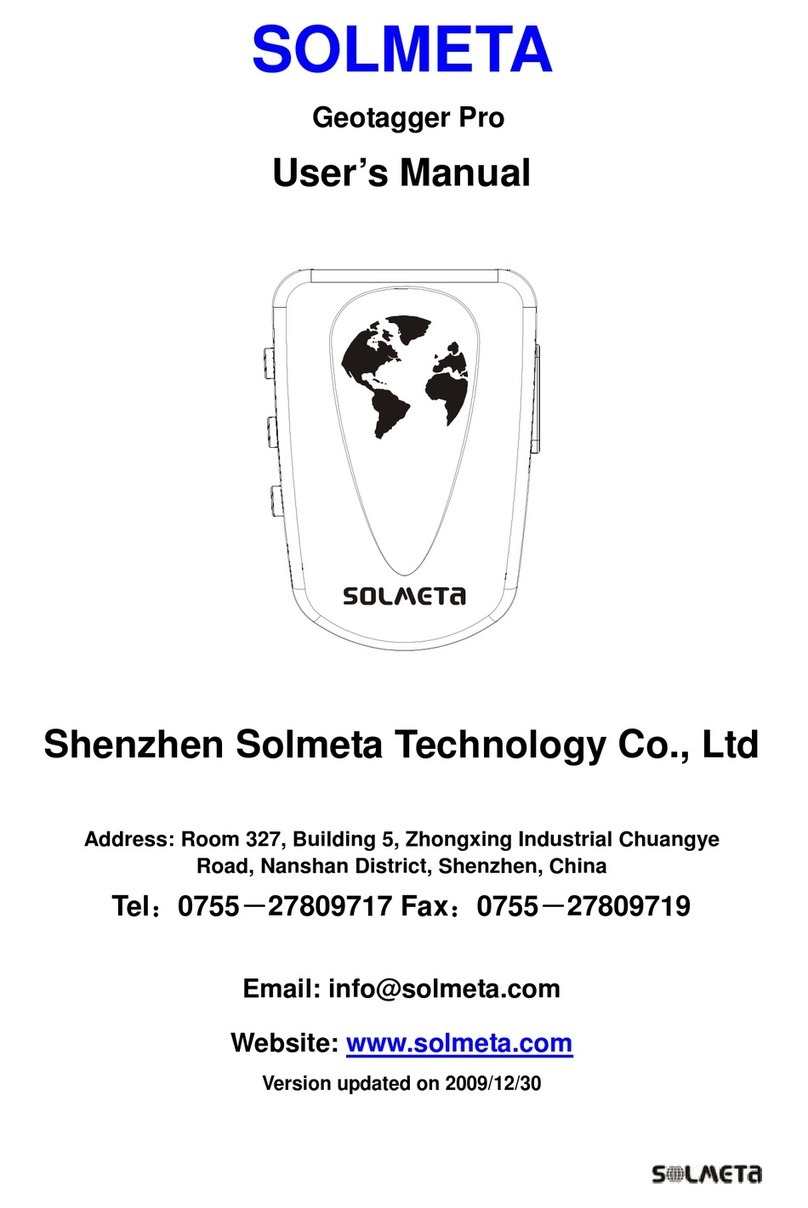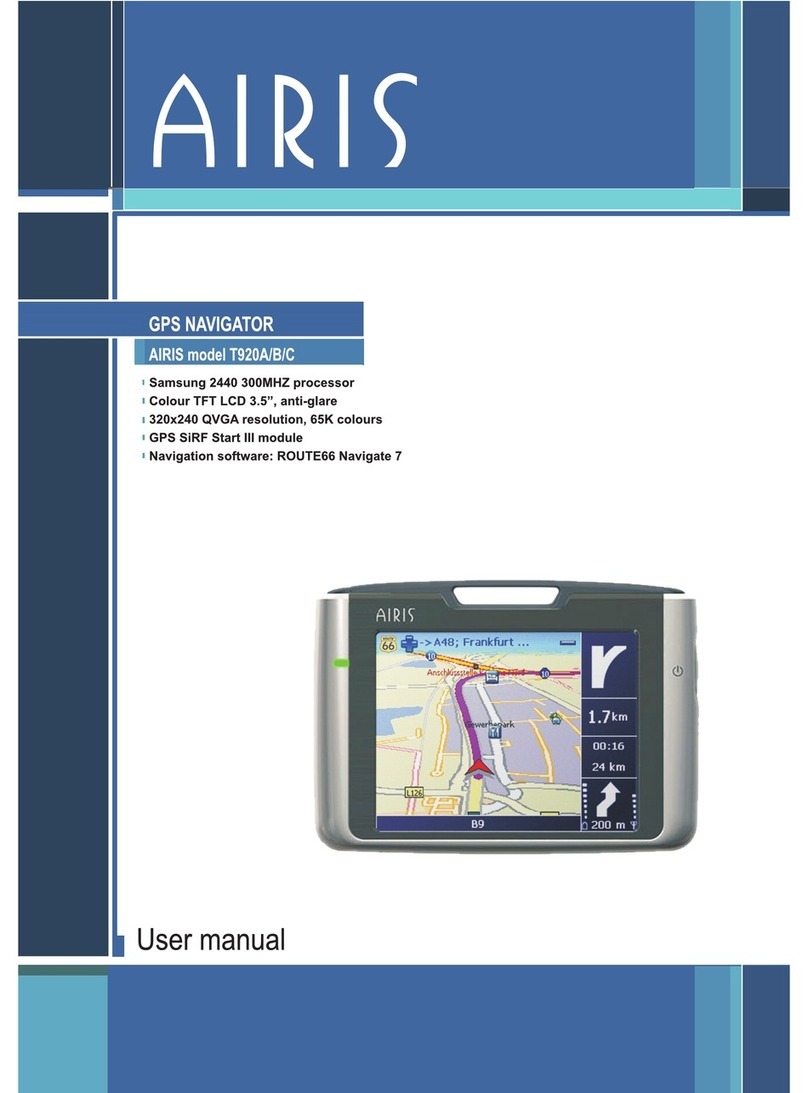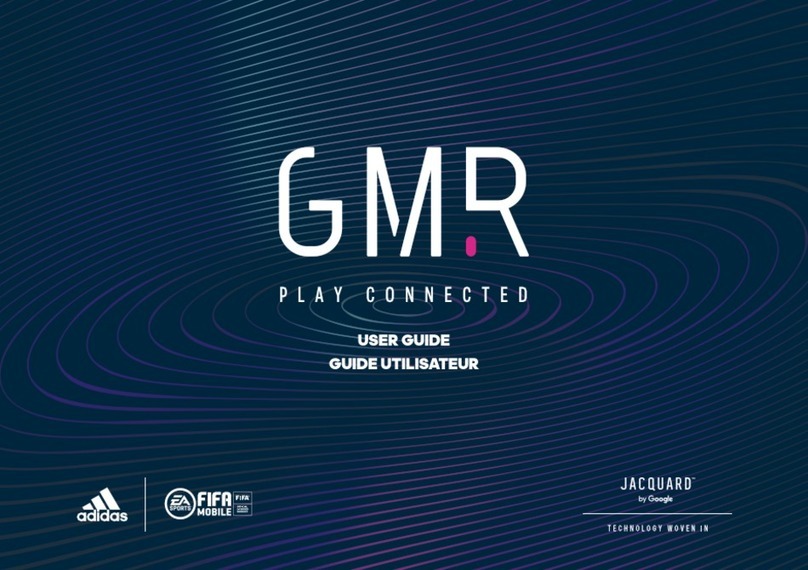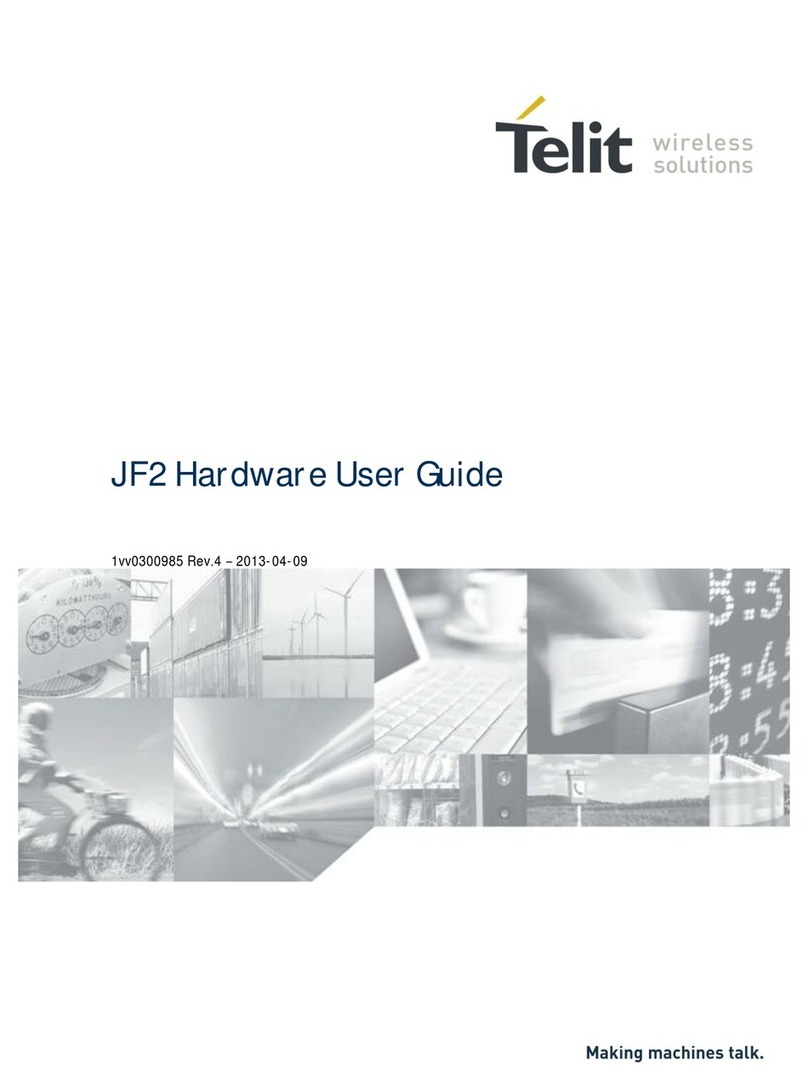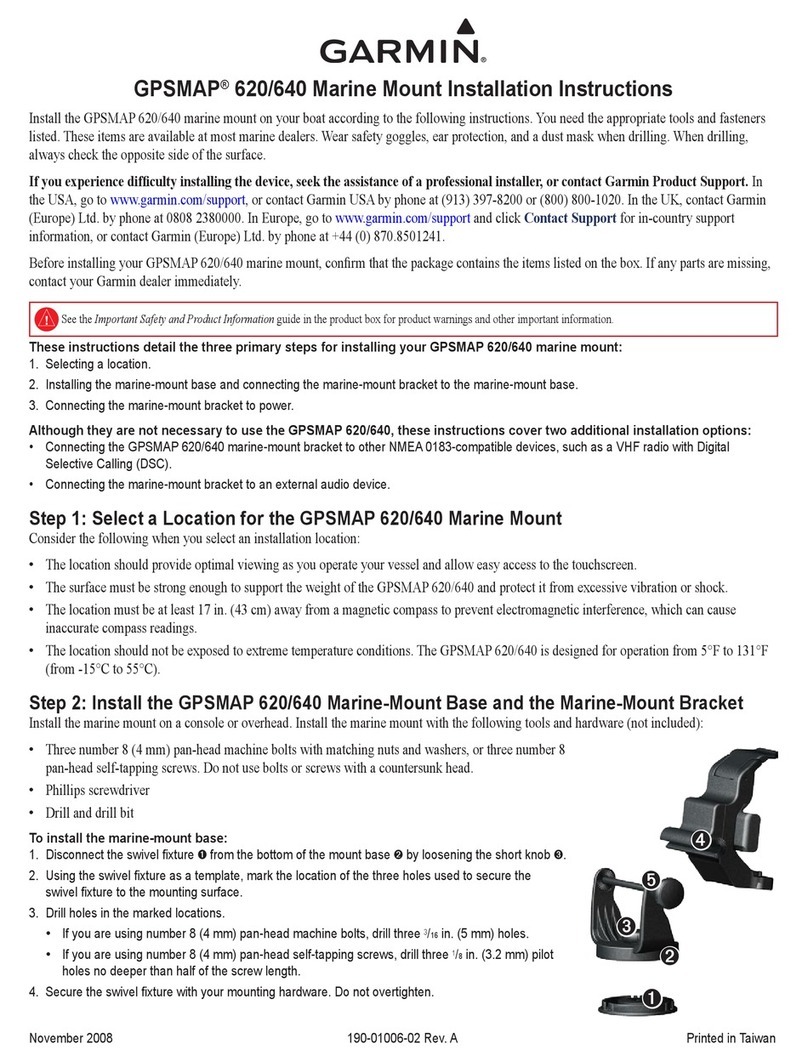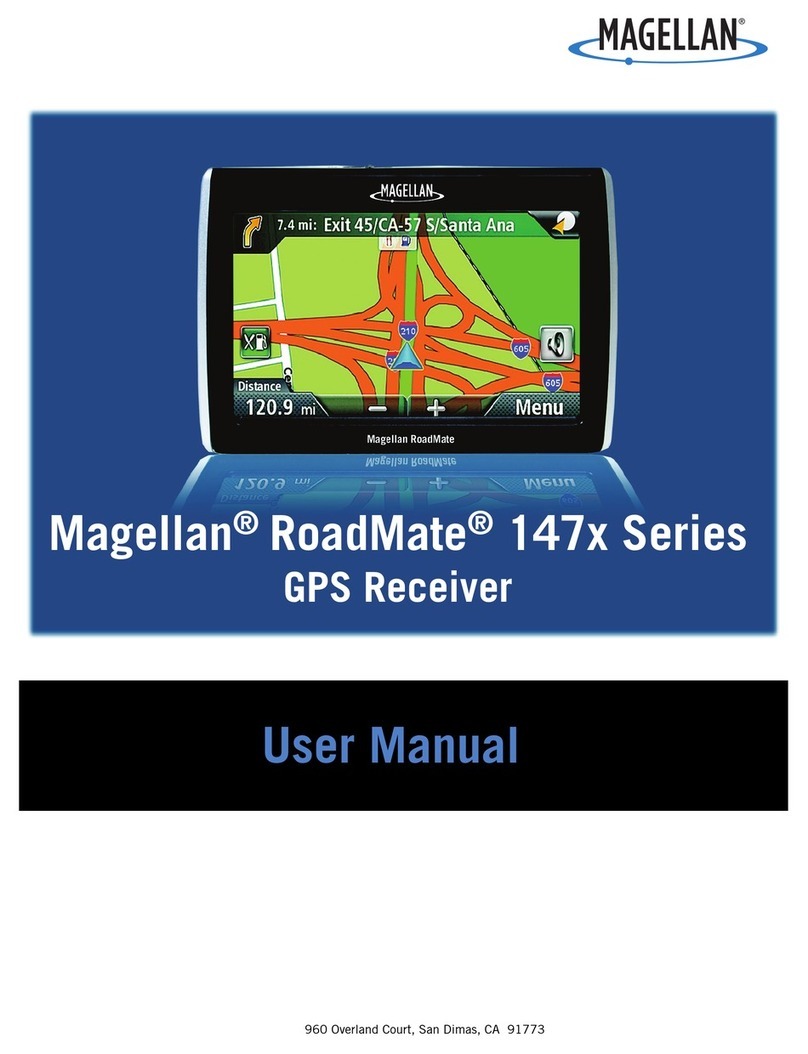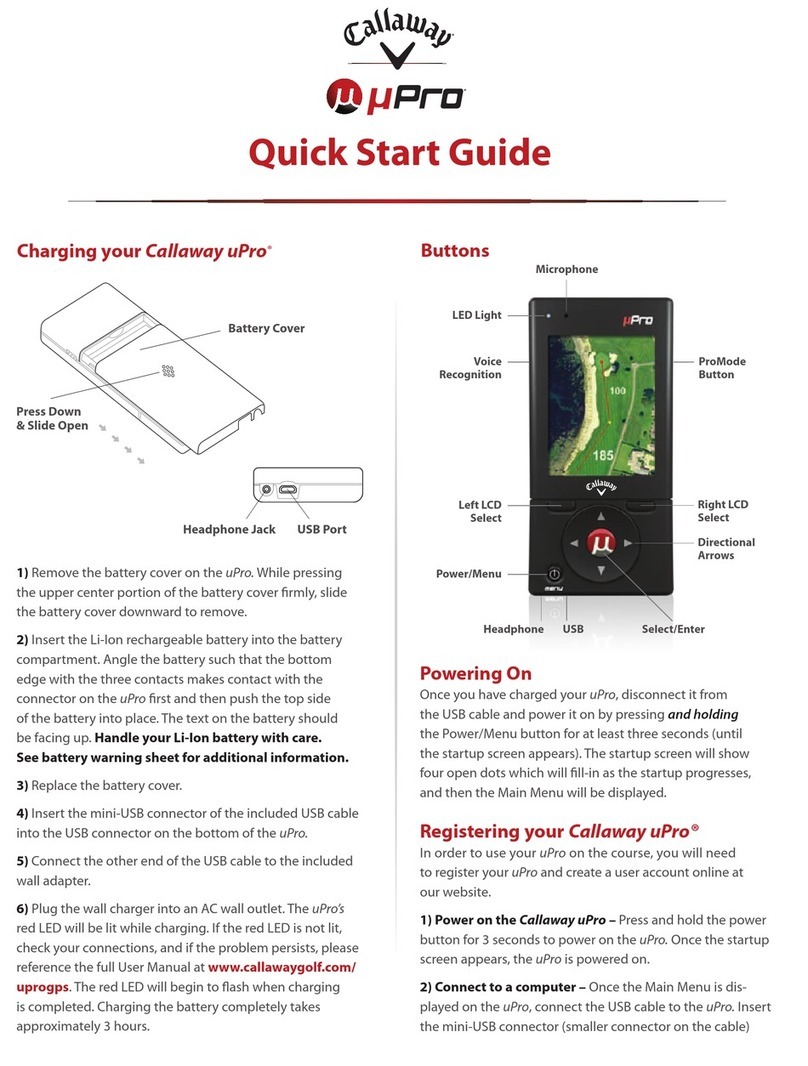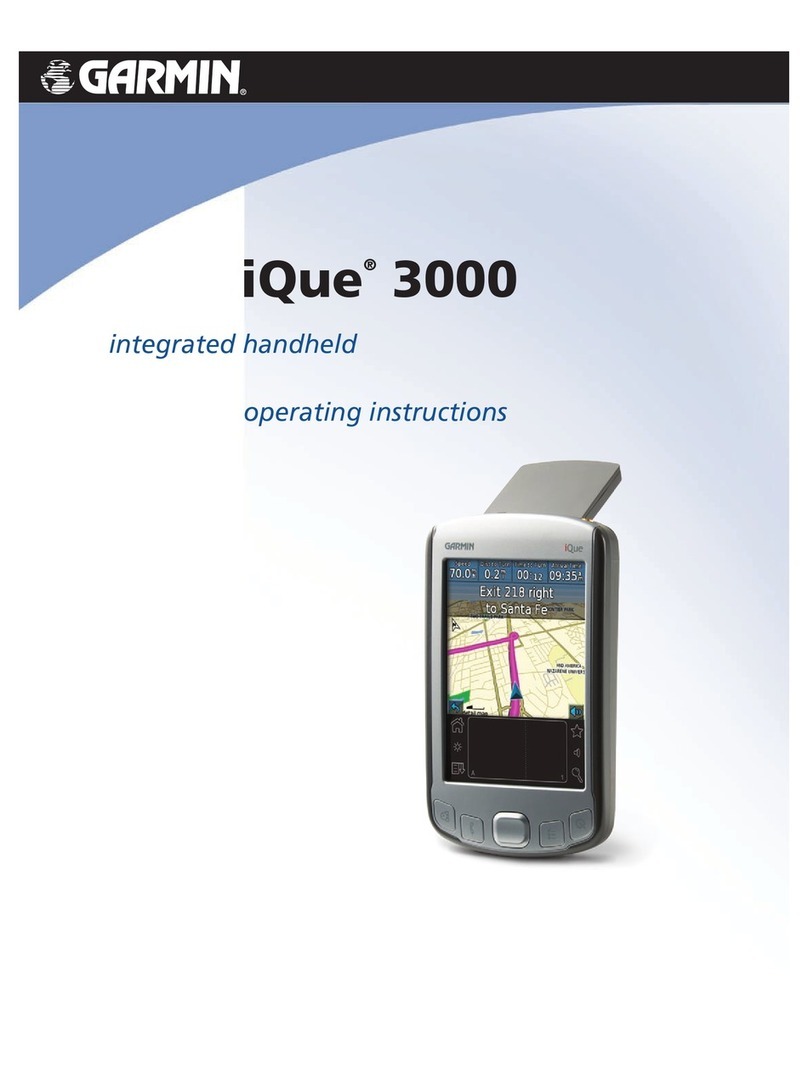Solmeta Pro2-EOS User manual

R
GEOTAGGER
Pro2-EOSPro2-EOS
User Manual (V1.0)
Solmeta Technology Co., Ltd
Copyright ©2014 Solmeta Technology Co., Ltd. All Rights Reserved


1
2
3
3
4
5-6
7-10
11
13-14
15-17
18
19
20
21
22
Safety Information............................................................................ ........
Introduction.............. ...............................................................................
...................................................................................
LCD display introduction
Custom setting instructions
Contents
R
Pro2-EOS
.........................................................................
Turn the receiver on and off
Parts of the Pro2-EOS
Recording GPS data (geotagging)
... .........................................................................
.. .......................................................................
..................................................................
Logging the Route Traveled
Using the compass
Warranty
Magnetic declination adjustment
Specification
Mounting illustration
Contact/ Service
Compass calibration
....................................................................................
..................................................................................
..................................................................
........................ ............ ..........................................................
........... ............ ..........................................................
................. ............ ..........................................................


To prevent damage to this GPS unit or injury to you or others, please read the following safety instructions before
using.
Do not disassemble
Touching the product’s internal parts could result in injury. In the event of malfunction, the products should be
repaired only by a qualified technician. Any unauthorized disassembly or modification may void the unit’s
warranty.
Keep the GPS unit dry
Do not immerse in or expose to water or handle with wet hands. Exposing the GPS unit to water could result fire or
electric shock.
Do not subject to high temperatures
The GPS unit can be damaged by exposure to fire or high temperatures. Do not leave the unit in areas subject to
extreme heat. Failure to observe this precaution could result in damage to the casing or internal circuitry, and
could potentially cause a fire.
Keep out of reach of children
This product contains small or potentially dangerous parts that could prove hazardous to children. Failure to
observe this precaution could result in injury.
Safety Information
R
1
Pro2-EOS

Introduction
2
R
Thank you for your purchase of a Solmeta Pro2-Eos. The Pro2-Eos GPS Receiver is a newly developed unit
specially designed for photographers who use Cannon EOS System and enjoy geotagging photos. In
addition, it can easily be used independently as a GPS track logger to provide real time geographic
coordinates logging.
Be sure to read this manual thoroughly before use.
Features:
·LCD with backlight displays all major GPS information in real time.
·Record location information (latitude, longitude, altitude, and shooting time (UTC)) directly to your
photo file's metadata.
·3-axis electronic compass provides accurate shooting direction. Not only the direction data can be
viewed in LCD, but it also be added in the image file.
·Use internal rechargeable Li-ion battery as its power source.
·A Lock function can be enabled, allowing the receiver to reuse the last known position for subsequent
images if the GPS signal is lost.
·Logging Routes traveled with the receiver.
Can used as a GPS logger. A large 2GB capacity memory can record up to 4,900,000 positions. Log files
can be directly read on a PC computer or Mac OSX system, like a USB flash driver. No software is needed.
Packing list
Confirm that the package contains the following items:
·Pro2-Eos GPS receiver
·Connecting cable
·USB cable
·Manual
·Storage bag
·Camera strap adapter
Pro2-EOS

R
3
Parts of the Pro2-EOS
① Power switch
② ENTER button
③ MENU button
④L C D
⑤ USB terminal
⑥ Mounting foot
Charging
1.Use the supplied USB cable to connect the device to a computer, car charger or AC adaptor with a USB
port. The receiver can be charged using any USB port that provides the standard 5 volts.
2.The device should be fully charged in about two and a half hours. The indicator on the LCD screen will
show the internal battery’s current level of charge.
·In the custom setting, the current voltage of battery can be checked anytime.
·When the internal battery is close to being exhausted, the battery indicator will flash.
Turn the receiver on and off
Press the power switch for 2 seconds to turn the receiver on.
Press the power switch for 3 seconds and confirm with the button to turn the receiver off. [ENTER]
Button Definition
[MENU] button -> Change & Select function
[ENTER] button -> Confirm select & enter the current setting option
Pro2-EOS

4
R
LCD display introduction
Main Display
1.Turn on the receiver. The LCD shows the firmware version first, then the longitude.
2.There are 9 display options which will be displayed on the LCD. This is the first level of options. Press
the [MENU] button to access and scroll through the LCD display selections.
3.The number displayed in the top left corner indicates signal conditions, 03 means that the unit
acquires two satellites, 09 means that the unit acquires three satellites.
LON>: Longitude, “W”= -west, “E”= -east<
<LAT> : Latitude, “S”= -south, “N”= -north
<ALT> : Altitude (the unit of “meter” or “feet “is available via setting.
M-meter, FT-feet)
<DIR> : Direction (Magnetic north or true north is available via setting.
MN-Magnetic north, TN-True north)
<TIM> : Time (UTC or local time is available via setting. U-UTC, L-
local time )
<DAT> : Date (time zone=UTC, date format can be set)
<SPE> : Move speed (the unit of “kM”, “MIL” or “N” is available via
setting. KM-Kilometer, MIL-mile, N-nautical mile)
<GRA>: Electronic level. The number at left is the unit’s current pitch (elevation)
data. The number at right is the roll (tilt) data. (The level zero can be
corrected via setting)
<SET Custom setting. In this display, press button and
the custom setting is entered. The Pro2-EOS offers following16 custom
setting options.
? : [ENTER]>
Pro2-EOS

R
Custom setting instructions
Tips
·When the unit is in custom setting menu, press switch can return to the display menu。[POWER]
The receiver offers 13 second level custom settings options accessible from the item Main Display
<SET?> [ENTER] [MENU] Press to access the custom settings, then repeatedly to view each of the
following options.
1
(backlight setting, ON, OFF or DELAY. Delay: 1, 2, 3, 4 or 5 minutes. The default
is 1 minute. )
< >LED
3 ( M=meter or FT=feet, meter is the default )< >Unit of altitude
4
.The UTC time is received from the GPS signal and cannot be
adjusted. The local time can be adjusted to meet the user’s local time by changing
the time zone. (U=UTC or L=Local time. UTC is the default).
< >UTC Time or Local time
5 ( YYYY.MM.DD,DD.MM.YYYY or MM.DD.YYYY, < >Date format YYYY.MM.DD is the default.)
6 (KM=kilometer, MIL=mile, or N=nautical mile. KM is the default )< >Unit of speed
7
2< >LOCK (Automatically use the last known position or not use, LOCK-use or UNLOCK-do
not use, LOCK is the default )
Pro2-EOS
5
< >Logging interval set
[ENTER] button to set the interval time. The interval time can be set as 1, 5, 10, 15,
30 sec o n d s , 1, 2, 5, 10, 20 o r 3 0 m i n u t e s . 1 0 s e c . i s t h e d e f a u l t .
To disable the function press the [MENU] button until DISABLE is shown on the LCD.
Press [ENTER] to confirm your selection.
. The number displayed shows the available memory. Press the

R
6
Custom setting instructions
8<Compass function on>. Set the compass function on or off.
<Compass calibration> (refer to page15)
9
10
<Direction preference>
options. “MN”=Magnetic North (default), “TN”=True North. Magnetic declination can
also be adjusted.
. Magnetic north standard or True North standard are available
11 <Level zero correction>
12 <Beep on>. Set the audible beep on or off.
13 <Current battery voltage>
Pro2-EOS

Recording GPS data (geotagging)
R
7
1.Connect the r ece iver to a co mpa tible Cam era
1. Turn the camera.off
2. The receiver is equipped with a mount that fits the camera accessory shoe. Slide the receiver onto the
camera accessory shoe. Then connect it to your camera’s accessory port via the connecting cable.
Turn on the Pro2-EOS receiver and the camera. If the receiver is properly connected to the camera, GPS signal
status is also shown on the camera LCD panel or LCD monitor. The GPS icon is only displayed when the
receiver is communication with the camera.
Blinking GPS: Signal not acquired
Constant GPS: Signal acquired
2. Acquire GPS signal s
To acquire GPS signals, take the receiver and camera outdoors where the sky is unobstructed and hold it up.
At first, you will see a flashing GPS symbol in the top left of the receiver’s LCD, indicating that the receiver is
searching for satellite signals. After a few moments, the GPS symbol will be steady, indicating acquired GPS
signals.
Pro2-EOS
Canon EOS 650D main screen

Recording GPS data (geotagging)
R
8
3. Viewing G PS inform ati on
Check GPS information as follows when the receiver is connected to a camera that displays
settings] in the menu.
[GPS device
Select [GPS device settings]
On the EOS-1D X and other models that display the following screen, set [GPS device] to [Enable] , and then select
[GPS device settings].
Pro2-EOS
Canon EOS-1D x back LCD screen

9
R
In this sample screenshot, indicates that the camera was facing 45 northeast.[Direction NE 45°]
[UTC] (Coordinated Universal Time) is essentially the same as Greenwich Mean Time.
The icon indicates signal conditions. When is displayed, elevation can also be recorded.
However,
<3D>
elevation cannot be recorded when is displayed.<2D>
Select , detailed GPS information is displayed. [GPS information display]
Pro2-EOS
Recording GPS data (geotagging)

4. Taking photos and geotagging the images
Take photos as you would normally. The GPS data is recorded directly onto the photo's metadata EXIF. as you
shoot.
Since the receiver has a built-in electronic compass, the images can also be tagged with the shooting direction.
*EOS 7D does not support tagging of the shooting direction.
*If the heading data is not accurate, it will be necessary to perform a compass calibration. Please refer to the
calibration instructions.
R
10
5. Geotagging i nfo rmation
Tips
·If a photo is taken when the receiver is off or it has not yet obtained a GPS lock, the image will be recorded
normally but without any GPS data.
·If you take photos in situations where the GPS signal is lost after it was already acquired, such as indoors,
under tree coverage or near tall buildings, the lock function, which is enabled by default, will reuse the last
known position for subsequent images.
Only when the receiver is kept on, the Pro2-EOS able to provide the last known GPS information. If you turn
off the receiver, the stored GPS data becomes invalid. The LOC symbol is displayed on the LCD to indicate
that the current GPS position is the recorded Lock data.
Pro2-EOS
Recording GPS data (geotagging)

Logging the route traveled
R
11
The receiver can be used as a data logger, which records the GPS position at regular intervals in its
internal memory.
The log function is default. As long as the receiver’s GPS signal has been acquired, the daily logs are
automatically recorded in the log file, even if the receiver is not connected to the camera.
Interval time setting
Location information is recorded at regular intervals along the route traveled with the receiver. Daily
logs are saved in the flash memory. The interval time can be set via the custom settings as described
below:
1) Turn on the receiver and press the button to access the custom settings. The LCD will show [MENU]
<SET?> flashing on the LCD screen.
the icon <SET ?> is flashing in the LCD
2) Press the button to go into the custom settings. Then continue pressing the button [ENTER] [MENU]
until the LCD display is shown as:
The number in the LCD shows the available memory.
When the available memory is displayed, press the button to access the interval time settings. [ENTER]
Continue to press the button to reach the desired interval time, then press the button to [MENU] [ENTER]
confirm the selection. The interval time can be set at 1, 5, 10, 15, and 30 seconds; 1, 2, 5, minutes or
DISABLE. 10 seconds is the default.
Note: Disabling the log function is also available in the interval time setting.
The positioning interval can also be set via the connecting camera.
Select <GPS device settings>
One the EOS-1D X and other models that display the following screen, set <GPS device> to <Enable>
and then select GPS device settings.
,
Pro2-EOS

Logging the route traveled
R
12
Select <Position update timing>
Select the time
Pro2-EOS

R
13
Using the compass
The built in an electronic compass. The direction is recorded in the EXIF metadata when you
shoot. The direction is also logged in the daily log file.
Pro2-EOS
The direction can be viewed in the LCD as below.
In this sample LCD, it indicates that the receiver was facing 230.5° southwest. “MN” shown
on the LCD indicates that direction is of Magnetic North standard.
If you don’t need the direction data, you could turn off the direction via Pro2-EOS custom setting (refer to
the custom setting 8) or connecting camera as below.
Select <GPS device settings>
One the EOS-1D X and other models that display the following screen, set
<GPS device>to <Enable>,and then select GPS device settings>.
Enable the digital compass
Select <Digital compass> and press
Pro2-EOS
SET
< >

R
14
Using the compass
Select and press<Enable>
Pro2-EOS
SE T
< >

R
15
Compass calibration
IMPORTANT:
time you move the device and camera more than 100 miles or are using different cameras. Also,
calibrate the compass if the direction shown as you shoot seems incorrect.
The compass calibration can be performed via Pro2–EOS receiver custom setting or via camera setting.
Before using the receiver, you must calibrate the compass. Repeat this procedure each
3) Press the [ button repeatedly to access the .MENU]Custom Settings <CAL>
2.Perform the calibrating as described below
1)Hold the camera and the Pro2-EOS receiver
in your hand, rotate both devices slowly around the X-axis, Y-axis, and Z-axis. Do the rotation twice
in each axis.
Try to do the rotation as a constant speed. Each rotation takes about 5-10 seconds.
2)After doing the rotation in each of the three-axis, press the button again to finish the
calibration.
[ENTER]
Calibrating the compass via Pro2-EOS receiver custom setting
1.Enable the compass calibration
MENU] Main Display
1) With the data cable connected, mount the receiver on the camera’s hot shoe, then turn the receiver
and the camera on.
2) Press the [ button to access the setting <SET?> flashing on the LCD
4)Press the button again until the LCD shows the following screen: [ENTER]
Pro2-EOS

R
16
Compass calibration
Calibrating the compass via camera setting
2.Set [Digital compass] to [Enable]
1. Select [GPS device settings]
One the EOS-1D X and other models that display the following screen, set [ to [Enable],
and then select [GPS device settings].
GPS device]
3.Select [Calibrate digital compass].
press to prepare for calibration.
Move the camera as shown on the next page.
Pro2-EOS
SET
< >
Table of contents
Other Solmeta GPS manuals