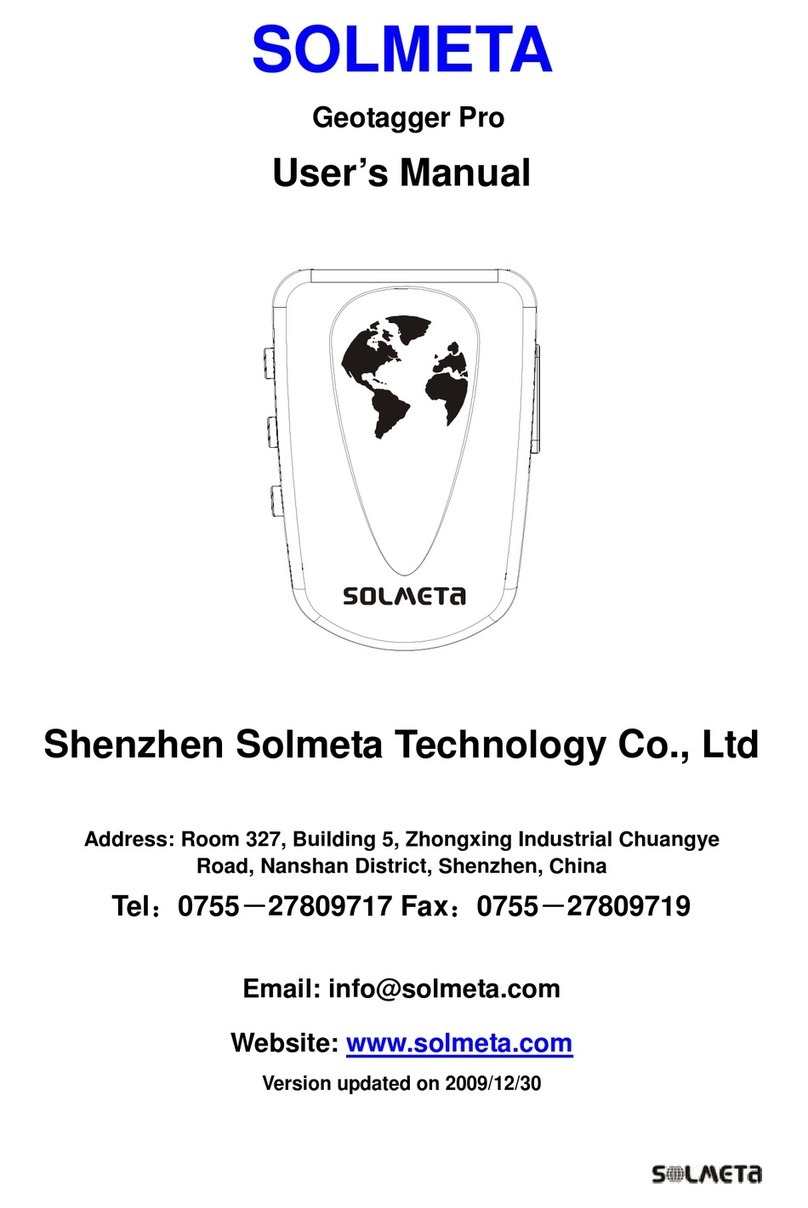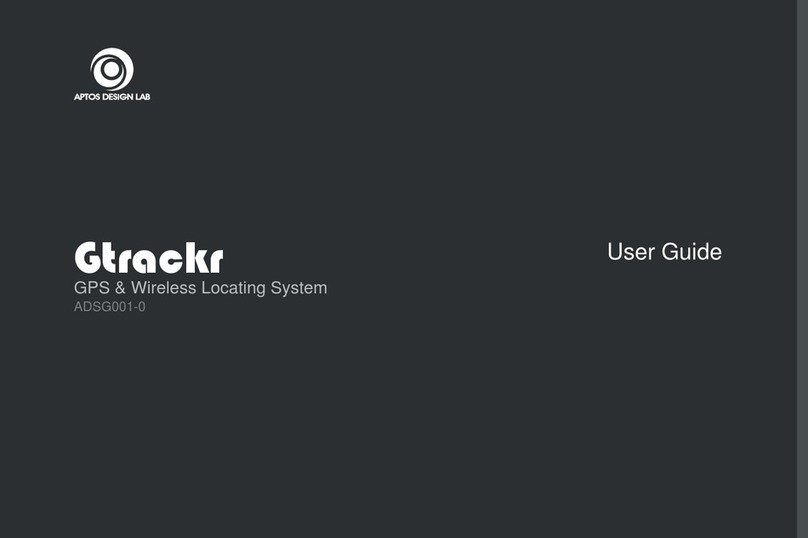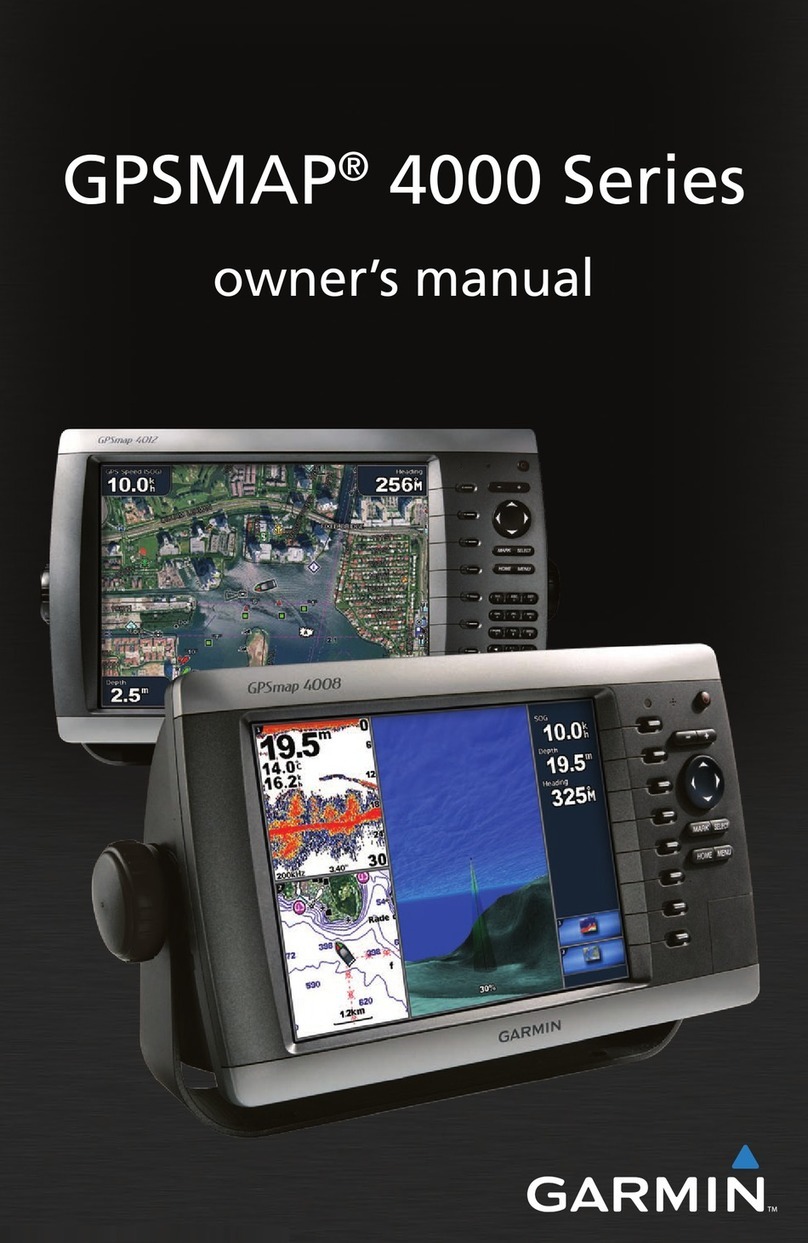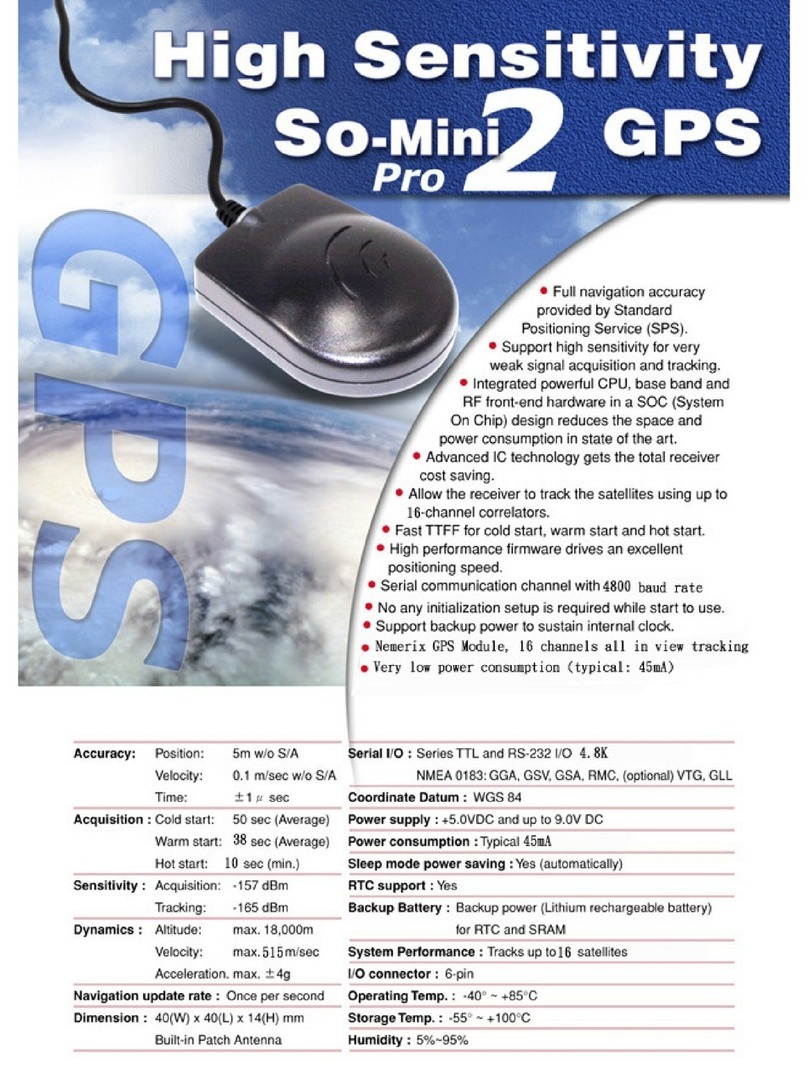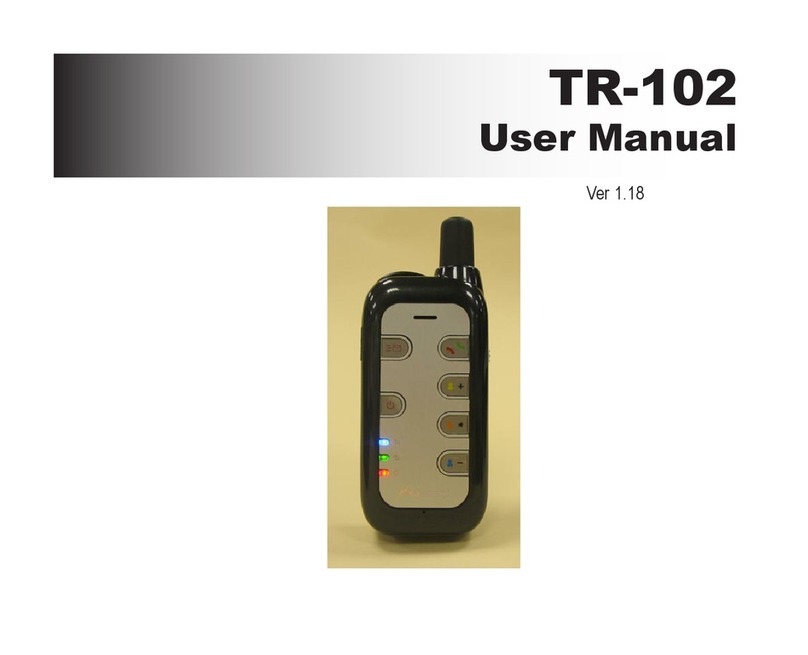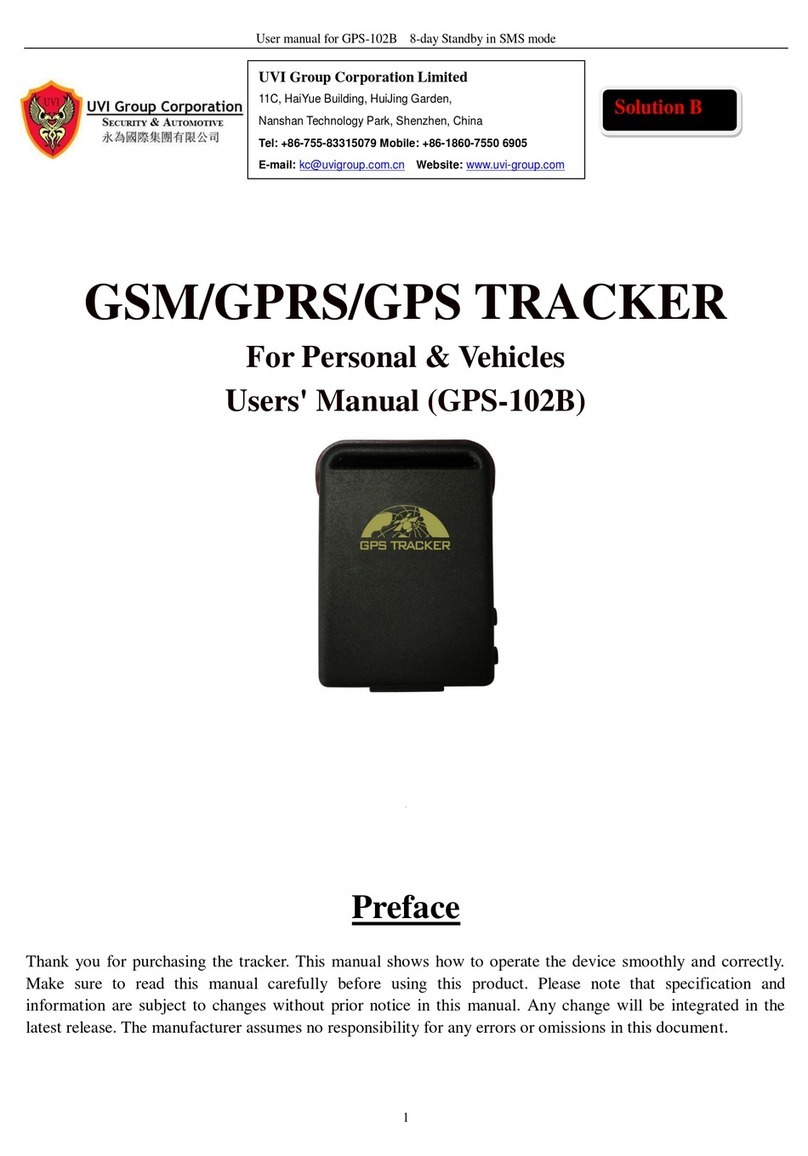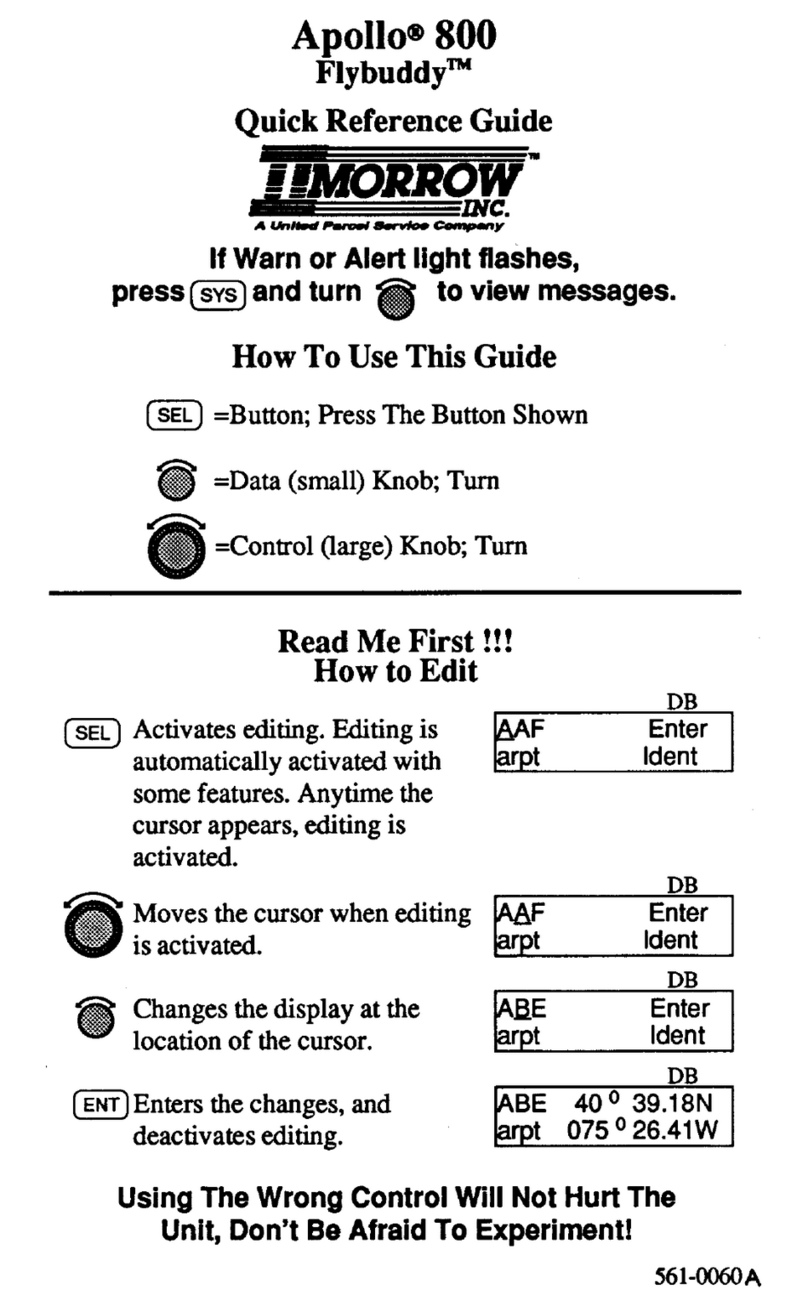Solmeta Geotagger Pro User manual

R
Geotagger ProGeotagger Pro
User Manual (V2.0)
Solmeta Technology Co., Ltd
Copyright ©2011 Solmeta Technology Co., Ltd. All Rights Reserved

1
2
3
4
5
7
9
10
11
12
13
14
15
Contents
R
Solmeta geotagger Pro
Safety Information........................................................................................................
Introduction.................................................................................................................
Packing list..................................................................................................................
Product view and charging..............................................................................................
LCD display modes introduction.......................................................................................
How to use the Geotagger Pro with Nikon camera?..............................................................
Operation tips..............................................................................................................
Used as a GPS track logger..............................................................................................
Firmware upgrade........................................................................................................
Warranty....................................................................................................................
Specification...............................................................................................................
Compass calibration.....................................................................................................
Mounting illustration.....................................................................................................

To prevent damage to the GPS unit or injury to you or to others, please read the following safety instructions before
using this equipment.
Do not disassemble
Touching the product’s internal parts could result in injury. In the event of malfunction, the products should be
repaired only by a qualified technician. Any unauthorized disassembly or modification may void the unit’s warranty.
Keep the GPS unit dry
Do not immerse in or expose to water or handle with wet hands. Exposing the GPS unit to water could result fire or
electric shock.
Do not subject to high temperatures
The GPS unit can be damaged by exposure to fire or high temperatures. Do not leave the unit in areas subject to
extremely high temperatures. Failure to observe this precaution could result in damage to the casing or internal
circuitry, and could potentially cause a fire.
Keep out of reach of children
Failure to observe this precaution could result in injury.
Safety Information
R
Solmeta geotagger Pro
FCC/CE Certificate
1

• LCD with backlight displays all major GPS information in real time.
• 3-axis electronic compass provides accurate heading data that is stored in the image file.
• Current time is displayed on the LCD in UTC or local time as selected by the user.
• Internal rechargeable battery provides power for up to 20 hours. Power is automatically switched to camera’s
when the internal battery reaches a low level.
• “Indoor fixed” functions, re-use the last received GPS information when there is no GPS signal.
• Detachable data cable allows different cables to support Nikon camera models.
• Internal battery and memory allows independent GPS position logging with or without a camera.
Up to about 60,000 points can be logged.
• Software is provided to download or clear the logging data recorded in the memory.
• Firmware can be upgrade via USB cable using the supplied software.
Thank you for your purchase of a Solmeta Geotagger N3 unit, a photo-GPS that records the latitude, longitude,
altitude, heading and Coordinated Universal Time (UTC) with your photographs. With the supported cameras,
this information is embedded directly within the images as they are taken.
Highlights:
Introduction
R
Solmeta geotagger Pro
2
The unit can also independently log the current location at regular intervals to its internal memory (track logging)
without being attached to a camera.
Be sure to read this manual thoroughly before use.
Supported Cameras
Camera Required data cable
D3-series, D700, D300-series,
D2X, D2XS, D2HS, D200
Cable-A
D90 Cable-B
D5000, D7000, D3100,D5100 Cable-C

Thank you for purchasing the Geotagger Pro. Before you start, make sure that the following items are included in
your package. If any of these items are missing, please contact us.
R
Solmeta geotagger Pro
3
□ Geotagger Pro GPS unit
□ Data cables (selected by the user at time to the purchase to support their camera models)
• Cable-A for connection to Nikon D3-series, D700, D300-series, D2X, D2XS, D2HS, D200
• Cable-B for connection to Nikon D90
• Cable-C for connection to Nikon D5000, D7000, D3100, D5100.
□ USB cable (for charging, data download and firmware upgrade)
□ Camera strap adaptor (holds unit on camera strap when hot shoe is not available)
□ CD contains user manual and software utilities
□ User Manual
□ Protection sleeve
The illustration shows the items of one package of Geotagger Pro with Cable-A data cable.
The detachable data cable will be only one in the package. Please select the appropriate data cable to support
your camera.

Product view and charging
R
Solmeta geotagger Pro
4
Power Button (Press down the button for 2 seconds to turn the device on or off )
Enter-button (Short press to confirm your select)
Menu-button (Short press for change & select function)
Charging and data communication port
Charging
1. Turn off the device.
2. Use the supplied USB cable to connect the device to a computer, car charger or AC adaptor with a USB
port. (The Geotagger Pro can be charged using any USB port that provides the standard 5 volts).
3. The device should be fully charged in about three hours. The battery indicator in the LCD will show
you the internal battery’s current level of charge.
4. When the battery is full, disconnect the Pro from the computer, car charger or AC adaptor.
Note
The internal rechargeable battery cannot be replaced by users; If it should ever need replacing, it needs
to be done by a professional service technician.
ENTER
MENU
USB Port

LCD display modes introduction
R
Solmeta geotagger Pro
5
Longitude, “W”= -west, “E”= -eastLON:
LAT: Latitude, “S”= -south, “ N”= -north
ALT: Altitude (meters)
SPE: Moving speed (km/h)
DAT: Current date (time zone=UTC)
TIM:
Local time. “U” or “L” indicates UTC or Local.
Current Time. Can be displayed as UTC or
SUN:
More satellites provide increased accuracy.
Number of GPS satellites received.
GRA:
current pitch (elevation) data. The number at right is
the roll (tilt) data.
Electronic level. The number at left is the unit’s
DIR: Heading (direction) information
MEM:
memory used by track logging data.
Memory Used (percentage). Amount of internal
CON:
active. When no other mode icon is lit, the display
shows log interval from 1-second to 30-minute.
Track logger mode. When lit, track logging is
GPS signal indicator:
that the Pro is searching for a GPS signal. A solid GPS
icon indicates that a signal has been acquired and GPS
data is available for internal logging or to the camera.
A blinking GPS icon indicates
Compass calibration mode
Track logger mode
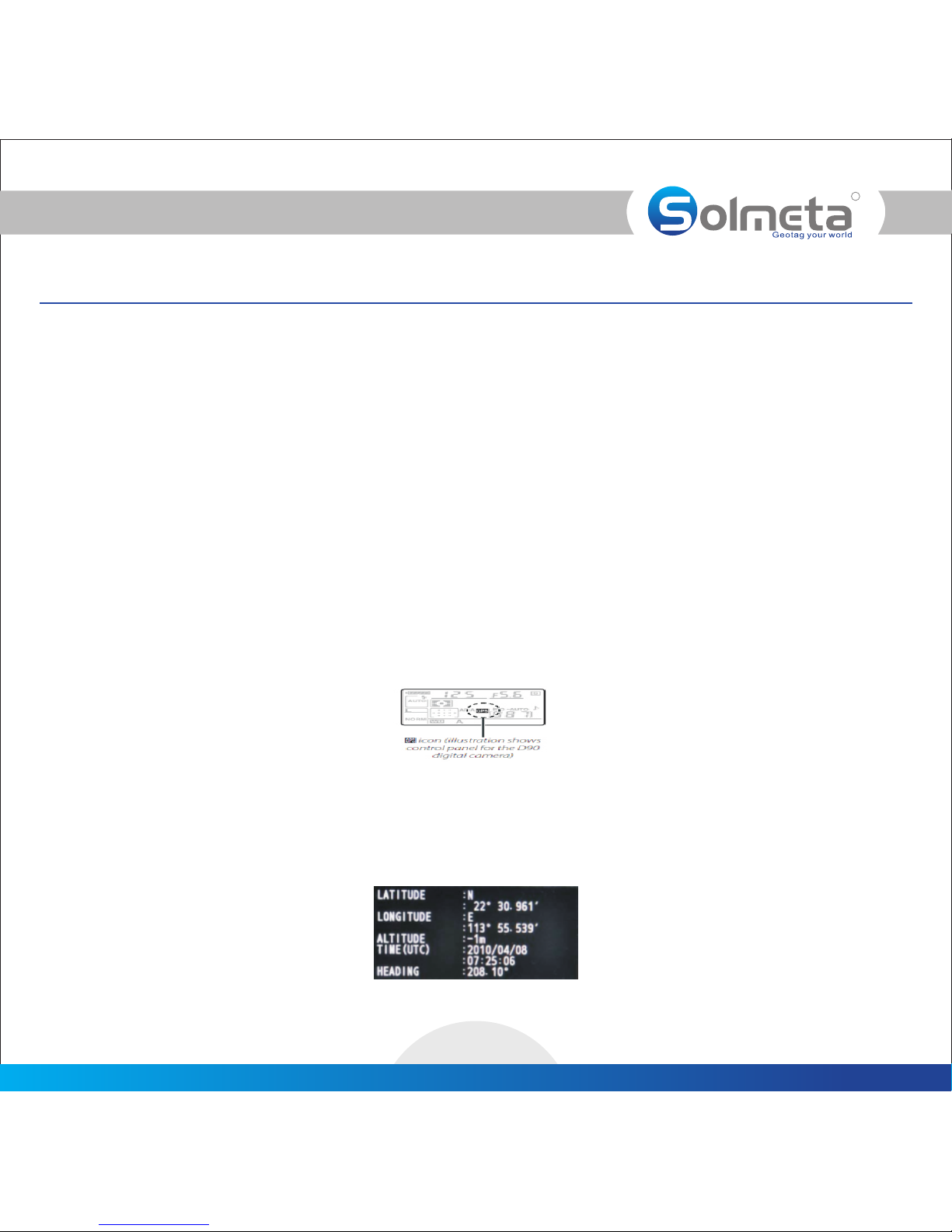
How to use the Geotagger Pro with Nikon camera?
R
Solmeta geotagger Pro
6
1. Connect the Pro to a Compatible DSLR Camera, check the connection
1. Mount the Geotagger Pro on the camera by sliding its base into the flash hot shoe or by using the supplied
fastener to attach it to the camera strap. Then connect it to your camera with the data cable (Please refer to the
illustration in page 15). Direction, elevation, and tilt (roll) will not be valid with strap mounting.
2. Turn the Pro and the camera on, if the Pro is properly connected, a blinking GPS icon will be displayed in the
camera’s control panel. If there is no GPS icon, check the connection.
2. Fix the Geotagger Pro with GPS satellites signal
1. To get a quick fix, please take the pro and your camera to an open outside space. Holding the Pro and the camera
in one of your hand and stand still.
2. Keep the Pro on, then wait for the GPS signal to be fixed.
The GPS icon displayed in the LCD first will flashes, a flashing GPS icon indicates that the GPS device is searching for
a satellite signal. And after a while, the GPS icon will be steady, this means that the GPS signal on the Pro is now
fixed. The LCD will now display related information, such as latitude, longitude, time, compass heading.
3. Take photos and get the GPS data recorded in the photograph
1. Once the GPS signal on the Pro is fixed, you can see a steady GPS icon displayed in the camera’s control panel. It
means the Pro is ready to provide the GPS data to the camera.
2. Take photos as normal, the GPS and heading (direction) data will be recorded in the metadata of the photograph.
If the heading data is not accurate, it is necessary to perform a compass calibration, please refer to the calibration (
instruction in page 14 )
3. To view the GPS data recorded with each photograph, press the button and display the photographs full frame.
The photo info display will contain a page listing GPS and heading data for the current photograph.

Note
1. If a photo is taken when the Pro is off or it has not yet obtained GPS lock, the image will be recorded
normally but without any GPS data.
2. If you wish to take geotagged photos in situations where the GPS signal is lost after it was acquired,
such as when going indoors to continue shooting, the Pro’s “Indoor fixed” function, which is enabled
by default, will reuse the last known position for subsequent images. To change this option, see the
section Operation Tips.
3. To maximize the accuracy of the GPS data, hold the camera steady for a few seconds while the Pro is
receiving the GPS signal. This is especially important for the accuracy of the altitude value.
4. Direction, elevation, and tilt (roll) will not be valid with strap mounting.
1. “Auto Power on/ off ” function setting
The Geotagger Pro with a “Auto Power on/ off ” function, which allow the pro will turn on when the
camera is turned on and will turn off when the camera is turned off. Use-friendly, power saved. Set the
feature as the procedure below.
1. With the Geotagger Pro power on, short press the Power switch one time, a “beep” will be
heard and a “AUTO” icon will be displayed in the LCD, “Auto power on/off ” function is enabled
in this status.
2. Exit the function, just short press button. “Auto Power on/off” any
2. “Indoor fixed ” setting
The Pro’s “Indoor fixed” function, which is enabled by default, will reuse the last known position for
subsequent images. Disenable it please follow the procedure below.
1. Turn the Pro on , press the button until the LCD changes to the setting mode which MENU
the screen shown as
2. Short Press the button, a “beep” will be heard and the screen shown as ENTER
, a LOC icon is blinking.
3. Short press the button to select UNLOC, a UNLOC icon is blinking on the
screen.
MENU
4. Short press the ENTER button to confirm your choose.
Operation tips
7

R
Solmeta geotagger Pro
8
Note
In our earlier version, the Pro will be able to output the last one GPS information stored in the memory
as soon as you turn it on and before it acquires new GPS signal. However, we got feedback from our
clients that those” previous” GPS data might cause a lot of trouble and lead to incorrect locations. In
order to avoid this, Solmeta has improved the “Indoor fix” function.Only when your Pro device is keeping
on and you are into a place where is no GPS signal, the Pro is able to provide the last GPS information.
As soon as you turn off the Pro, the GPS data stored in Memory is invalid.
3. Local time shown on LCD setting
Select the current time shown on LCD with UTC time or local time. (UTC time is shown on the LCD by
default) With the UTC time available, please follow the procedure below to get a local time shown on
the LCD.
1. On the “Tim" display mode, short press the button to enter the setting mode.ENTER
2. Short press the button again to get the change (you can see a blinking icon or on MENU L U
the left of the screen , is local time , is UTC time). On the “L” icon blinking status, “L” “U”
short press the button to enter the time zone setting.ENTER
3. Short press the button, you can add or minus the time zone for your local time. Press MENU
the button to complete the setting.ENTER
4. Backlight setting
The backlight can last one minute and meanwhile the function of long-lasting backlight is also available.
Here are the steps of how to operate.
1. On the “LON” display mode, press the button to activate.ENTER
2. On the “LON” display mode, press the button again to exit.ENTER
5. System resetting
Once you perform a firmware upgrade or a compass calibration, a system resetting is required. Please
follow the procedure below.
1. Turn the Pro on, firmly press down the and the button together until the LCD ENTER MENU
changes to the reset mode screen as below, a “RESET” icon is blinking on the LCD.
2. Then short press the button to confirm the system reset. ENTER

R
Solmeta geotagger Pro
9
Used as a GPS track logger
The Geotagger Pro can be used as a GPS track logger which provides real time coordinate logging and easy-to
use trip guiding service. It can record about 60,000 positions, each position including longitude, latitude, time,
and altitude. Once the Pro get a GPS signal fixed (the GPS icon is steady on the LCD), the GPS data will be
recorded in the internal memory. The logging file can be downloaded to your PC by using “ Solmeta Utility”( It
can be downloaded from our website www.solmeta.com) via USB connection. You can combine these positions
with your digital camera photos to share the track histories and photo locations to mapping application
software such as Google Earth.
1. Interval setting
The Geotagger Pro supports time logging mode. The regular interval can be selected from 1 second to 30 minutes.
Please follow the procedure below to set the regular interval. (10-second is the factory default )
1. Turn on the Pro, short press the button until the LCD changes to the track logger mode. MENU
2. Then short press the button, the CON icon and time in the LCD will be blinking. In this status, ENTER continue
short press the button to get the interval changed. (The interval can be set from 1-second to MENU
30-minute)
3. Once the interval you prefer shown on the LCD, press the button to confirm your select.ENTER
Note
If you want to stop the logging, in the track logger mode, continue short press the button until the LCD MENU
changes to , In this status, short press the button to confirm your select. ENTER
2. Download the logging data to PC
1. Install the USB driver in your PC from the CD provided in the package.
2. Connect the Pro to a computer via the UCB cable, turn on the device.
3. Running the application software “SolmetaUtility(Ver2.0)” on your computer.
4. Click the yellow button to select the directory for saving.
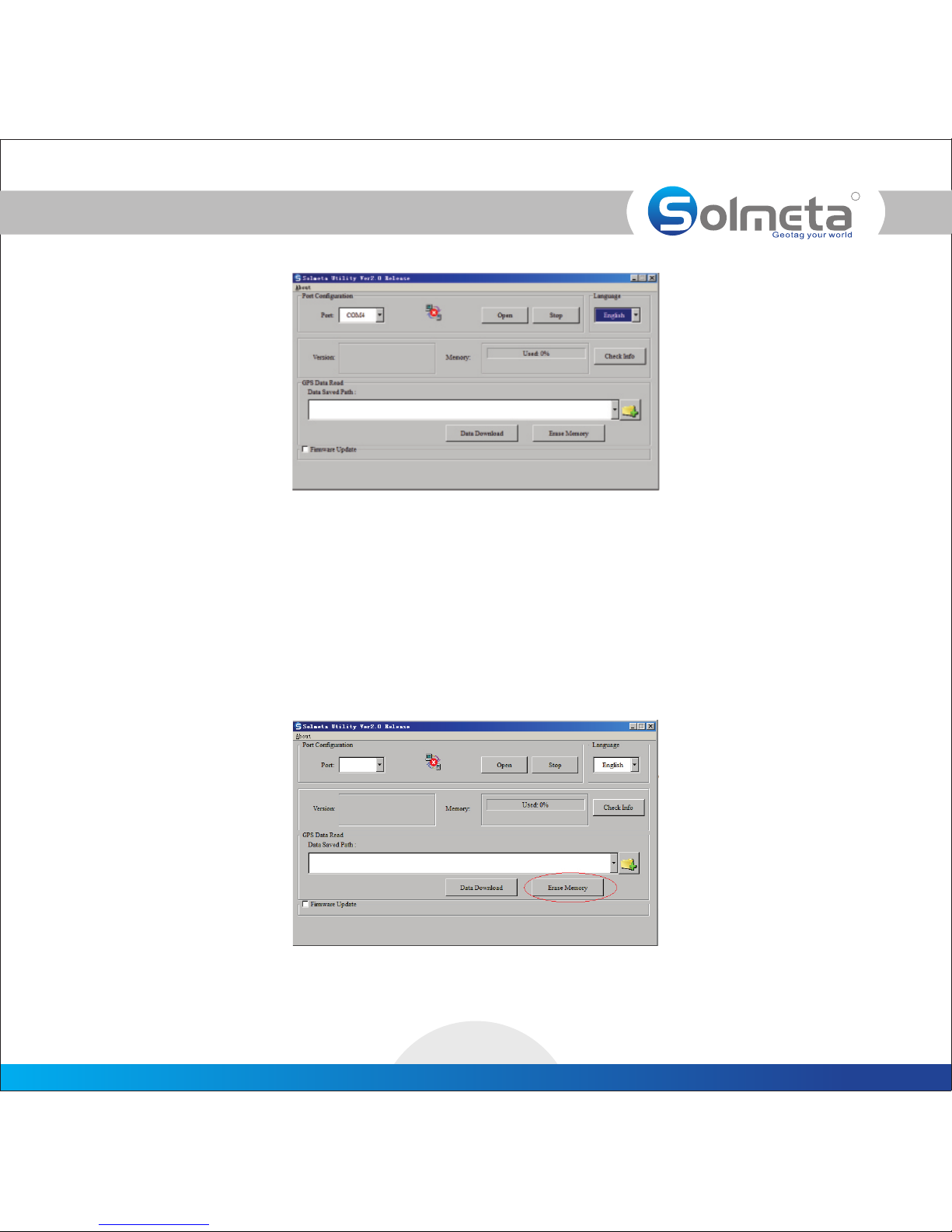
R
Solmeta geotagger Pro
10
5. Click the “Data Download” button to start downloading the logging data. The logging data file will be saved
as a “Solmeta time .nmea” file. ( the logging data is generated as per days and named after that date recorded.
For example, data file "solmeta-2011-07-25-07-44-36.nema", means that the file is generated on 7:44'36''
25th July 2011. One day one logging record.
6. Choose the software you prefer, to export the logging data file for application.
3. Erase the memory
1. Turn on the device, connect the device to your computer with the USB cable provided.
2. Running the “SolmetaUtility(ver2.0)”. Click the "Erase Memory" button, the memory will be cleared.
(Please make sure the USB driver has been installed in your computer before)

R
Solmeta geotagger Pro
11
Firmware upgrade
The procedure of firmware upgrade is as below:
1. Turn Off the Pro device.
2. Connect the device to a computer with the USB cable provided.(Please make sure the USB driver has been
installed in your computer)
3. Hold the button, short press the Power button, the backlight will be on, then release both the MENU MENU
and the Power button together.
4. Running the “Solmeta Utility(V2.0)” in your computer. (Please make sure the application is the latest
version which can be downloaded from our website)
5. Click the “Firmware Update” button, then the interface of Firmware upgrade will pop up.
6. Click the “Browse” button to select the .bin file of the latest firmware version.
7. Click the “Download Update” button to perform the firmware upgrade.
Note
1. The operation of " firmware upgrade" will cause the loss of program information stored. A data back up to
your computer is strongly recommended before you perform the operation of "firmware upgrade".
2. Once the "firmware upgrade" completed, please reset the system to “factory default”. To perform the
setting, see the section in page7.Operation Tips
3. Please do the compass calibration if necessary.(Please refer to the compass calibration in page 14)
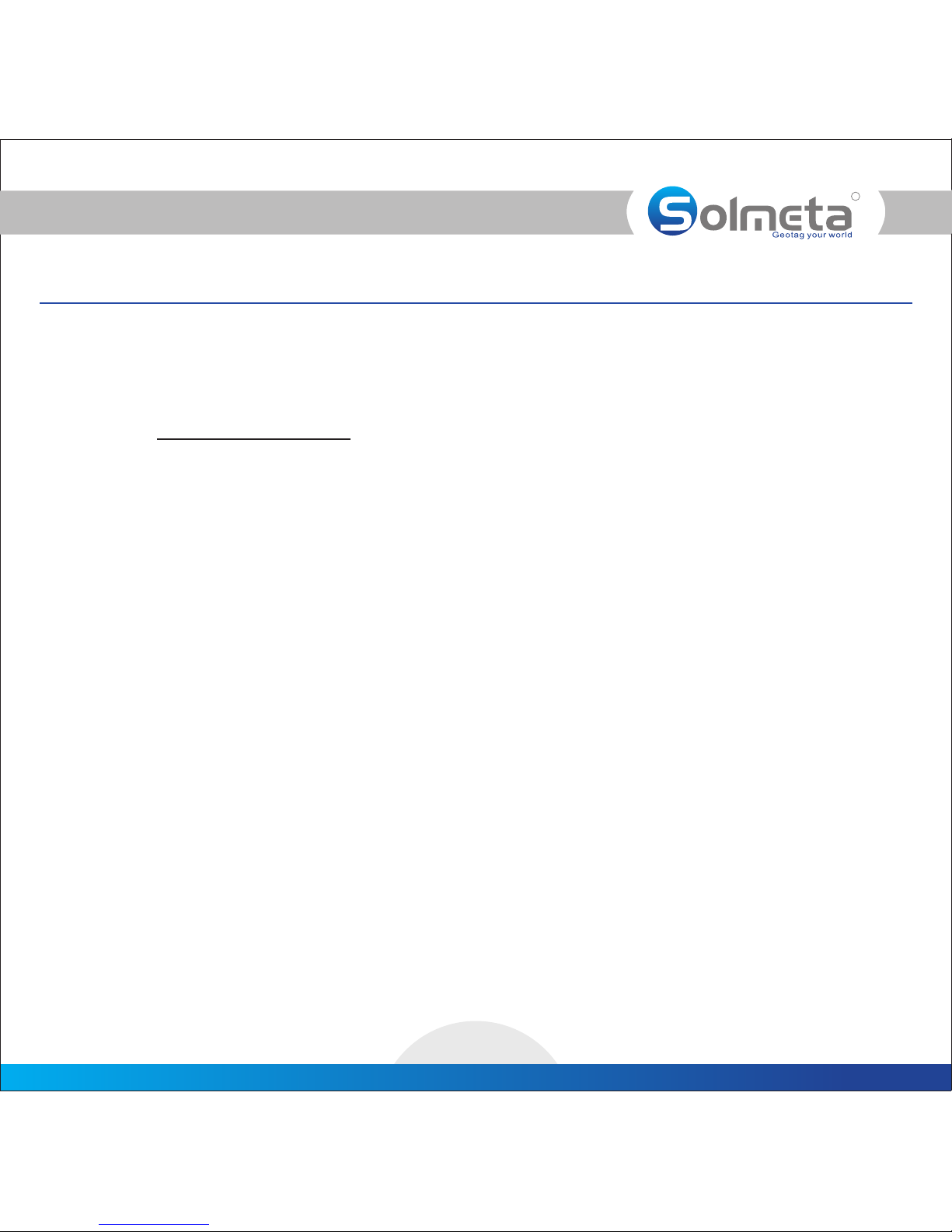
R
Solmeta geotagger Pro
12
Warranty
• Solmeta Technology Co., Limited guarantees its product from manufacturing defects and workmanship
for a period of Two-year from the date of original purchase. During the warranty, Solmeta two-year
Technology will repair or replace the product free of charge. Please keep your original invoice as proof of
purchase.
• Customers who have products covered under the warranty are required to contact Solmeta Technology
by e-mail for troubleshooting issues before returning the product. (service@solmeta.com)
• Customers are responsible for shipping and insurance charges for returning the product to Solmeta
Technology.
• Charges will be imposed for repairing product, which is out of warranty coverage or invalid warranty.
• The guarantee is not valid if defect is due to damage caused by incorrect use, poor maintenance or if
persons not authorized by Solmeta Technology have carried out alterations or repairs.
• For the device to be used correctly, the user should strictly adhere to all instructions included in the user
guide and should abstain from any actions or uses that are described as undesired or which are warned
against in the user guide.
Precautions for use
Do not drop: The product may malfunction if subjected to strong shocks or vibration.
Keep dry: This product is not waterproof, and may malfunction if immersed in or exposed to water.
Avoid sudden changes in temperature: Sudden changes in temperature, such as occur when entering or
leaving a heated building on a cold day, can cause condensation inside the device. To prevent condensation,
place the device in a carrying case or plastic bag before exposing it to sudden changes in temperature.
Keep away from strong magnetic fields: Do not use or store this device in the vicinity of equipment that
generates strong electromagnetic radiation or magnetic fields. Strong static charges or the magnetic fields
produced by equipment such as radio transmitters could affect the product’s internal circuitry.
A note on electronic devices: In extremely rare instances, a strong external static charge may cause the
device to stop functioning. Turn the camera off and disconnect and reconnect the Geotagger Pro. In the
event of continued malfunction, contact your retailer or Solmeta-authorized service representative.
Information in this document is subject to change without notice. Solmeta Technology reserves the right to
change or improve their products and to make changes in the content without obligation to notify any
person or organization of such changes or improvements.

Specification
R
Solmeta geotagger Pro
13

R
Solmeta geotagger Pro
14
Compass calibration
IMPORTANT: Before using the Geotagger Pro, you must do the calibration. Repeat these procedures each time
you move the Pro and camera more than 100 miles or you are using the different cameras.
Why calibrate?
The compass in the Pro is sensitive to nearby magnetic objects that could cause measuring error. To compensate
for this error it is sometime necessary to perform a calibration. (If the compass is accurate, there is no need to
perform the calibration)
How to calibrate?
1. Mount the Pro onto the camera’s hot shoe, with the data cable connected, and then turn the Pro and the
camera on.
2. Press down the button for about 3 seconds until LCD changes to the compass calibration mode, a MENU
rectangle icon as is shown on the LCD, then release the button.MENU
3. Hold the camera and the Pro in your hand, rotate the device slowly with uniform speed twice around X
axis (pitching forward), Y axis( rotating horizontally), and Z axis (tilting sideways). Please note, do the
rotation on each direction, and each rotation takes 5-10 seconds. twice
4. After the rotation in each of the three directions, short press the button again to complete the MENU
calibration.
Note
If the compass is not accurate after the calibration, it needs to reset the system. Performing the system reset,
please refer to the in page 8. Operation tips

Mounting illustration
R
Solmeta geotagger Pro
15
Note:
Solmeta has redesigned the data cable to be a spiral cable. The spiral cable will be in the package from Oct. 2011.

Shenzhen Solmeta Technology Company
Add: Room 327, Building 5, Zhong Xing Industrial Town,
Chuang Ye Road, Nan Shan district, Shenzhen,
518054,China
Tel: 0086-755-26969187 Fax: 0086-755-26969187
E-Mail: [email protected]
Web: www.solmeta.com
Other manuals for Geotagger Pro
1
Table of contents
Other Solmeta GPS manuals