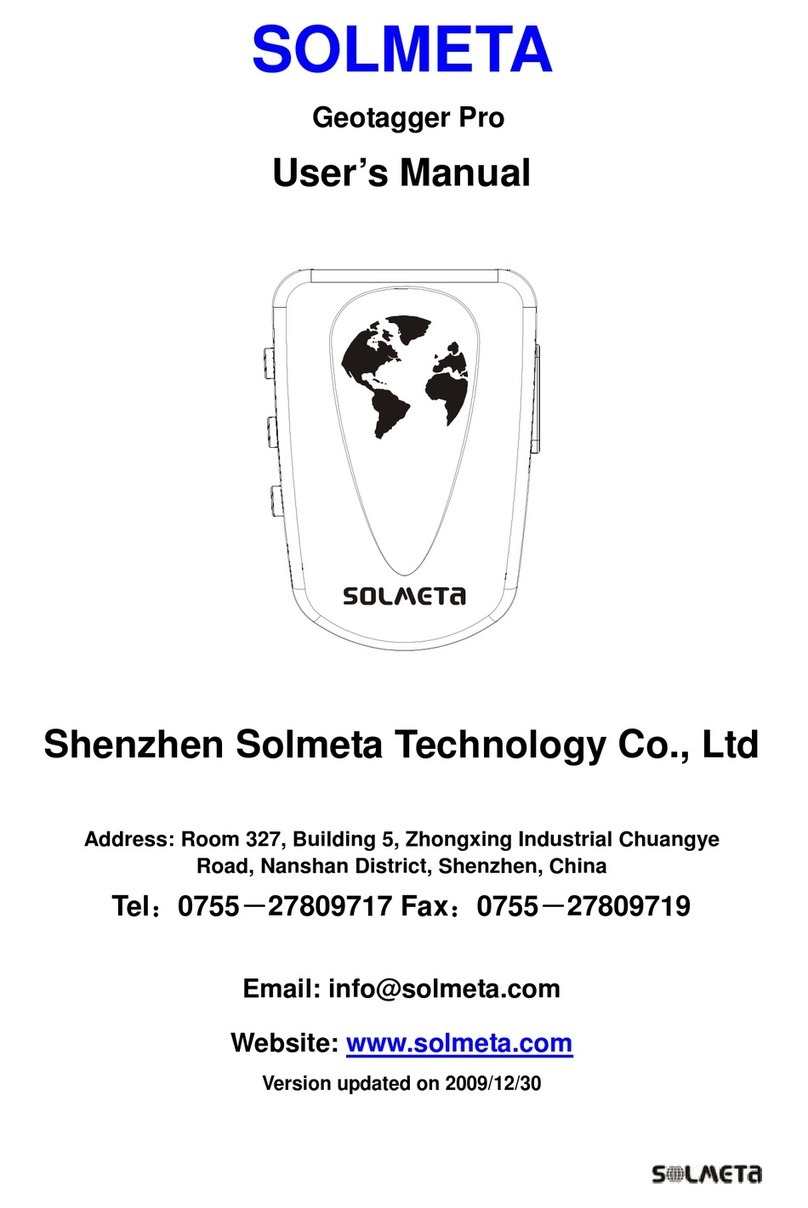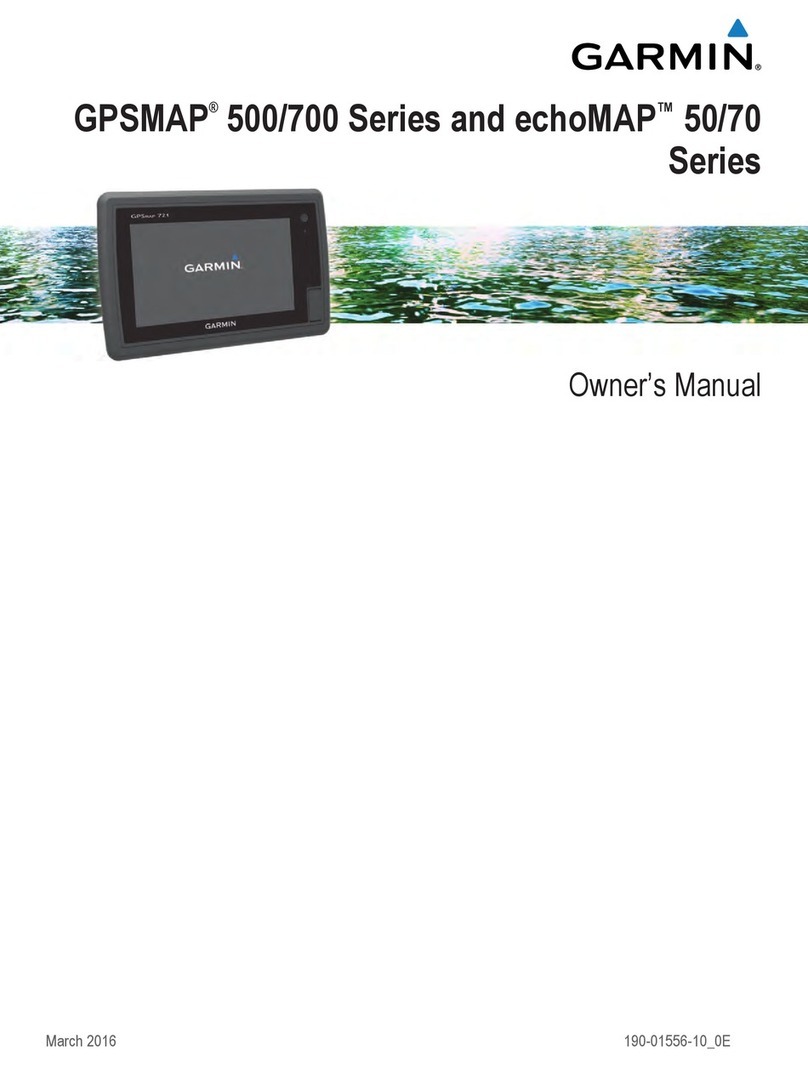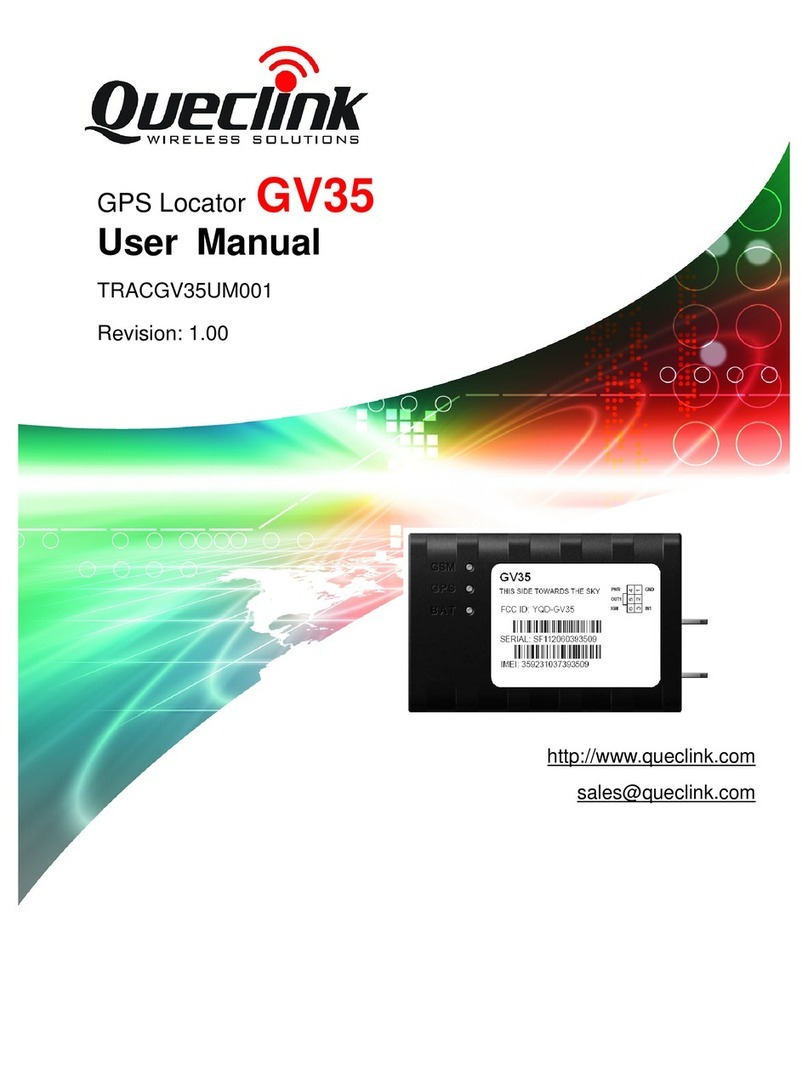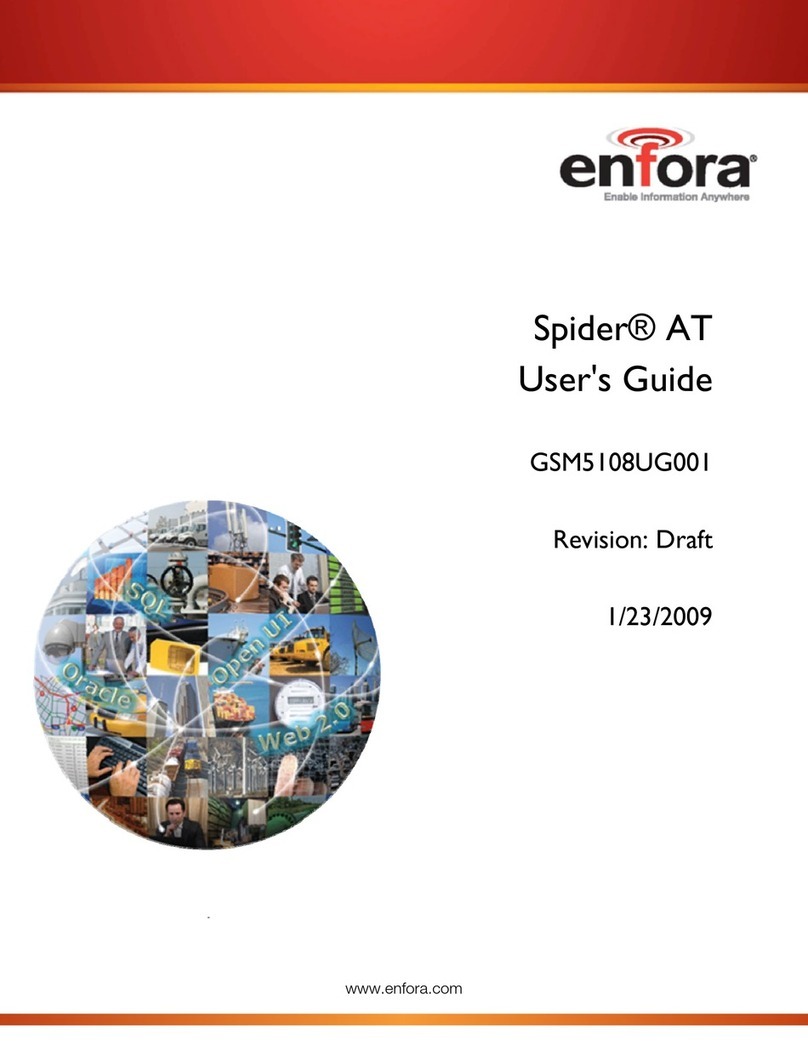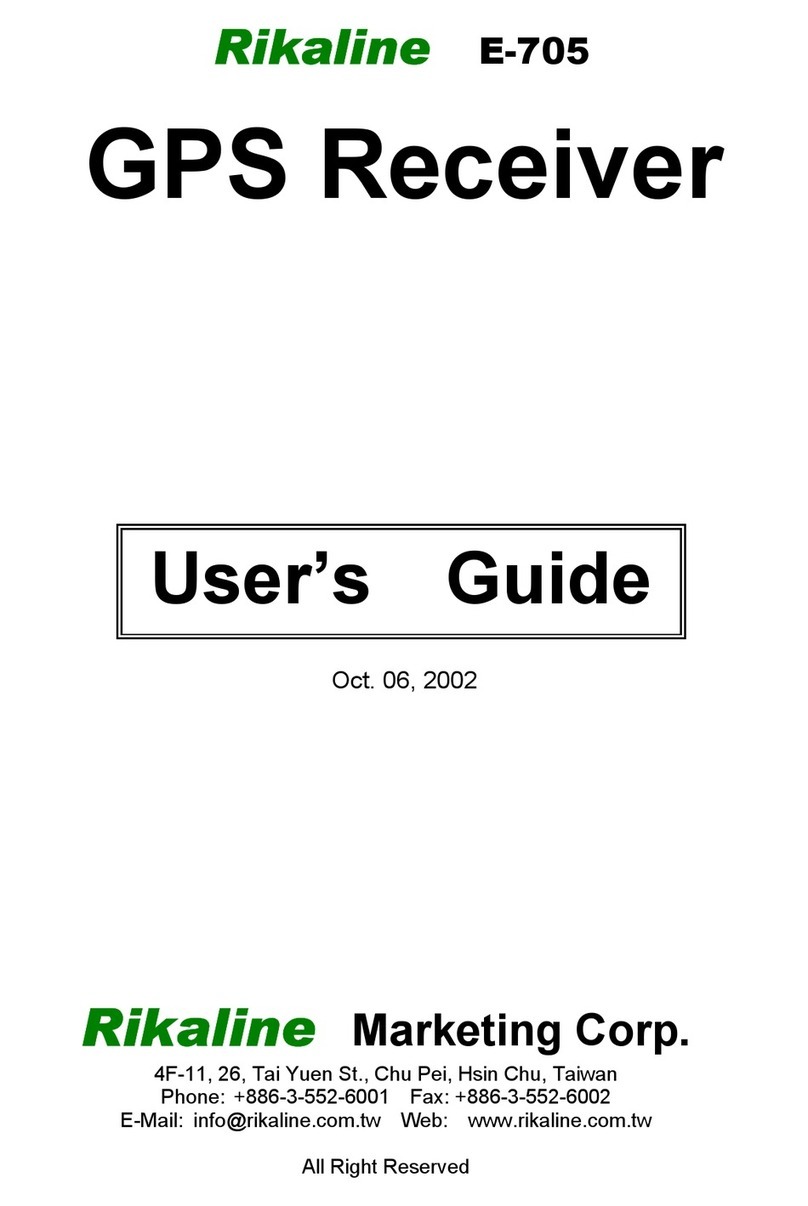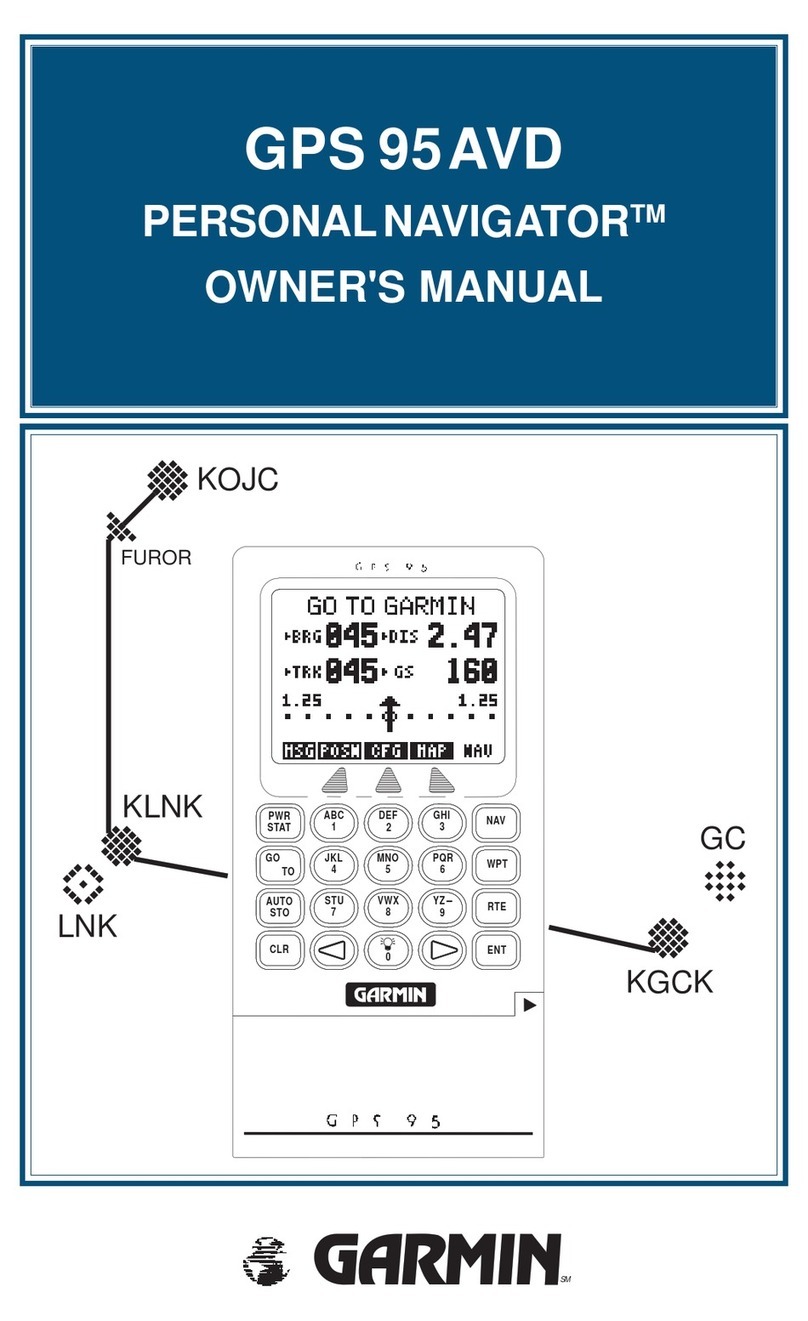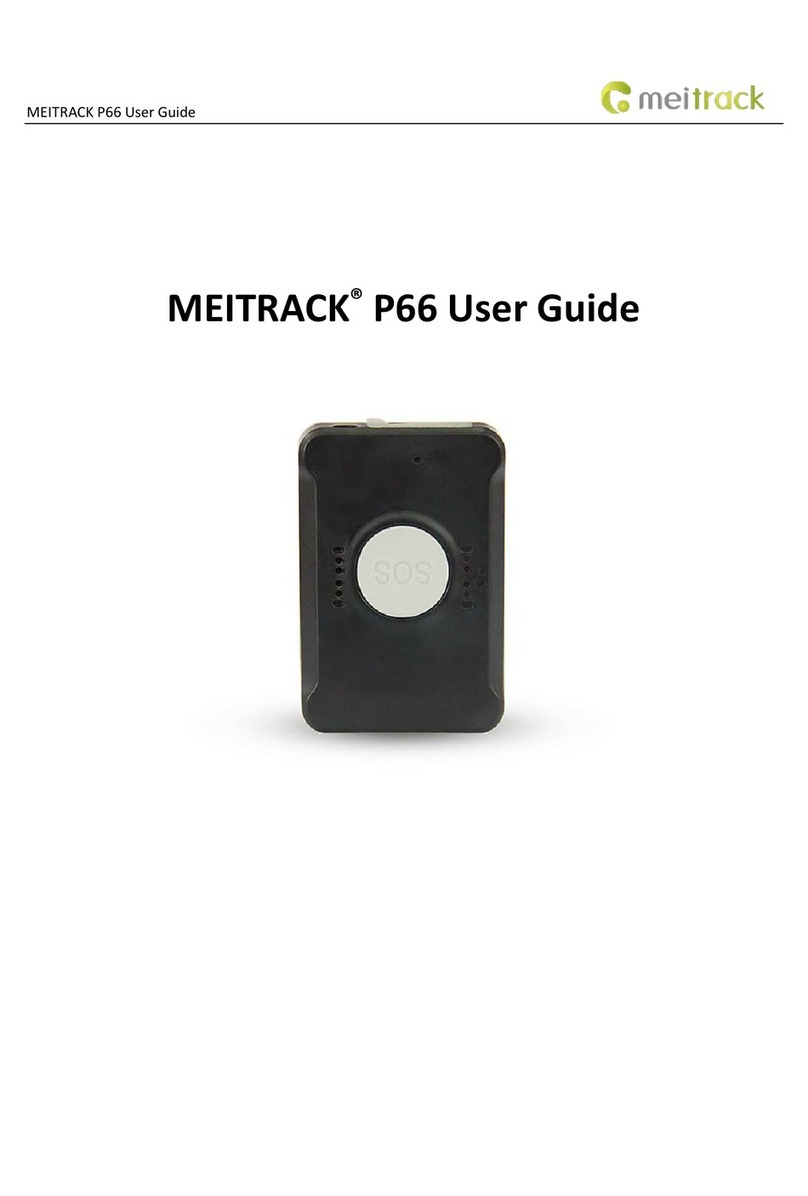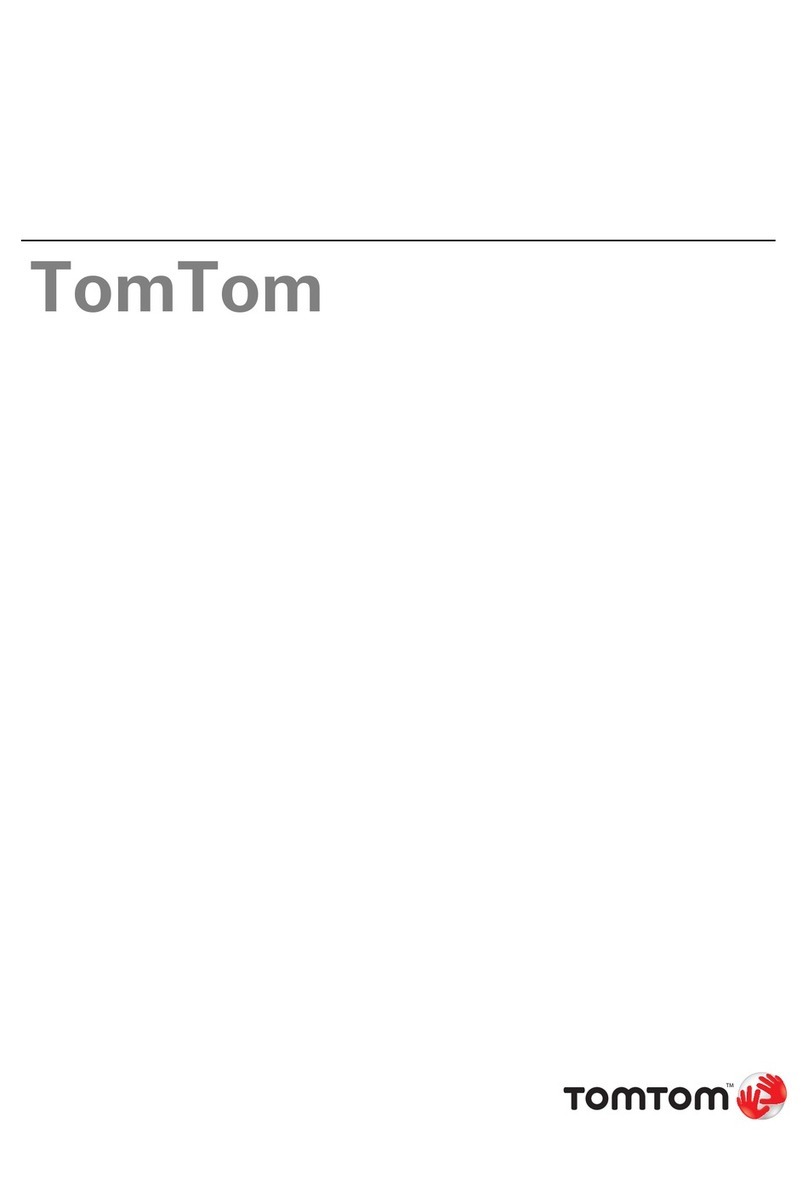Solmeta GMAX User manual

INSTRUCTION MANUAL
Version 1.0 Camera Geotagger
For Nikon or Canon
GPS plus Beidou
Barometric altimeter
Position Tracing Logger
Shutter Release Remoter
LCD display
Bluetooth technology
GPS 北斗定位接收器


Introduction
Highlights
Features
Packinglist
Nomenclature
Charging
Turning the Receiver On
Geotagging Image as you shoot
GPS/BDS logger
The main menu display
Custom setting
Access the custom setting
How to do the custom setting?
Other applications
Specifications
Warranty
Contents
1
2
3
4
5
6
7
8
11
12
13
15
20
33
36
37

Introduction
Thank you for your purchase of a Solmeta GPS receiver GMAX. The
GMAX Receiver can geotag your shots and record the routes of your
travel. Easy to use!
Be sure to read this manual thoroughly before use.
1

Highlights
GPS/BDS information can be checked in LCD screen in real time,
especially the signal strength and the number of the satellites can be
displayed.
GPS plus Beidou (BDS) double mode positioning, acquire GPS/BDS ,
signal , , faster positioning more quickly more accurate.
Triaxial geomagnetic sensor and triaxial acceleration sensor used to
calculate direction.
Atmospheric pressure sensor ensures accurate altitude the , altitude
can be calibrated.
Built-in high-capacity lithium rechargeable battery, a full charge
supports 18 hours continuous work on the condition of the backlight
and indicators all are off.
The receiver will automatically switch to use the camera’s power
when the internal battery reaches a low level.
Indoor location” function re-use the last received GPS/BDS ,
information
can be .
when there is no GPS/BDS signal. Or Indoor location
disabled
,
In Auto working mode the GMAX is on or off following the , connected
camera’s on or off.
Detachable connecting cable allows different cable to use with
different Nikon camera models.
4GB memory keeps a record of location information along the
traveled route
The receiver is equipped with Bluetooth. While a “ GMAX-Remoter ”
APP installed in your mobile phone, the receiver can communicate
with the APP and used as a wireless remoter to realize the focus and
shutter release on the camera.
.
”
2

Features
Geotagging Images and Adding the Shooting Direction
When the receiver is attached to the camera, the location information
(latitude, longitude, elevation) and shooting time (UTC, Coordinated
Universal Time) can be added to the images as they are taken.
Images can also be tagged with the shooting direction by using the
receiver’s digital compass.
GPS/BDS logger
The receiver can be used as a tracing logger which keeps a record of
location information along the route traveled.
Build in 4GB memory card, the user no longer worry whether the storage
space is enough or not. The 4GB memory supports more than 170 days
continuous log record at the interval of 1 sec.
Using as an accuracy clock
The receiver can be used as an accuracy clock. The accuracy is based
on the time could be adjusted by GPS/BDS .
Timer release
The receiver can be used as an external timer release device when it
connected to a camera.
You can set the shooting start time, shooting end time and the interval
via the custom setting
Wireless remoter
While a Solmeta APP installed in your mobile phone,
the GMAX and your mobile phone can be used as a wireless
remoter (See page 34)
which intermittently
.
“ GMAX-Remoter ”
together
.
3

Confirm that the package contains the following items
Cable-GD for Ten pin remote terminal -
Cable GE for Nikon D90 -
Cable GF for Accessory terminal -
Packinglist
GMAX Storage bag
Manual USB for charging
downloading logging data
cable
&
Note
There is only one data cable in the standard package.
D ata cables Connecting cables( )
4

Nomenclature
Down Key
Enter Key
Up Key
Bluetooth/Log indicator
GPS/BDS acquisition indicator
Power/Home Key
Data/USB Terminal
Mounting foot locking lever
Contacts
Mounting foot locking pin
Release button
5

Charging
The receiver is equipped a high-capacity lithium rechargeable battery,
a full charge supports more than 18 hours of continuous work. The
receiver can be charged by using any USB port that provides standard
5 volts.
Note
3-4 hours for a full charge. The battery icon in the LCD shows
the battery level.
The current voltage of battery can be checked anytime in custom
setting.
When the power close to run out, the battery icon will flash.
After about 10 minutes, the receiver will automatically switch to
the camera’s power and the battery icon will not be displayed
LCD.
use
in the
6

Turning the Receiver On
To turn on the receiver, press for more than 3 seconds until the
LCD shows
The firmware version will be displayed first, and then the latitude
and longitude will be displayed in the LCD.
Turning the receiver off
1 Short press the LCD shows a flashing. ,
2 Short press or until the LCD shows a flashing . ,
and then short press to turn off the receiver.
3.In some special situations, such as the receiver is software frozen
and it cannot be turned off via upon procedure. In this case, the
receiver can be forced off pressing and together. by
Acquiring GPS/BDS signals
To acquire GPS/BDS signals, bring the receiver outdoors where the sky
is unobstructed and aim it up. Turn on the receiver to start automatic
GPS signal acquisition. To check the acquisition status, watch the /BDS
GPS indicator./BDS
Fast red blinking: Signal not acquired
Slow green blinking Signal acquired, 2D positioning fixed :
Stable green Signal acquired 3D positioning fixed : ,
When the receiver is searching the signal, a flashing is displayed
in the LCD. Once the signal acquired, the will be stable and the
latitude, longitude will be displayed in the LCD accordingly. The number
in the top left indicates how many satellites are used.
7

Connect the GPS/BDS signal acquired receiver to a compatible camera.
Take photo as usual, the images will be geotagged as you shoot. The
images can also be tagged with the shooting direction.
1.Turn off the camera.
2.Inset the receiver’s mounting foot fully into the accessory shoe. Secure
the receiver.
3.Connect the receiver to the camera via the data cable. Plug one end
into the receiver’s terminal and secure the connection. Plug other end
into the camera’s Ten-pin remote terminal or Accessory terminal.
4.Turn on the camera, a stable GPS icon or other signal icon will be
displayed in the camera’s monitor or control panel.
5.Take photo and images is automatically geotagged.
The GPS/BDS data and heading viewed on the camera
The GMAX is connected to the Ten-pin terminal camera
Geotagging Image as you shoot
LATITUDE
LONGITUDE
ALTITUDE
TIME(UTC)
HEADING
:N
: 22 31.0786'
:E
:113 55.1056'
:79m
:2015/10/06
:08:30:25
:260.10
8

Geotagging Image as you shoot
The GMAX is connected to the Accessory termainal camera
Note
Since each camera’s GPS application is different, the user must refer
to the camera’s manual to know the detail of how to use the GPS unit.
If you wish to take geotagged photos in situations where the GPS
signal is lost after it was acquired, such as when going indoors to
continue shooting, the receiver’s “indoor location” function, which is
enabled by default, will reuse the last known position for subsequent
image.
Following with each shutter release, the image’s GPS information
also is recorded in the log file and the data is marked a “ *Flash* ” to
indicate.
9

Auto working mode
You can choose Auto working mode in your photography day.
When choosing Auto working mode, the receiver is on or off following
the connected camera’s on or off. This ensures the receiver drains the
power less and acquires the GPS signal quickly.
The receiver is always on standby in Auto working mode. You can set
the GPS working frequency and the working time of each time in Auto
working mode. (See page 29)
How to start the Auto working mode?
1.While the receiver is on, press and the LCD shows a flashing
2.Press or until a flashing shown, and then
press , a stable will be displayed. The Auto working
mode is activated.
Geotagging Image as you shoot
10

GPS/BDS logger
The GMAX can be used as a data logger. When the GMAX is GPS/BDS
signal fixed, location information can be automatically recorded on
the receiver itself along the route traveled. (There is no need to
connect the receiver to the camera.
The recorded location information can be viewed on a virtual map.
Logs can also be used to geotag images at a later time.
The flash memory can be easily read by the computer via USB
connection. Just like a “U flash driver”, no software needed.
Log file can be saved or deleted on the computer.
The file system supports FAT32 format.
)
Location information is recorded at regular intervals with the receiver.
You can specify the positioning interval via the custom setting. The
default is every 10 seconds. For how to set the interval see page 31.
The GMAX supports more than 170 days continuous log record at the
interval of 1 sec.
To check the logging record status, watch the logging indicator and the
icon on the LCD.
Red blinking: The logging indicator will blink once while the
location information recorded.
icon also will blink once while the location information
recorded.
11

The main menu display
When the receiver is GPS/BDS signal fixed, you can check the GPS/BDS
information, compass data and other information in the LCD. Press
or , the following 6 different displays will be shown in the LCD, one
by one.
The char in the up indicate the latitude.
The char on the bottom represent the
longitude.
The char in the up indicate the direction.
The char on the bottom represent the pitch
and roll.
The char in the up indicate the current
speed. The char on the bottom represent
the altitude.
The char in the up indicate the current
speed. The char on the bottom represent
the course over ground.
The char in the up indicate the internal
temperature inside the receiver. The char
on the bottom represent the air pressure.
This is the custom setting.
LCD Description
The char in the up indicate the time (UTC or
Local time).
The char on the bottom represent the date.
Note: Once the TIM displayed, it means the
time is accurate as 1/10 seconds and the
signal is 3D fixed.
12

Custom setting
You can customize the following features to suit your preference.
1 Which positioning system to be used GPS Beidou or . , , ,
GPS+Beidou. The default is GPS+Beidou double positioning.
2 The display format of latitude and longitude.
or
3 Enable the Indoor fixing” or disable it. Indoor fixing means when . “
you are into a place where is no a GPS signal the receiver is ,
able to provide the last GPS information.
4 The backlight of the LCD is on or off. .
5.Signal acquisition indicator and Bluetoot/Log indicator are on or off .
6 The beep” voice is on or off while pressing the button. “ .
7 Enable the compass function or disable it. .
8 Compass calibration. .
9 Which direction data displayed, the data is based on true . north
or magnetic north .
10 Level calibration. .
11 Select the speed unit, Mile, Kilometer or. Knots.
12 Select the altitude unit meter or feet. , .
Select which altitude data to be displayed the data is from GPS/BDS ,
or atmospheric pressure.
13 What kind of time to be shown on the LCD, UTC or Local time..
The local time can be set.
14 The date display format DD.MM. YYYY MM. DD.YYYY, or . , ,
YYYY. MM. DD
15 The temperature unit, Fahrenheit or Centigrade The temperature. .
is the temperature inside of the receiver .
16 The air pressure unit psi hpa or bar. : , , .
17 GPS/BDS working frequency and the working time of each time in.
Auto .mode
18 GPS/BDS working frequency and the working time of each time in .
Clock mode The time can be adjusted by GPS/BDS, which make . (
the time accurate ).
13

20 Turn on the bluetooth or turn it off..
21 Timer release setting..
22 Restore the receiver..
The following information can be checked the custom setting in
1. The battery’s current voltage.
2. The GPS/BDS chip’s firmware version and the Blue-tooth chip’s version.
Custom setting
19.Check the available memory for logging. Set the logging interval,
or turn off logging. The interval can be set as 1s, 5s, 10s, 15s,
10 seconds is
30s, 1min 2min 5min 10min 20min or 30min. , , , ,
the default.
14

Access the custom setting
1.When the receiver is on, press or until the LCD shows
2. To access the custom setting, press and the first setting of
choosing the positioning system will be activated
simultaneously
3.To access other setting, press or . To exit the custom setting
and back to the main menu display, press
Custom setting introduction
Menu Item Option Item Description
Which positioning system to be
used, GPS+Beidou, GPS or
Beidou,
GPS BDS: GPS plus Beidou,
double position system
GPS: Global Postion System
BDS: Beidou Position System
The display format of latitude
and longitude.
Enable the “Indoor fixing” or
disable it.
LOCK means Indoor fixing.
When you are into a place
where is no a GPS signal,
the receiver is able to provide
the last GPS information.
UNLOCK means does not use
the GPS information.
15

Access the custom setting
The LCD backlight is on, off or
delay off.
ON means the backlight is
always on.
OFF means the backlight is
always off.
Delay means the backlight will
be automatically off a few
minutes later.
When choosing on, 3 kind of
different brightness can be
selected, low light, middle light
or high light.
When choosing delay off, the
time can be set as 1min. 2min.
3min. 4min or 5min.
The indicators of the GPS/BDS
signal acquisition and the Blue
tooth/Log are on or off.
The “beep” voice is on or off
while pressing the button.
Enable the compass function
or disable it.
Compass calibration
Direction is based on the data
of true north or magnetic north.
MN means the direction is
based on magnetic north.
TN means the direction is
based on true north.
Direction data
16

Access the custom setting
Level calibration
The speed unit.
Mile, Kilometer or Knots.
The altitude unit, meter or feet.
Which altitude data to be shown,
the data from GPS/BDS or
atmospheric pressure.
The altitude data can be
calibrated when choosing the
atmospheric pressure data.
What kind of time to be shown
in the LCD, UTC or Local time.
L means Local time, U means
UTC.
The date display format.
The temperature unit.
F means Fahrenheit.
C means Centigrade.
The air pressure unit.
PSI means Pounds per Square
Inch.
1bar=1000HPA
The pressure value can be
calibrated when choosing
HPA.
or
or
17
Table of contents
Other Solmeta GPS manuals