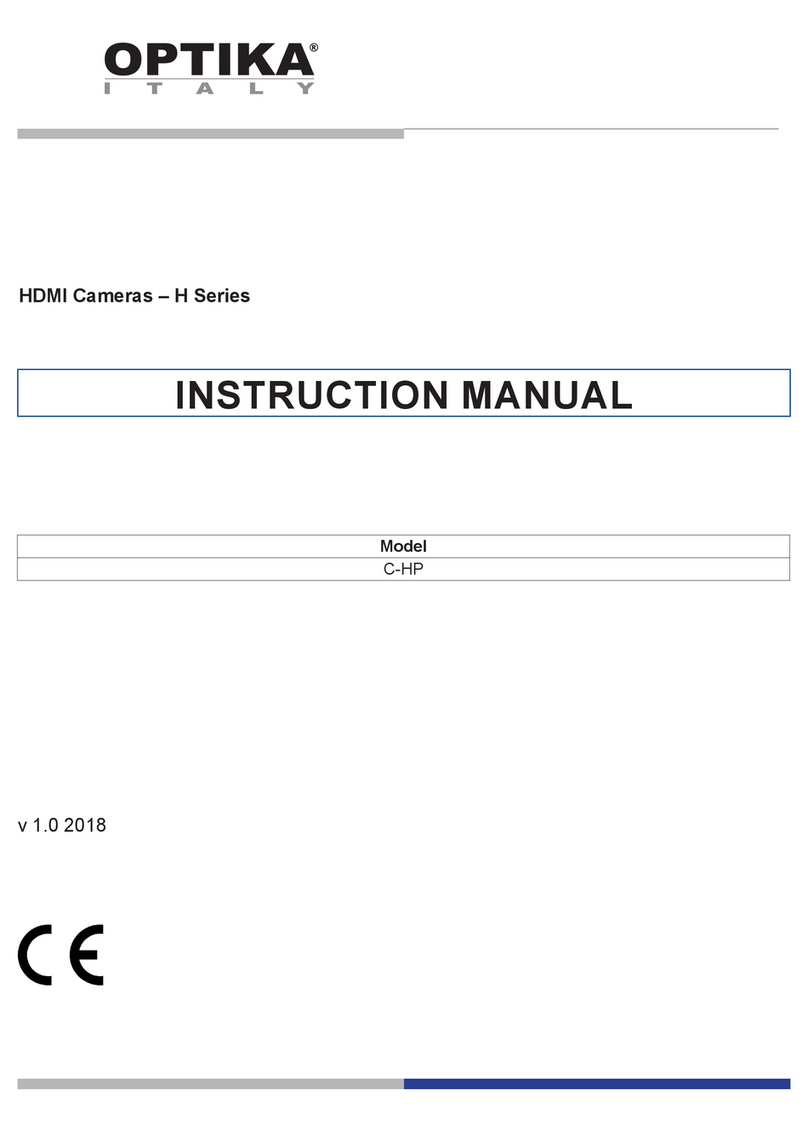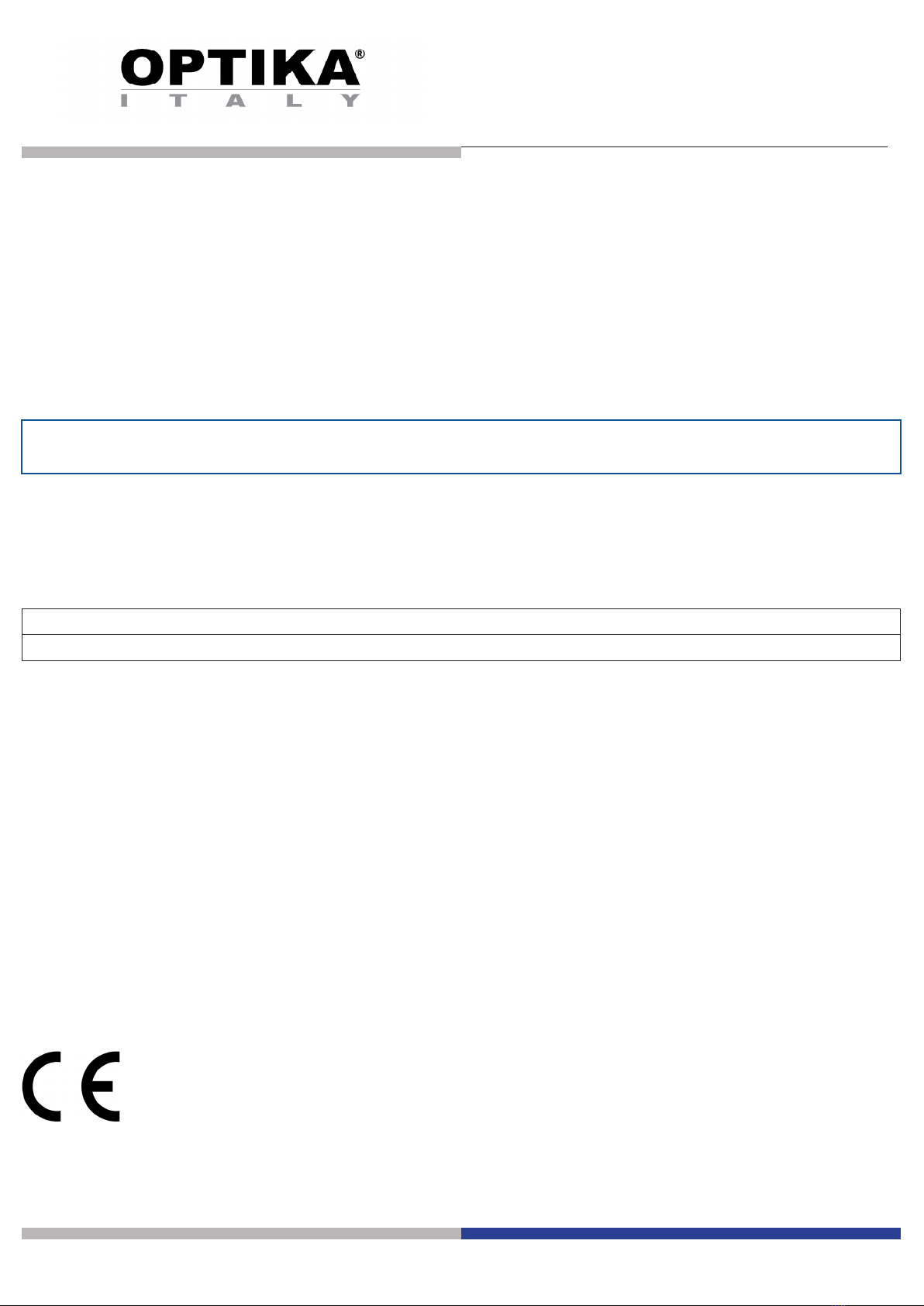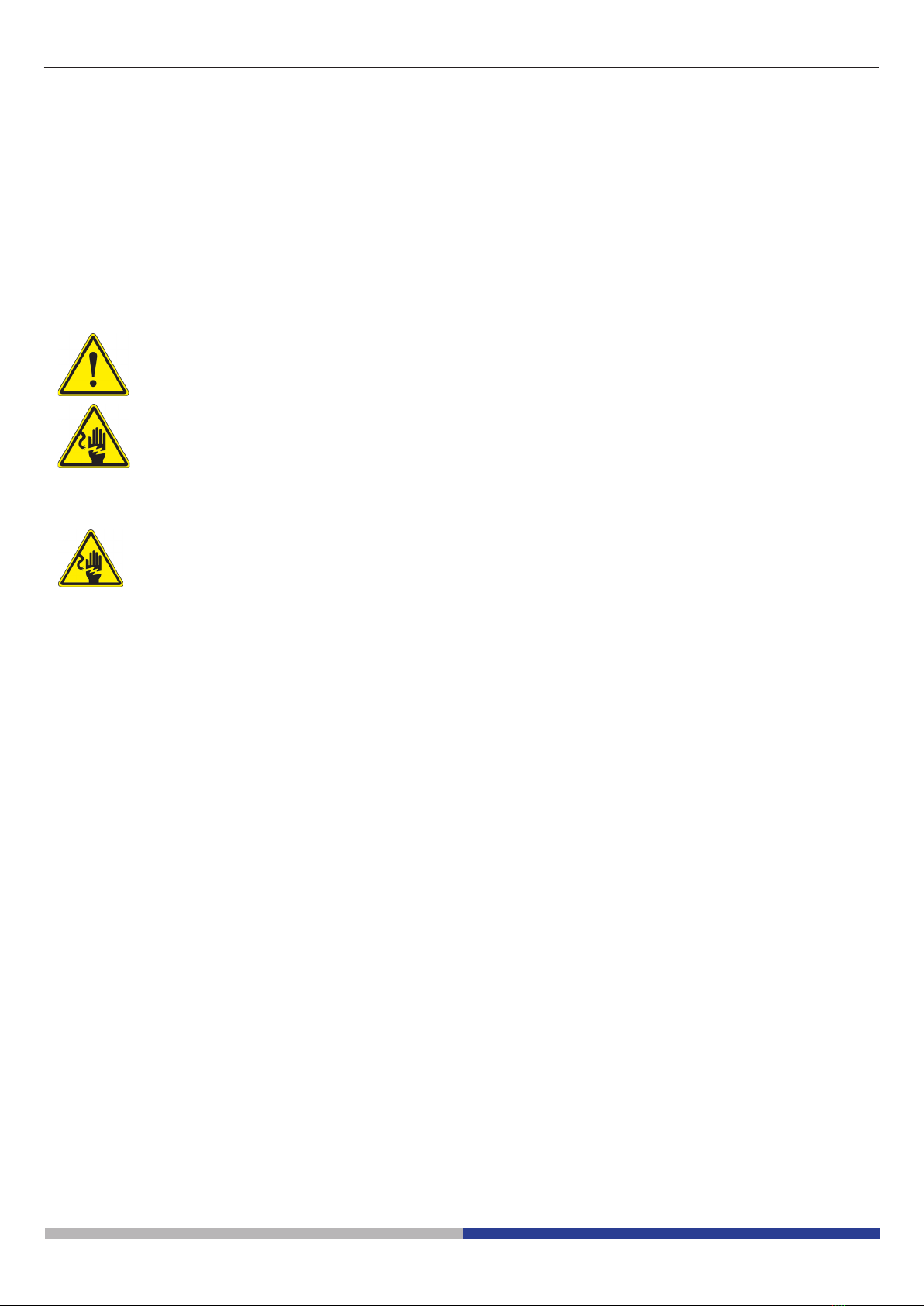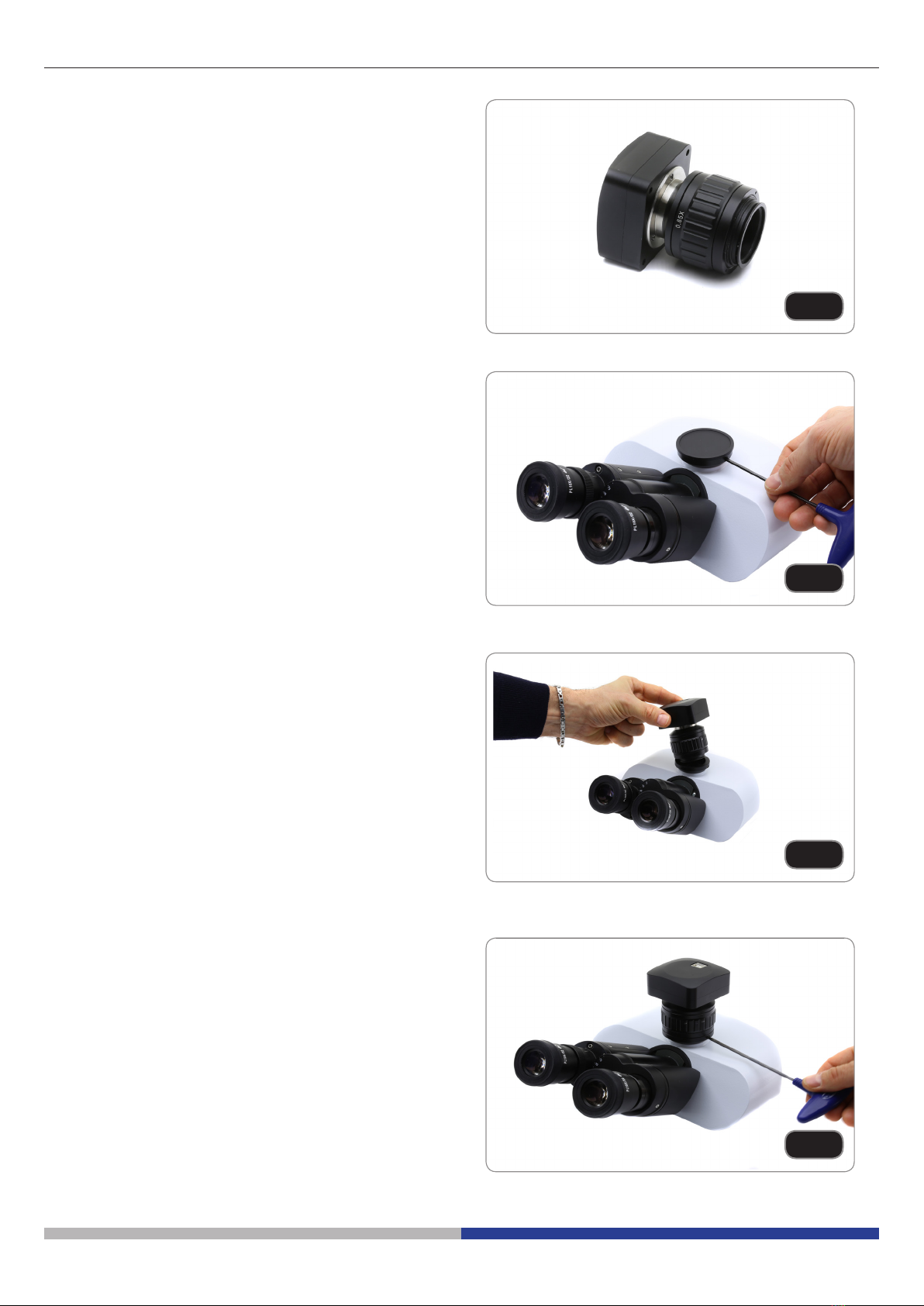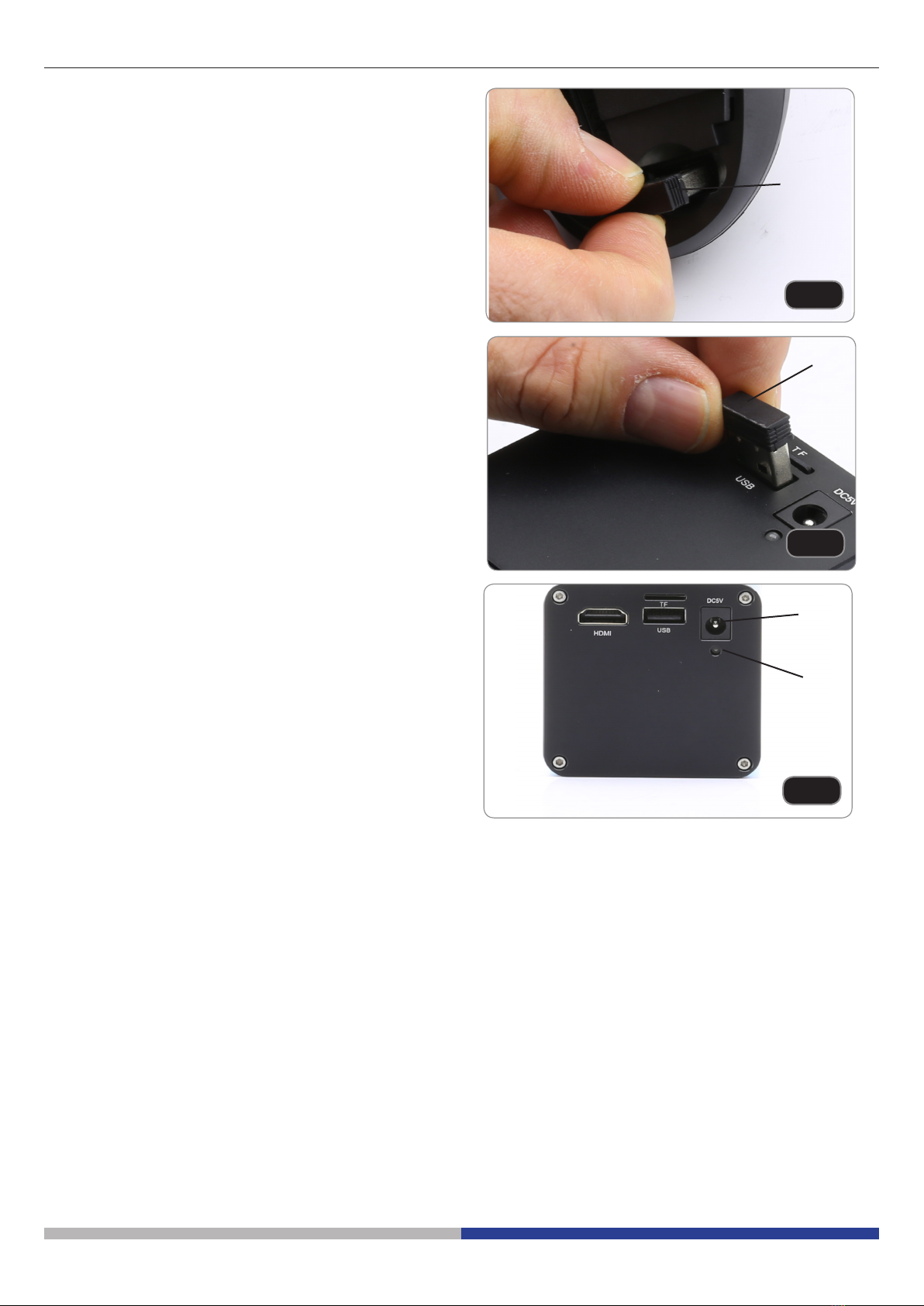Page 8
3. Remove the wireless mouse receiver ③. (Fig. 9)
4. Plug the mouse receiver into the USB port ④of
the camera. (Fig. 10)
5. Insert the battery (respect polarity) and put back
the battery cover.
6. Plug the power supply into the DC5V socket ⑤ to
power the camera. (Fig. 11)
• Once the power supply is connected, the ca-
mera takes about 10 seconds to switch on
and the LED ⑥lights up blue. This is not a
defect.
Fig. 9
③
7.3 Parfocality adjustment
In order to have the same focus when observing the specimen through the eyepieces and on the screen/moni-
tor, please verify the microscope is properly installed and set and follow the instructions below.
In case of a biological microscope:
1. Use a low power objective and focus the specimen
2. Switch to the highest dry objective available on the microscope (40x or 60x) and focus the specimen again
3. Turn on the live-view on the camera, without changing the focus on the microscope
4. While observing the image on the screen/monitor, adjust the focus by turning the knurled knob on the C-
mount adapter
In case of a stereomicroscope:
5. Using a low power magnication and focus the specimen
6. Reach the highest magnication available using the zoom knob and then focus the specimen again
7. Turn on the live-view on the camera, without changing the focus on the microscope
8. While observing the image on the screen/monitor, adjust the focus by turning the knurled knob on the C-
mount adapter
The proper parfocality adjustment is obtained when the same focus is reached when looking into the eyepieces
and on the screen/monitor.
Fig. 10
④
Fig. 11
⑤
⑥