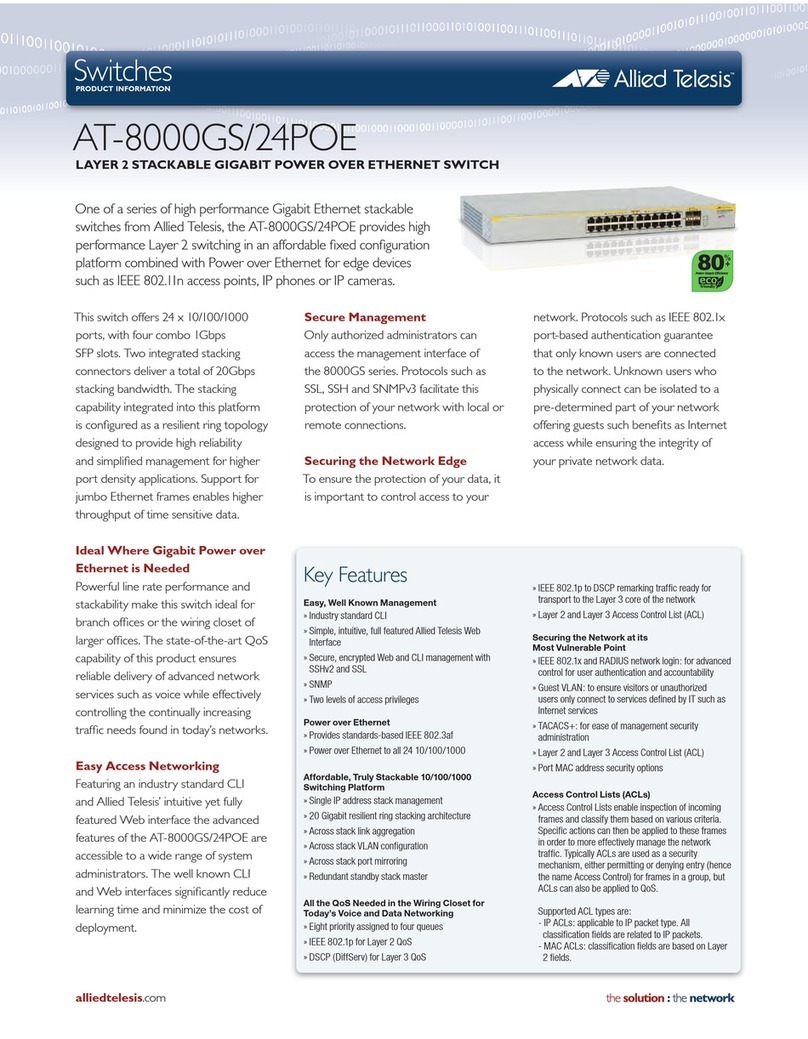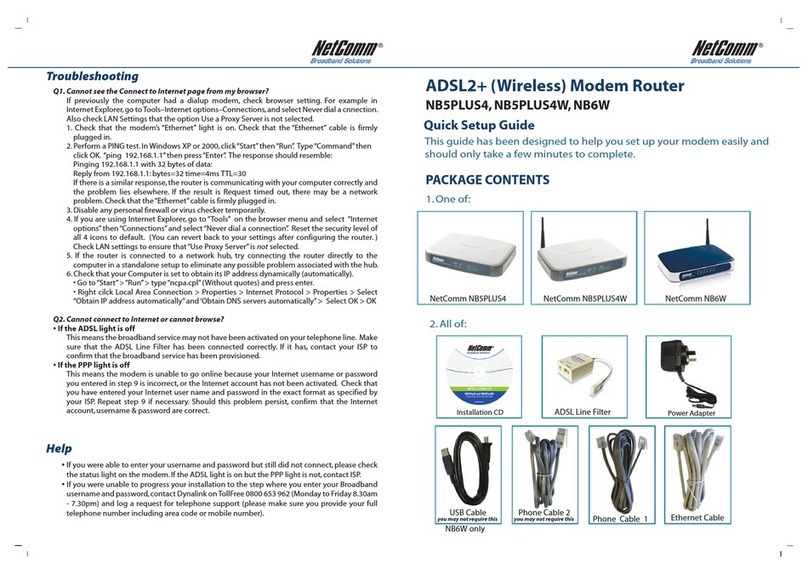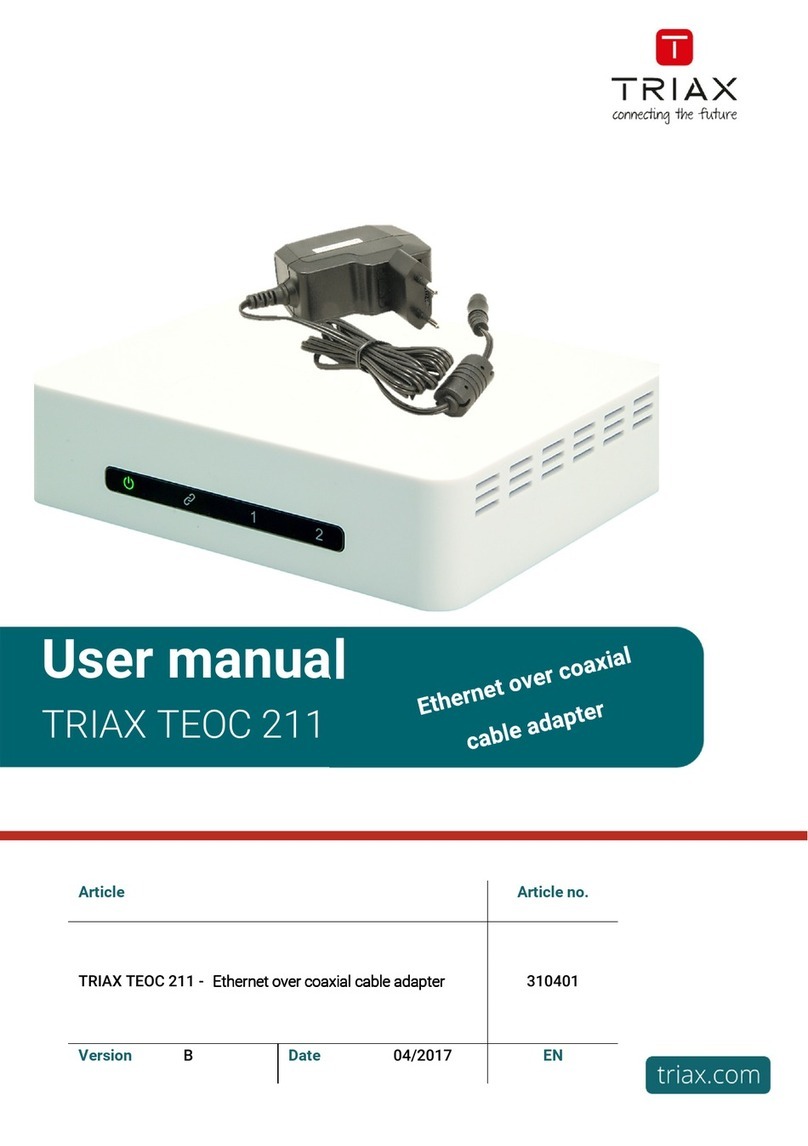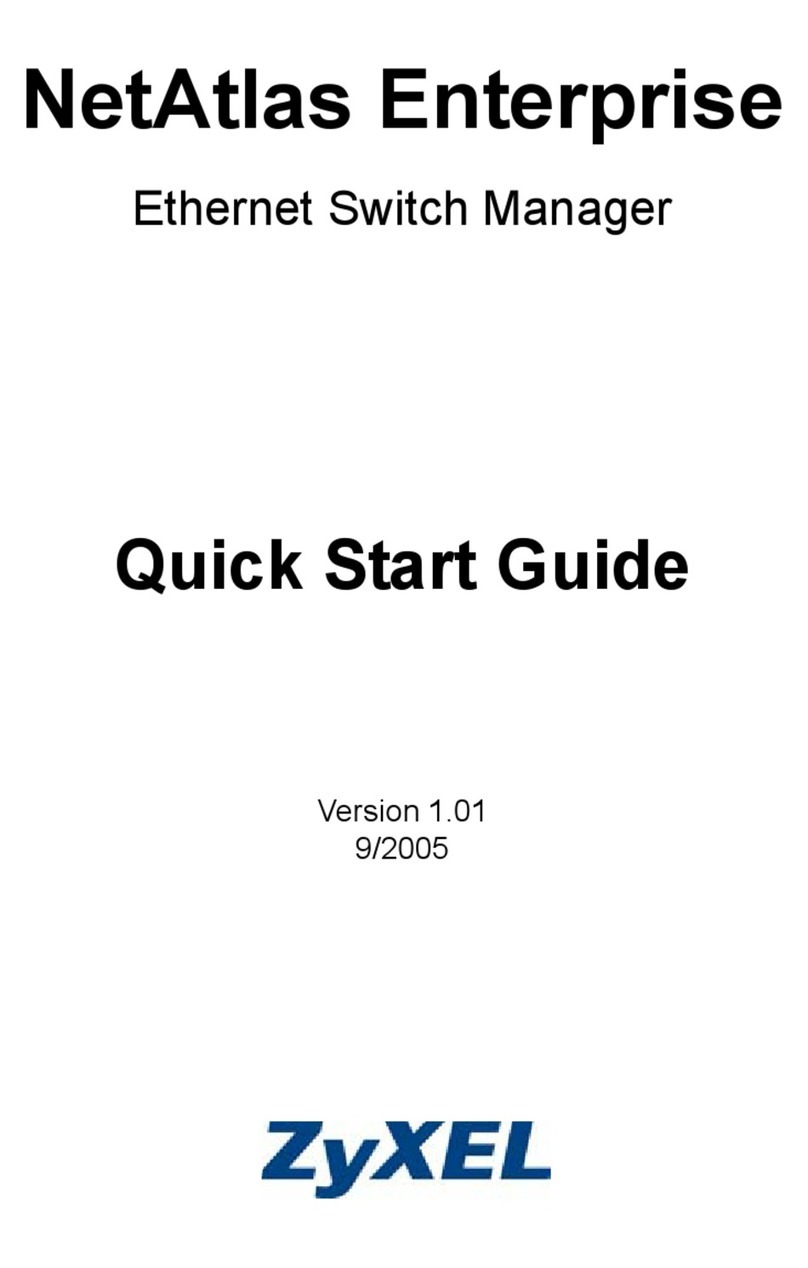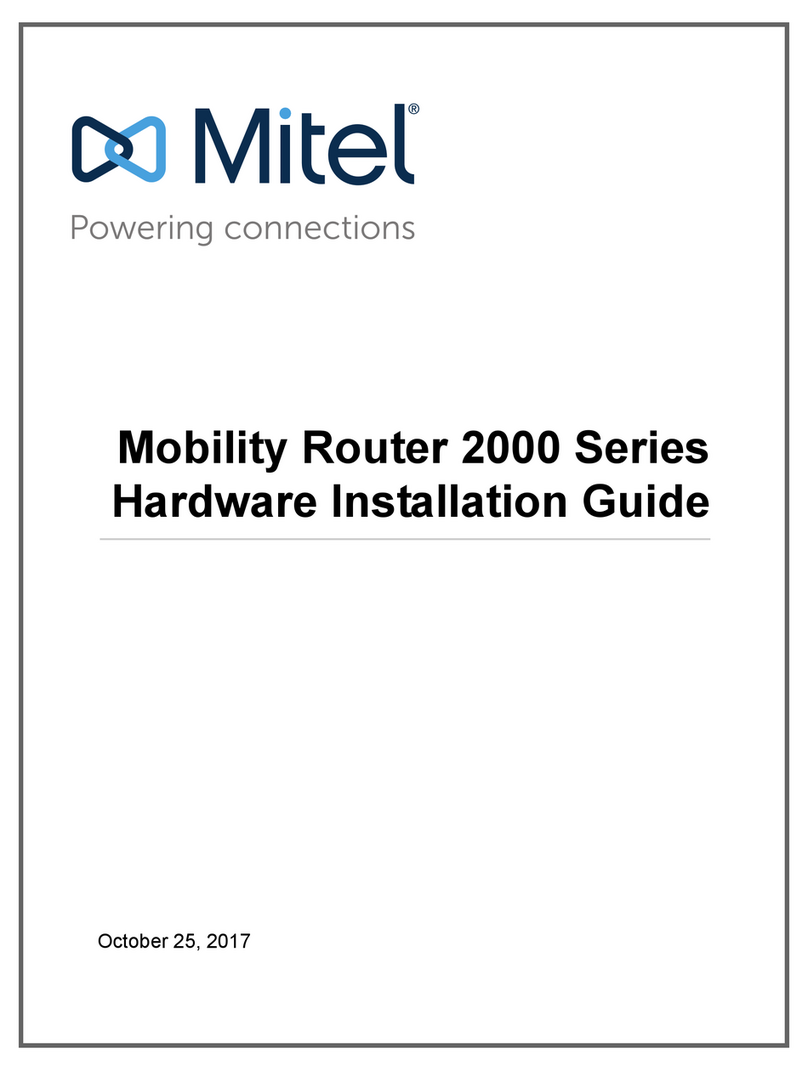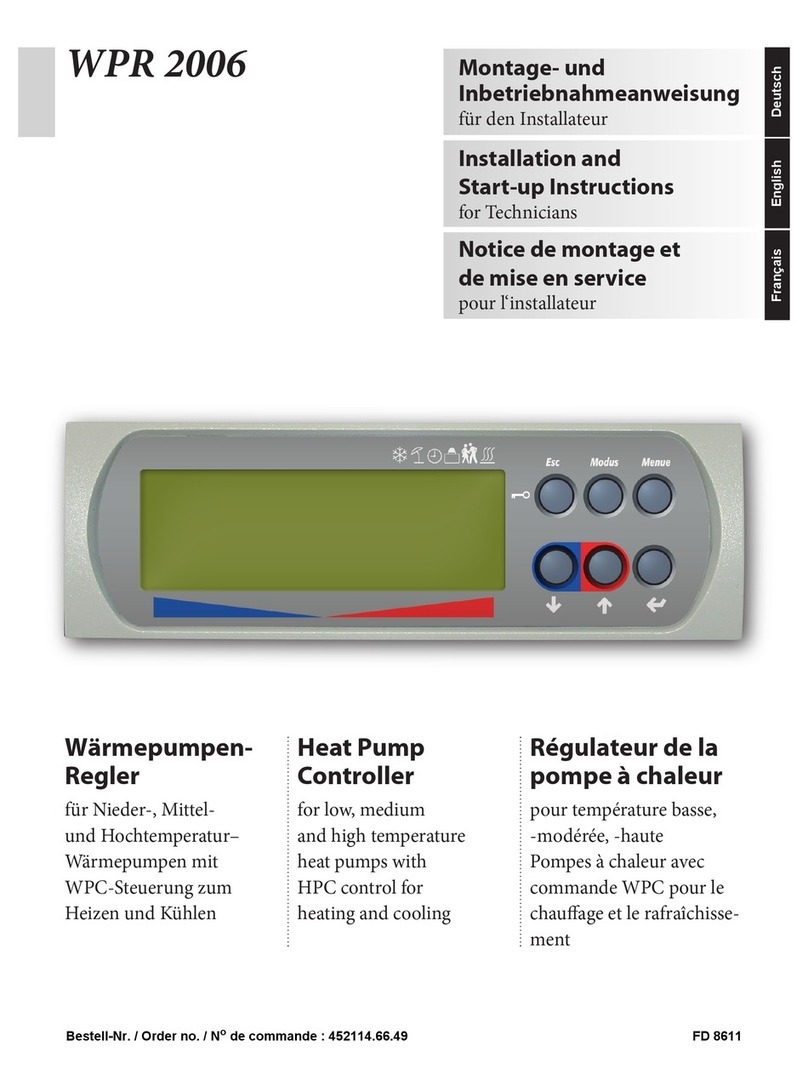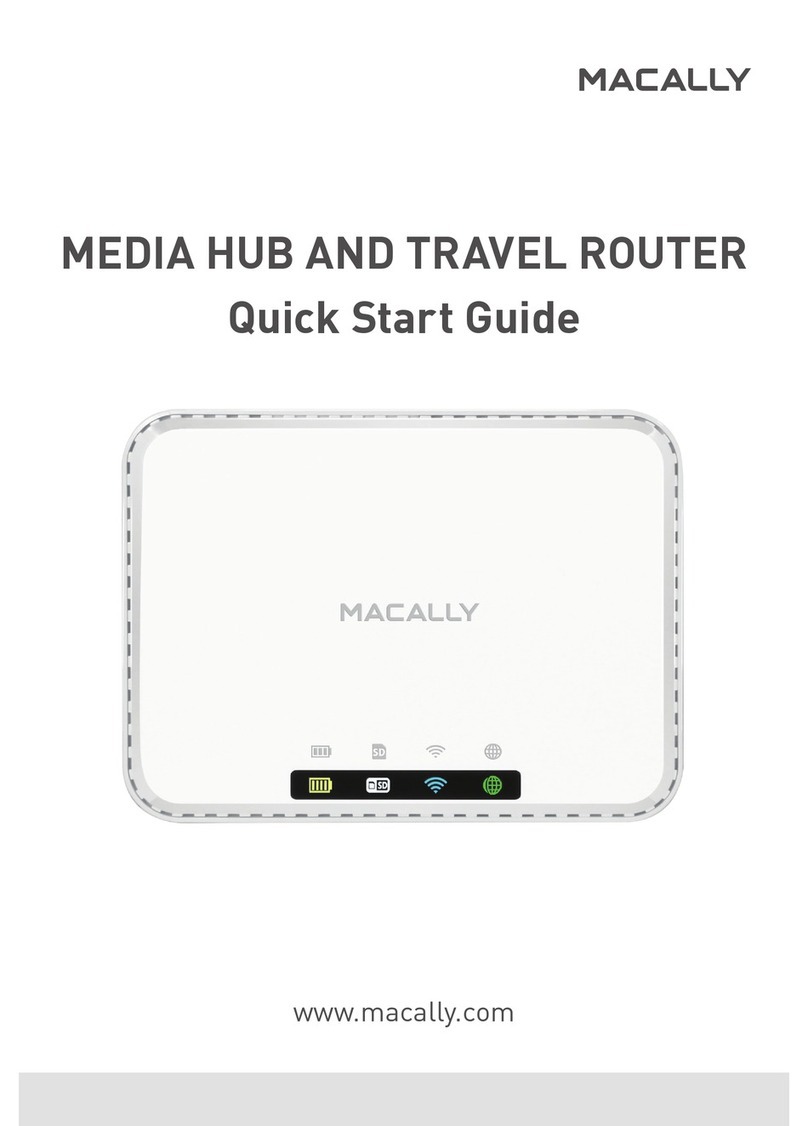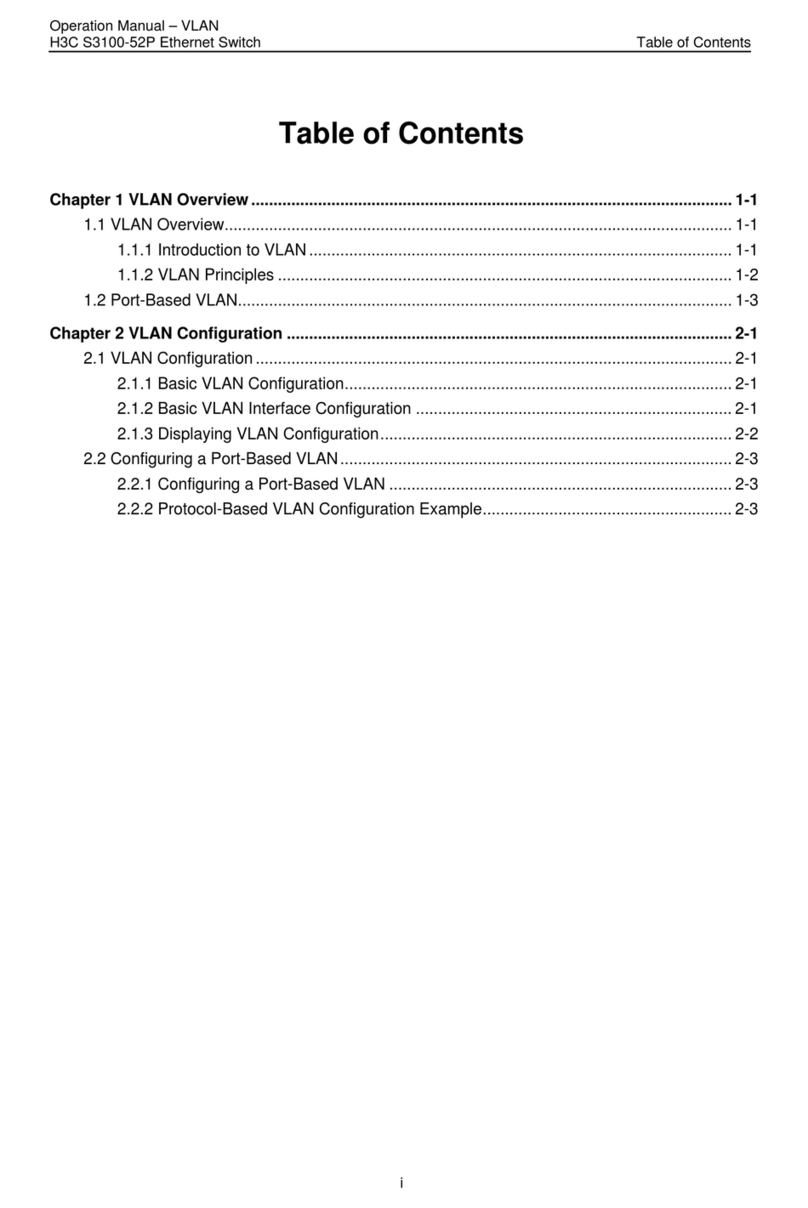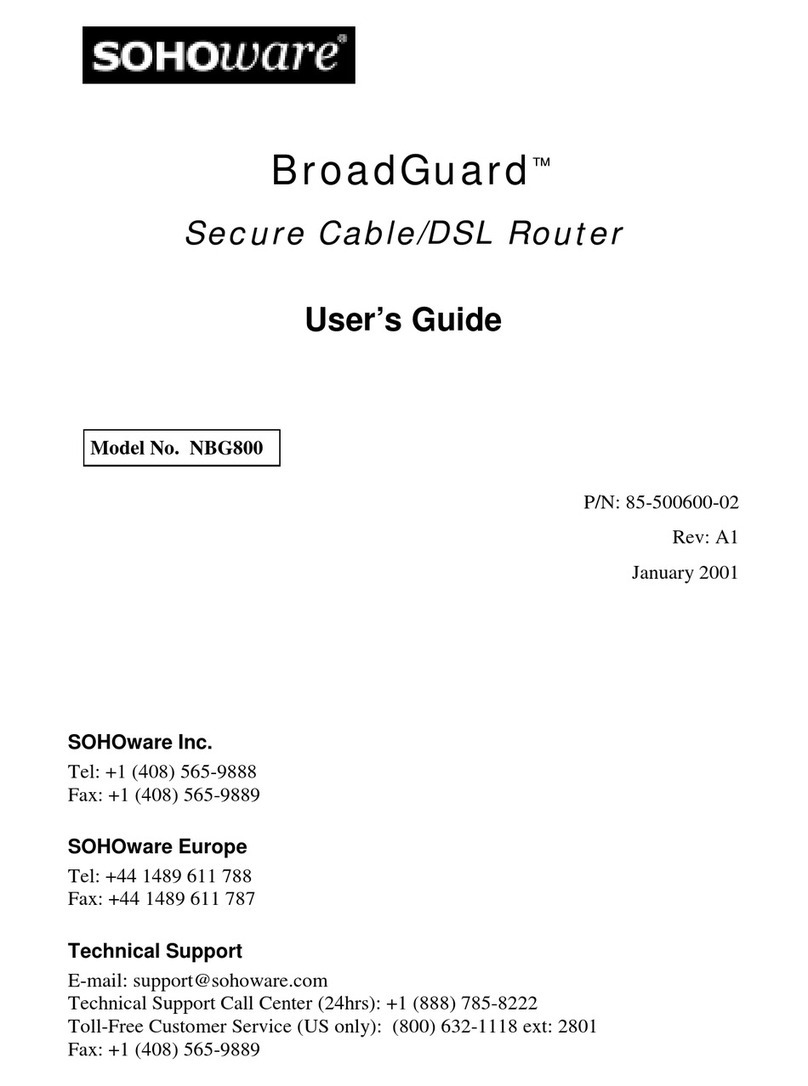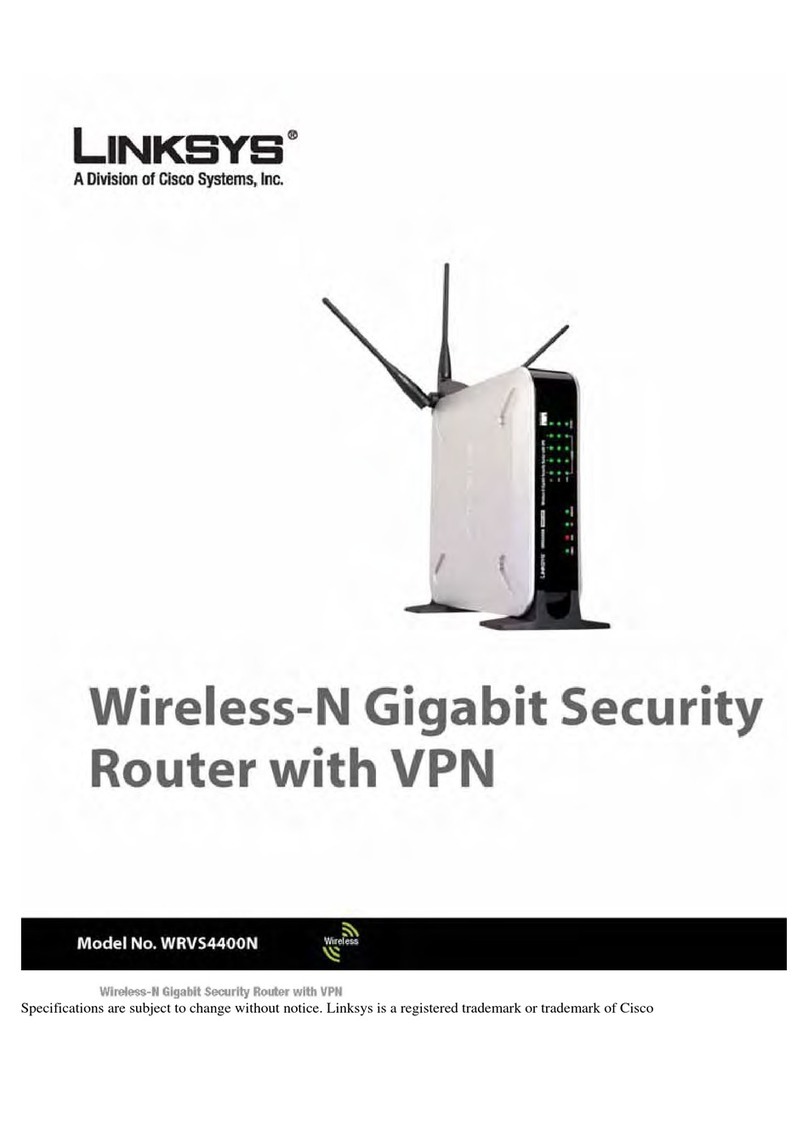Solutions ER-EB 1000M User manual

UM-ER-EB1000M-20230804
Table of Contents
Disclaimer ................................................................ 1
1General Terms of Use of this Document........................................ 2
2Please Observe the Following Notes .......................................... 3
3Product Information ..................................................... 4
3.1 General Information ................................................... 4
3.1.1 Versions of this Product ............................................ 4
3.1.2 Conformity/National Approvals – CE (EU) ................................ 4
3.1.3 Conformity/National Approvals – FCC (US/CA) ............................. 4
3.2 Intended Use of the Product ............................................. 6
3.3 Equipment Required................................................... 7
3.3.1 Requirements for the Equipment ...................................... 7
3.4 Connectors ......................................................... 8
3.5 LED Indicators ....................................................... 8
4Installation ............................................................ 10
4.1 Hardware Installation .................................................. 10
4.1.1 DIN Rail Mounting ................................................ 10
4.1.2 Wall or Mast Mounting ............................................. 10
4.2 Software Installation .................................................. 11
4.2.1 R3 Launcher Application ............................................ 11
4.2.2 Internet Connection Sharing ......................................... 13
4.2.3 Conguration Server .............................................. 13
4.2.4 Set Up and Access Web User Interface .................................. 15
4.2.5 Update Devices .................................................. 16
4.3 Conguration and Deployment ........................................... 18
5Using the Device ........................................................ 19
5.1 Basic Concepts ...................................................... 19
5.1.1 Introduction .................................................... 19
5.2 Conguration ....................................................... 21
5.2.1 Plant-wide Settings ............................................... 22
5.2.2 Mobile-wide Settings .............................................. 23
5.2.3 Network Settings ................................................ 24
5.2.4 Subnetwork Settings .............................................. 27
5.2.5 Device Settings .................................................. 28
5.2.6 Make Conguration Deployable ....................................... 29
5.3 Deployment ........................................................ 30
5.3.1 Change Conguration ............................................. 32
5.4 Save and Restore Database .............................................. 33
6Troubleshooting ........................................................ 34
6.1 Device Not Showing Up................................................. 34
6.2 Dierent Regularity Domains............................................. 35
7Appendix ............................................................. 36
List of Acronyms ........................................................... 45
www.r3.group

Disclaimer
All directives, data and requirements mentioned in this document relate to CE certication and use in the EU.
The sections of this document regarding the FCC certications are still work in progress and will be updated
in the near future. Conformity and approvals for US/CA are explained in a separate section marked with FCC
(Section 3.1.3).
www.r3.group Page 1 of 45 Table of Contents

1 General Terms of Use of this Document
It is the user’s responsibility to check and ensure they have downloaded the latest version of this manual
regularly as R3 may edit, revise, or improve product documentation over time.
The user must ensure the product is used correctly according to this document’s guidelines, in particular ob-
serving all relevant standards and regulations.
This document, including all diagrams and images, is copyright-protected. Any changes whatsoever violate our
Terms of Use.
1. General Terms of Use of this Document Page 2 of 45 www.r3.group

2 Please Observe the Following Notes
Please observe and obey the following note formats and instructions throughout the document:
TIP — Text in this format is information explaining the use of the product.
ATTENTION — Text in this format must be observed to prevent malfunctions and/or even damage, or
safety risks. !
EXAMPLE/NOTE — Text in this format provides examples or notes. i
www.r3.group Page 3 of 45 2. Please Observe the Following Notes

3 Product Information
3.1 General Information
3.1.1 Versions of this Product
• ER-EB 1000M / ER-EB 1000M-2 (EU Version)
• ER-EB 1000M / ER-EB 1000M-2 (US/CA Version)
3.1.2 Conformity/National Approvals – CE (EU)
The device complies with these essential EU directives, which include any modications:
• 2011/65/EU Restriction of the use of certain hazardous substances (RoHS)
• 2014/53/EU Radio equipment (RED).
Additional information (e.g. declaration of conformity, documents, data sheets, certicates, etc.) can be found
at www.r3.group.
3.1.3 Conformity/National Approvals – FCC (US/CA)
Additional information (e.g. declaration of conformity, documents, data sheets, certicates, etc.) can be found
at www.r3.group.
FCC 47 CFR 15 Compliance
This device complies with Part 15 of the FCC Rules. Operation is subject to the following two conditions:
1. This device may not cause harmful interference;
2. This device must accept any interference, including interference that may cause undesired operation.
!ATTENTION — Changes or modications made to this equipment not expressly approved by R3 may void
the FCC authorization to operate this equipment.
This equipment has been tested and found to comply with the limits for a class B digital device, pursuant to Part
15 of the FCC Rules. These limits are designed to provide reasonable protection against harmful interference
in a residential installation.
This equipment generates, uses and can radiate radio frequency energy and, if not installed and used in accor-
dance with the instructions, may cause harmful interference to radio communications. However, there is no
guarantee that interference will not occur in a particular installation. If this equipment does cause harmful
interference to radio or television reception, which can be determined by turning the equipment o and on,
the user encouraged to try to correct the interference by one or more of the following measures:
• Reorient or relocate the receiving antenna.
• Increase the separation between the equipment and receiver.
• Connect the equipment into an outlet on a circuit dierent from that to which the receiver is connected.
• Consult the dealer or an experienced radio/TV technician for help.
3. Product Information Page 4 of 45 www.r3.group

ATTENTION — This equipment complies with FCC radiation exposure limits set forth for an uncontrolled
environment. Under normal use condition the user has to keep at least 20cm separation distance
between radiator and body of the user. !
ATTENTION — This transmitter must not be co-located or operating in conjunction with any other
antenna or transmitter. !
ATTENTION — Professional Installation Notice: To comply with FCC Part 15 rules in the United States,
the system must be professionally installed to ensure compliance with the Part 15 certication. It is
the responsibility of the operator and professional installer to ensure that only certied systems are
deployed in the United States. The use of the system in any other combination (such as co-located
antennas transmitting the same information) is expressly forbidden.
!
RSS-247, Issue 2 of ISED
This device contains license-exempt transmitter(s)/receiver(s) that comply with Innovation, Science and Eco-
nomic Development Canada’s license-exempt RSS(s). Operation is subject to the following two conditions:
1. This device may not cause interference;
2. This device must accept any interference, including interference that may cause undesired operation of
the device.
L’émetteur/récepteur exempt de licence contenu dans le présent appareil est conforme aux CNR d’Innovation,
Sciences et Développement économique Canada applicables aux appareils radio exempts de licence. L’exploitation
est autorisée aux deux conditions suivantes:
1. L’appareil ne doit pas produire de brouillage;
2. L’appareil doit accepter tout brouillage radioélectrique subi, même si le brouillage est susceptible d’en
compromettre le fonctionnement.
ATTENTION — This device has been designed to operate with dipole antennas having a maximum gain
of 8.5 dBi. Antennas having a gain greater than that are strictly prohibited for use with this device.
The required antenna impedance is 50 ohms. To reduce potential radio interference to other users, the
antenna type and its gain should be so chosen that the equivalent isotropically radiated power (e.i.r.p.)
is not more than that permitted for successful communication. That the device for the band 5,150-5,250
MHz is only operated indoors to reduce potential for harmful interference to co-channel mobile satellite
systems.
!
www.r3.group Page 5 of 45 3. Product Information

3.2 Intended Use of the Product
The Bridge E (device) provides a reliable, time-critical wireless link between Ethernet-based industrial protocol
devices. It can be used to:
• Replace cable-based network infrastructure with a wireless connection in machinery, vehicles and de-
vices, providing simplied infrastructure and exible operations.
• Replace network cables between moving structures or components in machinery, vehicles and devices
to reduce weight, size and use of installation space, as well as wear and tear on network infrastructure.
!ATTENTION — Installation must only be performed by qualied specialist personnel.
!
ATTENTION — This radio device is designed to transmit wireless data. It is also intended to be used
for low latency and/or high reliability data communications. When using the device, keep in mind the
general behavior and physics of the wireless channel. Abrupt or predictable changes in the operational
environment, such as movement of people or objects, and the presence of interfering devices, can
result in reduced wireless signal quality and failed data transmissions. As a result, intended operations
cannot rely solely on this device when used in critical applications, where the result of poor wireless
conditions can cause serious injury or economic damage. A comprehensive system solution, such as
an integrated wired fail-safe in the case of poor wireless connectivity, must be installed and tested to
the level of intended application’s importance.
!
ATTENTION — The device emits Radio Frequency (RF) energy in the Industrial, Scientic, Medical (ISM)
bands. Make sure that all medical devices used in proximity to this device meet appropriate susceptibility
specications for this type of RF energy.
!
ATTENTION — The antennas used for this transmitter must be installed to provide a separation distance
of at least 20cm from all persons and must not be colocated or operating in conjunction with any other
antenna or transmitter.
!ATTENTION — The device is recommended for use in industrial environments. It is mandatory to use a
functional ground connection to comply with safety requirements.
!ATTENTION — The device is certied with the enclosed antenna. Any other antenna can exceed the
maximum permitted transmission power.
!ATTENTION — The device must not be disassembled. Do not break the seal!
3. Product Information Page 6 of 45 www.r3.group

3.3 Equipment Required
Needed to
ID Item Deploy Operate Update
1Bridge E x x x
2Power Cable M12, 5-pin, A-coded x* x* x*
3Ethernet Cable M12/RJ45 x x x
4Network Switch x x
5Ethernet Cable RJ45/RJ45 x x
* Item not needed if Power over Ethernet (PoE) is used.
3.3.1 Requirements for the Equipment
ID Item Requirements
3Ethernet Cable M12/RJ45 The signal cable for digital input must be routed in the same cable as
the power supply and functional ground if the line length exceeds 3
meters.
4Switch Possibility to disable IGMP Snooping; at least as many ports as Bridge E
devices should be connected + 1
TIP — Not all switches support IGMP Snooping, we recommend turning it o. For more information
check the IGMP section in Troubleshooting.
www.r3.group Page 7 of 45 3. Product Information

3.4 Connectors
Figure 3-I: Connectors
TIP — The Ethernet connector is PoE (Power over Ethernet) and can also be used to supply power to the
device (48 VDC, PoE 802.3at Type 1).
Figure Pins Function
1 Power supply 24 VDC (+/- 10%)
2 Ground for digital input
3 Ground for power supply
4 Digital input + (9 – 30 VDC)
5 Functional ground
Table 3-i: Power connector (M12 plug, A coded)
Figure Pins Function Color Mark (T568B)
1 Send Orange/white
2 Receive Green/white
3 Send Orange
4 Receive Green
Table 3-ii: PoE/Ethernet connector (M12 plug)
3.5 LED Indicators
LED Color/pattern Meaning
Power •O No power.
•Green Device is connected to power.
Ethernet •Green Ethernet physical layer was able to establish a
connection to another device.
Cong •O Device is in Deployment Mode.
•Green Device is in Conguration Mode and a Conguration
Server was found.
•Green blinking (slow) Device is updating its rmware.
3. Product Information Page 8 of 45 www.r3.group

LED Color/pattern Meaning
Status •Green Device is in active deployment and EchoRing is
reporting healthy state.
•Green blinking (slow) EchoRing oine.
•Red The main station manager task found an
unrecoverable error. Device is not working.
•Red blinking (slow) EchoRing not in healthy state.
•Red / •Green switching (fast) System initialization experienced a critical failure. The
system is most likely oine on all interfaces.
•Red / •Green switching (medium) Failed to start or stop EchoRing and/or the Bridge E or
the initialization of the Bridge E failed during bootup.
Cong+
Status
•Green ashing Cong and Status (very
slow)
System is initializing.
•Green ashing Cong and Status (very
slow) with
•Orange Status for a short moment at the
beginning of a cycle
Waiting to receive a DHCP lease.
•Green ashing Cong (slow) alternating
with
•Green blinking Status (fast)
Update successful.
•Green ashing Cong (slow) alternating
with
•Red blinking Status (fast)
Update failed.
•Green ashing Cong
•Green Status
The EchoRing network interface has been started or, in
the case of a Mobile Station in Deployment Mode, the
device is ready to be controlled via ERCI (see Section 7).
•Green Cong
•Red ashing Status
Failed to deploy the conguration to ash or failed to
verify the written conguration.
All •O Inconclusive; a specic mode might have been exited
(depending on context).
Table 3-iii: Explanation of LEDs
TIP — There are other LED labels on older versions of the Bridge E: PWR (Power), ETH (Ethernet), CFG
(Cong), HLT (Status).
Flashing speeds
• Very Slow: 1.6s on - 1.6s o
• Slow: 800ms on - 800ms o
• Medium: 200ms on - 400ms o
• Fast: 200ms on - 200ms o
www.r3.group Page 9 of 45 3. Product Information

4 Installation
4.1 Hardware Installation
Figure 4-I: Dimensions are in millimeters (mm)
Screw the antenna(s) to the device’s SMA connector(s). Note: antenna is not included in the diagram.
!ATTENTION — Antennas should only be tightened by hand or with a torque wrench of maximum 0.3 Nm.
4.1.1 DIN Rail Mounting
Figure 4-II: DIN rail mounting
Applies to both versions of the Bridge E.
1. Use the provided self-tapping screws to
attach the device to DIN rail. Place the
self-tapping screws through the small DIN
rail-adapter-plates and screw them into their
designated position in the device.
2. Place the device that is now attached to the
adapter on the top edge of the DIN rail.
3. Push the device downwards so that it snaps
into place.
TIP — To release device from DIN rail, push the device downwards while pulling outwards.
4.1.2 Wall or Mast Mounting
TIP — Attaching wall mounts to a device is irreversible.
1. Place the wall mounts in their desired po-
sitions on the device. They can be placed
horizontally or vertically.
2. Use adequate force to drive the mount bolt
in the device notch. If using a hammer,
please ensure you do not accidentally hit and
damage the device casing.
3. Repeat with the other mounts. Figure 4-III: Wall or mast mounting
Applies to both versions of the Bridge E.
4. Installation Page 10 of 45 www.r3.group

4.2 Software Installation
4.2.1 R3 Launcher Application
The R3 Launcher is an application provided as a single installer.
The application allows you to enable Internet Connection Sharing (ICS) and launch the Conguration Server
that can be accessed using your browser.
• To install, double-click the R3 Launcher application setup le.
• It will prompt conrmation to make changes to your system. Click on ”Yes”.
• When the screen below appears, select if you want to create a desktop shortcut and click on ”Next”.
www.r3.group Page 11 of 45 4. Installation

• Click on ”Install”. This will run the setup le and begin installing the R3 Launcher application on your
computer.
• Wait for R3 Launcher to nish installing. The installation will be completed in a few seconds.
• Click on ”Finish” to complete the installation process. The R3 Launcher application is now successfully
installed on the system and ready to use.
4. Installation Page 12 of 45 www.r3.group

4.2.2 Internet Connection Sharing
An internet connection is required to update the Bridge E. When you operate the Bridge E in a separated
network without internet connection, you can use ICS to share the connection from a second network interface
(e.g. WiFi). To enable ICS in the application, select the interface providing the internet connection (”Internet”
interface). Then you can enable ICS using the toggle switch.
NOTE — Due to a problem with Windows 10, enabling Internet Connection Sharing can interrupt the
ability to access the web on the computer sharing the connection.
Suggested courses of action:
• Try connecting to the Internet over Ethernet.
• Try using a WiFi dongle as the problem might be related to certain brands of WiFi cards.
• Install update KB5014669.
• Factory reset the computer.
i
4.2.3 Conguration Server
The Bridge E is updated using the Conguration Server. To start the Conguration Server, select the network
interface it should be running on (”EchoRing Interface”).
ATTENTION — Do not set-up multiple instances of the Conguration Server on the same physical
Ethernet interface. !
www.r3.group Page 13 of 45 4. Installation

This interface needs an assigned IP address to run the Conguration Server. Start the server by clicking the
toggle-switch ”Enable Cong Server”.
Click the ”Open Cong Server” button to access the web-based user interface.
If no IP address is assigned, the following error prompt will appear:
4. Installation Page 14 of 45 www.r3.group

4.2.4 Set Up and Access Web User Interface
The web-based conguration interface is used for conguring, deploying and updating devices.
1. Set up and connect a PC running the R3 Conguration Server and the Bridge E devices 1, intended to
be in the same network or subnetwork, to the switch 4, according to Figure 4-IV:
1 1 1
2 2 2
3 3 3
4
5
Figure 4-IV: Conguration set-up
2. Turn on the network switch.
3. Start the R3 Launcher application and start the Conguration Server. The Conguration Server needs an
IP address on the EchoRing interface (either from ICS, a DHCP server, or assigned manually).
4. Open a web browser and enter the URL http://localhost:8080.
TIP — The web-based user interface supports the web browsers Firefox and Chrome version 100
or newer, we recommend using version 114. Other browsers may not support full functions.
5. Turn on the Bridge E devices.
www.r3.group Page 15 of 45 4. Installation

4.2.5 Update Devices
TIP — New devices require a software update before use. You must register rst to have access to an
update that you can perform. Please download the registration form here.
iNOTE — To successfully run updates, admin rights and internet connection are required.
New devices are already initialized but require an update before use. They require an internet connection
and a Dynamic Host Conguration Protocol (DHCP) and Network Time Protocol (NTP) server in the network to
perform an update. If you are using ICS, the DHCP and NTP servers are provided by ICS.
Devices will never search or update on their own. This is to assure solution stability.
Updates are assigned on a customer basis. Ask your sales representative about new versions.
1. Switch power on and pair the devices as described in Section 4.2.4.
2. Click the IP address to update all devices or click the devices that should be updated individually.
3. Click ”Update Devices”.
4. Click ”Run Update” to install the listed update on each device on the screen.
4. Installation Page 16 of 45 www.r3.group

4.3 Conguration and Deployment
There are two modes a device can operate in. Depending on whether the device needs to be congured or go
into deployment it can switch modes accordingly.
A device can be congured and updated in Conguration Mode. The device loads the deployed conguration
in Deployment Mode.
New devices will be in Conguration Mode. Once a conguration is successfully deployed, the device will go
into Deployment Mode after the next reboot.
Devices can be reset to Conguration Mode using the Conguration Server. Open the ”Station Control” section,
type in the IP address and click on ”Set Cong Flag”:
Once that command is sent to the device, it will return to Conguration Mode after the next reboot.
The device will go into Fallback Mode if an error occurs during deployment or bootup. In Fallback Mode, the
device can be returned to Conguration Mode using the Conguration Server as described above.
4. Installation Page 18 of 45 www.r3.group
This manual suits for next models
1
Table of contents