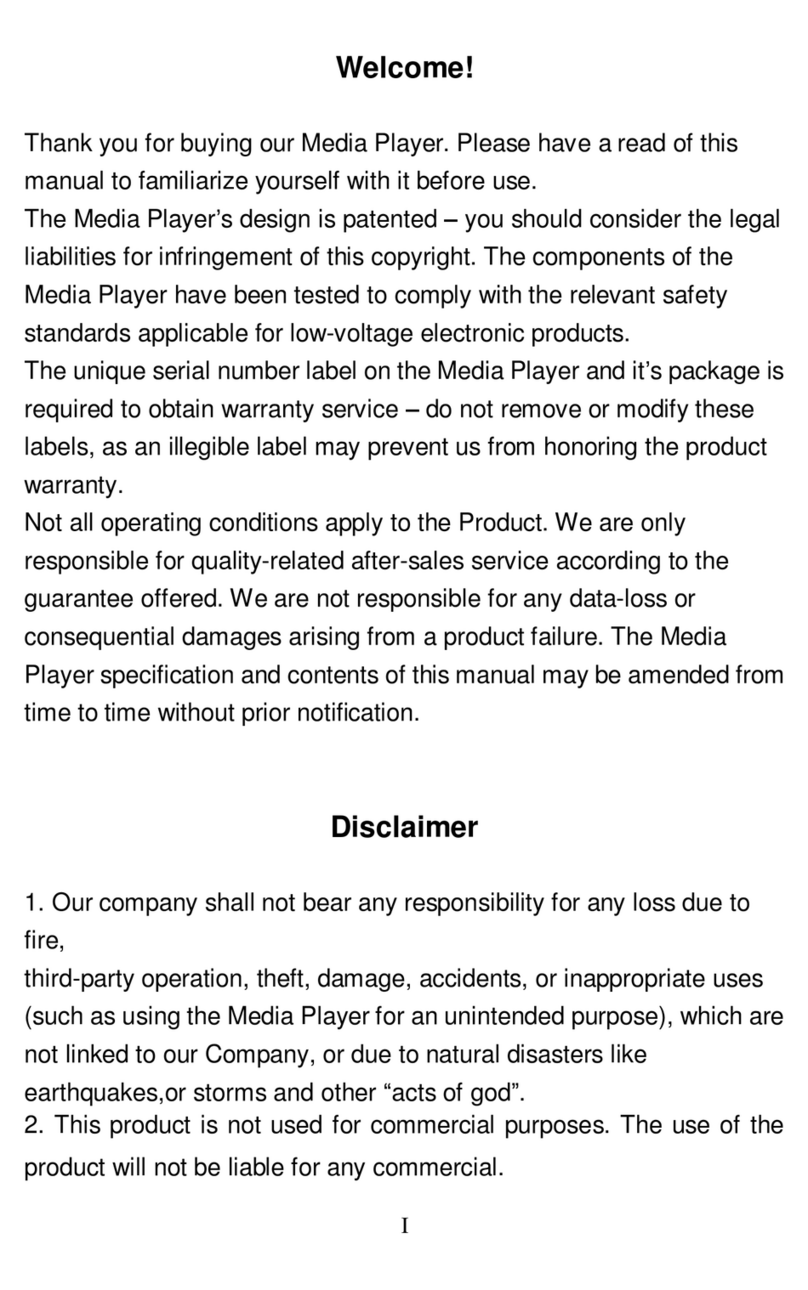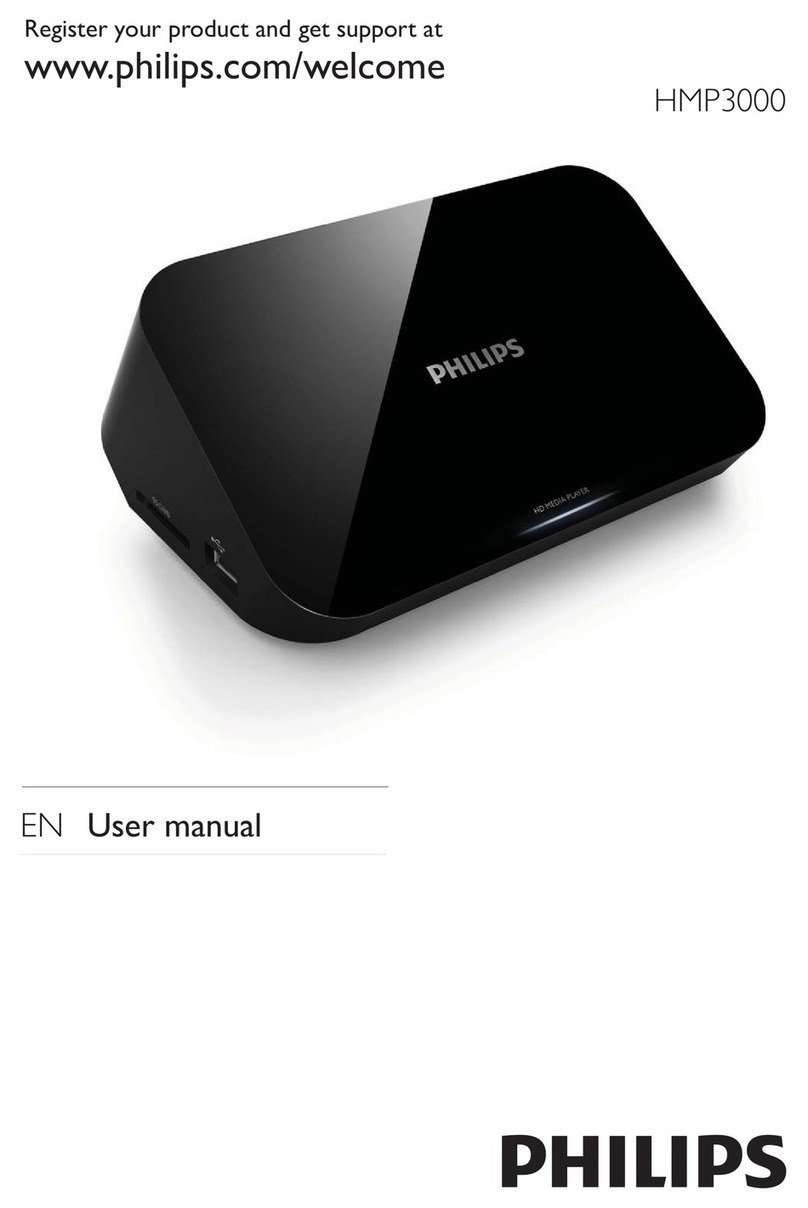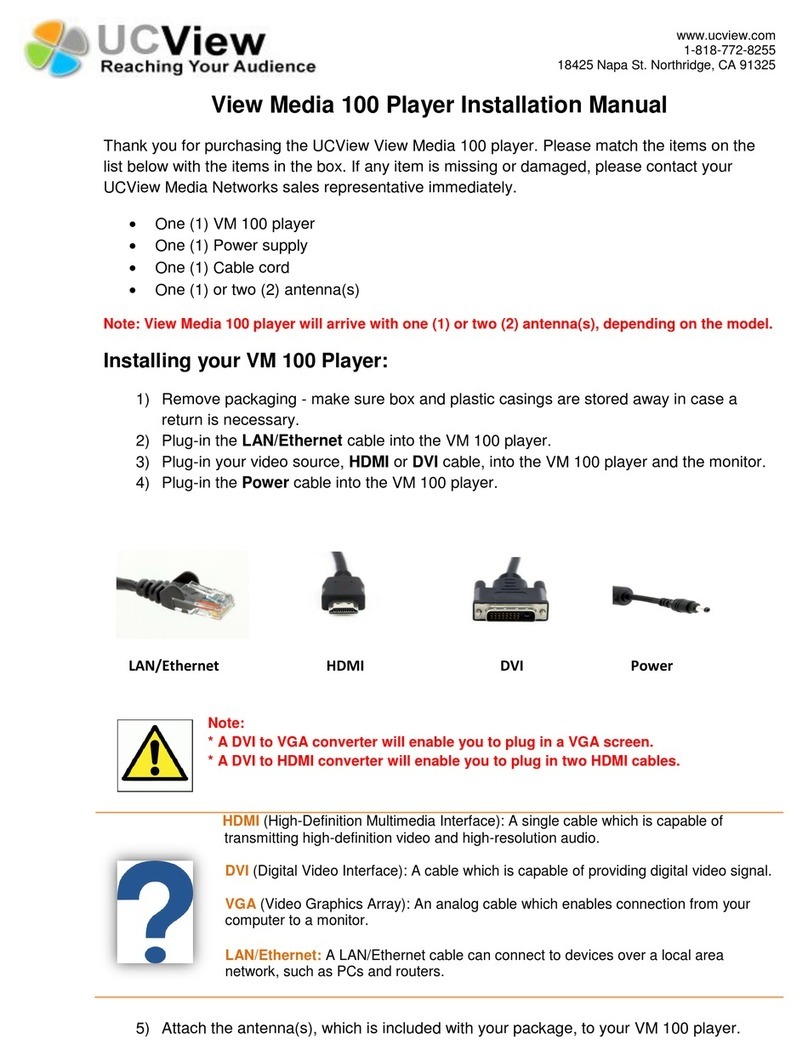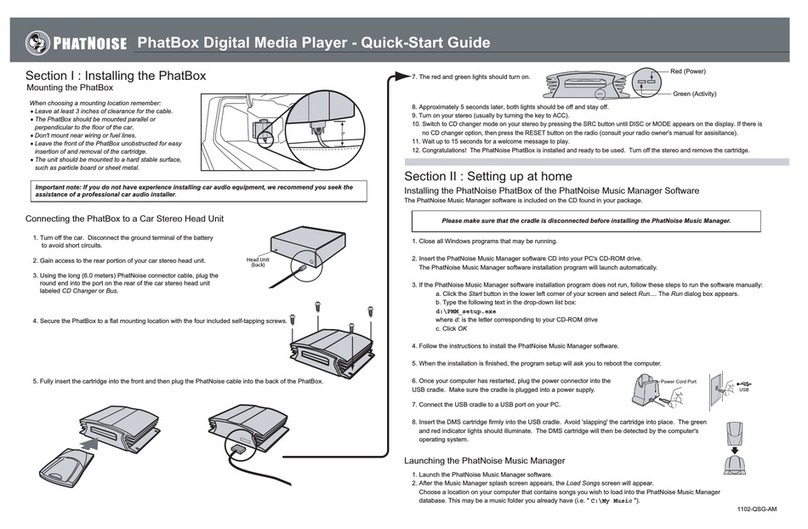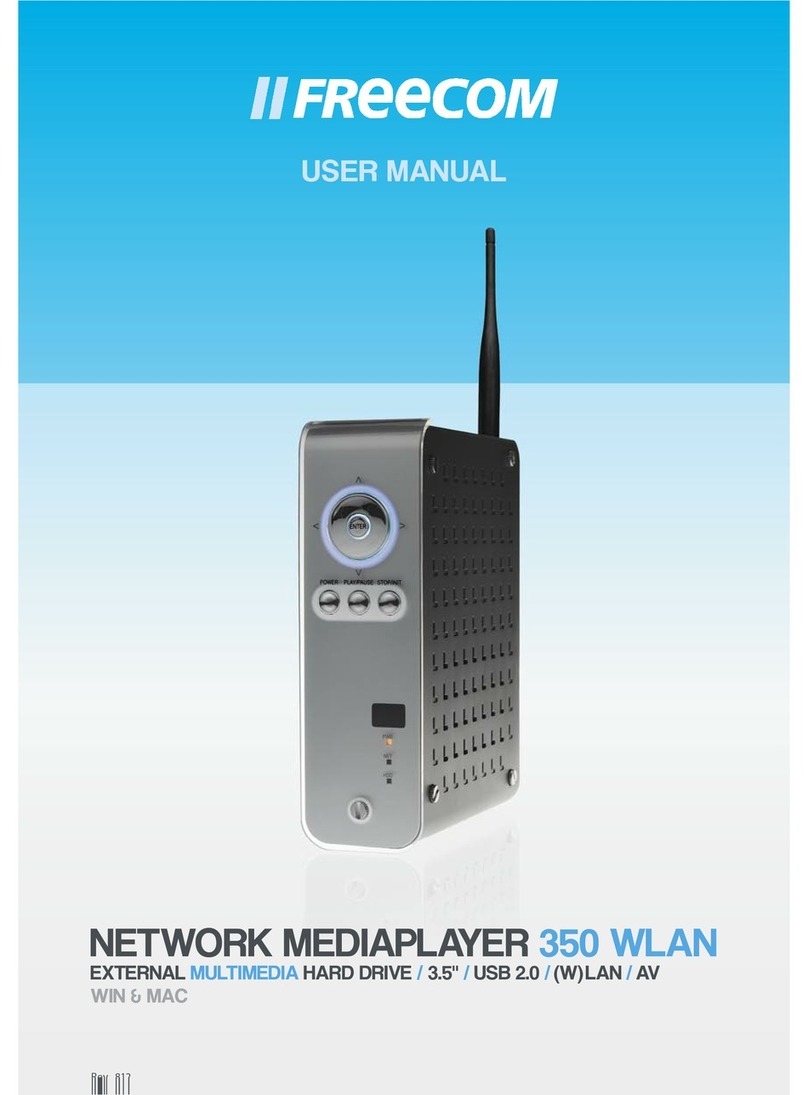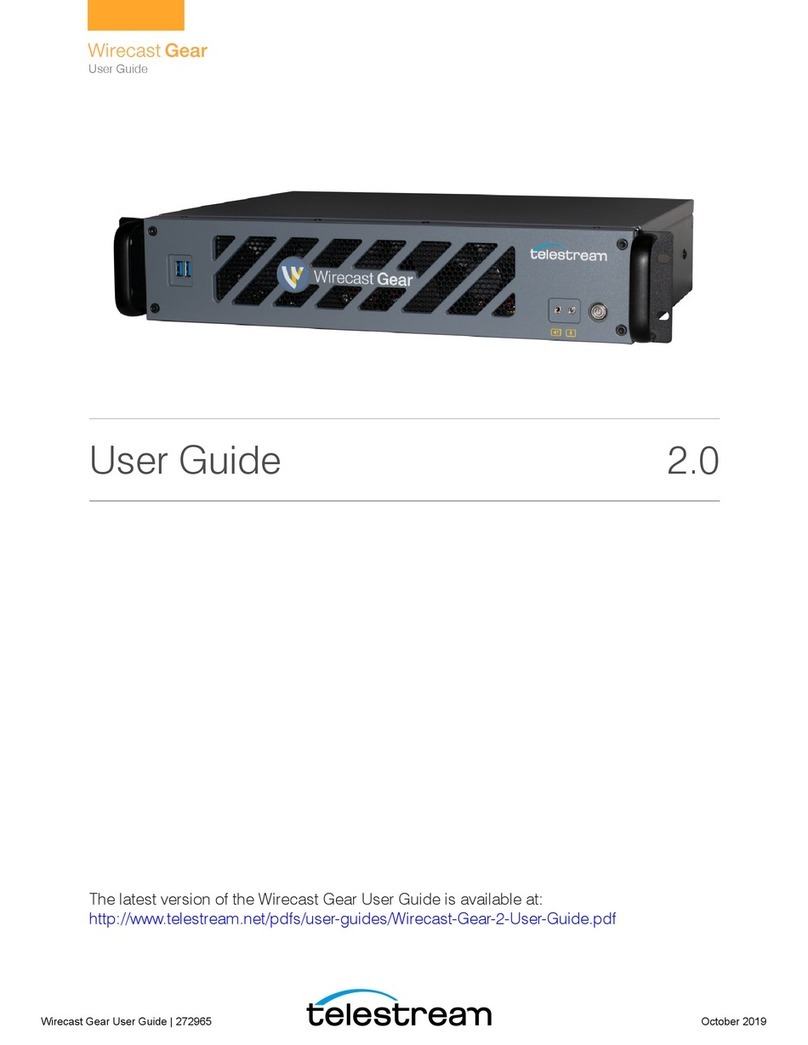Sonata NP30 User manual

Sonata
NP30
8
Cambridge
Audio
Your
music+
our
passion
Netwerkspeler
Gebruikersha
ndleid
i
ng
82
en
Cl
z
:5
cr
UJ
Cl
UJ
z

8
Cambridge
Audio
Contents
Introduction
.................................................................
....
...................
..
....
...
2
Important
safety
instructions
....
..................
..
....
..
.........
..
............................3
Wi-Fi
information
.............................................................
..
..........................4
Limited
warranty
....
.....................
..
....
..
..........
..
.......................
..
..................
..
5
Rear
panel
connections
..................
..
..........................................................6
Front
panel
controls
....................................................................................7
Remote
control
......
...
..
.....................................
..
..................................
..
...
..
.8
Overview ..........................
...
.
..
.............................
..
.....................
...
...............9
Getting
connected
..
..
................
..
.................................................
...
.............9
Operating
the
NP30
......................................................................
..
..........
10
Settings
menu
....................
..
...................
...
...............
..
..................
..
..........
13
UuVol
Remote
...................................................
..
...........
....
........................
14
Troubleshooting
..
.................
..
....................................................................
15
Technical
specifications
.................................
..
........................................
15
---------------------------------------------,
, '
I \
\
Important!
The NP30 Is largely a software based product and new features
and updates will be
made
available
from
time
to
time.
See
the
Upgrade Firmware section
at
the end
of
this
manual
for
how
to
check for and then automatically updateyour
unit
via the internet.
The process
takes
only a few minutes.
We would encourage you
to
check
for
any updates before using
your
NP30
for
the
first
time
and
then
from
time
to
time
afterwards.
Also please do
check
the
support
page
for
the
NP30
at
http://support.cambridgeaudio
.
com
for
details
of
any new
features, advice on
compatibility
with
other
products and audio
formats
and the
most
recent copy
of
this
manual.
Make sure
you
register your purchase.
Visit: www.cambrldge-audlo.
comjsts
By
registering, you'll be the first to know about:
• Future product releases
• Software upgrades
• News, events and exclusive offers plus
competitions!
This guide
is
designed to
make
installingand usingthis product
as
easy
as
possible. Information
in
this document has
been
carefully checked
for accuracy at the time of printing; however, Cambridge Audio's policy
is
one ofcontinuous improvement, therefore design and specifications
are subject to change without prior notice.
This
document contains proprietary information protected
by
copyright.
All
rights
are
reserved.
No
part ofthis manual
may
be
reproduced
by
any
mechanical, electron
ic
or
other means,
in
any
form,
without prior written
permission
of
the manufacturer.
All
trademarks and registered
trademarks are the property oftheir respective owners.
©Copyright Cambridge
Audio
Ltd
2011.
Cambridge Audio and the Cambridge Audio logo are trademarks of
Cambridge
Audio.
UuVol
is a trademark of
Audio
Partnership
Pic
and
is
registered
in
the
European Ccmmunity and other countries.
Other
brands mentioned are trademarks oftheir respective owners and
are used for reference purposes only.
Cambridge
Audio
's policy of continuous improvement means design
and specification
may
change without notice.
This product contains software licensed under version 2 of the
GNU
Public License and version 2.1 ofthe
GNU
Lesser Public License.
The
source code for this software
is
available from:
http:/fwww.reciva.com;gplj
This product includes technology
owned
by
Microsoft Corporation and
under a licence from Microsoft Licensing
GP.
Use
ordistribution ofsuch
technology outside ofthis product
is
prohibited without a license from
Microsoft Corporation and/or Microsoft Licensing,
GP
as
applicable.
,
__
,
~-------------------------------------~
2
\
,''
\
,
"
Introduction
Thank you
for
purchasing your Sonata
NP30
Network Music Player. We are
confident
that
you will enjoy
many
years
of
listeningpleasure
from
it. Like all
Cambridge Audio productstheSonata
NP30
adheres
to
three core principles
-
stunning
performance, ease
of
use and Incredible value.
The
Sonata NP30 can access a wide range
of
audio from
UPnP
servers
or
local
media and directlyfrom the internetsuch as from ourown Uuvollnternet Radio
service or StreamingServices from other suppliers.
The free UuVol Radio service brings
the
best iRadio
stations
to
your NP30
checked by us
for
reliability and sound
quality
with over
15,000
stations
currently available and more being added each day.
Our UuVol.com website allows you
to
suggest new stations, manage your
favourites and other settings for several UuVol enabled devices
at
once, find
out
about new features and Streaming Services as we add them and more.
See UuVol.com for more details.
Streaming
Services are services
that
come
from
partner
suppliers. These
usually require a subscription from them with differentservices being available
in
different
countries.
In
addition
to
pure internet content you can access your own locally stored
music from
USB
fiash-disks
or
hard-drives and network connected UPnP
servers.
Various compressed formats are supported plus losslessly compressed and
uncompressed PCM/WAV upto 'better-than-CO'
24
bitcontent
at
24/96
which
can be obtained from suitable download sites. Podcasts are also supported.
High quality components are used throughout including a
WM8728
24
bit1
96kHz digital
to
analogconverter
(DAC)
from renowned manufacturerWolfson.
A proprietary audio
buffering
and re-clocking scheme re-constructs ali
incoming
audio clocks inside
the
NP30 with a
set
of
precision oscillators
eliminating
jitter
and providing unprecedented sound quality.
The Sonata NP30 also features an environmentally friendly low power (<1w)
standby circuit.
We
have also developed a free iPhone(iPod Touch application
that
allows full
wireless control
of
the
NP30 (in conjunction with a
Wi-Fi
network).
Search for
UuVol
Remote on theApple App Store
or
browse www.UuVol.com for
further
details on
this
and otherApps and features asthey become available.
Ultimate sound quality depends on
the
whole
of
your system, naturally we
particularly recommend speakers from
the
Cambridge Audio Sirocco range as
these have been designed
to
the same exactingstandards as
this
product.
Your dealer can also supply excellent quality Cambridge Audio interconnects
to
ensure your system realises its full potential.
Thanks for
taking
the
time
to
read this manual; we do recommend you keep
it
for
future
reference.
Matthew Bramble
Cambridge Audio Technical Director
and
the
Sonata range developmentteam

Important safety instructions
For your own safety please read the following important safety instructions
carefully before attempting to connect this unit to the mains power supply.
They
will also enable
you
to getthe best performance from and prolongthe life
of
the unit:
1.
Read
these instructions.
2. Keep these instructions.
3. Heed all warnings.
4. Follow all instructions.
5.
Do
not use this apparatus near water.
6. Clean only with a dry cloth.
7.
Do
not
block any ventilation openings. Install in accordance with the
manufacturer's instructions.
8.
Do
not install near any heat sources such as radiators, heat registers,
stoves, or other apparatus (including amplifiers)
that
produce heat.
9.
Do
not defeat the safety purpose of the polarized or grounding-type plug.
Apolarized plug has two blades with one wider than the other.Agrounding·
type plug has two blades and a third grounding prong.
The
wide blade or
the third prong are provided for your safety. Ifthe provided plug does not
fit into your outlet, consult an electrician for replacement of the obsolete
outlet.
10
. Protect the power cord from being walked on or pinched, particularly
at
plugs, convenience receptacles and the point where they exit from the
apparatus.
11
.Only use attachments/accessories specified
by
the manufacturer.
12
.
Use
with only the cart, stand,tripod, bracket, or table specified
Cl
by
the manufacturer,or sold with the apparatus. When a cart
is
used, use caution when moving the c
art;
apparatus
combination to avoid injury from tip-over.
13
. Unplug this apparatus during lightning storms or when unused for long
periods
of
time.
14
. Refer all servicing to qualified service personnel. Servicing is required
when the apparatus has been damaged in any
wa
y,
such as the power-
supply cord or plug having been damaged, liquid has been spilled or
objects have fallen into the apparatus, the apparatus has been exposed
to rain or moisture, does not operate normally, or has been dropped.
WARNING
-
To
reduce the risk offire or electric shock, do notexpose this unitto rain or
mo
isture.
-Batteries (battery pack or
batter
ies installed) shall
not
be exposed to
excessive heatsuch as sunshine, tire or the like.
The unit must
be
installed
in
a manner
that
makes disconnection ofthe mains
plugfrom the mains socket outlet (or appliance connector from the rear
of
the
unit) possible. Where the mains plug is used as the disconnect device, the
disconnect device shall remain readily operable. Only use the mains cord
supplied with this unit.
Please ensure there
is
ample ventilation (at least 10cm clearance all round).
Do
not
put
any objects on top
of
this unit.
Do
not situate
it
on a rug
or
other
softsurface and do not obstruct any air inlets oroutletgrilles.
Do
notcover the
ventilation grilles with items such as newspapers, tablecloths, curtains, etc.
This unit must not
be
used near water or exposed
to
dripping or splashing
water or other liquids.
No
objects filled with liquid, such as vases, shall
be
placed
on
the unit.
Sonata
NP30
The lightningflash with the arrowhead symbol within
an
equilateral triangle is
intended to alert the user to the presence
of
un-insulated 'dangerous voltage'
within the product's enclosure
that
may
be
of
sufficient magnitude to
constitute a risk of electric shock to persons.
The exclamation point within
an
equilateral triangle
is
intended to alert the
user
to
the presence of important operatingand maintenance instructions in
the service literature relevant to this appliance.
The symbol
on
this product indicates
that
it
is
of
CLASS
II
(double
insulated) construction.
WEEEsymbol
The crossed-out wheeled bin is
the
European Union symbol for
indicating separate collection for electrical and electronic
equipment. This product contains electrical and electronic
-equipment which should
be
reused, recycled or recovered and
should not be disposed
of
with unsorted regular waste. Please
return the unit or contact the authorised dealer from whom
you
purchased
this product for more information.
CE
mark
(€
This product complies with European
Low
Voltage
(2006
/
95
/
EC
),
Electromagnetic Compatibility
(2004
/
108
/
EC)
and
Environmentally-friendly design
of
Energy-related Products
(2009
/
125
/
EC)
Directives when used and installed according to this instruction manual. For
continued compliance only Cambridge Audio accessories should
be
used with
this product and servicing must
be
referred to qualified service personne
l.
C-Tick
mark
This product meets the Australian Communications Authority's
Radio communications and
EMC
requirements.
Gost-R
Mark
This product meets Russian electronic safety approvals.
3
I
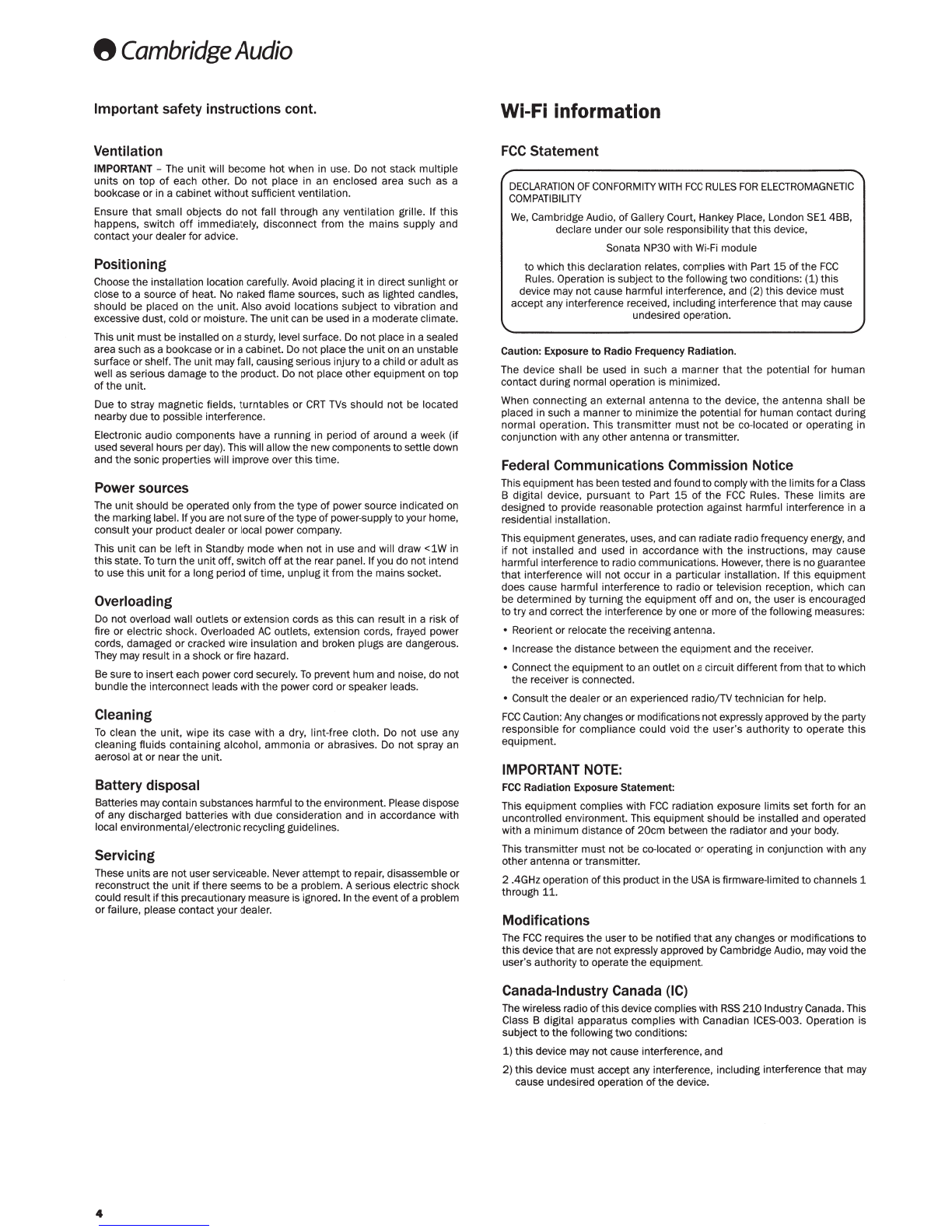
8
Cambridge
Audio
Important safety
instructions
cont.
Ventilation
IMPORTANT
-The unit will become hot when
in
use.
Do
not stack multiple
units on top
of
each other.
Do
not
place in an enclosed area such as a
bookcase or in a cabinet without sufficientventilation.
Ensure
that
small objects do not fall through any ventilation grille.
If
this
happens, switch
off
immediately, disconnect from the mains supply and
contact your dealer for advice.
Positioning
Choose the installation location carefully. Avoid placing
it
in direct sunlight or
close to a source
of
heat. No naked flame sources. such as lighted candles.
should be placed on the unit. Also avoid locations subject to vibration and
excessive dust, cold or moisture.
The
unit can be used in a moderate climate.
This unitmust be installed on a sturdy, level surface.
Do
not place in a sealed
area such as a bookcase or in a cabinet.
Do
notplace the unit
on
an unstable
surface or shelf.The unit may fall. causing serious injury to a child or adult as
well as serious damage to the product.
Do
not place other equipment on top
ofthe unit.
Due to stray magnetic fields, turntables
or
CRT
TVs
should
not
be
located
nearby due to possible interference.
Electronic audio components have a running in period
of
around a week (if
used several hours per
day)
.This will allow the
new
components to settle down
and the sonic properties will improve over this time.
Power
sources
The unitshould
be
operated only from the type
of
power source indicated on
the markinglabel. If
you
are notsure
ofthe
type ofpower-supply to your home,
consult your product dealer or local power company.
This unit can
be
left in Standby mode when not in use and will draw <1W in
thisstate.
To
turn the unit off, switch
off
at
the rear panel. Ifyou do not intend
to use this unitfor a long period
of
time, unplug it from the mains socket.
Overloading
Do
not overload wall outlets or extension cords as this can result
in
a risk
of
fire or electric shock. Overloaded
AC
outlets. extension cords. frayed power
cords. damaged or cracked wire insulation and broken plugs are dangerous.
They
may result in a shock or fire hazard.
Be
sure to insert each power cord securely.
To
prevent hum and noise, do not
bundle the interconnect leads with the power cord or speaker leads.
Cleaning
To
clean the
unit
, wipe its case with a dry, lint-free cloth. Do not use any
cleaning fluids containing alcohol, ammonia
or
abrasives.
Do
not spray an
aerosol
at
or near the unit.
Battery
disposal
Batteries maycontain substances harmful tothe environment. Please dispose
of
any discharged batteries with due consideration and in accordance with
local environmental/electronic recycling guidelines.
Servicing
These units are not user serviceable. Never attemptto repair,disassemble or
reconstruct the unit
ifthere
seems to
be
a problem. A serious electric shock
could result
if
this precautionary measure
is
ignored.
In
the event
of
a problem
or
failure, please contact your dealer.
4
Wi-Fi information
FCC
Statement
DECLARATION
OF
CONFORMITY
WITH
FCC
RULES
FOR
ELECTROMAGNETIC
COMPATIBILITY
We
, Cambridge Audio, ofGallery Court. Hankey Place. London SE1 4BB,
declare under our sole responsibility
that
this device.
Sonata NP30 with
Wi-Fi
module
to
which this declaration relates, complies with Part
15
ofthe
FCC
Rules. Operation
is
subjectto the following two conditions: (1) this
device may notcause harmful interference, and (2) this device must
accept any interference received, including interference
that
may cause
undesired operation.
Caution: Exposure to Radio Frequency Radiation.
The device shall be used in such a manner
that
the potential for human
contact during normal operation is minimized.
When connecting an external antenna to
the
device, the antenna shall
be
placed in such a manner to minimize the potential for human contact during
normal operation. This transmitter must
not
be co-located
or
operating in
conjunction with any other antenna or transmitter.
Federal
Communications
Commission
Notice
This equipment has been tested and found
to
comply with the limitsfora Class
B digital device, pursuant to Part
15
of
the
FCC
Rules. These limits are
designed to provide reasonable protection against harmful interference in a
residential installation.
This equipment generates. uses. and can radiate radio frequency energy, and
if
not installed and used in accordance with the instructions. may cause
harmful interferenceto radio communications. However,there is no guarantee
that
interference will not occur in a particular installation.
If
this equipment
does cause harmful interference to radio or television reception. which can
be determined
by
turning the equipment
off
and on, the user
is
encouraged
to try and correct the interference
by
one or more ofthe following measures:
• Reorient or relocate the receiving antenna.
• Increase the distance between the equipment and the receiver.
• Connect the equipmentto an outlet
on
a circuit differentfrom
that
to which
the receiver is connected.
• Consult the dealer or an experienced radio/TV technician for help.
FCC
Caution:
Any
changes or modifications notexpressly approved
by
the party
responsible for compliance could void the user's authority to operate this
equipment.
IMPORTANT
NOTE:
FCC
Radiation Exposure Statement:
This equipment complies with
FCC
radiation exposure limits
set
forth for
an
uncontrolled environment. This equipment should be installed and operated
with a minimum distance
of
20cm
between the radiator and your body.
This transmitter must not be co-located or operating in conjunction with any
other antenna or transmitter.
2 .4GHz operation
of
this product in the
USA
is firmware-limited to channels 1
through
11
.
Modifications
The
FCC
requires the user
to
be
notified
that
any changes or modifications to
this device
that
are notexpressly approved
by
Cambridge Audio, may void
the
user's authority to operate the equipment.
Canada-Industry
Canada
(IC)
The wireless radio
of
this device complies with
RSS
210
IndustryCanada. This
Class B digital apparatus complies with Canadian ICES-003. Operation is
subject to the following two conditions:
1)
this device may not cause interference. and
2) this device must accept any interference, including interference
that
may
cause undesired operation
of
the device.
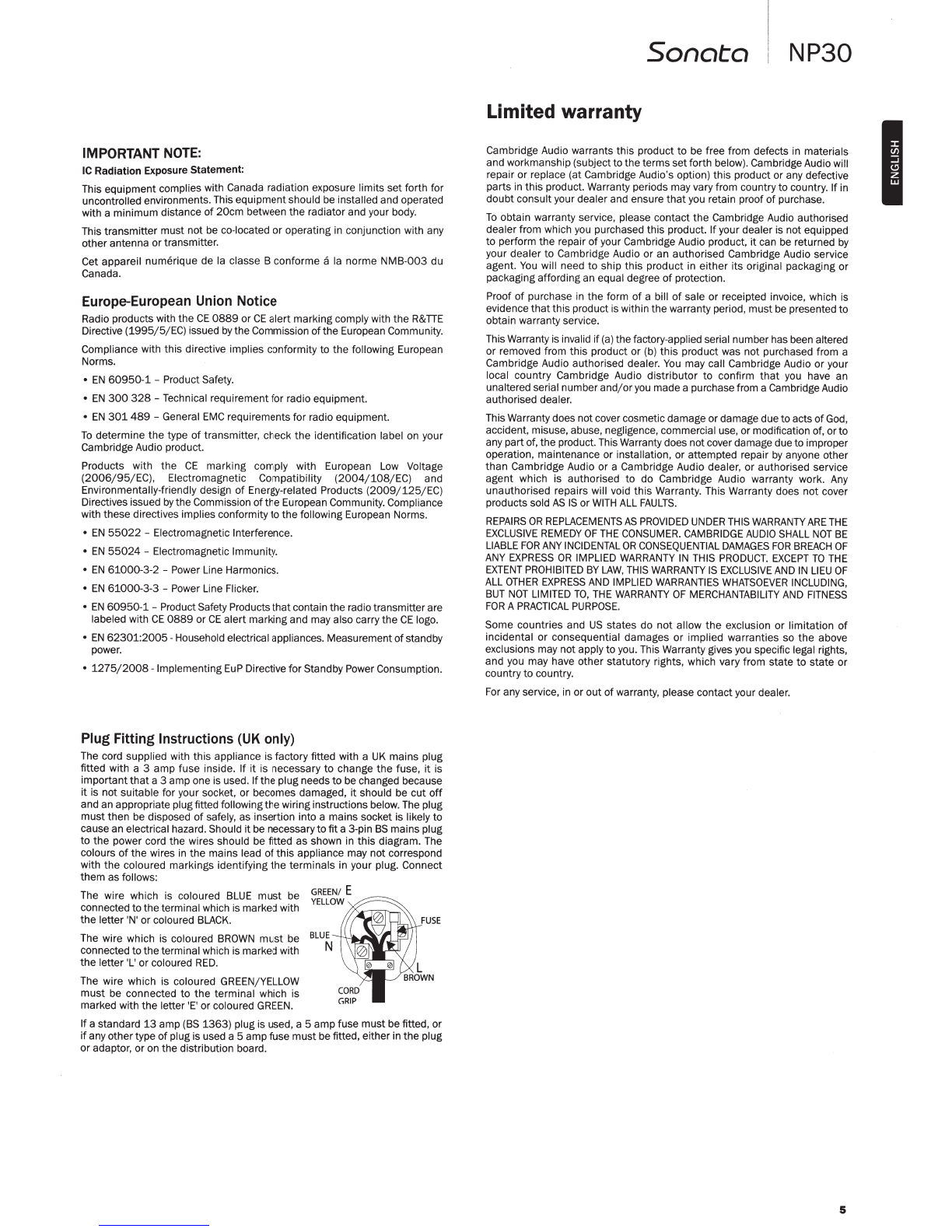
IMPORTANT
NOTE:
IC
Radiation Exposure Statement:
This equipment complies with Canada radiation exposure limits set forth for
uncontrolled environments.This equipment should be installed and operated
with a minimum distance
of
20cm between
the
radiator and your body.
This transmitter must
not
be co-located or operating
in
conjunction with any
other antenna or transmitter.
Cet appareil numerique de
Ia
classe B conforme a
Ia
norme NMB-003 du
canada.
Europe-European
Union
Notice
Radio products with the
CE
0889
or
CE
alert marking comply with
the
R&TIE
Directive (
1995
/ 5/
EC)
issued
by
the Commission
of
the
European Community.
Compliance with this directi
ve
implies conformity to
the
following European
Norms.
•
EN
60950-1-
Product Safety.
•
EN
300
328-
Technical requirement for radio equipment.
•
EN
301489
-General
EMC
requirements for radio equipment.
To
determine
the
type
of
transmitter, check
the
identification label
on
your
Cambridge Audio product.
Products with the
CE
marking comply with European
Low
Voltage
(2006
/
95
/
EC)
, Electromagnetic Compatibility
(2004
/
108
/
EC)
and
Environmentally-friendly design
of
Energy-related Products
(2009/125
/
EC)
Directives issued
by
the Commission
of
the European Community.Compliance
with these directives implies conformity to the following European Norms.
•
EN
55022
-Electromagnetic Interference.
•
EN
55024-
Electromagnetic Immunity.
•
EN
61000
-3-2 -Power Line Harmonics.
•
EN
61000
-3-3 -Power Line Flicker.
•
EN
60950-1
-Product Safety Products
that
contain the radio transmitterare
labeled with
CE
0889
or
CE
alert marking and may also carry
the
CE
logo.
•
EN
62301:2005-
Household electrical appliances. Measurement
of
standby
power.
•
1275/2008
-Implementing
EuP
Directive for Standby Power Consumption.
Plug
Fitting
Instructions
(UK
only)
The cord supplied with this appliance is factory fitted with a
UK
mains plug
fitted with a 3 amp fuse inside. If
it
is necessary
to
change
the
fuse,
it
is
important
that
a 3 amp one is used. If
the
plug needs to be changed because
it
is not suitable for your socket, or becomes damaged,
it
should be cut
off
and an appropriate plug fitted followingthe wiring instructions below. The plug
must
then
be
disposed
of
safely, as insertion into a mains socket is likely to
cause an electrical hazard. Should
it
be necessary
to
fita 3-pin
BS
mains plug
to the power cord the wires should be fitted as shown in
this
diagram.
The
colours
of
the wires
in
the mains lead
of
this
appliance may not correspond
with
the
coloured markings identifying
the
terminals in your plug. Connect
them as follows:
The wire which is coloured
BLUE
must
be
connected to
the
terminal which is marked with
the
letter 'N' or coloured
BLACK
.
The wire which is coloured
BROWN
must
be
connected to
the
terminal which is marked with
the
letter 'L' or coloured
RED
.
The wire which is coloured
GREEN
/
YELLOW
must
be connected to
the
terminal which is
marked with
the
letter '
E'
or coloured
GREEN.
FUSE
Ifa standard
13
amp
(BS
1363
) plug is used, a 5 amp fuse must be fitted, or
if
any othertype
of
plug is used a 5 ampfuse must be fitted, either in
the
plug
or adaptor, or on the distribution board.
Sonata
NP30
Limited warranty
Cambridge Audio warrants this product to be free from defects
in
materials
and workmanship (subject to theterms
set
forth below). Cambridge Audio will
repair or replace (at Cambridge Audio's option) this product or any defective
parts in this product. Warranty periods may vary from country to country. If in
doubt consult your dealer and ensure
that
you
retain proof
of
purchase.
To
obtain warranty service, please contact
the
Cambridge Audio authorised
dealer from which
you
purchased this product. Ifyour dealer is not equipped
to perform
the
repair
of
your Cambridge Audio product,
it
can
be
returned
by
your dealer to Cambridge Audio or an authorised Cambridge Audio service
agent.
You
will need to ship this product in either its original packaging or
packaging affording an equal degree
of
protection.
Proof
of
purchase
in
the form
of
a bill
of
sale or receipted invoice, which is
evidence
that
this product is within the warranty period, must
be
presented to
obtain warranty service.
This Warranty is invalid
if
(
a)
the factory-applied serial number has been altered
or removed from this product or (b)
this
product was not purchased from a
Cambridge Audio authorised dealer.
You
may call Cambridge Audio or your
local country Cambridge Audio distributor
to
confirm
that
you have an
unaltered serial numberand/or
you
made a purchase from a Cambridge Audio
authorised dealer.
This Warranty does notcover cosmetic damage or damage due to acts
of
God
,
accident, misuse,abuse, negligence, commercial use, or modification
of
,or to
any part
of
,the product. This Warranty does not cover damage due to improper
operation, maintenance or installation, or attempted repair
by
anyone other
than Cambridge Audio or a Cambridge Audio dealer, or authorised service
agent which is authorised to do Cambridge Audio warranty work.
Any
unauthorised repairs will void
this
Warranty. This Warranty does not cover
products sold
AS
IS
or
WITH
ALL
FAULTS.
REPAIRS
OR
REPLACEMENTS
AS
PROVIDED
UNDER
THIS
WARRANTY
ARE
THE
EXCLUSIVE
REMEDY
OF
THE
CONSUMER
.
CAMBRIDGE
AUDIO
SHALL
NOT
BE
LIABLE
FOR
ANY
INCIDENTAL
OR
CONSEQUENTIAL
DAMAGES
FOR
BREACH
OF
ANY
EXPRESS
OR
IMPLIED
WARRANTY
IN
THIS
PRODUCT.
EXCEPT
TO
THE
EXTENT
PROHIBITED
BY
LAW,
THIS
WARRANTY
IS
EXCLUSIVE
AND
IN
LIEU
OF
ALL
OTHER
EXPRESS
AND
IMPLIED
WARRANTIES
WHATSOEVER
INCLUDING
,
BUT
NOT
LIMITED
TO,
THE
WARRANTY
OF
MERCHANTABILITY
AND FITNESS
FOR
A
PRACTICAL
PURPOSE.
Some countries and
US
states do
not
allow
the
exclusion or limitation
of
incidental or consequential damages or implied warranties so the above
exclusions may not apply to
you
. This Warranty gives
you
specific legal rights,
and you may have other statutory rights, which vary from state
to
state or
country to country.
For any service,
in
or out
of
warranty, please contact your dealer.
5
I

8
Cambridge
Audio
Rear panel connections
@ Power
On/Off
Switches
the
uniton
or
off.
®
AC
power socket
8
Cambridge
Audio
De$1Cf*l~
l'ltl
enc;
n
-edl
nlOI'Idcn
,
Enlllancl
Sonata
NP30
Network
Player
PowerRating:
100
-230V
AC
- 5
0/60Hz
Rated PowerConsumption: 21W
-.cambridge-audlo.com
Once you have completed all connections
to
the
amplifier, plug
the
AC
power
cable into an appropriate mainssocketand
turn
the
unit
on. Your unit is now
ready for use.
®Wireless antenna
Should be in
the
upright position as shown. Allows connection
to
802.11b/g
or
n networks
(2.4
GHz
will only be used
for
n networks).
@use
Us
e
to
connect a
USB
storage device
or
another portable device
tha
t is
USB
HD/flashdisk compatible containing music files.
500mA
maximum current
capability.
®Trigger
In
TheSonata NP30 can be turned on and
off
(i.e. brought in and
out
of
Standby
mode) by a triggervoltage connected
to
the
Trigger ln. Atransition from or to
5-
12
DC
will
turn
th
e Sonata NP30 on. Anoth
er
transition from or
to
5-
12
DC
will
put
the
Sonata NP30 into Standby mode. The matchingSonata AR30
or
DR30+ receivers' feature a trigger
output
suitable
for
this purpose which
allows
the
Sonata NP30
to
beautomaticallypowered up when
Aux
isselected
on
the
Sonata AR30/DR30+.
8
®Ethernet
Ethernet port
for
connecting
to
a
10
/100BASE-T local area network
(LAN).
(j) Digital Outputs
S/ P DIF co-axial
digital
output
-For
output
to
a separate
DAC
, such
as
Cambridge Audio DacMagic*.
To
obtain bestresults, use a high quality 75ohm
digital
RCA
interconnect cable (notone designed for normal audio use).
TOSLINK Optical digital
output
-For output
to
a separate DAC*.
Use
a high
quality
TOSLINK
fibre optic interconnect
ca
ble.
Note:
To
obtain
the
best results from your system we recommend using only
high quality Cambridge Audio interconnects. This will ensure
that
you h
ear
your system as we designed it. Please a
sk
you deal
er
for details.
*
For more information, see
the
DacMagic page on the Cambridge Audio website:
www.cambridgeaudio.comjproducts.php
® Audio output
Use good qualityinter-connectcablesfrom these sockets
to
any line level input
on your amplifier (Aux.
CD,
Tape, etc
.).
For the matchingSonata AR30/DR30 receivers, always use
the
Aux
input as
this
corresponds
to
the
NP
button on the NP30 remote control.
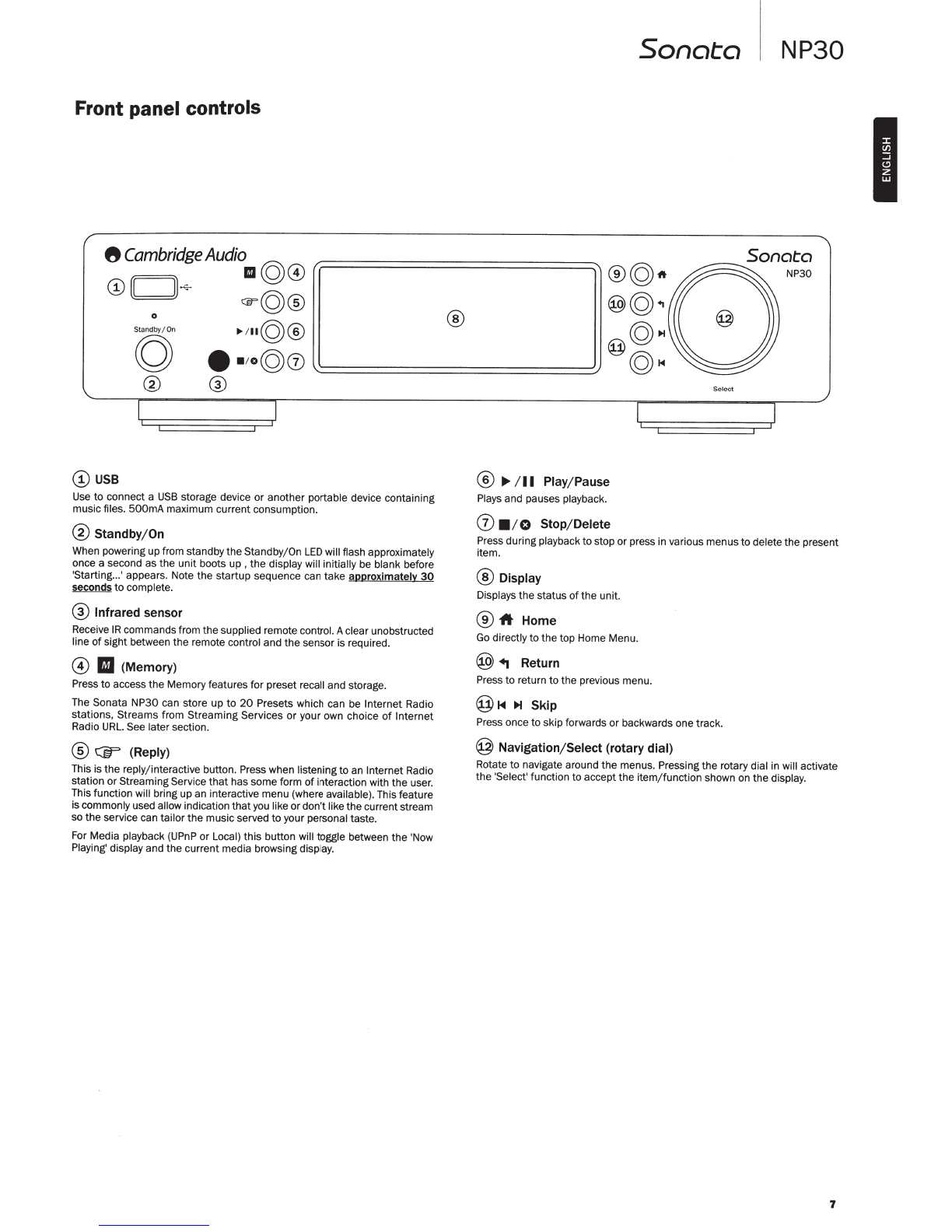
Front panel controls
8
Cambridge
Audio
©
110@
@(CJ}~
©
CEFQ@
0
Standby/On
~~~~©®
g
••
;
o@0
® ®
@USB
Use
to
connect a
USB
storage device
or
another portable device containing
music files.
500mA
maximum current consumption.
@
Standby/
On
When poweringup from standby
the
Standby/On
LED
will flash approximately
once a second
as
the
unit
boots
up
,
the
display will initially be blank before
'Starting...' appears. Note
the
startup sequence can take approximatelY
30
seconds
to
complete.
® Infrared sensor
Receive
IR
commandsfrom
the
supplied remote control. Aclear unobstructed
line
of
sight between
the
remote control and
the
sensor is required.
@
II
(Memory)
Pressto access
th
e Memoryfeatures for preset recall and storage.
The Sonata NP30 can store up
to
20
Presets which can be Internet Radio
stations, Streams from Streaming Services
or
your own choice
of
Internet
Radio
URL.
See latersection.
@
Cfr
(Reply)
This is
the
reply/
int
eractive button. Press when listening
to
an InternetRadio
station or Streaming Service
that
has some form
of
interaction with
the
user.
Thisfunction will bring
up
an intera
ct
ive menu (where available). This feature
iscommonlyused allow indication
that
you like
or
don't
like
th
e current
st
ream
so
the
service can tailor
the
music served
to
your personal taste.
For Media playback (UPnP or Local)
this
button will toggle between
the
'Now
Pl
aying' display and
the
current media browsing display.
®
Sonata
®©1t
®©.,
©H
@©~
®
~
/
II
Play/Pause
Plays and pauses playback.
(j) • 10
Stop/Delete
Select
NP30
Sonata
NP30
Press duringplayback
to
stop
or
press in various menus
to
delete
the
present
it
em.
®Display
Displays
the
status
of
the
unit.
®
-ft
Home
Go directly
to
the top Home Menu.
@
+j
Return
Press
to
return to
th
e previous menu.
@~<~
~
Skip
Press once to skipforwards
or
backwards one track.
@
Navigation/Select (rotary dial)
Rotate
to
navigate around
the
menus. Pressing
the
rotary dial in will activate
the
'Select' function to accept
the
item
/function
shown on
the
display.
7
I
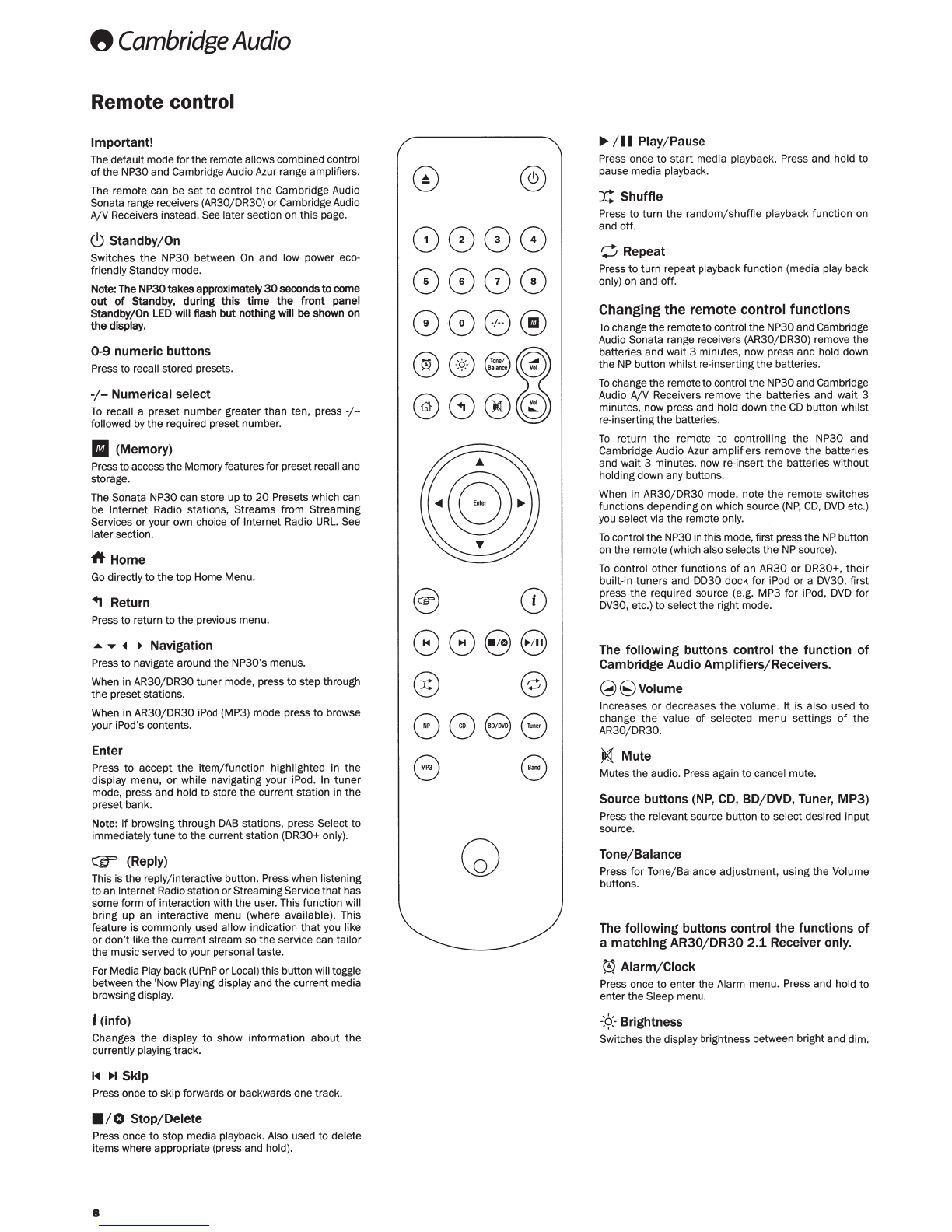
8
Cambridge
Audio
Remote control
Important!
Thedefaultmode forthe remote allows combined control
of
the NP30 and Cambridge Audio
Azur
range amplifiers.
The remote can be set
to
control the Cambridge Audio
Sonata range receivers {AR30/DR30) orCambridgeAudio
A/V Receivers instead. See later section on this page.
(!)
Standby/On
Switches
the
NP30 between
On
and low power eco-
friendly Standby mode.
Note:
The
NP30takes
approximately
30
seconds
to
come
out of
Standby,
during
this
time the front
panel
Standby/On
LED
will
flash
but
nothing
will
be
shown
on
the
display.
0-9
numeric buttons
Press to recall stored presets.
-1-
Numerical select
To
recall a preset number greater than ten, press -/--
followed
by
the
required preset number.
II
(Memory)
Press
toaccess the Memory features for preset recall and
storage.
The Sonata NP30 can store up to
20
Presets which can
be Internet Radio stations, Streams from Streaming
Services or your own choice
of
Internet Radio
URL.
See
l
at
er section.
A
Home
Go
directlyto the top Home Menu.
..
Return
Press
to
return
to
the previous menu.
....
...
•
~
Navigation
Pr
ess
to
navigate around the NP30's menus.
When
in AR30/DR30 tuner mode, press
to
step through
the
presetstations.
When in AR30/DR30
iPod
{MP3) mode press to browse
your iPod's contents.
Enter
Press
to
accept
the
item/function highlighted
in
the
display menu,
or
while navigating your iPod. In
tuner
mode, press and hold to store the current station in the
preset bank.
Note:
If
browsing through
DAB
stations, press Select to
immediatelytune tothe currentstation {DR30+ only).
Ci;F
(Reply)
This is
the
reply/interactive button. Press when listening
to
an
Intern
et
Radio station orStr
ea
mingService thathas
some form
of
int
eraction with
the
use
r.
This function will
bring up an interactive menu {where available). This
feature is commonly used allow indication
that
you
like
or don't like
the
currentstream so the service can tailor
the music served to your personal taste.
For Media
Play
back (
UPnP
or Local) this button will toggle
between
the
'Now Playing' display and the current media
browsing display.
i
(info)
Changes
the
display
to
show information about
th
e
currently playingtrack.
1<1
~Skip
Press once to skipforwards
or
backwards one track.
•1
0 Stop/Delete
Press once to stop media playback. Also used
to
delete
itemswhe
re
appropriate {press and hold).
8
0
8088
8888
888@
(;;:;\
Q
Tooo
;
~
......
~V
ealana
~
@8®@
s
CD
088
8
@ @
8
88
8
G 8
..,./II
Play/Pause
Press once to
start
media playback. Press and hold
to
pause media playback.
X:
Shuffle
Press
to
turn the random/shuffle playback function
on
and off.
C
Repeat
Press to turn repeat playback function {media play back
only) on and off.
Changing
the
remote
control
functions
To
change the remote tocontrol the NP30 and Cambridge
Audio Sonata range receivers {AR30/DR30) remove the
batteries and wait 3 minutes, now press and hold down
the
NP
button whilst re-inserting
the
batteries.
To
change the remote to control the NP30 and Cambridge
Audio A/V Receivers remove the batteries and wait 3
minutes, now press and hold down the
CD
b
utt
on whilst
re-inserting the batteries.
To
return the remote
to
controlling
the
NP30 and
Cambridge Audio Azur amplifiers remove the batteries
and wait 3 minutes, now re-insert the batteries without
holding down any buttons.
When in AR30/DR30 mode, note
the
remote switches
functions depending on which source
{NP,
CD,
DVD
etc.)
you
select via the remote
only.
To
control the NP30
in
this mode,first press the
NP
button
on the remote {which alsoselects the
NP
source).
To
control other functions
of
an AR30 or D
R3
0+, their
built-in tuners and DD30 dock for iPod or a DV30, first
press the required source (e.g. MP3 for iPod,
DVD
for
DV30, etc.) to select the right mode.
The following buttons control the function of
Cambridge Audio Amplifiers/Receivers.
(3(9Volume
Increases or decreases
the
volume.
It
is also used to
change
the
value
of
selected menu settings
of
the
AR30/DR30.
}1€1
Mute
Mutesthe audio. Press again to cancel mute.
Source buttons (NP, CD, BD/DVD, Tuner, MP3)
Press the relevant source button to sel
ect
desired input
source.
Tone/Balance
Press for
Tone
/Balance adjustment, using the Volume
buttons.
The following buttons control the functions of
a matching
AR30/DR30
2.1. Receiver
only.
~
Alarm/Clock
Press once to enter
the
Alarm menu. Press and hold to
enterthe Sleep menu.
-
:Ct
Brightness
Switches
th
e display brightness betw
ee
n brightand dim.
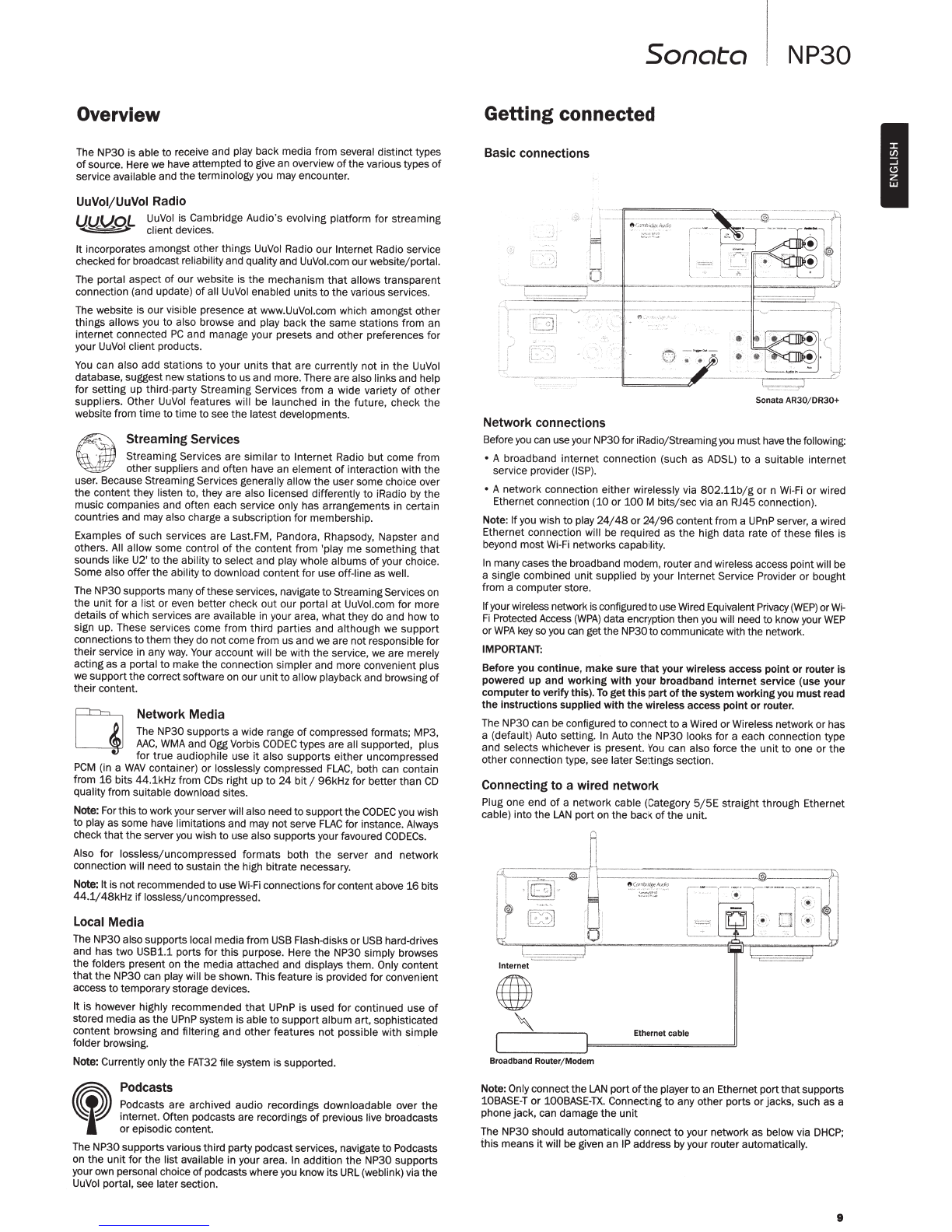
Overview
The NP30 is able
to
receive and play back media from several distinct types
of
source. Here we have attempted
to
give an overview
of
the
various types
of
service available and
the
terminology you may encounter.
UuVoi/UuVol Radio
UUV.OL
UuVol is Cambridge Audio's evolvi
ng
platform for streaming
...
~,.
client devices.
It
incorporates amongst other things
UuVol
Radio
our
Internet Radio service
checked forbroadcastreliabilityand qualityand
UuVol
.com ourwebsite/porta
l.
The portal aspect
of
our
website is
the
mechanism
that
allows transparent
connection (and update)
of
all
UuVol
enabled units
to
the various services.
The website is our visible presence
at
www.
UuVol
.com which amongst other
things allows you
to
also browse and play back
the
same stations from
an
internet connected
PC
and manage your presets and other preferences for
your
UuVol
client products.
You
can also add stations
to
your units
that
are
currently
not
in
the
UuVol
database, suggest new stations
to
us and more.Thereare also links and help
for
setting
up
third
-party Streaming Services from a wide variety
of
other
suppliers. Other UuVol features will be launched in
the
future
, check
the
website from
time
to
time
to
see the latest developments.
StreamingServices
Streaming Services are similar
to
Internet Radio
but
come from
other suppliers and often have an element
of
interaction with
the
user. Because StreamingServices generally allow
the
usersome choice over
the content they listen to, they are also licensed differently
to
iRadio
by
the
music companies and often each service only has arrangements in certain
countries and may also charge a subscription for membership.
Examples
of
such services are Last.FM, Pandora, Rhapsody, Napster and
others. All allow some control
of
the
content
from 'play me
somet
hing
that
sounds like U2'
to
the
abilityto selectand play whole albums
of
your choice.
Some also offer
the
ability
to
download contentfor use off-line as well.
The NP30supports many
of
these services, navigate
to
StreamingServices on
the unit for a list
or
even better check
out
our
portal
at
UuVol.com for more
details
of
which services are available
in
your area, whatthey do and how
to
sign up. These services come from
third
parties and although we suppo
rt
connections
to
them they do notcome from us and we are notresponsiblefor
their
service in any way. Your account will be with the service, we are merely
acting as a portal
to
make
the
connection simpler and more convenient plus
we
support
the
correctsoftware on our
unit
to
allow playback and browsing
of
their content.
Network Media
The NP30 supports a wide range
of
compressed formats; MP3,
AAC,
WMA
and Ogg Vorbis
CODEC
types are all supported, plus
for
true
audiophile use
it
also supports either uncompressed
PCM
(in
a
WAV
container) or losslessly compressed
FLAC,
both can contain
from
16
bits 44.1kHz from
COs
right up
to
24
bit
1
96kHz for betterthan
CD
quali
ty
from suitable download sites.
Note:
For
this
to
workyour serverwill al
so
need
to
supportthe
CO
DEC
you wish
to
play as some have limitations and may not serve
FLAC
for instance. Always
check
that
the
server you wish to use also supportsyourfavoured
CODECs.
Also for lossless
;uncompressed
formats both
the
server and network
connection will need
to
sustain
the
high bitrate necessary.
Note:
It
isnotrecommended
to
use Wi-
Fi
connections for contentabove
16
bits
44
.1/48k
Hz
if
losslessjuncompressed.
Local Media
The NP30also supports local mediafrom
USB
Flash-disks
or
USB
hard-drives
and has
two
USB1.1 ports for
this
purpose. Here
the
NP30 simply browses
the
folders present
on
the media attached and displays them. Only content
tha
t the NP30 can play will be shown. This feature is provided forconvenient
access
to
temporarystorage devices.
It
is
however highly recommended
that
UPnP is used for continued use
of
stored media as
the
UPnP
system is able
to
support
album
art
, sophisticated
content browsing and filtering and other features not possible with simple
folder browsing.
Note: Currently only
th
e
FAT3
2 file sys
tem
is supported.
Podcasts
Podcasts
are
archived audio recordings downloadable over
the
!
intern
et
. Often podcasts are recordings
of
previous live broadcasts
I
or
episodic content.
The
NP
30
supportsvariousthird party podca
st
ser
vice
s,
navigate
to
Podcasts
on
the
unit
for
the
listavailable in your area. In addition
the
NP30 supports
yourown personal choice
of
podcastswhere you know its
URL
(weblink) via
the
UuV
ol portal,see later section.
Sonata
NP30
Getting connected
Basic connections
Sonata AR30/DR30+
Network connections
Before
you
can use your NP30foriRadiojStreaming
you
must
have
thefollowing:
• A broadband in
ternet
connection (such as
ADSL)
to
a suitable internet
service provider
(ISP).
• A network connection either wirelessly via
802.11b/g
or
n
Wi-Fi
or
wired
Ethernetconnection (10 or
100
M bits; sec via an RJ45 connection).
Note:
If
you wish
to
play
24/48
or
24
/
96
contentfrom a
UPnP
serve
r,
a wired
Ethernet connection will be required as the high data rate
of
th
ese files is
beyond mo
st
Wi
-Fi networks capability.
In
manycases the broadband modem, routerandwireless access pointwill be
a single combined unitsupplied by your Internet Service Provider
or
bought
from a computerstore.
If
yourwireless network
is
configured touse Wired
Equ
ivalent
Privacy
(
WEP)
or
Wi-
Fi
Protected
Acce
ss
(WPA)
data encryption then you will need to know
yo
ur
WEP
or
WPA
key so
you
ca
ngetthe NP30
to
communicate with the network.
IMPORTANT:
Before you continue,
make
sure
that
your wireless access point
or
router is
powered
up
and
working
with
your broadband
internet
service (use your
computer
to
verifythis).
To
get
this
part
of
the
system workingyou
must
read
the instructions supplied
with
the
wirelessaccess point
or
router.
The NP30 can be configured
to
connect
to
a Wired
or
Wireless network or has
a (default) Auto setting. In Auto
the
NP30 looks for a each connection type
and selects whichever is present.
You
can also force the unit
to
one
or
the
otherconnection type, see laterSettings section.
Connecting to a wired network
Plug one end
of
a network cable (Category
5/5E
straight through Ethernet
cable) into
the
LAN
porton
the
back
of
the
unit.
i
,~
-=====r
.)
Internet
Broadband Router/Modem
Ethernet cable
Note: Onlyconnect
the
LAN
port
ofthe
player
to
an Ethernetport
that
supports
10BASE-T
or
100BASE-
TX.
Connecting
to
any other ports
or
jacks, such as a
phonejack,
ca
n damage the unit
Th
e NP30 should automatically connect
to
your network as below via
DHCP;
this
means
it
will be given an IP address by your router automatically.
9
I

f)
Cambridge
Audio
Getting connected cont.
Connecting
to
a wireless network
Place
the
NP30
in
range
of
your wireless network (usually
10-30m
of
a suitable
wirelesstransmitter, although this isaffected
by
walls and
the
construction
of
your building)
and
turn
it
on, via
the
back panel switch and then on
the
front
panel.
'
\
\
8
Cambridg
e
k.Jdio
@
0
@
@
~
.
@
~1110~
Internet
I
~
{;,
~
>£
'""'m'~""
Wireless
broadband
'[
--'------~]
Router/Modem . .
The
NP30
will automatically connect and obtain an
IP
address from
yo
ur
wireless network. For advanced users.
if
you would like to give your NP30 a
static
IP
address, then see
the
'Network config' section
of
the
manual.
Note:
If
you make a
mist
ake
at
any point, you can always press
th
e
..
button
to
go back
to
the
previous screen.
8
Cambridge
Audio
© ©
D © Sc
..
:.nn1
n9
©
(Q)
© ©
0
© ©
The
unit
will now scan for all avail
ab
le wireless networks and will display
"Scanning". If
it
ca
n't
find one then
the
display will say: "No Wireless Networks
Found".
If
this
happens then
you
need to either move
the
NP30 nearer your
wirelessaccess pointorinvestigate
if
there is an issuewith yourwireless network.
When
the
NP30 finds your wireless network,
it
displays
the
broadcast name
(ESSID)
for
the
access point -
this
is a
name
allocated
to
the
access poi
nt
by
whoever
set
up
the
n
et
work,
it
may
eit
her be a defa
ult
name
for
yo
ur
rou
te
r/
wir
eless
or
may be a more familiar
name
such
as
"Johns Wi-Fi" etc.
If
your NP30finds morethan one wireless network
you
can simplychoose which
one you want
to
connect to. Turn
the
rotary dial
to
see
the
ESSID
for
each
wireless network.
Wh
en
the
ESSID for
the
wireless network you want
to
connect
to
is displayed
on
the
screen, press
the
SELECT
button.
If
your network is
not
configured with
an encryption code,
the
screen should say "Connecting
to
networ
k"
then
"Network OK".
8
Cambridge
Audio
©
0 I
'""'
,.
,,
"[
©
© ©
(Q)
© ©
0 © ©
If
the
screen displays e
ither
"Enter
WEP
key"
or
"Ent
er
WPA
key",
th
en
the
network is usingone
of
the
suppo
rt
ed encryption systems: Wired Equivalent
Privacy
(WEP)
or Wi-Fi Protected Access
(WPA).
You
now
ne
ed
to
e
nt
er
yo
ur
correct
WEP
or
WPA
code.
Th
e person who
set
up
th
e wireless network in
the
first place will know what
thi
s code is (or be able
to
reset
it
to
a new known
code);
if
that
person is not you, then you need
to
find
out
what
it
is.
After3 seconds,
th
e
di
s
pl
aygoes
int
o
th
e code entrymode.
To
e
nt
er
the
code,
use
the
rotary dial
to
select each character
of
the
code in turn,
pr
essing
the
SELECT
button
after
enter
ing
each character.
Note: The
WEP
and
WPA
codes are case sensitive, so
you
mustenterthem
exa
ctly.
Afterentering
the
final character, use
th
e rotary dial to sel
ect
the
.,
character
and press
the
SELECT
button.
It'
s a littlefiddly
but
you
will only need
to
do
this
once.
Th
e NP30will remember thiscode and use
it
autom
at
icallyfrom now on.
The
unit
should now be able to connect
to
the network.
10
Operating the NP30
The NP30 home menu consists
of
5 items:
UuVol Radio
StreamingServices
Media
Podcasts
Settings
These allowacess
to
the
four basictypes
of
media choice plusa Settings menu
for
the
unit.
You
can return
to
this
menu
at
any
time
by
pressing
the
1t button.
Simply scroll through
the
items with
the
scroll wheel
or
navigator buttons on
the
remotecontrol and press in
the
scroll wheel or use
the
select button on
the
remote to select
the
item you want.
Uuvol Radio
The UuVol Radio service brings thousands
of
internet radio st
at
ions to you.
The sheerchoice available on
the
in
te
rnetallows you
to
find new music, listen
to
stations
in your native language (or perhaps
if
you are learning
another
one), from your home town
or
by your Genre
of
choice.
It
has
to
be said
th
at
th
e audio quali
ty
of
internet
radio varies greatly
dependant
on
the
bitrate
and
compression technology used
by
the
broadcaste
r,
but
the
choice morethan makes
up
forthis. UuVol Radio allows
you
to
explore and find new music from all over
the
world.
Note:
As
an 'aggregator' service
we
are simply organising
the
browsing and
connection process
for
these
stat
ions
so
that
you
don't
have
to
manually
search forthem
or
type in any
URLs
(w
eb
links) etc
to
accessthem. Whilst
we
regularly check
the
stations
to
make sure
they
are
still transmi
tting
reliably
and in reasonable qualitywe
are
not responsible fort
heir
content in any way.
As
well asthethousands
of
stations we offer
if
you want
to
listen
to
a particular
station that is
not
included in
our
service you can add
it
via UuVol portal
at
UuVol.com, see later section.
You
can also visit
the
UuVol.com por
tal
on
the
web and putin a requestsuggesting new stationsfor
us
to
add
to
the
service.
We
welcome your feedback.
It
is
not
necessary
to
register your NP30
to
use
the
free
UuV
ol service
but
by
registeringyou will be able
to
edit settings on your NP30 via your own
port
al
on
our
website, manage your presets,
set
up
new3
rd
partyStreamingServices
and more.
How
to
use Uuvol Radio
8
Cambridge
Audio
0
©
©
©
©
Uu
i..J
,:.l
R.
;id
i
o
Sl
re
aMi n9 Se
rv
ices
!·1e d
i
a
F'odc
-3::.
+_.
:::
.
Press
the
1t button
to
return to
the
top-level menu.
©
©
©
©
Select
UuVo
l Radio from
the
listusing
the
rotary dial
then
press
th
e rotary dial
to
se
l
ect
it.
Th
e NP30 displays
the
followi
ng
submenus.
UuVol Radio
r
Location
C
, Genre
Search
You
can now
tu
rn
the
rotarydialto choose from Location, Genre or Search.
Location-
Enables
you
tochoose from the stations in any
of
thecountrieswhich
you
choose from a list.
Genre -Enables you
to
choose radio
stat
i
ons
according
to
their
declared
content, for example
Cl
assic Rock,
Sport
, News, etc.
Search-Enables
you
to search fora station you know
th
e name
of
. Enter
th
e
full nameorfirst
part
of
th
e n
ame
foryour desired station.
Th
e NP30will bring
up
a li
st
of
all stations
th
at co
nt
ain a word
that
starts with your search term.
Note: Although
we
check
the
stations
for
continuity
of
service,
some
radio
stations do
not
broadcast
24
hours per d
ay,
and some stations may
not
always
be on-line.

Registering your NP30 with the
UuVol
portal
on
the web
To
access extra features
on
your NP30 such as linking premium streaming
services
to
your NP30, adding non-UuVol internet radio stations
or
simply
editing, copying, re-ordering or deleting presets first you will need to set up a
free account with
UuVol.
Open www.UuVol.com from an Internet browser. Click
on
the 'Register' link
and follow the on-screen instructions to set up an account and to link your
NP30 tothis
new
account
by
enteringyour NP30s seven digit registration code,
which can be found
in
the 'Settings > Register' menu
of
the NP30 itself.
After creating and logginginto your new account, you can now add, remove or
re-order presets on your NP30 from the 'Presets' tab.
There is also an enhanced internet radio station search facility, allowing
you
to search forstations
by
minimum bit rate, etc and also the facility
to
add non-
UuVol
internet radio stations as presets
if
you
know the station's
URL.
To
add
further
NP30s
to
your existing
UuVol
account (perhaps you want a
second orthird NP30 in a different room) then this can
be
done
by
accessing
the "Players' tab
in
UuVol
and clicking on the 'Add a player' link.
You
can then choose to copy all or some
of
the existing presets from your
current NP30 to the new one.
This
is
a unique code generated
by
the unitduring the registration process.
Note the
key
lastsfor about
10
minutes, if
you
don't
use it
in
that
time
you
will
need to exit and re-enter this menu to get a new
key
.
Your NP30 is now registered and
you
can use the portal
to
manage your
presets, Podcasts and more.
You
can also suggest new stations to us, setup
3rd party StreamingServices and view information from us on
new
products.
Note:
You
can register as many products as
you
like and manage the presets
etc. across several products which could
be
in
different parts ofthe world all
seamlessly from your
UuVol
portal.
Streaming Services
8
Cambridge
Audio
0
©
©
©
©
Uu!...lc~l
~:-::::dio
<StreaMin9
Services'
!1e
di
.:i
Pc,dc-
:!1:=.+..:::.
©
©
©
©
The NP30 supports a range of streaming services from other suppliers that
often have an element
of
interaction with the user. The NP30 displays the
following submenus.
Streaming Services
~
~::~~5
MP3tunes
Etc.
Note: The services available vary deoendlng on your geographical location.
Because Streaming Services generally allow the user some choice over the
content they listen to they are licensed differently
to
iRadio
by
the music
companies and often each service only has arrangements
is
certain countries.
They may also charge a subscription for membership.
Examples of such services are Last.
FM
, Pandora, Rhapsody, Live365,
Mp3Tunes and others.
When
you
enter this menu the ones
that
are available to
you
in your country
will
be
shown.Those
that
are free to use or have afree to use version will work
'straight
out
of
the box' Others will guide you
to
the relevant sign up page,
should
you
so wish.
For more details
on
what these services offer please go
to
our UuVol.com
website, links to each service can also
be
found here.
Also via the portal
you
can prevent services appearing
in
this menu
that
you
do not wish to sign up to.
Media
8
Cambridge
Audio
0
©
©
©
©
Sonata
©
©
©
©
NP30
The NP30 can access media from
UPnP
Servers or local media connected via
USB
.
The
NP30 displays the following submenus:
Media
r
UPnP
Servers
t Local Media
Queue
UPnP
is
by
far the preferred method as it allows for browsing
by
artist, album
and other methods, has supportfor control from
Wi-Fi
controller and the media
can
be
shared amongst several devices.
UPnP
servers
8
Cambridge
Audio
0
©
©
©
©
UPnF' Ser·1
,.
1et"::
Loc.;J
t·
l
ed
i a
C.!IJE<U~?
©
©
©
©
Your
NP30 can connect with Computers or Network Attached Storage devices
that
feature a Universal Plug and
Play
(UPnP)
AV
Server.
When using a
UPnP
server to share your media, the search and selection
criteria are determined
by
the server and not the NP30, buttypically include
Album, Artist and additional options such as Genre.
As
long as the NP30
is
correctly configured for your Network
it
will
automatically discover and connect to
UPnP
servers
it
finds when
you
go
into
the
UPnP
playback menu. It will then allow navigation ofthe menu structure
coming from
that
server.
There are many suitable
UPnP
server software packages available for
PC
and
Mac. Stand-alone servers and Network Attached Storage
(NAS)
devices with
built
in
UPnP
server capabilities are also available. Please see the set-up
guides on our website
at
http:/
;support
.cambridgeaudio.com;.
Once
you
have setup a suitable server, navigate to the Media/UPnP Servers
menu within the NP30 and press Select.
The NP30 will perform a scan ofyour network and report any
UPnP
Servers it
finds. If none are found it will display "No Servers Found"
on
the display. If a
server or servers are found their names will be displayed and
you
can select
which one you'd like to get content from.
Select the server
you
wantand the NP30 will then load the appropriate menu
structure from
that
sever. These typically allow
you
browse your content
by
Album, Artist, Genre etc.It is importantto understand
that
the menu structure
here is coming from the Server notthe NP30.
You
can now browse and select any music content in a format the NP30
supports (currently
AAC,
MP3,
WMA,
AIFF,
FLAC,
WAV
and
Ogg
Vorbis).
Note notall servers support servingofall these formats.
Always
make sure the
server
you
choose also supports your formats
of
choice.
11
I
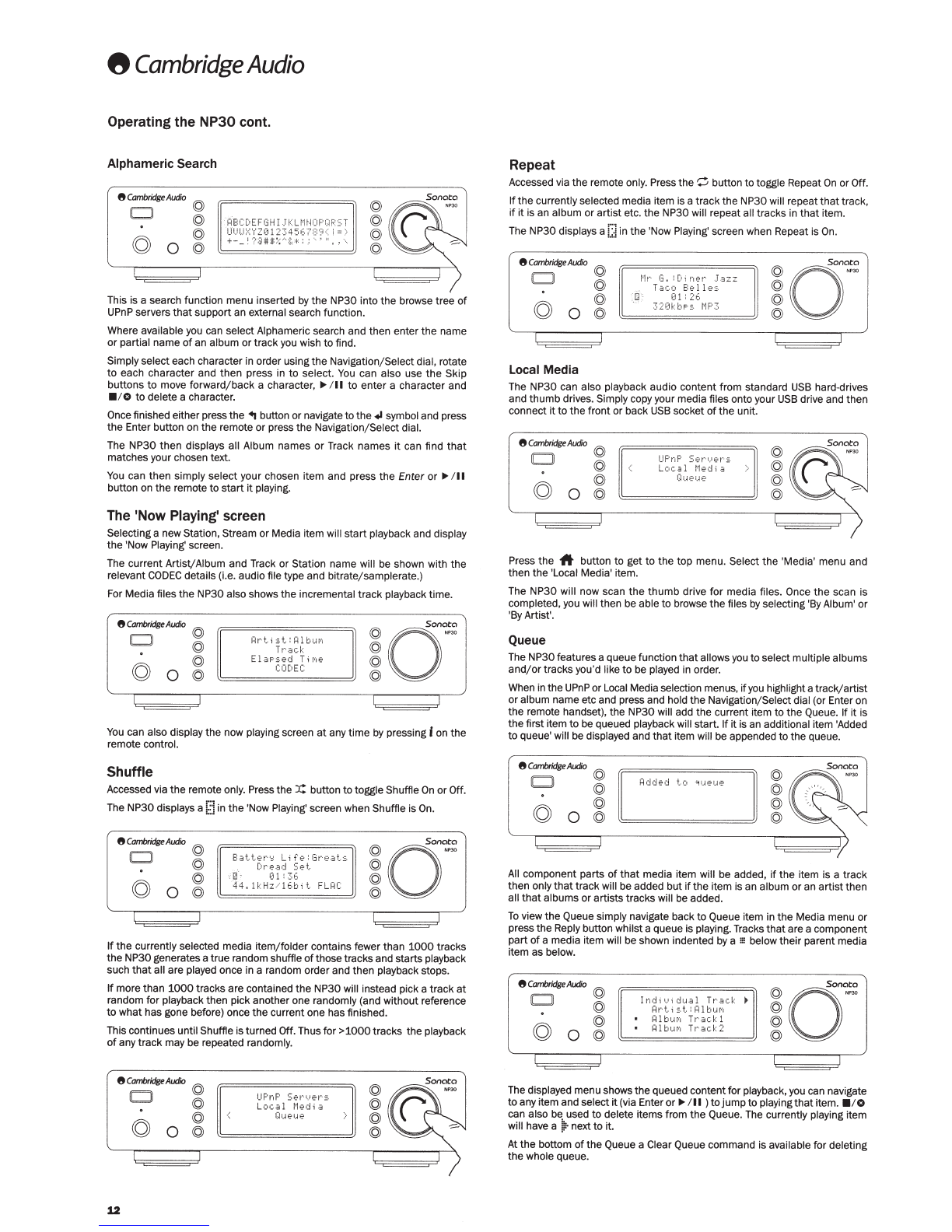
8
Cambridge
Audio
Operating the NP30 cont.
Alphameric Search
8
Cambridge
Audio
D
©
©
©
g
0 ©
~BCDEFGHIJKLMNOPQRST
I_II)I...I::.;YZ012345f.:
,7:::
•3(
i
=·>
+-
_!
');j)#:t:-;
...
'8
::+::;
·.
1
I!
. ' .
....
©
©
©
©
This is a search function menu inserted
by
the NP30 into the browse tree
of
UPnP
servers
that
support
an external search function.
Where available you can select Alphameric search and then enter
the
name
or
partial name
of
an album
or
track you wish to find.
Simply select each character in order using the Navigation/Select dial, rotate
to
each character and
then
press
in
to
select.
You
can also use
the
Skip
buttons
to
move forward/back a character,
,..
/
II
to
enter
a character and
• 10
to
delete a character.
Once finished either press the
..
button or navigate to the
+I
symbol and press
the
Enter button on the remote or press the Navigation/Select dial.
The NP30
then
displays all Album names or Track names
it
can find
that
matches your chosen text.
You
can then simply select your chosen item and press
the
Enter
or
,..
/
II
button on the remote
to
start
it
playing.
The
'Now Playing' screen
Selectinga new Station, Stream
or
Media i
tem
will
start
playback and display
the 'Now
Play
ing' screen.
The current Artist/Album and Track or Station name will
be
shown
wi
th the
relevant
CODEC
details (i.e. audio file type and bitrate/samplerate.)
For Media files
the
NP30 also shows
the
incremental track playback
time
.
8
Cambridge
Audio
© ©
o~
0
~r·t..i
st.:
l=ilburi
©
Tt~ack
©
©
ElaPsed
T
i
r<1e
©
g 0 ©
CODEC
©
You
can also display the now playing screen
at
any
time
by pressing
I
on
the
remote control.
Shuffle
Accessed via the remote only. Press the
X:
button to toggle Shuffie
On
or
Off.
The NP30 displays a [1
in the 'Now Playing' screen when Shuffie is
On.
8
Cambridge
Audio
0
©
©
g
0
g
Batter~
Life:Greats
Dr·ead
Set_.
o0 ·
01:
.36
44.1kHzil6bi
t..
FLRC
If
the currently selected media item/folder contains fewer than
1000
tracks
the
NP30 generatesa true random shuffie
of
thosetracks and starts playback
such
that
all are played once in a random order and then playback stops.
If
more than
1000
tracks are contained the NP30 will instead pick a track
at
random for playback then pick another one randomly (and without reference
to
what has gone before) once the current one has finished.
This continues until Shuffie isturned
Off.
Thus for
>1000tracks
the playback
of
any
track
may be repeated randomly.
8
Cambridge
Audio
\Q)
0 ©
©
g
0 ©
12
UP
n
F'
Ser
·•
.
.Jer·::.
Local
Media
Gwe1..1e
©
©
©
©
Repeat
Accessed via
the
remote only. Press the
~
butt
on
to
toggle Repeat
On
or Off.
If
the
currently selected media item is a
track
the NP30 will repeat
that
track,
if
it
is an album or artist etc. the NP30 will repeat all tracks
in
that
item.
The NP30 displays a[:!
in
the 'Now Playing' screen when Repeat is
On
.
8
Cambridge
Audio
D
0
Local Media
©
©
©
©
t·lr·
G.
:
C•
i
ner·
..
T.
:szz
Taco
Belle:;
.
:
.o
·
01:26
32<JkbPS
i·IP3
The NP30 can also playback audio content from standard
USB
hard-drives
and
thumb
drives. Simply copy your media files onto your
USB
drive and then
connect
it
to
the front or back
USB
socket
of
the
unit.
8
Cambridge
Audio
0 ©
©
g
0
g
UF'r1F'
SertJer·::
.
Local
t·
led
i
.:s
OIJ€'1..1>?
©
©
©
©
Press
the
A button
to
get
to
the
top menu. Select the 'Media' menu and
then the 'Local Media' item.
The NP30 will now scan
the
thumb
drive
for
media files. Once
the
scan is
completed, you will then be able
to
browse the files
by
selecting
'B
y Album' or
'By Artist'.
Queue
The NP30features a queue function
that
allows
you
to
select multiple albums
and/
or
tracks you'd like
to
be played
in
order.
When in the
UPnP
or Local Media selection menus,
if
you
highlight atrack/artist
or
album name etc and press and hold the Navigation/Select dial (or Enter on
the remote handset), the NP30 will add the current item to the Queue. If
it
is
the first item
to
be queued playback will start.
If
it
is
an additional item 'Added
to
queue' will be displayed and
that
item will
be
appended to the queue.
8
Cambridge
Alxio
©
0 ©
©
g
0
©
©
©
©
©
All
component parts
of
that
media item will be added,
if
the item is a track
then only
that
track will be added but
if
the item is an album or an
artist
then
all
that
albums or artists tracks will
be
added.
To
view the Queue simply navigate back to Queue item
in
the Media menu
or
press the Reply button whilsta queue is playing.Tracks
that
area component
part
of
a media item will be shown indented
by
a
m
below
their
parent media
item as below.
8
Cambridge
Audio
© ©
cr
CJ
Indi
t}i
dual
Tr·a
d:
©
Hr·t;::.t
:
Hl
b
ur•1
©
©
Hl
bur•1
Tr-.:sck
1 ©
g
0 © Hl
biJf'l
Tt·.ock 2
©
The displayed menu shows the queued contentfor playback,you can navigate
to any item and select
it
(via Enter or,.. /
II
)
to
jump
to
playing
that
item. • 10
can also
be
used to delete items from
the
Queue. The currently playing item
will have a
~
next
to
it
.
At
the bottom
of
the Queue a Clear Queue command is available for deleting
the whole queue.

DuringQueue play back
the
NP30 displays a
t;
;;
in
the 'Now Playing' screen.
8CombridgeAudio @
0 @
@
© o
©>
Peter
Lucas:Roadtr
i P
'lciiJ~r·e
Hll
Set
(12:
45
1
'12k
bF::.
!=lAC
Pressing stop will stop the Queue playing
but
not
delete it. Putting
the
NP30
into standby will delete the Queue.
To
view
the
Queue
at
any time simply navigate
ba
ck to Queue item
in
the
Media
menu or press
the
CiF button whilst a queue is playing.
Playlists
The NP30 also supports various playlist formats.
For
permanent storage
of
favourite media selections
it
is recommended
to
use suitable software
to
create playlists.
These can then be accessed
by
the
NP30 from Local Media or
UPnP
servers
that
support Playlist serving.
Podcasts
8
Cambridge
Audio
0
0
@
@
@
@
UuU•)
1
P.:Jd
i o
StreaMin9
Services
t·
1edi
.:J
Podc.."':=-t::.
The podcast services in your area will be shown.
@
@
©
©
These typically allow
you
to choose differenttypes
of
podcast
by
subject, date
or perhaps popularity etc. It is importantto understand
that
the menu structure
here is coming from
that
service and is controlled
by
them. It may therefore
change as theservice updates itsfeatures etc.The NP30 displaysthe following
submenus.
Podcasts
t
BBC
Podcasts
BlogTalkRadio
Personal Podcasts
Note: The services available vary depending on your geographical location.
There is also a menu item for your own choice
of
podcasts called Personal
Podcasts. This allows access to podcast links
that
can
input
via the UuVol.com
website.
To
use Personal Podcasts sign up
at
UuVol.com and enterthe
URLs
of
podcasts
you
'd like
the
NP30 to automaticallysync to.
My Podcasts
This feature allows you to access podcast on
the
NP30
that
are
not
available
in the Podcasts services
we
support.
This is done
by
entering
the
URL
forthe podcast
you
wantvia the
UuVol
portal.
To
dothis
you
need to be registered as per
the
secti
on
under
UuVol.
Simply login to your account and then click on
the
'My Podcasts' link. From
your 'My Podcasts' section,
you
can add your chosen podcast
by
enteringin
the
podcast's name and its
URL
as prompted
by
the
website. Please note,
the
podcast
URL
will have
to
be a direct
RSS
feed which will end with
the
'.xml'
extension e.g.
http
:;
;
someur
l.com;podcast.xml. Once you have podcasts
available in your 'My Podcasts'
list
, you may access these feeds from your
NP30. These podcasts will be available from the menu item: 'Podcasts > My
Podcasts'.
Please note, the podcasts are pushed to your NP30
at
turn
on
when the unit
updates stations list and
at
intervals thereafter.
To
cause
the
radio to download Podcasts and new stations list immediately,
turn
on
and
off
your NP30 from
the
front panel.
Presets
8
Cambridge
Audio
0
0
©
©
©
©
Sonata
F'
r·E
·:
:.e
t_
.
P
r·E·~-e
t.
F'
!--e5e
t
F'
r·
E·::.e
t
> ©
@
©
©
NP30
The NP30 supports
20
presets. These can be
UuVol
Radio stationsorstreams
from
most
StreamingServices.
UPnP
/Local media cannot be setas a preset..
To
add a station; stream to
a2eset
first select
that
stream for playback
in
the
normal
way.
Now press
the
lill
button this will bring up the presets menu.
Select
the
preset location you require and press and hold in
the
Navigation/ Select dial to save
the
current station; stream to
that
preset.
Recalling presets is done simply
by
pressing
the
II
button and selecting the
presetyou want with a brief push
of
the
Navigati
on
/Select dial.
Note: The NP30 loads the
pr
esets for display from our
UuVol
servers over the
internet. thus they can take a few seconds to appear.
13
I
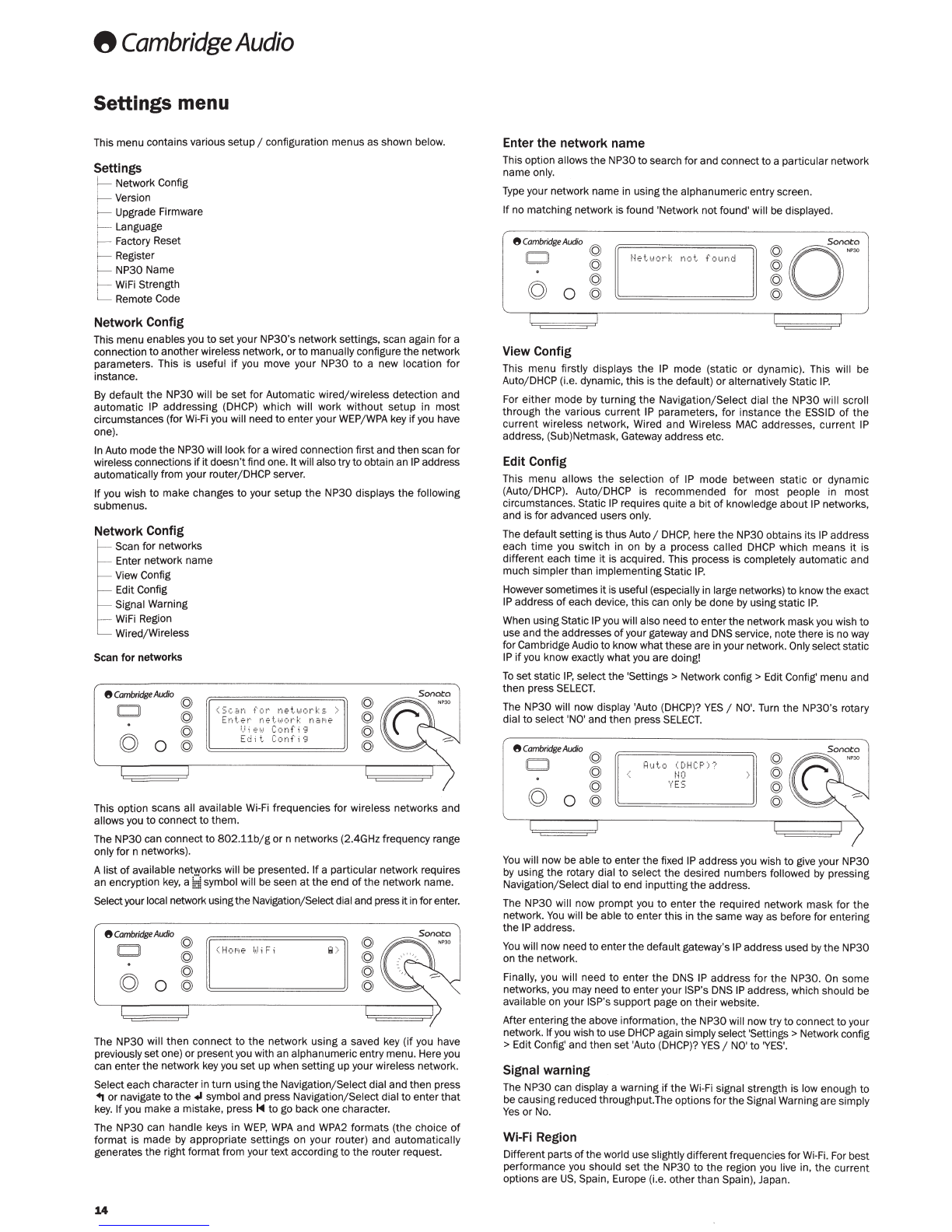
8
Cambridge
Audio
Settings menu
This menu contains various setup
1
configuration menus as shown below.
Settings
~
Network Config
Version
Upgrade Firmware
;..-
-Language
~
Factory Reset
~
Register
NP30 Name
WiFi Strength
Remote Code
Network Config
This menu enablesyou
to
setyour NP30's network settings, scan again for a
connection
to
anotherwireless network,
or
to
manuallyconfigure
the
network
parameters. This is useful
if
you move your NP30
to
a new location
for
instance.
By
default
the
NP30 will
be
set
for Automatic wired/wireless detection and
automatic IP addressing (DHCP) which will work
without
setup in most
circumstances (for Wi-Fi you will need
to
enteryour
WEP
/
WPA
key
if
you have
one).
In Auto mode
the
NP30will lookfor a wired connection
first
and then scan
for
wirelessconnections
ifit
doesn'tfind one.
It
will alsotry
to
obtain an
IP
address
automaticallyfrom your router/DHCP server.
If
you wish
to
make changes
to
your setup
the
NP30 displays
the
following
submenus.
Network Config
Scan
for
networks
Enter network name
View Config
Edit Config
Signal Warning
-·
WiFi Region
Wired/Wireless
Scan
for
networks
8
Cambridge
Atxfio
ID
©
©
CO
o g <Scan
for
netw
or
ks
>
Ent
er n
etw
ork
naM
e
U;
e1
..
.1
Conf
1
'3
Edit
Conf 1
·
;I
©
©
©
©
This option scans all available Wi-Fi frequencies for wireless networks and
allows you
to
connect
to
them.
The NP30 can connect
to
802.11b/g
or n networks (2.4GHz frequency range
only
for
n networks).
Alist
of
available networks will be presented.
If
a particular network requ
ir
es
an encryption
key,
a
!i~i!
symbol will be seen at
the
end
of
the
network name.
Selectyour local networkusingtheNavigation/Selectdial and press itinforenter.
8
Camb
rid
ge
Audio
© II'
""'
,,
,
ID
©
cg
©
0
©>
The NP30 will
then
connect to
the
network using a saved key
(if
you have
previous
ly
s
et
one) or prese
nt
you with an alphanumeric entrymenu. Hereyou
ca
n e
nt
er
the
network key you set up when setting up your wireless network.
Selecteach character
in
turn using
the
Navigation/Selectdial andthen press
~
or navigate
to
the~
symbol and press Navigation/Selectdial
to
enterth
at
key.
If
you make a mista
ke,
press
1<4
to
go back one character.
The NP30 can handle keys in WE
P,
WPA
and
WPA
2
formats
(the choice
of
format
is
made
by appropri
ate
settings
on
your router) and a
utomat
ically
genera
tes
the
ri
ght
format from yourtext according
to
the
router request.
14
Enter
the
network name
This option allows
the
NP30
to
search forand connect
to
a
part
icul
ar
network
name only.
Type
your network name in usingthe alphanumeric entryscreen.
If
no matching network isfound 'Network
not
found' will
be
displayed.
8
Cambr
idg
e
Aud
io
Sonata
ID
©
H
et
1
..
.1
0r·k
not
found
© a
··
© ©
cg
© ©
0
© ©
View Config
This
menu
firstly displays
the
IP
mode (static
or
dynamic).
Th
is will be
Auto/
DHCP
(i.e. dynamic, this isthe default)
or
alternativelyStatic
IP.
For
either
mode by
turning
the
Navigation/Select dial
the
NP30 will scro
ll
through
the
various
current
IP parameters,
for
instance
the
ESSID
of
the
current wireless network, Wired and Wireless
MAC
addresses, c
urr
ent
IP
address, (Sub)Netmask, Gateway address etc.
Edit Config
This menu allows
the
selection
of
IP
mode between
stat
ic
or
dynamic
(Auto/DHCP). Auto/DHCP is recommended for
most
people in
most
circumstances. Static
IP
requires quite a
bit
of
knowledge
about
IP
networks,
and is for advanced users only.
The defaultsetting is
thus
Auto
1
DHCP
, here
the
NP
30
obtains i
ts
IP
address
each
time
you switch
in
on by a process called
DHCP
which means
it
is
diff
erent each time
it
is acquired. This process is completely automatic and
much simplerthan implementingStatic I
P.
Howeversometimes
it
is useful (especially in largenetworks) to know the exact
IP
address
of
each device,
this
can only be done by usingstatic
IP.
When usingStatic
IP
you will also need
to
enter
the
network mask
yo
u wish
to
useand theaddresses
of
your gatewayand DNS service, note there is no way
forCambridge Audio
to
know whatthese are in your network. Only sel
ect
static
IP
if
you know exactly whatyou are doing!
To
set
static
IP,
select
the
'Se
ttin
gs > Network config > Edit Config' menu and
then
press
SELECT.
The NP30 will now display 'Auto
(DHCP)?
YES
1
NO'.
Turn
the
NP30's rotary
dial
to
select 'NO' and then press
SELECT.
8
Cambridg
e
A
udio
© ©
ID
Hut o
( C•HCP) .,
© flO ©
© \'
ES
©
cg
0 © ©
You
will now be able
to
enter
the
fixed
IP
address you wish
to
give
yo
ur
NP30
by
using
the
rotary dial
to
select the desired numbers followed by pressing
Navigation/Selectdial
to
end inputting
the
address.
The NP30 will now
prompt
you
to
enter
the
required network mask for
the
n
et
work.
You
will be able
to
en
te
r this in
the
same way as be
fo
re for entering
the
IP
address.
You will now need
to
enterthe default
ga
teway's
IP
address used
by
the
NP30
on
the
networ
k.
Finally, you will need
to
enter
the
DNS
IP address
for
the NP30.
On
some
networks,you may need
to
enteryour
ISP
's
DNS
IP
address, whi
ch
should be
available
on
yo
ur
ISP
's
support
page on their website.
Afterentering
the
above information, the
NP
30
will nowtry
to
connect
to
your
network.
If
you wish
to
use
DHCP
again simplyselect'Settings > Network config
>
Edit Config' and
th
en
set
'Auto
(DHCP)?
YES
/
NO'
to
'YES'.
Signal warning
Th
e NP30 can display a warning
if
the
Wi
-
Fi
signal strength is low enough
to
be causingreduced throughput.The options
for
the
Signal Warningare simply
Yes
or
No.
Wi-Fi Region
Differentparts
of
th
e world use slightlydifferentfrequencies f
or
Wi-Fi.
For best
performance you should
set
th
e NP30
to
the
region you live in,
the
c
urrent
opt
ions a
re
US
, Spain, Europe (i.e.other
th
an Spain), Japan.
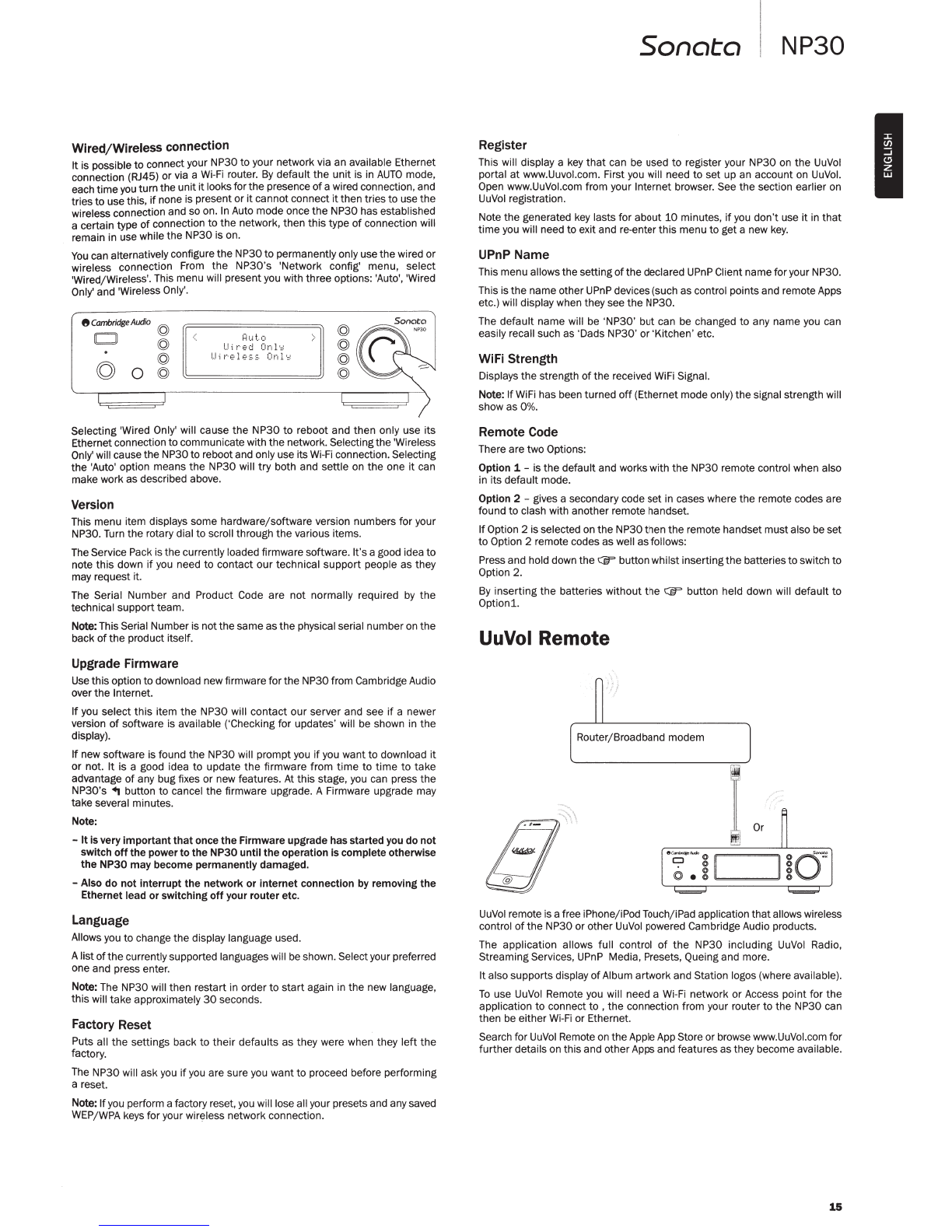
Wired/Wireless connection
It is possible
to
connect your NP30 to your network via an available Ethernet
connection (RJ45) or via a
Wi-Fi
router.
By
default
the
unit
is
in
AUTO
mode,
each time
you
turn the unitit looks for the presence
of
a wired connection,and
tries to use this,
if
none is present or
it
cannot connect
it
then triesto use the
wireless connection and so on.
In
Auto mode once the NP30 has established
a certain type
of
connection to
the
network, then this type
of
connection will
remain in use while the NP30 is on.
You
can alternativelyconfigure the NP30
to
permanentlyonly use the wired or
wireless connection
From
the NP30's 'Network config' menu, select
'Wired/Wireless'.This menu will present you with three options: 'Auto', 'Wired
Only' and 'Wireless Only'.
fJ
Cambridge
Audio
CJ
©
lbdJ
©
g 0
~
I=!
IJt.o
I
..J
;
r·ed
On
1·::
I
Jir
·e l
ess
Onl
•
::
©
©
©
©
Selecting 'Wired Only' will cause
the
NP30
to
reboot and then only use its
Ethernet connection to communicate with the network. Selectingthe 'Wireless
Only'
will cause the NP30to reboot and only use its
Wi-Fi
connection.Selecting
the 'Auto' option means
the
NP30 will
try
both and settle on
the
one it can
make work as described above.
Version
This menu item displays some hardware/software version numbers for your
NP30.
Turn
the rotary dial to scroll through
the
various items.
The Service Pack is the currently loaded firmware software. It'sa good idea to
note this down
if
you
need
to
contact our technical support people as they
may request it.
The Serial Number and Product Code are
not
normally required
by
the
technical supportteam.
Note: This Serial Number is notthe same as the physical serial number
on
the
back
of
the
product itself.
Upgrade Firmware
Use
thisoption to download new firmware for the NP30 from Cambridge Audio
over the Internet.
If
you select
this
item
the
NP30 will contact our server and see
if
a newer
version
of
software is available ('Checking for updates' will
be
shown in the
display).
If
new software is found the NP30 will prompt you
if
you want to download it
or
not. It is a good idea to update
the
firmware from
time
to
time
to take
advantage
of
any bug fixes or new features.
At
this stage, you can press the
NP30's ~ button to cancel the firmware upgrade. A Firmware upgrade may
take several minutes.
Note:
-It is very
important
that
once the Firmware upgrade hasstarted you do not
switch
off
the power to the NP30 until the operation is complete otherwise
the NP30 may become permanently damaged.
-Also do not interrupt the network or internet connection
by
removing the
Ethernet lead or switching
off
your router etc.
Language
Allows you to change the display language used.
Alistofthe currently supported languages will
be
shown. Select your preferred
one and press enter.
Note: The NP30 will then restart in order to start again in the new language,
this will take approximately
30
seconds.
Factory Reset
Puts all
the
settings back to their defaults as they were when they
left
the
factory.
The NP30 will ask
you
if
you
are sure you want to proceed before performing
a reset.
Note: Ifyou perform a factory reset,
you
will lose all your presets and any saved
WEP/WPA keys for your wireless network connection.
Sonata
NP30
Register
This will display a
key
that
can
be
used to register your NP30
on
the
UuVol
portal
at
www.Uuvot.com. First you will need to set up an account
on
UuVol
.
Open www.UuVol.com from your Internet browser. See the section earlier on
UuVol
registration.
Note the generated
key
lasts for about
10
minutes,
if
you
don't use it in that
time
you will need to exit and re-enter this menu to get a new
key
.
UPnP Name
This menu allowsthe setting
of
the declared
UPnP
Client name for your NP30.
This
is
the name other
UPnP
devices (such as control pointsand remote Apps
etc.) will display when they see the NP30.
The default name will be 'NP30' but can be changed to any name you can
easily recall such as 'Dads NP30' or 'Kitchen' etc.
WiFi Strength
Displays the strength ofthe received
WiFi
Signal.
Note: If
WiFi
has been turned
off
(Ethernet mode only) the signal strength will
showasO%.
Remote Code
There are two Options:
Option 1 -
is
the default and works with the NP30 remote control when also
in its default mode.
Option 2 - gives a secondary code set in cases where the remote codes are
found
to
clash with another remote handset.
IfOption 2 is selected on the NP30then the remote handset mustalso be set
to
Option 2 remote codes as well as follows:
Press and hold down the CiF button whilst inserting
the
batteriesto switch to
Option 2.
By
inserting the batteries without the CiF button held down will default to
Optionl
.
UuVol Remote
UuVol
remote is afree iPhone/iPod Touch/iPad application thatallows wireless
control
of
the NP30 or other
UuVol
powered Cambridge Audio products.
The application allows full control
of
the NP30 including
UuVol
Radio,
StreamingServices,
UPnP
Media, Presets, Queing and more.
Italso supports display ofAlbum artwork and Station logos (where available).
To
use
UuVol
Remote
you
will need a
Wi-Fi
network or Access point for the
application to connect
to
, the connection from your router
to
the NP30 can
then
be
either
Wi-Fi
or Ethernet.
Search for
UuVol
Remote
on
the Apple App Store or browse www.UuVol.com for
furtherdetails
on
thisand other Apps and features as they become available.
15
I

8
Cambridge
Audio
Technical specifications
DAC
THD+N
Frequency Response
Signal
to
Noise
ratio
Total correlated
jitter
Digital
outputs*
**
Audio
Formats**
Streaming
Protocols
Playlists
WI-FI
Wi-Fi Encryption
Ethernet
USB
File systems
Trigger In
Mains
inlet
voltage
Standby
consumption
Max
power
consumption
Dimensions
(W x D x H)
Weight
Wolfson
WM8728
24
bit
96kHz capable
0.
003%@
1kHz
20Hz-20kHz+/-
0.2dB
>95dB
<200pS
S/ PDIF Co-axial
and
TOSLink Optical
16-24
Bits,
32-96kHz
WAV
containing uncompressed
PCM
16-24
bit
32-96kHz
FLAC
containing losslessly compressed
PCM
16-24
bit
32
-
96kHz
AIFF
containing uncompressed
PCM
16
bit
32-48kHz
Microsoft®
Windows
Media™
Audio
(WMA 9 Standard)
32-320kbps
MP3
(CBR
or
VBR)
16-320kbps
AAC
,
HE
AAC
and
AAC+
(CBR
or VBR)
16-320kbps
OGG
Vorbis
32-320kbps
RTSP
(Real Time Streaming Protocol)
MMS (Microsoft Media Server Protocol)
HTTP
(Hyper Text Transfer Protocol)
ASX
(Microsoft® playlist format)
M3U,
PLS
IEEE
802.11
b / g
or
n (2.4GHz
connection used only)
WEP
,
WPA,
WPA2
IEEE
802
.3,
10
Base-l
or
100
Base-l
2 x
USB
1.1 current limited
to
500mAeach
FAT32
12VDC
100-240
VAC
(switch mode)
<1W
21W
270
x
285
x
67mm
2.1Kg/4.61bs
*
iRadio/Streaming
Services are
output
as
16
bit
data
at
the
appropriate
sample
rate
for
the
decompressed
data
. The
sample
rate will be
32kHz
,
44
.1kHz
or
48kHz
depending on
the
streams
sample rate.
Incomingstreams
of
less
than
32kHz
sample rate
cannot
be
output
over
S/P
DIF
/Toslink
.
For compressed streams
the
true
resolution
of
the
audio
is
of
course limited
by
the
encoding.
For Media contentfrom local drivesor UPnP thisoutputs in its native resolution
of
16-
24
bits,
32
kHz
44
.1kHz
48kHz
or
96kHz
with
bit
for
bit
transfer.
**
88
.2kHz material is
not
supported.
16
Troubleshooting
If
you experience anytrouble with your NP30,then you may find
it
useful to visit
the
help section on
our
webpage
at
http
:/
;support.cambridgeaudio
.
com/
.
If
you have trouble with
the
UuVol service
then
you may also find
it
useful
to
visit
the
help section
at
www.UuVol.
com
.
General Help guidelines:
If
you have
trouble
connecting
the
NP30
to
your
network
, these steps
may
help
to
resolve
the
problem
:
• Confirm
that
a connected
PC
can access
the
Internet (i.e. can browse
the
web) using
the
same network.
• Check
that
a
DHCP
server is available,
or
that
you have configured a static
IP
address on
the
NP30.
You
can configure a
static
IP address on
the
NP30
using
the
menu item 'Settings
->
Network Config -> Edit Config', and
then
select
'No' for 'Auto (DHCP)'.
DHCP
is however
the
recommended method.
• Check
that
your network's firewall is
not
blocking any outgoing
ports
.
As
a
minimum,
the
radio needs access
to
UDP
and
TCP
ports
80,
554,
1755,
5000
,
6000
and
7070.
• Check your access
point
does
not
restrict connections
to
a
particular
MAC
addresses.
You
can view
the
radio's
MAC
address
using
the
menu
item
'
Settings->
Network Config
->View
Config
->
MAC
address'.
•
If
you have
an
encrypted Wi-Fi network,
check
that
you have entered
the
correct key or passphrase into
the
NP30
. Remember
that
text-format keys
are case sensitive. If, when
attempting
to
connect
to
an encrypted network,
your NP30displays: 'Wireless error' followed
by
a 5-digit number,then please
ensure
that
you enter
the
correct passphrase for the network.
If
the
problem
persists,
then
you may need
to
consult
your network configuration.
If
your
NP30
can
connect
to
the
network
successfully,
but
is
unable
to
play
particular
UuVol stations,
it
may
be
due
to
one
of
the
following
causes:
• The station is
not
broadcasting
at
this
time
of
the
day (remember
it
may be
located in a different
time
zone).
• The
station
has reached
the
maximum
allowed
number
of
simultaneous
listeners.
• The station is
not
broadcastinganymore.
• The
link
in
our
database is simply
out
of
date
.
• The
Internet
connection between
the
server (often located in a
different
country) and you is slow.
•
Try
using a
PC
to
play back
the
stream via
the
broadcaster's web site.
If
you can play
back
the
station
with a
PC
, you can use
the
form
at
www
.UuVol.com
to
notify us so
that
we can investigate.
If
you have
problems
with
UPnP playback always
check
the
following:
• Ensure yourchosen UPnP server software iscapable
of
serving
the
file type
you are trying
to
access. Some servers
do
not
serve
FLAC
for instance.
• The
NP30
can only play non DRM files. Files
that
have DRM controls cannot
be played
by
the
NP30. Some servers may be able
to
authorise and de-crypt
Microsoft Playsforsure before
then
serving
the
content
to
the
NP30
but
this
operation is
not
guaranteed
as
it
is purely a
function
of
the
server.
•
If
attempting
to
play
24
bit
WAV
or
FLAC
content
note a wired
Ethernet
connection
is normally required
for
reliable
operation
due
to
bandwidth
considerations.
• Check
the
NP30 is capable
of
playing back
the
file type you are
trying
to
access. WMA,
AAC,
MP3, Vorbis,
FLAC
and
WAV
can currently be played.The
NP30
does
not
support
ALAC
,
WMA
Pro, WMA lossless,
RAW
,
AU
or
other
file
types
not
mentioned.
If
you have
problems
with
Local
Media
playback
always
check
the
following
:
• Check
the
NP30 is capable
of
playing back
the
file type you are
trying
to
access. WMA,
AAC,
MP3, Vorbis,
FLAC
and
WAV
can currently be played.
• The NP30does
not
support
ALAC,
WMA
Pro,
WMA
lossless,
RAW,
AU
orother
file types
not
mentioned.
• For local
media
the
NP30
can only play non DRM files. Files
that
have DRM
controls cannot be played.
• Check
that
your device does
not
require
more
than
500mA
if
it
is powered
from
the
USB socket
itself
.
• Check your device is formatted in
FAT32
format
.
• The way you organise your local media
affects
the
size
of
internal database
the
NP30
needs
to
build dynamically
as
you browse content. Good practice
isto create folders
for
Artists within which you should have a subfolders
for
each Album which
then
containing
the
tracks
for
that
Album. Libraries with
thousands
of
tracks in one folder will progressively slow down
the
NP30s
media browsing.
For all servicing, in or
out
of
warranty, please contact your dealer.

Cambridge Audio
is
a brand
of
Audio Partnership
Pic
Registered Office: Gallery Court, Hankey Place
London SE14BB, United Kingdom
Registered
in
England
No.
2953313
www.cambridge-audio.com
©
2011
Cambridge Audio Ltd

Quick
Start
Sonata
AR30
V2/DR30+
CD30
V2/NP30
How
to
configure
a
basic
system
lnbetriebnahme
fiir
Ungeduldige
Konfigurleren
eines
einfachen
Systems
D8marrage
rapide
Comment
configurer
un
systeme
simple
Guia
r8pida
Como
conflgurar
un
sistema
basico
Avvio
rapido
Come
configurare
il
sistema
di
base
Snel
starten
Hoe
u
een
basis
systeem
configureert
Kom
hurtigt
i
gang
Sidan
konfigureres
at
almindeligt
system
&biCTpaA ycTaHoaKa
KaK
CKOHciJttrypttpOB8Tb
OCHOBHYIO
K8H&nbHYIO
CMCT8MY
8
Cambridge
Audio
Your
music+
our passion
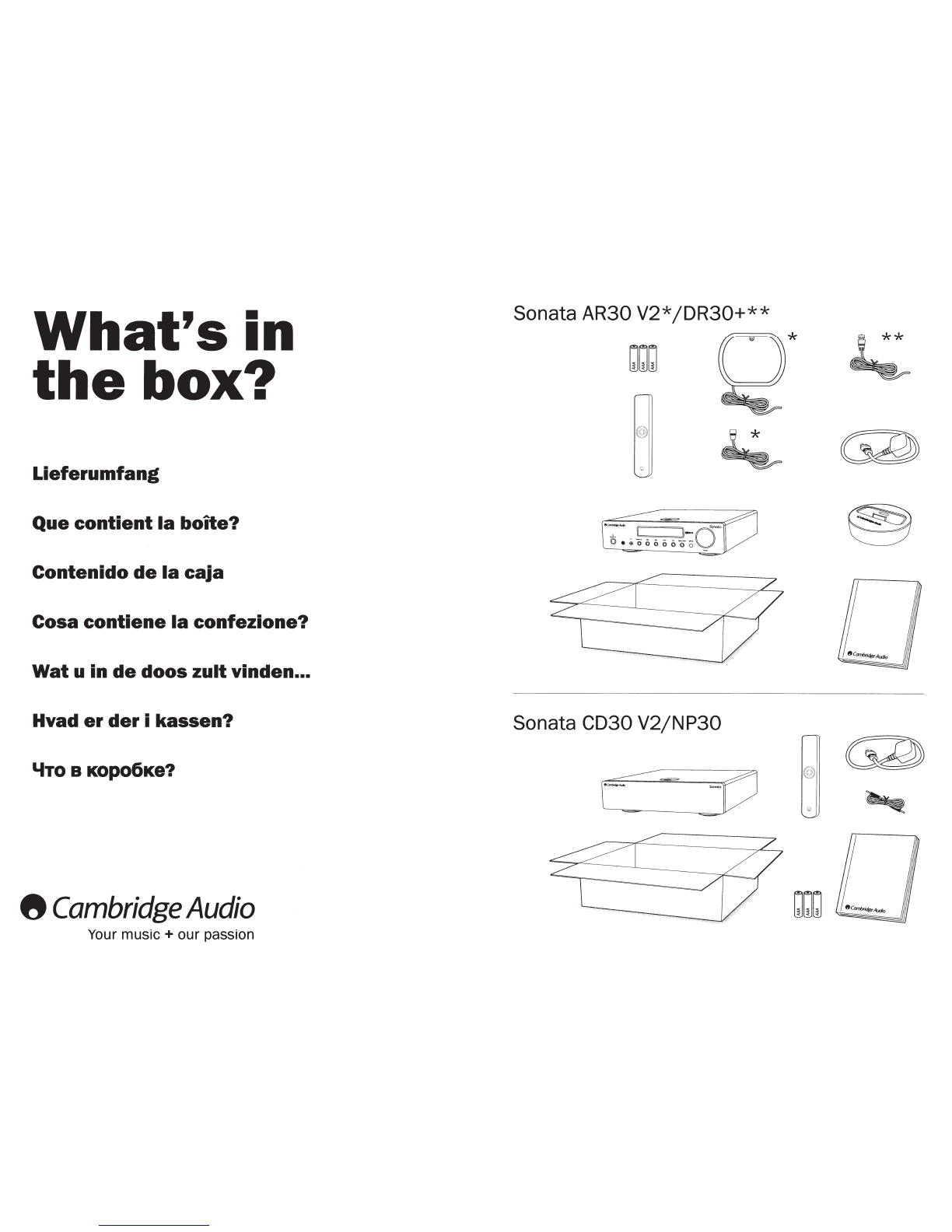
What's
in
the
box?
Lieferumfang
Que
contient
Ia
boite?
Contenido
de
Ia
caja
Cosa
contiene
Ia
confezione?
Wat
u
in
de
doos
zult
vinden
•••
Hvad
er
der
i
kassen?
"'TO
B
KOp06K8?
8
Cambridge
Audio
Your
music+
our passion
Sonata AR30
V2*/DR30+**
~~~
@
Q
Sonata CD30 V2/NP30
r::=
~
~o
@
Q
~
@
~
~
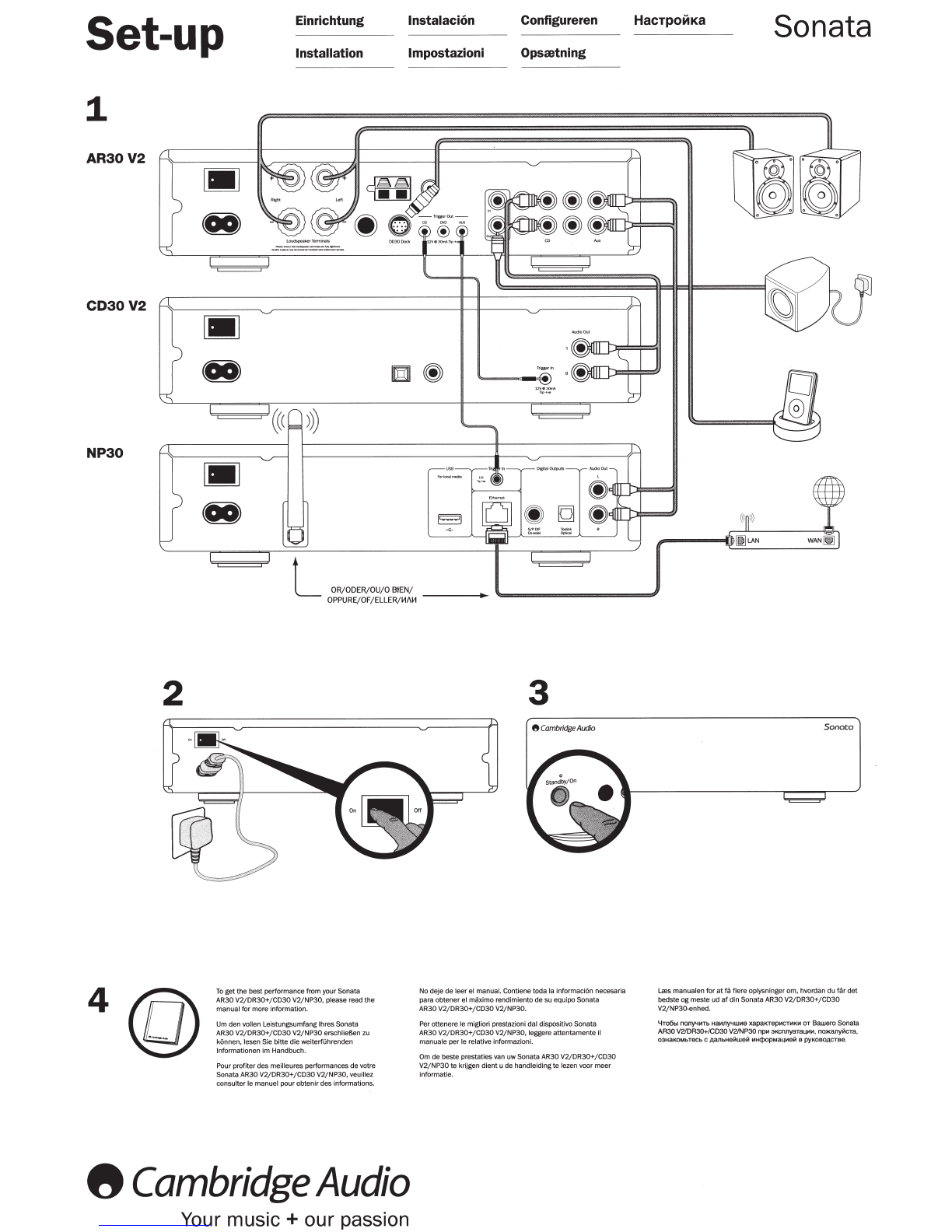
Set-up Einrichtung Configureren
lnstalaci6n
Installation lmpostazioni Opsretning
1
AR30
V2
CD30V2
•
NP30
• L
OR/ ODER/DU/ 0
EllEN
/
OPP
URE/DF
/
ELLER
/
W
I
~
2
4
To get
th
e
best
pe
rf
o
rm
an
ce
fr
om
your
So
n
ata
AR
30
V2jOR30
+
jC
D
30
V
2jNP30,
pl
ease read the
ma
nu
al for more infor
mation
.
Urn
den vollen L
eis
tun
gs
u
mfa
ng lhres
So
n
ata
AR30
V2/
DR
30 +/ C
D3
0
V2
/NP30 erschlieBen zu
kO
n
ne
n, lesen Sie b
itt
e d
ie
w
ei
terfUhre
nd
en
lnf
ormatlonen lm Ha
ndb
uch.
Po
ur prof
it
er
des
mei
ll
eu
res
perfor
m
ances
de
votre
Son
at
a
AR
30
V2
/0R30+
/C
D30
V
2/
NP30, veui
ll
ez
consu
lt
er le manuel
po
ur
obten
ir
d
es
inf
orm
at
ions.
8
Cambridge
Audio
Your
music+
our passion
3
8
Ca
mbrid
ge
Audi
o
No
deje
de l
ee
r el ma
nu
aL
Co
nt
iene t
oda
Ia informaciOn necesaria
para
obten
er
el maxi
mo
rend
im
ie
nto
de su equ
ipo
So
na
ta
AR
30
V
2/
DR
30
+
/C
D
30
V
2/
NP
30.
Per ottenere le
mi
gliori
pr
estazioni dal dispositive
So
n
ata
AR
30
V2/
DR
30+/CD30
V
2/
N
P3
0,
le
ggere
attenta
mente il
man
uale
pe
r le rel
at
ive lnformaz
io
ni.
Om
de
beste pres
ta
ti
es
van uw
So
nata AR30 V2/DR30
+/C
D
30
V
2f
NP30
te
krijgen die
nt
u de ha
nd
leid
in
g te lezen voor meer
i
nf
ormatie.
HacTpoiiiKa
Sonata
~
LA
N
W
AN~
S
ono
to
U:es
man
uale
n
for
at
ta
flere
oplysnin
ge
r
om,
hvo
rdan du fcir det
bedste
og
mes
te
ud
af
di
n Sonata AR30V
2/DR30
+/
CD30
V
2j
NP30-enhed.
4 T
o6bl
nOJlY"!
III
Tb
H
a
lll
fiY'!
W
~
xapaKTep~<K:T
III
I(
III
OT
8awero
Sona
ta
AA30V2/DR30+/C030 V2/NP30
n
p~t
3KCf111Y8Tal.IMIII,
n
OJI<any
iii
CTa,
03H
aKOMbTBCb c
A8flb
He
iilw
eiil
III
H¢xlpu
a
Lt
llle
iil a pyKOBCIACTBe.
Table of contents