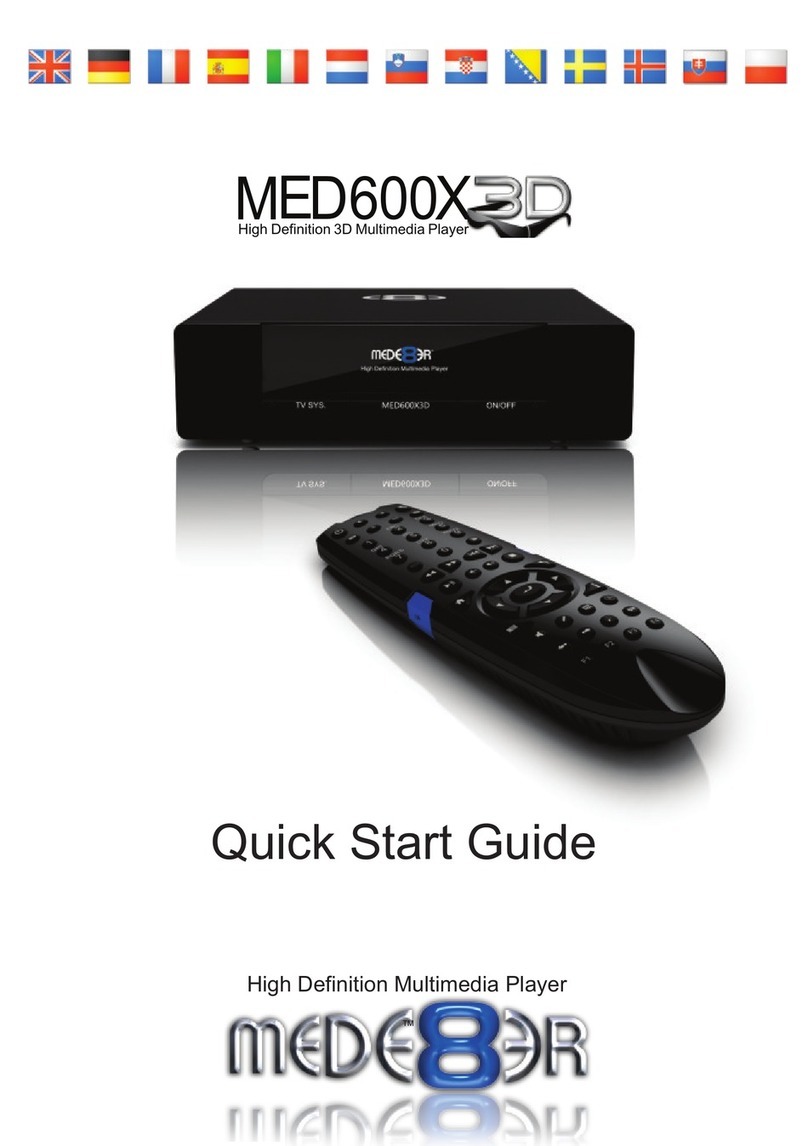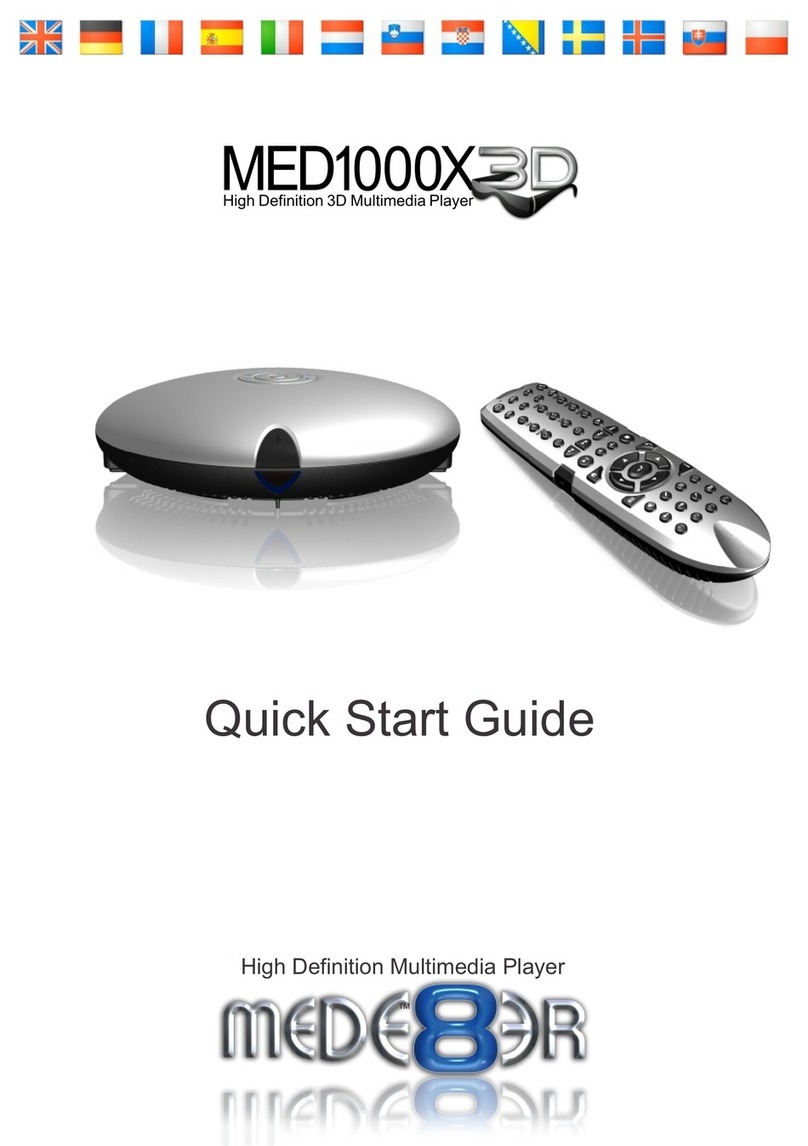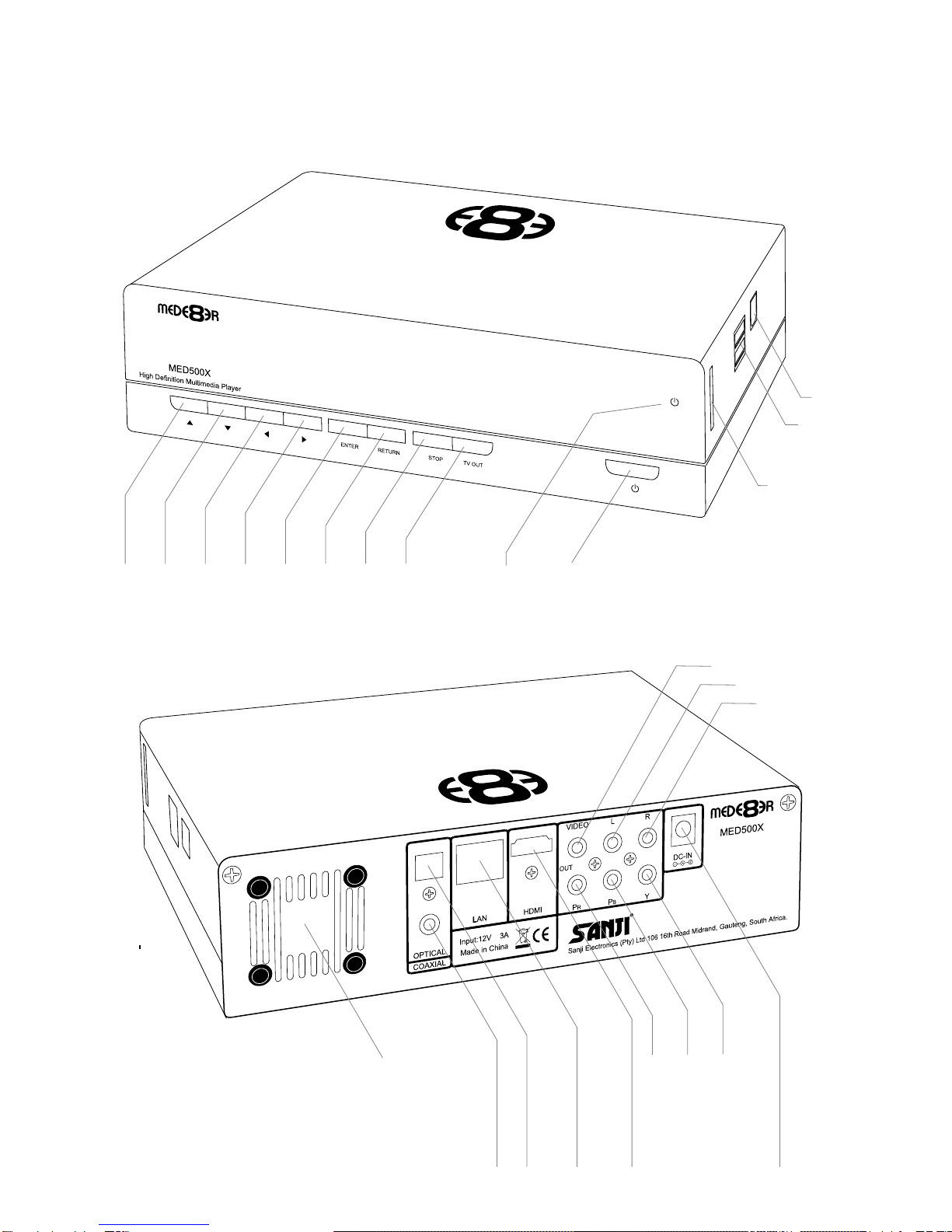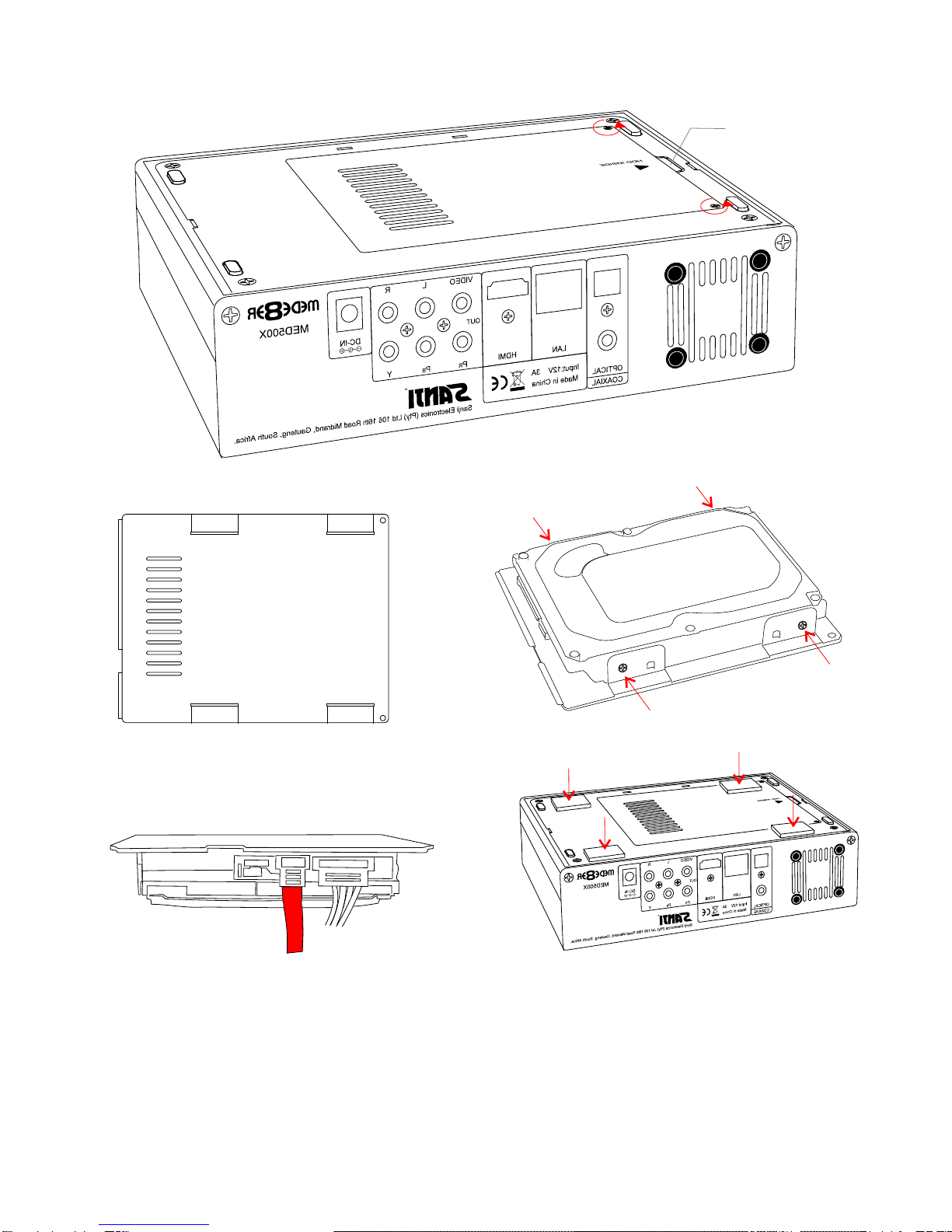Thank you for purchasing the Mede8er Multimedia Player.
Warranty
Mede8er products carry a 24 month from date of purchase warranty. In the event of warranty service please
provide proof of purchase. Return your product to the store that it was purchased from or return it directly to
Sanji Electronics (Pty) Ltd 106, 16th Rd Midrand, Gauteng, South Africa.
Warranty does not cover damage by
a) Lightning or over voltage
b) Water damage or liquid spill
c) Misuse or abuse
d) User tampering
Sanji Electronics is not responsible for any loss of data irrespective of the cause.
Important Safety Instructions
· Read these instructions for all components before using this product.
· Do not use this apparatus near water or moisture. Do not use this product near a bathtub, washbowl,
kitchen sink, laundry tub, in a wet basement, near a swimming pool, or anywhere else that water or
moisture are present.
· Clean only with a soft dry cloth and as directed by the manufacturer. Unplug this product from the wall
outlet before cleaning.
· Do not block any ventilation openings. Install in accordance with the manufacturer instructions. To
ensure reliable operation of the product and to protect it from overheating, put the product in a position
and location that will not interfere with its proper ventilation. For example, do not place the product on
a bed, sofa, or similar surface that may block the ventilation openings. Do not put it in a built-in system,
such as a bookcase or a cabinet that may keep air from flowing through its ventilation openings.
· Do not install near any heat sources, such as radiators, heat registers, stoves or other apparatus that
produce heat.
· Protect the power cord from being walked on or pinched, particularly at plugs, convenience
receptacles, and the point where they exit from the apparatus.
· Only use attachments or accessories specified by the manufacturer.
· Unplug this apparatus during lightning storms or when unused for long periods of time to prevent
damage to this product.
Refer all servicing to qualified service personnel
The MED500X is the latest generation multimedia player specially developed by Sanji for today’s demanding
media enthusiast. The Mede8er has been designed for good solid media playback from a hard drive, USB
device, SD Card, Internet or Local Network source. The User Interface is neat and intuitive without being
complicated. Sanji has more than achieved their design goals by offering a media player that supports most
of the popular media formats at a very affordable price.
Due to the ever changing nature of Multimedia Players features and functions, Sanji has decided to only
include a Quick Start Guide with the product. An up-to-date User Manual will be available for download from
www.mede8er.com
Page2