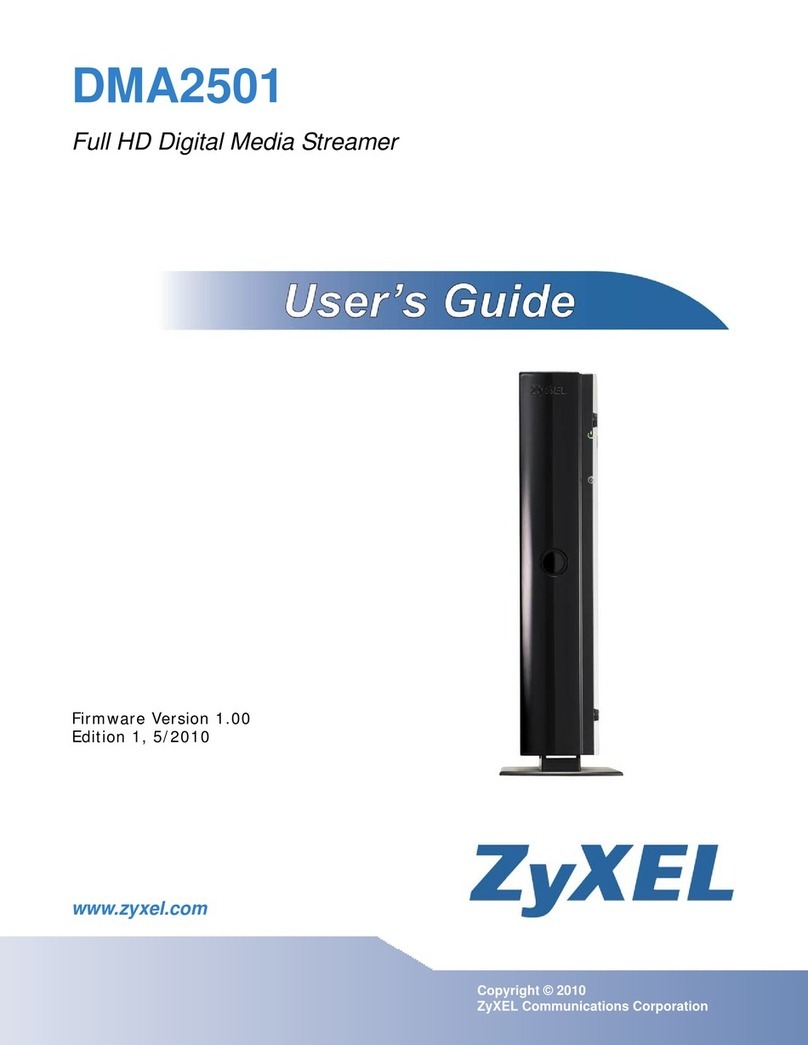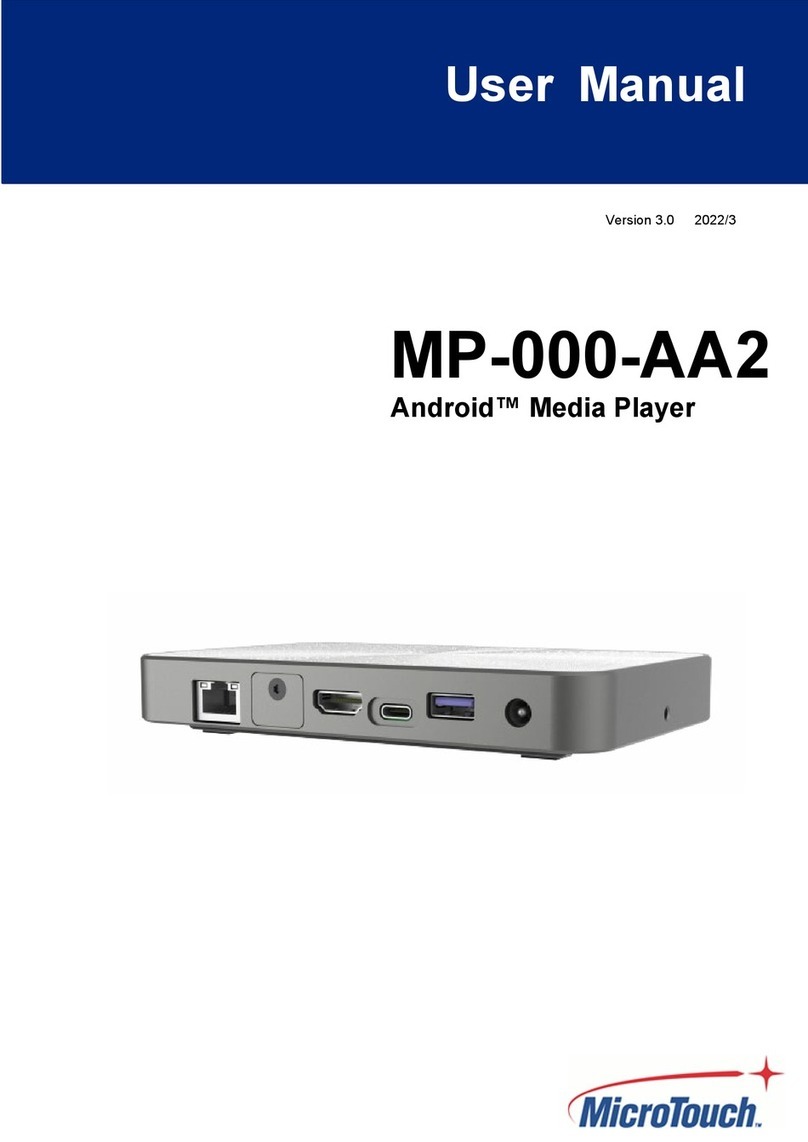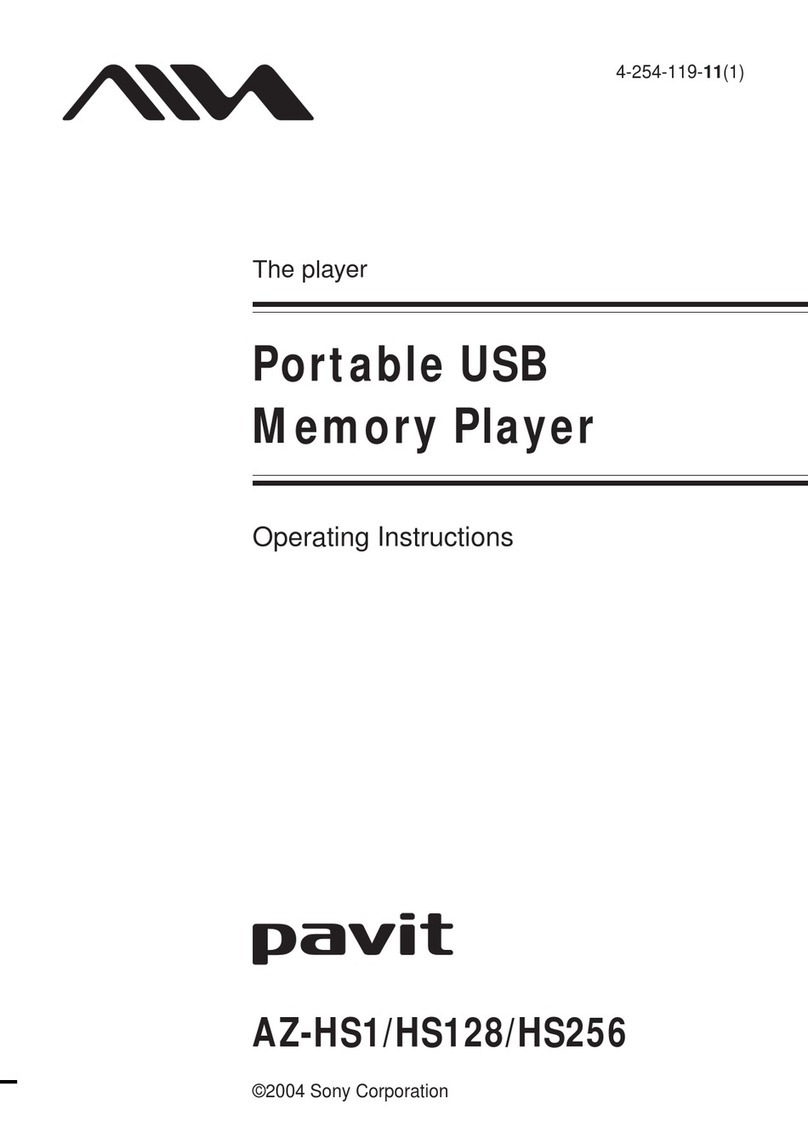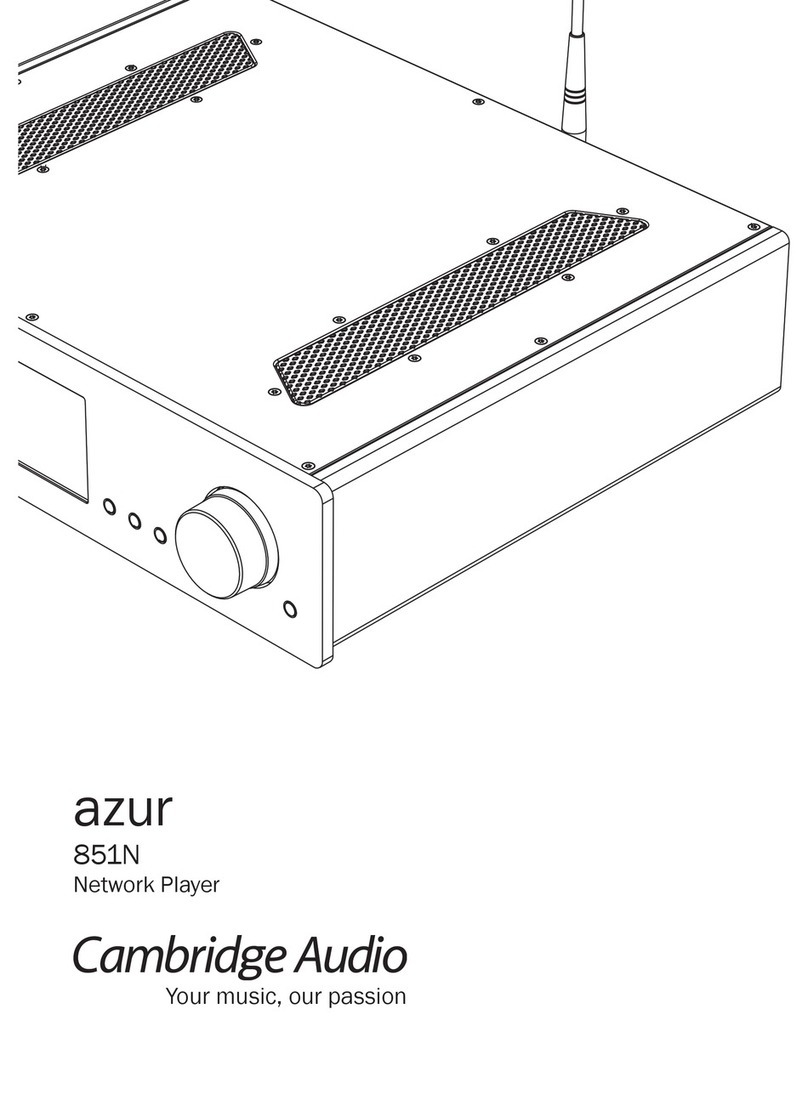Stratacache X2O Media Player-L User manual

X2O Media Player-L
Setup Guide
This document provides instructions for setting up the X2O Media Player-L.
Copyright © 2020 X2O Media Inc. All rights reserved. All trademarks are the property of their respective owners.

Setup Guide
P 2 / 15
Table of Contents
Introduction .......................................................................................................................................................................3
Notable Hardware Features..........................................................................................................................................3
Aluminum Housing.....................................................................................................................................................3
Fanless Design..............................................................................................................................................................3
System Layout...................................................................................................................................................................4
Disk Layout ....................................................................................................................................................................4
Account Layout ............................................................................................................................................................4
System Security.................................................................................................................................................................5
Unneeded Services Disabled ...................................................................................................................................5
Windows Firewall.........................................................................................................................................................5
Antivirus..........................................................................................................................................................................5
Windows Update .........................................................................................................................................................6
Remote Access and Maintenance...............................................................................................................................7
X2O Remote Manager...............................................................................................................................................7
Remote Desktop Connection ..................................................................................................................................7
Setting Up the X2O Media Player...............................................................................................................................8
Configuring the X2O Media Player .......................................................................................................................... 10
X2O Media Player Activation...................................................................................................................................... 13
Contact Us........................................................................................................................................................................14

X2O Media Player-L
P 3 / 15
Introduction
The X2O Media Players are dedicated digital signage player devices that combine carefully designed
hardware, optimally configured system software, and X2O digital signage player software to deliver
high-quality 24x7 playback in a robust and security-hardened environment.
These X2O-ready systems are built using the embedded version of Microsoft Windows 10, called
“Windows 10 IoT Enterprise”. While the system is already set up for reliability, performance, and
security, additional configuration steps must be followed to complete the setup and preserve
reliability and security.
This document assumes a general understanding of Windows 10. It explains key aspects where the
X2O-ready implementation differs from a typical desktop installation of Windows 10, and covers
configuration, maintenance, and security.
Notable Hardware Features
In addition to a robust design and architecture, X2O Media Players come with specific hardware
features to support successful deployments.
Aluminum Housing
All models feature an industrial-grade aluminum housing for robustness and thermal management.
Fanless Design
All models feature a fanless design, for reliability and use in environments where dirt, dust, or grease
are a concern.

Setup Guide
P 4 / 15
System Layout
Disk Layout
The hard disk/SSD storage is laid out for security, performance, and maintainability. The C: (BOOT_APPS)
partition contains:
▪Windows 10 IoT Enterprise LTSB embedded operating system
▪User account home folder (in C:\Users)
▪X2O Media Player software (in C:\Program Files (x86)\X2OMedia)
▪X2O Media Player content (in C:\XpresenterContent)
Account Layout
The X2O Media Player is pre-configured with a user called x2omedia. You can find the default
password for this account in the Getting Started guide inside the box. This password should be
changed as part of proper security practice.

X2O Media Player-L
P 5 / 15
System Security
The X2O Media Player is configured with security in mind. While some of this is achieved through
well-known Windows practices, there are some additional adjustments that are less commonly used
on Windows PCs. Those adjustments, as well as additional steps you must perform, are documented
here.
Unneeded Services Disabled
Windows comes with many background services offering the level of functionality useful in a desktop
environment. Many of these services are not needed for digital signage appliances and have been
disabled.
Windows Firewall
The Windows Firewall is a software firewall that is part of the Windows operating system. On X2O
Media Players, the Windows Firewall is enabled, and configured to allow X2O’s player application
and various operating system services to do their job.
If you are connecting the X2O Media Player to an on-premises X2O Server, it is required to open TCP
ports 55511 and 55522 for outbound connections. This can be done by enabling the firewall rule
called X2O Agent Protocol in Windows Advanced Firewall.
If you use additional applications on the Player, you may need to adjust the settings to open
additional TCP/UDP ports. Please see Microsoft’s documentation for additional information.
Antivirus
By default, X2O Media Players do not have any antivirus or anti-malware software enabled. Because
the threat model of a digital signage network is very different than a PC used to access arbitrary web
sites and documents, this is often the most appropriate choice. Antivirus and anti-malware should
instead be in place at the point of entry, namely the X2O Platform.

Setup Guide
P 6 / 15
Should circumstances or policy dictate that antivirus software be used, a duly licensed solution can
be installed and enabled prior to deployment. Considerations include:
▪Antivirus software can impact system stability. Since antivirus software must interact deeply with
the operating system, X2O Media has occasionally seen a negative impact on system stability
when antivirus is enabled.
▪Similarly, antivirus software can impact system performance.
▪Antivirus software generally receives frequent updates to the patterns it searches for. You need
to plan a strategy for automatic or manual updating.
When adding or updating antivirus software, it is recommended you perform testing for stability and
performance to ensure no negative effects.
Windows Update
Unlike most versions of Windows 10, Windows 10 IoT allows rich control over whether and when
Windows Updates are applied. On X2O Media Players, Windows Update is disabled by default for
several reasons:
▪Many Windows updates, including security updates, are of no benefit in a digital signage context,
and are at best unnecessary.
▪Occasionally, a Windows update can have a negative effect on system behavior.
▪In many cases, the administrator will want to control the timing of the bandwidth and the system
restart that is needed.

X2O Media Player-L
P 7 / 15
Remote Access and Maintenance
There are two options to remotely access X2O Media Players.
X2O Remote Manager
The X2O Remote Manager is a Windows desktop application that provides remote connectivity,
monitoring, and maintenance for your X2O Media Players. It is the best diagnostic tool available to
quickly identify, diagnose, and resolve player and network performance issues. Use the Remote
Manager to view a thumbnail of what is currently playing, verify the content and available storage
on the player, download files, access logs, reboot the device, or restart the player software. Note that
the X2O Agent component of the media player must be running for the Remote Manager to connect
to the device.
The Remote Manager can run un-licensed on an on-premises X2O Server or you can purchase a
license and install the application on a separate Windows PC. Please contact your X2O sales
representative for information about obtaining the license required to install and use the Remote
Manager.
Remote Desktop Connection
X2O Media Players can also be accessed via the Microsoft Remote Desktop Protocol (RDP). By
default, this protocol uses TCP port 3389, though this can be changed. You can use various Remote
Desktop clients to make the connection. In some network configurations (e.g. Public networks), the
necessary ports are blocked by the Windows Firewall. You will need to configure the firewall to allow
Remote Desktop.
During the Remote Desktop session:
▪The local display will switch to show the Windows account lock screen.
▪You will have remote access to the Windows desktop, from which you can inspect things or
perform various maintenance or diagnostic actions.
Important note: At the end of the Remote Desktop session, the local session does not log on
automatically. It remains showing the Windows account lock screen, which is not desirable for a
running player. Your final action should be to remotely reboot the player.

Setup Guide
P 8 / 15
Therefore, Remote Desktop is suitable mostly for limited administrative cases when the X2O Player
software is not running or does not need to be running.
Setting Up the X2O Media Player
1. Unpack and Inspect the X2O Media Player
When you receive your X2O Media Player, inspect it carefully for damage that may have
occurred during shipping.
2. Perform the physical setup
Connecting the various cables for an X2O Media Player is straightforward:
a. Connect the X2O Media Player to its display using an HDMI cable.
b. While digital signage players typically do not require interaction with the Windows operating
system, this might not be true when initially setting up Windows (refer to the “Configuring
the X2O Media Player”section). If you need to interact with Windows to change the default
settings, you have two options:
i. Plug a USB keyboard and mouse into open USB ports on the unit.
ii. Access the system over a network using Remote Desktop.
c. If using wired networking, plug a network cable into the RJ-45 jack on the unit.
d. If using wireless networking, screw the included antenna(s) into the antenna connectors on
the unit.
e. Plug the power cord into the power connector on the unit.
f. Plug the other end of the power cord into a suitable 120V or 240V electrical outlet.
Once power is applied, the X2O Media Player should start automatically.
3. BIOS Settings
Like any PC-class system, the X2O Media Player system has a range of BIOS options. As shipped,
these options are correct for most uses. To see or adjust the BIOS settings, press the <DEL> key
during early system startup.

X2O Media Player-L
P 9 / 15
4. Connect to a Wi-Fi Network
If using wireless networking, follow these steps to connect the Player to a secure Wi-Fi network:
a. Wait for the Activation screen to load.
b. Press Alt + Tab to hide the Activation screen and reveal the Windows Sign On screen.
c. Input the password for the x2omedia account and sign in. As mentioned previously, you can
find the default password for this account in the Getting Started guide inside the box.
d. Click the Wi-Fi icon in the Windows task bar. If the icon is missing, press Windows + Ato
open the Action Center and click Network to view the available Wi-Fi networks.
e. Select your secure Wi-Fi network from the list and verify that the Connect automatically
check box is selected.
f. Click Connect, then enter the network security key provided by your IT department and click
Next.
g. Restart the Player once the secure network connection is established.

Setup Guide
P 10 / 15
Configuring the X2O Media Player
Note: Steps 1 to 8 are optional. If you prefer to leave the default Windows settings (user password,
computer name, time zone, etc.), you can go directly to the “X2O Media Player Activation” section.
1. Sign In to Configure
The Activation screen appears on first boot. Press Alt + Tab to hide the Activation screen and
reveal the Windows Sign On screen. Input the password for the x2omedia account and sign in.
As mentioned previously, you can find the default password for this account in the Getting
Started guide inside the box.
If you want to return to the Activation screen before signing on, press Alt + Tab again from the
Windows Sign On screen.
2. Set Credentials
Proper security practice suggests that you change this password to your own strong passwords
before deploying.
To change the user account password, perform the following steps once you have signed in to
Windows:
a. Press Ctrl +Alt +Del and choose the Change Password option.
b. Perform the password change and click on the right arrow (submit) to save the change.
3. Network Configuration
By default, the X2O Media Player obtains its IP address via DHCP. In some networks, you will
need to instead assign a static IP address. This is done in the standard Windows manner:
a. Go to Start >Settings then click Network & Internet.
b. Click Change adapter options.
c. Click the appropriate network adapter (Ethernet or Wi-Fi).
d. Click Change settings of this connection, or right-click and click Properties.
e. Under Internet Protocol (TCP/IPv4) or (TCP/IPv6), click Properties and specify the
appropriate IP address and DNS settings.

X2O Media Player-L
P 11 / 15
4. Set Computer Name
All X2O Media Players are assigned a unique name like DESKTOP-A9A9A9A9 where
A9A9A9A9 consists of a random set of alphanumeric characters. If you want to assign a different
computer name to make it easier to identify specific players on your network, do the following:
a. From Start >Settings, click System.
b. Click About.
c. Click Rename PC then specify the computer’s name.
d. Click Next, then click Restart Later.
5. Time Server Configuration
For reliable update schedules, accurate logging, and consistent operation, all machines in a
network should be synchronized to a common Internet time server. The player is configured to
connect to the Microsoft-default time server, time.windows.com. If you need to change that
setting, you can set up the Content Manager as an NTP (time) server, itself synchronized to a
trusted time server, and change the default settings as follows:
a. Click Start >Windows System >Control Panel.
b. Click Date and Time from the available options.
c. On the Internet Time tab, click Change settings.
d. Specify the desired time server URL.
6. Set Time Zone
The X2O Media Player is pre-configured to the Eastern Time Zone (UTC -05:00). If you need
to change that default value to ensure proper time display in logs and other places, perform the
following:
a. Click Start >Windows System >Control Panel.
b. Click Date and Time from the available options.
c. On the Date and Time tab, click Change time zone.
d. From the picklist, choose the appropriate time zone.
Players automatically adjust to Daylight Saving Time according to the rules contained within the
operating system.

Setup Guide
P 12 / 15
7. Audio Settings
The X2O Media Player-L sends audio to its HDMI connector. You will hear sound through the
speakers of your connected display.
Important: The 3.5mm audio jack is not operational on the X2O Media Player-L.
8. Restart the Player
Once all the changes are done, simply restart Windows. Upon restart, the Activation screen
reappears, and you can proceed with the Player Activation.

X2O Media Player-L
P 13 / 15
X2O Media Player Activation
The Activation screen appears at first start up and upon subsequent reboots until the X2O Media
Player is activated.
To activate the X2O Media Player follow these steps:
1. Note the Player ID that is shown in the Activation screen. If you right-click on the value, a context
menu will offer to copy the value to the clipboard.
2. The X2O Media Player is configured to connect to the standard X2O Cloud instance. If this is
where you want to connect, go to step 3. Otherwise, perform the following steps to connect to
a different on-premises X2O Server:
a. Click the Settings cogwheel icon on the bottom-right of the Activation screen.
b. Input the hostname of the X2O Server you need to connect to.
c. Ensure you have the correct port number.
d. Click OK.
e. Open a web browser, navigate to the X2O Portal and enter your X2O Portal credentials to
sign in.
f. Skip step 3 and go to step 4.
3. Open a web browser, navigate to www.x2ocloud.com and enter your X2O Portal credentials to
sign in.
4. Click the Administration cogwheel icon in the X2O Portal task bar and select Activate Player.
5. Enter the Player ID and select the target Network for the player.
6. Click the Activate button.
The X2O Media Player is authorized on the network and the X2O Server begins to synchronize
content to the device. This process may take a few minutes, depending on the amount of content
available on the server. The progression of the file transfer is shown on the player Activation screen.
The player starts automatically when synchronization is complete. The default content on the
network begins to play, or a small X2O logo on a black background is shown to indicate that the
X2O Media Player is ready for Player Configuration in the X2O Portal.

P 15 / 15
REVISION HISTORY
Revision
Description
2020-05_v1.1
Minor corrections
2019-05_v1.0
First publication
Table of contents
Other Stratacache Media Player manuals