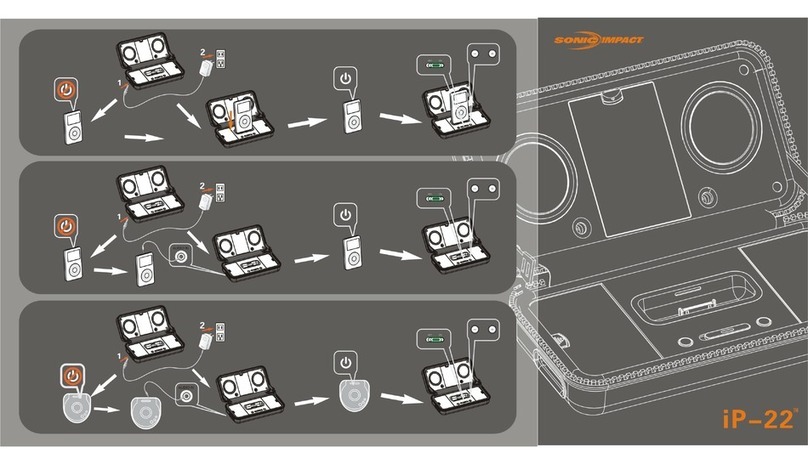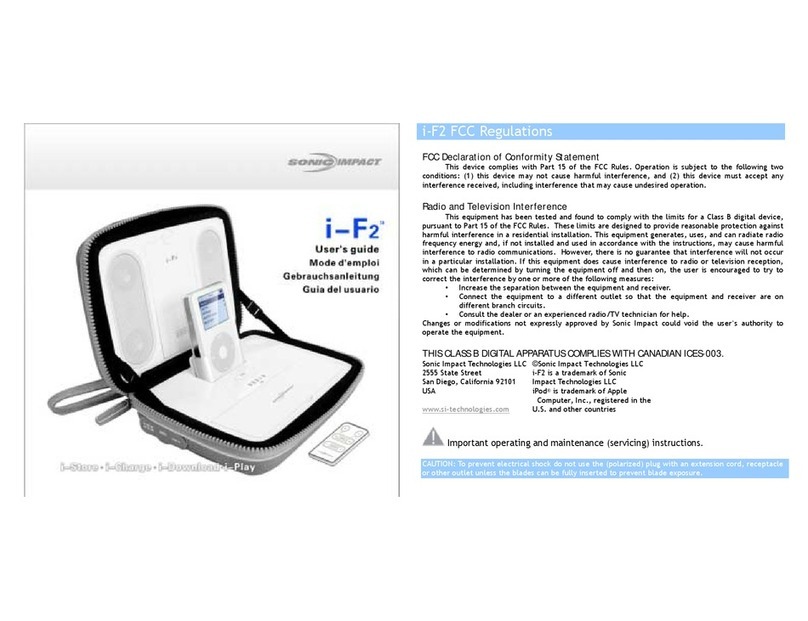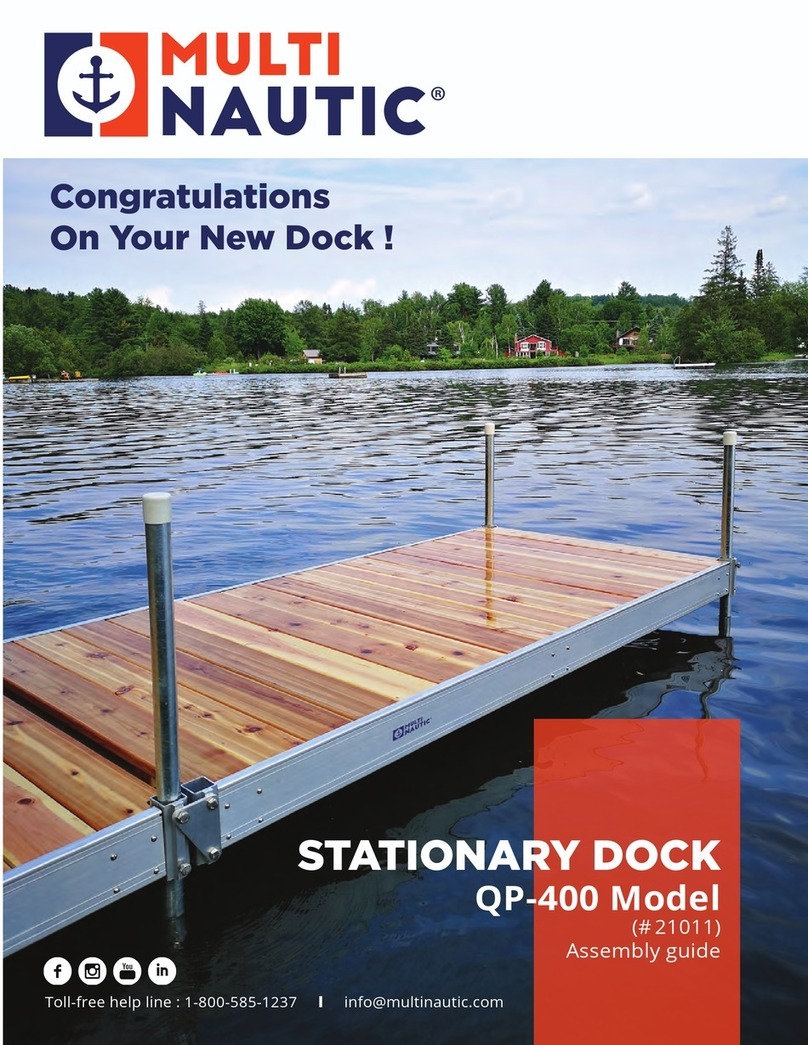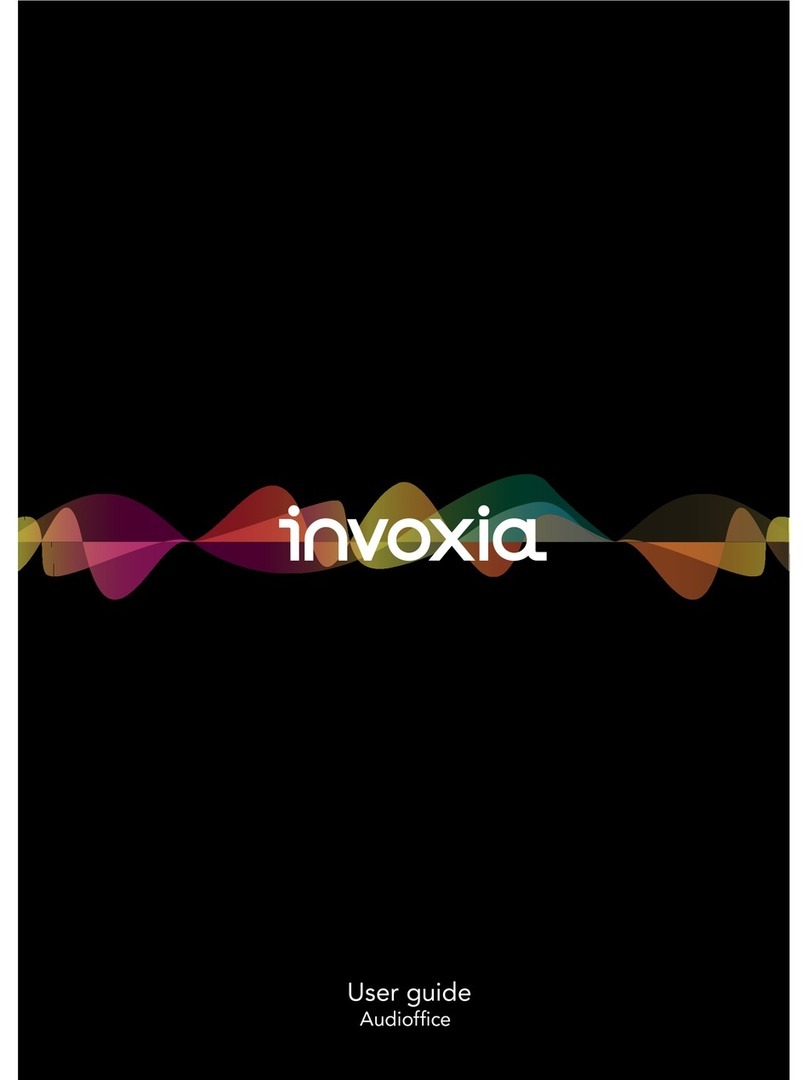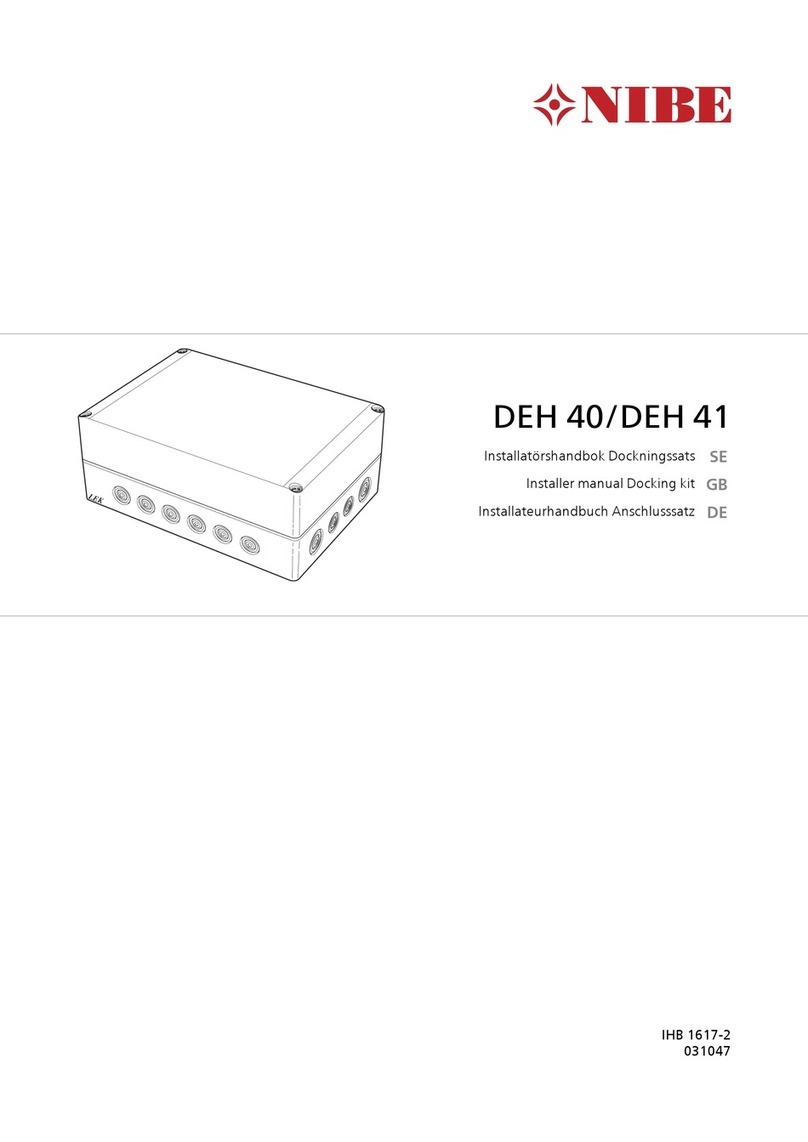Sonic Impact Technologies IP-P22 User manual

Ii

iP-22 FCC Regulations
FCC Declaration of Conformity Statement
This device complies with Part 15 of the FCC Rules. Operation is subject to the following two conditions: (1)
this device may not cause harmful interference, and (2) this device must accept any interference received,
including interference that may cause undesired operation.
Radio and Television Interference
This equipment has been tested and found to comply with the limits for a Class B digital device, pursuant to
Part 15 of the FCC Rules. These limits are designed to provide reasonable protection against harmful
interference in a residential installation. This equipment generates, uses, and can radiate radio frequency energy
and, if not installed and used in accordance with the instructions, may cause harmful interference to radio
communications. However, there is no guarantee that interference will not occur in a particular installation. If
this equipment does cause interference to radio or television reception, which can be determined by turning the
equipment off and then on, the user is encouraged to try to correct the interference by one or more of the
following measures:
•Increase the separation between the equipment and receiver.
•Connect the equipment to a different outlet so that the equipment and receiver are on different branch
circuits.
•Consult the dealer or an experienced radio/TV technician for help.
Changes or modifications not expressly approved by Sonic Impact could void the user’s authority to operate the
equipment.
THIS CLASS B DIGITAL APPARATUS COMPLIES WITH CANADIAN ICES-003.
Sonic Impact Technologies LLC ©Sonic Impact Technologies LLC
2555 State Street iP-22 is a trademark of Sonic
San Diego, California 92101 Impact Technologies LLC
USA iPod®is trademark of Apple
Computer, Inc., registered in the
www.si-technologies.com U.S. and other countries
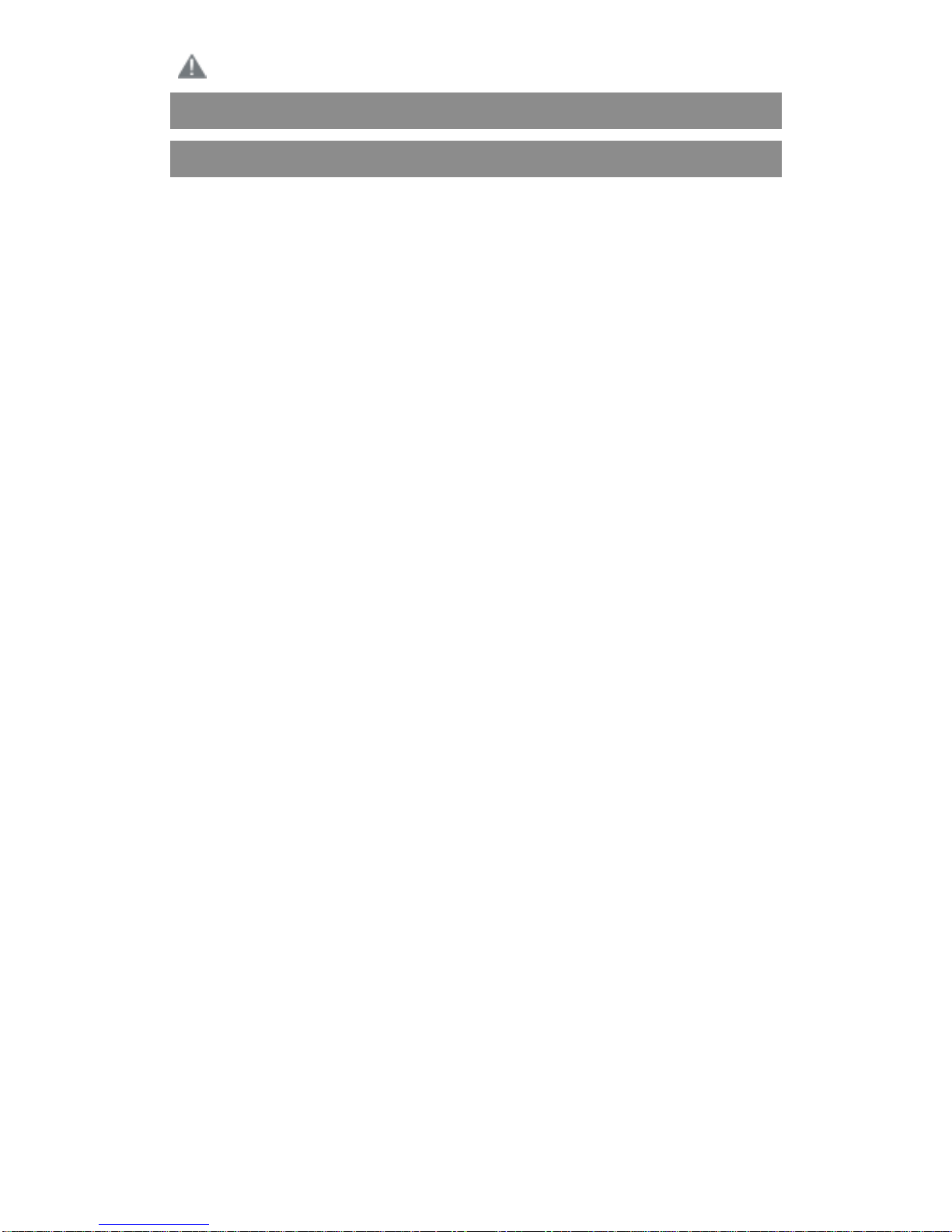
Important operating and maintenance (servicing) instructions.。
CAUTION: TO PREVENT ELECTRONIC SHOCK DO NOT USE THIS (POLARIZED) PLUG WITH AN EXTENSION
CORD.RECEPTACLE OR OTHER OUTLET UNLESS THE BLADES CAN BE FULLY INSERTED TO PREVENT BLADE EXPOSURE
WARNING: TO REDUCE THE RISK OF FIRE OR ELECTRIC SHOCK, DO NOT EXPOSE THIS I-FUSION TO RAIN OR MOISTURE
IMPORTANT iP-22 SAFETY INSTRUCTIONS
1. Read instructions --All Safety and operating instructions should be read before the iP-22 is used.
2. Retain instructions--The operating instructions should be retained for future reference.
3. Heed warnings--All warnings in the operating instructions should be read and adhered to.
4. Follow instructions--All operating instructions should be followed.
5. WARNING: Avoid water and moisture--Keep away from all liquids. To reduce the risk of fire or electric shock,
do not expose the iP-22 to rain or moisture.
6. Location--The iP-22 should be placed in a stable, level location, away from external heat sources and with
adequate ventilation. Do not expose the iP-22 to temperature or humidity extremes. Protect from
exposure to dirt, sand, and dust. Note that the speakers are magnetically shielded to prevent distortion of
TVs and computer monitors, but keep magnetic storage media at least four inches from the iP-22 to avoid
data loss.
7. Power supply--When not powering off the internal rechargeable battery, the iP-22 should only be connected
to the power supply provided with your unit or as described in the operating instructions and as marked on
the iP-22.
8. Power cord use and care--Power cords should be located so that they are not likely to be walked on or
crushed by placing other objects on top of them. Check all attachments regularly. Do not bypass the
proper grounding or polarization of the power plug. If your iP-22 is not to be used for an extended period of
time, unplug and stow the power cord.
9. TO PREVENT THE RISK OF ELECTRIC SHOCKAND DAMAGE TO THE UNIT, DO NOTREMOVE THE SPEAKER GRILLES
OR OPEN THE UNIT FOR SERVICING EXCEPT TO REPLACE THE RECHARGEABLE LITHIUM ION AS INSTRUCTED IN
THIS MANUAL. PLEASE REFER SERVICING TO QUALIFIED SONIC IMPACT PERSONNEL.
10. Cleaning--Use only a soft dry cloth. Do not use cleaning chemicals of any kind.
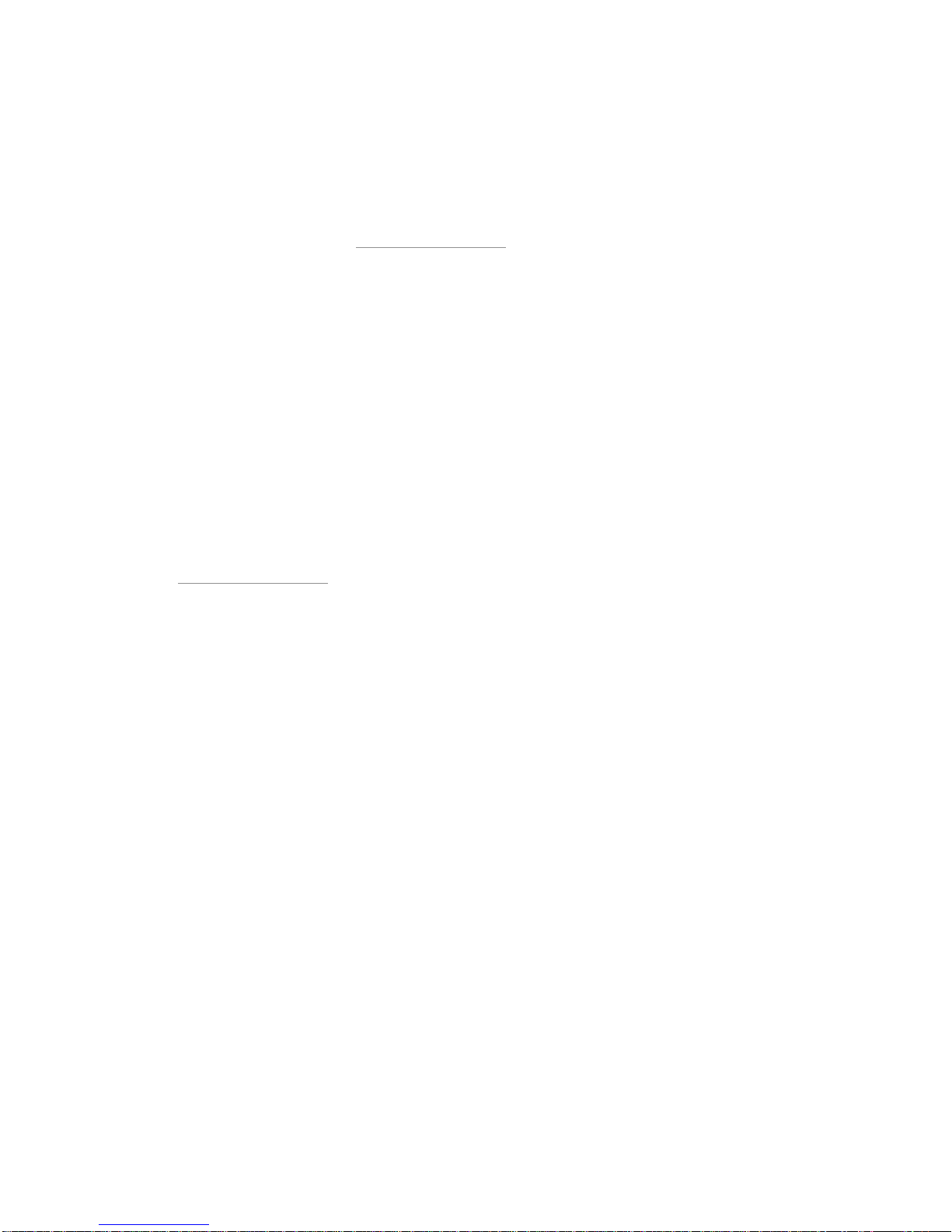
11. Lightning Storms--Unplug the apparatus during lightning storms to prevent accidental damage.
12. Accessories--Only use attachment accessories specified by Sonic Impact Technologies.
13. Damage Requiring Service--The iP-22 should be serviced by qualified service person when:
·The power-supply cord or the plug has been damaged.
·Objects have fallen onto or liquid has been spilled into the i-Fusion.
·The iP-22 has been exposed to rain.
·The iP-22 does not appear to operate normally or exhibits a marked change in performance.
·The iP-22 has been dropped or the enclosure has been damaged.
14. Servicing--The user should not attempt to service the iP-22 themselves. Servicing should be referred to a
qualified service person or returned to the dealer. For questions about warranty and service call Sonic
Impact Technologies, LLC at service@si-technologies.com .
ONE-YEAR LIMITED WARRANTY
Sonic Impact Technologies warranties that all of its products are free from defects in material and
workmanship in the course of normal and reasonable use for a term of one year from the date of purchase.
This warranty is the exclusive and only warranty in effect relative to Sonic Impact Technologies powered
iP-22 speaker system and any other warranties, either expressed or implied, are invalid. Neither Sonic Impact
Technologies, LLC nor any authorized Sonic Impact Technologies, LLC reseller are responsible for any incidental
damages incurred in the use of the speakers. (This limitation of incidental or consequential damage is not
applicable where prohibited.)
Sonic Impact Technologies, LLC’s obligation under this warranty does not apply to any defect, malfunction
or failure as a result of misuse, abuse, improper installation, use with faulty or improper equipment or the use of
the speaker systems with any equipment for which they were not intended.
The terms of this warranty apply only if the iP-22 speaker systems are returned to the respective authorized
Sonic Impact Technologies, LLC reseller where they were purchased.
CUSTOMER SERVICE
For service or warranty of the electronics please contact:
service@si-technologies.com
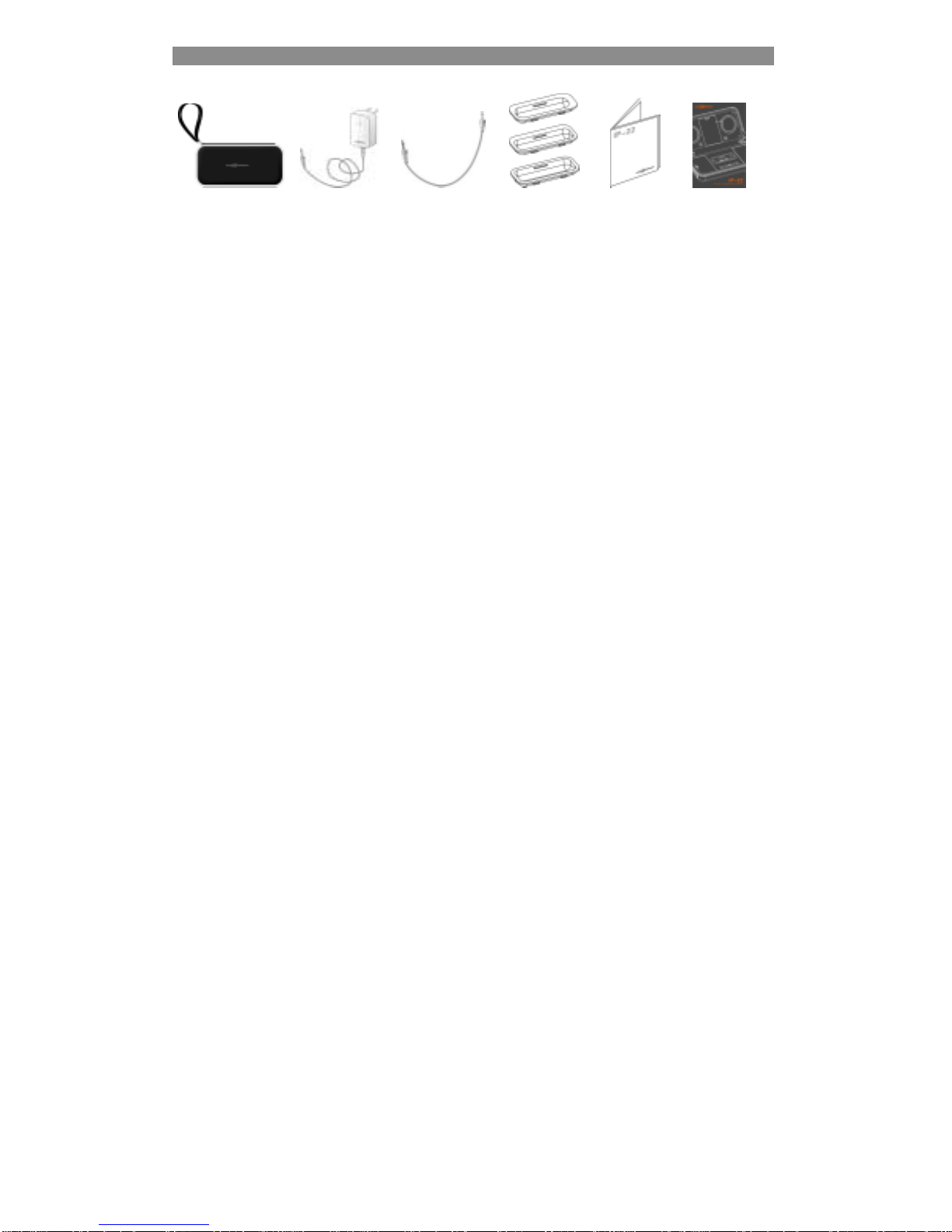
PACKING CONTENT
iP-22System ACPower Stereo iPod®Adapter Manual Quick
Adapter Cable Sleeves Connect
Instruction
·iP-22 portable speaker case
·9V 1.2AAC power adapter
·Ø3.5 stereo cable
·iPod mini、iPod 3G 10GB15GB/iPod 4G 20GB/iPod PHOTO 30GB、iPod 3G 30GB/ iPod 4G 40GB/ iPod PHOTO
40GB60GB adapter sleeves
·Usermanual
·Quick connect instructions
iP-22 Diagram:

1、Compartment Lock
2、iPod®30 Pin Docking Station
3、Speaker Driver Unit
4、Port tube
5、Battery compartment
6、Input Jacks
7、Rubber
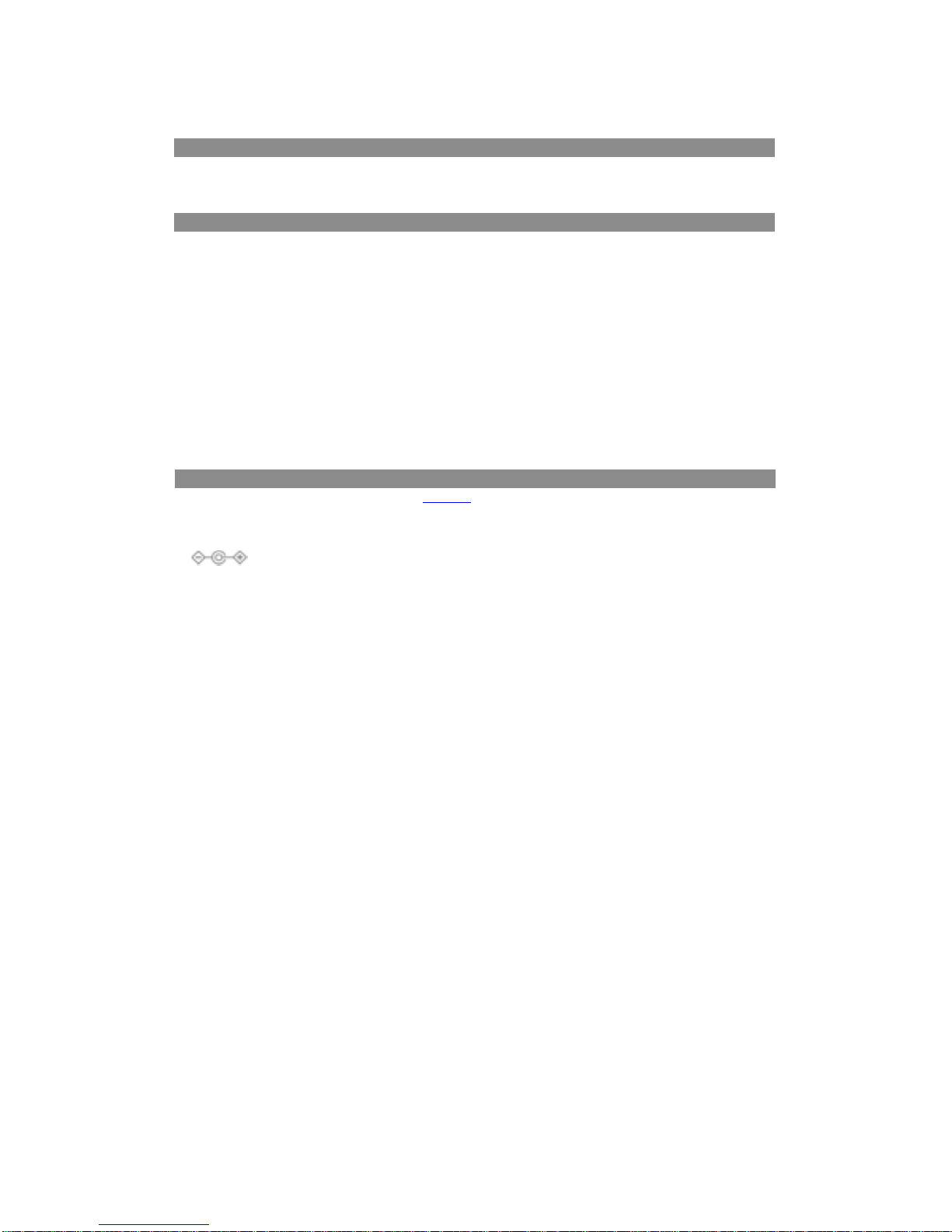
8、Belt clip
9、iPod®Adapter sleeve
10、iPod®30 Pin Docking Station
11、Power On/Off and LED
LOCATING YOUR iP-22 SYSTEM
Best to position the iP-22 system on a stable, level surface within 1-2.5 meter from the listener. The iP-22 system may be
placed near video displays, such as TV sets and computer monitors, without causing distortion to the image.
CONNECTING TO YOUR iP-22
Warning: Ensure that iP-22 system is in the POWER OFF mode before making any connections and before docking
the iPod into the iP-22 system. To ensure proper operation, please carefully follow the connection sequence as
described below and in the order indicated.
Attach the iPod adapter sleeve, provided with your iP-22, that matches the model of your iPod. Each sleeve will
be marked with the iPod models. An iPod model with a 30 PIN connector can be connected directly to the 30 pin
docking station located on the iP-22 system. An older iPod model without a 30 PIN connector can be connected
via the AUDIO IN port located at the side of your iP-22 case and by using the 3.5 mm stereo cable, included. When
you’re sure that either method of connection has been made you are ready to play the iP-22 speakers.
4AAbatteries must be inserted to the iP-22 or you may use the optional AC adapter power supply.
POWER
The iP-22 system uses a universal power supply via 9V@1.2A power adapter or as a portable system uses 4 AAbatteries as its
power supply
When the iPod is connected to the iP-22 system, insert the AC adapter barrel connector into the jack marked DC IN
9V , and then insert the universal power adaptor blade end into your AC power wall jack. Your iP-22 is
ready to play.
AA batteries power supply

The iP-22 system operates using 4AA batteries, place 4AA’s into the battery compartment (see battery replacement
instructions). Your iP-22 speaker system is now ready to operate.
Remarks: The output of using power adapter is twice as great as the output of using battery
When docked, your iPod will also recharge when using the AC adapter.
START PLAYING
1、Slide power switch to the right for “AUTO ON” and note that the power indicator will illuminate.
2、Select and play your favorite music using your iPod。
VOLUME CONTROL
The buttons on the front panel are themaster volume controls for the iP-22 system. Press and hold “+”
to increase the volume and then “-”to decrease the volume. The volume will start at 40% maximum volume
position every time you re-start your iP-22 system. This will avoid disturbing others when booting it up.
POWER OFF
To minimize power consumption, please slide power switch to OFF when you are no longer using the device
If your iP-22 is not to be used for an extended period of time, remove the AA battery from iP-22 .Please note that the
iP-22 has an “AUTO SHUT-DOWN (STANDBY) function which prevents excess power consumption during idle
play.
AUTO SHUT-DOWN (STANDBY)
When the power switch isset at the “AUTO ON”position, the iP-22 system will shut down automatically and goes
into standby mode if an audio signal is not detected within 5 minutes. The LED on the power switch will then turn

to green and glitter. The LED will automatically stop glittering when an audio signal is detected and
the iP-22 system will automatically power on. Power consumption will be reduced in this “standby” mode, but we
suggest that you set the power switch to the “OFF” to shut down the iP-22 system completely when not in use for
an extended period of time to save battery life.
AA BATTERY REPLACEMENT
While using AA battery as the power supply, the indicator turns green while the battery is full. When the
indicator turns red , it is a warning that the battery is not full enough .The system will operate again after
battery replacement.
Under normal use, 4 AA battery can last at least 8 hours( depending on the volume setting and the play interval).
Please note the following illustration to replace theAA battery.
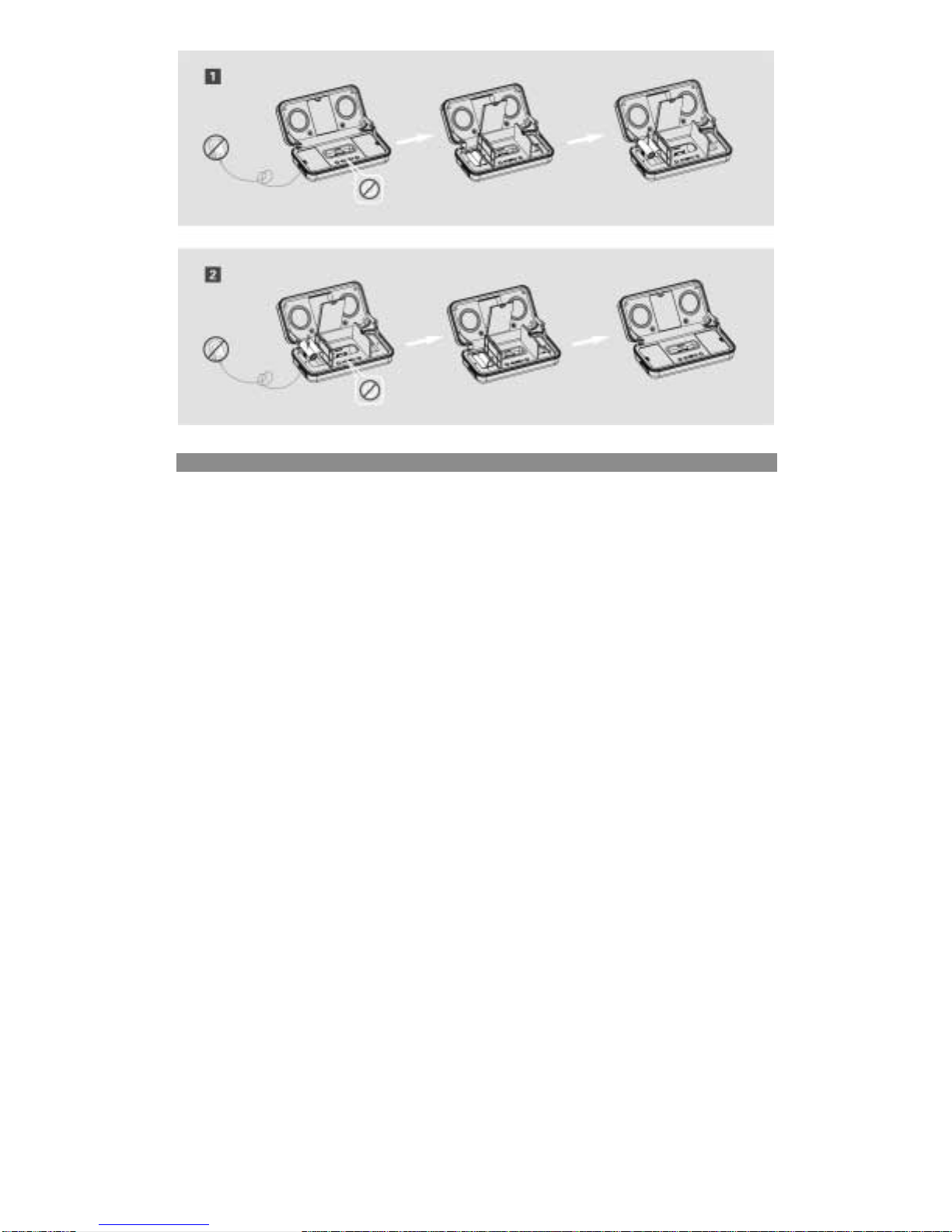
SPECIFICATIONS
The excellent sound quality of the iP-22 comes from our highly professional design, which includes a customized
Hi-Fi Neodymium driver, digital amp, and the latest digital equalizer circuitry
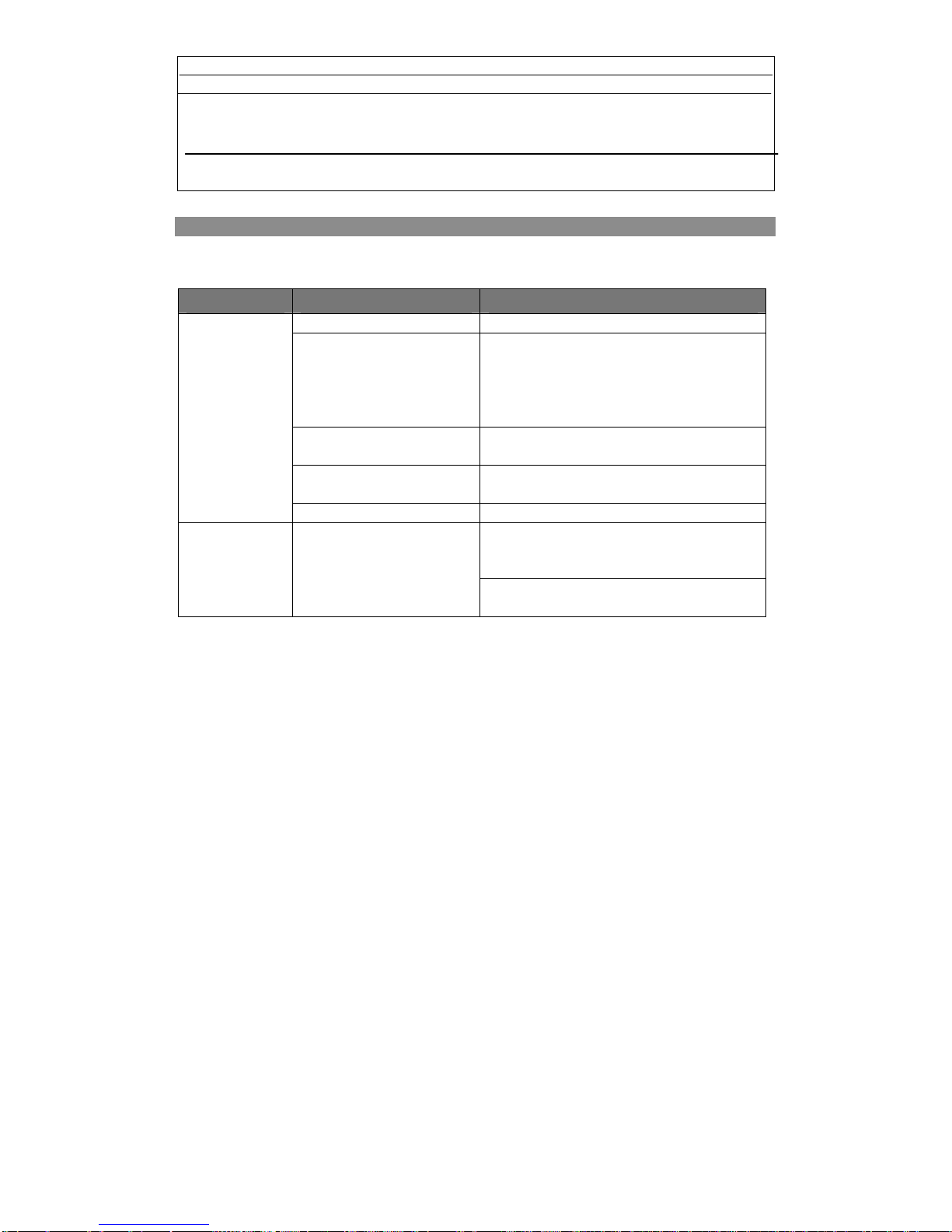
TROUBLE SHOOTING
SYMPTOMS POSSIBLE PROBLEM SOLUTION
System is not switched on 。Slide the power switch to on position.
Universal power cord isn’t plugged
into a wall outlet and/or the power
supply connector is not connected to
the power supply jack on the back
of iP-22 system。
Plug the universal power supply into a wall outlet and
connect the power supply connector into the power
supply jack on the back of the iP-22 system.
Surge the protector (if used) isn’t
powered on.
If the universal power supply cord is plugged into a surge
protector, make sure the surge protector is switched on.
Wall outlet doesn’t work。Plug another device into a wall outlet (same outlet) to
confirm the outlet works
Power indicator is
not lit when the AC
adapter is plugged in
AA battery have no charge Replace the AA batteries.
Verify the universal power supply cord is plugged into a
wall outlet and he power supply jack on the back of the
iP-22 system
Speakers are mute iP-22 system is not switched on
Verify batteries are installed if the universal power
supply isn’t being used.
Power Output :1W*2 (AAbattery power supply )2W*2 (power adapter supply)
Speaker channel: 2 channel
Impedance:12Ω
Frequency response :180Hz-- 20KHz
S/N ratio:85dB±2 (0.5M&1W)
Driver unit:neodymium- magnetic drivers
1.25” ×2
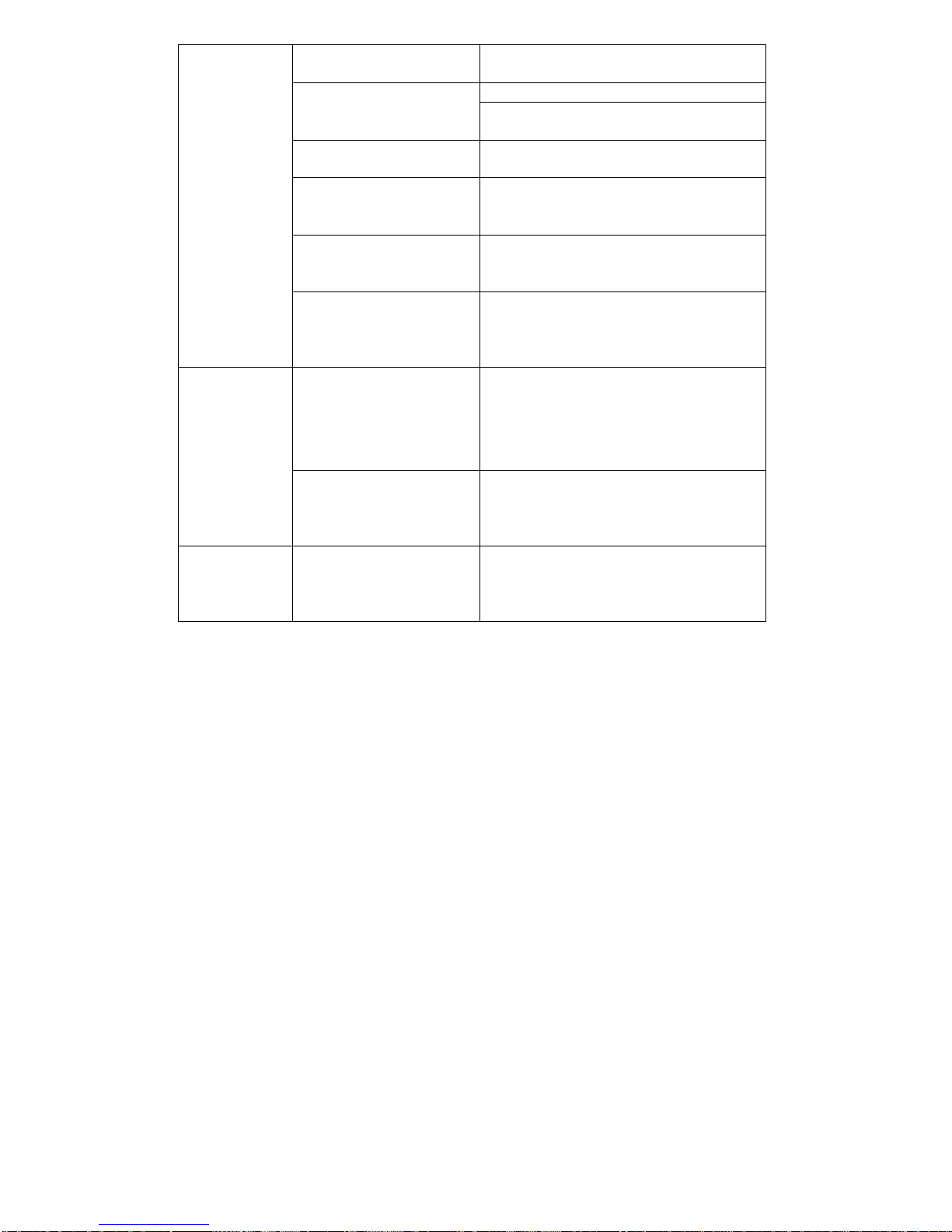
Verify the power switch is at the “ON” position , and the
indicator is illuminated.。
Press the “+” button to increase the volume。Volume is set too low。
Check volume level on alternate audio source device and
set it at mid-level。
iPod is not seated into the docking
station
Remove iPod and re-seat it in the docking station。
3.5 mm iP-22 stereo cable isn’t
connected to an audio source
Connect the 3.5 mm stereo cable to the audio source.
Make sure the signal cable is inserted firmly into the
correct jacks.
3.5 mm stereo cable is connected to
incorrect output on audio source
Make sure the 3.5 mm stereo cable is connected and fully
inserted in the “line-our” “audio out” or the headphone
jack on your sound card or other audio source
Aproblem with audio source Test the speakers by using another audio source
(e.g., portable CD, cassette player or FM radio) and
by connecting the 3. 5 mm stereo cable through
iP-22
Incorrect connection Check if iPod is properly seated in the docking
station. Check connection of the 3.5mm stereo
cable if not using the docking station. Make sure it
is connected to “Line out”, “audio out”, or the
headphone jack on your sound card or other audio
source – and NOT “speaker-out”.
Cracking sound
from speakers。
A problem with your audio
source
Unplug the 3.5mm stereo cable from the audio
source. Plug the cable into the headphone jack of
an alternate source (e.g., Walkman, Discman or FM
radio).
Crackling sound
from speakers
(when connected
to PC or laptop)
Volume level in operating system
is set too high.
Check the operating system volume level and
decrease it if necessary.

Volume level on iP-22 system is
set too high.
Decrease the volumeSound is distorted
Sound source is distorted.
WAV and MID files are often of poor quality;
therefore distortion and noise are easily noticed
with high-powered speakers. Try a different audio
source such as a music CD
Sound is distorted
(when connected
to PC or laptop)
Volume level in operating system
is set too high.
Check the operating system volume level and
decrease it if necessary.
Sound isn’t
continuous
AA battery is not full Replace the AAbattery or use power adapter
Radio interference Too close to a radio tower。Move your speakers to see if the interference goes
away.
This manual suits for next models
1
Table of contents
Other Sonic Impact Technologies Docking Station manuals