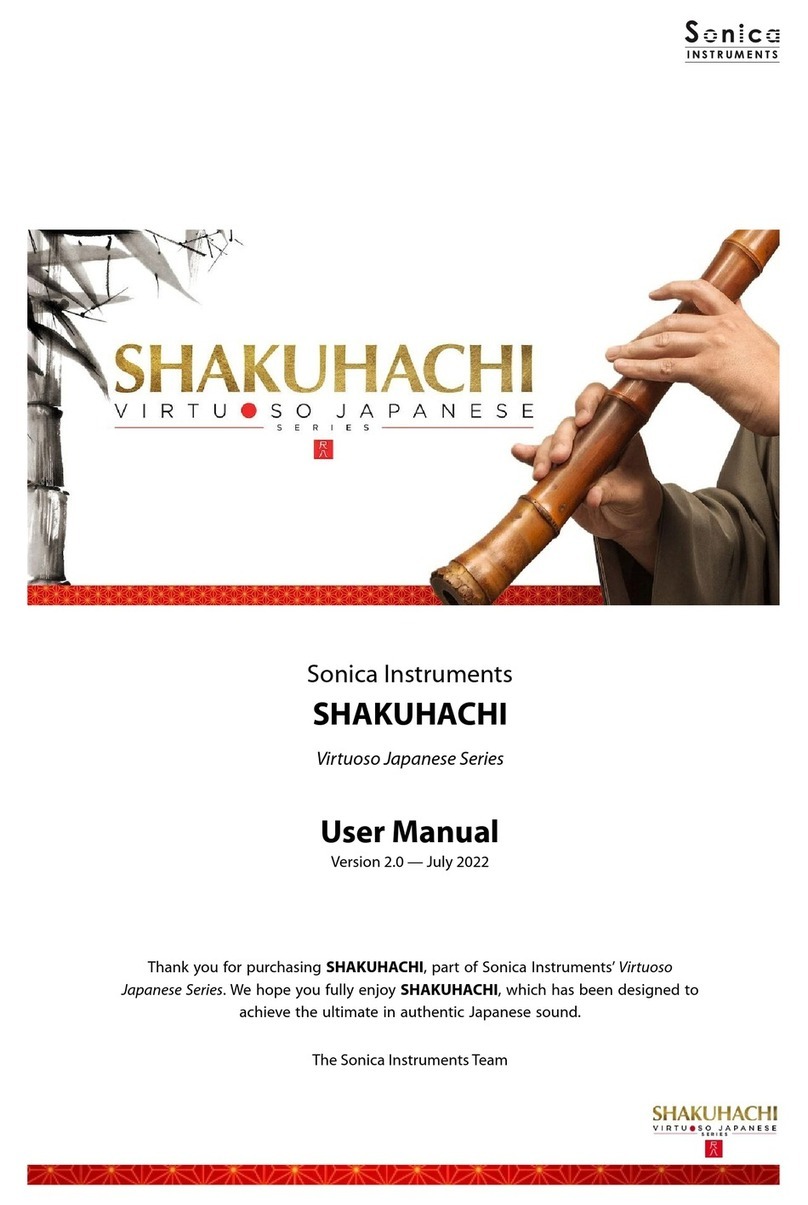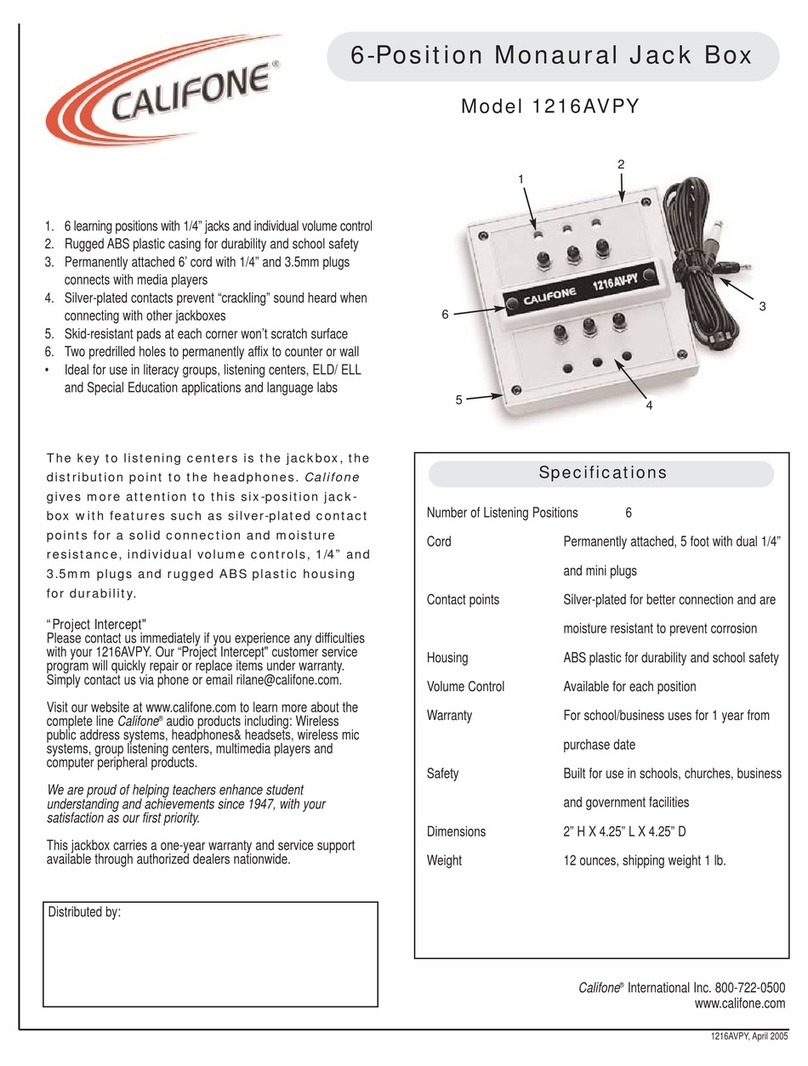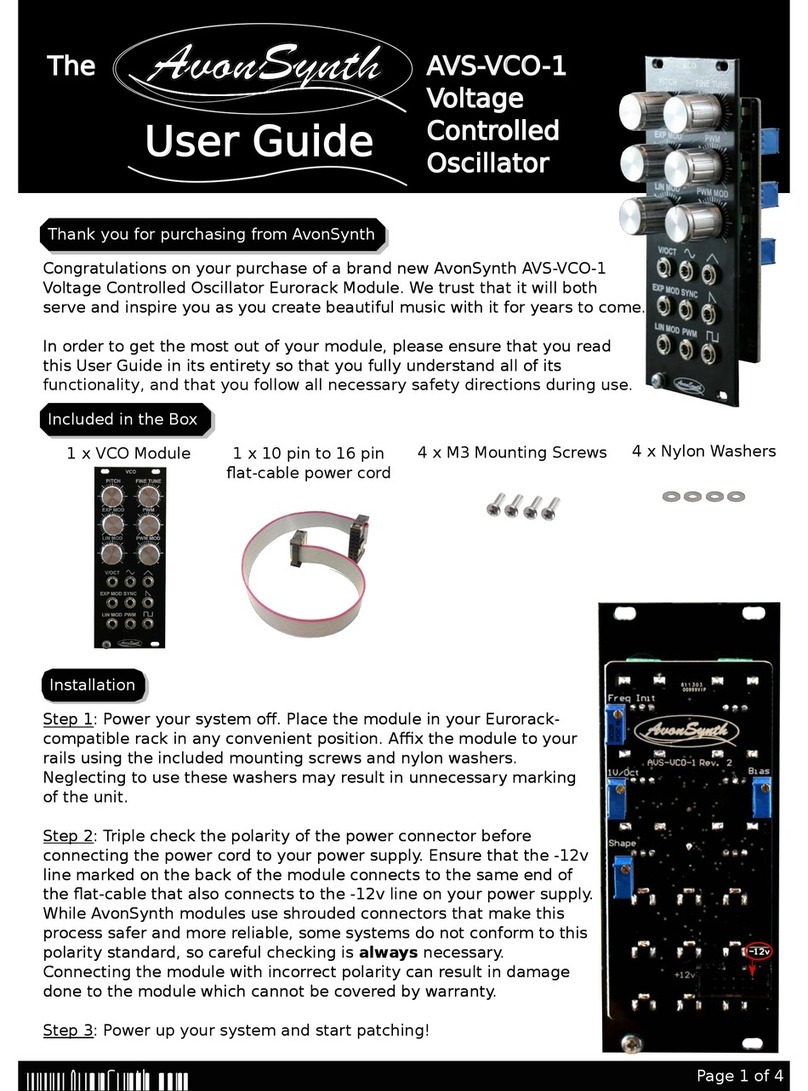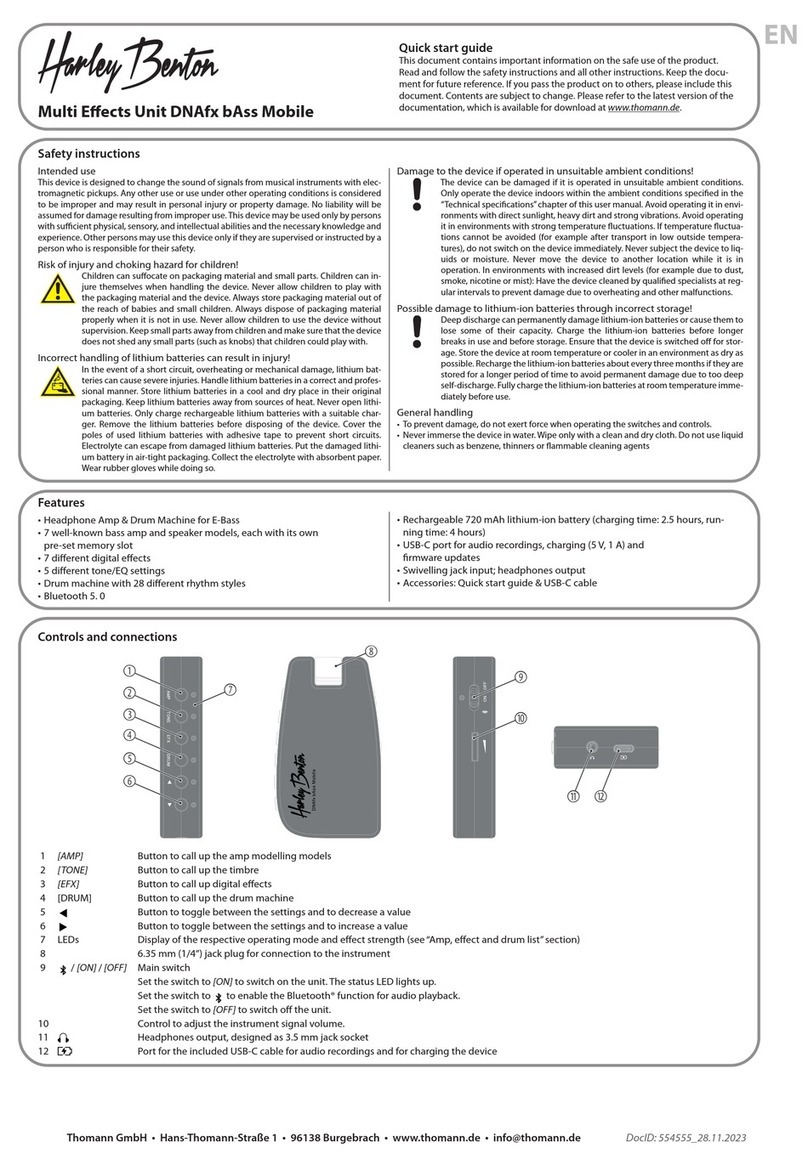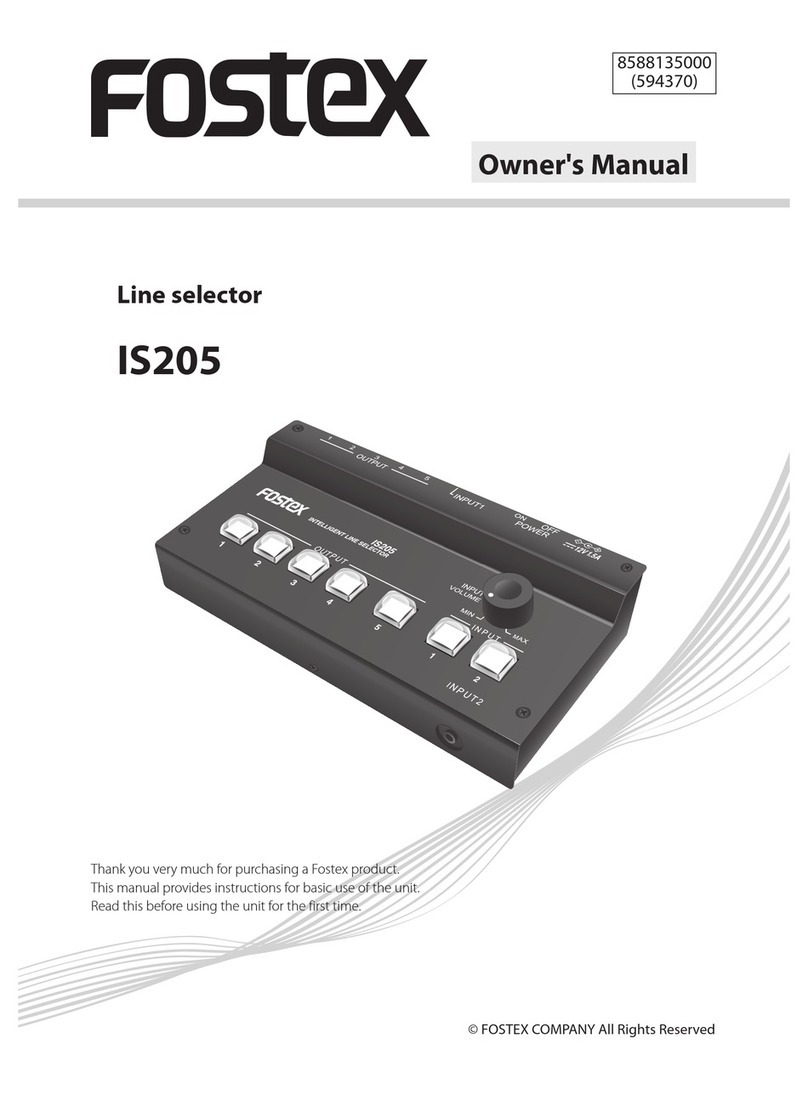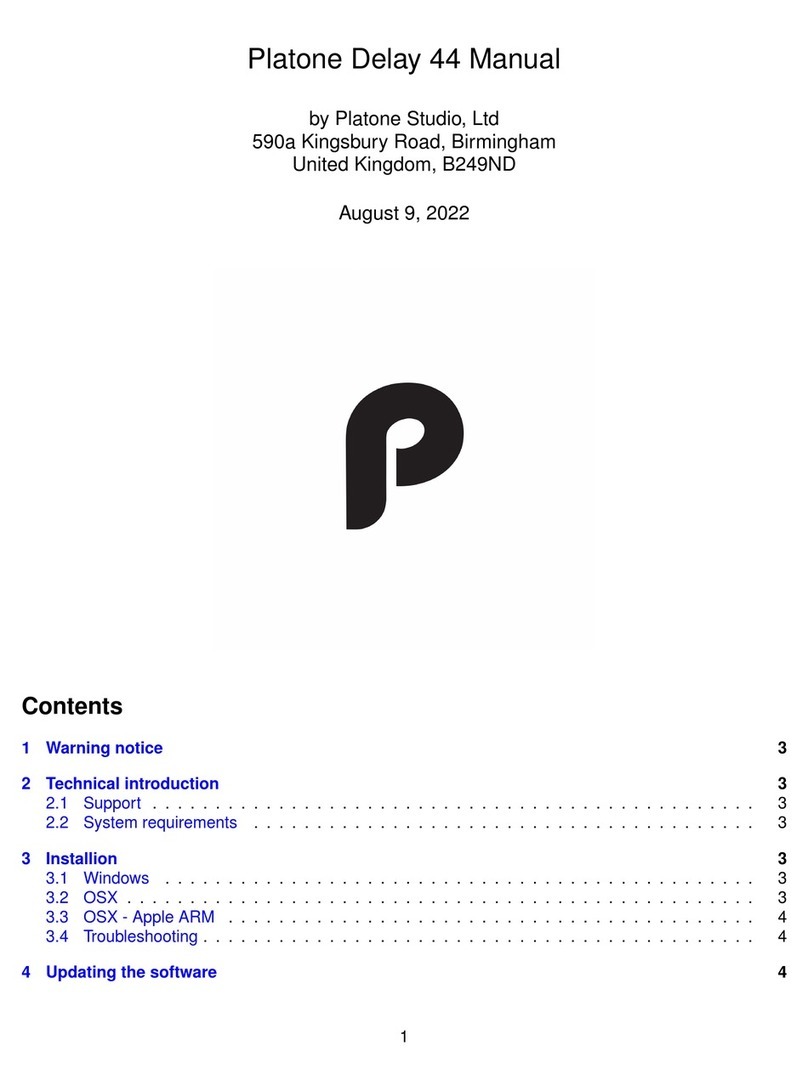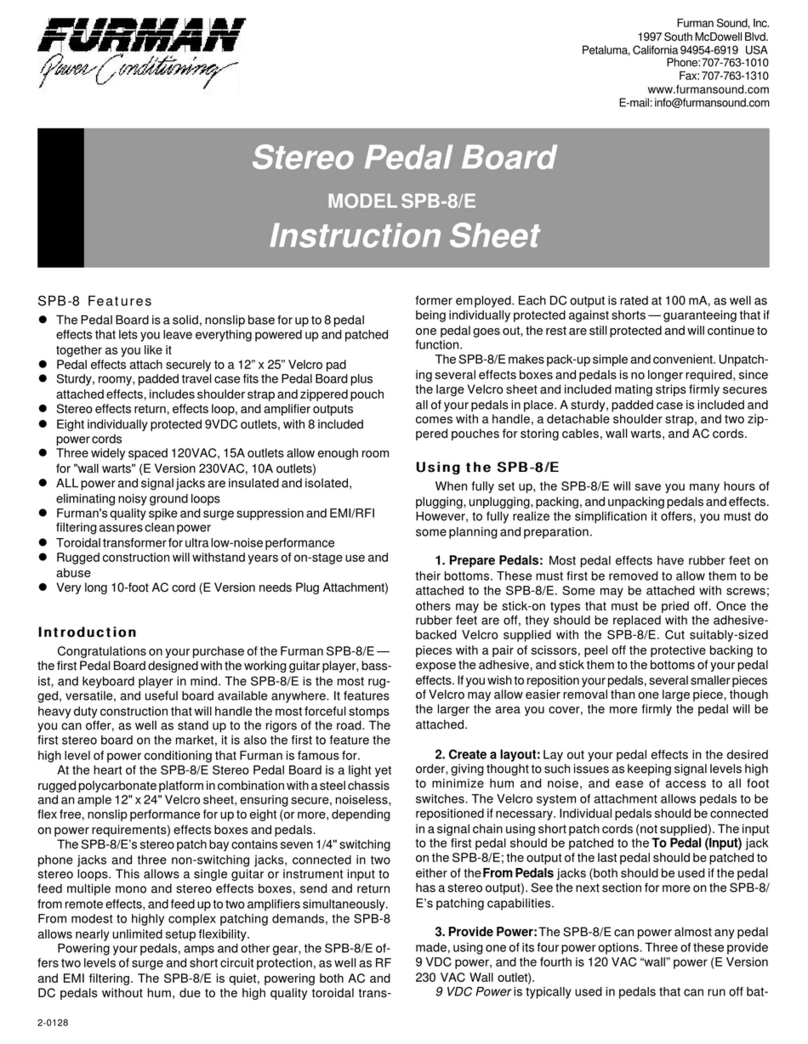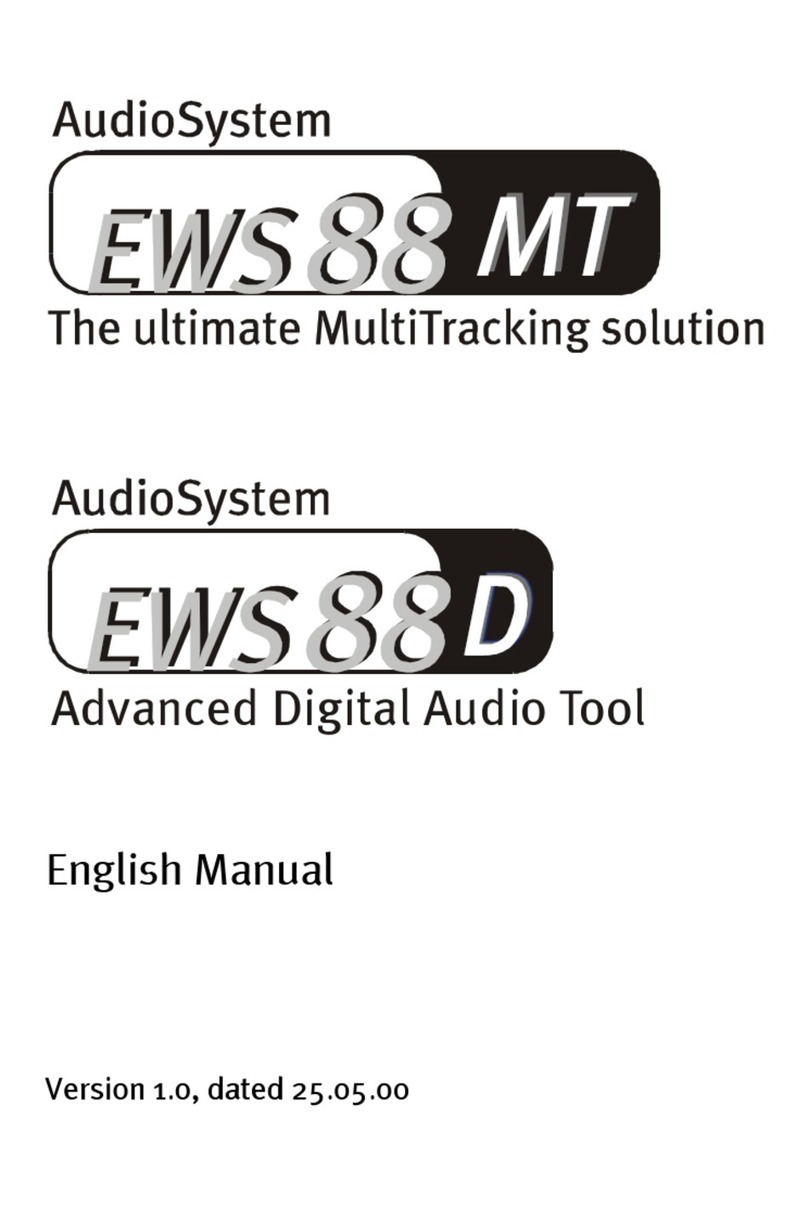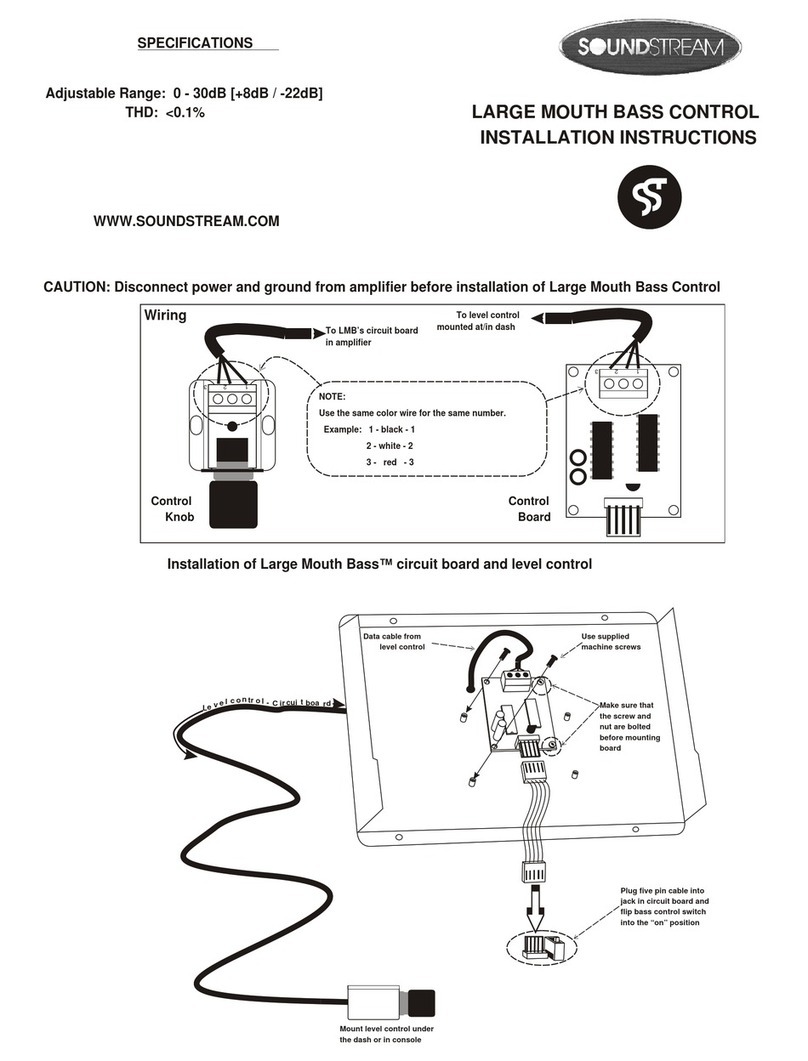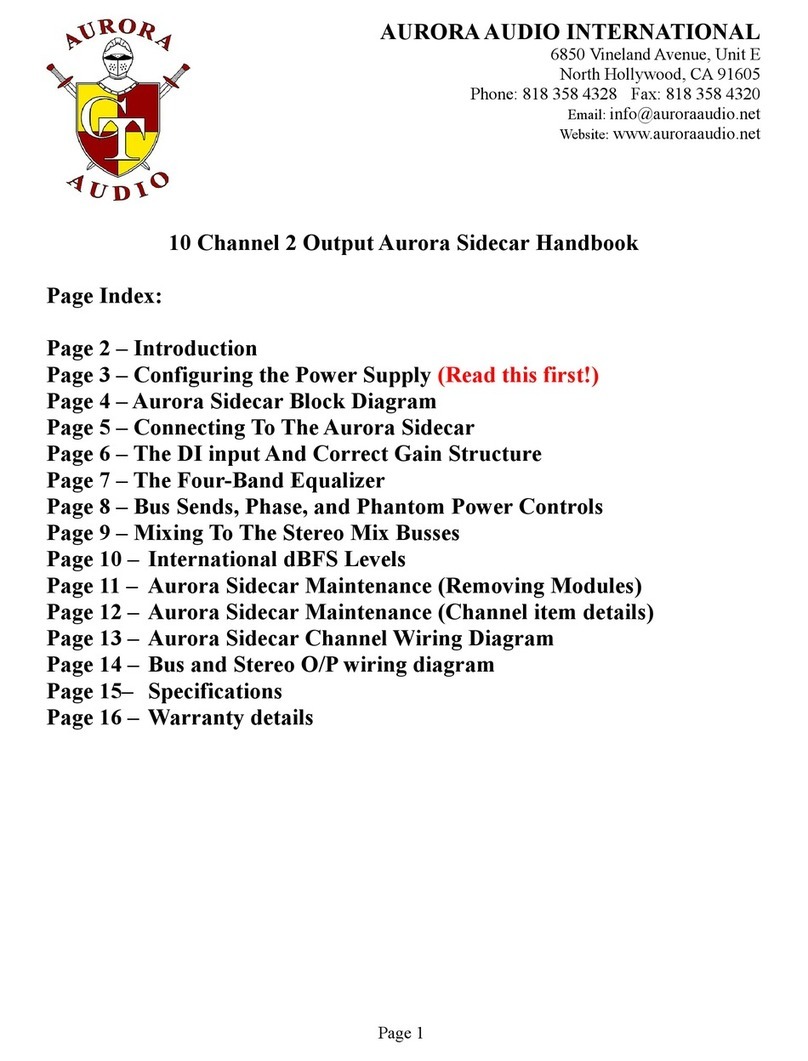Sonica Instruments Virtuoso Japanese Series User manual

Sonica Instruments
KOTO 13
Virtuoso Japanese Series
User Manual
Version 2.5 — July 2022
Thank you for purchasing KOTO 13, part of Sonica Instruments’ Virtuoso Japanese
Series. We hope you fully en oy KOTO 13, which has been designed to achieve the
ultimate in authentic Japanese sound.
The Sonica Instruments Team

2
Version History
Release notes for Update 2.5
• Groove Browser function added
• Half / Whole switching behavior changed to a latching behavior
• Updated Product Requirements (KONTAKT 6.6 or later)
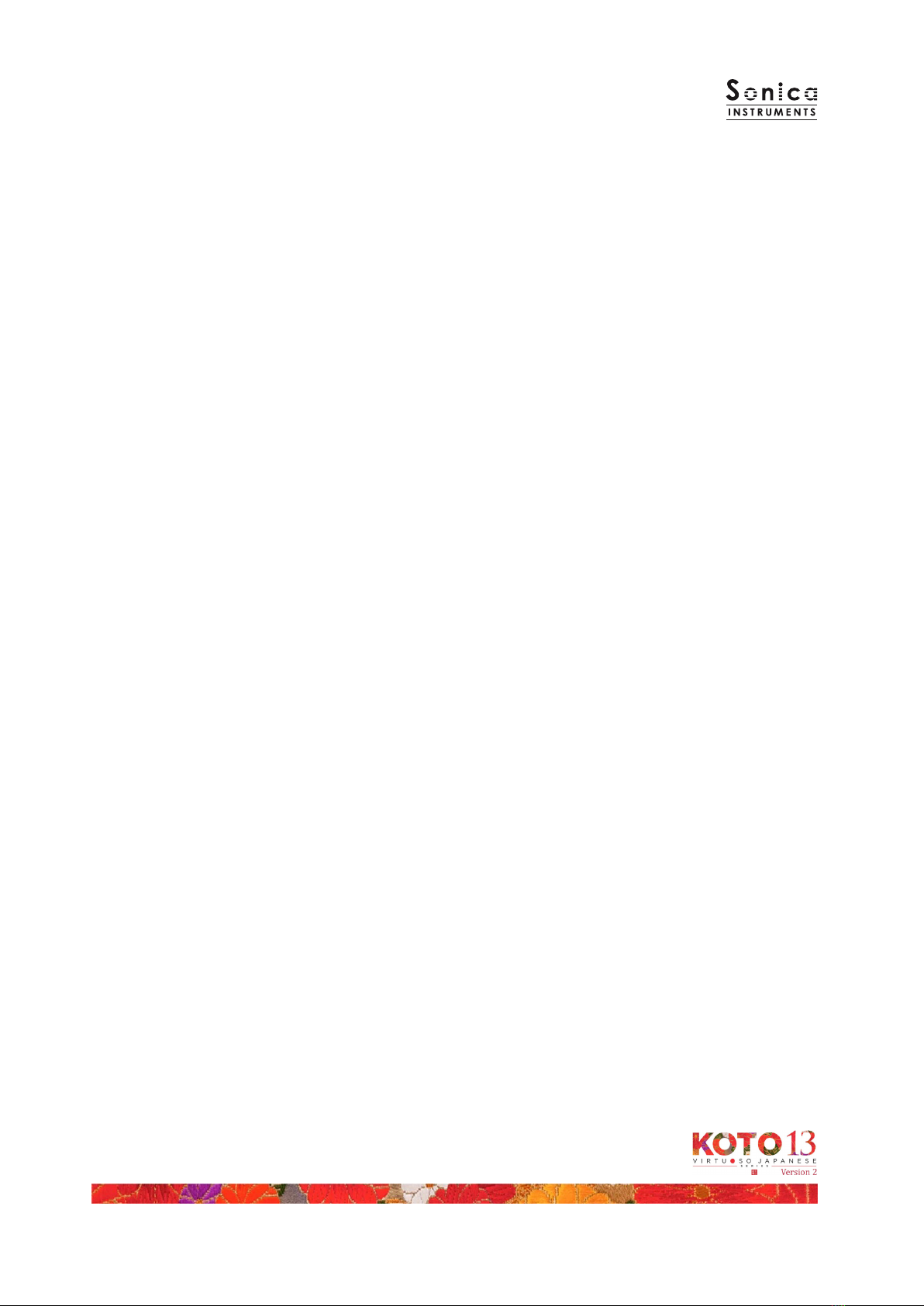
3
Introduction
What is the 13 string koto?
As its name suggests, the 13-string koto is a traditional Japanese instrument with 13 strings that are
plucked with ngerpicks. The 13-string koto is widely used in Japanese music and is considered to be
one of three essential instruments — the other two being the shamisen and the shakuhachi — to
produce the quintessential sound of Japanese music.
The 13 strings are strung over 13 moveable bridges (called kotoji in Japanese) that rest on the wooden
body of the koto. Performers ad ust the string pitches by moving the bridges along the instrument.
The 13 strings are tuned to dierent notes depending on the piece being performed, forming dierent
scales, known as choushi in Japanese. KOTO 13 comes with 28 classic koto scales and also features a
User Scale mode to create custom scales.
KOTO 13
This product was developed to reproduce the 13-string koto with as much realism as possible. Through
uncompromising recording and KONTAKT scripting, KOTO 13 embodies authentic koto behavior and
performance expressions and is probably the closest software instrument ever to the real thing. Indeed,
one of our hopes is that KOTO 13 users will become more interested in the koto and koto music.
Product Highlights
String editor enables independent tuning adjustments for all strings
KOTO 13 has a Scale Performance mode to map the tones of each string to 13 ad acent white keys. This
lets the performer access the instrument in the most realistic way possible.
26 articulations to recreate every aspect of the 13 string koto’s playing styles
KOTO 13 is packed with 26 dierent articulations to recreate the koto’s vast range of musical
expressions. These include dierent nuances created by playing with the thumb, index, or middle nger
as well as glissandos, tremolo picking, and even chirashizume pick scrapes. All articulations can be
controlled independently with key switches.
Newly developed Instrument Modeler reproduces sound variations from dierent
ngerpicks and strings
The tonal characteristics of the koto vary a lot depending on the ngerpick and string thickness used. To
faithfully reproduce these variations, we developed a new function called the Instrument Modeler. With
the Instrument Modeler, you can ad ust individual parameters, including the ngerpick and string
thickness (thick,normal, and thin), the pitch and attack of note transients, and noise components. This
functionality makes it possible to control the character of the sound any way you like, from a natural
playing feel to very aggressive performances.
Alternate picking articulations and sustain pedal control for natural continuous picking
phrasing
The library comes with three alternate picking articulations to recreate the natural sound variations that
occur while playing a succession of pick strokes. Alternate picking can be switched with key switches or
the sustain pedal control. This function makes it easy to reproduce realistic tremolo picking. With the
sustain pedal control on, you can switch between normal picking with Key On events and alternate
picking with Key O events.

4
Plucking control function for full mastery over subtle, natural sounding picked notes
In addition to volume ad ustments and ne-tuning for each string, this function lets you select the pick
type and string thickness to craft the perfect sound to match your musical compositions.
String editor for independent tuning adjustments for all 13 strings along with a scale
selection / customization function
KOTO 13 is packaged with 28 classic koto scales — such as Hira,Kumoi,Han Kumoi,Nakazora,Nogi, and
Gaku — and features a User Scale mode to create custom scales for specic pieces. A Chromatic scale is
also included to perform Western music with ease. When creating a custom scale, you can set the volume
and panning for each string as well as ne-tune each string.
Includes ve banks of quintessential koto phrases
The three KOTO 13 phrase banks contain special techniques that are dicult to reproduce, ranging from
classic koto techniques such as glissandos and surizume to sound eects made by striking the bridges.
Phrase banks are selectable with key switches and can be triggered from a MIDI keyboard.
Multi microphone samples in full 24 bit / 96 kHz high resolution
The recordings were made with the utmost care, using more than eight microphones of various types
together with colorless mic preamps. All library samples were recorded in 24-bit / 96 kHz high denition
to faithfully capture the entirety of the koto’s delicate expressions. The samples were recorded with three
stereo microphone positions — direct, overhead, and room — plus a stereo mix. Full mixing control is
available, with individual volume, pan, reverb send, and EQ ad ustments for each channel.
Groove Browser
The library comes with many classic koto phrases recorded as MIDI grooves. You can drag and drop MIDI
grooves directly from the Groove Browser into your DAW as MIDI data.
NKS ready
KOTO 13 is NKS compatible so it can be used with KONTAKT PLAYER, KONTAKT FULL, and KOMPLETE
KONTROL. When KOTO 13 is linked with a KOMPLETE KONTROL keyboard or other NKS-compatible
hardware, you can quickly preview tones and make full use of the hardware’s knobs and controllers.

5
Product Specifications
KONTAKT 6.6 or later required
KONTAKT PLAYER compatible
NKS ready
System Requirements
Mac: Intel Macs (i5 or better) — Mac OS 10.14, 10.15, 11 or 12 (latest update)
Apple Silicon Macs (via Rosetta 2 and natively on ARM in standalone mode or in hosts that support
ARM) — Mac OS 11 or 12 (latest update)
Windo s: Windows 10 or 11 (latest Service Pack), Intel Core i5 / equivalent CPU or better, 2 GB RAM
Graphics hardware support for OpenGL 2.1 or higher
Minimum of 4 GB RAM (6 GB recommended)
Data size: ~9.2 GB in NCW format (equivalent to ~10.84 GB in wav format)
• Use the recommended Native Instruments KONTAKT or KONTAKT PLAYER system requirements at a
minimum.
• Installing the product on a computer with a faster CPU and ample RAM is recommended for optimal
library performance.
Important: Online user registration is required in order to use the library.

6
Before Using This Product
You need to register your serial code and download the library data with the NATIVE ACCESS 2 tool in
order to use this product. Check the Sonica Instruments website for a step-by-step installation guide and
other information about updates.
1. Install NATIVE ACCESS 2
Note: You can skip this step if you already have NATIVE ACCESS 2 on your computer.
Download the NATIVE ACCESS 2 Installer for your operating system from the Native Instruments
website (https://www.native-instruments.com/en/specials/native-access-2/) and follow the
instructions on the screen to install the tool.
2. Log In with Your Native ID
Launch the installed NATIVE ACCESS 2 tool and log in.
If you do not have a Native Instruments account, click Sign up now on the Log In with Native ID
window. On the Create a New Native ID window, enter the required information and create a free
account.
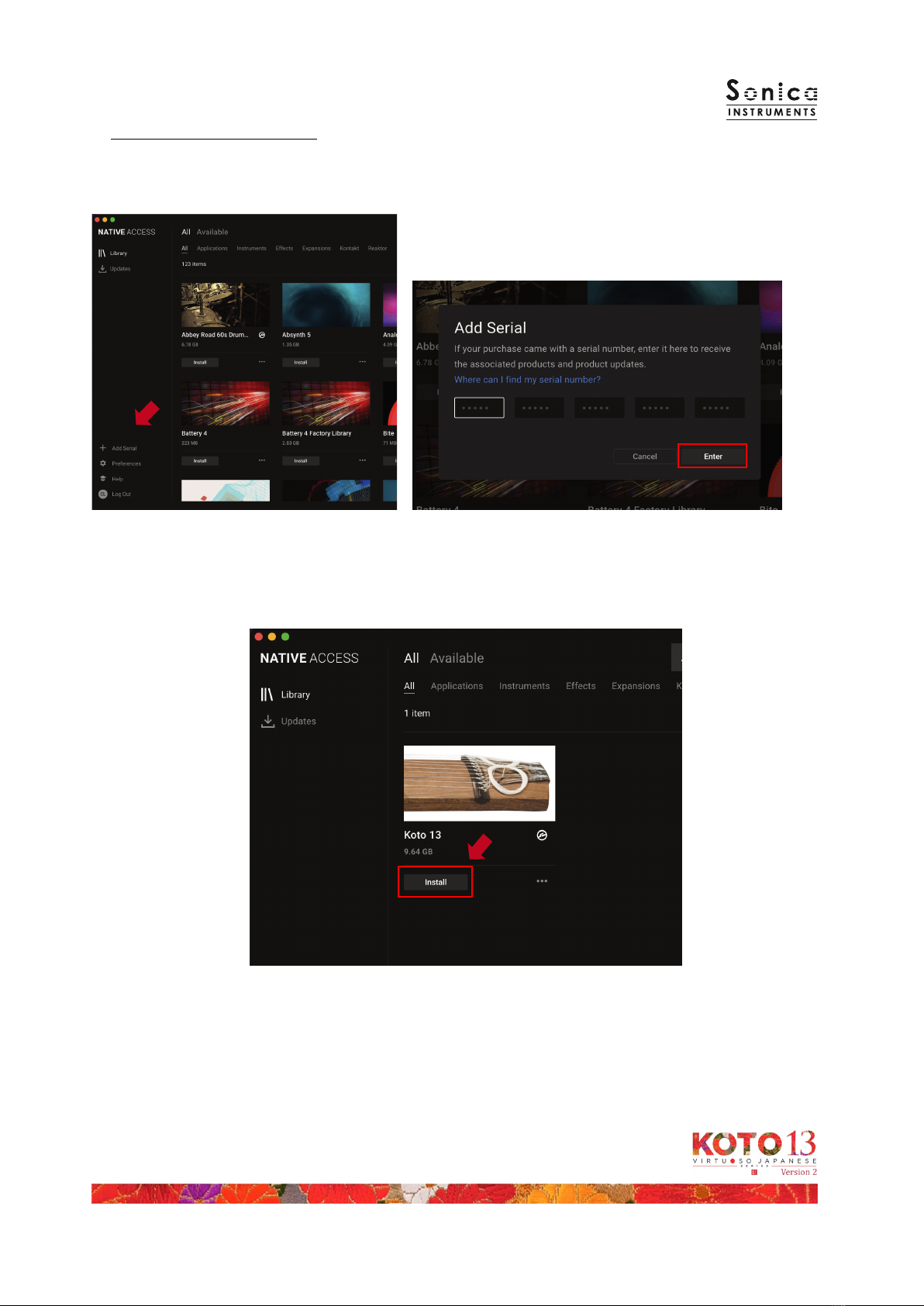
7
3. Register Your Serial Code
After NATIVE ACCESS 2 launches, click Add Serial. Enter the 25-digit serial code you received when you
purchased the product and click Enter. (The serial code is sent you by email after purchase.)
Product registration is complete when Success is displayed. The product you registered will appear
under the New tab. Click the product’s Install button to start the download and installation process.
This completes the installation of the library.
After the download nishes, launch KONTAKT or KONTAKT PLAYER. The product will be added
automatically under the Libraries tab on the left side of the screen. You can access the library in KOMPLETE
KONTROL in the same way.

8
Overview of KOTO 13
KOTO 13 works with KONTAKT, KONTAKT PLAYER, and KOMPLETE KONTROL.
Using the library with KONTAKT and KONTAKT PLAYER
Once the library is activated, the KOTO 13 library panel will be added to your KONTAKT Library Browser.
Please load and use the tone model you want from the Library Browser.
Using the library with KOMPLETE KONTROL
KOTO 13 is NKS ready, so the library can be linked with KOMPLETE KONTROL or a KOMPLETE KONTROL
keyboard to preview tones and save settings as presets. You can also make full use of the KOMPLETE
KONTROL keyboard’s knobs, controllers, and browser. See KONTROL Series Controller Parameters on Page
21 for details.

9
The articulation and phrase bank elds are displayed on all ve panes — mix,instrument,strings,groove,
and memory. This lets you monitor the key switch selections for the articulation and phrase bank at all times.
articulation
This eld shows the current articulation selected by key switch. You can also conrm the current key switch
setting on your KONTAKT keyboard.
Key Switch Articulation Name
G#-1 Alternate Picking 1
A-1 Alternate Picking 2
A#-1 Alternate Picking 3
B-1 Sus. Pedal On / O
C0 Picking Thumb
C#0 Picking Index
D0 Picking Middle
D#0 Pizzicato L.Hand
E0 Pizzicato R.Hand
F0 Double-Picking
F#0 Keshizume
G0 Sukuizume
G#0 Chirashizume 1 (Fast)
A0 Chirashizume 2 (Slow)
A#0 Bend Up (Half / Whole)
B0 Held Bend Up (Half / Whole)
C1 Bend Down (Half / Whole)
C#1 Bend Up-Down (Half / Whole)
D1 Tsuki-Iro (Half / Whole)
E1 Hiki-Iro
F1 Vibrato Slow
F#1 Vibrato Fast
G1 Tremolo
G#1 Mute String
A1 Sukuizume Tremolo Fast
A#1 Half / Whole Key O = Half; Key On = Whole
B1 Sukuizume Tremolo Slow

10
phrase bank
This field shows the current phrase bank (of six) selected by key switch.
Key Switch Phrase Bank Name Number of Phrases
F5 Sahrarin 5
F#5 Glissando Up 15
G5 Glissando Down 19
G#5 Glissando Performance 6
A5 Various Performance 18
A#5 Eects 17
MIDI keyboard layout
G# 1–A# 1: Alternate Picking
B 1: Sustain pedal mode switch
C0 –B1: Articulation Key Switch Zone
F#0,E1: Mute / Mute the Strings
A#1: Half / Whole
F5 –A#5: Phrase bank selectors
C6 and above: Phrase bank patterns
Scale / User Scale
Chromatic
Articulation key switch zone
Alternate Picking
Mute
Sustain pedal mode switch
Mute the Strings
Phrase bank patterns
Phrase bank selectors
Performance zone
Half/Whole
Articulation key switch zone
Alternate Picking
Mute
Sustain pedal mode switch
Mute the Strings
Phrase bank patterns
Phrase bank selectors
Performance zone
Half/Whole

11
Setting multiple channels for a single microphone output
Please see the KONTAKT manual for how to create multiple outputs. After creating
the outputs, clicking the Restart Engine button (marked with an exclamation mark)
at the top right of the KONTAKT interface will update the output list under KOTO
13’s output control.
Audio mixer
The audio mixer lets you mix the three stereo microphone positions — Direct,OH (overhead), and Room — and
the Stereo (stereo mix) channel, which is a pre-balanced mix of the three microphone sources. Turning on any of
the microphone channels disables the Stereo channel, and turning on the Stereo channel disables all the
microphone channels.
vol: Ad usts the volume of each channel.
pan: Ad usts the left-right panning of each channel.
width: Ad usts the stereo microphone width of each channel: 100% gives the original stereo width; 0%
reduces the width to monaural.
rev: Ad usts the send volume of each channel to the built-in convolution reverb.
out: Selects the audio output of each channel. This is useful when sending multiple channels to your DAW.
mix
This pane is used for basic sound production.
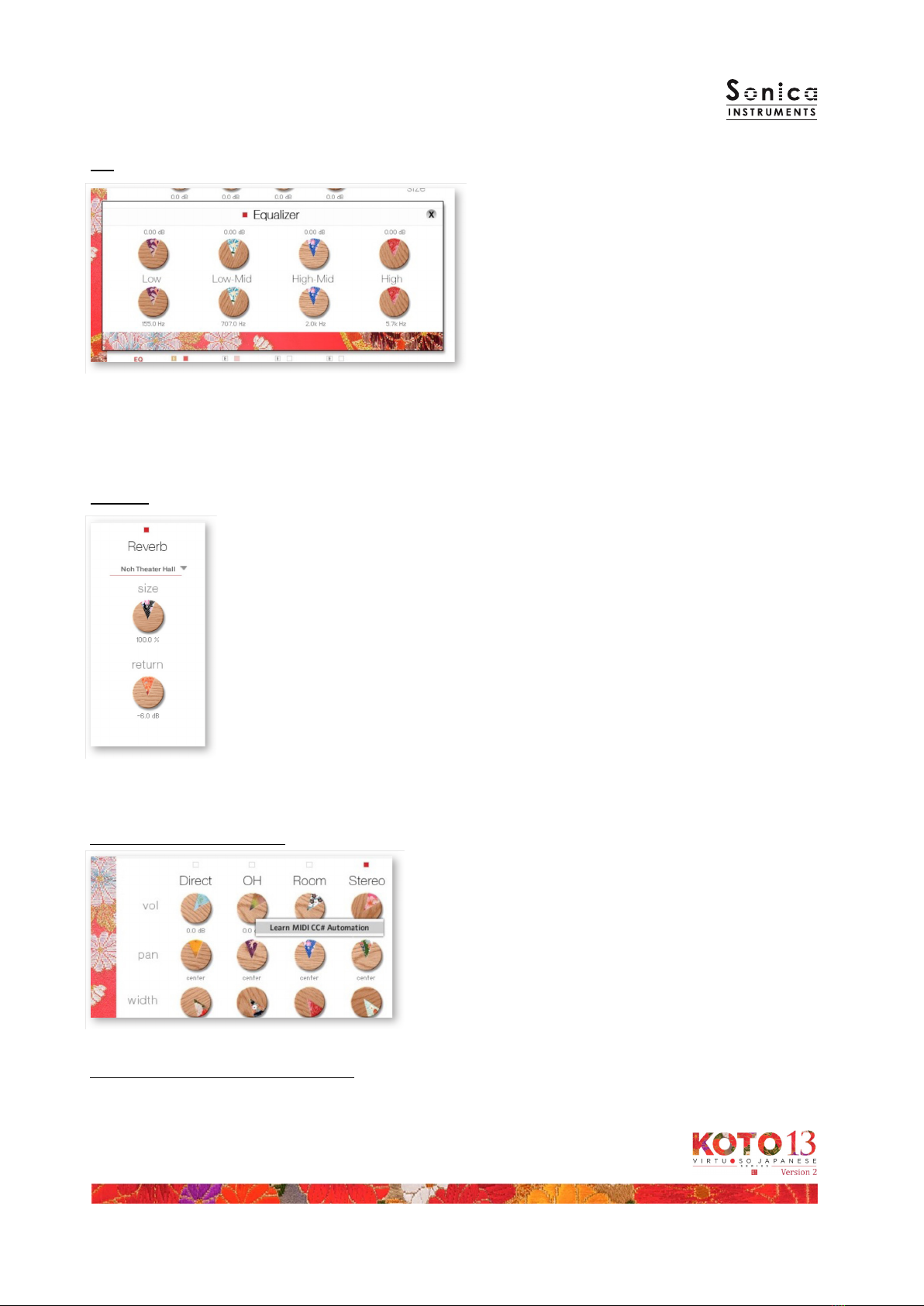
12
Provides a four-band equalizer for each
channel. Clicking the left [E] button opens the
Equalizer window. Clicking the right button
enables or disables the equalizer settings for
the corresponding channel.
Reverb
EQ
The library contains 30 convolution reverbs, including two impulse
responses from a Noh theater, available from the pull-down list.
size: Ad usts the reverb dwell time.
return: Ad usts the volume of the reverb component.
MIDI CC# learn function
All control knobs can be controlled individually with
MIDI Control Change (CC) messages. To assign a control
knob in KOTO 13 to a certain MIDI controller:
1. Right-click on the knob and select Learn MIDI CC#
Automation.
2. Turn the knob or move the slider on your MIDI
hardware controller.
3. The assignment is complete.
Removing MIDI CC# automation
To remove an assignment, right-click on the knob and select Remove MIDI Automation: CC# nn.

13
instrument
This pane is used to set the tonal nuances of the 13-string koto.
Instrument Modeler
This set of controls models the tonal variations caused by the pick and string, which are a ma or part of the koto
sound. By ad usting the parameters, you can vary the character of the sound any way you like, from a lively and
natural 13-string koto tone to more aggressive and inventive sounds that exceed the limits of the koto.
Pick
Three parameters control the attack component of the sound.
character: Selects the pick thickness from thick,normal, and
thin.
pitch: Ad usts the pitch of the attack component. Raising the
pitch makes the sound brighter and clearer. Lowering the
pitch brings out a distinctive deep character.
impact: Ad usts the volume of the attack component of the
played string.

14
String
Controls sound variations due to the strings.
tone: Selects the string thickness from thick,normal,
and thin.
noise: Ad usts the volume of various noise
components.
release: Ad usts the release time of the played string.
p. bend: Ad usts the range of pitch bends.
The pitch bend control is designed to bend the pitch
of ust the string (note) being played without
aecting the trailing notes of other strings previously
played. This allows the performance of essential koto
techniques such as up and down bends, hiki-iro, and
tsuki-iro.
Plucking Control
Controls the behavior from the moment the pick strikes the string until the string sounds. Plucking control does
not work with the Sukuizume articulation or the three Chirashizume articulations.
RANDOM PREROLL: When enabled, this randomizes the preroll setting
for each Key On event.
preroll: Ad usts the maximum time from the instant the plectrum
makes contact with the string until the plectrum clears the
string.
random: Ad usts the random preroll’s variation range.
Velocity Control
Controls sound variations relative to velocity.
curve type: Sets the velocity curve to Linear,S-Curve,Compound, or
Fixed.
curve: Modies the selected curve.
min: Ad usts the minimum velocity of played notes.
max: Ad usts the maximum velocity of played notes.
Articulation
Controls the modulation speed of specic articulations: Bend Up, Bend Down, Bend Up Down, Tsuki-iro, Tremolo
1, and Tremolo 2.
speed: Ad usts the modulation speed of the selected articulation between 50% and 200%.
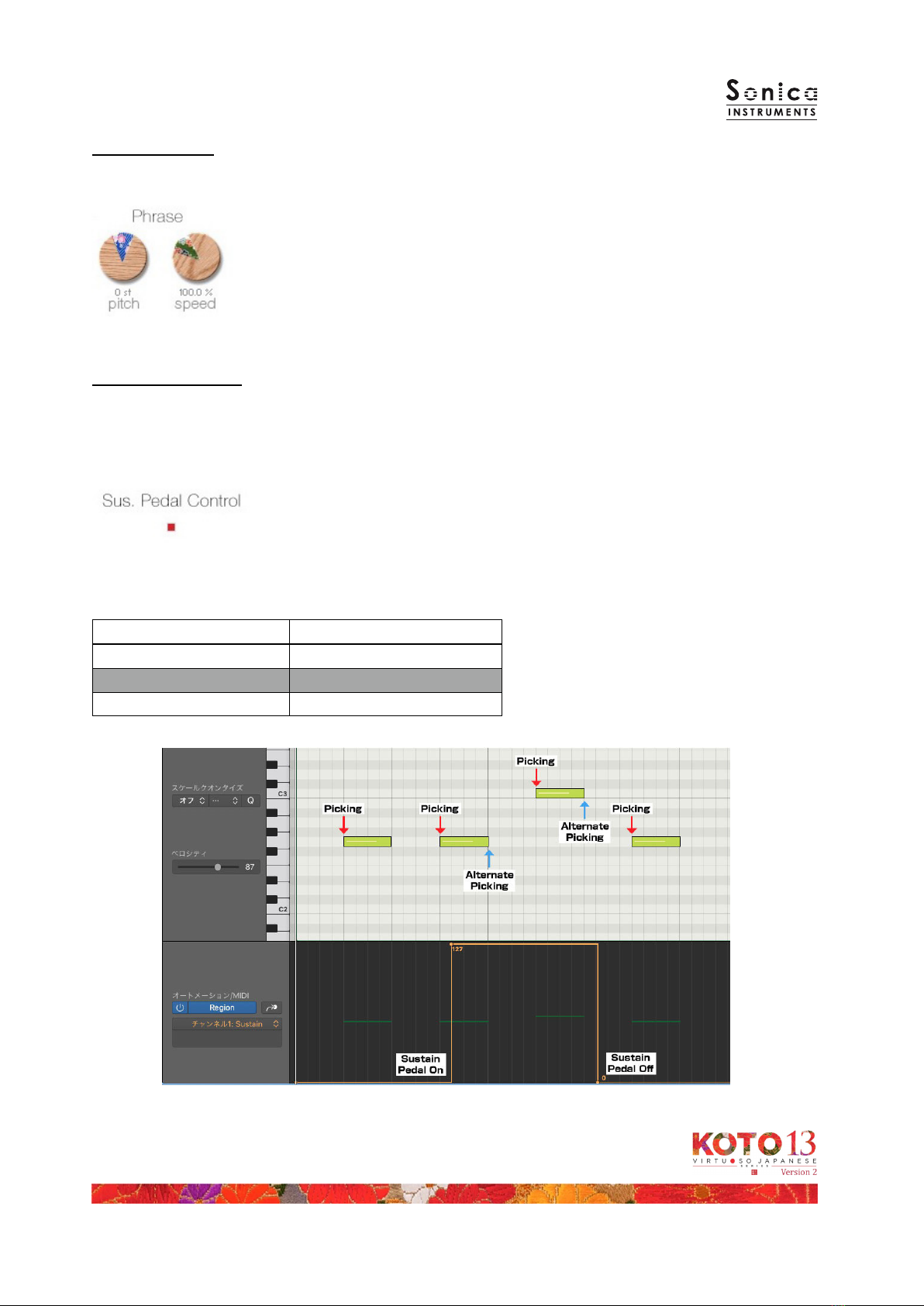
15
Phrase Control
Provides speed and pitch ad ustments for phrases contained in the phrase banks.
pitch: Ad usts the playback pitch by ±7 semitones.
speed: Ad usts the playback speed between 50% and 200%.
Sus. Pedal Control
When this control is enabled, the sustain pedal can be held down to have Key O events trigger alternate
picking. Alternate picking lets you reproduce natural continuous-picking phrasing and realistic tremolo picking.
Note that the type of alternate picking changes according to the selected (played) articulation. (See the table
below.)
Sus. Pedal Control: Selects whether or not alternate picking is triggered when
the sustain pedal is held down. A key switch (B-1) also
toggles this control on or o. When the control is disabled,
the sustain pedal functions as a normal sustain pedal.
Selected articulation Alternate picking played
Picking Thumb Picking Middle
Picking Index Sukuizume
Picking Middle Chirashizume 1 (Fast)
When Sus. Pedal Control is enabled, alternate picking matching the played articulation will
continue after Key O events as long as CC#64 is active.
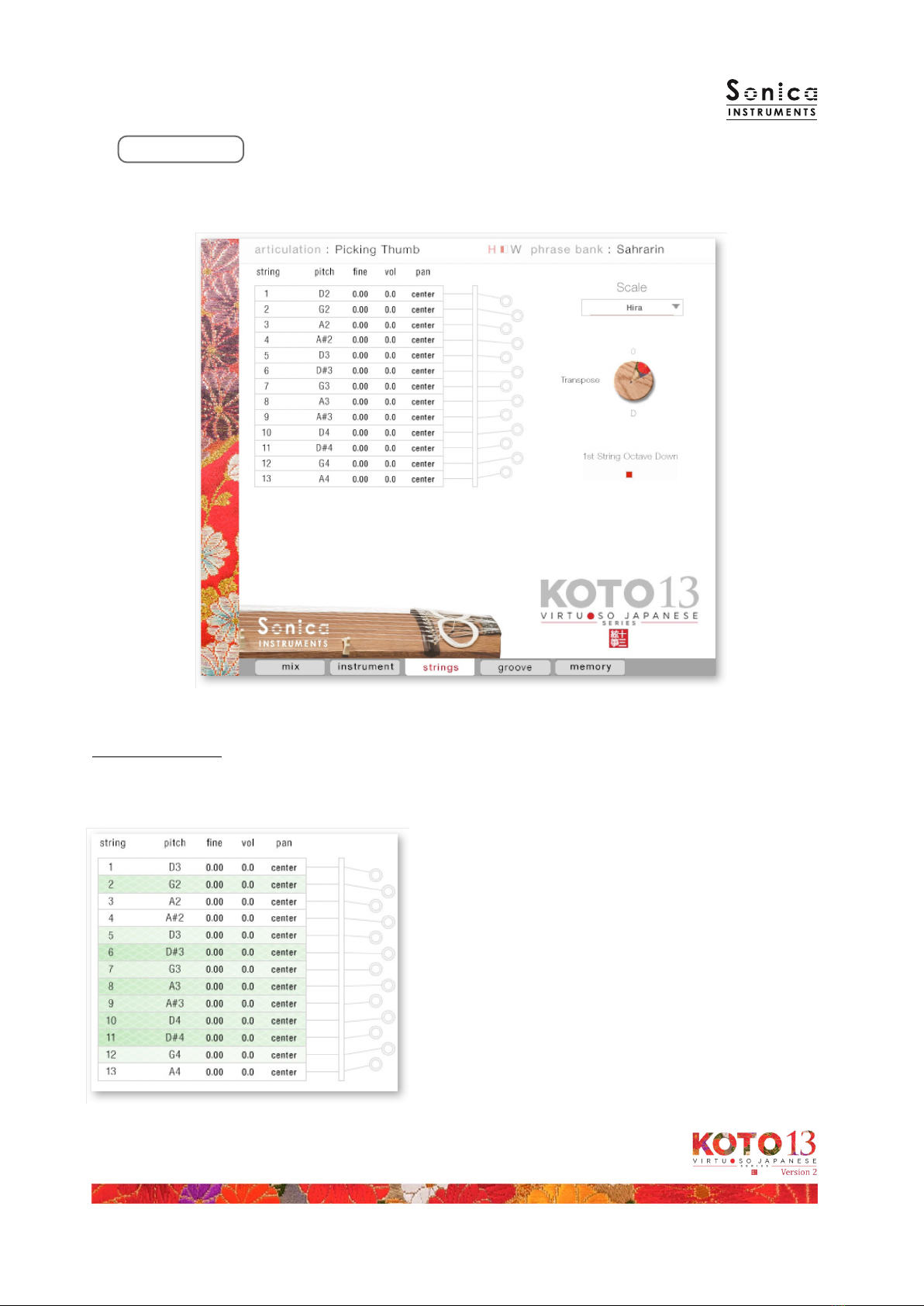
16
strings
This pane is used for the instrument’s scale settings. The pitch, volume, and panning can be set individually for
each string.
String Indicator
Displays the pitch, volume, and panning of each string from the rst string through to the thirteenth string. Each
parameter can be edited by dragging the value up or down. When a string is played, the corresponding slot is
highlighted in green.
pitch: Displays the pitch of the corresponding string. The
pitch can be changed when User Scale is selected.
ne: Permits ne-tuning of the corresponding string by
±50 cents.
vol: Ad usts the volume of the corresponding string by
±6 dB.
pan: Ad usts the panning of the corresponding string by
±100%.
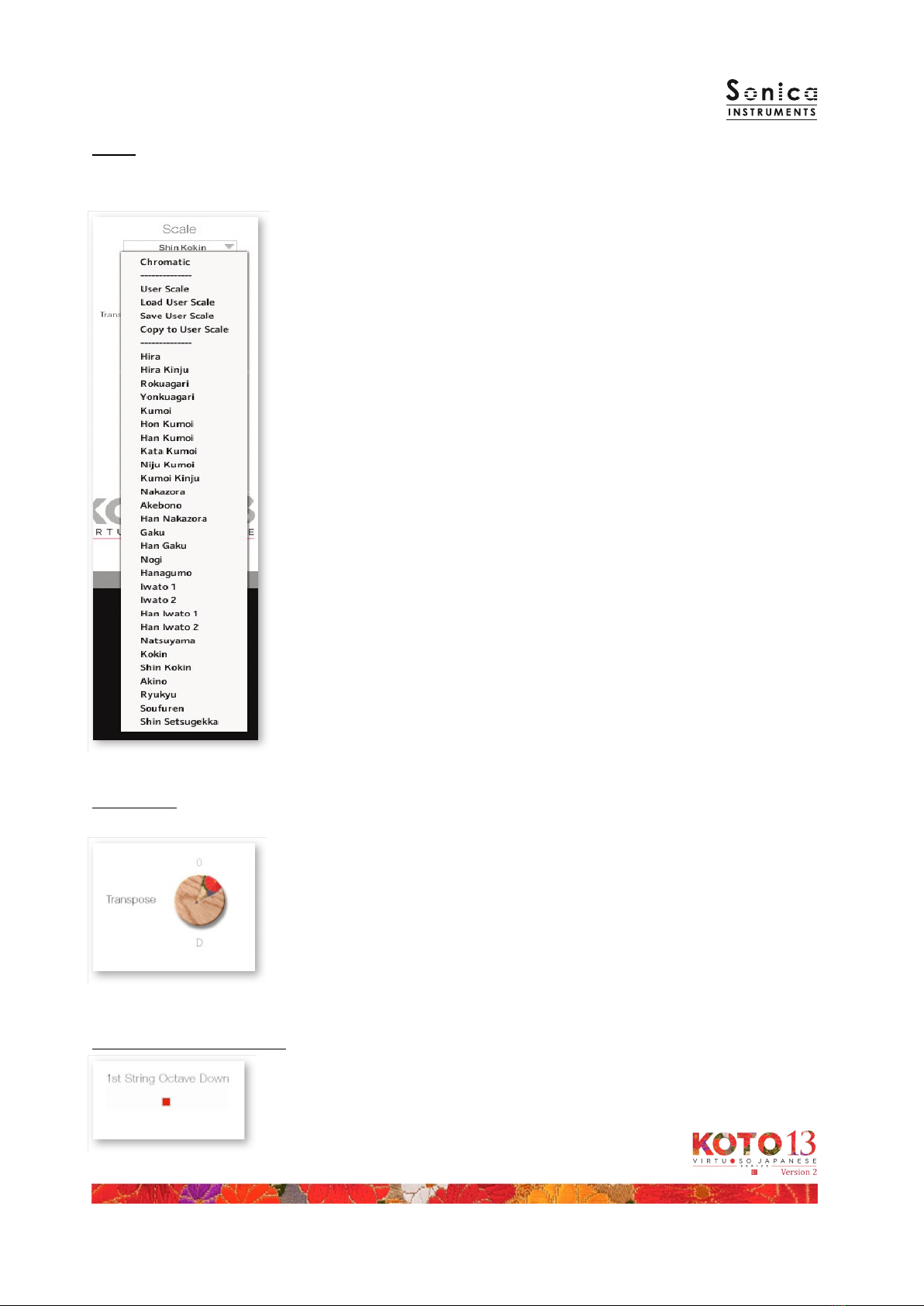
17
Scale
You can instantly call up frequently used 13-string koto scales with this control. You can also create custom user
scales to suit any composition.
Chromatic: Selects the chromatic scale.
User Scale: Selects the user-created custom scale.
Load User Scale: Loads a saved user scale.
Save User Scale: Saves a customized user scale.
Copy to User Scale: Copies the selected scale to the current user scale.
Preset Scale:KOTO 13 comes with 28 classic koto scales selectable from the pull-
down menu.
Scale List
Hira, Hira Kin uu, Rokuagari, Yonkyuagari, Kumoi, Hon Kumoi, Han Kumoi,
Kata Kumoi, Ni uu Kumoi, Kumoi Kin uu, Nakazora, Han Nakazora, Akebono,
Gaku, Han Gaku, Nogi, Hanagumo, Iwato 1 (string 13 = A), Iwato 2 (string 13
= A at), Han Iwato 1 (string 13 = A), Han Iwarto 2 (string 13 = A at),
Natsuyama, Kokin, Shin Kokin, Akino Ryukyu, Soufuren, Shin Setsugekka
Transpose
Transposes the key of preset scales.
Transpose: Ad usts the key over the range of -7 to +4. Note that user scales
cannot be transposed.
1st String Octave Down
This button selects between setting the rst string and fth string to the same note
and dropping the rst string an octave lower than the fth string.
Note that if Transpose is set to -6 or -7, the pitch of the rst string cannot be
lowered by an octave, and will be the same as the pitch of the fth string.

18
groove
This pane is used to browse and preview the MIDI grooves included in the library and export the grooves to a
DAW.
Velocity: Ad usts the playback velocity of the MIDI groove.
Transpose: Changes the key in semitone increments.
Swing: Adds a swing feel to the MIDI groove.
Grid: Toggles the Swing quantization between eighth notes and
sixteenth notes.
Tempo: Species the playback tempo. The tempo cannot be changed
when Sync is enabled.
Sync: When enabled, syncs the MIDI groove’s tempo with the DAW
tempo.
Feel: Toggles the playback tempo of the phrase between x1.0 (original),
x2.0 (double-time), and x0.5 (half-time).
Process: Toggles at which point the Swing feel is applied, either before
(pre)Grid is applied or after (post)Grid is applied. This control
lets you access a variety of playing feels even with the same
phrase and settings.
Note about the scale hen playing back grooves
The scale is automatically set to the Chromatic scale when playing MIDI phrases in the Groove
Browser. If you have customized the scale, be sure to save it as a User Scale before using the Groove
Browser. Otherwise, your customizations will be lost when the scale is reset.
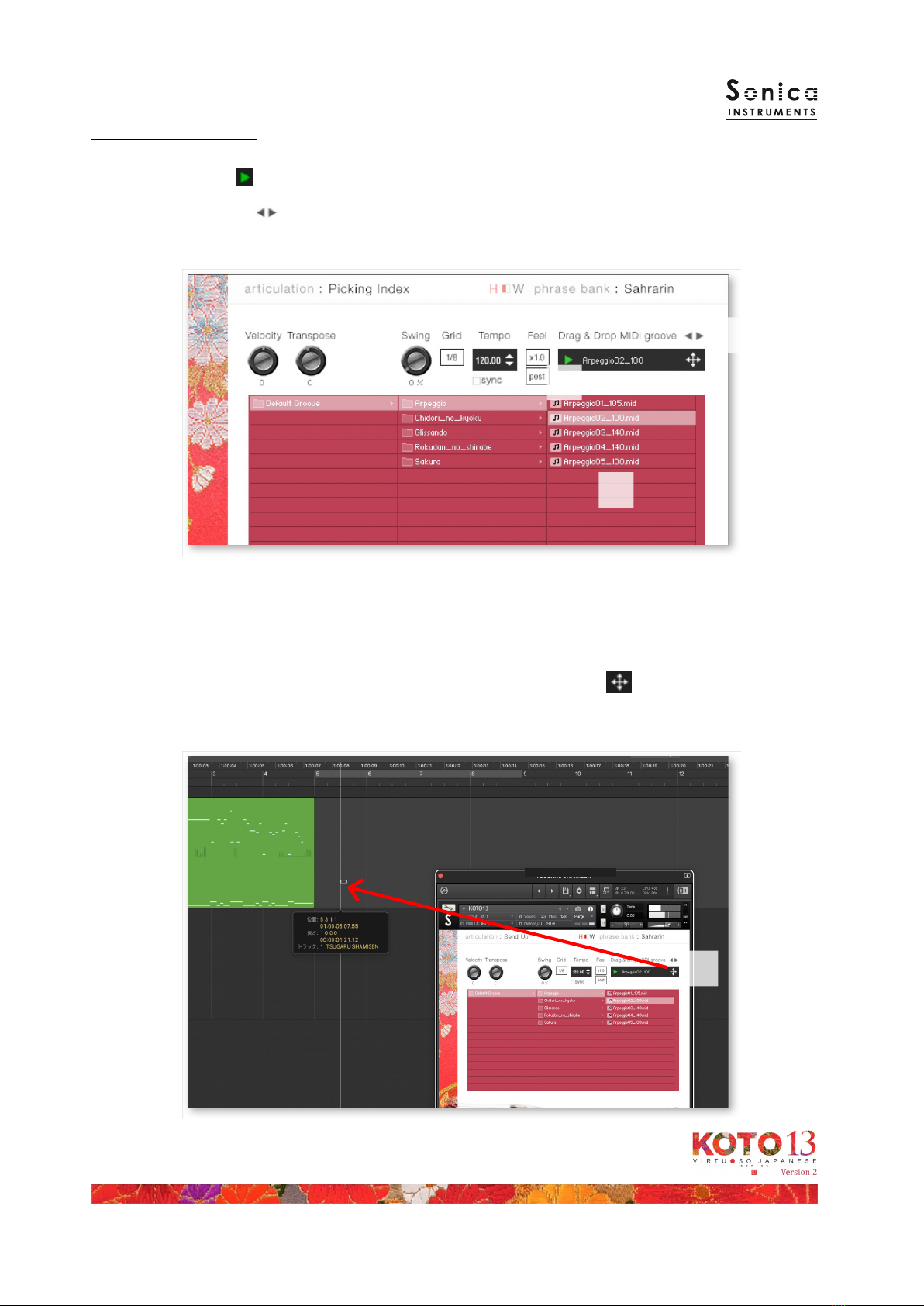
19
Loading a MIDI groove into your DAW
You can load a MIDI groove into your DAW as MIDI data. Simply drag the groove with the key [4] and drop
the groove into your DAW.
[4]
[1]
[2]
[3]
Using a MIDI groove
To load a MIDI groove into the Player, double-click on the MIDI groove you want to use from the Groove Browser
[1]. Click the play button [2] to start a preview playback. Double-clicking on a pattern while the MIDI groove
is playing will switch patterns without pausing the playback. You can move to the previous pattern or next
pattern with the arrow keys [3] in the Player.
The number appended to the end of the MIDI groove le name indicates the tempo at which the
phrase was recorded at.
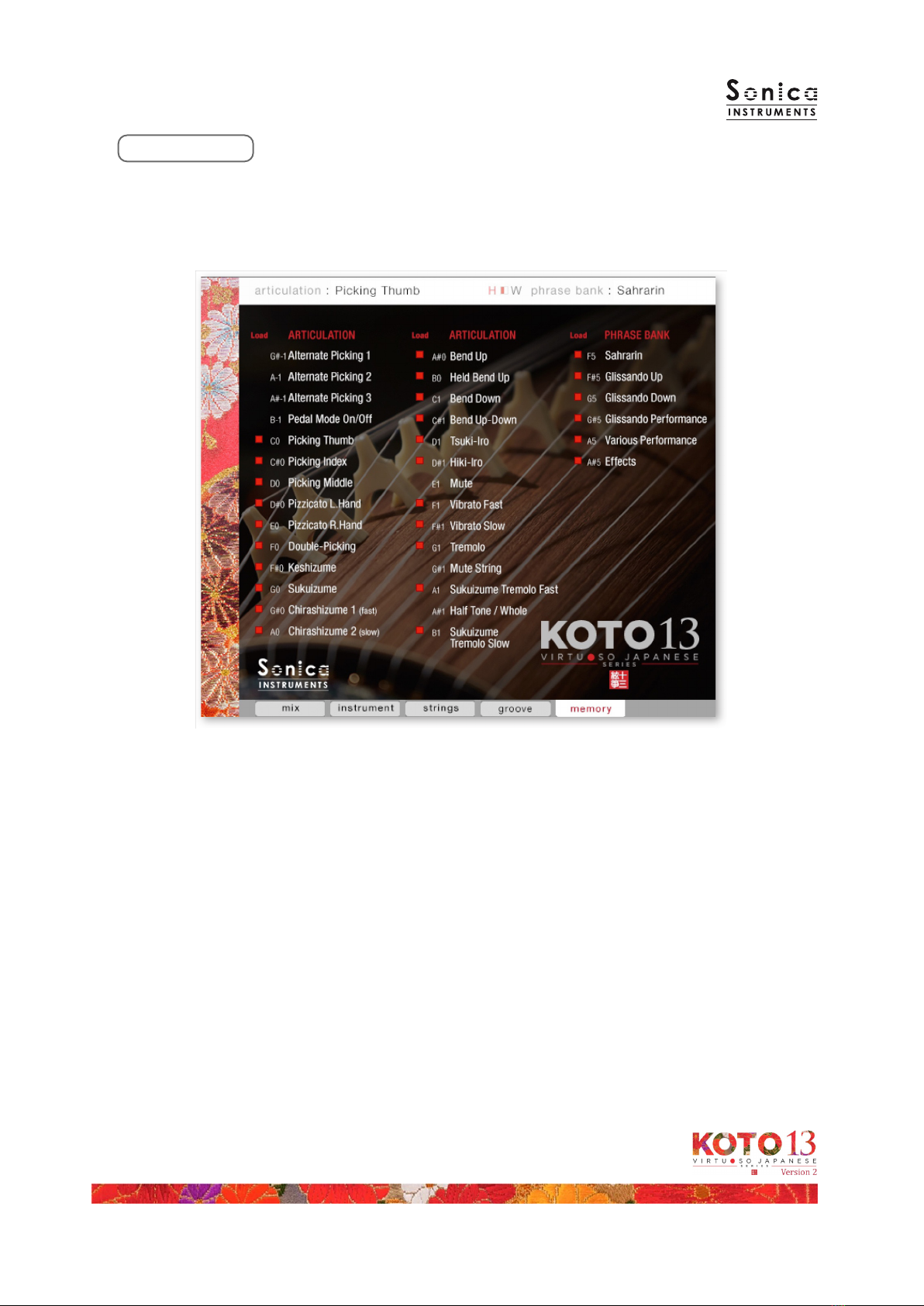
20
memory
This pane is used to selectively load samples for all articulations and all phrase banks. Turning o a Load button
in the list will disable the corresponding articulation or phrase bank and reduce the size of KOTO 13’s memory
footprint. Key switches and articulations without a Load button are always loaded.
Other manuals for Virtuoso Japanese Series
1
This manual suits for next models
1
Table of contents
Other Sonica Instruments Music Equipment manuals