Sonica Instruments SHAKUHACHI User manual

Sonica Instruments
SHAKUHACHI
Virtuoso Japanese Series
User Manual
Version 2.0 — July 2022
Thank you for purchasing SHAKUHACHI, part of Sonica Instruments’ Virtuoso
Japanese Series. We hope you fully enjoy SHAKUHACHI, hich has been designed to
achieve the ultimate in authentic Japanese sound.
The Sonica Instruments Team
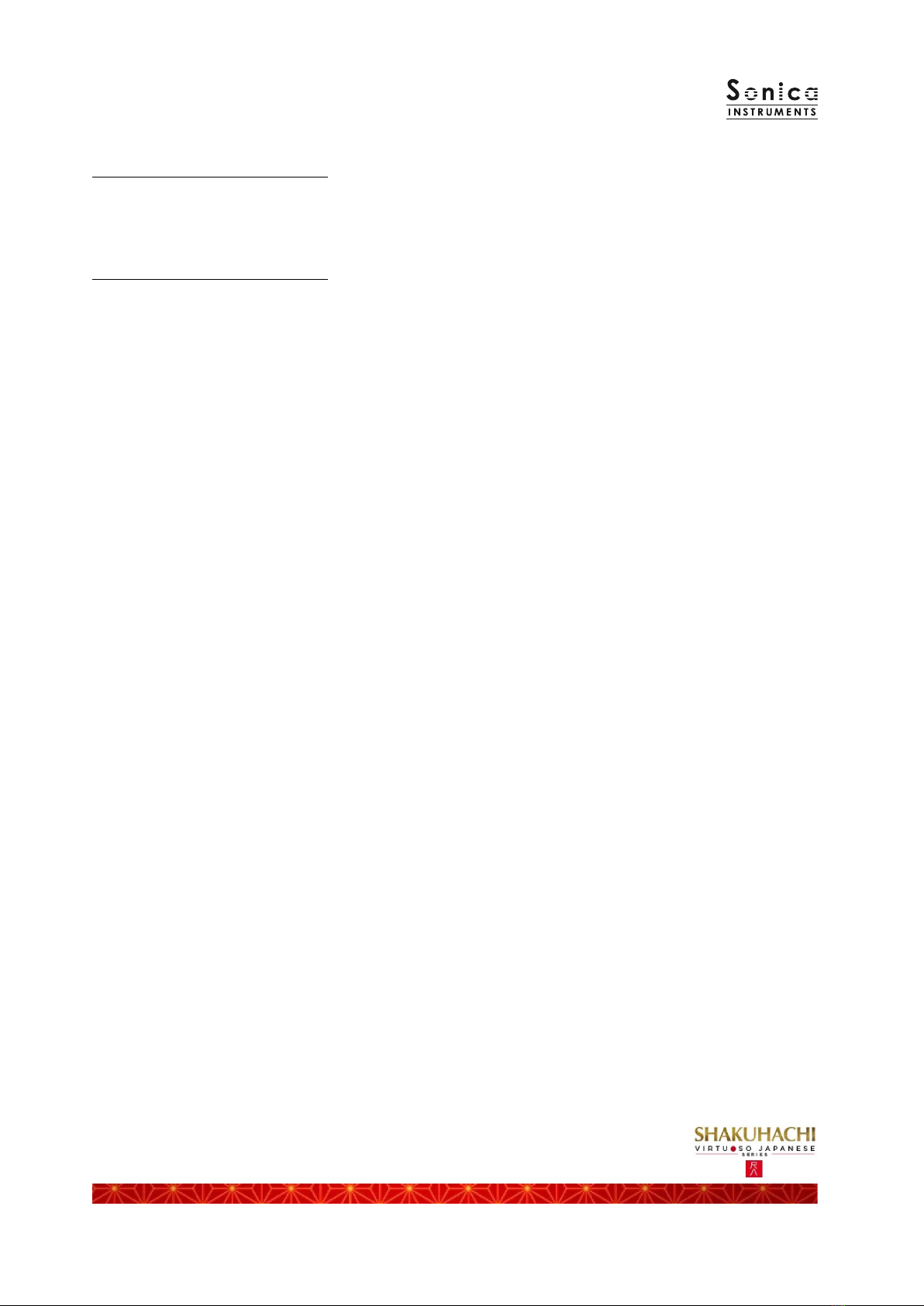
Version History
Release notes for Update 2.0
• Groove Bro ser function added
• Status LED added to the EQ indo
• Updated Product Requirements (KONTAKT 6.6 or later)
Release notes for Update 1.5
• Added support for NKS and NATIVE ACCESS

3
Introduction
W at is t e shakuhachi?
The shakuhachi is a very simple ind instrument created from a species of bamboo called madake [giant
timber bamboo]. It is fashioned from the root of the bamboo and includes the rst seven knots. Its blo n
timbre and deep profound tone color, hich encompasses the sound of the performer’s breath, are
appreciated around the orld. The standard instrument is one shaku and eight sun (~54.5 centimeters) long,
from hich the name shakuhachi is derived. There are many lengths, and shortening or lengthening the
instrument by one sun (~3.03 centimeters) changes the fundamental tone by one semitone. Having no reed,
sound is produced by blo ing directly across the carved utaguchi blo ing edge at the end of the instrument.
Shakuhachi generally have four ngering holes on the top and one ngering hole on the bottom. The many
tone colors are created not just by opening and closing holes but also by varying the strength and angle of
the breath. Classical music, the pop orld, and other forms of music often use the shakuhachi because of its
compelling character.
SHAKUHACHI
Sonica Instruments developed this library to reproduce, ith as much realism as possible, the magic of the
shakuhachi: Singing sonorous intonation, deep yet delicate breathing, and a Japanese sound aesthetic that
spills over into the periphery. This library a lessly captures the scintillating sounds of a veteran shakuhachi
player, covering every playing technique and recorded ith exacting attention to detail at every musical
interval. Through uncompromising recording and KONTAKT programming of the common 1.8 “D” shakuhachi
and the lo er-pitched 2.3 “A” shakuhachi, e have crafted SHAKUHACHI to be the closest soft are
instrument ever to the real thing. That’s hy e encourage you to turn to SHAKUHACHI to add a distinctive
and memorable voice and texture to all kinds of music.
Above all, it is our intention to respect Japanese instruments and performers. One of our hopes is that
SHAKUHACHI users ill become better acquainted ith the charm of the real shakuhachi.
Product Hig lig ts
Recreating t e liveliness of t e shakuhachi’s singular playing tec niques required t e
development of special articulation mec anisms and interfaces
Key Trigger Connection lets you string toget er playing tec niques wit out ever interrupting
t e sound
Being a ind instrument, the shakuhachi is played by varying techniques from moment to moment hile
maintaining a single sound: for example, moving from a straight tone to yuri (vibrato) and then from yuri to a
violent and loud burst of air. We designed the Key Trigger Connection mechanism from scratch to reproduce
this quintessential shakuhachi performing approach. Key Trigger Connection lets you string articulations
together smoothly, just by hitting the assigned keys hile playing. Connectable articulations include various
yuri techniques, sforzando, muraiki (breath) eects, uchi &oshi ngering, and tamae (tongue trill). You can
connect as many articulations as you like hile holding do n the base note, for the feel of a live instrument.
Broad assortment of articulations, ve p rase banks, and breat noises
The library contains 25 articulations — including vertical yuri, horizontal yuri, and other vibrato techniques,
sforzando, multiple muraiki breath expressions, tamae, and korokoro,karakara, and other sound-eect
techniques — as ell as rich legato techniques, and short scale-based improvisations. All are key-s itch
controlled for highly expressive, real-time performances from your MIDI keyboard.
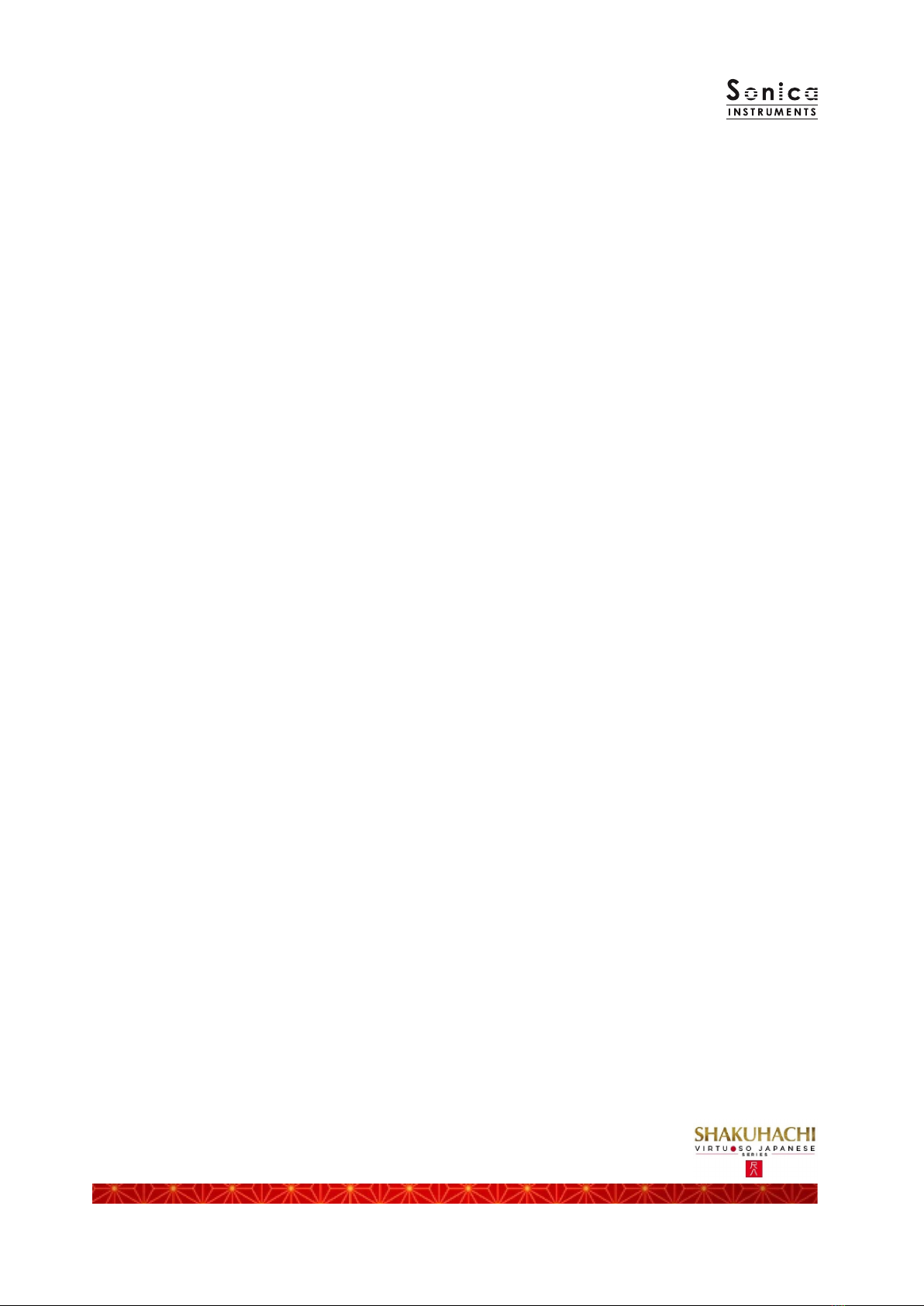
4
24 bit, 96 kHz multi-microp one recordings for full-delity
For the recording sessions, e used an array of microphones paired ith colorless microphone preamps to
capture every nuance of the instrument in 24 bit, 96 kHz delity. (The product itself contains 24 bit, 44.1 kHz
samples.) The package comes ith four microphone patterns — direct, overhead, room, and stereo mix — for
mixing versatility.
Blow control
This mechanism lets you, using a controller or aftertouch, manipulate the duration from the initial breath
noise before any sound is produced until the note’s full po er is reached. Blo control makes playing a
keyboard feel like a ind controller, giving you access to smooth, dynamic breath expressions despite being
sample based.
Alternate legato
When playing legato, this function automatically generates the alternating rising and falling legato that is
essential to the shakuhachi.
Atari legato
This function recreates the unique atari legato, a ngering technique that causes the pitch to jump the
instant a note change is made.
Oshi and uchi ngering
This function lets you add at ill fast oshi and uchi ngering during a blo n note for accents or tremolo
eects.
Scale Tuning
Each chromatic pitch across the hole register can be individually ne-tuned. This lets you create traditional
scale pitches from Japanese music and pitch “feels” unique to a particular performer. And of course, pitch
settings can be saved and recalled.
1.8 / 2.3 ybrid combination covers a wide register
The library contains samples from the common 1.8 “D” shakuhachi (D3 to G6) as ell as the 2.3 “A” shakuhachi
(A2 to B4), hich covers the lo register. The top note of the “A” shakuhachi range is adjustable bet een G2
and B4, to nd the perfect balance bet een the characters of the t o instruments. (This applies to Straight,
Tonguing, and Legato techniques only.)
Groove Browser
The library comes ith many classic shakuhachi phrases recorded as MIDI grooves. You can drag and drop MIDI
grooves directly from the Groove Bro ser into your DAW as MIDI data.
NKS ready
SHAKUHACHI is NKS compatible so it can be used ith KONTAKT PLAYER, KONTAKT FULL, and KOMPLETE
KONTROL. When SHAKUHACHI is linked ith a KOMPLETE KONTROL keyboard or other NKS-compatible
hard are, you can quickly previe tones and make full use of the hard are’s knobs and controllers.

5
Product Specifications
KONTAKT 6.6 or later required
KONTAKT PLAYER compatible
NKS ready
System Requirements
Mac: Intel Macs (i5 or better) — Mac OS 10.14, 10.15, 11 or 12 (latest update)
Apple Silicon Macs (via Rosetta 2 and natively on ARM in standalone mode or in hosts that support ARM) —
Mac OS 11 or 12 (latest update)
Windows: Windo s 10 or 11 (latest Service Pack), Intel Core i5 / equivalent CPU or better, 2 GB RAM
Graphics hard are support for OpenGL 2.1 or higher
Minimum of 4 GB RAM (6 GB recommended)
Data size: ~5.71 GB in NCW format (equivalent to ~11.4 GB in av format)
• Use the recommended Native Instruments KONTAKT or KONTAKT PLAYER system requirements at a
minimum.
• Installing the product on a computer ith a faster CPU and ample RAM is recommended for optimal library
performance.
Important: Online user registration is required in order to use the library.
Required MIDI Controllers
With a sustain pedal, you can access the full functionality of SHAKUHACHI for more lifelike performances.
Sustain Pedal (CC #64)
The sustain pedal enables and disables the ne ly developed Key Trigger Connection function that provides a
more realistic playing feel. Key Trigger Connection lets you string together articulations from the initial
articulation selected ith a key s itch to any of various yuri techniques, sforzando, muraiki (breath) eects,
uchi &oshi ngering, and tamae (tongue trill), for more emotional nuances from the instrument.
Make use of t e convenient Quick Reference to SHAKUHACHI (PDF)
We recommend that you have a look at the included PDF le hile you get acquainted ith SHAKUHACHI.
This le gives a quick overvie of the distinctive playing techniques of the shakuhachi as ell as some
shakuhachi-specic terms.
Table of contents
Other Sonica Instruments Music Equipment manuals


















