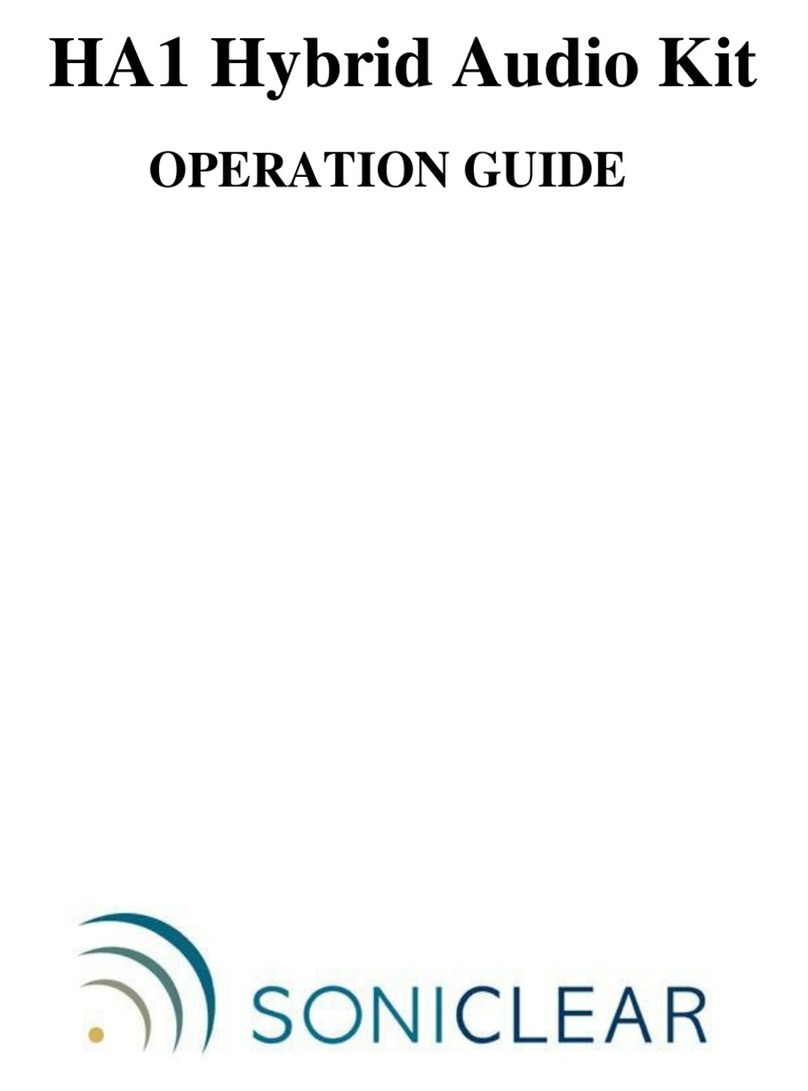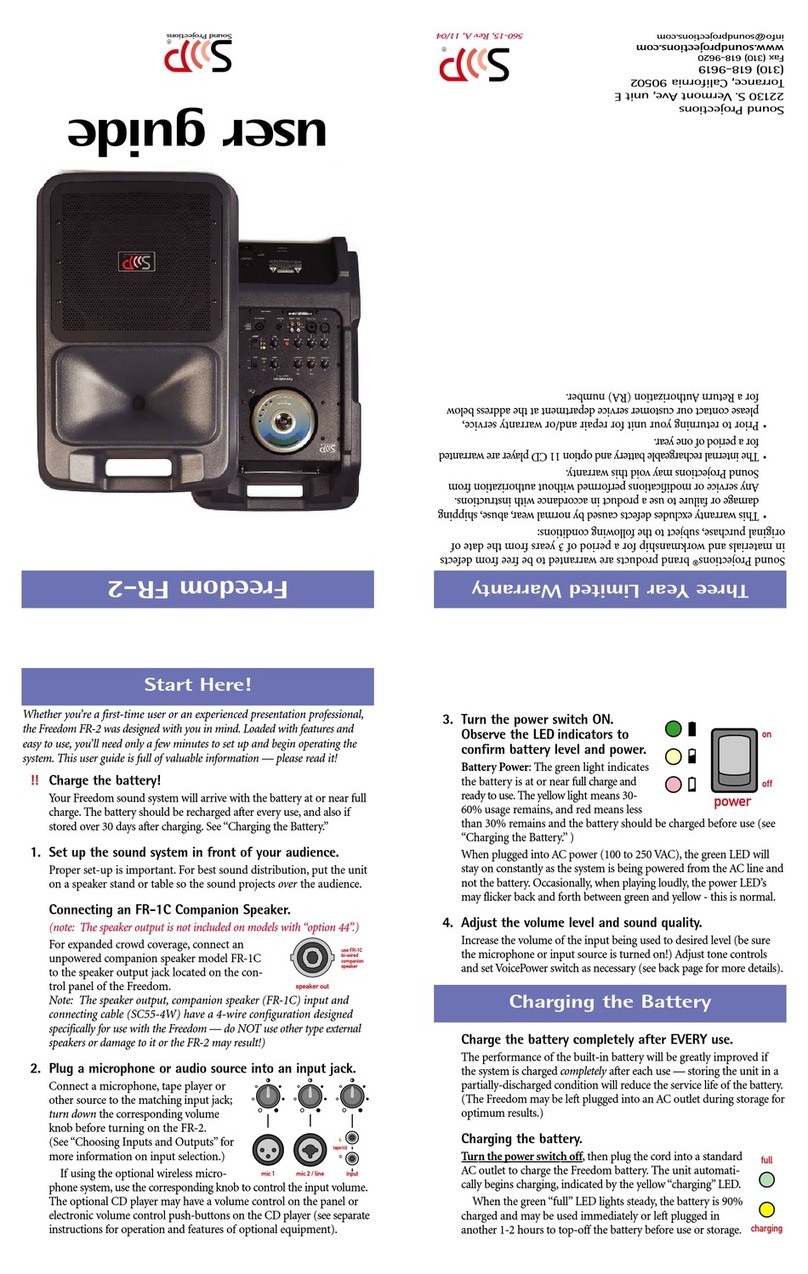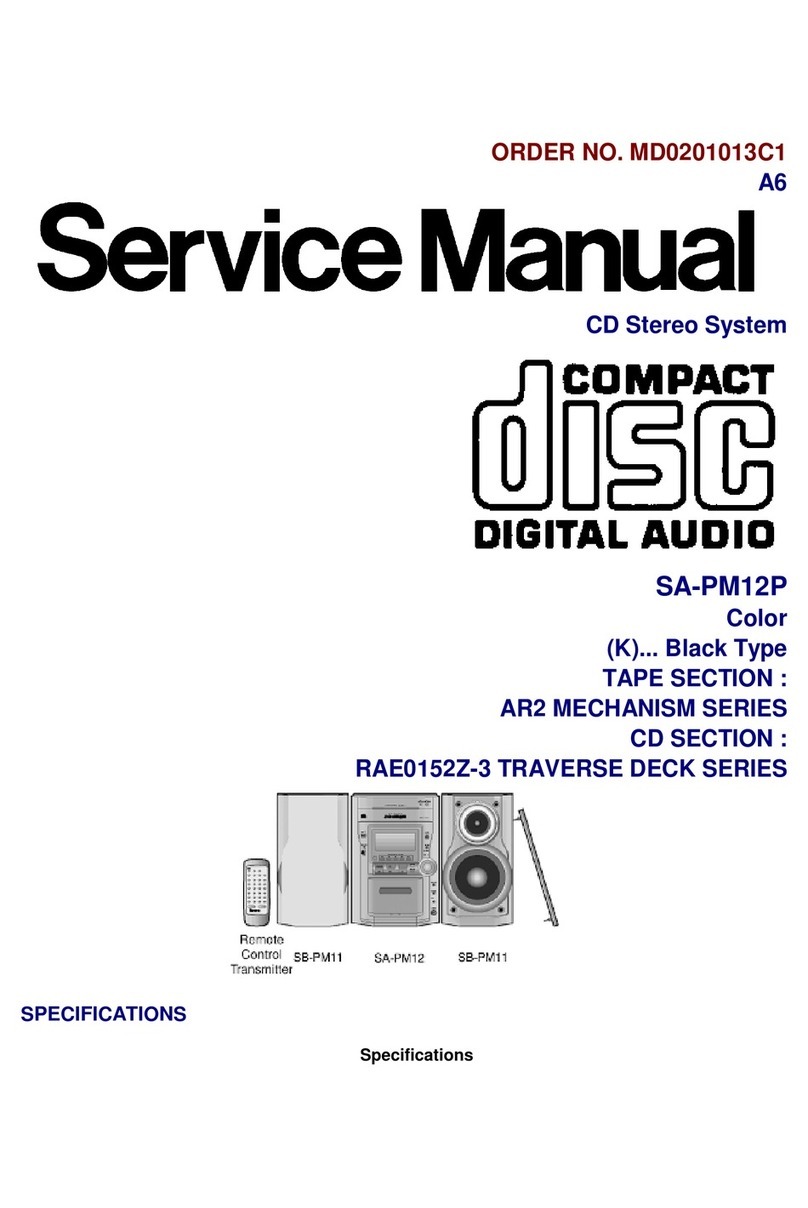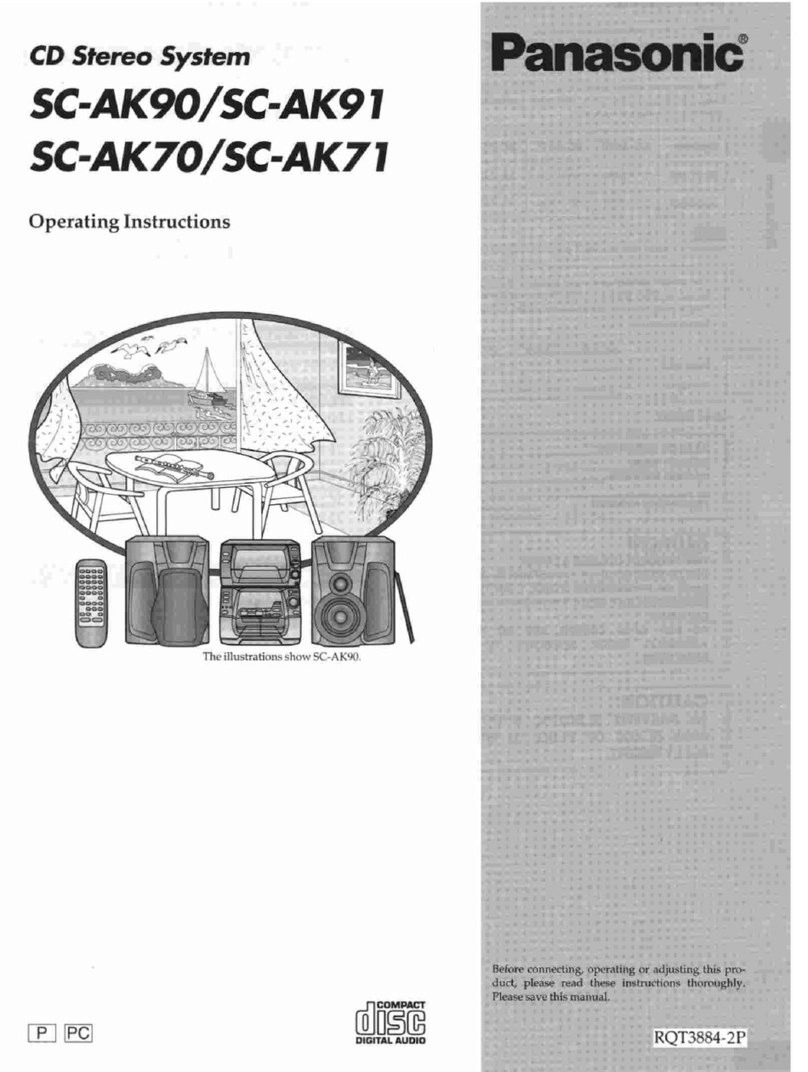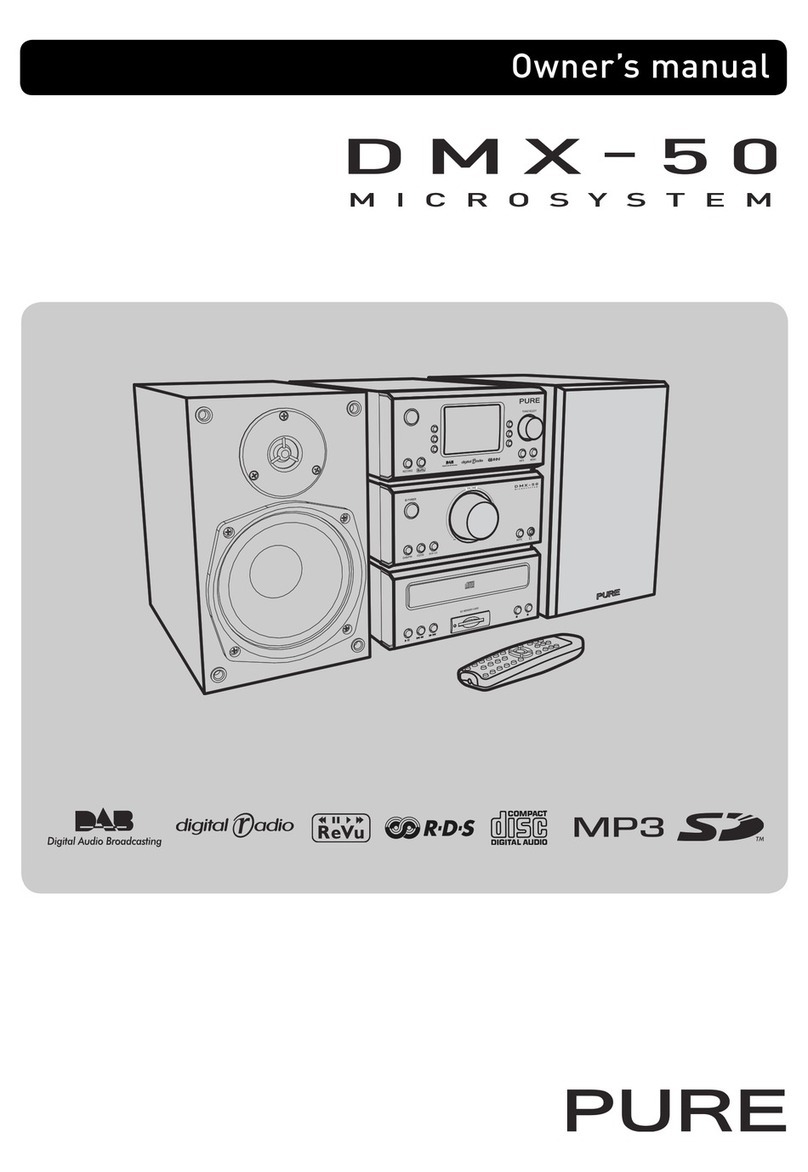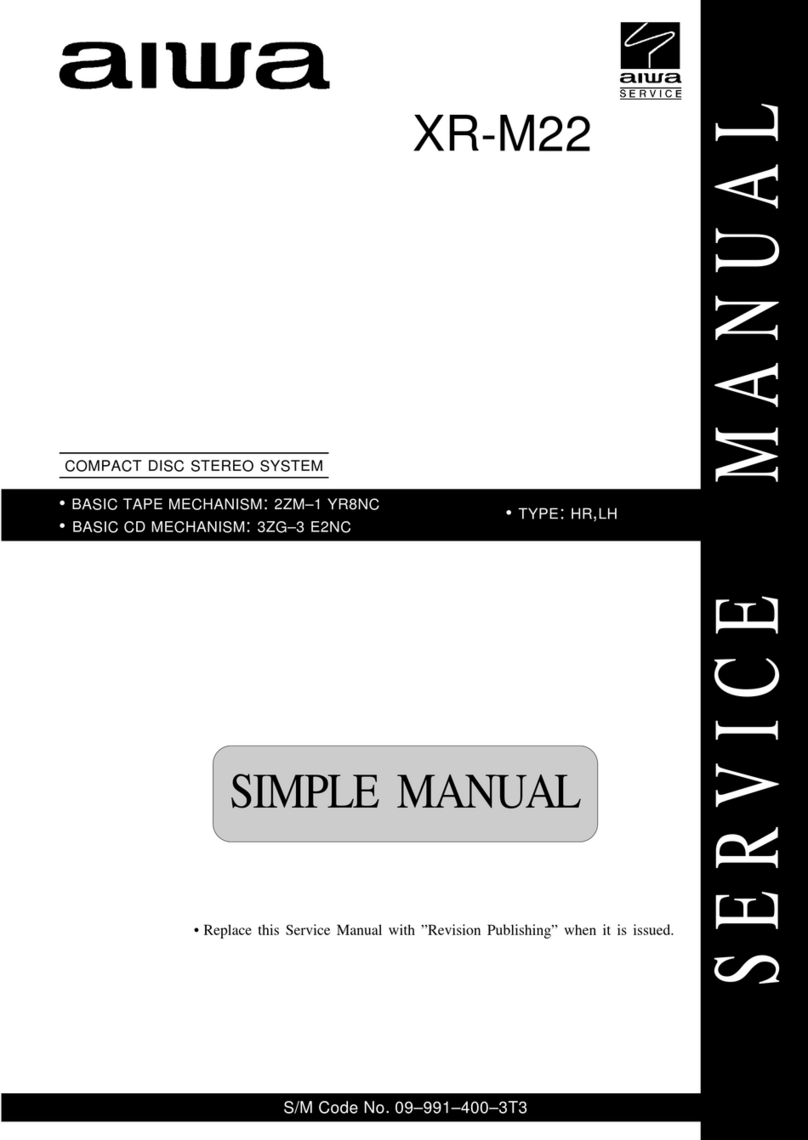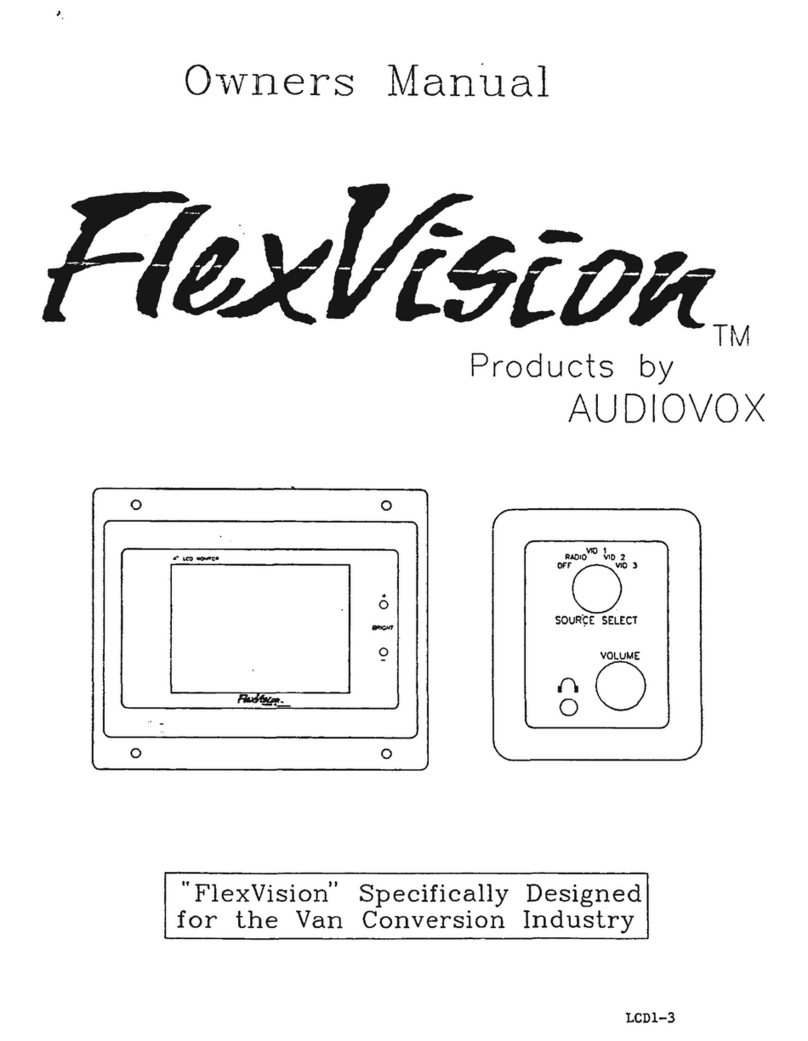Soniclear HA4 User manual

HA4 Hybrid Audio Kit
with the Focusrite 18i8
OPERATION GUIDE

About This Manual
This manual covers the installation and usage of the SoniClear Hybrid 4
Audio Kit, based on the Focusrite 18i8. This kit is designed for use with all
SoniClear digital recording software products.
Revision Date: 6/9/21
Printed in the United States.
Based on Focusrite Presets file: HA4Kit_Focusrite18i8_RevC.ff
©Copyright 2021 Trio Systems LLC
All rights reserved. No part of this publication may be reproduced, stored in a
retrieval system, or transmitted, in any form or by any means, electronic,
mechanical, photocopying, recording, or otherwise, without the prior written
permission of the publisher.
SoniClear is a registered trademark of Trio Systems LLC. Meeting
Recorder, Gov Recorder, Interview Recorder, Court Recorder, and
Transcriber Live are trademarks of Trio Systems LLC.
Focusrite 18i8 is a trademark or registered trademark of Focusrite
Audio Engineering Limited in England, USA and/or other countries.
All other trademarks are the property of their respective owners.

Contents
HA4 Operation ........................................................................................................................................... 5
Overview ............................................................................................................................................ 5
Using Microphones............................................................................................................................. 6
Adjusting Remote Participant Volume................................................................................................ 6
Listening using Headphones ............................................................................................................... 7
Listening using Speakers .................................................................................................................... 7
Using a Backup Recorder ................................................................................................................... 7
Playback from Windows Software...................................................................................................... 8
Additional Usage Notes ...................................................................................................................... 8
Resetting All Controls......................................................................................................................... 9
Focusrite 18i8 Loopback Kit Installation.................................................................................................. 11
Hardware Installation............................................................................................................................ 11
Overview .......................................................................................................................................... 11
USB Interface ................................................................................................................................... 11
Power Connection............................................................................................................................. 11
Microphone Connections.................................................................................................................. 11
Headphone Connection..................................................................................................................... 11
Speaker Connection .......................................................................................................................... 12
Backup Recorder Connection ........................................................................................................... 12
Hardware Loopback Connections..................................................................................................... 12
Focusrite 18i8 Software Installation ..................................................................................................... 18
Drivers.............................................................................................................................................. 18
Loading Presets................................................................................................................................. 18
Saving Presets................................................................................................................................... 20
Focusrite 18i8 Manual Configuration ....................................................................................................... 21
Overview .............................................................................................................................................. 21
How to Open Focusrite Control Panels................................................................................................. 21
Mixer Settings....................................................................................................................................... 22
Monitor Outputs 1-2 ......................................................................................................................... 23
Analogue Outputs 3-4....................................................................................................................... 24
Headphone 1..................................................................................................................................... 25
Headphone 2..................................................................................................................................... 26
S/PDIF.............................................................................................................................................. 27
Loopback .......................................................................................................................................... 28
Hardware Input Settings ....................................................................................................................... 29

Additional Settings ............................................................................................................................... 30
Focusrite Driver Settings ...................................................................................................................... 31
Streaming Settings............................................................................................................................ 31
Expose Windows Channels............................................................................................................... 32
Windows Sound Settings...................................................................................................................... 33
Default Playback Device................................................................................................................... 33
Default Recording Device................................................................................................................. 34
SoniClear Software Preferences............................................................................................................ 35
Recording Options Tab - Sound Quality........................................................................................... 35
Hardware Tab –Audio Device Selection.......................................................................................... 36
Transcriber Live Software Preferences ................................................................................................. 41
Hardware Tab –Audio Device Selection.......................................................................................... 42
Playback Device Selection................................................................................................................ 42
Zoom Conferencing Software Configuration........................................................................................ 43
GoToMeeting Conferencing Software Configuration........................................................................... 44
Teams Conferencing Software Configuration....................................................................................... 45
WebEx Conferencing Software Configuration...................................................................................... 46
Other Communication Software Configuration .................................................................................... 47
Windows App Software Playback Configuration.................................................................................. 47

5
HA4 Operation
Overview
The SoniClear HA4 Hybrid Audio Kit uses the Focusrite 18i8 USB audio interface to make it easy to
record in-person meetings, computer-based teleconferences, and hybrid meetings with high audio quality.
It will work with any conferencing software, such as Zoom, Cisco WebEx, or Microsoft Teams. It also
works with softphone programs, such as 8x8 Work, Vonage, and Avaya.
The kit includes one microphone and the Focusrite 18i8 USB audio interface for connecting microphones
and headphones to the computer. Up to four microphones, a headphone, and a speaker can be attached.
The Focusrite 18i8 must be installed correctly before use. See the section below, “Focusrite 18i8
Loopback Kit Installation”. After installation, the Focusrite driver and control software will be ready to
use when the computer is started, making it immediately ready for teleconferencing and for recording in
SoniClear.

6
Using Microphones
When working in-person, plug in up to four microphones and locate them in the meeting room to pick up
all the participants. When working remotely, place one microphone so that it is close to where you are
sitting without being in the way of your work. The microphone has a very directional pickup pattern, so it
does not need to be right in front of your mouth. You will be heard clearly without needing to lean into
the microphone.
Microphone levels are adjusted using the “GAIN” knobs on the front of the Focusrite 18i8: If the
participants in the teleconference have trouble hearing you because the volume is too low or too high, the
microphone level can be adjusted using these knobs.
A typical microphone and participant will require the level to be set between 12 and 3 O’clock on the
GAIN knob. When there is a signal, the light around the knob will light up green. When the signal is too
high, the light will turn to red.
When no microphone is connected, the GAIN should be set to minimum (fully counterclockwise).
Adjusting Remote Participant Volume
There are no controls on the Focusrite 18i8 for adjusting the playback level of Windows apps. To adjust
the volume of remote participants, use the speaker control in the Windows Volume Mixer control panel.
Right click on the Speaker icon in the lower right corner of the screen (next to the Time and Date):

7
Then left click on Open Volume Mixer to display the mixer that controls playback levels:
Select the Device “Playback 5 + 6” and use the Volume Mixer sliders to adjust levels of the remoted
participants as needed.
Listening using Headphones
There are two headphone jacks on the front of the 18i8 interface. Headphone 1 is used for listening to
participants and monitoring audio from SoniClear. Plug the monitor headphone into the Headphone1 jack.
A ¼” to 3.5mm adapter is included for headphones that use a 3.5mm plug. Adjust the headphone loudness
using the level knob above the jack.
Listening using Speakers
If you want to listen to remote participants without headphones. a speaker can be attached to the
Focusrite. The large “MONITOR” knob is provided for controlling the level of the speaker.
Using a Backup Recorder
The second headphone jack can be used to connect to a backup recorder. The mix on this output includes
all four microphones, the audio from the online participants, and any readback or audio playback heard by
the online participants. It excludes the monitor audio, which can only be heard on Headphone 1.
To set up a backup recorder, connect a 3.5mm to 3.5mm stereo cable to the Headphone 2 jack, using the
included ¼” to 3.5mm adapter. Set the volume of Headphone 2 to about the 12 O’clock position. Connect
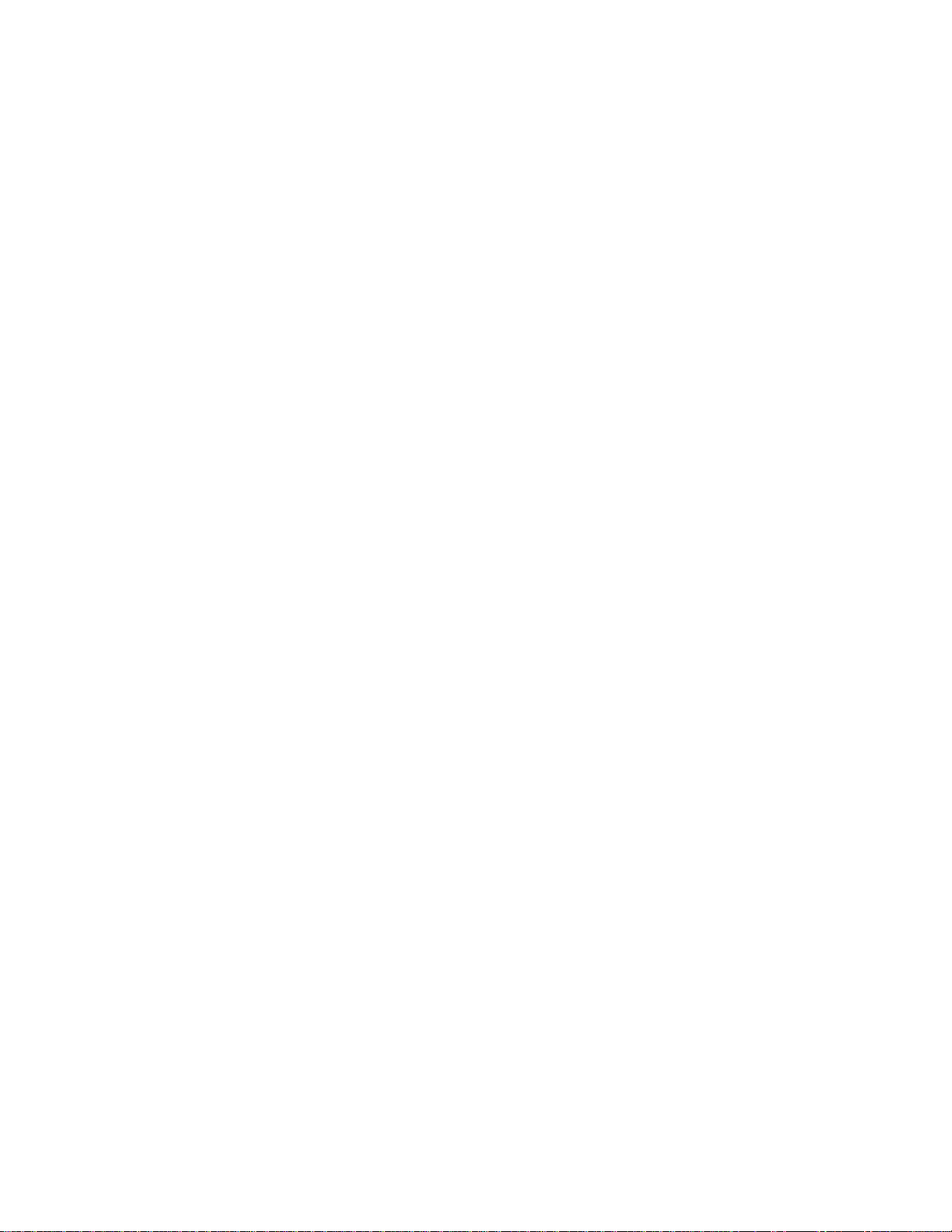
8
that cable to the Line-In jack on the backup recorder. Adjust the backup recorder input to get the correct
recording level. Always check the audio quality being captured by the backup recorder after setting it up,
to ensure a good backup.
Playback from Windows Software
You can play audio from any Windows program for remote participants to hear. For example
presentations that contain video can play back directly into the conference feed.
Additional Usage Notes
1. The INST and PAD lights should be off. If they appear lit on the front panel, the settings must be
changed in the Focusrite control panel. See the section “Resetting All Control” below for
instructions.
2. The two buttons marked “48V” near the microphone jacks should always be on (illuminated red).
Turning off the 48 volt phantom power will result in the microphone audio turning off.
3. Any type of monitoring headphone that you prefer can be used for listening to the Focusrite.

9
Resetting All Controls
If any of the required Focusrite 18i8 settings are accidentally changed, the default settings can be restored
with the following steps:
Left click on in the “Windows System Tray”. This is the little up-arrow icon in the lower right corner of
the computer screen (next to the Time and Date):
Then left click on the Focusrite control icon :
This will display the list of options for controlling the Focusrite interface.
Select “Mixing / Routing” to display the Focusrite control panel:

10
Click on the File pulldown menu and select “Load Snapshot” to open the preset selection dialog. Select
the file HA4Kit_Focusrite18i8_RevC.ff (or preset file saved specifically for your preferred
configuration). This may be stored in the SoniClear program directory (C:\Program Files
(x86)\SoniClear97) or some other location where it has been saved when setting up the HA4 kit.

11
Focusrite 18i8 Loopback Kit Installation
Hardware Installation
Overview
The Focusrite 18i8 Loopback Kit includes the parts needed for recording Windows communication
software, such as a Zoom online conference, or VOIP (“softphone”) call. Included in the kit are:
-Focusrite 18i8 USB audio interface mixer (4 channels)
-Microphone Options: Samson C02 microphone and desk stand, or Audio Technica Pro44
-Headset Option: Noise Cancelling Headset with Rode VXLR+ Adapter
-Short ¼” TRS audio loopback cables (2)
-S/PDIF loopback cable, short Digital RCA to RCA
-Speaker Y cable, ¼” TRS to 3.5mm mini stereo jack
-Headphone adapters, 3.5mm to ¼” stereo plug
USB Interface
The Focusrite 18i8 interface requires a USB 3.0 connection on the computer using the included USB C to
USB A cable. The 18i8 should only be connected directly to a port on the computer or a manufacturer
supplied docking station. Connecting it to a USB hub may result in unreliable operation. If the computer
has a USB C port, a user supplied USB C to USB C cable can be used instead.
Power Connection
The Focusrite 18i8 is powered using the included Focusrite power adapter.
Microphone Connections
The HA4 Hybrid Kit can be configured with up to 4 microphones, or with a noise cancelling headset.
Connect at least one microphone or a headset to the 18i8 microphone inputs. This microphone or headset
is used to record the local participant in the SoniClear software and is also used as the microphone for the
online conferencing software, such as Zoom.
Any professional microphone with an XLR connector can be used with the 18i8. Up to four microphones
can be connected.
Headphone Connection
The noise cancelling headset, or a user supplied monitoring headphone can be plugged into Headphone 1

12
jack on the front of the 18i8 interface, using the supplied ¼” to 3.5mm adapter.
Speaker Connection
A user-supplied speaker can be connected to the 18i8 using a standard stereo mini audio cable plugged
into the included speaker Y cable. The speaker Y cable plugs into the ¼” TRS “Line Outputs 1 and 2
jacks on the back of the 18i8.
Backup Recorder Connection
The user-supplied backup recorder connects to the Headphone 2 jack. The recorder must have an input for
line-in audio. For recorders with a 3.5mm line-in input, connect a 3.5mm cable to it from the Headphone
2 jack (using the included ¼” to 3.5mm adapter). If the recorder uses a ¼” TRS type of line-in input, a
user-supplied adapter or cable will need to connect from the headphone jack to the recorder.
Hardware Loopback Connections
Two audio loopback circuits are set up using cables. The microphones, readback audio, and playback
audio, also referred to as a “Mix Minus” audio feed, are used to feed audio to the online communication
software. A second loopback is used to create a separate channel for recording the online conference
participants.
For the Mix-Minus audio feed, connect the two analog ¼” TRS cables on the back of the 18i8 interface:
-Line Output 3 to the Line Input 5
-Line Output 4 and the Line Input 6
The included digital RCA to RCA cable provides digital stereo loopback of the online conference call
audio for recording in a separate channel. This cable is connected between the S/PDIF Output and Input
jacks on the back of the 18i8 interface.

13
Loopback Cables
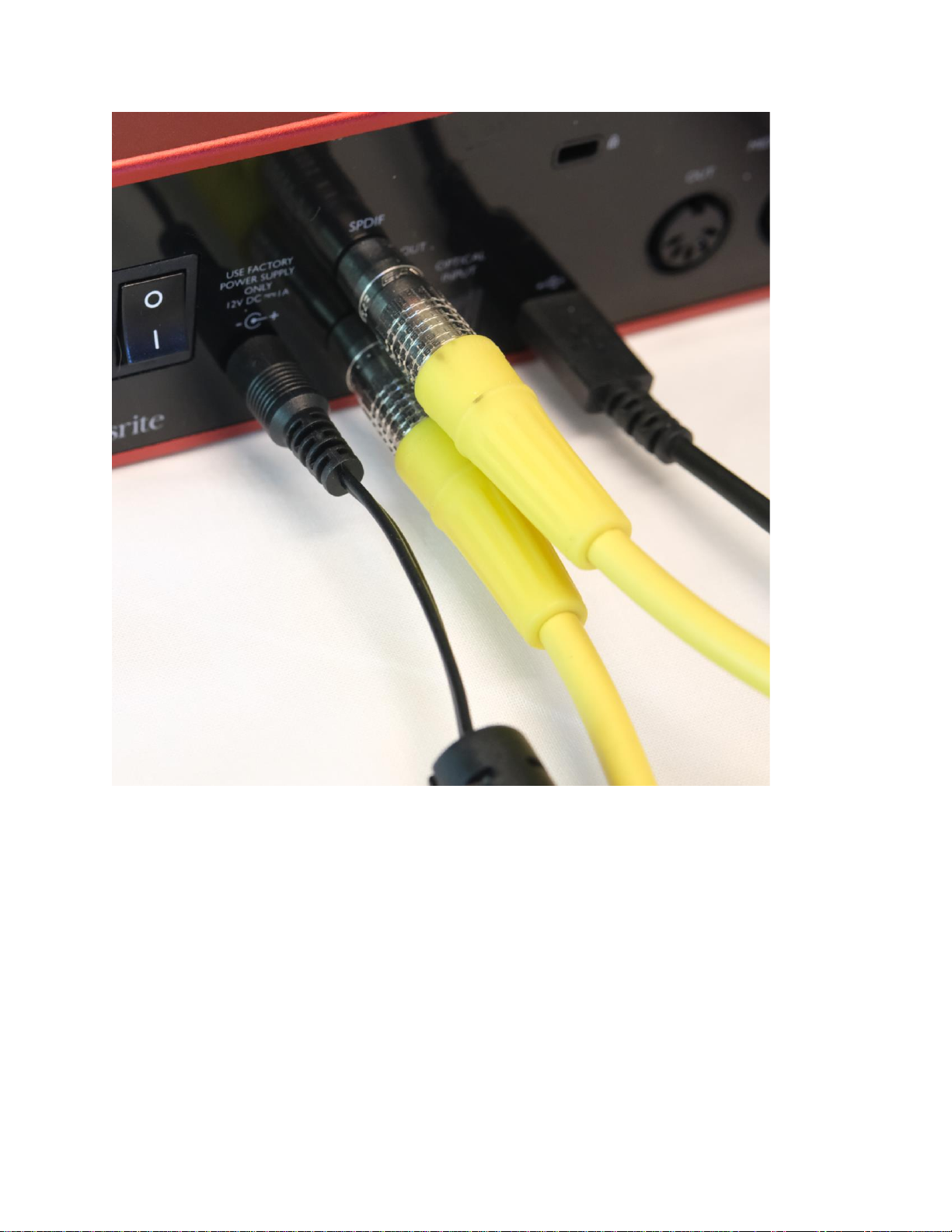
14
S/PDIF Loopback Cable

15
¼” TRS Loopback Cables

16
XLR Microphone and Headphone Option

17
Headset Adapter Option

18
Focusrite 18i8 Software Installation
Drivers
The Focusrite 18i8 requires manual installation of product-specific Windows drivers. This provides
custom control panel software for configuring the device. As of the last update to this manual, the
download link for the driver installer was:
https://customer.focusrite.com/en/support/downloads?brand=Focusrite&product_by_type=1360&downlo
ad_type=all
Only install software downloaded from the official Focusrite website. Do not install software from a
third-party service.
The currently available driver does not provide any method to automatically update the driver or scan for
updates. It is recommended that you periodically check the Focusrite support site to see if any updates
have been made to the software.
Loading Presets
The Focusrite 18i8 requires configuration for compatibility with SoniClear. A default set of presets for
use with SoniClear may be located in the SoniClear program directory (C:\Program Files
(x86)\SoniClear97). If the presets are not available in the program directory, they can be downloaded
from the SoniClear website:
https://download.soniclear.com/ha4/
(HA4Kit_Focusrite18i8_RevC.ff)
After downloading and extracting the presets file, load those presets into the Focusrite 18i8 using the
following steps.
Left click on in the “Windows System Tray”. This is the little up-arrow icon in the lower right corner of
the computer screen:

19
Then left click on the Focusrite control icon :
This will display the list of options for controlling the Focusrite 18i8.
Select “Mixing / Routing” to display the Focusrite control panel:

20
Click on the File pulldown menu and select “Load Snapshot” to open the preset selection dialog. Select
the file Focusrite_18i8_CourtReporter_RevA.ff (or preset file saved specifically for your preferred
configuration). This will usually be stored in the SoniClear program directory, C:\Program Files
(x86)\SoniClear97, or a location where it has been saved.
Saving Presets
After loading the presets, adjust the microphone and headphone levels to work optimally with the
microphones and teleconference software. Then save these customized settings in a custom preset file for
future use. It is important to save these customized presets so that the SoniClear user can restore the
correct settings, in case they pressed one of the setting buttons by accident.
Select File/Save Snapshot from the pulldown menu in the control panel. It is recommended to save the
presets file in the SoniClear Program directory (usually C:\Program Files (x86)\SoniClear97) to make it
easier to find.
Table of contents
Other Soniclear Stereo System manuals