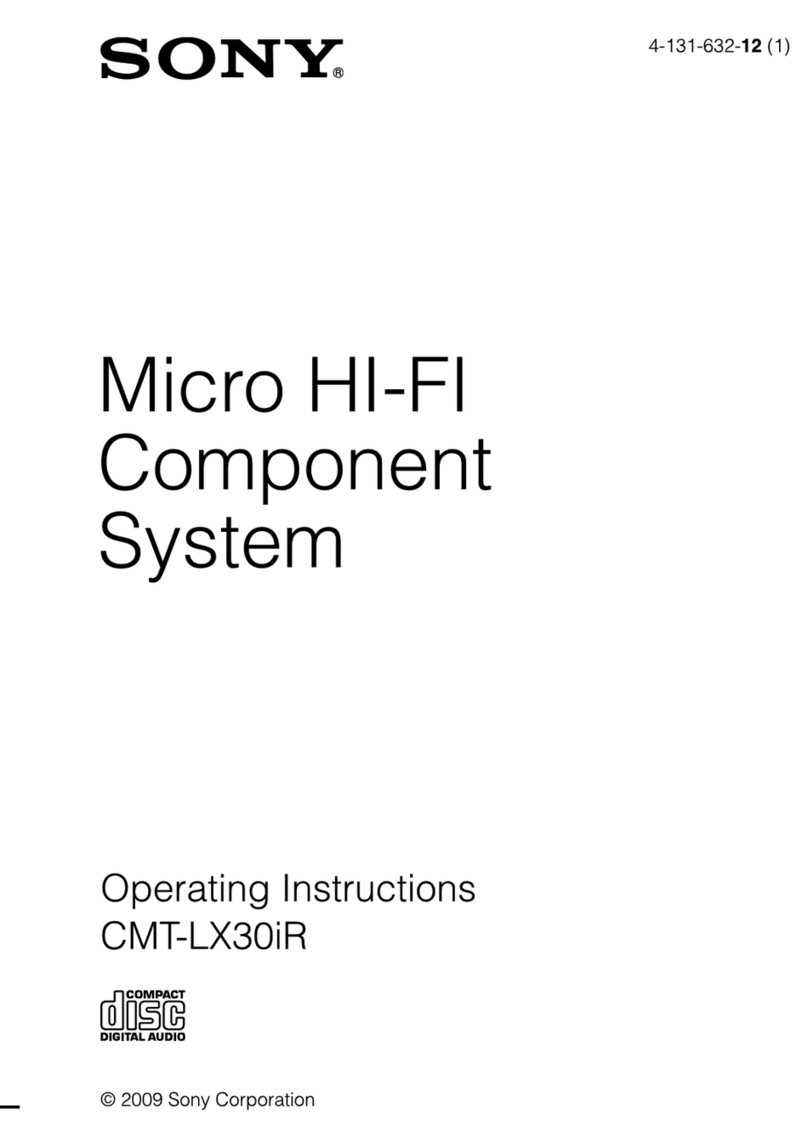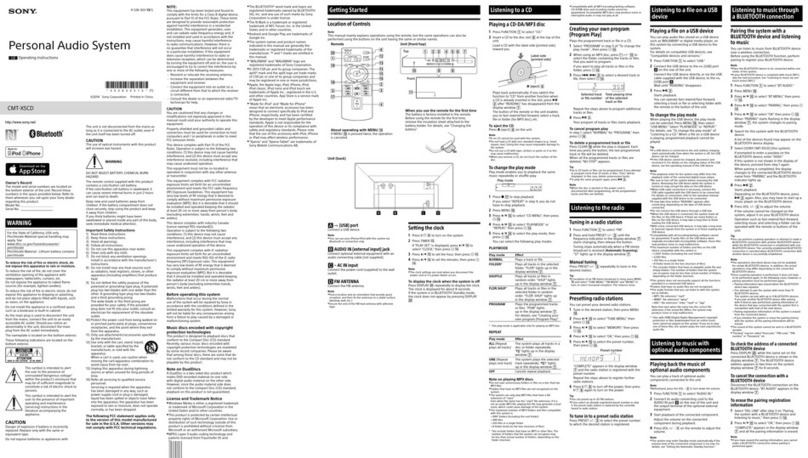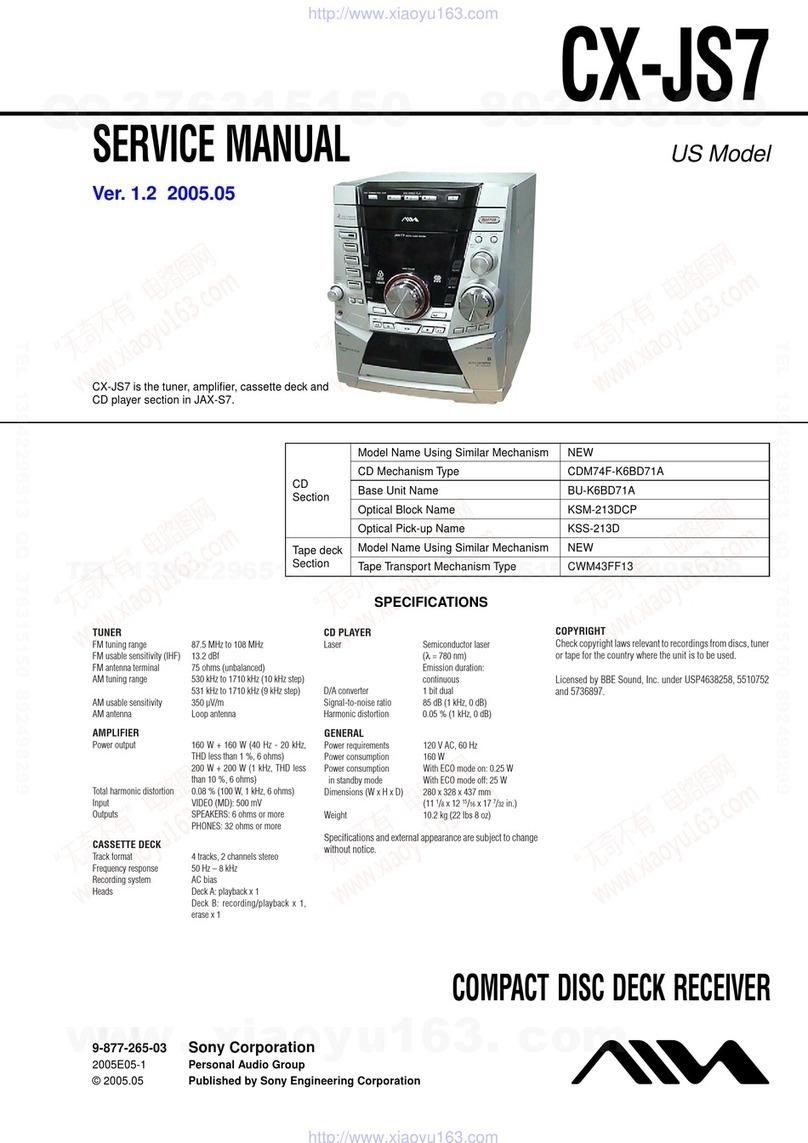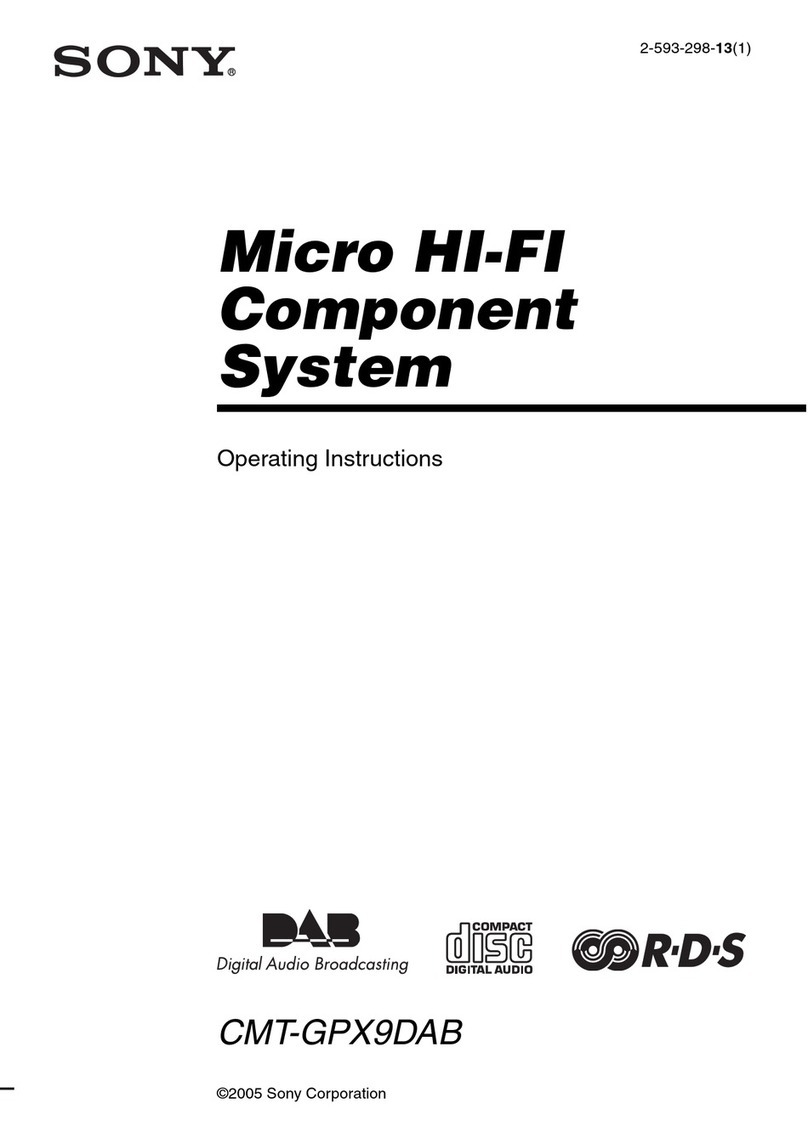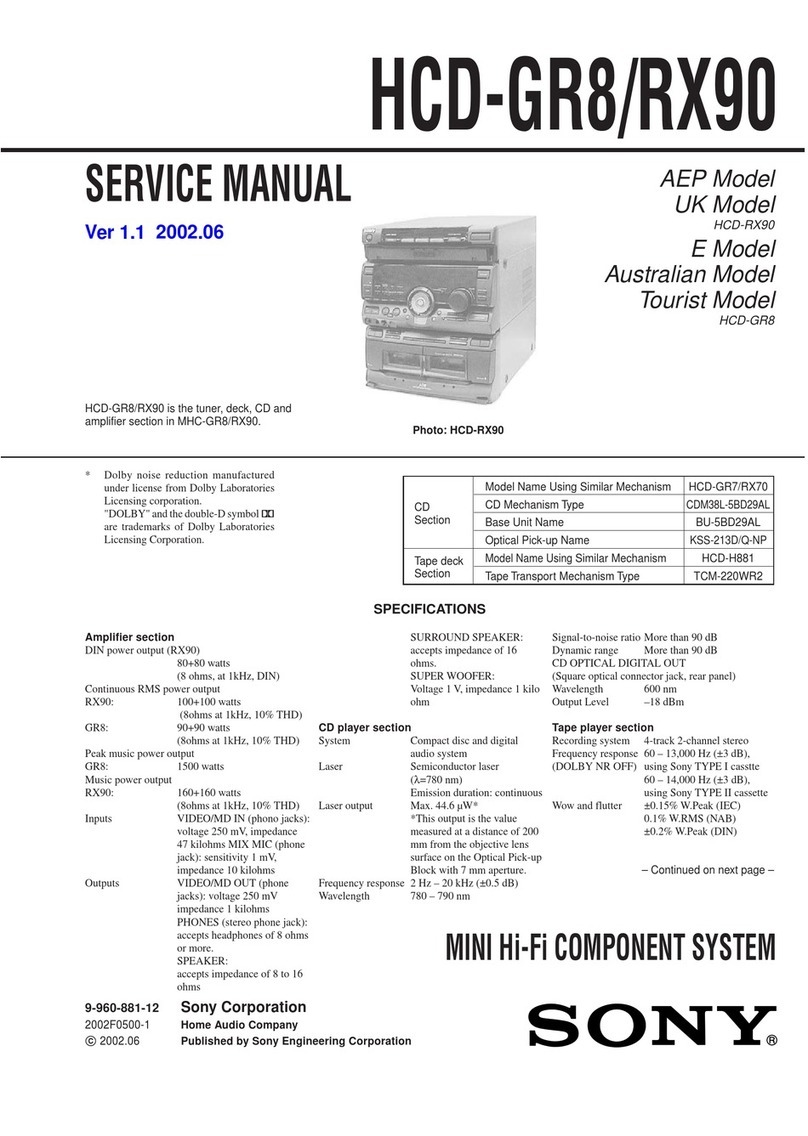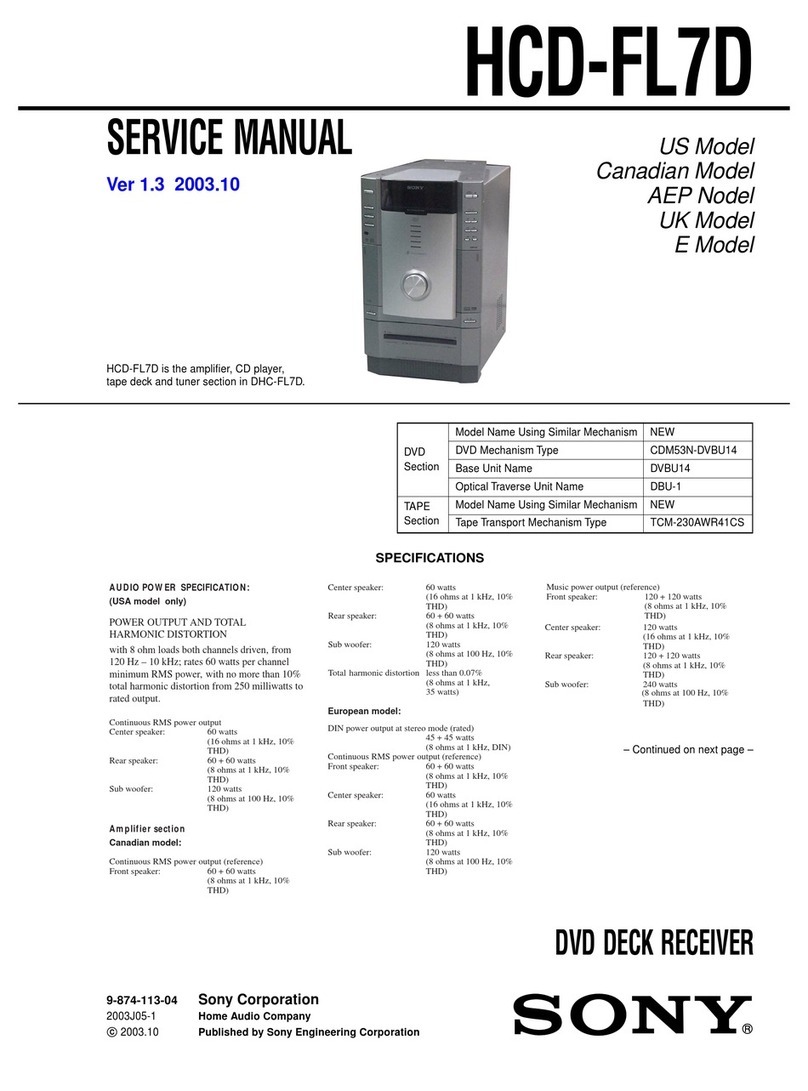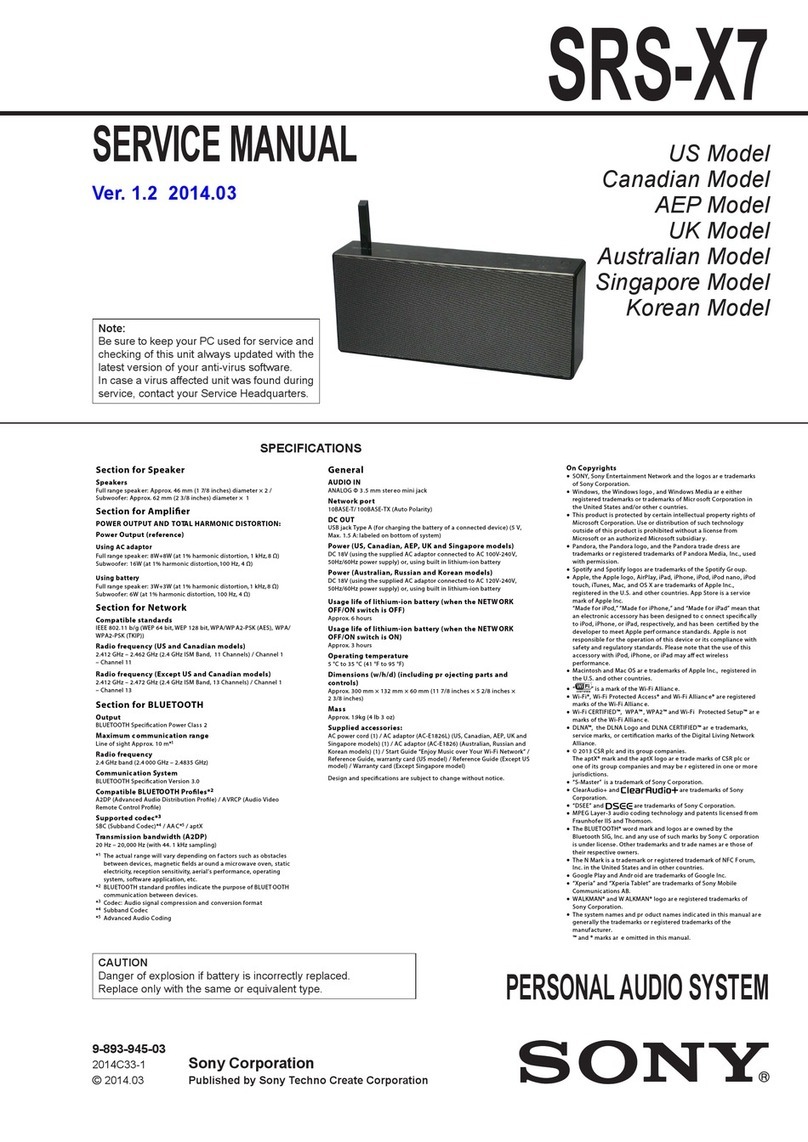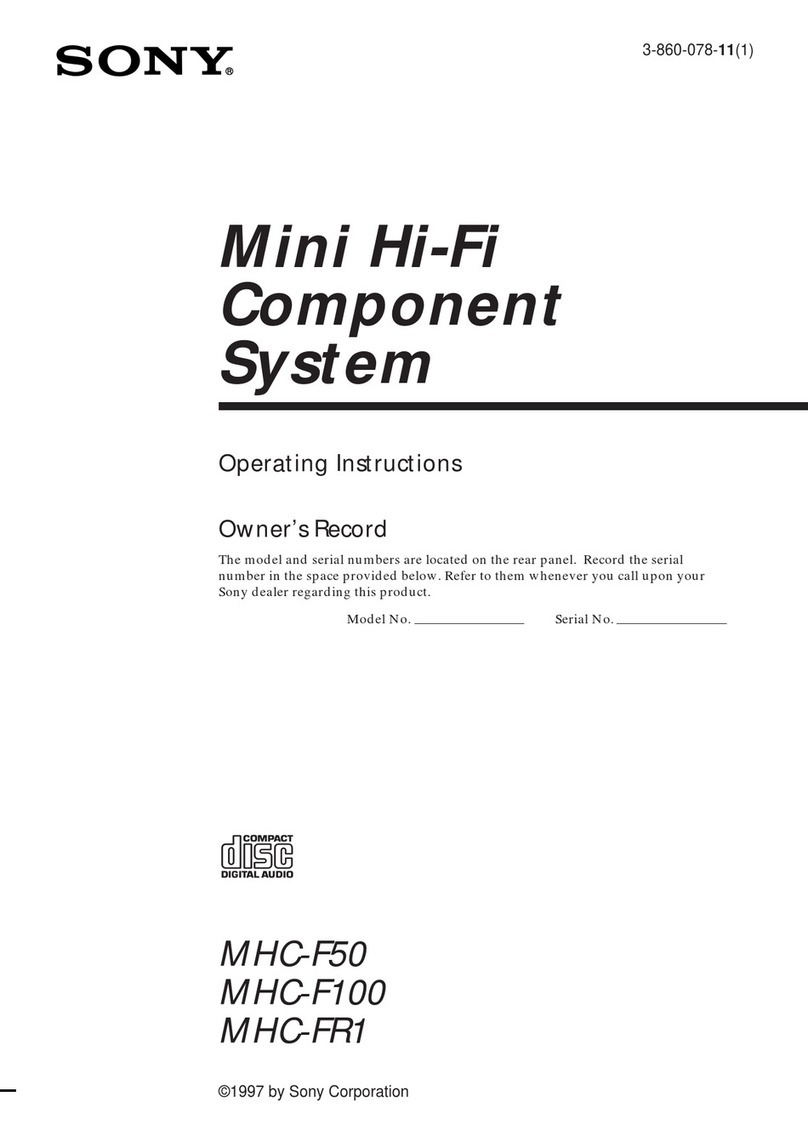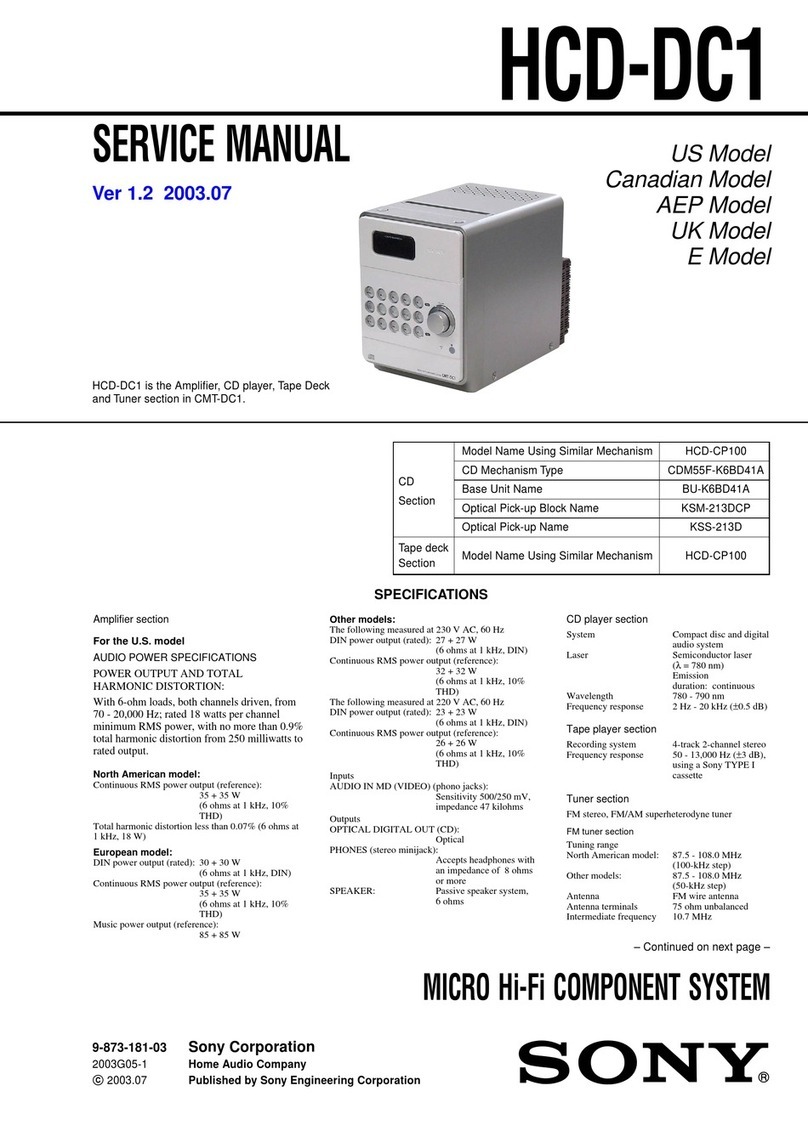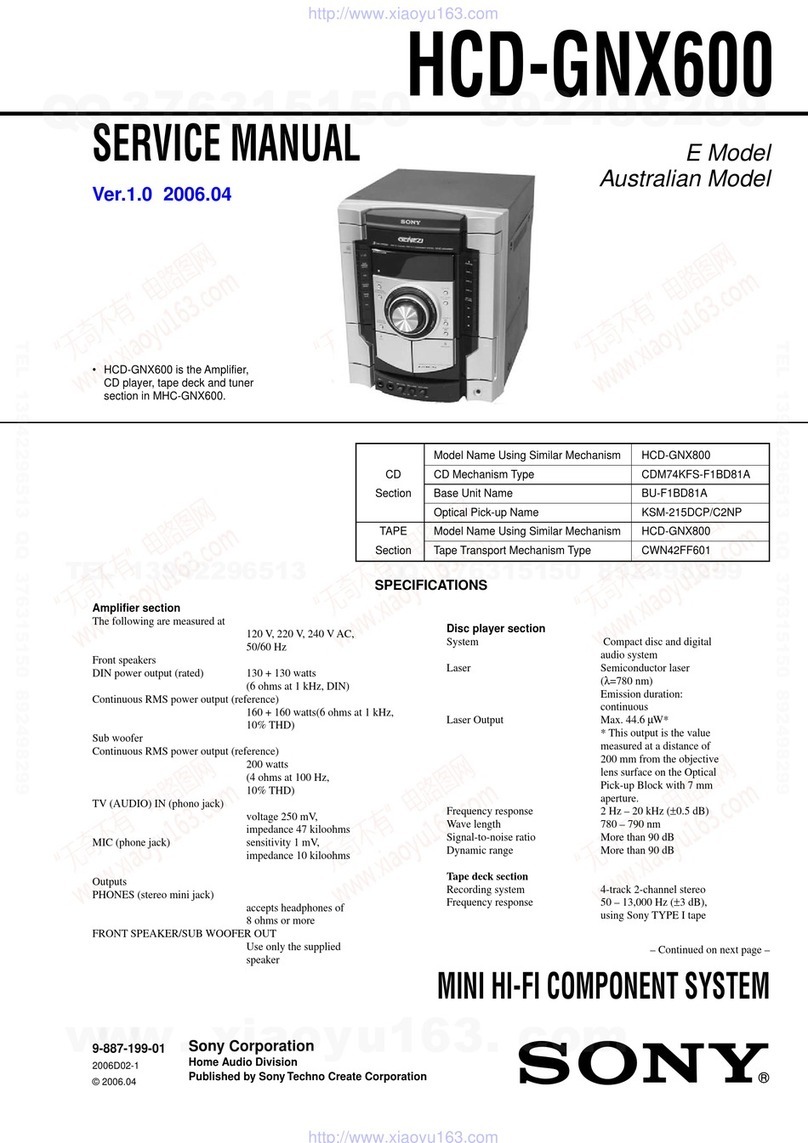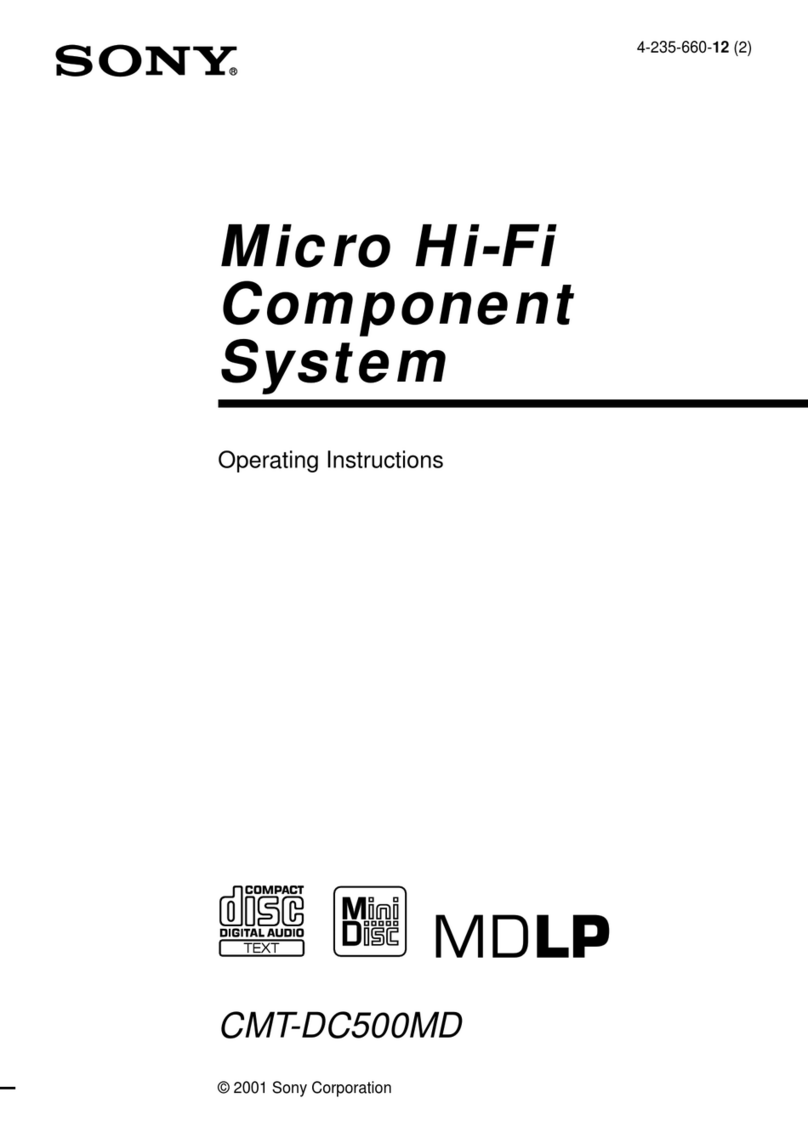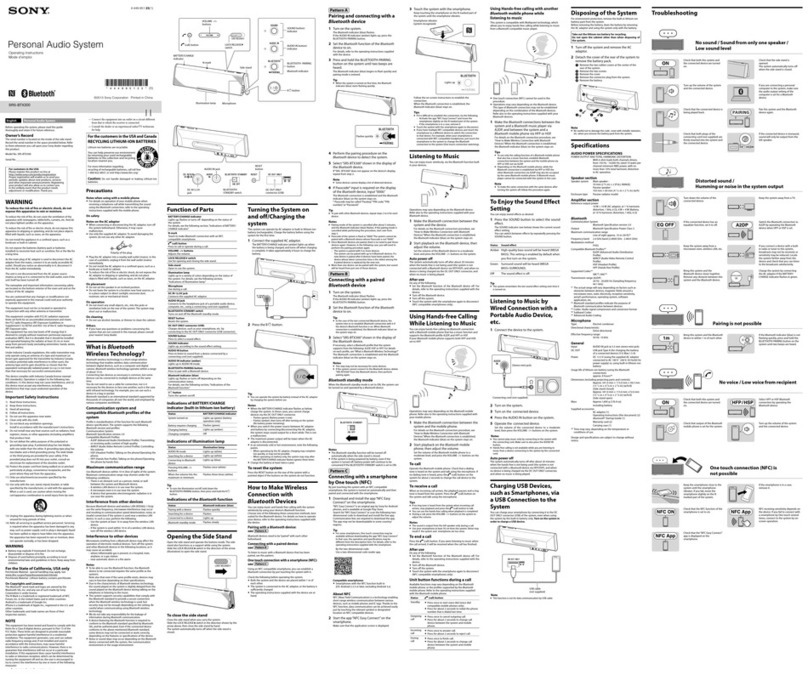HCD-EH15
4
SECTION 2
GENERAL This section is extracted
from instruction manual.
Basic Operations
Open the tape
section lid.
is manual mainly explains operations using the
remote, but the same operations can also be performed
using the buttons on the unit having the same or similar
names.
Before using the system
To use the remote
Slide and remove the battery compartment lid , and
insert the two R6 (size AA) batteries (not supplied),
side rst, matching the polarities shown below.
Notes on using the remote
With normal use, the batteries should last for about six months.
Do not mix an old battery with a new one or mix dierent types of
batteries.
If you do not use the remote for a long period of time, remove the
batteries to avoid damage from battery leakage and corrosion.
To set the clock
Use buttons on the remote to set the clock.
1Turn on the system.
Press (on/standby) .
2Select the clock set mode.
Press CLOCK/TIMER SET . If the current mode
appears, press /repeatedly to select
“CLOCK,” and then press ENTER .
3Set the time.
Press /repeatedly to set the hour, and
then press ENTER . Use the same procedure to set
the minutes.
e clock settings are lost when you disconnect the
power cord or if a power failure occurs.
Selecting a music source
Press the following buttons (or press FUNCTION
repeatedly).
To select Press
CD CD .
Tuner TUNER/BAND .
Tape FUNCTION
repeatedly until “TAPE”
appears.
Component* (connected
using an audio cord) AUDIO IN .
* If the component has the AVLS (Automatic Volume Limiter System)
or BASS BOOST function, turn o the function to avoid distorted
sound from the speakers.
Adjusting the sound
To adjust the volume
Press VOLUME +/(or turn the VOLUME control on
the unit) .
To add a sound eect
To Press
Generate a more dynamic
sound (Dynamic Sound
Generator X-tra)
DSGX on the unit.
Set the sound eect EQ .
Playing a CD/MP3 disc
1Select the CD function.
Press CD (or FUNCTION repeatedly) .
2Place a disc.
Press PUSH OPEN/CLOSE on the unit, and place a
disc with the label side up on the CD compartment.
To close the CD compartment, press PUSH OPEN/
CLOSE on the unit.
PUSH OPEN/CLOSE
3Start playback.
Press (play) (or CD/(play/pause) on the unit)
.
To Press
Pause playback (pause) (or CD/on the
unit) . To resume play, press
it again.
Stop playback (stop) .
Select a folder on an
MP3 disc +/(select folder) .
Select a track or le /(go back/go forward)
(/on the unit) .
Find a point in a
track or le
Hold down /(rewind/
fast forward) during playback,
and release it at the desired point.
Select Repeat Play REPEAT repeatedly until
“REP” or “REP1” appears.
To change the play mode
Press PLAY MODE repeatedly while the player is
stopped. You can select normal play (“ ” for all MP3
les in the folder on the disc), shue play (“SHUF” or
“SHUF*”), or program play (“PGM”).
* When playing a CD-DA disc, (SHUF) Play performs the same
operation as SHUF Play.
Notes on Repeat Play
All tracks or les on a disc are played repeatedly up to ve times.
“REP1” indicates that a single track or le is repeated until you stop
it.
Notes on playing MP3 discs
Do not save other types of tracks or les or unnecessary folders on a
disc that has MP3 les.
Folders that have no MP3 les are skipped.
MP3 les are played back in the order that they are recorded onto
the disc.
e system can only play MP3 les that have a le extension of
“.MP3”.
If there are les on the disc that have the “.MP3” le extension,
but that are not MP3 les, the unit may produce noise or may
malfunction.
e maximum number of:
folders is 150 (including the root folder).
MP3 les is 255.
MP3 les and folders that can be contained on a single disc is 256.
folder levels (the tree structure of les) is 8.
Compatibility with all MP3 encoding/writing soware, recording
device, and recording media cannot be guaranteed. Incompatible
MP3 discs may produce noise or interrupted audio or may not play
at all.
Notes on playing multisession discs
If the disc begins with a CD-DA (or MP3) session, it is recognized
as a CD-DA (or MP3) disc, and playback continues until another
session is encountered.
A disc with a mixed CD format is recognized as a CD-DA (audio)
disc.
Listening to the radio
1Select “FM” or “AM.”
Press TUNER/BAND repeatedly.
2Select the tuning mode.
Press TUNING MODE repeatedly until “AUTO”
appears.
3Tune in the desired station.
Press +/(or TUNING +/on the unit) .
Scanning stops automatically when a station is tuned
in. When you tune in a station that provides RDS
services, the station name appears.
Tip
To stop automatic scanning, press (stop) .
To tune in a station with a weak signal
Press TUNING MODE repeatedly until “MANUAL”
appears, and then press +/(or TUNING +/on the
unit) repeatedly to tune in the desired station.
To reduce static noise on a weak FM stereo
station
Press FM MODE repeatedly until “MONO” appears
to turn o stereo reception.
Playing a tape
Use buttons on the unit to play a tape.
1Select the tape function.
Press FUNCTION repeatedly.
2Insert a tape.
Press (stop/eject) , and insert the tape into the
cassette holder. Make sure there is no slack in the tape
to avoid damaging the tape or the tape deck.
3Start playback.
Press (play) .
To Press
Pause playback (pause) . To resume play, press
it again.
Stop playback (stop/eject) .
Rewind or fast
forward*
/(rewind/fast forward) .
* Be sure to press (stop/eject) aer the tape has been wound
or rewound to the end.
Note
Do not turn o the system during playback or recording.
Changing the display
To change Press
Information on
the display1)
DISPLAY repeatedly when the
system is on.
Display mode
(Clock)
DISPLAY when the system is
off2). e clock is displayed for eight
seconds.
1) For example, you can view CD/MP3 disc information, such as the
track or le number or folder name during normal play, or the total
play time while the player is stopped.
2) e STANDBY indicator lights up when the system is turned o.
Notes on the display information
e following are not displayed;
total playing time for a CD-DA disc depending on the play mode.
total playing time for an MP3 disc.
remaining playing time for a track and an MP3 le.
e following are not displayed correctly;
elapsed playing time of an MP3 le encoded using VBR (variable
bit rate).
folder and le names that do not follow either ISO9660 Level 1,
Level 2 or Joliet in the expansion format.
e following are displayed;
ID3 tag information for MP3 les when ID3 version 1 and
version 2 tags are used.
up to 15 characters of ID3 tag information using uppercase letters
(A to Z), numbers (0 to 9), and symbols (‘< > * + , – / @ [ \ ] _).
Using optional audio components
To connect an optional headphones
Connect headphones to the PHONES jack on the
unit.
To connect an optional component
Connect additional audio source component to the
AUDIO IN jack on the unit using an audio analog
cord (not supplied). Turn down the volume on the
system, and then select the AUDIO IN function.