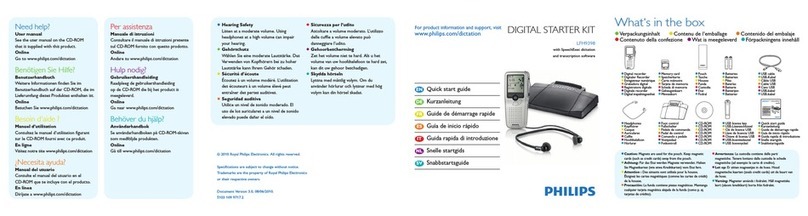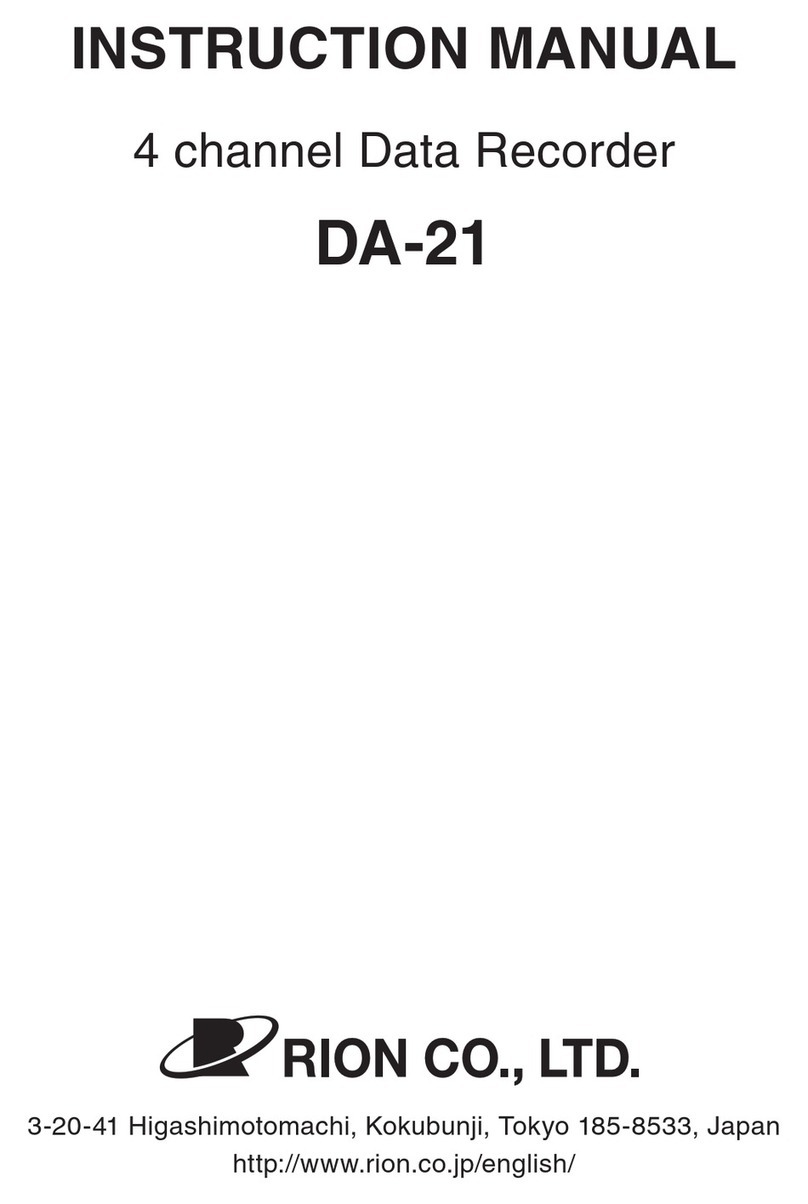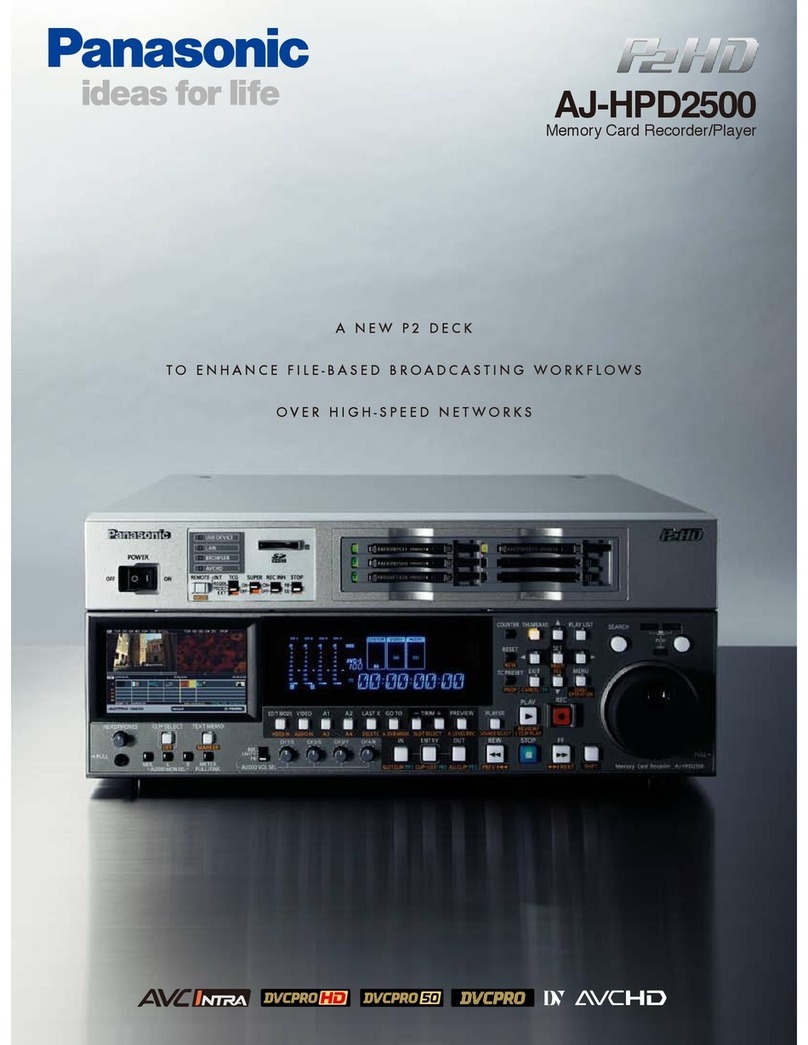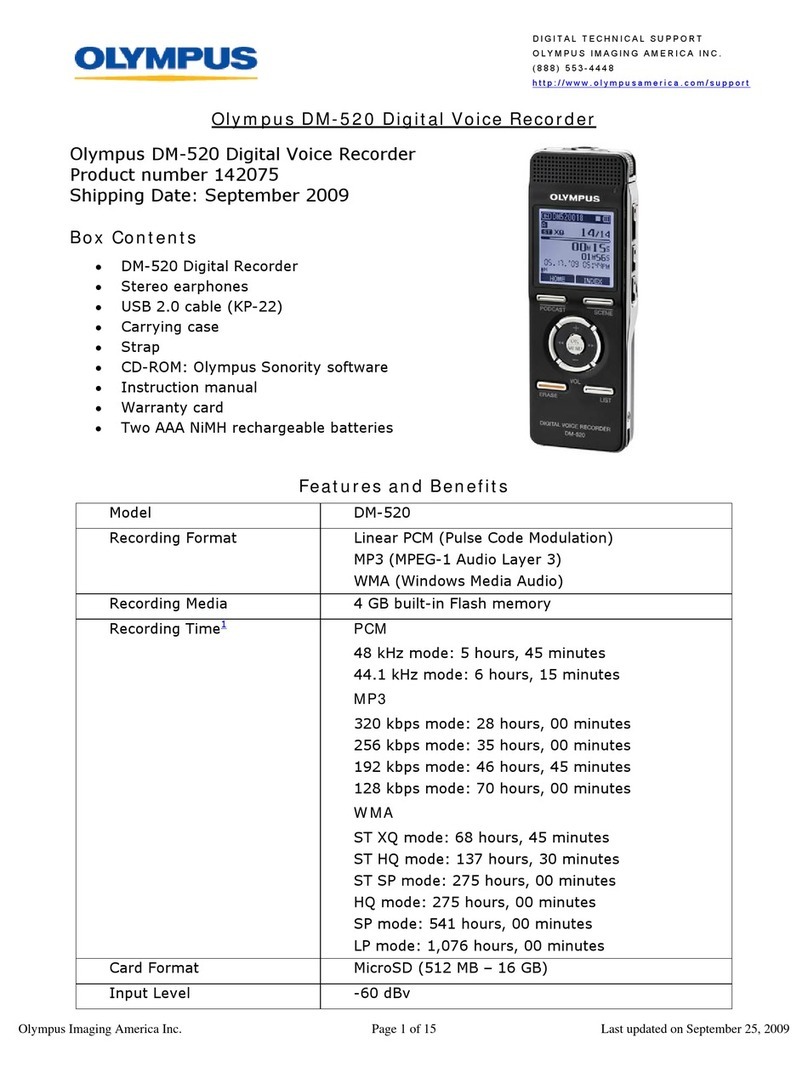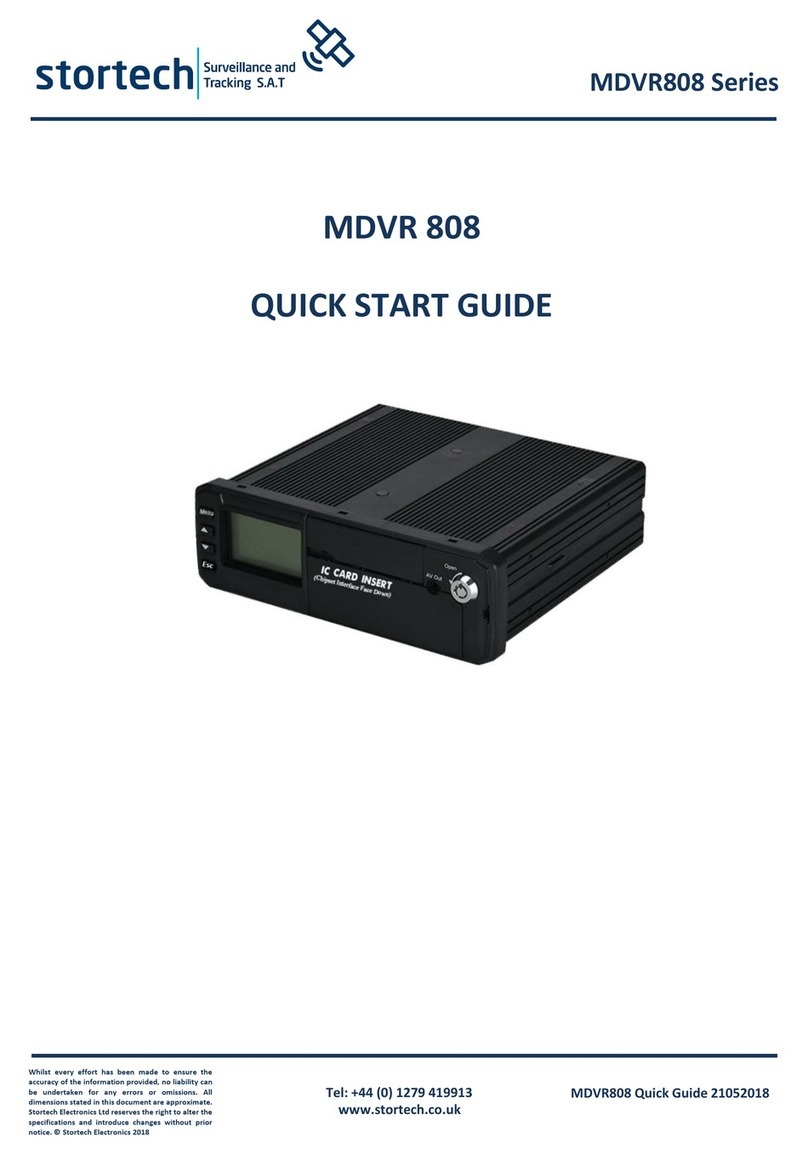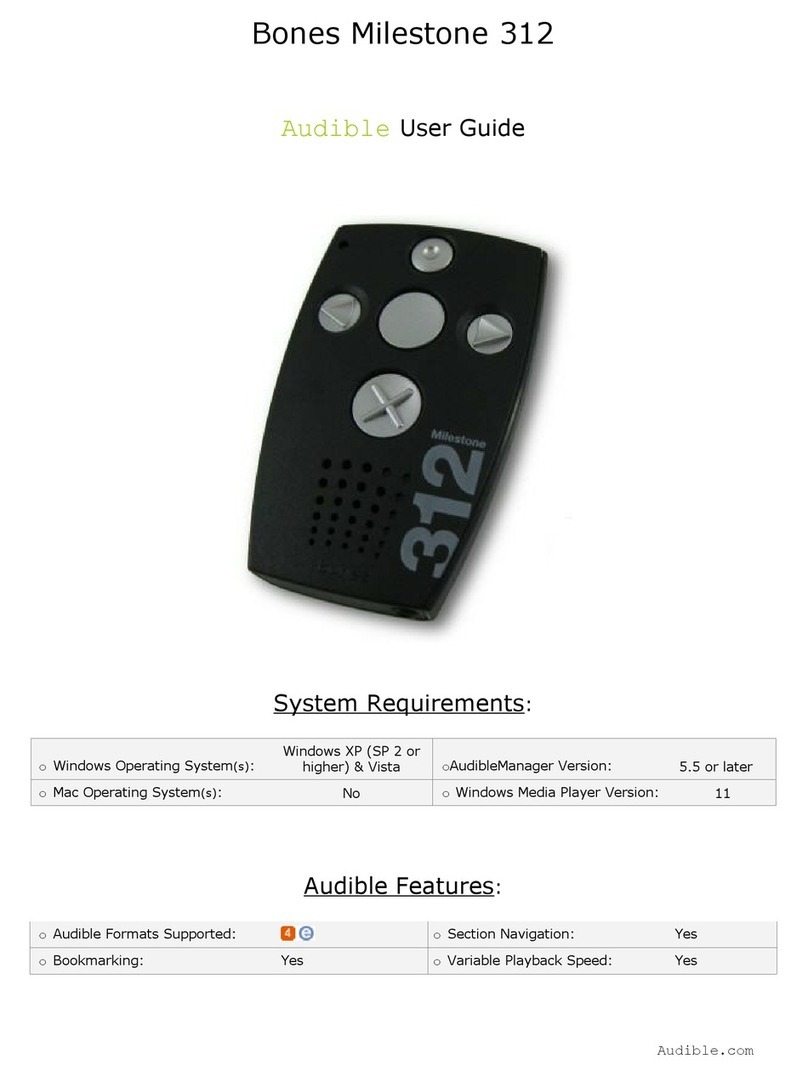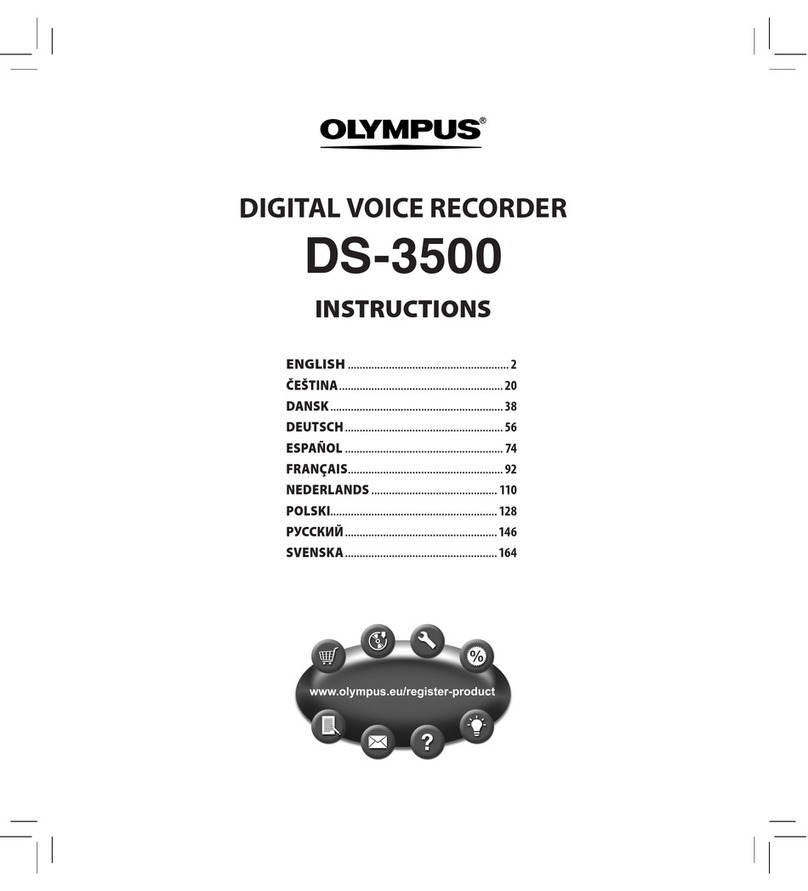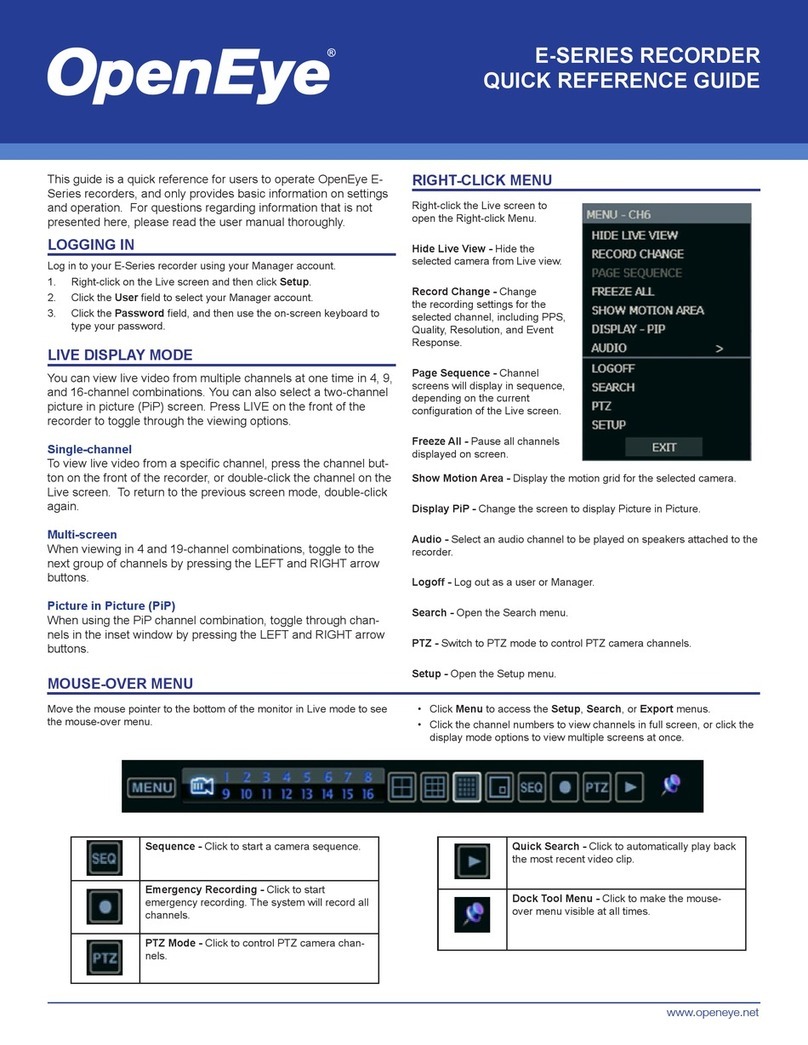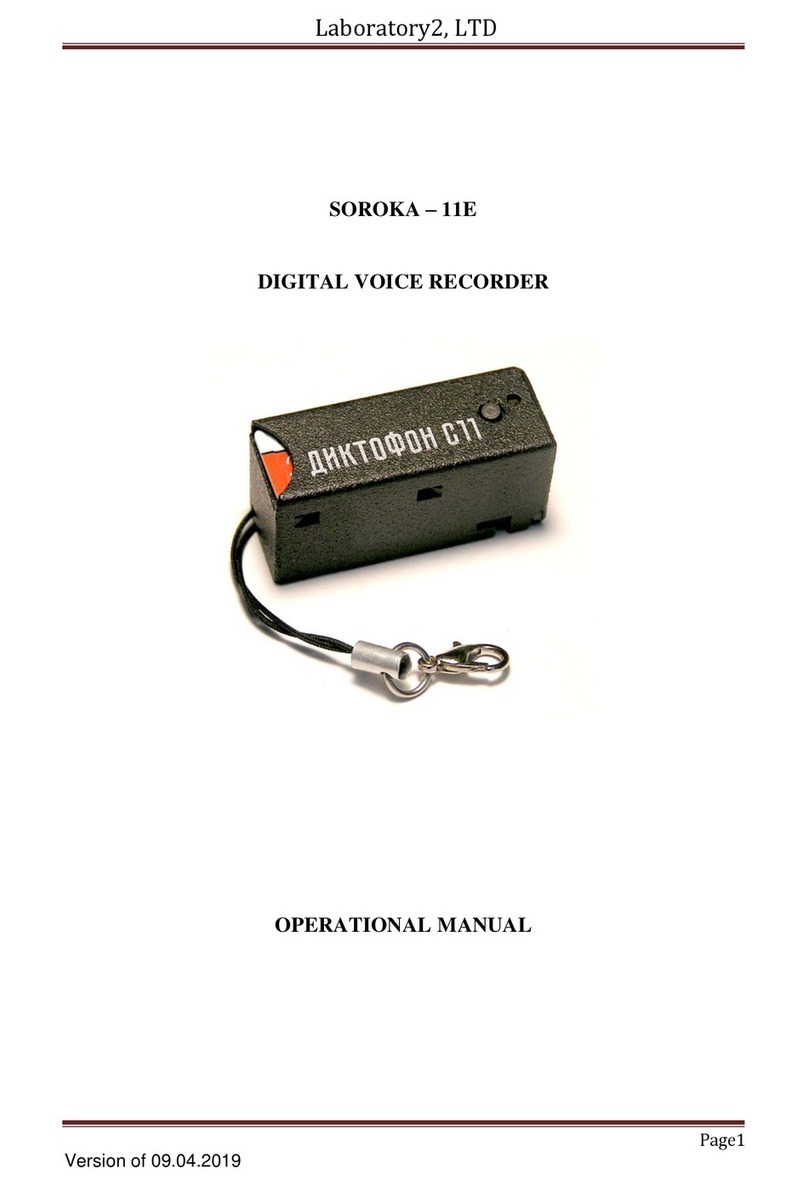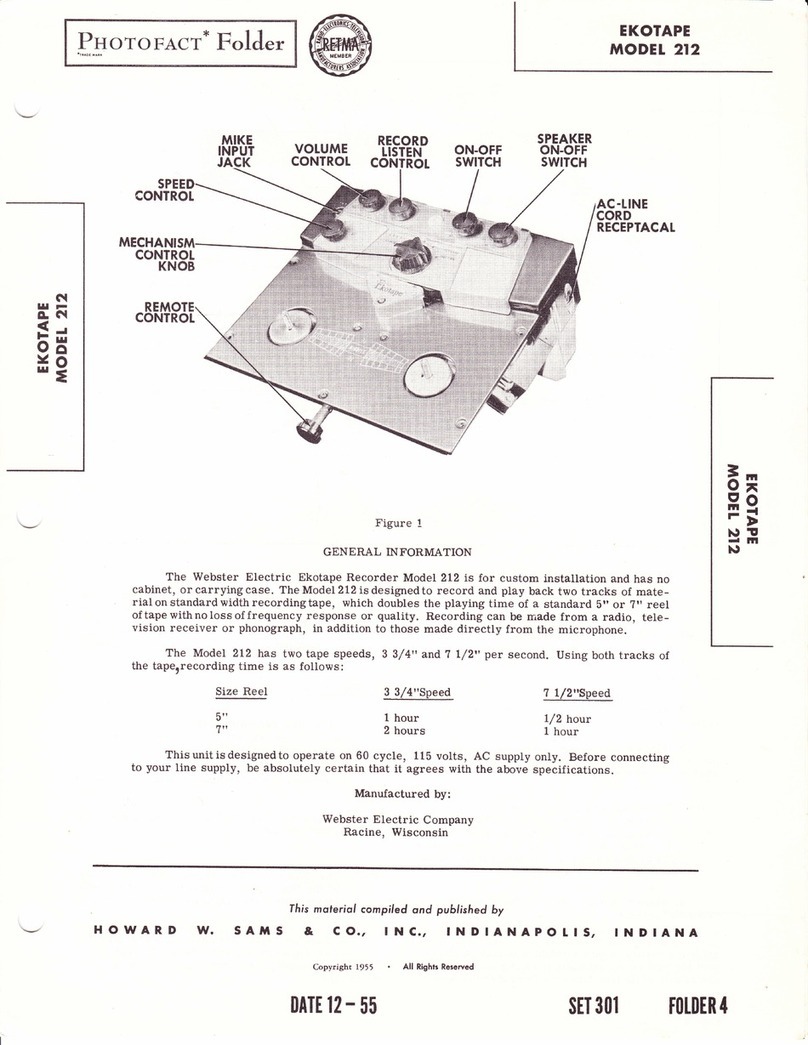Soniclear Tablet Recorder User manual

Tablet Recorder
OPERATION GUIDE

About This Manual
This manual covers the installation procedures for the Tablet Recorder system. This
integrated hardware and software system incorporates one of the following SoniClear
digital recording software products:
•SoniClear Meeting Recorder 9
•SoniClear Gov Recorder 9
•SoniClear Gov Video Recorder 9
•SoniClear Court Recorder 9
•SoniClear Court Video Recorder 9
Printed in the United States.
Updated 12/11/17
Copyright 1998 - 2017 Trio Systems LLC
All rights reserved. No part of this publication may be reproduced, stored in a retrieval
system, or transmitted, in any form or by any means, electronic, mechanical,
photocopying, recording, or otherwise, without the prior written permission of the
publisher.
SoniClear is a registered trademarks of Trio Systems LLC.
Tablet Recorder, SoniClear Gov, Meeting Recorder 9, Gov Recorder 9,Gov Video
Recorder 9, Court Recorder 9, Court Video Recorder 9, and VoiceBoost are exclusive
trademarks of Trio Systems LLC.

SoniClear Tablet Recorder Operation Guide Pg 3
Table of Contents
Using Tablet Recorder........................................................................................................ 4
Overview......................................................................................................................... 4
Turning System On and Off............................................................................................ 4
Docking Station .............................................................................................................. 4
Using Built-In Microphone............................................................................................. 5
Using the Samson GoMic USB Microphone.................................................................. 5
Using the SC10 USB Microphone.................................................................................. 5
Using USB Audio Adapters............................................................................................ 6
USB audio shutdown steps:............................................................................................ 6
Play Recordings .............................................................................................................. 6
SoniClear Software Operation........................................................................................ 8
Disk Storage Space ..................................................................................................... 8
System Installation and Support ......................................................................................... 9
Overview......................................................................................................................... 9
Software and System Technical Support........................................................................ 9
Hardware Warranty and Repair .................................................................................... 10
Tablet Computer Information:...................................................................................... 10

SoniClear Tablet Recorder Operation Guide Pg 4
Using Tablet Recorder
Overview
SoniClear Tablet Recorder is an integrated hardware and software system for recording
meetings and administrative hearings. SoniClear software runs on a Microsoft Surface 3
or Microsoft Surface Pro 4 tablet computer running Window 10 Professional.
The tablet computer allows the user to control the operation of the software using the
touch screen or the included Type Cover keyboard. The system can also be used with an
optional docking station that can connect to standard desktop keyboard, mouse, and
monitor options.
No installation steps are required for the computer. Simply plug in the system and
microphone, and start using it.
Turning System On and Off
Tablet Recorder is turned on using the power button on the upper left corner of the unit. It
may be necessary to hold the button for several seconds to initiate the process of turning
the system on.
Turning the system off can also be accomplished using the power button. This will put
the computer in Sleep Mode. The system will continue to draw power from the battery at
a slow rate while in Sleep Mode.
Holding the power button for several seconds while the unit is turned on will force the
system to shut off completely. This is not recommended because it does not properly shut
down Windows. Instead, to turn the system off entirely use the Windows 10 shutdown
procedure: click or tap the Windows Start button and then select Power and Shut down
on the menu.
Docking Station
An optional docking station is available for the Tablet Recorder 9. See the directions
supplied with the docking station hardware for detailed instructions.

SoniClear Tablet Recorder Operation Guide Pg 5
Using Built-In Microphone
Tablet Recorder is designed to use the built-in microphone, an external microphone, or an
external audio interface. To record with the built-in microphone, do not plug in any
external microphone or audio adapters before starting SoniClear. The internal
microphone will be selected automatically. Using an external microphone is
recommended if the internal microphone does not provide adequate coverage of the
meeting room.
Using the Samson GoMic USB Microphone
To use the Samson GoMic included with the Tablet Recorder, connect the microphone to
a USB port on the side of the tablet computer, or to the docking station when the tablet
computer is docked. In addition, set the pickup pattern on the GoMic using the selection
switch on the side of the microphone (there are three options):
-When set to the bottom position, the microphone has an “omni-directional”
pickup pattern. This means that it will capture audio from all directions around the
microphone. This is a good setting for recording people sitting around a table.
-The top switch setting is for a “cardioid” pickup pattern, with sound picking up
mostly from the front of the microphone (silver side). The back of the microphone
(black side) does not pick up much sound with this setting. This is suitable for
recording in a situation where the people speaking are further away from the
microphone in one direction (such as in front of an audience or at one end of a
conference room).
-The third position in the middle of the switch will record with a reduced loudness.
This is intended for recording loud music and is not suitable for recording
meetings.
Be certain the switch has been set to the appropriate choice before recording.
Using the SC10 USB Microphone
To use the optional SC10 USB microphone, connect the microphone to a USB port on the
side of the tablet computer or to the docking cradle when the tablet computer is docked.
Up to 3 additional microphones can be attached to the SC10 base microphone for a total
of 4 microphones.

SoniClear Tablet Recorder Operation Guide Pg 6
Using Voice Tracker Microphone
Tablet Recorder can be used with the Voice Tracker microphone, which is connected
using the supplied Audio Technica USB Adapter. Follow the setup instructions included
with the Voice Tracker microphone kit.
Using USB Audio Adapters
Tablet Recorder can be used with any standard Windows-compatible audio interface
plugged into the USB port. Typical USB adapters include the Audio Technica USB
Adapter (included with the Voice Tracker microphone option), the MXL MicMate
(included with the Sound Systems Interface Kit), or any other standard USB device, such
the Griffin iMic or Andrea USB adapter.
USB audio startup steps:
•Connect the audio interface cable to the tablet computer.
•Turn on the audio interface power switch (if any)
•Turn on the computer
•Log onto user account, if required.
•Run the SoniClear application from the desktop icon.
USB audio shutdown steps:
•If currently recording, stop recording.
•Exit SoniClear.
•Disconnect the USB cable that connects the audio interface to the computer.
•Set the computer to sleep, or turn off the computer using the Windows Start
button.
Video Setup
For systems that include a video camera, the system will be configured to automatically
record using the camera. Connect the camera to the Tablet Recorder computer using the
supplied Ethernet cables. The camera is powered by an Ethernet power injector
accessory, or by a powered Ethernet switch. The output of the injector or switch is

SoniClear Tablet Recorder Operation Guide Pg 7
connected to the Ethernet jack on the Tablet Recorder hub device. It cannot be connected
with the hub, because there is no Ethernet jack on the tablet computer itself. See the
Video Recording Kit User Guide for additional information about video setup options.
Play Recordings
Recordings can be played back using the built-in speakers of the tablet computer or
headphones. Any headphone with 1/8” stereo plug can be used by plugging it into the
headphone jack (the jack is located on the left side of the tablet).
For playback to a larger room, self-powered computer speakers can be connected to the
headphone jack. SoniClear can also be configured to play recordings through some
Bluetooth speakers. Consult with SoniClear for assistance with determining speaker
compatibility and configuration.

SoniClear Tablet Recorder Operation Guide Pg 8
SoniClear Software Operation
For instructions on how to use the features of SoniClear 9 software, see the SoniClear
User Guide included with the system. The User Guide is also available from the
Help/SoniClear Help menu selection in the program, or online at the SoniClear website.
Disk Storage Space
It is important to manage files created by the recording process, to ensure that the disk
drive does not fill up. Completed recordings should be moved to other computers or
permanent storage after they are no longer needed on the Portable Recorder.
Storage requirements for the available recording modes are as follows:
1 Channel WAV (“Meeting”) 158 Megabytes per hour
1 Channel CF3, (“Conference”) 22 Megabytes per hour
2 Channel WAV (“Meeting Stereo”) 316 Megabytes per hour
2 Channel MP3 (“Multichannel MP3”) 44 Megabytes per hour
Video (captured at 1080p) 1-2 Gigabytes per hour
Files can be manually copied to a network drive, or an external storage device (such as
Flash USB disk or other external disk drive). After copying the files, they can be
manually deleted from the tablet computer disk drive.
Files can also be copied to the supplied USB Flash disk drive (included) using the
Backup button. For Gov Recorder and Court Recorder, the Auto Backup and Auto
Archive feature are also available to simplify management of files on the system. See the
SoniClear Installation Guide for setting up this option.

SoniClear Tablet Recorder Operation Guide Pg 9
System Installation and Support
Overview
Tablet Recorder is a pre-configured computer. No installation steps are required for the
recording software. The computer is configured without a password. It is recommended
that a user name and password are added to the computer for security, if it is going to be
connected to a network.
The computer is covered by a warranty that provides for service at the factory and/or
third party hardware service agreements. The software is covered by a separate one-year
Support Service provided by SoniClear.
If the computer develops hardware or software problems contact SoniClear for assistance
with determining the problem and arranging for repair.
Software and System Technical Support
One year of SoniClear Annual System Support Service is provided for the SoniClear
Tablet Recorder. After the first year, the price for renewing Annual System Support
Service is 25% of the original software purchase price.
Annual System Support Service includes one year of extended software technical support
by telephone and web teleconference, or by email (no time or incident limit). Webinar
training sessions are provided free of charge, as required by the customer. All software
updates released during the term of the support service are provided.
Annual System Support Service also includes technical support to identify and resolve
hardware problems. Costs of hardware repair or replacement, and associated shipping
costs, are the responsibility of the customer. Manufacturer’s warranty for each hardware
component covers hardware failures during the warranty period. Out-of-Warranty repair
or replacement will be charged based on the authorized repair or replacement cost.
Contact your SoniClear dealer or view the SoniClear Support Page at www.soniclear.com
for current release and technical support information.

SoniClear Tablet Recorder Operation Guide Pg 10
Hardware Warranty and Repair
The tablet hardware is covered by a 1 year or a 3 year Limited Warranty by Microsoft
that includes service at their authorized mail-in repair facility. SoniClear does not provide
hardware repair services. SoniClear will coordinate repair services and ensure proper
installation of the SoniClear software installed on the computer, on customer request.
For technical support from SoniClear, contact us by phone at 626-584-9706, or email at
[email protected]. For technical support from Microsoft, refer to their support
information at: www.microsoft.com/surface/en-us/support.
Tablet Computer Information:
SoniClear Order Number: ____________________________________
SoniClear Purchase Date: ____________________________________
Surface Tablet Model: ____________________________________
Serial Number: ____________________________________
Warranty Period: ___________
Default User Account Name: ____________________________________
Default User Account Password: ____________________________________
Eset NOD32 Antivirus Key: ____________________________________
Optional Hardware Devices: Serial Number
______________________________ ____________________________________
______________________________ ____________________________________
______________________________ ____________________________________
Table of contents