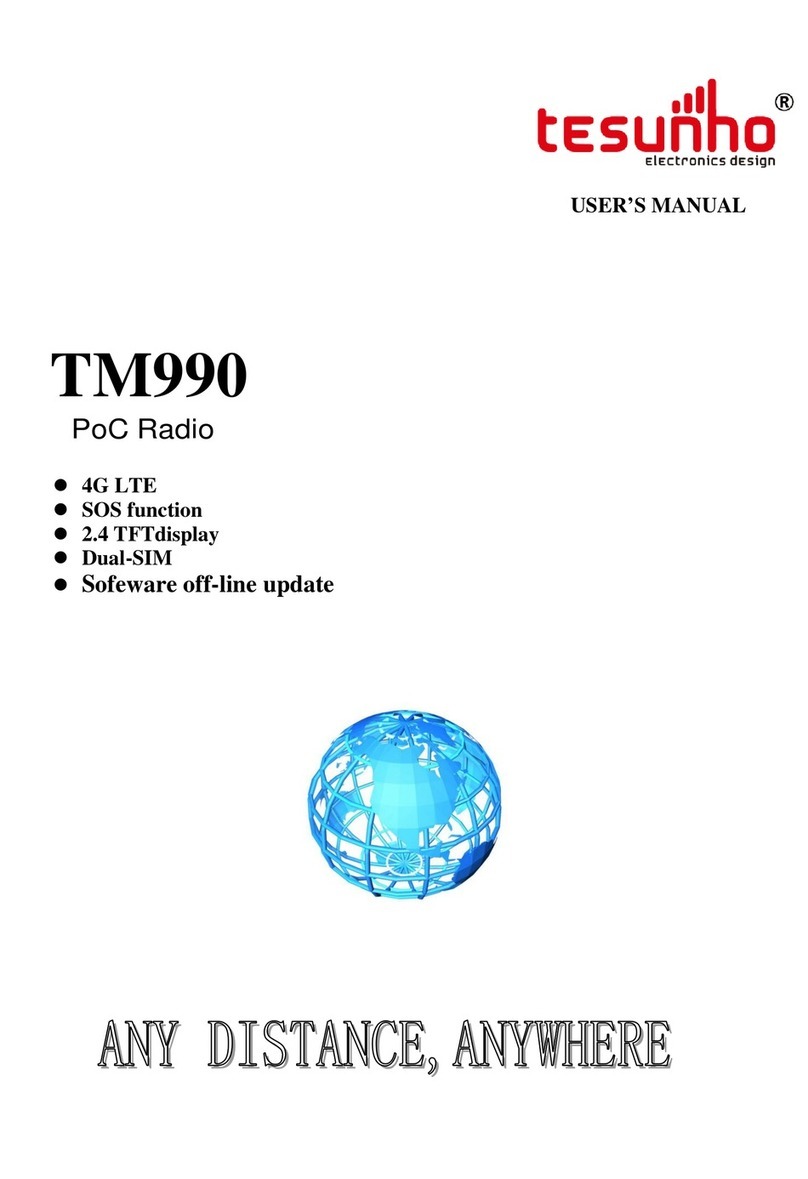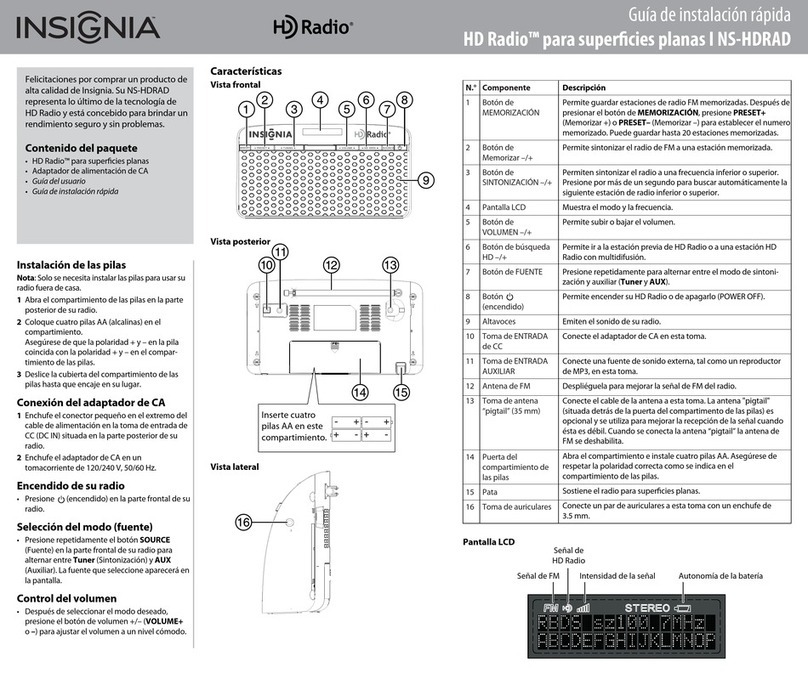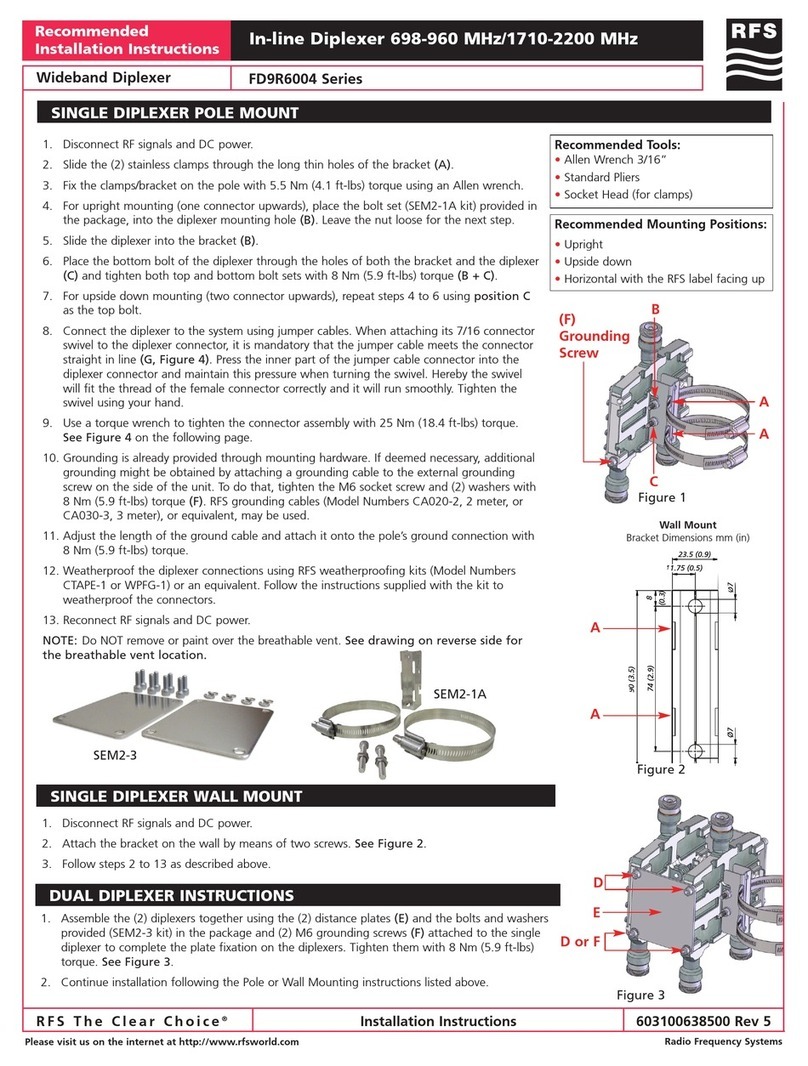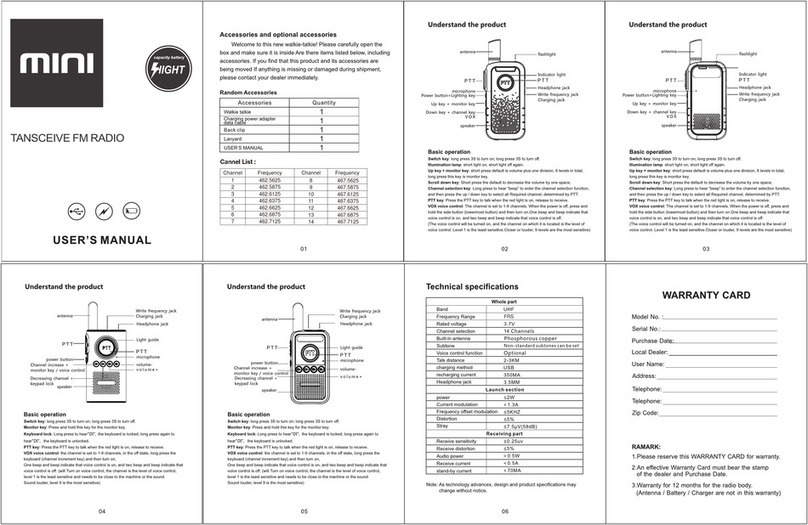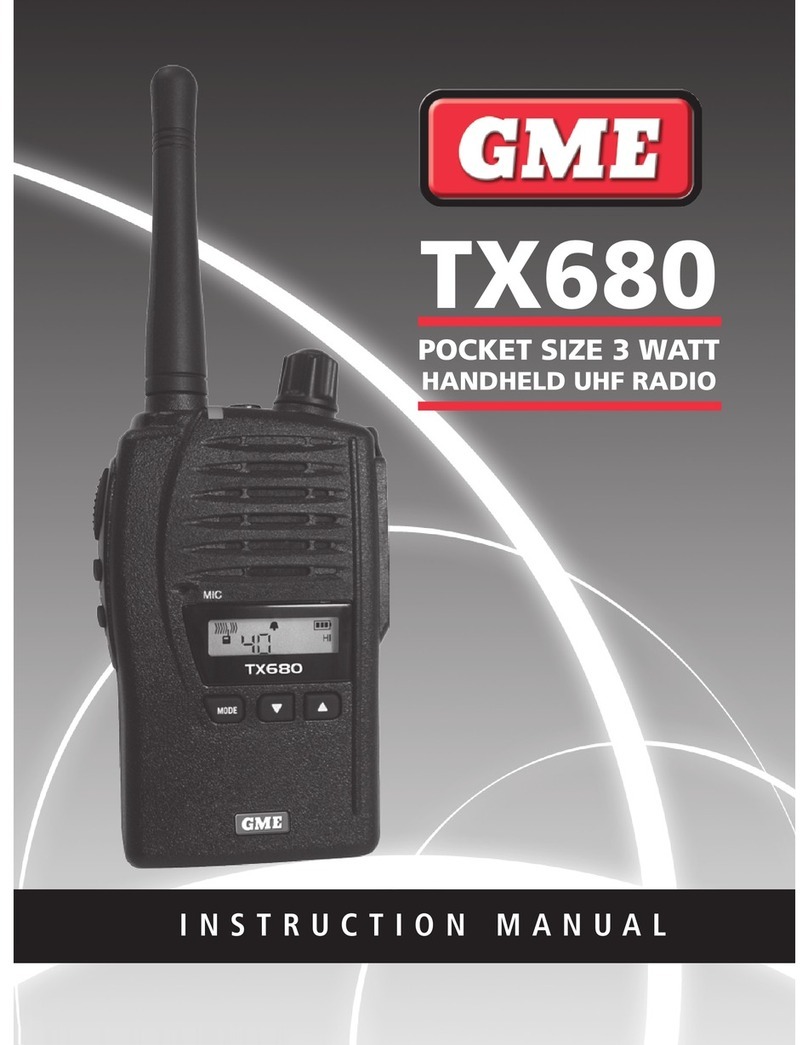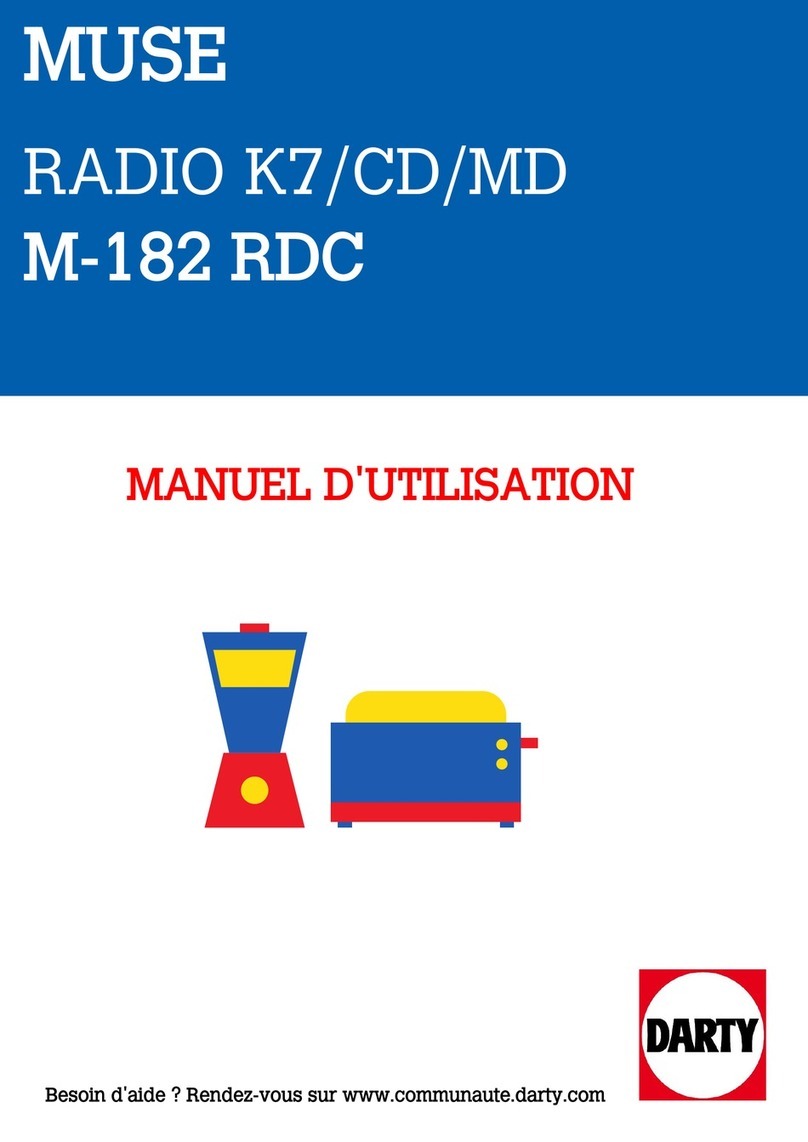SonicWALL SonicPoint-N Dual Radio User manual

SonicPoint-N Dual Radio Getting Started Guide
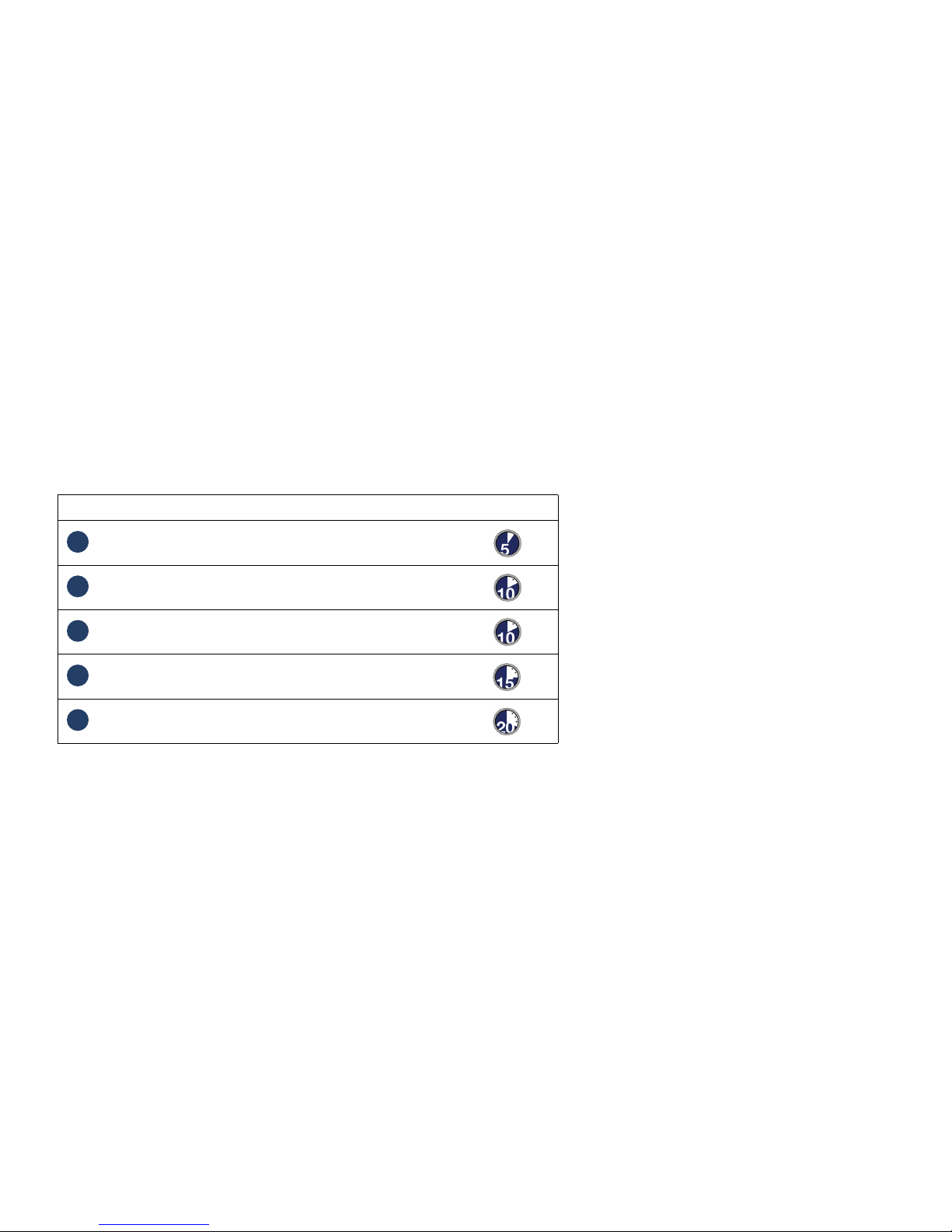
SonicWALL SonicPoint-N Dual Radio Getting Started Guide Page 1
SonicWALL SonicPoint-N Dual Radio
Getting Started Guide
This SonicWALL Getting Started Guide provides the network administrator with setup instructions for creating an enterprise-class secure
wireless network with the SonicPoint-N Dual Radio appliance, all in about 60 minutes. More than just the basics, this guide provides a
concise overview of both general wireless deployment concepts and specific network configurations.
Setup
Additional Configuration and Information
•Optimizing Wireless with RF Analysis - page 23
•Support and Training Options - page 27
•Product Safety and Regulatory Information - page 31
Step Procedure Est. Time
Before You Begin - page 3
Introduction to Secure Wireless - page 7
Registering Your Appliance - page 11
Configuring the Wireless Zone and Interface - page 13
Setting Up Your SonicPoint - page 17
1
2
3
4
5
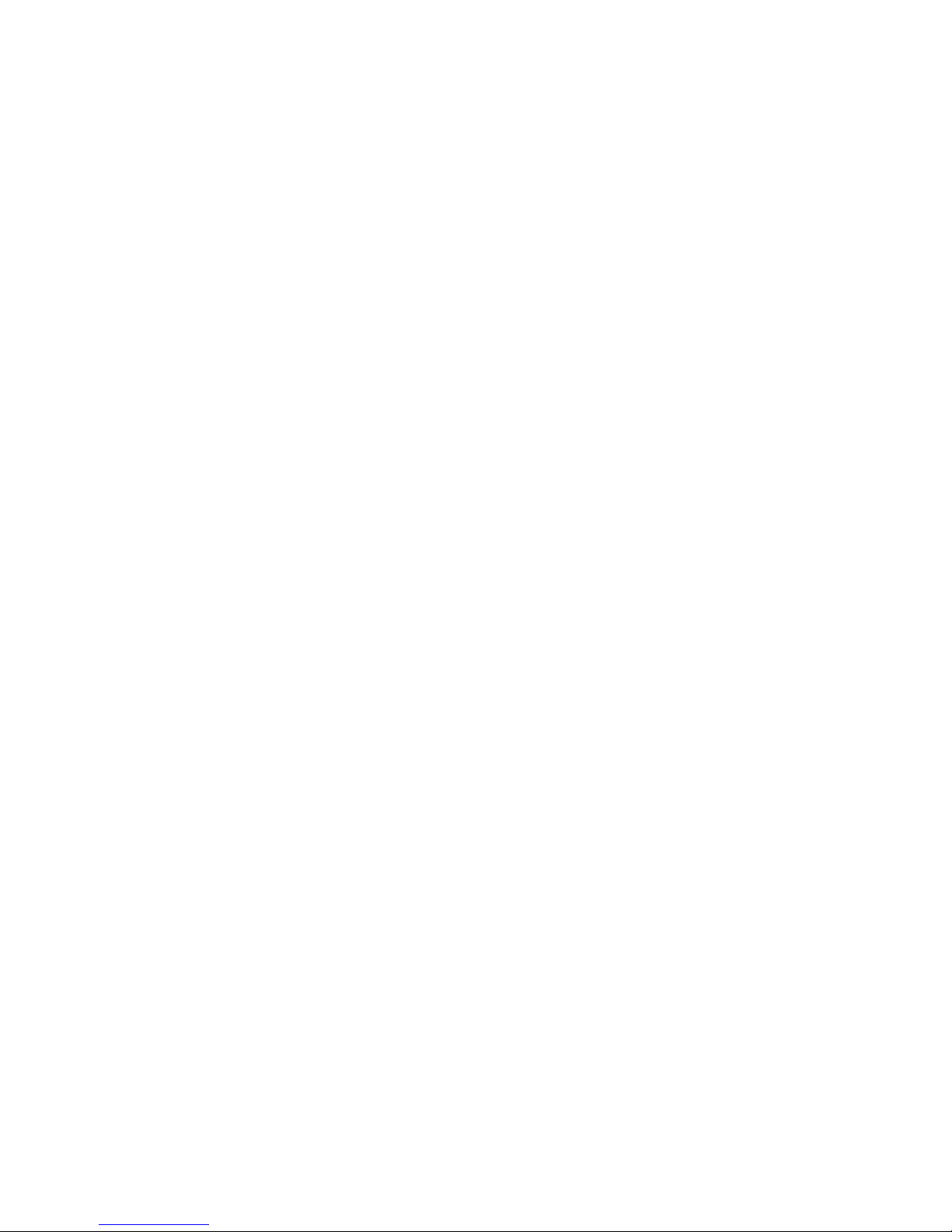
Page 2 Additional Configuration and Information

SonicWALL SonicPoint-N Dual Radio Getting Started Guide Page 3
1
Before You Begin
In this Section:
This section provides a basic checklist of materials and information you will need before you begin.
•Check Package Contents - page 4
•What You Need to Begin - page 5
•Ports and Status LEDs - page 6
1

Page 4 Check Package Contents
Check Package Contents
Before continuing, ensure that your SonicPoint package contains the following materials:
SonicPoint-N Dual Radio Appliance
Six (6) Antennas (2.4 GHz x 3), (5GHz x 3)
Mounting Plate
Anchor Kit (Screw Kit, Ceiling Braces)
This Getting Started Guide
Power Adaptor and Cord*
*The included power cord is intended for use in North America only.
Missing Items?
If any of the items corresponding to your product
are missing from the package, please contact
SonicWALL support.
A listing of the most current support documents
are available online at:
<http://www.sonicwall.com/us/support.html>
Getting Started Guide
SonicPoint N Dual-Radio
Mounting Plate
2.4Ghz Antennas (3) 5Ghz Antennas (3)
Anchor/Screw Kit
Getting Started Guide
COMPREHENSIVEINTERNET SECURIT Y
Power Adaptor
and Cord*
5GHz
wlan
lan
2.4GHz
link
act

SonicWALL SonicPoint-N Dual Radio Getting Started Guide Page 5
What You Need to Begin
This page provides basic network hardware and software
prerequisites as a baseline for SonicPoint-N Dual Radio
deployments. More specific requirements are detailed in the
remainder of this guide.
Hardware / Firmware Requirements
The SonicWALL SonicPoint-N Dual Radio security appliances
are centrally managed and require a SonicWALL NSA E-Class
appliance running SonicOS 5.6.3.1 or higher firmware to
function properly.
Note: For more information on deploying this SonicPoint with
SonicWALL NSA series and TZ series platforms,
contact your local SonicWALL sales representative for
the supported SonicOS releases.
Network Deployment Requirements
• An active broadband Internet connection
• At least one free network interface on the SonicWALL
security appliance, configured with a zone type of “WLAN”
• A single point placement or distributed wireless placement
plan for your SonicPoint(s)
• Wireless clients capable of 802.11n wireless
communications1
• A network infrastructure capable of sustaining 802.11n data
rates to the number of clients you intend to support
• An 802.3at compliant PoE injector or PoE-capable switch
(if powering your deployment using PoE)
Note: For more network deployment recommendations and
tips, see the Hardware Decisions section, on page 9.
1. Although clients with 802.11a/b/g hardware are supported, the
presence of these legacy clients within range of your network may
affect the connection speed of your 802.11n clients.
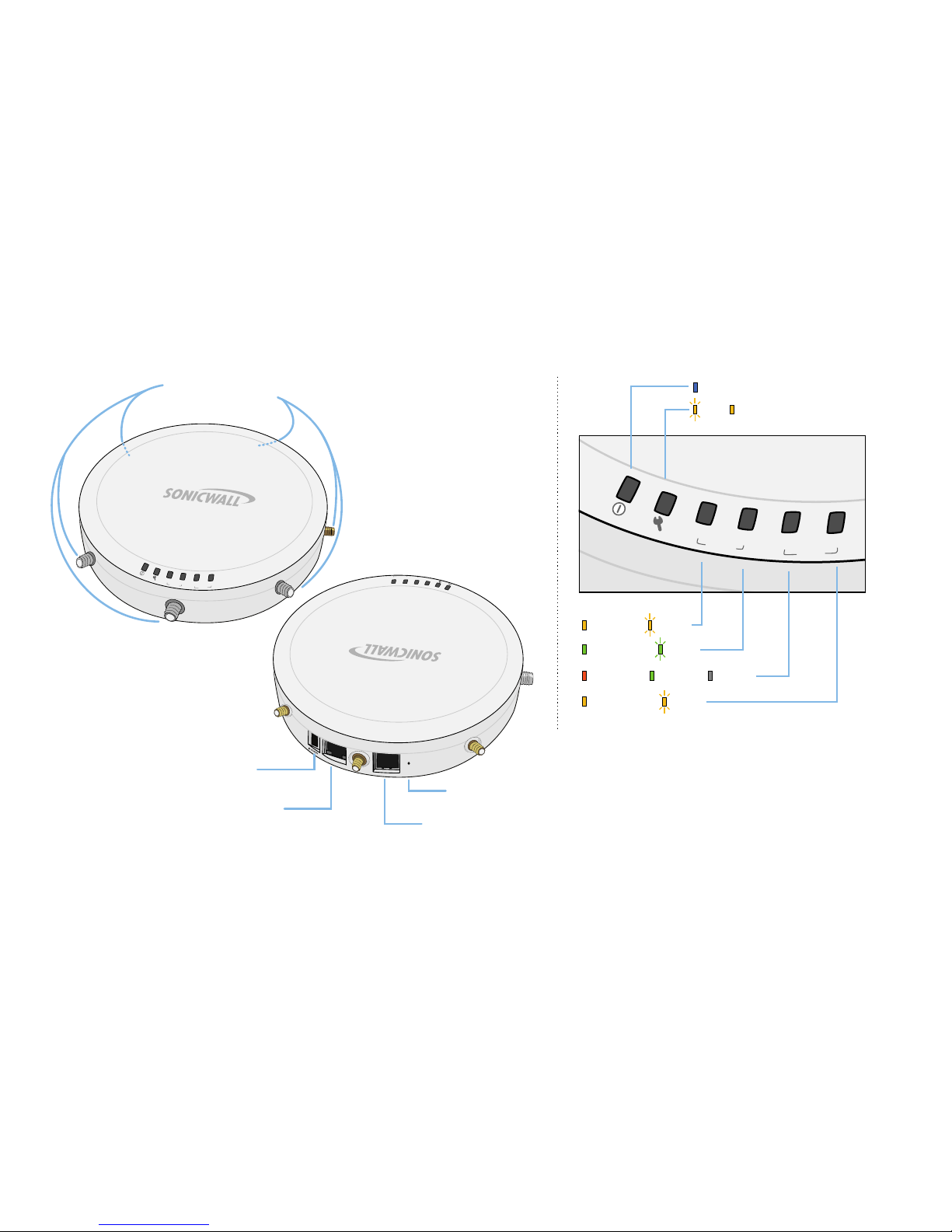
Page 6 Ports and Status LEDs
Ports and Status LEDs
5GHz
wlan
lan
2.4GHz
link
act
5GHz
wlan
lan
2.4GHz
link
act
A
n
t
e
n
n
a
C
o
n
n
e
c
t
i
o
n
s
Status LEDs
Power
Test SafeMode
5GHz Link Activity
2.4GHz Link Activity
1000Mbps 100Mbps 10Mbps
Ethernet Link Activity
c
o
n
s
o
l
e
l
a
n
Power Port
Provides 12VDC power connection
LAN/PoE Port
Provides Ethernet connection and
802.3at Power over Ethernet (PoE)
Console Port
Provides management connection using
CLI->DB9 cable (for command line management only)
Reset Button
Press and hold to manually reset
5GHz
wlan
lan
2.4GHz
link
act

SonicWALL SonicPoint-N Dual Radio Getting Started Guide Page 7
2
Introduction to Secure Wireless
In this Section:
This section contains excerpts from the SonicWALL Secure Wireless Network Integrated Solutions Guide.
The content is meant to provide a brief introduction to Radio Frequency (RF) technology as it
pertains to different deployment scenarios.
•Wireless RF Introduction - page 8
•Access Points and Network Design - page 9
2

Page 8 Wireless RF Introduction
Wireless RF Introduction
There are currently four widely adopted standards for 802.11
wireless network types: a, b, g, and n. Although 802.11n is the
newest and highest capacity standard, each of the four
standards has its own strengths and weaknesses. This section
provides overviews of these standards.
The following section provides a brief overview of RF
technologies:
•802.11 Comparison Chart - page 8
•Radio Frequency Barriers - page 8
•RF Interference - page 8
802.11 Comparison Chart
The following table compares signal characteristics as they
apply to the current 802.11 standards:
Radio Frequency Barriers
The following tables list some common RF barrier types:
RF Interference
The following table lists several common interference sources:
802.11a 802.11b 802.11g 802.11n
# of Channels in USA 23 11 11 11
# of Channels in EU 23 13 13 13
# of Channels in Japan 15 14 14 14
Frequency Band 5GHz 2.4GHz 2.4GHz 2.4/5GHz
Max. Data Rate 54Mbps 11Mbps 54Mbps 150Mbps
300Mbps
Radius (Range) 90ft/25m 120ft/
35m
120ft/
35m
300ft/90m
Barrier Type RF Signal
Blocking
Open air Very Low
Glass, drywall, cubicle partitions Low
Stone floors and walls (brick/marble/granite) Medium
Concrete, security glass, stacked books/paper High
Metal, metal mesh, reinforced concrete, water Very High
Interference Source Possible RF Interference Band(s)
Affected
2.4GHz phones Entire range (hundreds of
feet)
802.11b/g/n
Bluetooth devices Within 30 feet 802.11b/g/n
Microwave ovena
a. Most newer model microwave ovens have sufficient shielding to
negate possible RF interference.
Within 10-20 feet 802.11b/g/n
Scientific and medical
equipment
Short distance, varies 802.11b/g/n
Other wireless devices Entire range All
RF reflective objects Long-range wireless bridging All

SonicWALL SonicPoint-N Dual Radio Getting Started Guide Page 9
Access Points and Network Design
Physical placement of an access point has a measurable effect
on who can and cannot access your wireless signal. The
following sections provide an overview of wireless access point
placement, signal strength, and signal direction in common
wireless deployment situations:
•Hardware Decisions - page 9
•Solutions to RF Interference and Barriers - page 10
Tip: For the latest SonicPoint wireless deployment
information from switching recommendations to
site survey, see the SonicWALL SonicPoint
Deployment Best Practices Guide at:
<http://www.sonicwall.com/us/support.html>
Hardware Decisions
The first decision in hardware is the access point. While access
point technology (802.11a/b/g/n) is one factor in determining
your placement, based on distance served and bandwidth
needed, taking note of other hardware-based factors is just as
important.
Some hardware factors to take into consideration:
•Number of access points versus user density – If too
many users are serviced by a single access point,
maximum transfer rates are reached and that point may
become a bottleneck for the whole system.
•Bandwidth – How much data is moving upstream and
downstream for a given type of user?
•Ethernet cabling – Where are you running the powered
Ethernet (PoE) cable to and how are you securing that
cable? Is your PoE switch able to power all access points?
•Hubs / Switches / Security Appliance – Your wireless
deployment has to tie back into your SonicWALL security
appliance and LAN resources at some point. What speed is
needed for your Ethernet connection to accommodate the
number of access points you are installing? Also consider
where your key networking devices are deployed and how
they will connect efficiently with your wireless appliances.
•Ethernet connections for 802.11n – In most cases,
802.11n wireless hardware requires more bandwidth than a
single (or even dual) 10/100 Ethernet connection can
handle. Gigabit Ethernet connectivity between the WLAN
and the LAN is required to take full advantage of 802.11n
speed.
•Power Over Ethernet (PoE) – Part of your wireless
network planning should include verifying that your PoE
equipment is 802.3at compliant, and that full power can be
supplied to each SonicPoint.
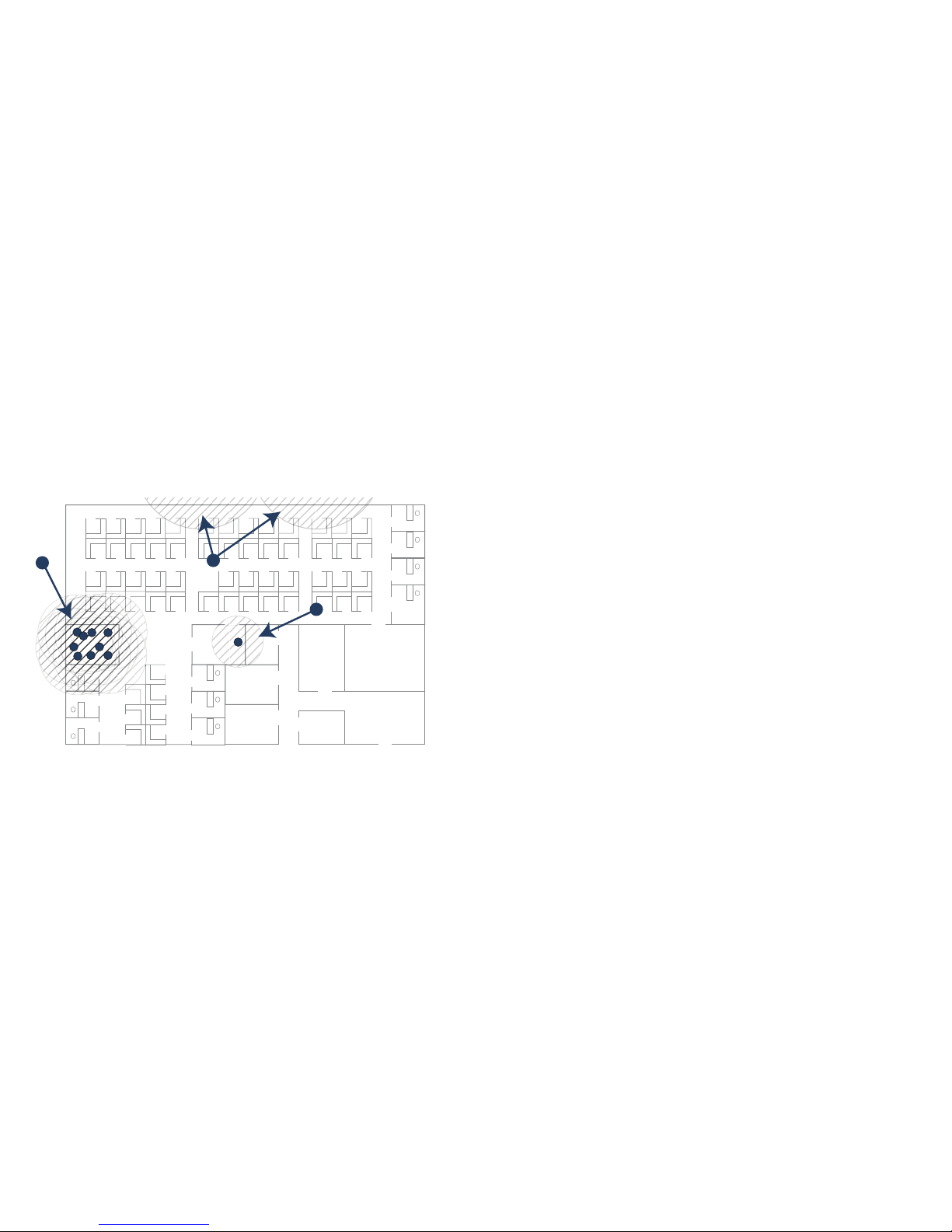
Page 10 Access Points and Network Design
Solutions to RF Interference and Barriers
These days, finding an environment with no RF interference or
noise is nearly impossible. Only if you are setting up an office in
a secluded redwood grove can you count on RF interference to
be a non-issue. Even then, the redwood trees might just be
among those fitted with high-gain cellular antennas, an all-too-
common occurrence today. Regardless, you should expect to
deal with some level of signal interference in your deployment.
Location A – Rogue access points or wireless test lab
•Problem – Wireless product test labs and other (non-
malicious) rogue access points are problems in many Wi-Fi
deployments.
•Solution –Either eliminate all rogue access points, or
force their owners to use a set channel that does not
overlap with your distributed wireless solution.
Location B – Spectrum noise for 2.4 GHz and 5 GHz
•Problem –Your phone system is partially wireless and
uses the 2.4GHz or 5GHz spectrum.
•Solution –Give VoIP a try. VoIP will work in tandem with
your wireless network, instead of against it. For more on
SonicWALL VoIP implementation and capabilities, refer to
the Configuring VoIP SonicOS feature module available at:
http://www.sonicwall.com/us/support.html
Location C – Off-network access points
•Problem –Your neighbors need wireless, too!
Unfortunately, only a few sheets of drywall separate you.
Solution –Overpowering your neighbors with high-gain
antennas is an option, but not a particularly neighborly one.
Instead, you could simply use a different channel for
wireless access points bordering this wall and ensure that
your neighbors do the same. Performance in some dual-
channel wireless devices may take a hit, but it is better
than dropped connections—or unhappy neighbors.
AC
B

SonicWALL SonicPoint-N Dual Radio Getting Started Guide Page 11
3
Registering Your Appliance
In this Section:
This section provides instructions for registering your SonicWALL SonicPoint appliance.
•Registering and Licensing Your Appliance on MySonicWALL - page 12
•Using SonicWALL Security Services for Wireless Clients - page 12
Note: Registration is an important part of the setup process and is necessary to receive the full benefits of SonicWALL security
services, automatic SonicPoint firmware updates, and technical support.
3
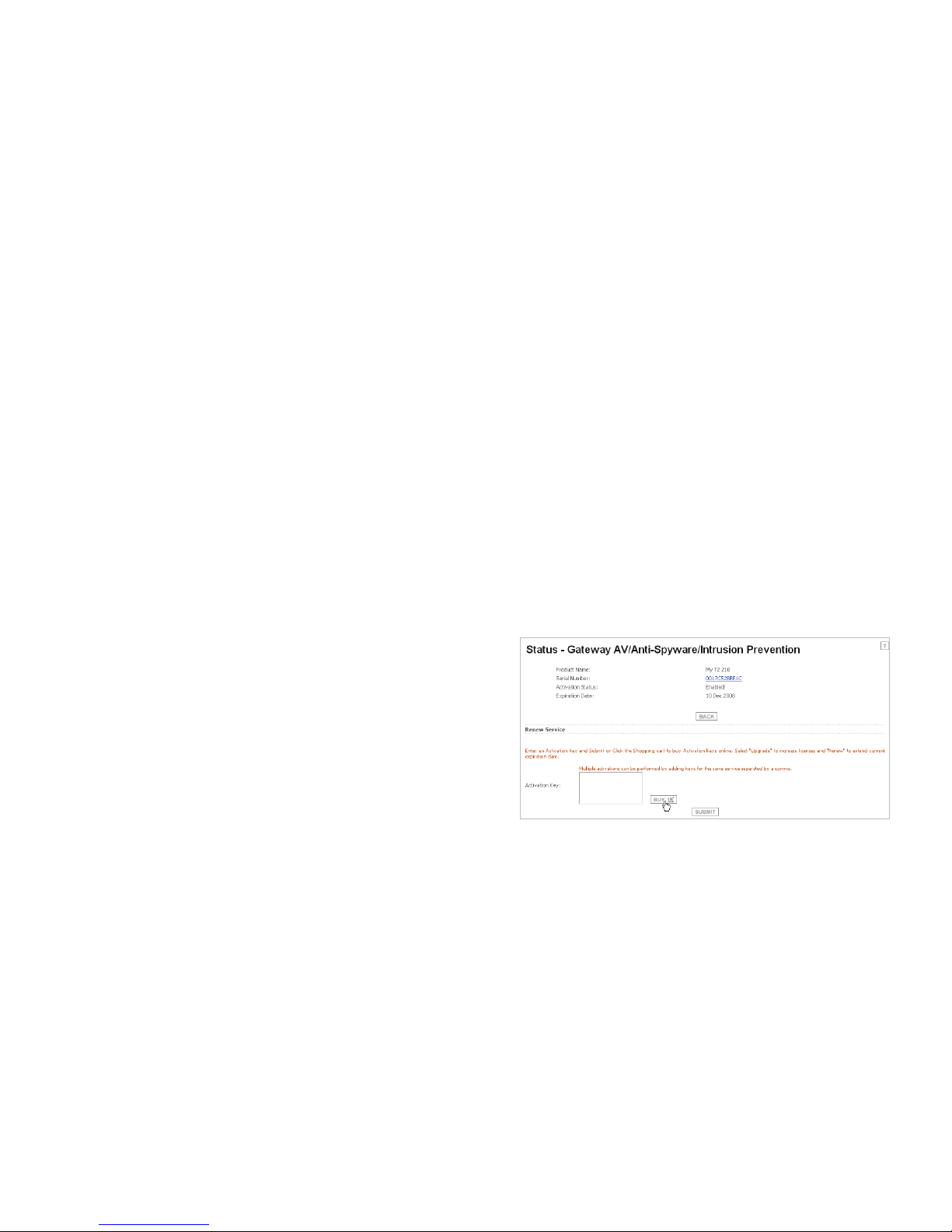
Page 12 Registering and Licensing Your Appliance on MySonicWALL
Registering and Licensing Your Appliance
on MySonicWALL
You must register your SonicWALL security appliance on
MySonicWALL to enable full functionality.
To register your SonicPoint, perform the following tasks:
1. Login to your MySonicWALL account. If you do not have an
account, you can create one at www.mysonicwall.com.
2. Enter the serial number of your product in the REGISTER
A PRODUCT field and click the Next button.
3. Type a friendly name for the appliance, select the
Product Group if any, type the authentication code into
the appropriate text boxes, and then click Register.
4. On the Product Survey page, fill in the requested
information and then click Continue.
5. To pair your SonicPoint with a SonicWALL security
appliance, navigate to the Service Management page
by clicking on the device you wish to pair with your
SonicPoint.
6. Scroll to the Associated Products section and click the
SonicWALL SonicPoint link to associate your SonicPoint
with the appliance.
Using SonicWALL Security Services for
Wireless Clients
Any security services you purchased for your SonicWALL
security appliance can also be applied to wireless clients.
Simply enable the security services on the WLAN zone or on
a custom wireless zone, and your wireless traffic will be
protected along with your wired traffic.
If you have not yet purchased a security service
subscription for your SonicWALL security appliance, please
speak with a sales representative or visit www.mysonicwall.com
to register for free trials.
• To try a Free Trial of a service, click Try in the Service
Management page.
• To purchase a product or service, click Buy Now in the
Service Management page.

SonicWALL SonicPoint-N Dual Radio Getting Started Guide Page 13
4
Configuring the Wireless Zone and Interface
In this Section:
SonicWALL SonicPoints are wireless access points specially engineered to work with SonicWALL security appliances. This section
provides instructions for configuring the SonicWALL security appliance to recognize and connect with your SonicWALL SonicPoint(s).
•Configuring Provisioning Profiles - page 14
•Configuring a Wireless Zone - page 15
•Configuring the Network Interface - page 16
4

Page 14 Configuring Provisioning Profiles
Configuring Provisioning Profiles
SonicPoint profiles make it easy to apply basic settings to
multiple SonicPoints within a wireless zone. If a SonicPoint is
connected to a zone that does not have a custom profile
assigned to it, a default profile is used.
To add a new profile:
1. Navigate to the SonicPoint > SonicPoints page in the
SonicOS interface.
2. Click Add SonicPoint NDR below the list of SonicPoint
provisioning profiles. The Add/Edit SonicPoint Profile
window displays.
General Tab
1. Select Enable SonicPoint.
2. Enter a Name Prefix. This prefix is used as an internal
reference to identify each SonicPoint provisioned, but is
not a part of the public SSID, which is configured later.
3. Select the Country Code for the area of operation (for
countries outside of North American only.)
4. Choose the desired EAPOL Version. Version 2 of the
protocol is more secure, but less compatible with older
network devices.
802.11n Radio 0/1 Tabs (5GHz Radio / 2.4 GHz Radio)
Radios are configured in their respective tabs. To configure
both Radio 0 and Radio 1:
1. Select Enable Radio.
2. Optionally, select a schedule for the radio to be enabled
from the drop-down list.
3. Select a Radio Mode to dictate the radio frequency
band(s). The default setting for Radio 0 is 5GHz 802.11
n/g/b Mixed, the default for Radio 1 is 2.4GHz 802.11n/g/b
Mixed.
4. Enter an SSID to identify this network to wireless clients.
5. Select a Radio Band for this radio. You may choose to
keep the default setting, Auto, unless you have reason to
manually select a Band.
6. Select a Primary Channel and Secondary Channel. You
may choose to keep the default setting, Auto, unless you
have a reason to use or avoid specific channels.
7. Under WEP/WPA Encryption, select the Authentication
Type for your wireless network. Using WPA2 provides the
most secure connection.
8. The remaining fields change depending on the selected
authentication type. Refer to the SonicOS Administrator’s
Guide for details on the multiple wireless security
authentication types available.
9. Optionally, under ACL Enforcement, select Enable MAC
Filter List and choose an address object group from the
Allow List or Deny List to allow or deny traffic to and from
all devices with MAC addresses in the group.
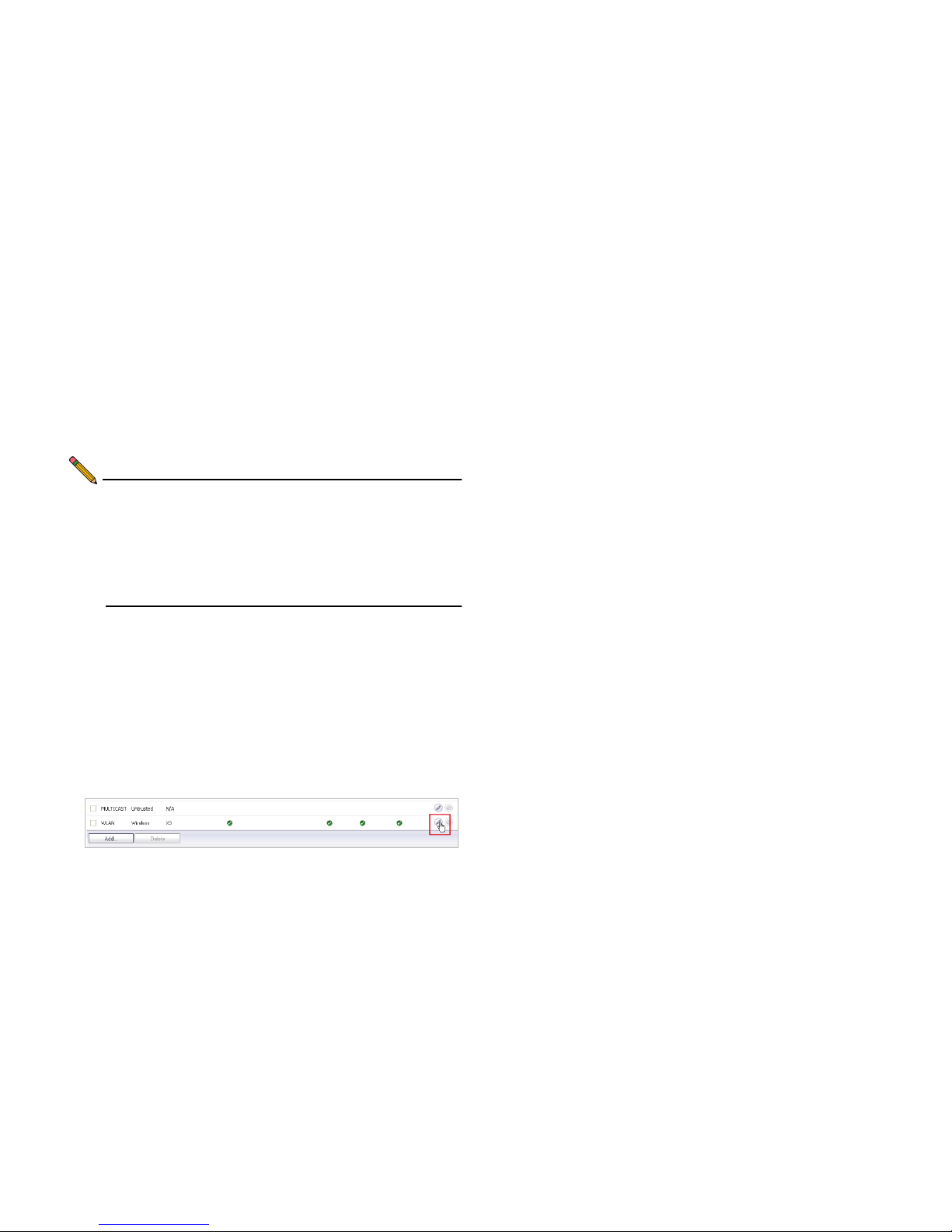
SonicWALL SonicPoint-N Dual Radio Getting Started Guide Page 15
Radio 0/1 (5Ghz/2.4GHz) Advanced Tabs
Configure the advanced radio settings for each 802.11n radio.
For most 802.11n advanced options, the default settings give
optimum performance. For a full description of the fields on this
tab, see the SonicOS Administrator’s Guide. When you are
finished, click OK.
Note: If one or more of your SonicPoints were connected
to the SonicWALL appliance before a provisioning
profile was created, the default profile is used. To
re-apply new provisioning profile settings, delete all
devices from the SonicPointNs table on the SonicPoint
> SonicPoints page. This action reboots the devices
so they may assume the correct assigned profile.
Configuring a Wireless Zone
You can configure a wireless zone on the Network > Zones
page. Typically, you will configure the WLAN zone.
To configure a standard WLAN zone:
1. On the Network > Zones page in the WLAN row, click the
icon in the Configure column. The Edit Zone - WLAN
window displays.
2. Click on the General tab.
3. The Allow Interface Trust option allows traffic to flow
between multiple WLAN-zoned interfaces. It is common to
select this option when SonicPoints are connected to
multiple physical interfaces.
4. Select the checkboxes for the security services to enable
on this zone. Typically, you would enable Gateway Anti-
Virus, IPS, and Anti-Spyware. If your wireless clients are
all running SonicWALL Client Anti-Virus, select Enable
Client AV Enforcement Service.
5. Click on the Wireless tab.
6. Select Only allow traffic generated by a SonicPoint to
allow only traffic from SonicWALL SonicPoints to enter the
WLAN Zone interface, providing maximum security.
7. If you configured a custom SonicPoint N Provisioning
Profile in the previous section, select it from the drop down
list, otherwise you may keep the default profile selected.
8. Optionally, click the Guest Services tab to configure guest
Internet access solely, or in tandem with secured access.
For information about configuring Guest Services, see the
SonicOS Administrator’s Guide.
9. When finished, click OK.

Page 16 Configuring the Network Interface
Configuring the Network Interface
Each SonicPoint or group of SonicPoints must be connected to
a physical network interface configured for Wireless. By default,
SonicOS provides a standard wireless zone (WLAN), which can
be applied to any available interface.
General Tab
To configure a network interface using the standard wireless
(WLAN) zone:
1. Navigate to the Network > Interfaces page and click the
Configure button for the interface to which your
SonicPoints will be connected.
2. Select WLAN for the Zone type.
3. Select Static for the IP Assignment.
4. Enter a static IP Address in the field. Any private IP is
appropriate for this field, as long as it does not interfere
with the IP address range of any of your other interfaces.
5. Enter a Subnet Mask (automatically generated in most
cases). In our example, 255.255.255.0 is an appropriate
subnet mask.
6. Choose a SonicPoint Limit for this interface. This option
helps limit resources on port-by-port basis when using
SonicPoints across multiple ports.
7. Optionally, you may choose to allow Management and
User Login mechanisms to allow wireless clients to log
into the SonicWALL management interface. Enabling these
options is not common for most wireless networks. If you
must do so, first ensure that you have a strong password.
Advanced Tab
1. Select a Link Speed to manually limit the port speed, or
keep the default setting of Auto Negotiate for best-effort.
2. Configure a custom MAC address using the Override
Default MAC Address option if necessary for your
deployment, or choose to Use Default MAC Address
assigned by SonicWALL. This setting should not be
changed unless your deployment requires it.
3. Optionally, choose to Enable Multicast Support.
4. Optionally, choose to Enable 802.1p tagging for QoS
support.
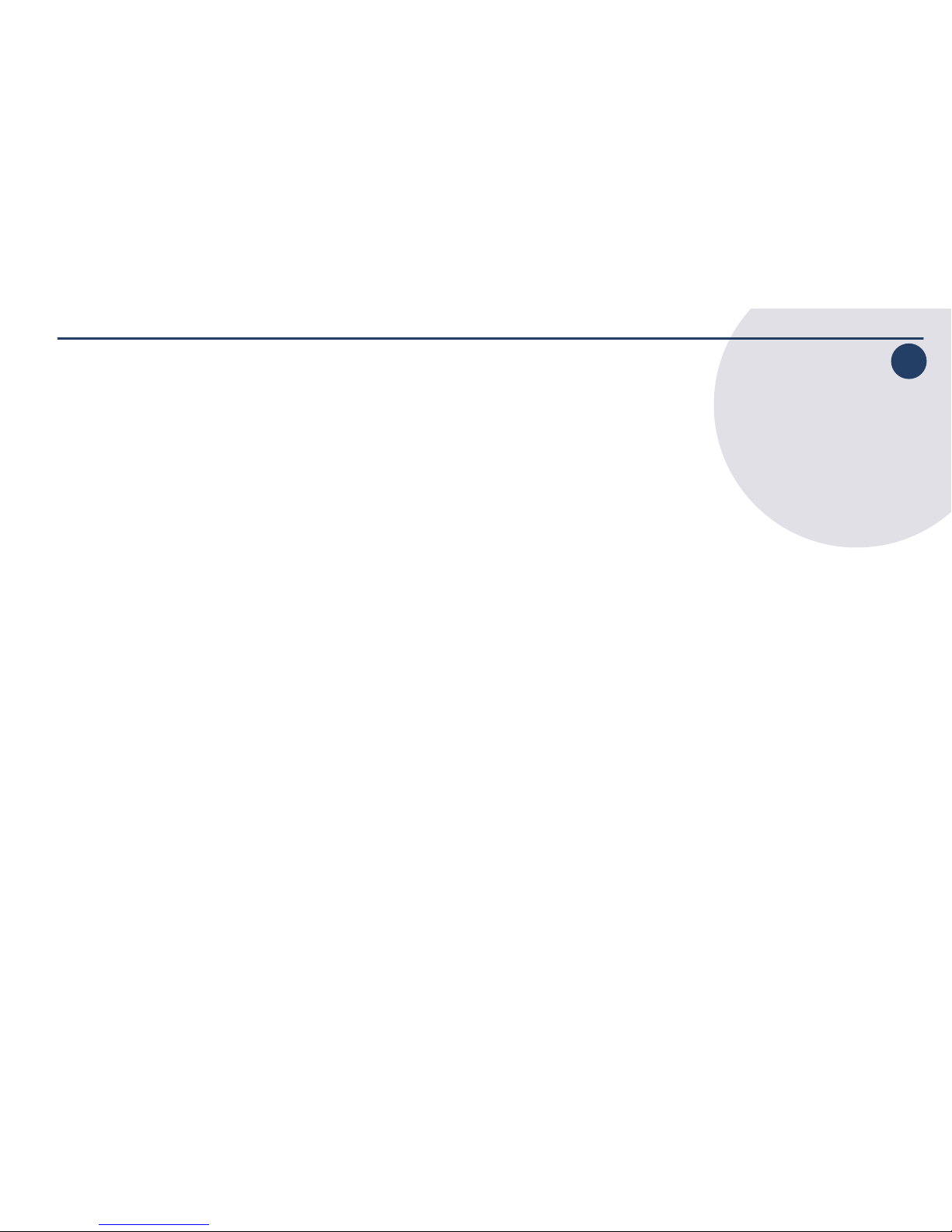
SonicWALL SonicPoint-N Dual Radio Getting Started Guide Page 17
5
Setting Up Your SonicPoint
In this Section:
This section describes how to connect and configure physical aspects of the SonicPoint including cabling and mounting.
•Installing Antennas - page 18
•Connecting Ethernet Cable - page 18
•Mounting Using Ceiling Brackets - page 19
•Mounting Using Anchor Screws - page 20
•Verifying Operation - page 21
•Verifying WAN (Internet) Connectivity - page 21
•Troubleshooting Tips - page 22
•Onboard Help System - page 22
5
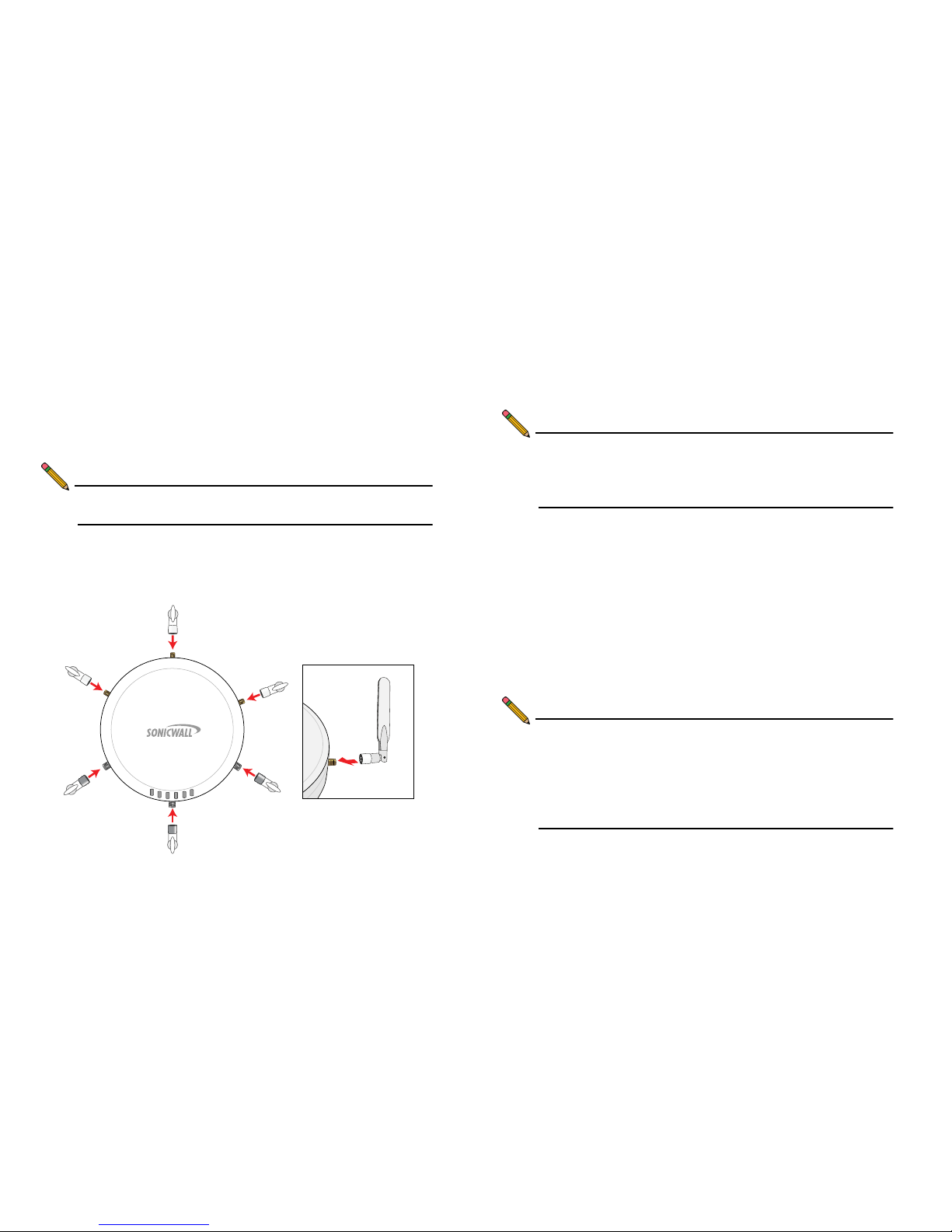
Page 18 Installing Antennas
Installing Antennas
To install the SonicPoint-N Dual Radio included antennas:
1. Remove the six (6) antennas from the bag and place each
on the appropriate connector, keeping in mind that two
antenna/connector types exist.
2. Carefully finger-tighten the fittings.
Note: The proper antennas will fit easily into the appropriate
connection. Never force an antenna onto a connector.
3. Adjust the antennas for reception, keeping in mind that
orienting the antennas vertically provides optimal wireless
coverage in most cases.
The circular design of the SonicPoint aides in creating a strong
multi-directional wireless signal pattern for both radio bands. In
most cases, leaving the antennas straight up (as indicated in
the illustration) will provide the best overall coverage.
Note: The antennas provided by SonicWALL are designed to
provide optimal signal strength and coverage within the
confines of regulatory laws. Only use the antennas
provided by SonicWALL with this appliance.
Connecting Ethernet Cable
To connect the SonicPoint to your network:
1. Using CAT5, CAT5e, or CAT6 cabling, connect the “lan”
port of the SonicPoint to the interface you previously
configured on the SonicWALL security appliance.
2. Optionally, SonicPoints may be powered by using the
SonicWALL 802.11at PoE line injector (sold separately), or
by using a third-party 802.3at compliant PoE switch.
Note: If using a PoE switch/injector to power the SonicPoint,
ensure that the switch/injector is 802.11at compliant
and rated to deliver at least 25.5 watts. Always read
and comply with instructions and warnings provided
with the PoE before connecting the device to your
SonicPoint.
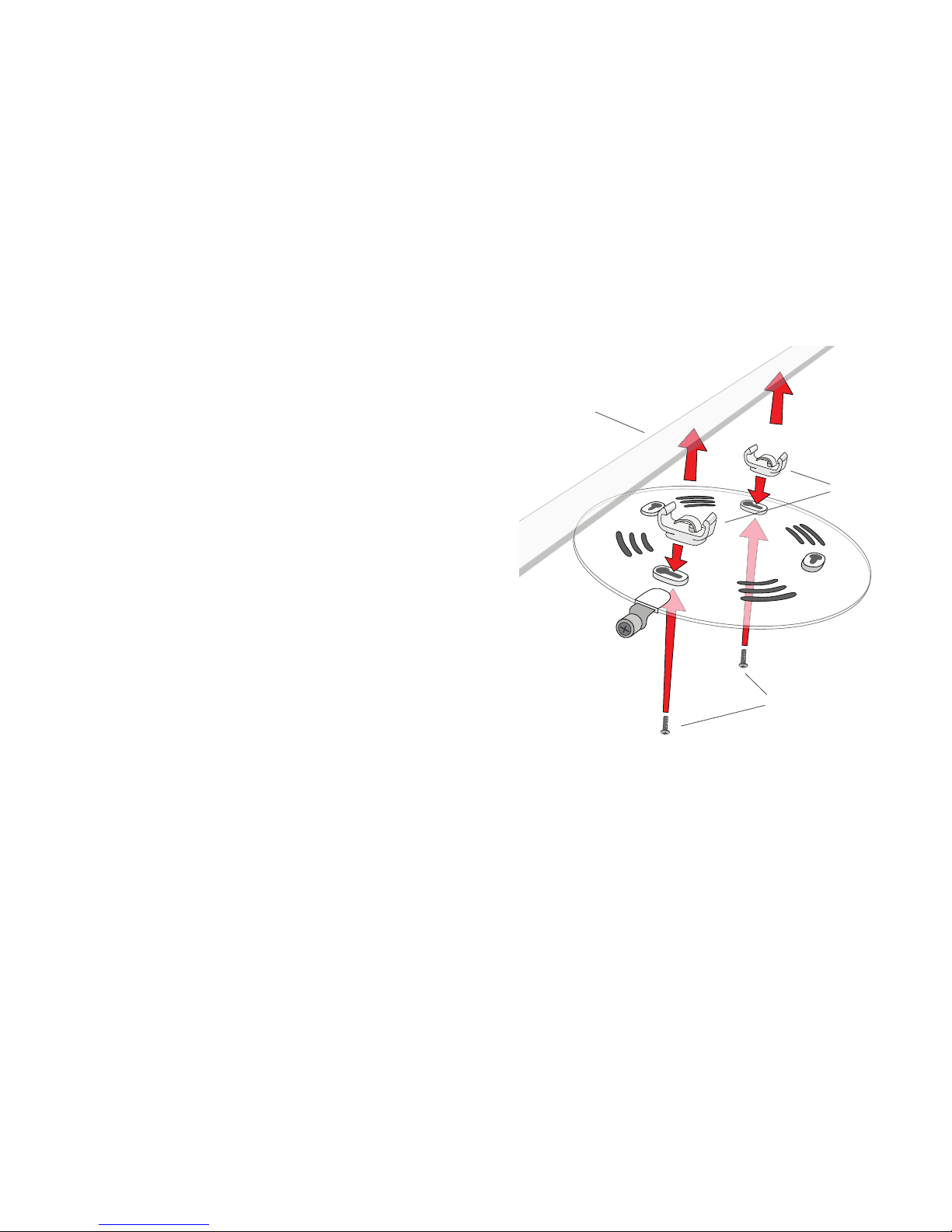
SonicWALL SonicPoint-N Dual Radio Getting Started Guide Page 19
Mounting Using Ceiling Brackets
To mount the SonicPoint to a crossbar between ceiling panels:
1. Using the short screws, screw in the brackets to the
underside of the SonicPoint, mounting plate, making sure
both brackets are parallel.
2. Supporting the SonicPoint in one hand, clip the edge of
each bracket over the edge of the ceiling crossbar. Make
sure the SonicPoint is securely attached to the crossbar
before releasing the device.
3. Place the SonicPoint onto the mounting plate so the
locking screw lines up with the ‘unlock’ position.
4. Turn the SonicPoint clockwise until the locking screw lines
up with the ‘lock’ position on the SonicPoint.
5. Push the mounting screw in and turn clockwise until firm.
short
screws
ceiling
brackets
ceiling
crossbar
Table of contents