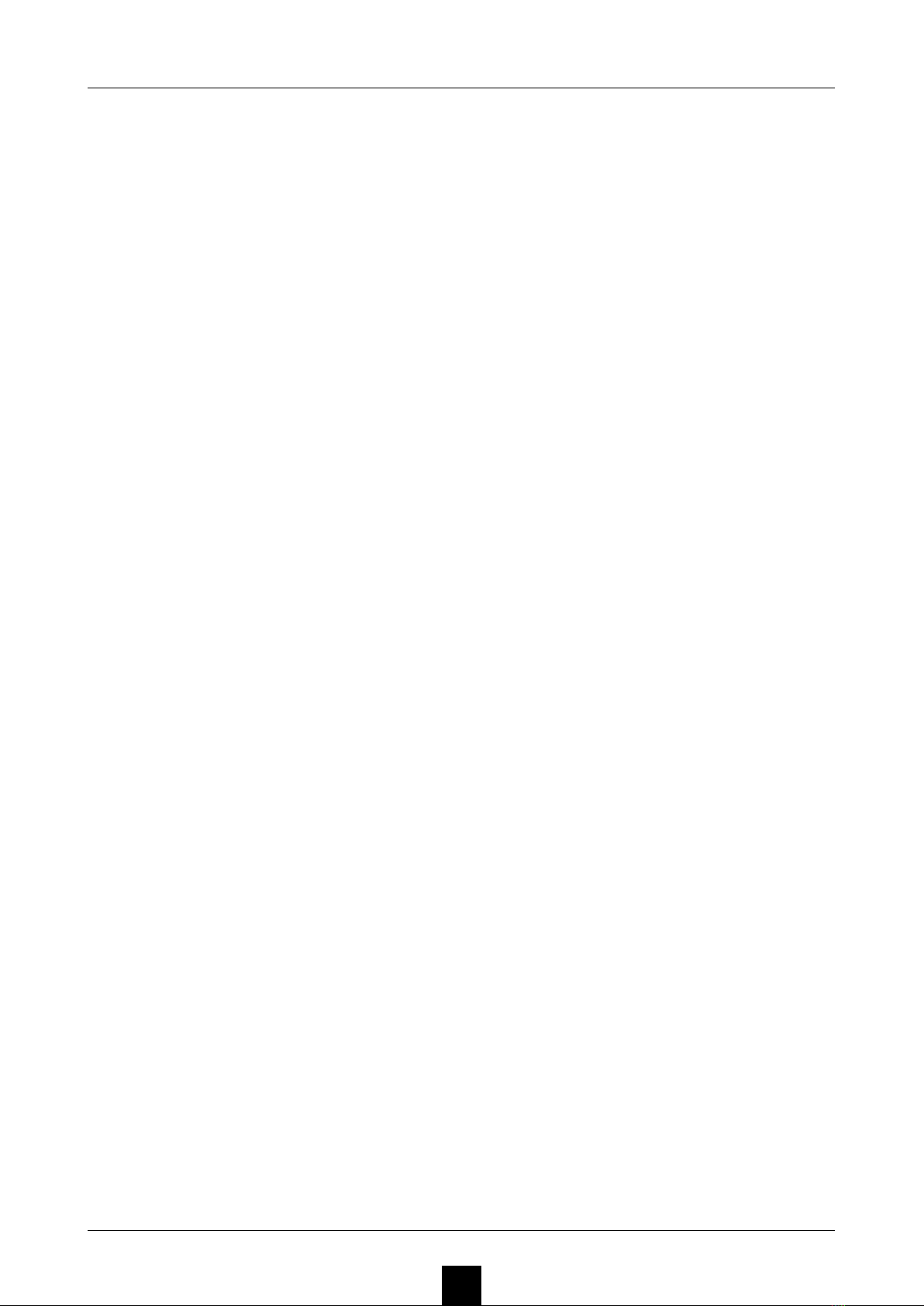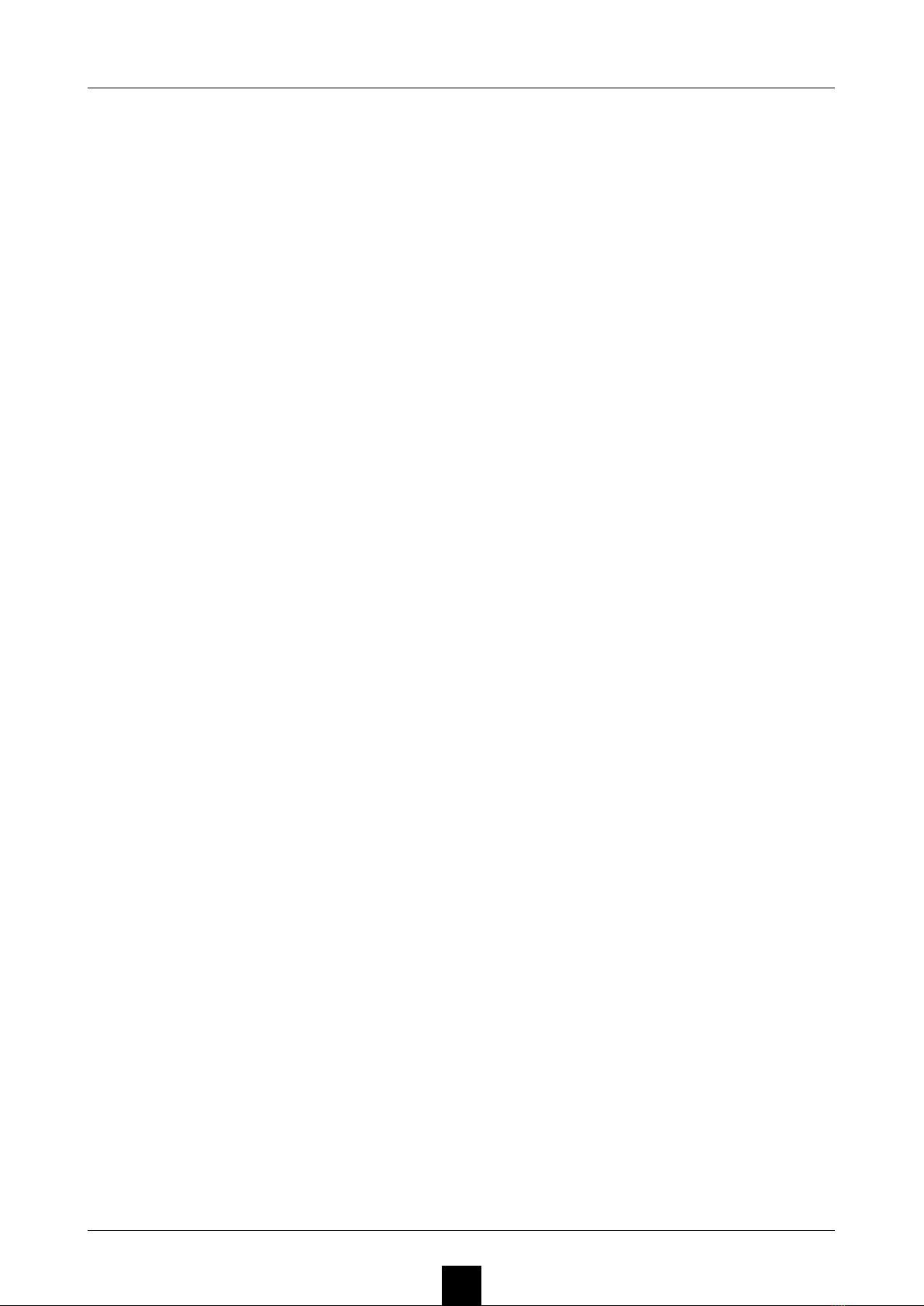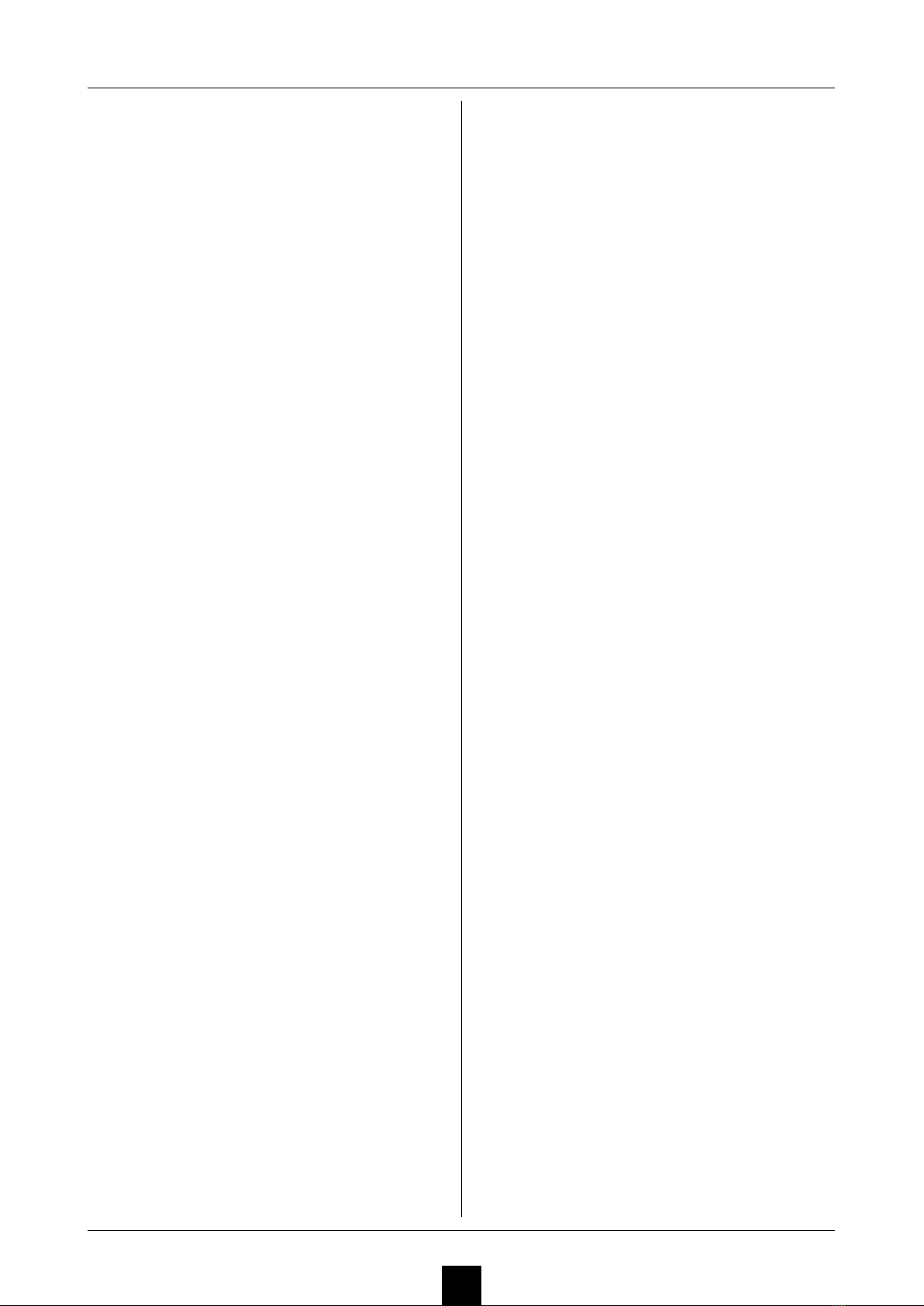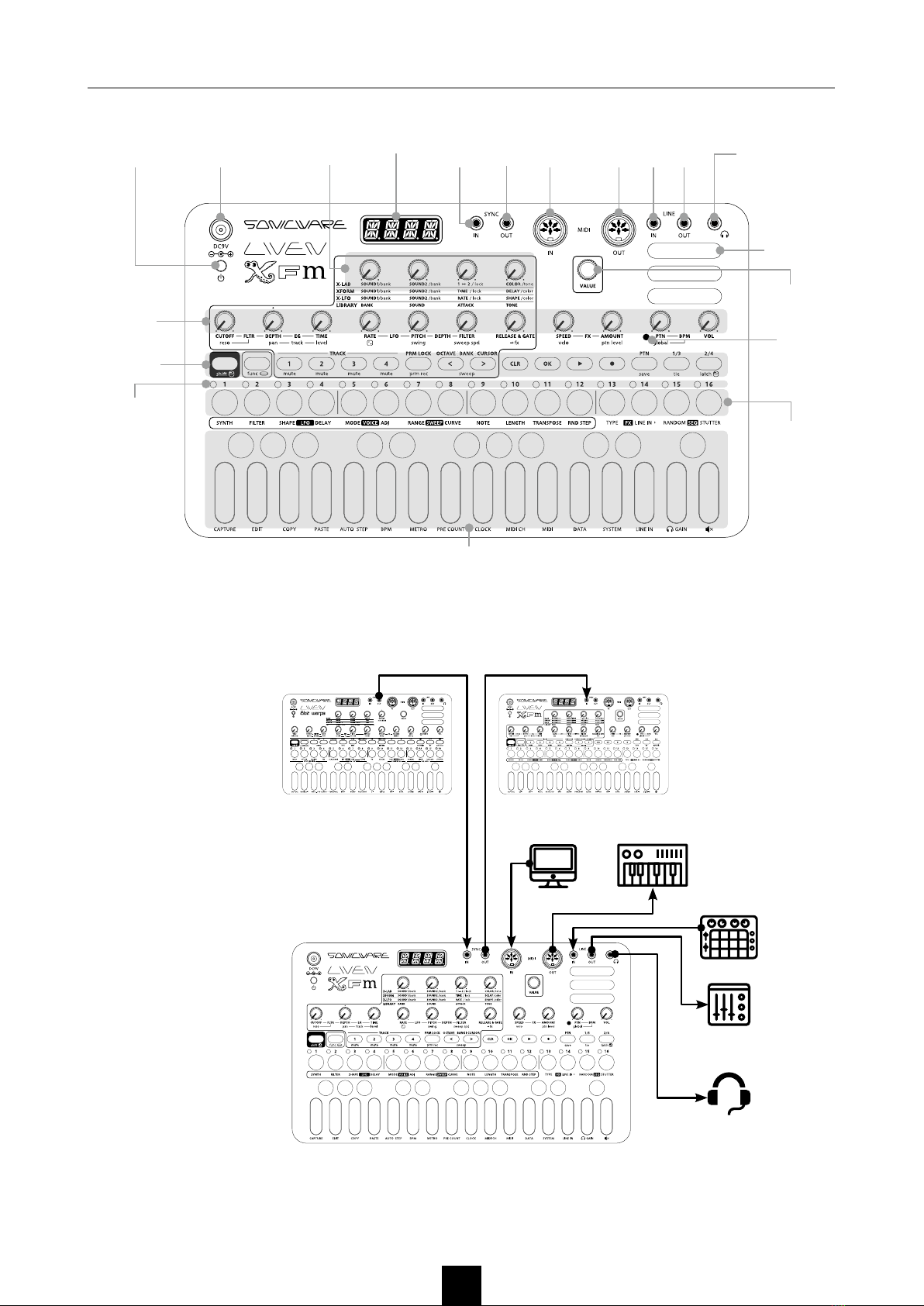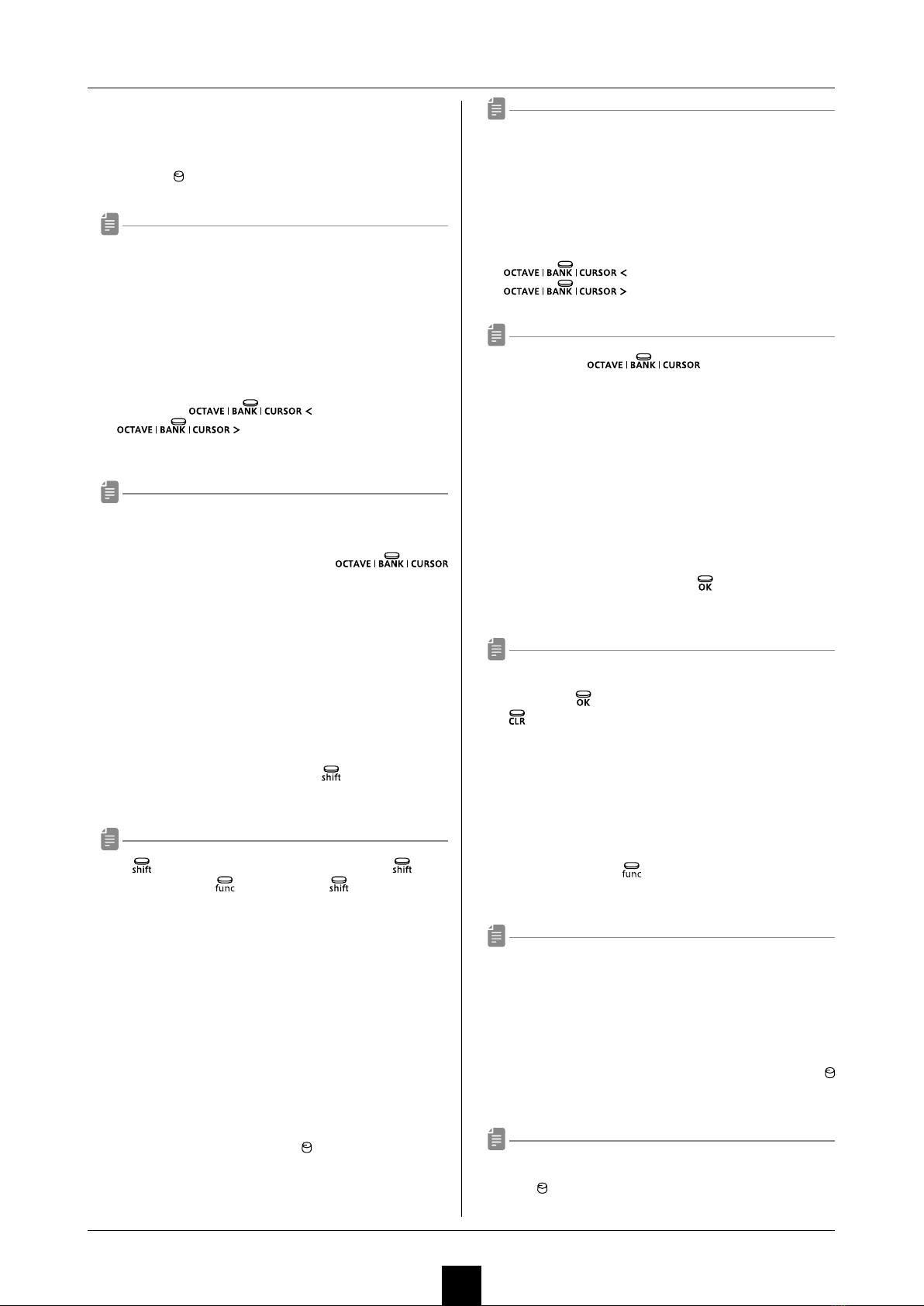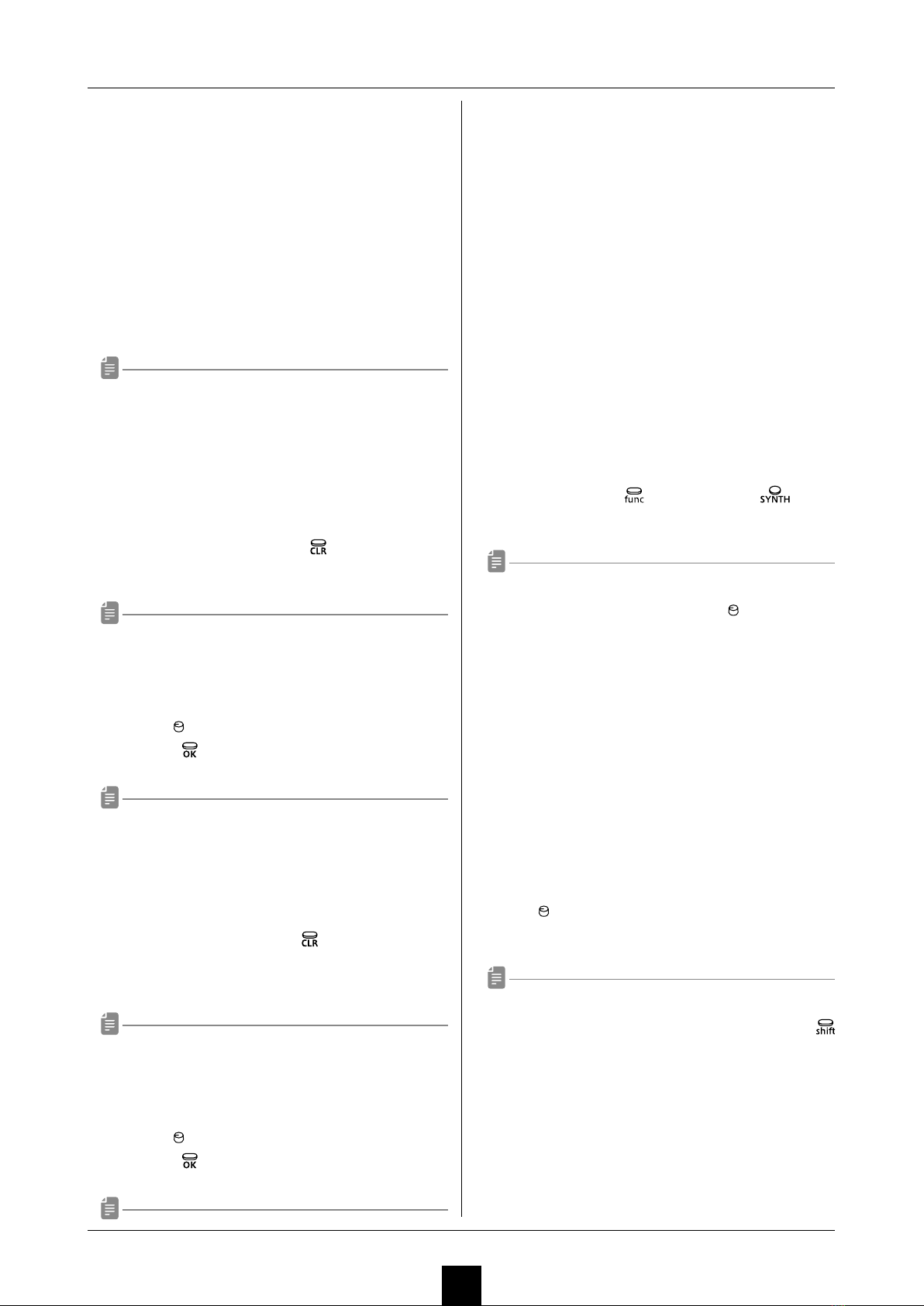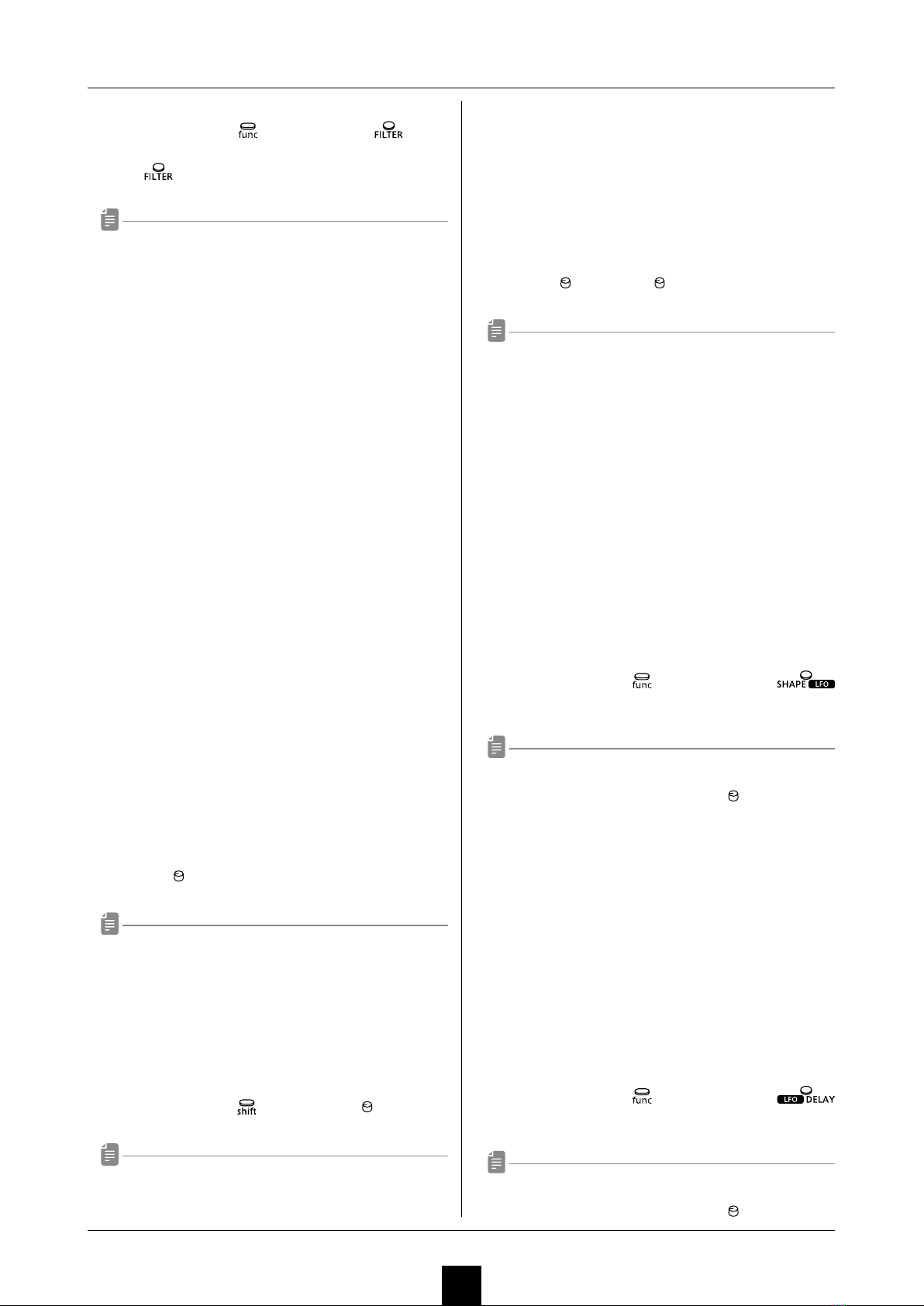Contents
4
Preparing to play ……………………………………………………………………… 5
Part names …………………………………………………………………………… 5
Connecting …………………………………………………………………………… 5
Preparing for startup ……………………………………………………………… 6
Starting up …………………………………………………………………………… 6
Turning the unit o ………………………………………………………………… 6
Sound memories, tracks, and patterns ……………………………………… 6
Tracks …………………………………………………………………………………… 6
Basic operations ……………………………………………………………………… 7
Adjusting the overall volume …………………………………………………… 7
Changing the octave range ……………………………………………………… 7
Basic knob operation ……………………………………………………………… 7
Selecting and playing tracks …………………………………………………… 7
Changing the velocity ……………………………………………………………… 7
Sweeping notes while playing …………………………………………………… 7
Holding notes ………………………………………………………………………… 7
Changing step button parameters ……………………………………………… 7
Track settings ………………………………………………………………………… 8
Selecting tracks ……………………………………………………………………… 8
Clearing all notes in a track ……………………………………………………… 8
Restoring track sound settings to the last saved state ………………… 8
Changing the synth engine ……………………………………………………… 8
Adjusting synth engines …………………………………………………………… 8
Changing the lter type …………………………………………………………… 9
Changing the lter cuto frequency …………………………………………… 9
Adjusting the lter envelope ……………………………………………………… 9
Changing the LFO type …………………………………………………………… 9
Changing the LFO starting delay ……………………………………………… 9
Adjusting the LFO speed …………………………………………………………10
Adjusting the amount of LFO eect on pitch ………………………………10
Adjusting the amount of LFO eect on lter cuto ………………………10
Changing track note playback probability ……………………………………10
Setting the level of track output sent to the eect ………………………10
Changing the sweep amount ……………………………………………………10
Changing the sweep speed ………………………………………………………10
Changing the sweep curve ………………………………………………………10
Changing track pitch by semitone (transposing) …………………………11
Changing the voice mode …………………………………………………………11
Changing the legato speed ………………………………………………………11
Changing the arpeggiator type …………………………………………………11
Changing the track swing amount ………………………………………………11
Changing the track release and gate time ……………………………………11
Changing track levels ………………………………………………………………12
Adjusting track panning ……………………………………………………………12
Muting tracks …………………………………………………………………………12
Setting track MIDI channels ………………………………………………………12
Copying tracks ………………………………………………………………………12
Pattern playback and settings ……………………………………………… 13
Pattern playback ……………………………………………………………………13
Selecting patterns …………………………………………………………………13
Changing pattern volume …………………………………………………………13
Selecting multiple patterns and playing them in order
(chain playback) ……………………………………………………………………13
Saving patterns ………………………………………………………………………13
Initializing patterns …………………………………………………………………14
Reloading patterns …………………………………………………………………14
Changing the eect type …………………………………………………………14
Changing eect parameters ………………………………………………………14
Setting the sequencer mode ……………………………………………………14
Setting pattern BPM ………………………………………………………………14
Setting the global BPM ……………………………………………………………15
Setting the BPM mode ……………………………………………………………15
Adjusting the metronome volume ………………………………………………15
Changing pattern names …………………………………………………………15
Synchronizing the tempo with another
device connected to the SYNC IN ………………………………………………15
Synchronizing tempo with an ELZ_1 or
Pocket Operator (PO) ………………………………………………………………16
Examples of synchronization connections with
external devices ………………………………………………………………………16
Track sequencing ………………………………………………………………… 17
Step recording ………………………………………………………………………17
Copying and pasting steps during step recording …………………………17
Automatically advancing steps during step recording
(auto step mode) ……………………………………………………………………17
Recording in real time ………………………………………………………………17
Directly inputting notes on steps ………………………………………………18
Enabling the input of longer notes (tied notes) ……………………………18
Recording parameter locking automation ……………………………………18
Recording parameter locking automation in real time ……………………18
Recording sound locking automation to steps………………………………18
Turning parameter locking automation on/o ………………………………18
Initializing parameter lock automation …………………………………………19
Clearing note and parameter lock automation data ………………………19
Changing the track length …………………………………………………………19
Changing the note length of a single step …………………………………19
Setting the track playback unit used during
random playback ……………………………………………………………………19
Sound editing ………………………………………………………………………… 20
Editing sounds ………………………………………………………………………20
Clearing sounds ………………………………………………………………………20
Copying sounds ………………………………………………………………………20
Changing sound names ……………………………………………………………21
Changing sound bank names ……………………………………………………21
Capturing synth engine sounds (capture mode) ……………………………21
Creating sounds with operators using the editing overlay ……… 22
Selecting the operator to edit ……………………………………………………22
Muting operators ……………………………………………………………………22
Setting connection levels and feedback between operators ……………22
Setting operator ratios ……………………………………………………………22
Setting operator levels ……………………………………………………………23
Setting operator detuning …………………………………………………………23
Setting operators to xed mode …………………………………………………23
Setting the frequency when in xed mode ……………………………………23
Setting operator envelopes ………………………………………………………23
Setting operator envelope curves ………………………………………………24
Turning the pitch envelope on/o ………………………………………………24
Setting the pitch envelope ………………………………………………………24
Setting the operator keyboard gain scaling depths
(left/right) ……………………………………………………………………………24
Setting the operator keyboard gain scaling curves
(left/right) ………………………………………………………………………………25
Setting the operator keyboard gain scaling position ………………………25
Setting operator velocity sensitivity ……………………………………………25
Setting the operator keyboard time scaling …………………………………25
Setting operator to mixer connection levels …………………………………26
Setting the mixer output level ……………………………………………………26
Selecting algorithms and setting operator connections …………………26
Changing the voice mode and playing during sound editing ……………27
External input settings ………………………………………………………… 28
Changing the FX send amount …………………………………………………28
Changing the gain ……………………………………………………………………28
Setting mono/stereo ………………………………………………………………28
MIDI settings ………………………………………………………………………… 29
Setting the MIDI channels for pattern parameters …………………………29
Setting the MIDI channel for accessing the active track
(auto channel) …………………………………………………………………………29
Setting the output channel ………………………………………………………29
Turning control change transmission on/o …………………………………29
Turning MIDI clock output on/o ………………………………………………29
Setting MIDI OUT ……………………………………………………………………29
Setting MIDI command receipt and transmission …………………………29
Turning active sensing transmission ON/OFF ………………………………29
Turning active sensing reception ON/OFF ……………………………………29
Saving and loading user data ………………………………………………… 31
Exporting pattern data ……………………………………………………………31
Exporting sound data ………………………………………………………………31
Exporting sound banks ……………………………………………………………31
Importing sound data ………………………………………………………………31
Importing sound banks ……………………………………………………………31
Backing up user data ………………………………………………………………31
Restoring user data …………………………………………………………………32
System settings …………………………………………………………………… 33
Setting the automatic power o function ……………………………………33
Setting the battery type ……………………………………………………………33
Setting the master tuning …………………………………………………………33
Setting the clock source …………………………………………………………33
Setting SYNC IN polarity …………………………………………………………33
Setting SYNC OUT polarity ………………………………………………………33
Setting knob movement behavior ………………………………………………33
Enabling/disabling speaker output ……………………………………………34
Setting the headphone gain ………………………………………………………34
Checking the system version ……………………………………………………34
Restoring to factory default settings (factory reset) ……………………34
Updating the rmware ………………………………………………………………34
Appendix ……………………………………………………………………………… 36