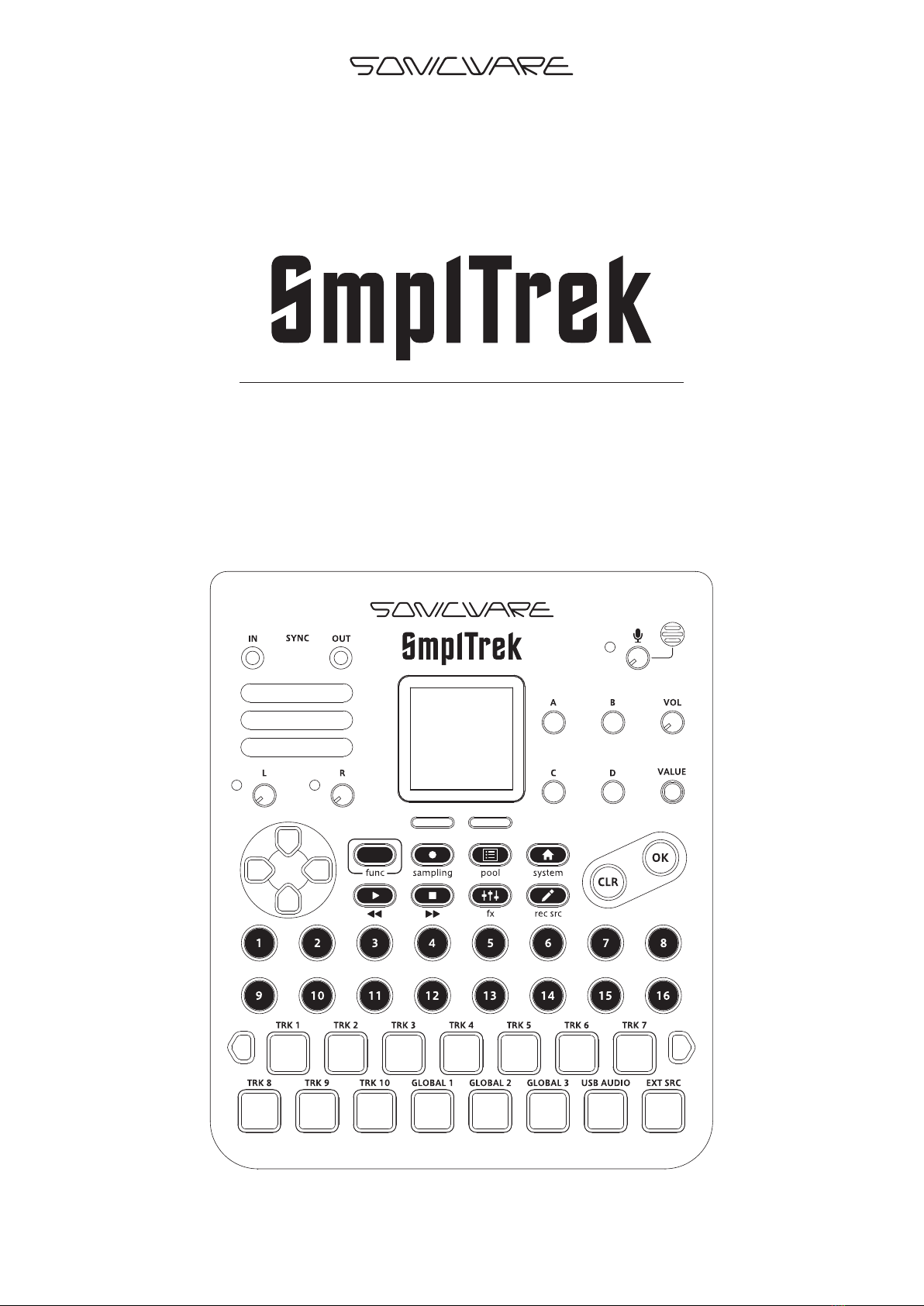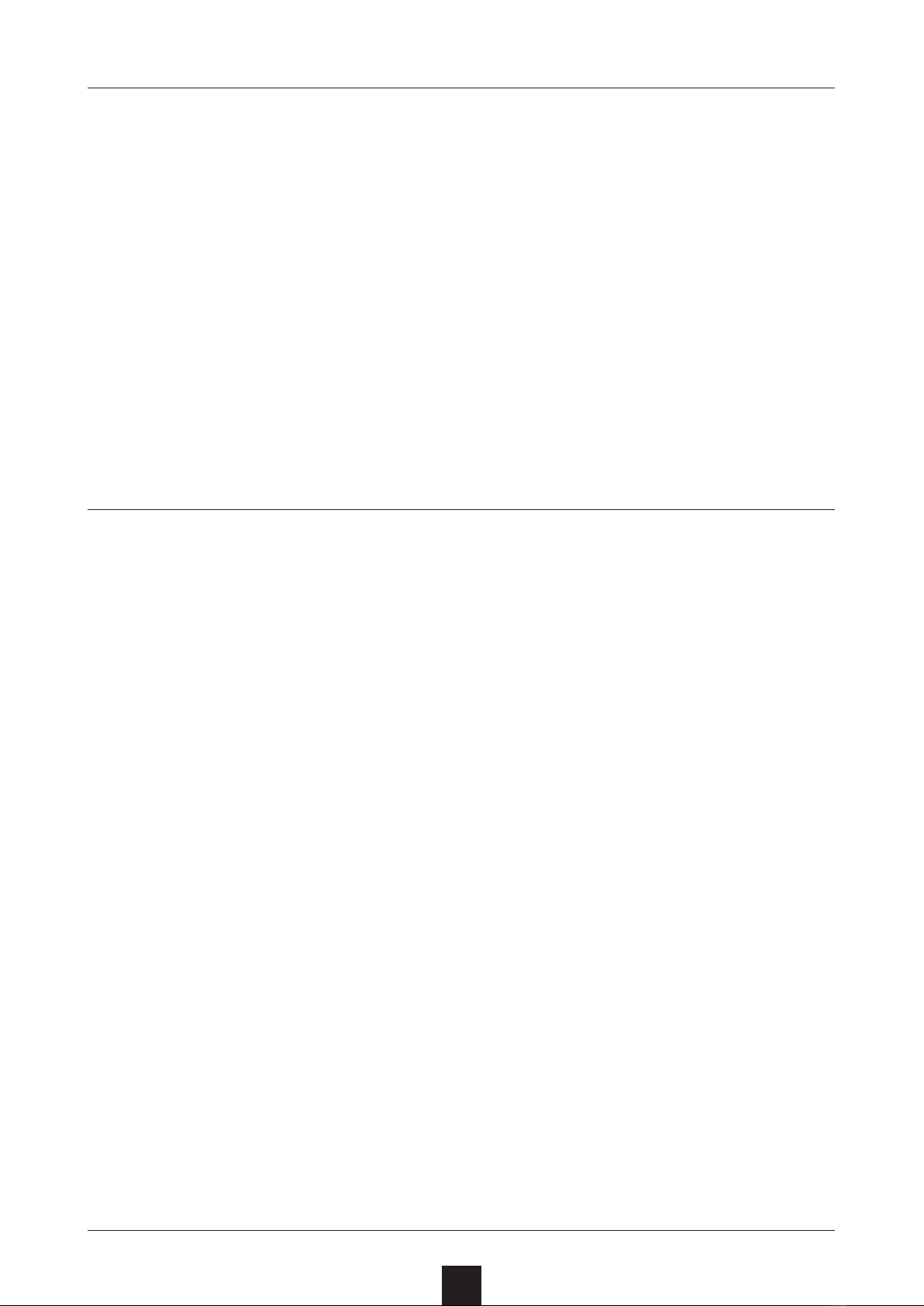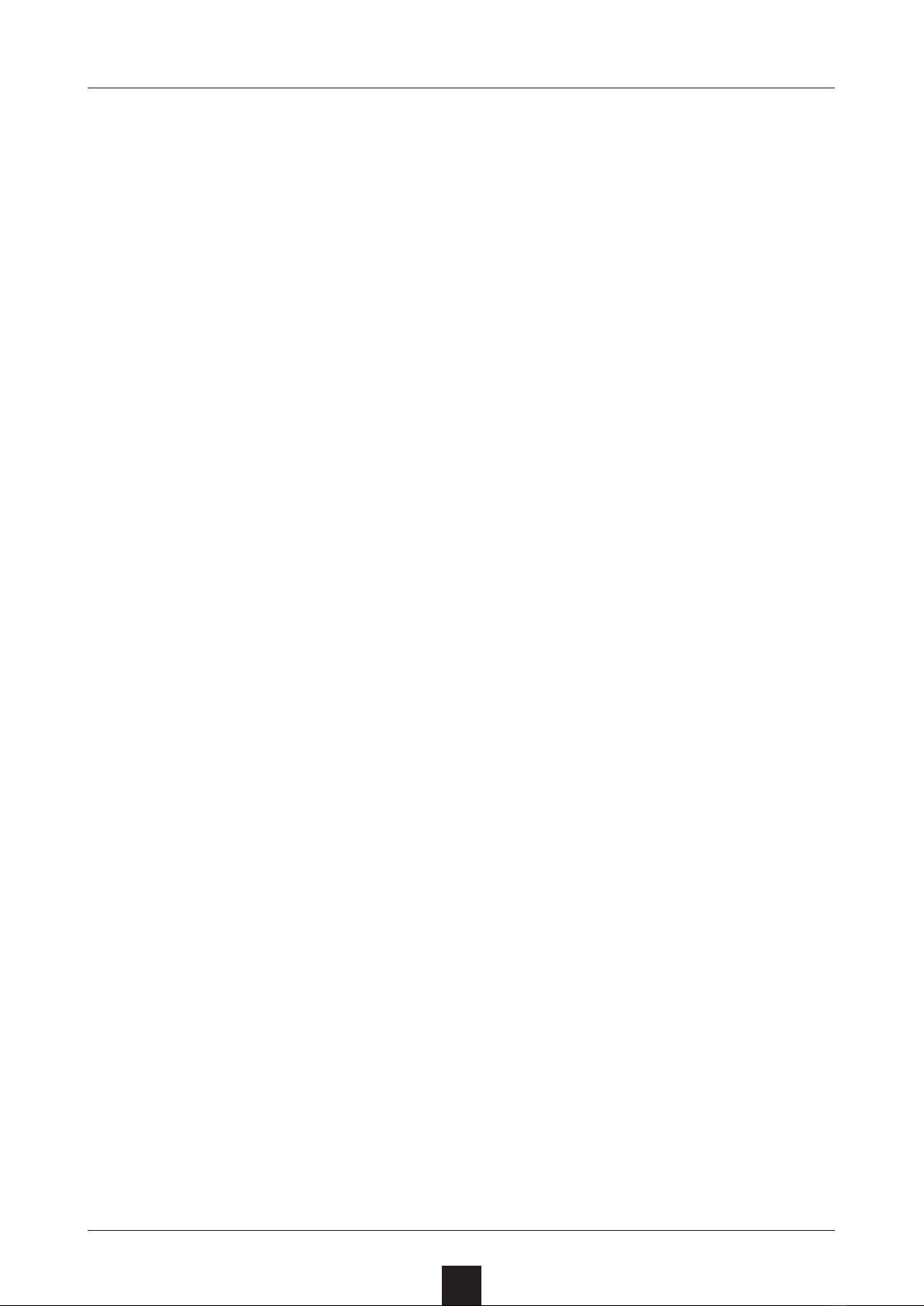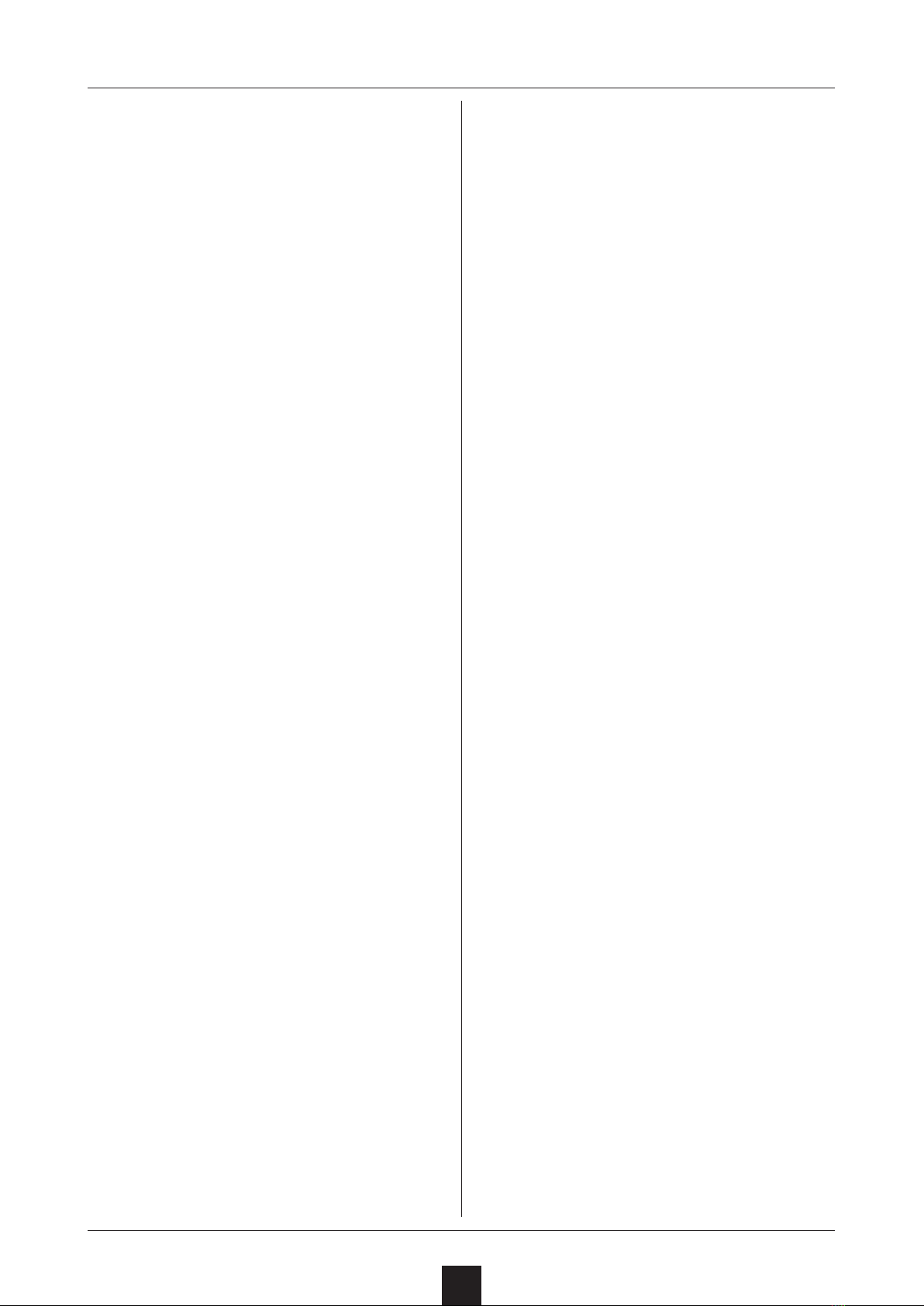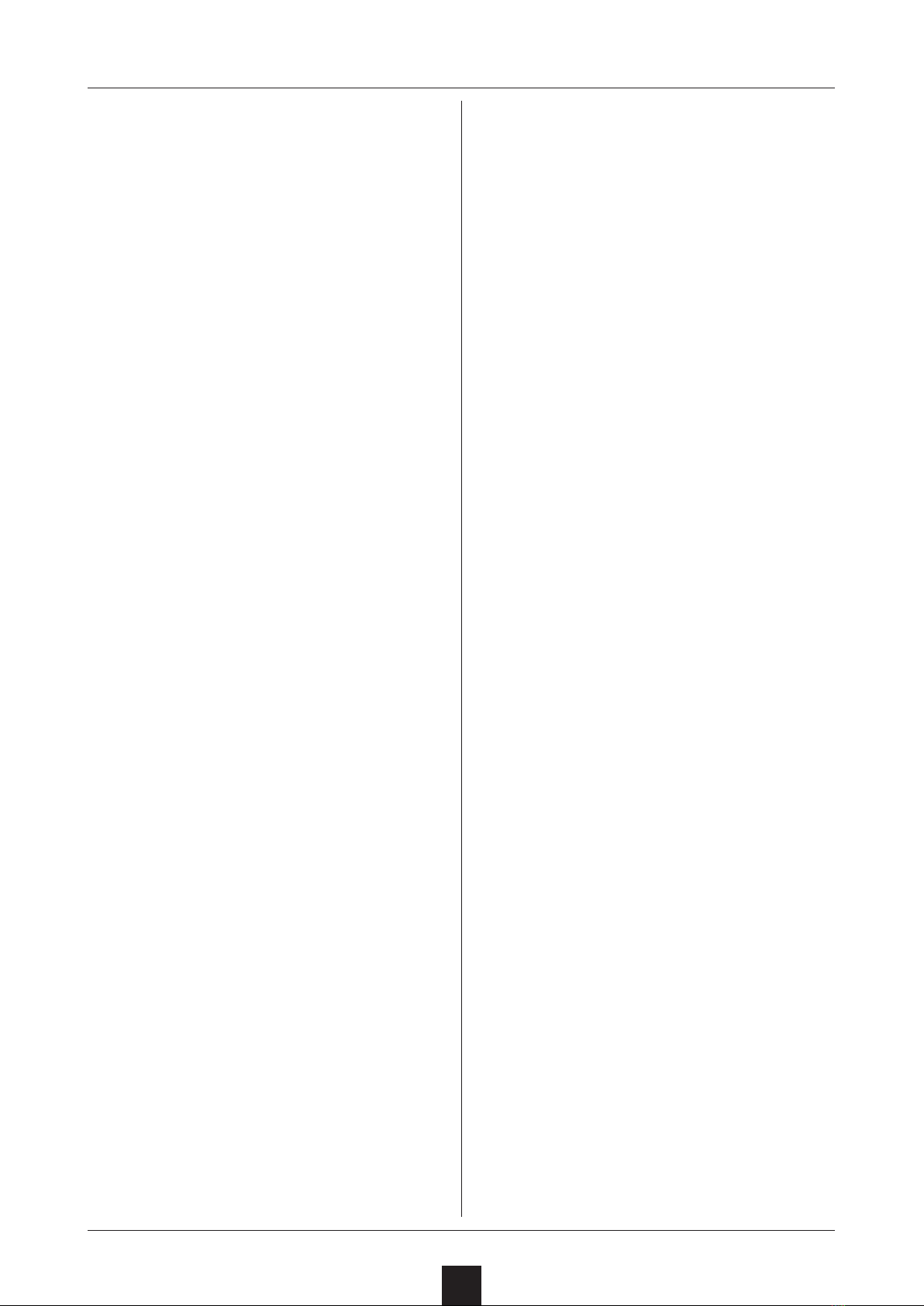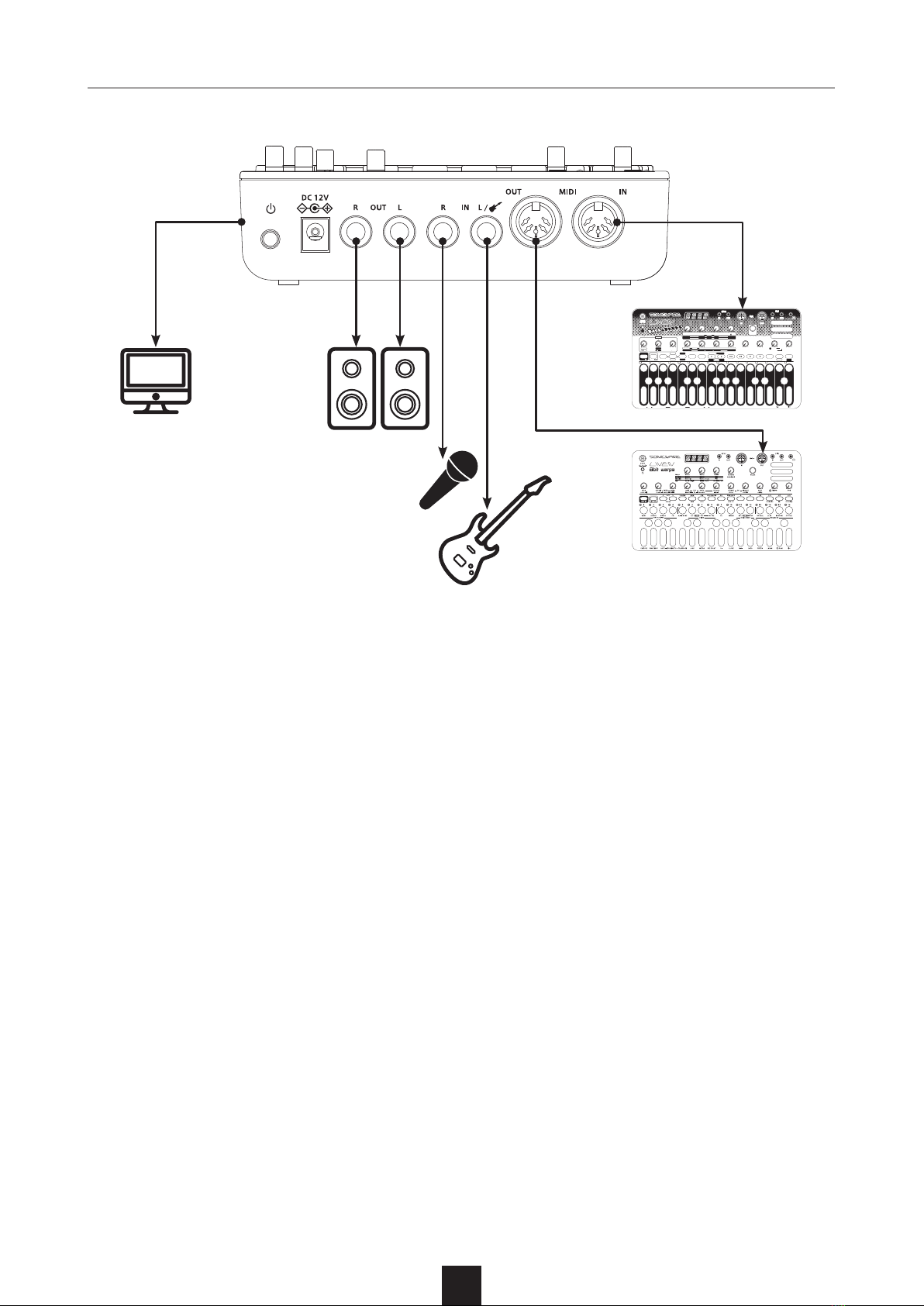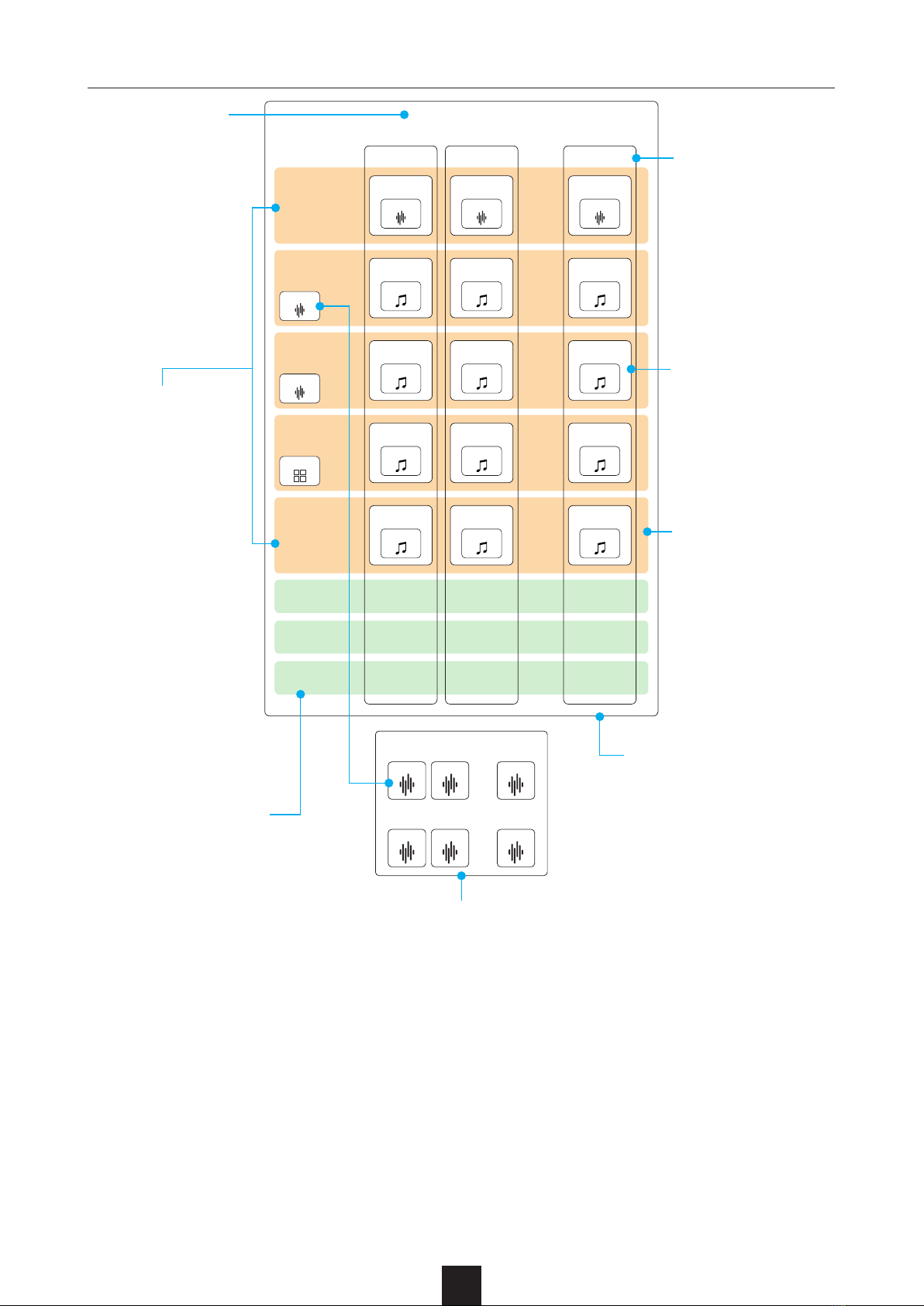5
Overview …………………………………… 73
Selecting kits (SELECT KIT) ………… 74
DRUM Track Editing Screen ………… 75
Real-time recording …………………… 76
Step recording …………………………… 77
Setting MIDI note numbers for individual
pads ………………………………………… 78
Importing SMF les ……………………… 79
Overview …………………………………… 80
MIDI Track Editing Screen …………… 81
Real-time recording …………………… 82
Step recording …………………………… 83
Setting MIDI CC numbers …………… 84
Setting the scale ………………………… 85
Importing SMF les ……………………… 86
Overview …………………………………… 87
GLOBAL Screen basic operations … 88
Recording ………………………………… 89
Splitting regions ………………………… 91
Switching take assignments ………… 92
Joining regions …………………………… 93
Adjusting individual region levels … … 94
Overview …………………………………… 95
Connecting a smartphone, PC or Mac to
the SmplTrek by USB ………………… 96
Playing audio from a smartphone, PC or
Mac ………………………………………… 97
Sampling audio from a smartphone, PC or
Mac ………………………………………… 98
HOLD/GATE ……………………………… 99
Clearing settings ………………………… 100
Overview …………………………………… 101
Setting the input source ……………… 102
Selecting audio les …………………… 103
Making audio le settings …………… 104
HOLD/GATE ……………………………… 105
Cross-fading with the project level … 106
Clearing settings ………………………… 107
LoFi (LOOP, SHOT) ……………………… 108
LoFi (INST, GLOBAL) …………………… 109
PITCH (SHOT) …………………………… 110
PITCH (INST) ……………………………… 111
Basic mixer screen operation
(level meters) …………………………… 112
Basic mixer screen operation
(PRM VALUE) …………………………… 113
Making specic EQ settings ………… 114
Insert eects ……………………………… 115
Send eects ……………………………… 117
Side-chain compression
(SC COMP) ………………………………… 119
Master eects …………………………… 120
Chopping (automatic slicing) ………… 122
Chopping (manual slicing) …………… 124
Trimming …………………………………… 126
Time stretching ………………………… 128
Normalizing ………………………………… 130
Mono mixing ……………………………… 131
Renaming samples ……………………… 132
Copying samples to projects ………… 133
Copying samples to the sample pool 134
Deleting samples ……………………… 135
Copying projects and saving with new
names (SAVE AS) ……………………… 136
Renaming projects ……………………… 137
Deleting projects ………………………… 138
Mixing down ……………………………… 139
Exporting stem les …………………… 140
Setting project parameters ………… 141
Changing LED pad colors
(TRACK COLOR) ………………………… 142
Copying tracks (COPY) ……………… 143
Clearing tracks (CLEAR) ……………… 144
Changing how many times scenes repeat