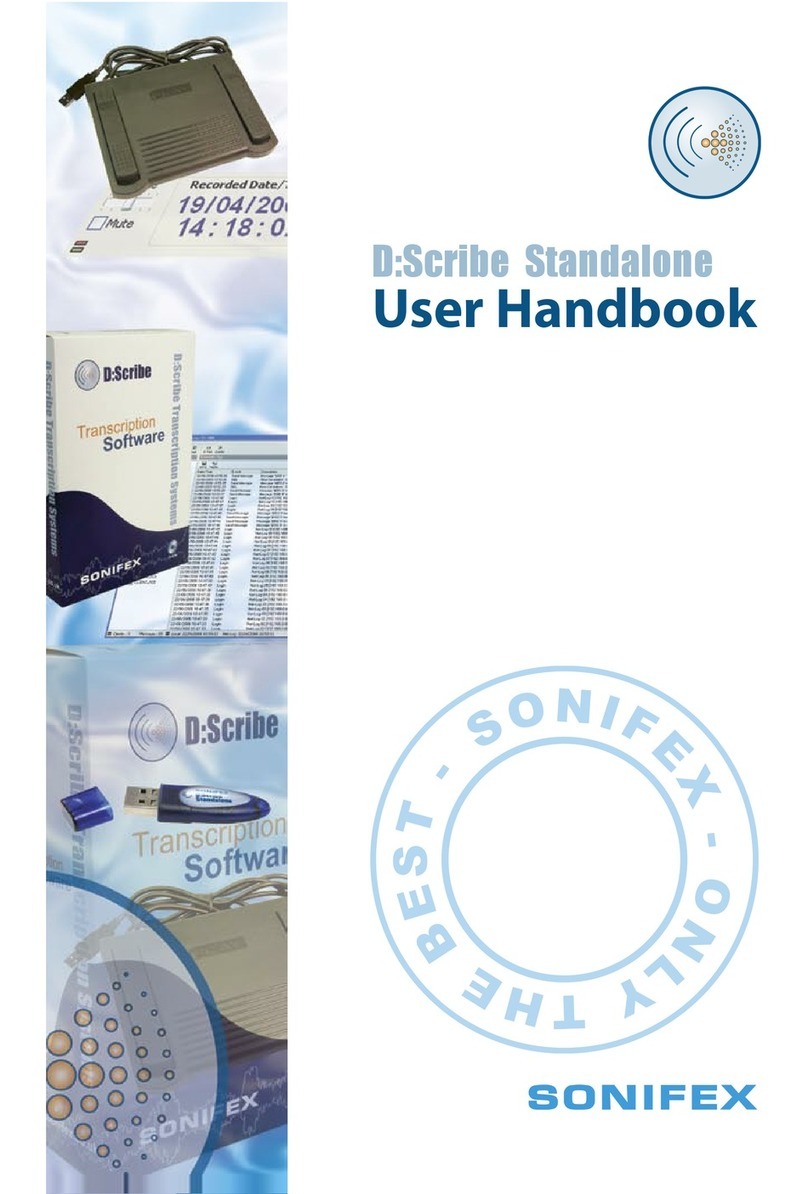1 D:Scribe Transcription Systems
Introduction to D:Scribe Standalone
D:Scribe Standalone (DS-STS3 or DS-STU3) is a package of PC transcription software
together with a 3 pedal foot-controller, for simple, fast and effective transcription of pre-
recorded audio files. The software was designed for third-party transcription services and
anyone using D:Scribe Client and Server who needs to transcribe audio files off-site. For use
without the foot-pedal, D:Scribe Standalone licences can be ordered (DS-ST01, DS-ST05,
DS-ST25, DS-ST100).
D:Scribe Standalone is the perfect transcription package to use for quick, simple voice-to-
text conversion which can be used either with it’s own text editor, or which can “float” on
top of another application, such as MS Word™.
D:Scribe Standalone has all the transcription features of the full Client & Server version, but
doesn’t have the management database structure for multiple clients.
Standard audio controls for transcription include Play, Pause, (Fast) Forward and Rewind by
defined amounts. Holding the Rewind and Fast-Forward buttons makes them decrement
and increment faster depending on your settings. Previous and Next buttons allow you to
go to the previous and next recordings respectively, which is useful where a long session
has been captured over a number of recordings. There are also volume & playback speed
controls. A foot-pedal is supplied as standard with this package which controls the Play/
Pause, Forward & Rewind buttons.
Bookmarks allow you to define new start and end playback points and the recorded time
and date can be altered on screen to create a time-start reference point. A playlist can be
compiled to play through multiple files and the playback speed can be altered between
slow, normal and fast at a constant pitch.
The software includes options to change the functionality of the foot-pedal: To allow one
touch start/stop of the play pedal, of ‘hold down to play’ operation; playback can skip back
a number of seconds on pausing; fast forward and rewind pedals can be reversed and
recordings can optionally be controlled by the foot-pedal.
A spell-checker is available and 12 user defined function keys can be used to enter
repetitive material such as names, places and recurring events. The recorded time & date
(if transcribing Net-Log audio files) and the current time & date are also available.
Finished transcripts can be simply emailed by clicking the on-screen email button, which
runs your standard email client to send the text file.
D:Scribe Standalone operates with all MS Windows Media Player™ standard file types:
broadcast .wav, .wav, .aif, .aifc, .aiff, .asf, .asx, .wax, .wma, .wmv, .wvx, .wmp, .wmx, .avi, .mpeg,
.mpg, .m1v, .mp2, .mp3, .mpa, .mpe, .mpv2 and .m3u.
V2.0 D:Scribe Standalone adds a number of additional features including support for video
playback from DVD. See page 9 for further information.
D:SCRIBE TRANSCRIPTION SYSTEMS