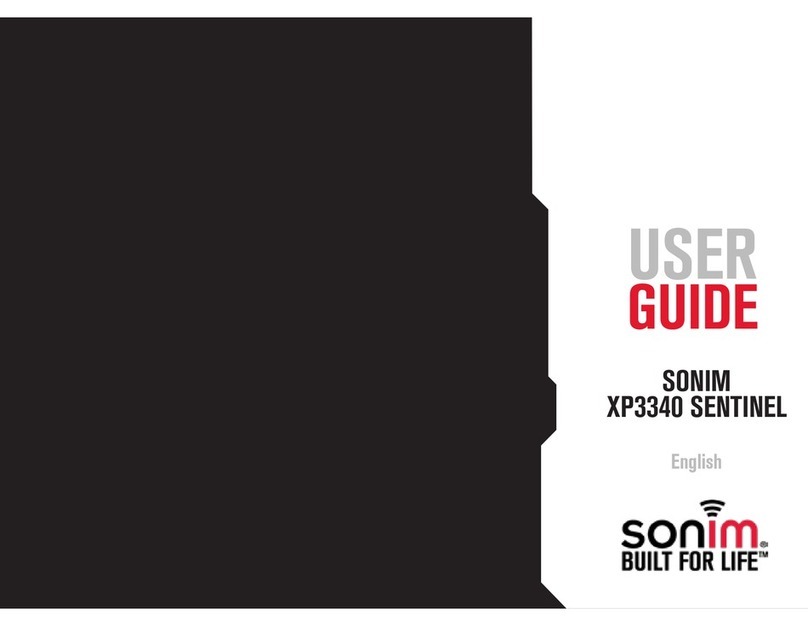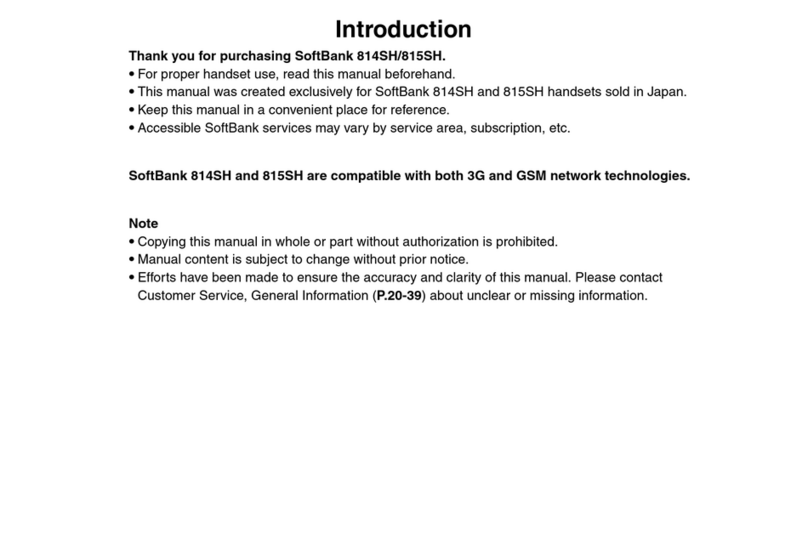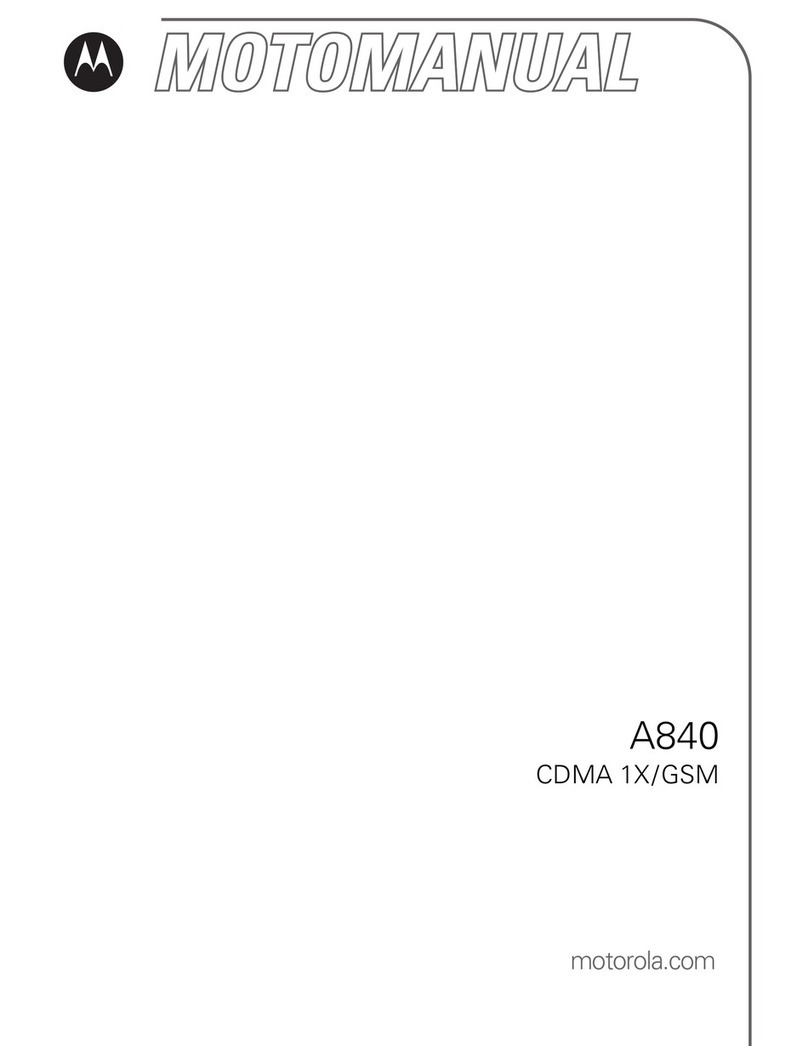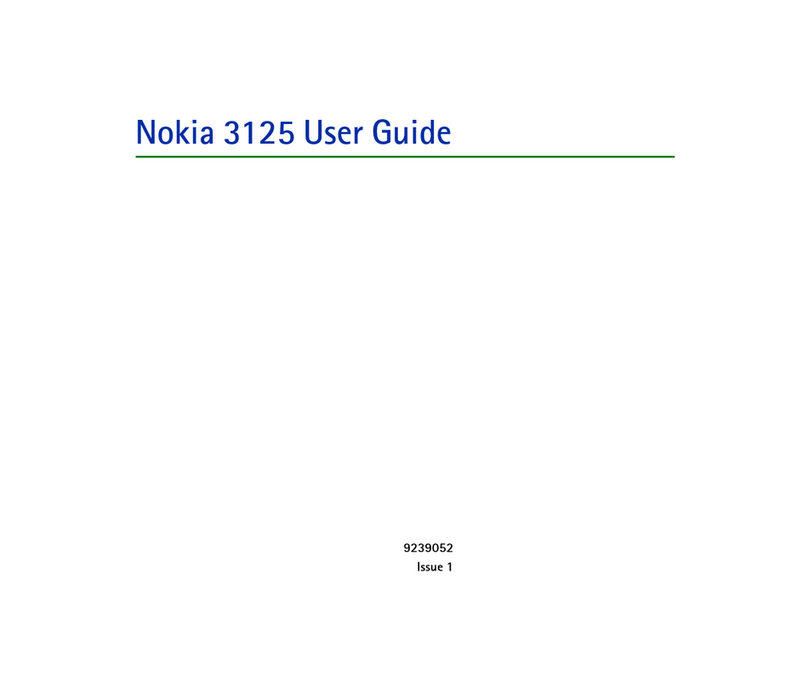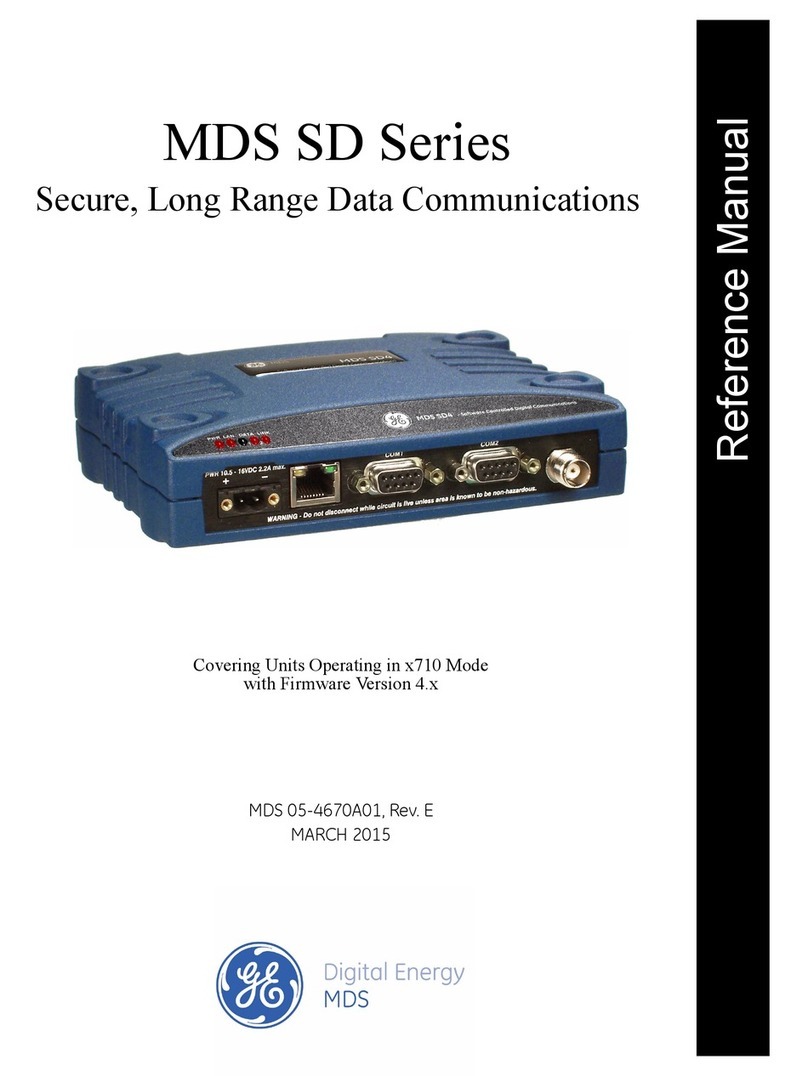Sonim XP5s User manual

1
CONTENT
© 2017 by Sonim Technologies, Inc. All rights reserved. Version 1 11.07.2017
XP5s
USER GUIDE
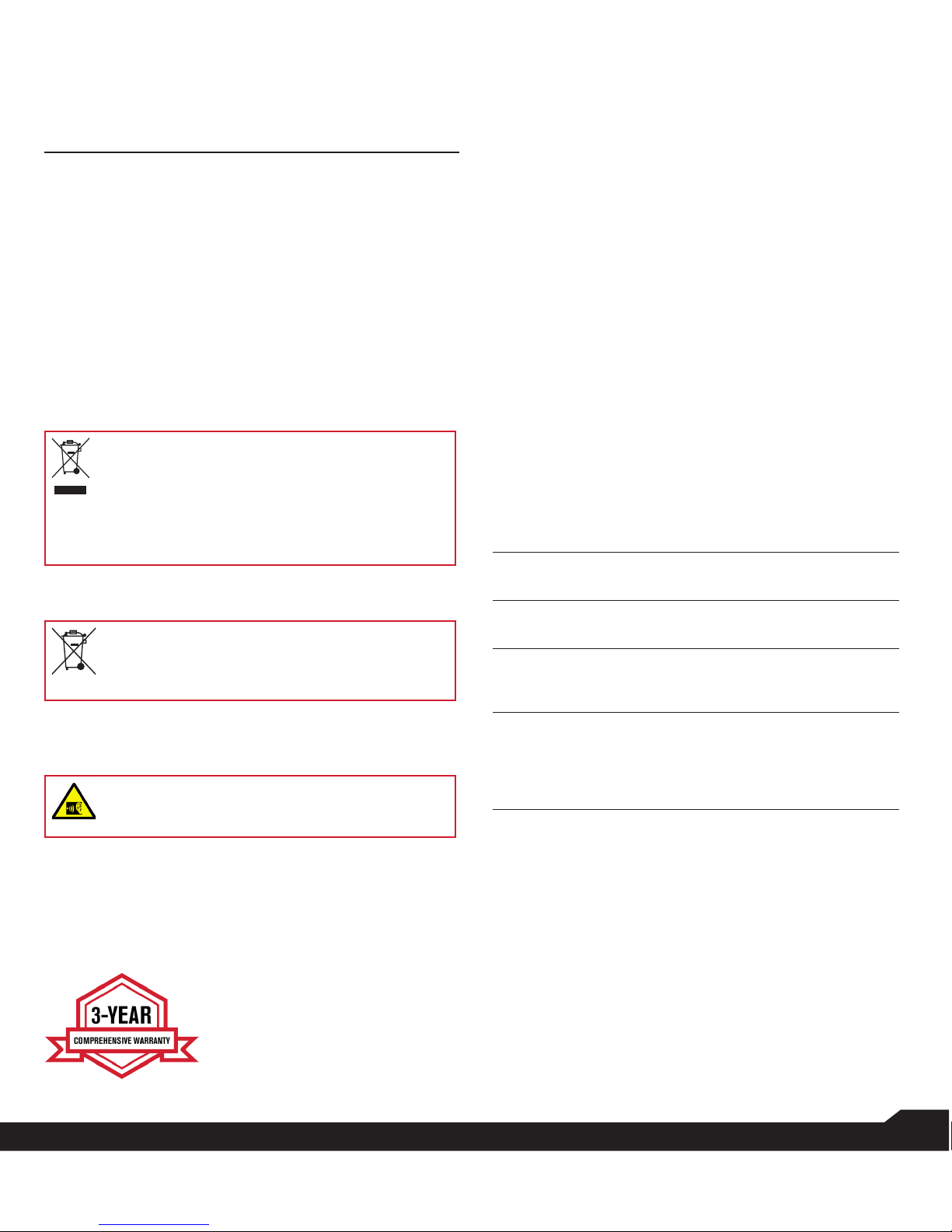
2
GENERAL INFORMATION
GENERAL INFORMATION
Copyright © 2017 Sonim Technologies, Inc.
Sonim and the Sonim logo are trademarks of Sonim
Technologies, Inc. Other company and product names
may be trademarks or registered trade-marks of the
respective owners with whom they are associated.
THIRD PARTY TRADEMARKS
Google, Android, Google Calendar, Google Now, Google
Play and other marks are trademarks of Google Inc.
DISPOSAL OF OLD ELECTRICAL AND
ELECTRONIC EQUIPMENT
The symbol of the crossed-out wheeled
bin indicates that within the countries in
the European Union, this product, and any
enhancements marked with this symbol,
cannot be disposed as unsorted waste but
must be taken to separate collection at their
end- of-life.
DISPOSAL OF BATTERY
Please check local regulations for disposal of
batteries. The battery should never be placed
in municipal waste. Use a battery disposal
facility if available.
GUIDELINE FOR HEADPHONE AND
EARPHONE
To prevent possible hearing damage, please
do not listen at high volume levels for long
periods.
REGISTER YOUR PHONE
Please register your phone at
www.sonimtech.com/register, to receive product
information and updates.
Sonim devices are covered by a
3-Year comprehensive warranty.
The embedded battery is covered
by a 1-Year limited warranty.
Congratulations on the purchase of a Sonim
XP5800
mobile phone! This phone is an LTE smartphone
enabled and has an intuitive feature-rich user
interface, which allows you to make the best use of
offered functions.
PHONE MODELS COVERED
This user guide covers Sonim XP5s phone with the
model number
XP5800
. The model name can be seen
on backside of the phone.
SONIM SUPPORT INFORMATION
For additional product and support information, visit
www.sonimtech.com.
OPTIONS COMMONLY USED ACROSS
MENU ITEMS
The following are common actions used across
various menu items:
OK
Conrms an action. Use the
Center
selection key to perform this function.
BACK
Use this key to display the previous
screen.
MENU
Moves the current working application to
the recent applications list/background
and displays menu screen.
RECENT
Displays the thumbnails of the
applications that you have worked on
recently. To remove any application from
this list, Select Remove from list from
option.
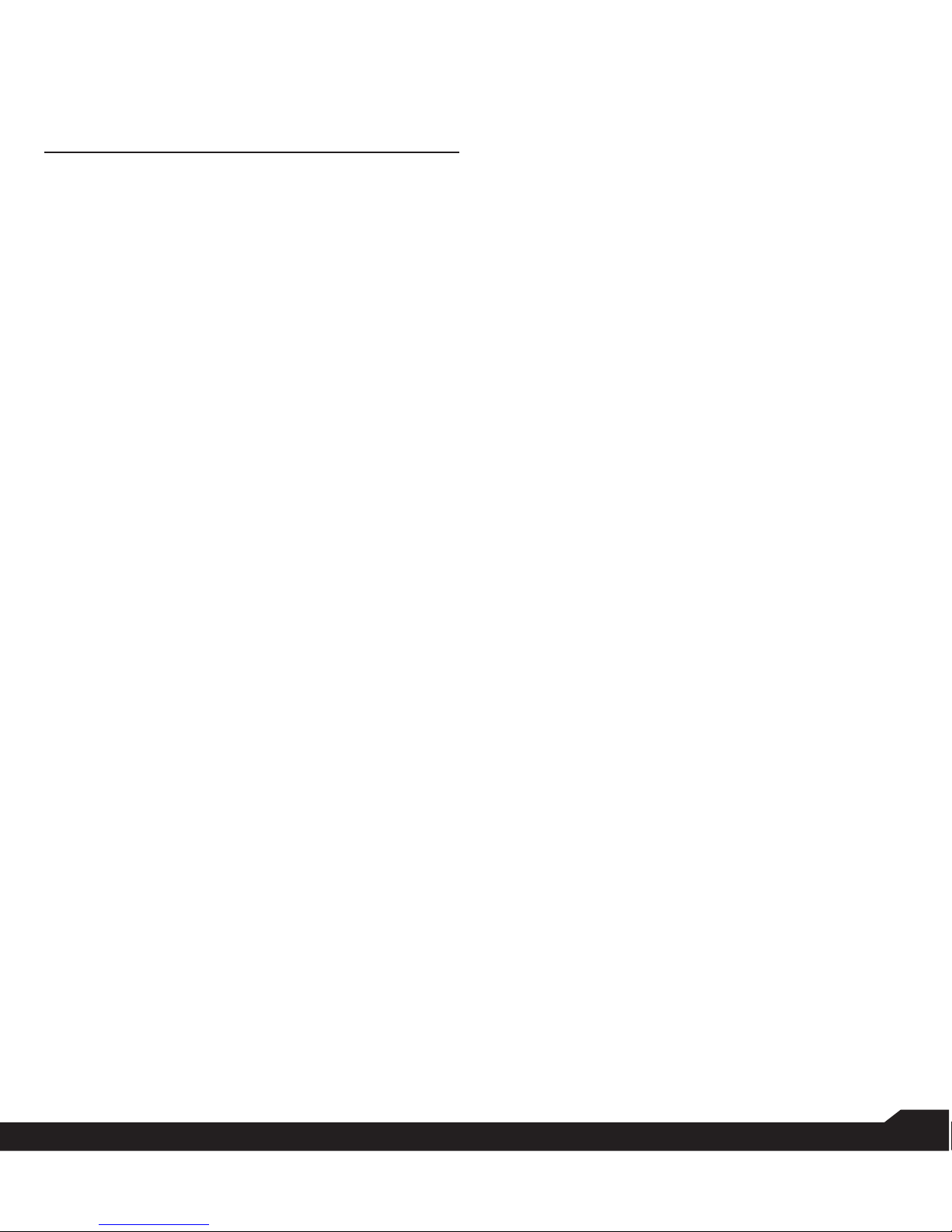
3
TABLE OF CONTENTS
GENERAL INFORMATION 2
THIRD PARTY TRADEMARKS.................................2
DISPOSAL OF BATTERY............................................2
GUIDELINE FOR HEADPHONE AND
EARPHONE......................................................................2
REGISTER YOUR PHONE...........................................2
PHONE MODELS COVERED......................................2
SONIM SUPPORT INFORMATION .......................2
OPTIONS COMMONLY USED ACROSS MENU
ITEMS.................................................................................2
SAFETY GUIDELINES 5
AVOID HIGH TEMPERATURES...............................6
PERSONAL MEDICAL DEVICES..............................6
CHILD SAFETY...............................................................6
EMERGENCY CALLS....................................................6
BATTERY USAGE ............................................... ...6
INSERTING THE BATTERY.......................................6
CHARGING THE BATTERY .......................................7
YOUR SIM CARD ...........................................................7
REMOVING THE BATTERY.......................................8
INSERTING MEMORY CARD....................................8
DISPOSAL OF BATTERY............................................9
WARNING.........................................................................9
VERIFYING AND OPTIMIZING BATTERY
USAGE................................................................................9
TIPS TO EXTEND THE BATTERY LIFE ................9
GETTING STARTED 9
WHAT IS IN THE BOX ? ..............................................9
USING YOUR SONIM XP5s11
SWITCHING ON THE PHONE.................................12
SETTING UP YOUR PHONE....................................12
MANAGING HOME SCREEN...................................12
NOTIFICATION BAR ICONS ...................................13
PHONE OPERATIONS WITHOUT SIM CARD..13
SETTING UP AND USING LOCK SCREEN........ 13
CHANGING THE WALLPAPER ............................. 14
TAKING A SCREENSHOT ....................................... 14
TEXT ENTRY OPTIONS........................................... 14
TO ENTER A WORD................................................... 14
TO INSERT A NUMBER: .......................................... 14
MANAGING WIRELESS & NETWORK
SETTINGS 15
WI-FI NETWORK......................................................... 15
BLUETOOTH DEVICES............................................. 15
SIM CARDS................................................................... 16
DATA USAGE............................................................... 16
MORE............................................................................... 16
ACTIVATING AIRPLANE MODE .................................... 16
CELLULAR NETWORKS................................................... 16
NETWORK SETTINGS RESET......................................... 16
VOICE NOISE CANCELLATION....................................... 16
MANAGING DEVICE SETTINGS 17
DISPLAY ........................................................................ 17
PROFILES...................................................................... 17
GESTURES .................................................................... 19
MANAGING PERSONAL SETTINGS
20
EMERGENCY INFO .................................................... 20
LOCATION ACCESS.................................................. 20
SECURITY...................................................................... 20
LOCKING YOUR SIM CARD.................................... 20
MANAGING CREDENTIAL CERTIFICATES..... 21
ENCHANCED LOCATION SETTINGS................. 21
APPS ACCESSING YOUR LOCATION ............... 21
LANGUAGE & INPUT................................................ 21
FACTORY RESET ....................................................... 21
MANAGING SYSTEM SETTINGS 22
TABLE OF CONTENTS
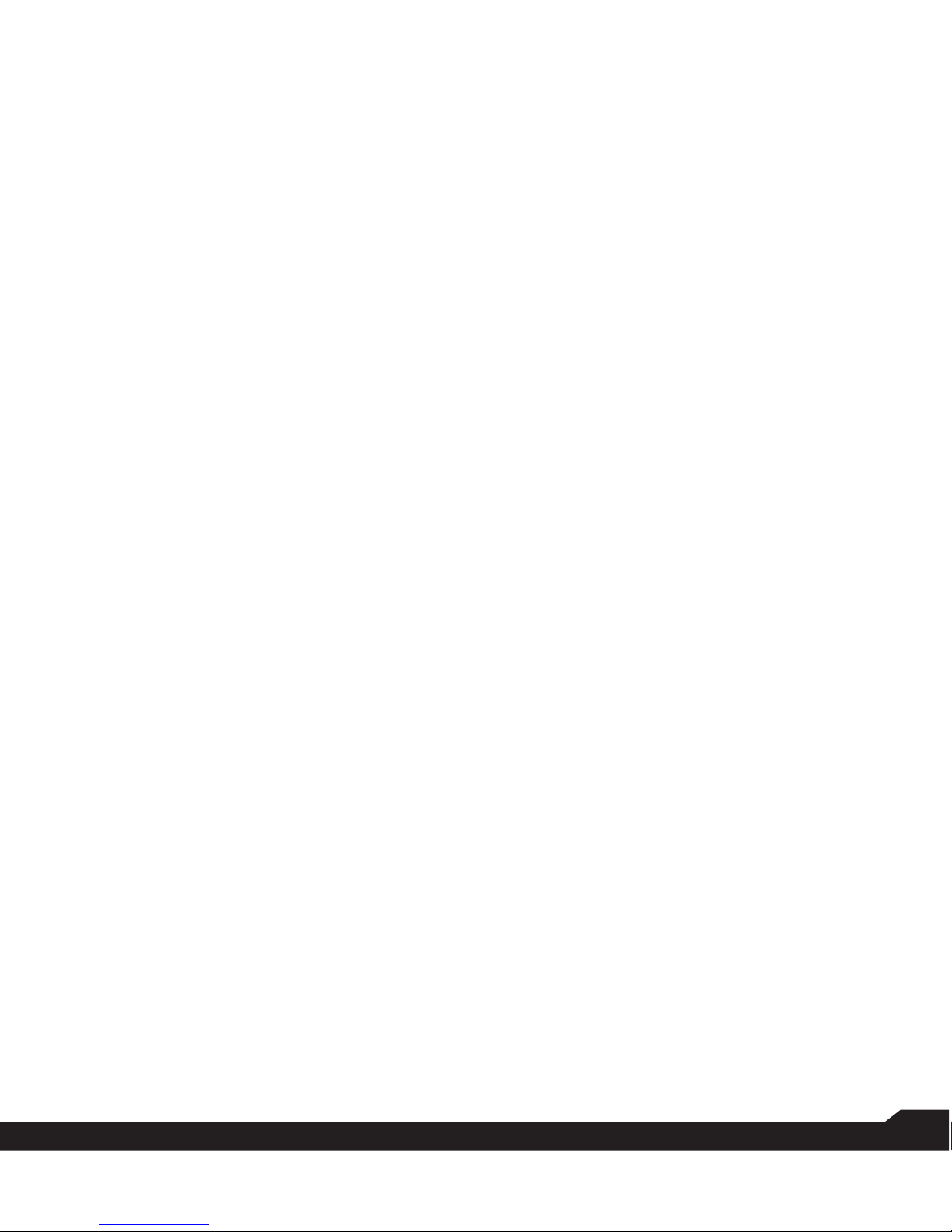
4
TABLE OF CONTENTS
DATE & TIME 22
MANAGING CONTACTS 23
ADDING A NEW CONTACT ................................. 23
VIEWING CONTACT DETAILS............................ 23
SENDING A MESSAGE FROM CONTACTS... 23
DIALING A NUMBER FROM CONTACTS ....... 23
EDITING THE CONTACT DETAILS................... 23
IMPORTING SIM CARD CONTACTS TO
PHONE.......................................................................... 23
EXPORTING PHONE CONTACTS TO SIM
CARD ............................................................................. 23
EXPORTING PHONE CONTACTS TO
STORAGE .................................................................... 24
SHARING CONTACT VIA MMS AND
BLUETOOTH............................................................... 24
MANAGING CONTACT SETTINGS................... 24
MANAGING PHONEBOOK SETTINGS ............ 24
DELETING A CONTACT......................................... 24
MANAGING CALL SETTINGS 25
MAKING A CALL....................................................... 25
DIALING A NUMBER VIA CONTACT ............... 25
ADDING A CONTACT FROM HOME SCREEN
.......................................................................................... 25
VIEWING CALL HISTORY..................................... 25
DELETING CALL HISTORY................................... 25
MANAGING CALL SETTINGS............................. 25
CHANGING RINGTONES AND MASTER
VOLUMES.................................................................... 26
SPEED DIAL SETTINGS......................................... 26
SENDING MESSAGES 27
SENDING SMS/MMS MESSAGE ...................... 27
MANAGING MESSAGE SETTINGS................... 27
USING THE KEYBOARD 29
ENTER AND EDIT TEXT......................................... 29
PHONE DICTIONARIES ......................................... 29
PERSONAL DICTIONARY..................................... 29
PSX PTT SERVICES 29
LAUNCHING PSX PTT APPLICATION.................... 29
<EXTERNAL LINK - MSI WEBSITE> ......................... 29
SONIM SETUP WIZARD 30
USING APPLICATIONS 30
CAMERA .............................................................................. 30
CALENDAR ........................................................................ 30
CLOCK................................................................................... 31
ALARM .................................................................................... 31
STOPWATCH.......................................................................... 31
TIMER...................................................................................... 31
CALCULATOR.................................................................... 31
SOUND RECORDER......................................................... 31
MUSIC................................................................................... 31
FILE EXPLORER................................................................ 32
REGULATORY INFORMATION - USA
MARKET 33
RF EXPOSURE INFORMATION (SAR) ..................... 33
FEDERAL COMMUNICATION COMMISSION
INTERFERENCE STATEMENT.................................... 34
FCC CAUTION ................................................................... 34
ISED RF EXPOSURE STATEMENT (IC)................... 34
HAC RATING...................................................................... 34
HAZARDOUS LOCATION USAGE
WARNING 36
INDEX 37

5
SAFETY GUIDELINES
SAFETY GUIDELINES
Please read and understand the following
safety guidelines before you use the
phone. These guidelines provide details to
enable you to operate your phone safely
and conform to any legal requirements
regarding the use of cellular phones.
Do not to use the phone at a refueling
point. Observe restrictions when using
radio equipment at fuel depots, chemical
plants or where blasting operations are in
progress.
Electrical interference may obstruct the
use of your phone. Observe restrictions in
hospitals and near medical equipment.
Switch off your cellular phone when in
an aircraft. Wireless phones can cause
interference or danger to an aircraft. In an
aircraft, the phone can be used in ight
mode.
Do not expose the device to high
temperatures (in excess of 55°C).
Adhere to road safety laws. Do not hold/
use a phone while you are driving; nd a
safe place to stop rst. Use hands-free
microphone while you are driving.
Avoid using the phone in close proximity
to personal medical devices, such as
pacemakers and hearing aids.
Use only Sonim XP5800 approved
charging equipment to charge your phone
and avoid damage to your phone.
The symbol of the crossed-out wheeled
bin indicates that this product, and any
enhancements marked with this symbol,
cannot be disposed as unsorted waste but
must be taken to separate collection at
their end-of-life.
Ensure that only qualied personnel install
or repair your phone.
The Sonim XP5800 is water-proof and can
be submerged to 2 meters for 30 minutes.
Ensure to close the audio connector
and SIM slot properly. This will prevent
the deposit of water droplets on the
connectors, when the phone is immersed
in water.
Water droplets may condense under the
display cover if the phone is immersed in
water with signicant drop in temperature.
This does not indicate water leakage.
The droplets will disappear at room
temperature.
The Sonim XP5800 is dust-resistant,
rugged and shock-resistant. However, it is
not dust-proof or unbreakable if subjected
to overwhelming impact. For best results
and long product life, one should protect
the Sonim XP5800 from salt water, dust
and strong impacts.

6
SAFETY GUIDELINES / BATTERY USAGE
AVOID HIGH TEMPERATURES
Leaving the device in hot or cold places, such as in a
closed car in summer or winter conditions, reduces the
capacity and lifetime of the battery. For the best results,
try to use the device between -20°C and +55°C (-4°F
and 131°F). A device with a hot or cold battery may
not work temporarily, even when the battery is fully
charged. Battery performance is particularly limited in
temperatures well below freezing.
PERSONAL MEDICAL DEVICES
Mobile phones may affect the operation of cardiac
pacemakers and other implanted equipment. Please
avoid placing the mobile phone over the pacemaker, for
example in your breast pocket. When using the mobile
phone, place it at the ear opposite the pacemaker. If a
minimum distance of 15 cm (6 inches) is kept between
the mobile phone and the pacemaker, the risk of
interference is limited. If you suspect that interference
is taking place, immediately turn off your mobile phone.
Contact your cardiologist for more information. For
other medical devices, consult your physician and the
manufacturer of the device. Comply with instructions to
switch off the device or deactivate the RF transmitter
when required, especially when posted in hospitals
and airplanes. Equipment used in these places may be
sensitive to radio waves emitted from the device and
adversely affect their operation. Also, observe restrictions
at gas stations or other areas with ammable atmosphere
or when close to electro-explosive devices.
CHILD SAFETY
Do not allow children to play with your mobile phone or
its accessories. Keep it out of their reach. They could hurt
themselves or others, or could accidentally damage the
mobile phone or accessories. Your mobile phone and
its accessories may contain small parts, which could be
detached and create a choking hazard.
EMERGENCY CALLS
Mobile phones operate using radio signals, which cannot
guarantee connection under all conditions. Therefore
you should never rely solely upon any mobile phone for
essential communications (e.g. medical emergencies).
Emergency calls may not be possible in all areas, on all
cellular networks, or when certain network services and/
or mobile phone features are in use. Check with your
local service provider.
WARNING
It is not allowed to connect any external
devices to all ports/interface (USB, XPand and
SecureAudio Connector) in Hazardous area.
BATTERY USAGE
Sonim XP5s phone comes with a removable
battery. For any battery related queries,
contact Sonim customer support.
• Use only a Sonim XP5800 certied battery that is
designed for this phone model.
• The use of other batteries may void the warranty terms
of your phone and cause damage.
• It is recommended to protect the battery from extreme
temperature environments and moisture.
• Please keep the battery out of the reach of children.
INSERTING THE BATTERY
1. UNSCREW COVER
To open the battery
cover, rotate both
the battery cover
screws in a counter
clockwise direction
(as shown in the
gure). Sometimes,
the battery cover may
be tight and some
extra effort is required
to open it. You can
use the screwdriver
provided to open the
screws.
2. LIFT THE COVER
Lift the back cover to
reveal the battery slot.

7
BATTERY USAGE
3. INSERT BATTERY
Insert the battery
and ush into the
battery slot such that
the three metallic
contacts at the top of
the battery are aligned
with the metallic
contacts within the
battery compartment.
4. CLOSE COVER
Close the battery
cover. Rotate the
battery cover screws
in clockwise direction.
You can use the
screwdriver provided
to tighten the screws.
Ensure not to over-
tighten the screws.
CHARGING THE BATTERY
The battery delivered with your mobile phone is not fully
charged. We recommend that you charge your mobile
for 5 hours before you use your mobile phone for the rst
time.
Only the power supplies with outputs meet the
SELV requirements can be used for charging.
The maximum allowable input voltage for the
phone is 9v.
There is a risk of explosion while charging if the
battery has been replaced by an incorrect type.
If the battery is completely out of charge, it can
take several minutes for the charging icon to
appear when the charger is connected.
1. INSERT CHARGER
Insert the charger plug into a power outlet.
2. CONNECT TO THE PHONE
The charging port is located in the lower side
of the phone, below the back cover. Insert the
charger connector to the charging port.
3. CHARGING ANIMATION/ICON
• If the battery is being charged when the
phone is switched off, a battery charging
animation with current battery level is
displayed.
• If the battery is being charged while the
phone is switched on, the battery icon
on the status bar shows the animation
indicating that the battery is being
charged.
• After the battery is fully charged the
charging animation stops and you can
disconnect the charger from the phone.
YOUR SIM CARD
Purchase a SIM card from a mobile operator. The SIM
card associates your network services (for example,
phone number, data services, and so on) with your
phone.
REMOVING THE BACK COVER
1. UNSCREW COVER
To open the battery
cover, rotate both the
battery cover screws
in counter clockwise
direction (as shown in
the gure).

8
BATTERY USAGE
2. LIFT THE COVER
Lift the back cover to
reveal the battery slot.
3. USE SONIM
SCREWDRIVER
You can use the
Sonim provided
screwdriver tool to
open the screws.
REMOVING THE BATTERY
1. UNSCREW COVER
To open the battery
cover, rotate both
the battery cover
screws in an counter
clockwise direction (as
shown in the gure).
2. LIFT THE COVER
Lift the back cover to
reveal the battery slot.
3. USE SONIM
SCREWDRIVER
You can use the
Sonim provided
screwdriver tool to
open the screws.
INSERTING MEMORY CARD
1. SLIDE THE SILVER CLIP
Slide (push forward)
and lift the silver clip
over the designated
slot located below
the SIM card slot. (as
shown in the gure).
2. PLACE THE
MEMORY CARD
Place the memory
card in the designated
slot and close the
silver cup. (as shown
in the gure).
3. USE SONIM
SCREWDRIVER
You can use the
Sonim provided
screwdriver tool to
open the screws.
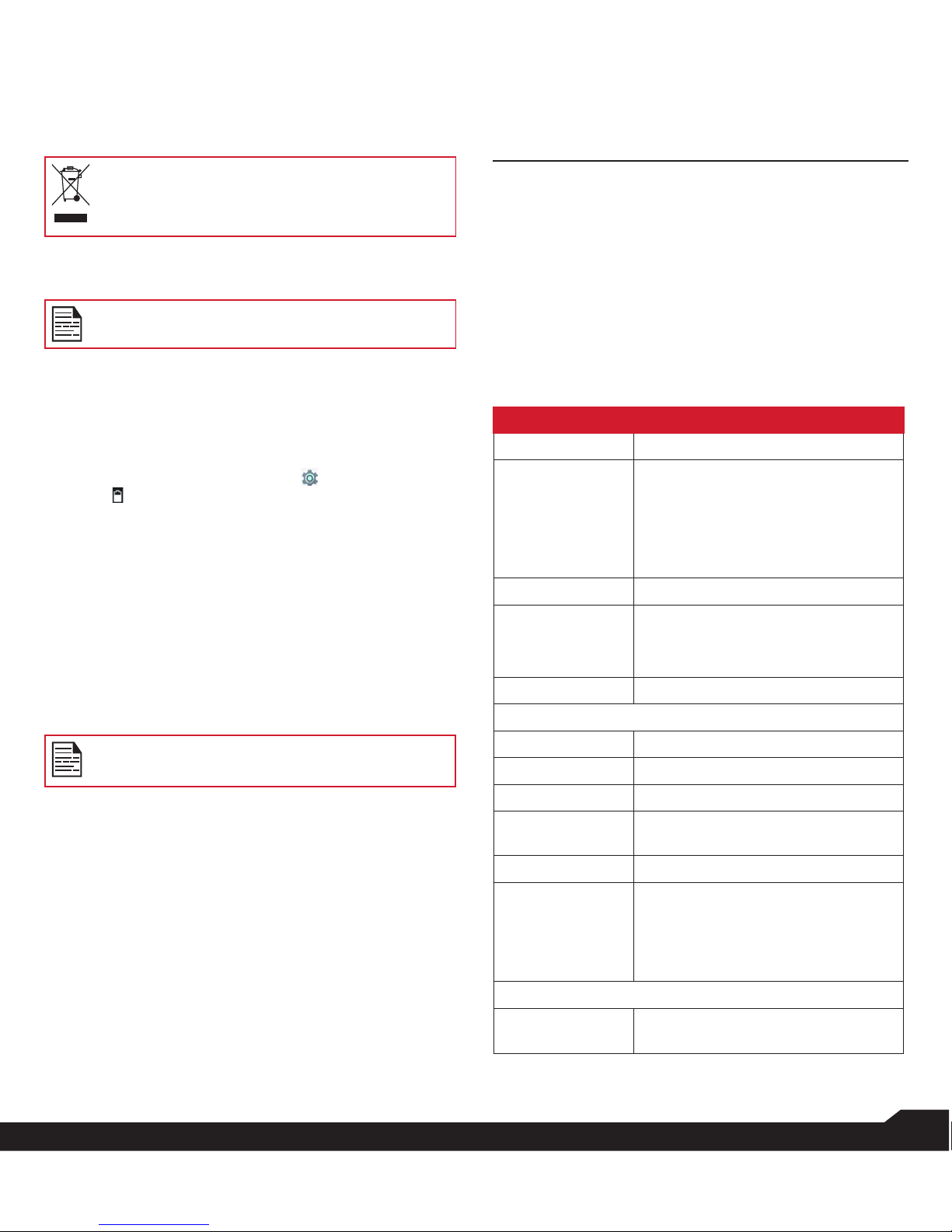
9
BATTERY USAGE / GETTING STARTED
DISPOSAL OF BATTERY
Please check local regulations for disposal of
batteries. The battery should never be placed in
municipal waste. Use a battery disposal facility if
available.
WARNING
ONLY THE BATTERY CAN BE REPLACED in
NON-HAZARDOUS LOCATION.
VERIFYING AND OPTIMIZING BATTERY
USAGE
You can check the battery usage status and also close
some applications to save battery power. In the all
application screen, select Settings ( ) > Device >
Battery ( ).
The current battery level (charging or not charging) is
displayed on the top of the screen. The discharge graph
on the top of the screen shows the battery level over time
since you last charged the device, and how long you
have been running on battery power.
The list at the bottom of the screen shows the breakdown
of battery usage for individual apps and services. Touch
any listed items for more details. The details screen for
some apps includes buttons that allow you to adjust
settings affecting power usage, or stop the application
completely.
If you stop some apps or services, your device
may not work correctly.
TIPS TO EXTEND THE BATTERY LIFE
Follow these tips to extend your phone’s battery life.
• If you are not using Wi-Fi, Bluetooth, or GPS, use
the Settings to turn them off. The GPS setting is
located in Settings > Personal > Location.
• Set screen brightness to Low and set a shorter
Sleep timeout (15 seconds). The display settings are
located in Settings > Device > Display.
• If you are travelling and do not have access to
mobile data or Wi-Fi network, switch to Airplane
mode. Select Airplane mode from Quick Settings.
GETTING STARTED
WHAT IS IN THE BOX ?
The list of items in the Sonim XP5s phone box are:
• Sonim XP5s
• Battery
• Wall Charger
• USB-C Cable
• Screwdriver
• Quick Start Guide
PHONE SPECIFICATIONS
FEATURE DESCRIPTION
Chipset Qualcomm MSM8920
Band GSM: 850/900/1800/1900MHz
UMTS: I/II/IV/V/VIII
LTE: B1/B2/B3/B4/B5/B7/B8/B12/
B13/B14/B25/B26/B28/B30/B38/
B41/B66
Antenna MIMO antenna for LTE
Wi-Fi Support 802.11 a/b/g/n/ac/e/k/r/h
Support max 10 connections
hotspot
Memory 16GB eMMC + 2GB DDR
CONNECTIVITY
Bluetooth BT4.x with BLE
SMS/MMS BLESupport SMS and MMS
GPS GPS/aGPS, GLONASS, BDS
Languages
Supported English and Spanish
Capacity(mAh) 3180mAh, removable Li-ion
Battery Life Standby: up to 267 hours
Talk time: up to 19 hours
Music playback: up to 59 hours
Video playback: up to 8.5 hours
Web browsing: up to 7.5 hours
PHYSICAL CHARACTERISTICS
Ambient
temperature -20ºC to +55ºC

10
GETTING STARTED
FEATURE DESCRIPTION
Protection
Class IP-68, 2meters for 1 hour
Size 141mm x 63.9 mm x 23mm
Weight approx. 248 gms
Dedicated keys PTT Key/Alarm Key/Power Key
Ports Water-proof USB2.0 type-C, High
Speed, OTG
DISPLAY
Size 2.64”
Resolution 432x320 Transmissive, 350 nits
Brightness
Outdoor
Visibility Yes
Capacity 262 K colors
AUDIO
Microphone 3 Mics with noise cancellation
Speaker Front Dual Loud Speaker, Support
HD voice and wideband
MULTIMEDIA
Audio Formats AMR-NB, AMR-WB, AAC, AAC+,
AAC+V2, MP3,V-SELP, AMR
12.65, AMR 6.6, WAV
Video Formats 3GP,MP4, WMV, AVI, MOV,
MPEG-2, MPEG-4,H.263, H.264
FM Radio Yes
Camera 5MP FF Rear camera, No front
camera
LED Torch Light Yes, also used for camera ash
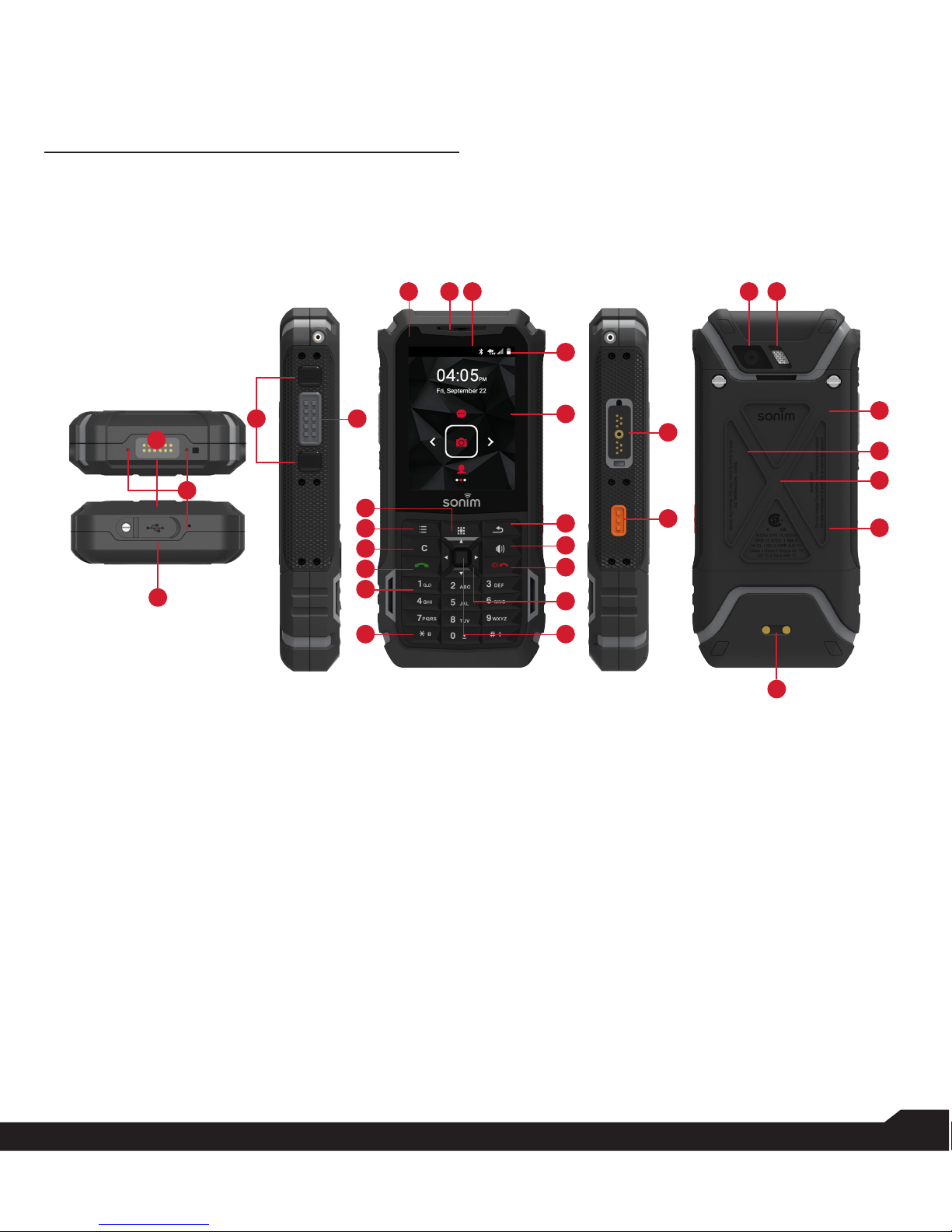
11
USING YOUR SONIM XP5s
USING YOUR SONIM XP5s
1. Sonim XPand Connector
2. Microphones
3. USB-C
4. Volume Up / Down
5. PTT Button
6. App Tray
7. Options
8. Clear
9. Answer / Accept
10. Voicemail (Press and Hold)
11. Lock Keypad (Press and Hold)
12. Select /Center key
13. Navigation
14. End / Reject / Power On & Off (Press and Hold)
15. Speakerphone
30
20 1921 29
28
25
22
23
54
14
13
12
15
16
17
18
6
10
9
8
7
11
27
26
24
1
2
3
16. Back
17. Display
18. Battery Level Indicator
19. Notication Bar
20. Receiver
21. LED Notication
22. Sonim SecureAudio Connector
23. Emergency Button
24. Charging Pins
25. Battery Under Door
26. SIM Card Slots Under Battery
27. Memory Card Slot Under Battery
28. Battery Door
29. Rear Flash
30. Rear Facing Camera
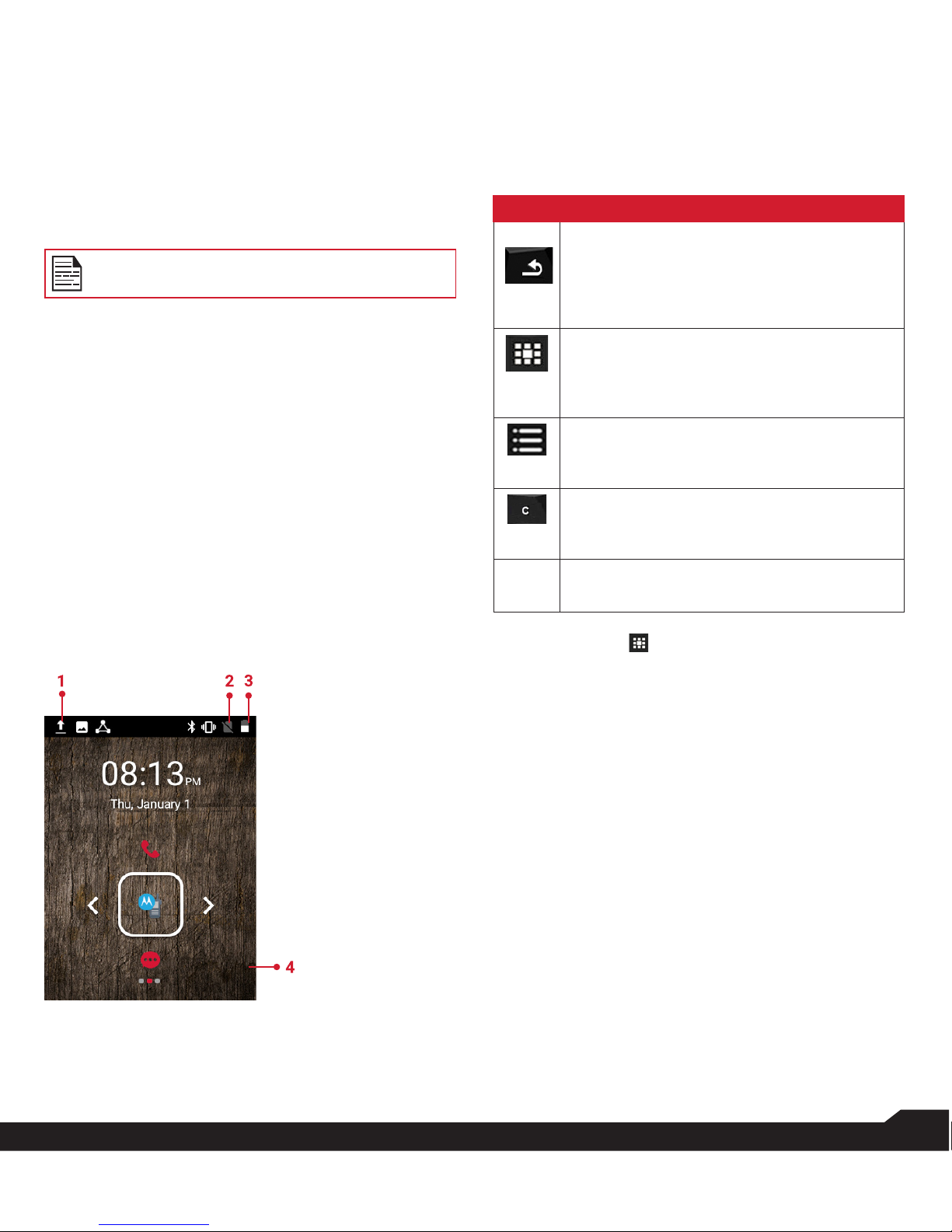
12
USING YOUR SONIM XP5s
SWITCHING ON THE PHONE
Press and hold ON/OFF Red button for 2 seconds.
When the phone is switched on, it tries to register with
the network. After successful registration, the name of the
service provider is displayed.
Ensure that a valid SIM card is inserted in your
phone.
SETTING UP YOUR PHONE
For instructions on using your phone’s buttons, charger,
battery, and other hardware features, check the printed
Quick Start Guide provided along with your phone.
When you power ON the phone for the rst time, a
Welcome screen is displayed.
To set up your phone, select Start and follow the
instructions as shown on the screen.
Press OK on welcome guide to use the phone.
MANAGING HOME SCREEN
After you complete the phone setup, the home screen
is displayed. The home screen is the beginning point to
access all the device’s features.
1. Message/Alert
Notications
2. Service
Indicator
and Signal
Strength bar
3. Battery
charge
indicator
and time
4. Home
screen
KEY DESCRIPTION
The navigation keys are located below the display screen.
KEYS DESCRIPTION
Back:
Opens the previous screens in the working
sequence till the home screen is displayed.
Once the home screen is displayed, it remains
there even when you press the back key.
Menu:
Moves the current working application to
the recent applications list/background and
displays menu screen.
Options:
displays the options for the currently active
screen.
Clear:
Clears the entered text and deletes the
selected le.
Torch:
Enables the ashlight.
The Menu option ( ) is always positioned in the center
of the favorites tray. Select it to view all the applications.
The Notications on the top of the display screen
provides details about various notications such as
missed calls, new messages and missed alarms.
The System Icons on the right display the current device
status such as wireless and network connection strength,
battery level and time.

13
USING YOUR SONIM XP5s
NOTIFICATION BAR ICONS
The icons displayed at the top of the screen provides
information about the status of the device. The details
such as date and time, battery charge status, and data
service are displayed when the phone is in standby
mode. Other indicators such as Bluetooth connectivity
status, airplane mode, alarm and call forward (only if
Always forward is enabled) and Wi-Fi connectivity are
displayed, if the feature is activated.
ICONS DESCRIPTION
Notication icon
Battery level indicator
Battery charging in progress
No signal
Signal strength
No SIM card
Roaming
4G LTE network connected
Wi-Fi connected
Bluetooth activated
Call in progress
FM Radio
Missed call
New SMS or MMS
Alarm activated
Silent mode activated
Vibration mode activated
ICONS DESCRIPTION
Flight mode activated
Error/information notication - attention
required
Screenshot captured
Music is played
Device storage space is running out
Stealth Prole
PHONE OPERATIONS WITHOUT SIM CARD
You can perform the following operations without
inserting a SIM card in your phone.
• Make an emergency call.
• View and modify all settings except few data usage
and mobile network related settings.
• Activate and share les through Bluetooth.
• Access the Internet using Wi-Fi conectivity.
• Access your phonebook, myles multimedia les,all
tools and applications.
• View and modify your prole settings.
SETTING UP AND USING LOCK SCREEN
You must lock your phone to protect it from unauthorized
access.
• From Home screen, select Options key > System
settings or select Menu > Settings ( ).
• Scroll down and select Security ( ) , located
under Personal settings.
• Select Screen lock and select one of the following
options to congure phone:
• None
• Press and hold * key.
• PIN: When enabled, enter you own PIN value.
When the phone is locked, unlock it using the PIN.
When the phone screen is locked, you can answer an
incoming call, without unlocking the screen.
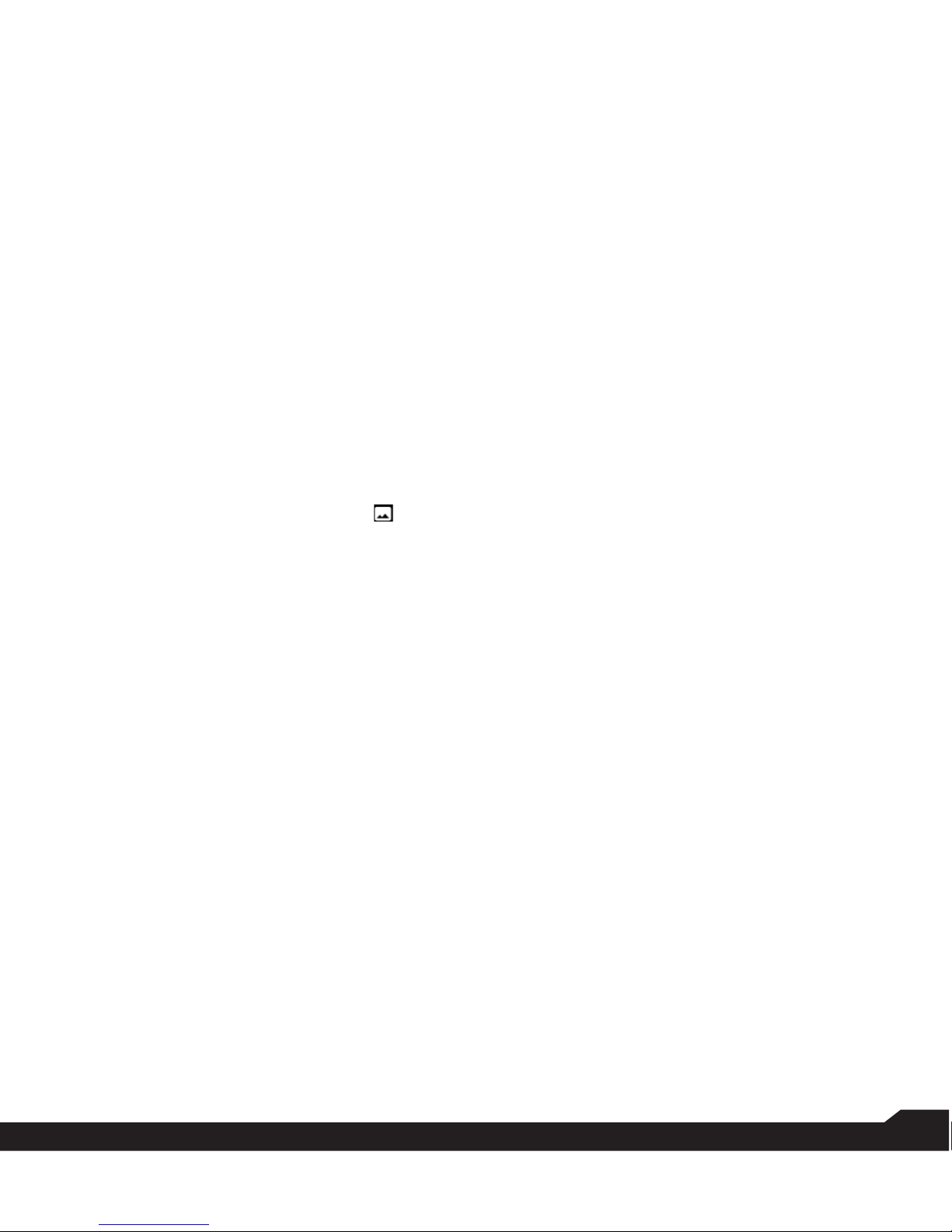
14
USING YOUR SONIM XP5s
CHANGING THE WALLPAPER
You can set an image or a photo stored in your phone as
your home screen wallpaper. To change the wallpaper,
select from one of the following Wallpaper collections.
• From Home screen, press Options key >
Wallpaper. Select wallpaper from the popup.
• Gallery: includes photos and screenshots taken
using the phone’s camera.
• Wallpapers: includes images that are pre-loaded
with the phone.
TAKING A SCREENSHOT
You can take the screenshot of the current screen and it
is stored in your phone’s gallery. To take a screenshot:
1. Ensure that the image to be captured is displayed on
the current screen.
2. Press the Power and Volume down button
simutaneously. The screenshot is captured and
stored in the gallery. A screen Capture ( )
icon is also displayed on the notication bar.
TEXT ENTRY OPTIONS
When you enter the text message, you can change the
text entry options by pressing the # key. The current text
entry options are displayed in the top bar.
The various text entry options are:
• ABC: Enter all the text in upper case.
• Abc: Enter the rst letter of the sentence in upper
case.
• abc: Enter all the text in lower case.
• 123: Enter the numbers.
• T9ABC: Enter the text based on the T9 dictionary.
All the letters are in upper case (capitalized).
• T9abc: Enter the text based on the T9 dictionary. All
the letters are in lower case.
• T9Abc: Enter the text based on the T9 dictionary.
Only the rst letter of the paragraph is in upper case
(capitalized).
TO ENTER A WORD
1. Start by pressing the numeric keys from 2 through 9
only once for the required letter.
• Ex 1: To enter the word Good, press 4-6-6-3. The
word displays on the screen as you type.
• Ex 2: To enter the word Hello, press 4-3-5-5-6.
The word displays on the screen as you type.
2. If the word does not display correctly, press right
navigation key to scroll through alternative word
choices. Press either the center navigation key or
0 key to accept the word.
TO INSERT A NUMBER:
1. Press the key labeled with the number you want and
use the navigation key to scroll to that number as
above.
2. To insert a symbol, press and hold the numeric
key 1 and use the navigation key to scroll and
select a symbol.
THE DIFFERENT METHODS TO ENTER TEXT:
• T9EN: Enter the text based on the T9 dictionary. All
the letters is in upper case (capitalized).
• T9En: Enter the text based on the T9 dictionary.
Only the rst letter of the paragraph is in upper case
(capitalized).
• T9en: Enter the text based on the T9 dictionary. All
the letters are in lower case.
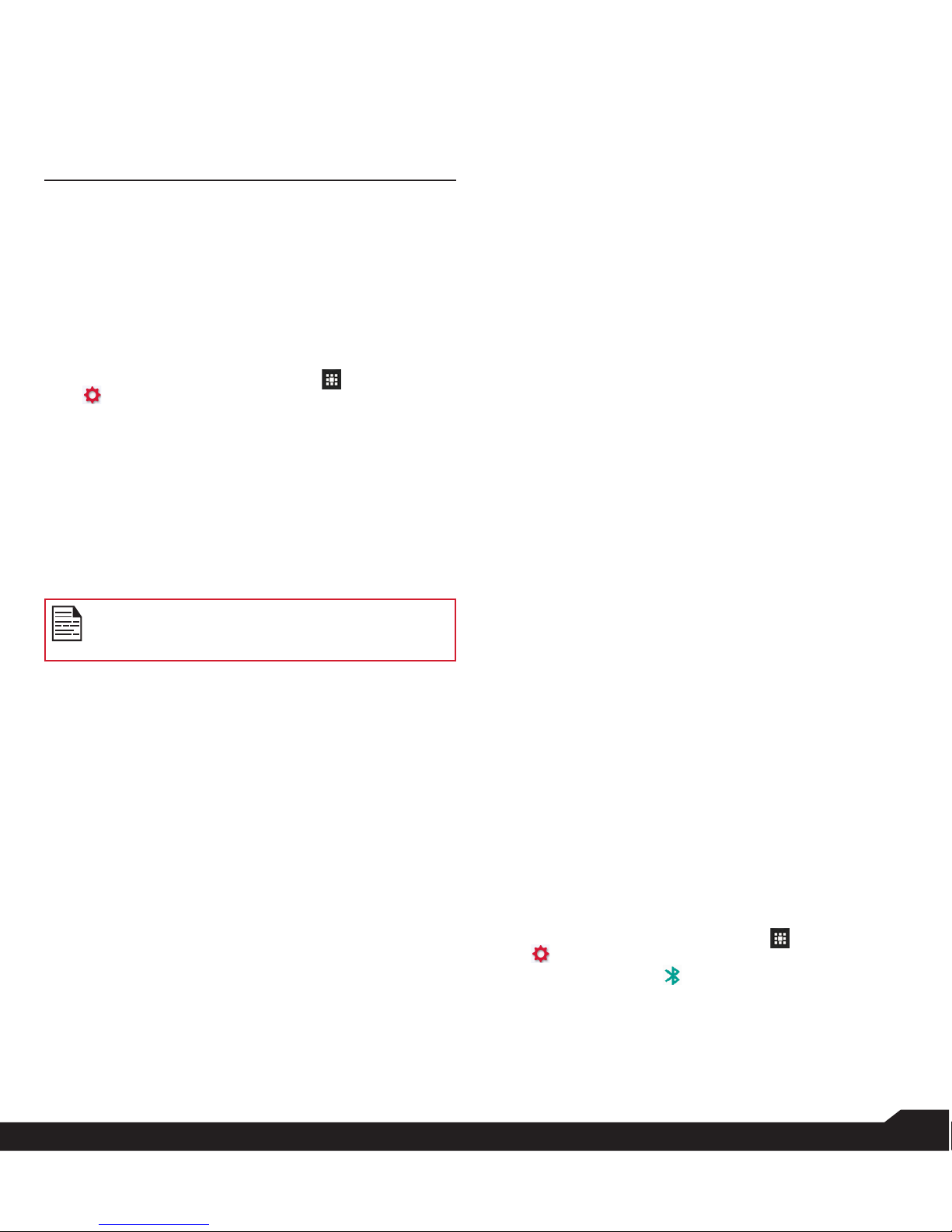
15
MANAGING WIRELESS & NETWORK SETTINGS
MANAGING WIRELESS & NETWORK
SETTINGS
WI-FI NETWORK
Wi-Fi is a wireless network technology that can provide
Internet access at distance upto 100 feet, depending on
the Wi-Fi router and surroundings.
You can access Internet when you connect your XP5s
to a Wi-Fi network. To connect your phone to a Wi-Fi
network,
1. From Home screen, select Menu ( ) >Settings
( ).
2. Set the Wi-Fi to ON position, located under
Wireless & networks settings.
3. Select Wi-Fi.
A list of Wi-Fi routers present within your phone’s
accessible range are displayed.
4. Select your preferred network. Enter the WEP/
WPS/WPA key (if it is a secured network) and
select Connect. To verify the password before
connecting, enable Show password.
It is always recommended to make your Wi-Fi
router secure and also to connect your phone to
a secure network.
ADDING A NEW NETWORK
1. In Wi-Fi settings screen, select Options key > Add
network.
2. Enter the following details:
• Network SSID: The wireless network ID.
• Security: Set the security type to None, WEP,
WPA/WPA2 PSK, 802.1x EAP.
3. Enable Advanced to set the Proxy details and IP
settings.
CONNECT TO A NETWORK
1. Press and hold the connected network.
2. Select Connet to network.
3. Enter the password and get connected to the
network.
EDITING A NETWORK
1. Press and hold the connected network.
2. Select Modify network. You cannot change the
network password. The other network setting
details such as Advanced options, Proxy, IP
settings can be updated.
3. Select Save to save the changes.
FORGETTING A NETWORK
1. Touch and hold the connected network.
2. Select Forget network.
The selected network gets disconnected and
displayed in the Wi-Fi list.
If you have to get connected to the same network,
enter password.
ADVANCED WI-FI
On the Wi-Fi screen, select Option key > Advanced. The
following options are displayed:
• Install certicates: You can select the certiaction
by browsing.
• Passpoint on: You can enable the option.
• Wi-Fi Direct: Select Option key > Searching to
search for the peer devices and also select Rename
device to rename the device.
• WPS Push Button: Press the WPS Push Button in
your router, when prompted.
• WPS Pin Entry: Enter the given PIN number on your
Wi-Fi router.
BLUETOOTH DEVICES
Bluetooth is a short-range wireless communication
technology used to communicate between the devices
over a distance of about 8 meters.
You can perform the following tasks using Bluetooth
paired devices.
• Transfer media les and contacts between
connected mobile devices using Bluetooth.
• Access the Internet through a Bluetooth device that
is connected to a Wi-Fi router.
• Use Bluetooth connected headphones for playing
media le.
PAIRING A BLUETOOTH DEVICE
To activate Bluetooth and pair your XP5s phone with
other Bluetooth devices:
1. From Home screen, select Menu ( ) >Settings
( ).
2. Enable Bluetooth ( ), located under Wireless &
Networks settings.
A list of accessible Bluetooth devices are displayed.
Ensure that Bluetooth is activated on the other device
too.
3. Select your preferred device.
4. Conrm the pass key in the other device and
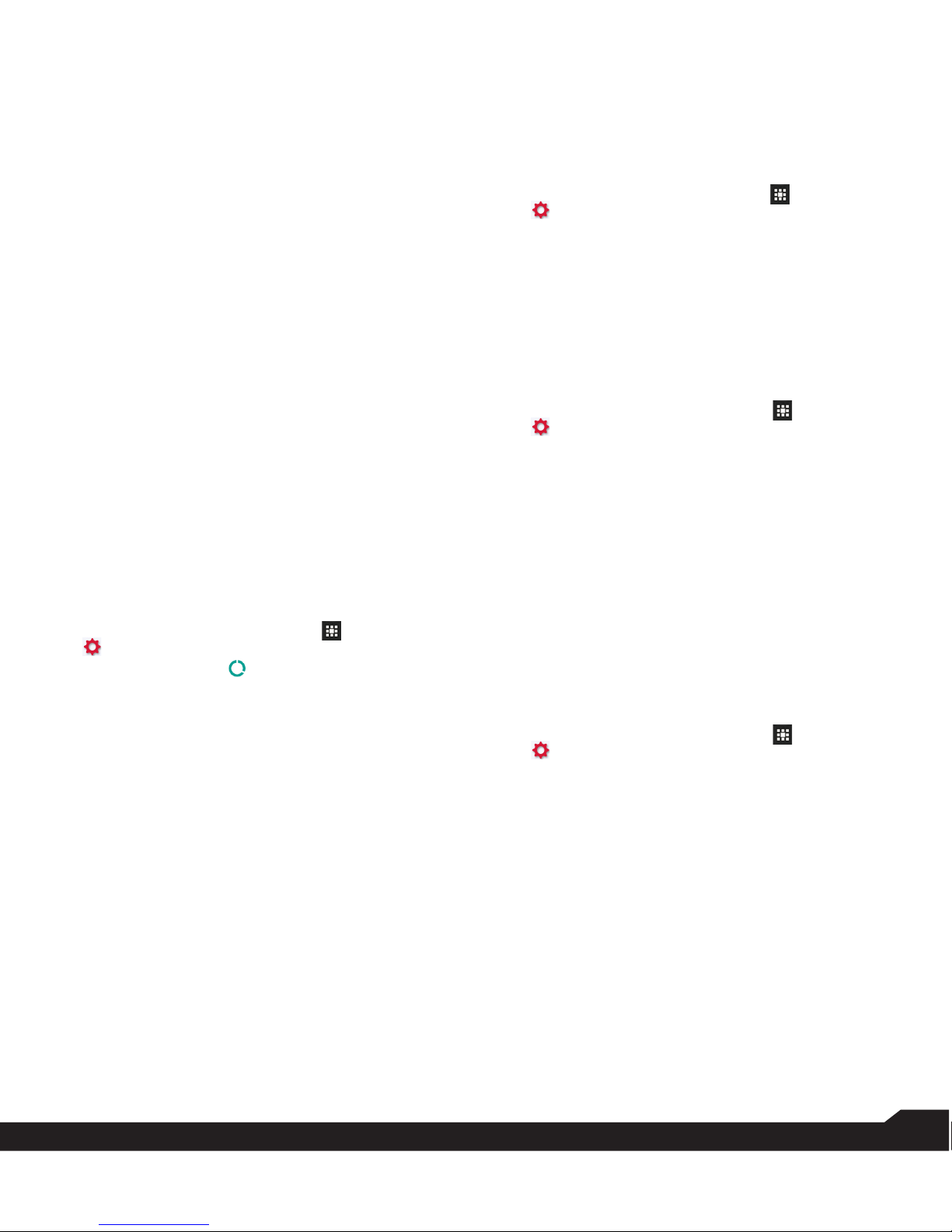
16
MANAGING WIRELESS & NETWORK SETTINGS
select Pair in your phone. The device is displayed
in the Paired devices list.
EDITING PAIRED BLUETOOTH DEVICE SETTINGS
1. Press Option key on preferred paired Bluetooth
device.
2. Select Rename this device to rename the paired
Bluetooth device.
3. Select Unpair to remove the device from your
paired list.
4. Enable Media Audio to connect the Bluetooth
device for listening to media les.
5. Enable Internet access to use the paired
Bluetooth device to access the Internet.
SIM CARDS
DATA USAGE
Data usage refers to the amount of data utilized by your
phone during data transfers through the Internet. The
data usage charges are dependent of the wireless plan
provided by your service provider.
To monitor your data usage, adjust your data usage
settings.
1. From Home screen, select Menu ( ) >Settings
( ).
2. Tap on Data usage ( ), which is located under
Wireless & networks settings.
3. Turn on Cellular Data to access Internet using
your cellular network
4. Enable Set cellular data limit to preset your data
usage limit and to set an alert before reaching the
preset limit.
5. Drag the orange bar to set the Data usage limit.
Cellular data will get disabled once you reach this
limit. You will not be able to access the Internet.
You receive a notication once you reach the set
data usage limit.
6. Drag the black bar to set data usage warning so
that you will get an alert before reaching your set
data usage limit.
MORE
ACTIVATING AIRPLANE MODE
When your phone is set in airplane mode, network
connectivity or mobile data connectivity is disabled.
But you can access your camera, medial les and other
features that do not require mobile connectivity.
To activate airplane mode:
1. From Home screen, select Menu ( ) >Settings
( ).
2. Select More located under Wireless & networks
settings.
3. Enable Airplane mode.
CELLULAR NETWORKS
You can view and set your mobile service provider
settings.
Following are the options:
1. From Home screen, select Menu ( ) >Settings
( ) > More.
2. Select Cellular networks.
3. Enable Enchanced 4G LTE Mode to improve the
voice and other commnication quality.
4. Enable Data roaming to have network
connectivity when you are in a roaming network.
5. Select Cellular Network Setting under Cellular
Network.
6. Select Access Point names to view and edit the
network access points.
• Select Options > New APN to add a new access
point.
7. Choose the Network operators from the
available list.
NETWORK SETTINGS RESET
1. From Home screen, select Menu ( ) >Settings
( ).
2. Select Wireless & Networks > More > Network
settings reset.
3. Select RESET SETTINGS.
It reset all the network settings including Wi-Fi,
Cellular data , and Bluetooth.
VOICE NOISE CANCELLATION
By default, FENS is enabled and reduces the noise
cancellation.
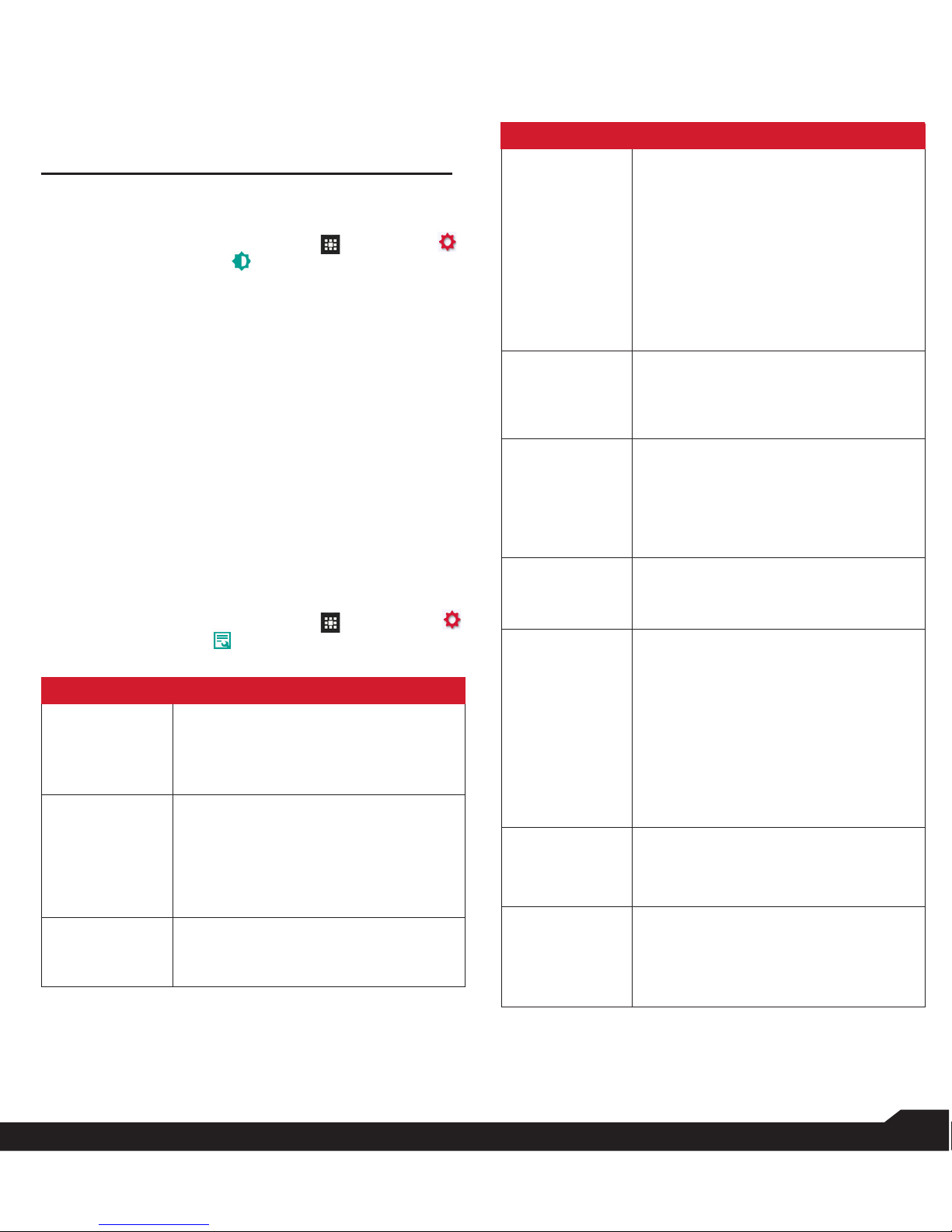
17
CONTENT
MANAGING DEVICE SETTINGS
DISPLAY
1. From Home screen, select Menu ( ) > Settings ( )
> Device > Display ( ).
2. Set one of the following options to congure your
phone’s display:
• Brightness: Set the brightness of the phone display.
This also optimizes the battery power consumed.
• Wallpaper: Set the wallpaper for your home screen.
You can select from one of the following wallpaper
collections:
• Gallery: includes photos and screenshots taken
using the phone’s camera.
• Wallpapers: includes images that are pre-loaded
with the phone.
• Sleep: Set the sleep time so that the screen brightness
is turned down after specied time of phone inactivity.
This setting also optimizes the battery power.
• Font size: Set the font size of the text displayed in the
screen.
PROFILES
1. From Home screen, select Menu ( ) > Settings ( )
> Device > Prole ( ).
2. Select any one of the options from the below list:
OPTION DESCRIPTION
1. Standard
Set to Standard and select Option
key > Edit.
The following options are displayed:
Sound
• You can set Media volume, Ring
volume, Alarm volume, Phone
ringtone, Default notication
ringtone.
• You can enable the Vibrate when
ringing.
Other Sounds
You can set Screen lock sounds,
Charging sounds, and key press
tones.
MANAGING DEVICE SETTINGS
OPTION DESCRIPTION
Notication
• If Pulse LED light is enabled,
battery status indication is not
affected.
• If Flash notication alert is
enabled, when battery is above
20% level, you can use camera
ash ligt for missed events.
• If Flash call alert is enabled, you
can use Flash cameralight for
incoming voice call.
2. Outdoor
Set to Outdoor and select Option key
> Edit.
The following options are displed:
Sound
• You can set Media volume, Ring
volume, Alarm volume, Phone
ringtone, Default notication
ringtone.
• You can enable the Vibrate when
ringing.
Other Sounds
You can set Screen lock sounds,
Charging sounds, and key press
tones.
Notication
• If Pulse LED light is enabled,
battery status indication is not
affected.
• If Flash notication alert is
enabled, when battery is above
20% level, you can use camera
ash ligt for missed events.
• If Flash call alert is enabled, you
can use Flash cameralight for
incoming voice call.
3. Silence
Set to Silence and select Option key
> Edit.
The following options are displayed:
Sound
When set to Silence mode, this prole
blocks all sounds and vibrations
includin alarms, videos, and games.
You wil lbe able to make phone calls.

18
CONTENT
Notication
• If Pulse LED light is enabled,
battery status indication is not
affected.
• If Flash notication alert is
enabled, when battery is above
20% level, you can use camera
ash ligt for missed events.
• If Flash call alert is enabled, you
can use Flash cameralight for
incoming voice call.
4. Meeting
Set to Meeting and select Option
key > Edit.
The following options are displayed:
Sound
• You can set Media volume, Ring
volume, Alarm volume, Phone
ringtone, Default notication
ringtone.
• You can enable the Vibrate
when ringing.
Other Sounds
You can set Screen lock sounds,
Charging sounds, and key press
tones.
Notication
• If Pulse LED light is enabled,
battery status indication is not
affected.
• If Flash notication alert is
enabled, when battery is above
20% level, you can use camera
ash ligt for missed events.
• If Flash call alert is enabled, you
can use Flash cameralight for
incoming voice call.
QUICK PROFILE SWITCH
Prole switch:
1. From Home screen, select Menu ( ) >Settings
( ) > Device > Prole ( ).
2. Select Prole Switch.
You can use this option to quickly switch proles
through homescreen shortcut.
MANAGING DEVICE SETTINGS
APPS
1. From Home screen, select Menu ( ) >Settings
( ) > Device > Apps ( ).
2. Select All apps drop-down list. you can select any
of the following options:
• All apps
• Enabled
• Disablde
3. Select the required app from the list. Open the
app and select FORCE STOP.
4. Select the app and press Options key. The
following options are displayed:
• Advanced
• Show system
• Reset app preference
USB POWER SAVING
1. From Home screen, select Menu ( ) >Settings
( ) > Device > USB Power Saving ( ).
2. Automatic Power ON: If enabled, the device
gets automatically power ON when the USB is
connected.
3. Automatic Power OFF:
• Automatic Power OFF: If enabled, the device
gets automatically power OFF when the USB is
connected.
• Power off device at: If you enable Automatic
power off, this option will be active. You can set the
time for the device to be power off.
• Automatics power OFF: If this is enabled, upon
USB disconnection, the device is power off after the
set hours.
• On USB disconnect, power off: You can set the
hours for the device to be powered off once the
USB is disconnected.
STORAGE
1. From Home screen, select Menu ( ) >Settings
( ) > Device > Storage ( ).
2. On Internal shared storage, the following options
are displayed with memory used for each app:
• Shows the used memory
• Apps
• Images
• Videos
• Audio
• System
• Other
• Cached data
• Explore

19
CONTENT
BATTERY
1. From Home screen, select Menu ( ) >Settings
( ) > Device > Battery ( ).
2. Set the Battery saver ON by selecting the option
given for Turn on automatically:
• Never
• at 5% battery
• at 15% battery
Battery saver turns off automatically when your
device is charging.
You can also view the battery usage data.
MEMORY
1. From Home screen, select Menu ( ) > Settings
( ) > Device > Memory ( ).
2. Go to App usage and select the time from the
drop-down list. You can view the applications
usage based on the set time frame.
3. Select Memory used by apps to check the
memory used for each application for the set time
frame.
GESTURES
1. From Home screen, select Menu ( ) > Settings
( ) > Device > Gestures ( ).
2. Enable Toggle Torch.
3. To quickly toggle torch, shake the device twice.
MANAGING DEVICE SETTINGS
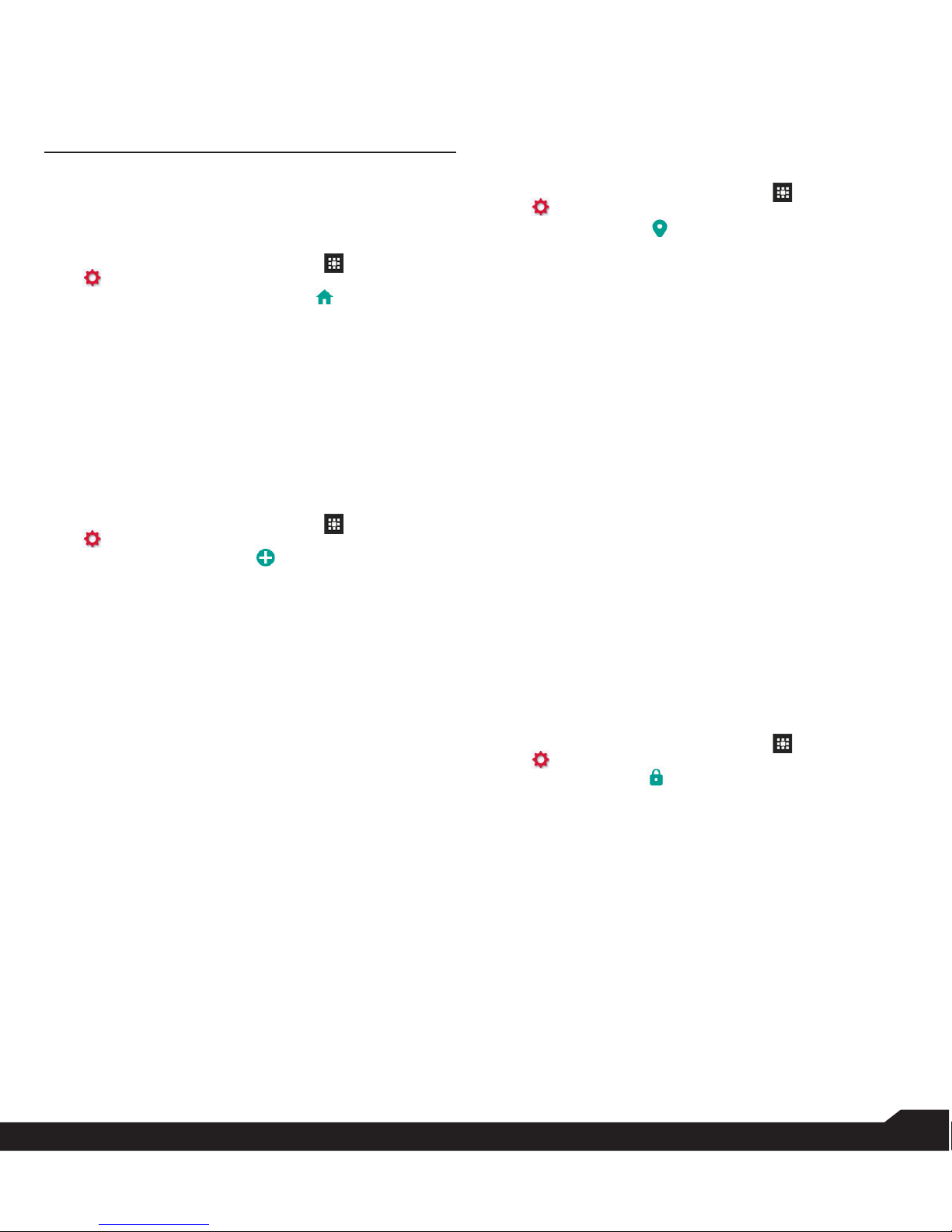
20
MANAGING PERSONAL SETTINGS
MANAGING PERSONAL SETTINGS
HOME SCREEN SHORTCUTS
You can set the shortcuts on the home screen.
1. From Home screen, select Menu ( ) >Settings
( ) > Personal.
2. Select Home screen shortcuts ( ).
3. Go to the Navigation up key and selct the app to
be set for the up key navigation.
4. Go to the Navigation center key and selct the
app to be set for the center key navigation.
5. Go to the Navigation down key and selct the app
to be set for the down key navigation.
EMERGENCY INFO
You can enter the emergency information to be viewed
during an emergency.
1. From Home screen, select Menu ( ) >Settings
( ) > Personal.
2. Select Emergency Info ( ).
3. Go to My information and enter the following
details:
• First name
• Last name
• Phone number
• Email address
• Address
• Blood type
• Allergies
• Medication
• Organ donor
4. If you do not want to enter any of the above
details, select Skip.
5. Go to Add and you can select the contact from
the the phonebook by selecting Select contact.
OR
6. Select Add > Add new. Add First name, Last
name, and Phone number. Selcet Add.
Ths contact is added under Emergency contacts list.
LOCATION
You can enable and congure the Location settings.
1. From Home screen, select Menu ( ) >Settings
( ) > Personal.
2. Select Location ( ). Enable and modify
required security settings.
3. Enable Location.
4. Set the Location Mode to one of the following
options:
• High accuracy: uses AGPS, Wi-Fi, mobile
networks, and other sensors to get the highest-
accuracy location for your device. It uses location
services to help estimate your location faster and
more accurately.
• Battery saving: allows your device to estimate
your location using low battery-intensive location
sources, such as Wi-Fi and mobile networks.
It uses location services to help estimate your
location faster and more accurately.
• Device only: allows your device to estimate
your location using GPS only. It uses the satellite
information to provide location information. This
mode may use more battery power and take
longer to determine your location.
5. You can also view the apps which have requested
location recently under Recent location
requests.
SECURITY
You can activate and protect your phone from
unauthorized access by conguring the security settings.
1. From Home screen, select Menu ( ) >Settings
( ) > Personal.
2. Select Security ( ).
3. Select Device security > Screen lock and select
one of th efollowing options to congure the
phone:
• None
• Press and hold * key
• PIN: When enabled, enter you own PIN value. When
the phone is locked, unlock it using the PIN.
When the phone is locked, you can answer an
incoming call, without unlocking the phone.
4. Encryption: By default, the phone is already
encrypted.
5. Enable Passwords > Make password visible to
the password characters.
6. Device administration:
• Device administrators: You can view or deactivate
the device administrator.
Other manuals for XP5s
4
Table of contents
Other Sonim Cell Phone manuals
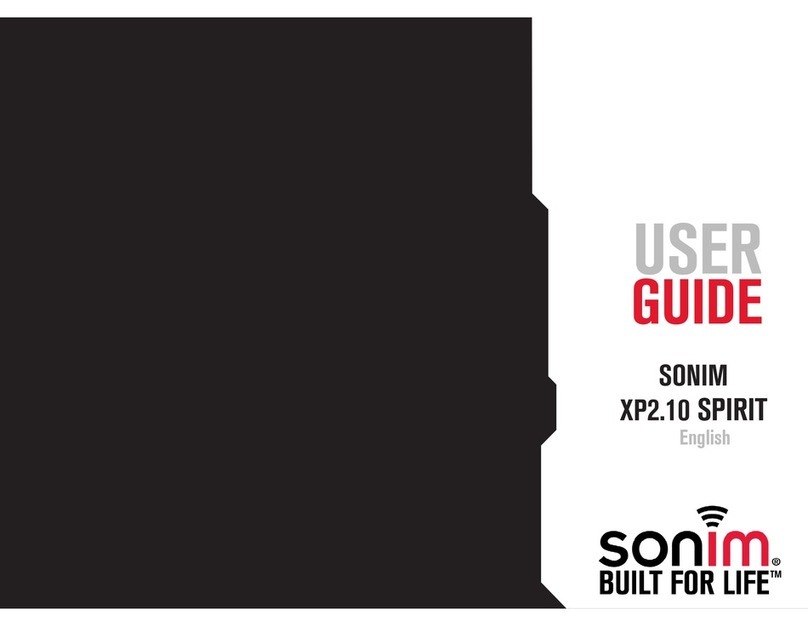
Sonim
Sonim XP2.10 SPIRIT User manual

Sonim
Sonim XP2.10 SPIRIT User manual
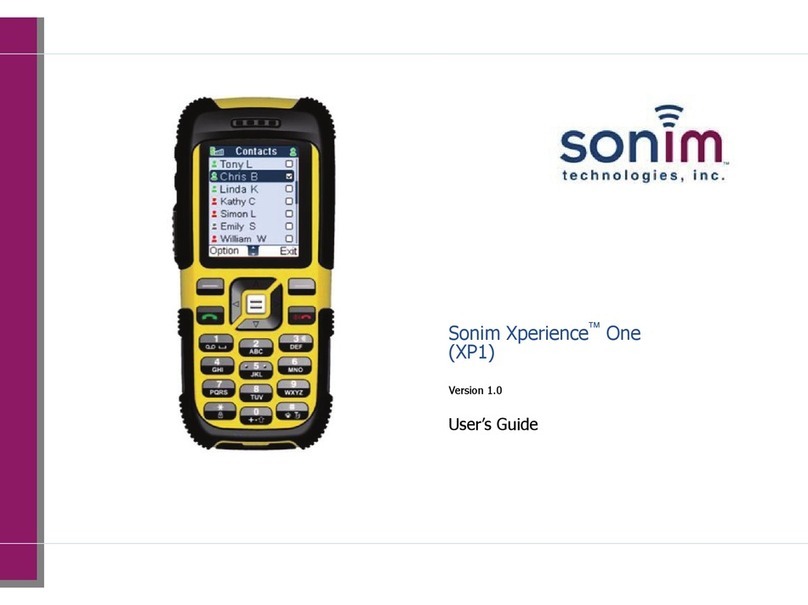
Sonim
Sonim Xperience One User manual

Sonim
Sonim XP8 User manual
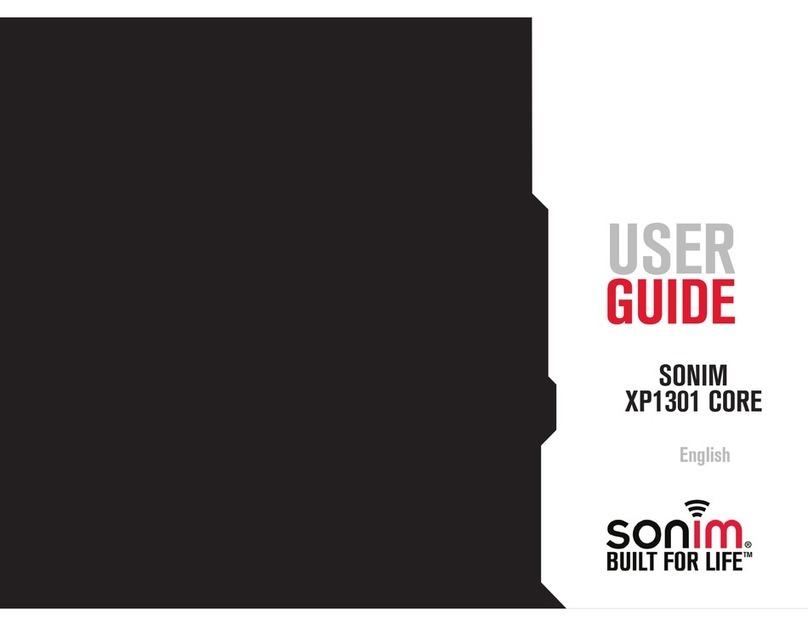
Sonim
Sonim XP1301 cORE User manual

Sonim
Sonim XP5560 BOLT User manual
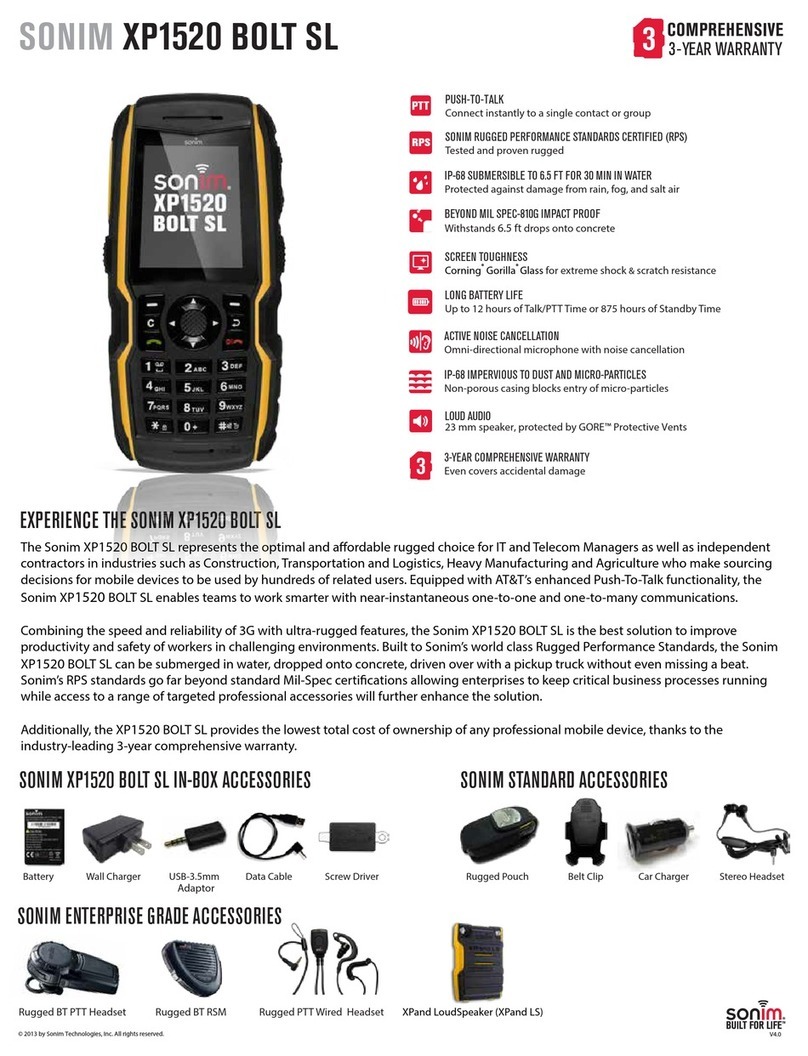
Sonim
Sonim XP1520 BOLT SL User manual
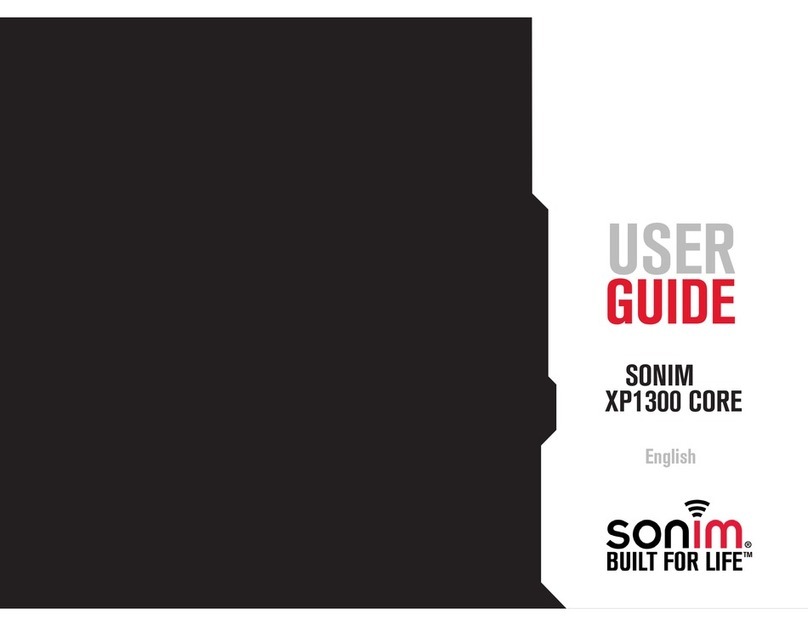
Sonim
Sonim XP1300 CORE User manual

Sonim
Sonim PG2212 User manual
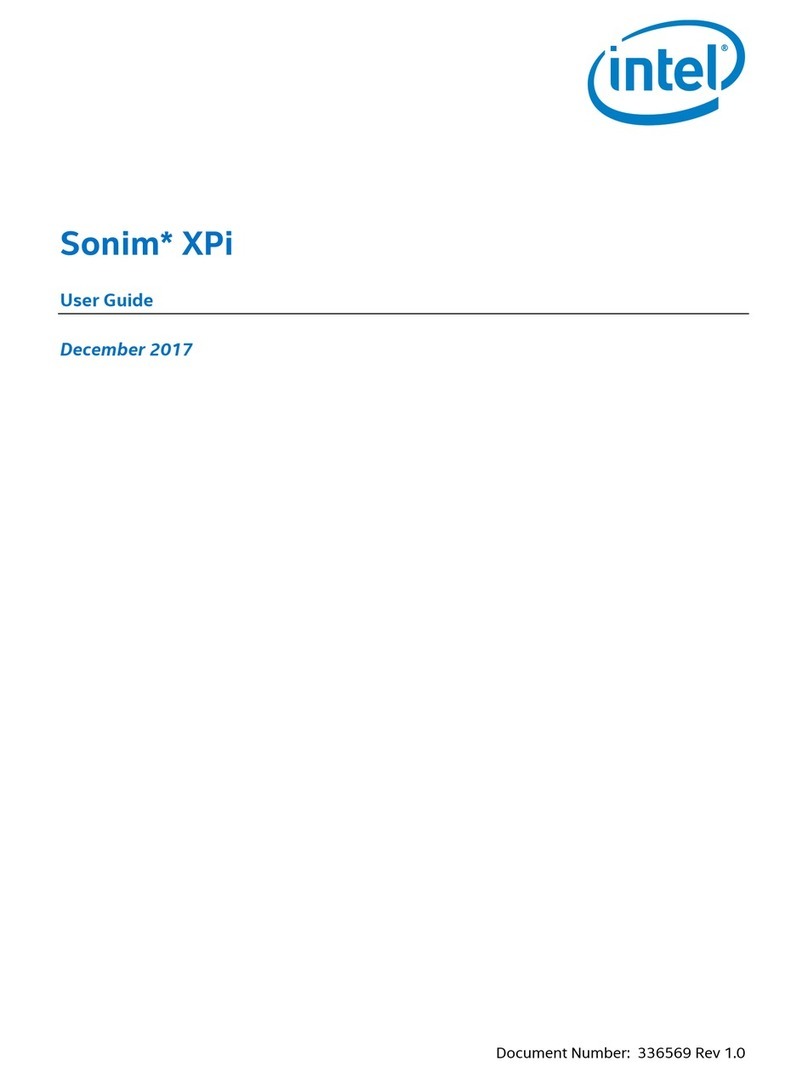
Sonim
Sonim XPi User manual

Sonim
Sonim XP3 User manual

Sonim
Sonim XP5s User manual
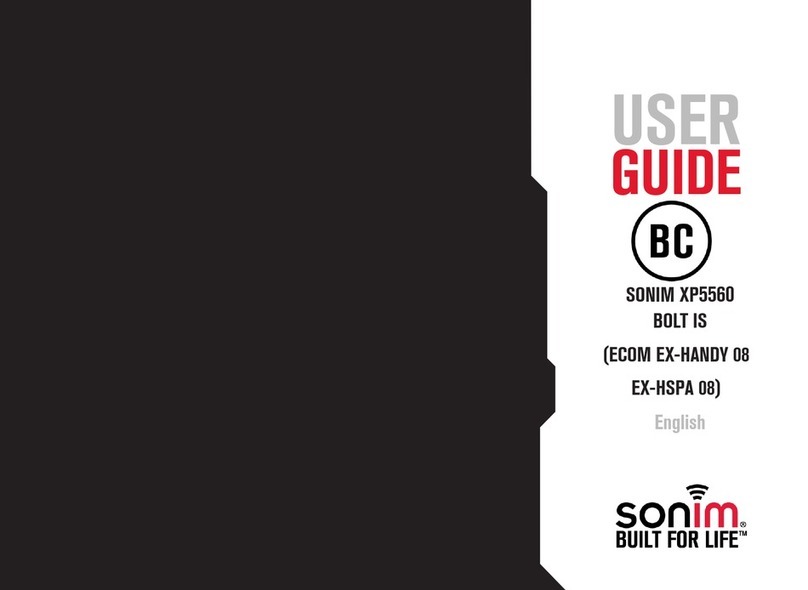
Sonim
Sonim ECOM Ex-Handy 08 User manual

Sonim
Sonim XP1 User manual
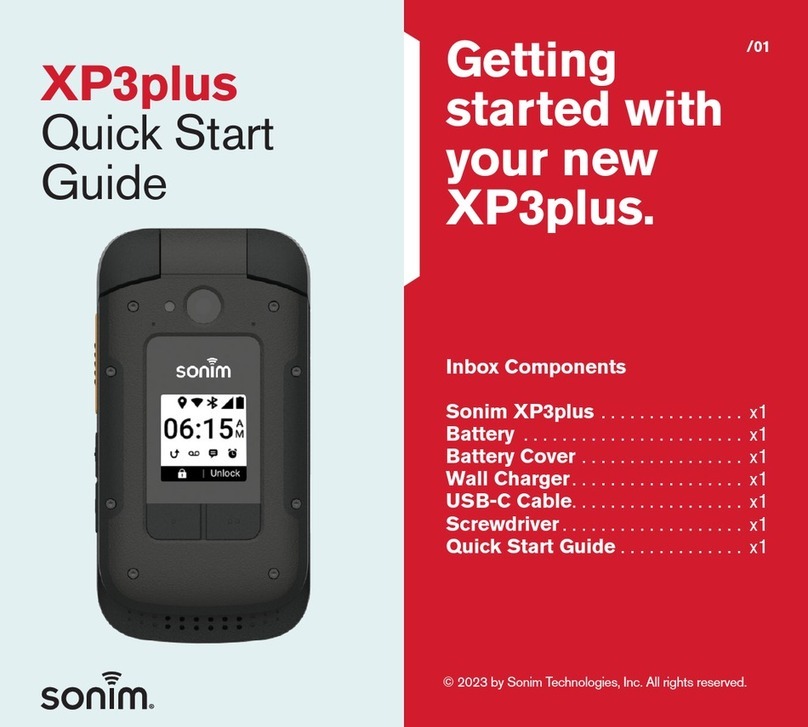
Sonim
Sonim XP3plus User manual

Sonim
Sonim XP6 IS User manual

Sonim
Sonim XP1520 BOLT SL User manual

Sonim
Sonim XP5 User manual

Sonim
Sonim XP1520 BOLT SL User manual

Sonim
Sonim XP STRIKE User manual